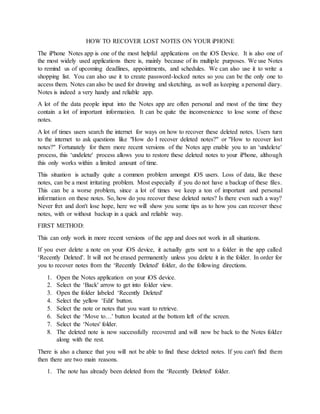
How to Recover Deleted Notes on Your iPhone
- 1. HOW TO RECOVER LOST NOTES ON YOUR iPHONE The iPhone Notes app is one of the most helpful applications on the iOS Device. It is also one of the most widely used applications there is, mainly because of its multiple purposes. We use Notes to remind us of upcoming deadlines, appointments, and schedules. We can also use it to write a shopping list. You can also use it to create password-locked notes so you can be the only one to access them. Notes can also be used for drawing and sketching, as well as keeping a personal diary. Notes is indeed a very handy and reliable app. A lot of the data people input into the Notes app are often personal and most of the time they contain a lot of important information. It can be quite the inconvenience to lose some of these notes. A lot of times users search the internet for ways on how to recover these deleted notes. Users turn to the internet to ask questions like "How do I recover deleted notes?" or "How to recover lost notes?" Fortunately for them more recent versions of the Notes app enable you to an ‘undelete' process, this ‘undelete' process allows you to restore these deleted notes to your iPhone, although this only works within a limited amount of time. This situation is actually quite a common problem amongst iOS users. Loss of data, like these notes, can be a most irritating problem. Most especially if you do not have a backup of these files. This can be a worse problem, since a lot of times we keep a ton of important and personal information on these notes. So, how do you recover these deleted notes? Is there even such a way? Never fret and don't lose hope, here we will show you some tips as to how you can recover these notes, with or without backup in a quick and reliable way. FIRST METHOD: This can only work in more recent versions of the app and does not work in all situations. If you ever delete a note on your iOS device, it actually gets sent to a folder in the app called ‘Recently Deleted'. It will not be erased permanently unless you delete it in the folder. In order for you to recover notes from the ‘Recently Deleted' folder, do the following directions. 1. Open the Notes application on your iOS device. 2. Select the ‘Back' arrow to get into folder view. 3. Open the folder labeled ‘Recently Deleted' 4. Select the yellow ‘Edit' button. 5. Select the note or notes that you want to retrieve. 6. Select the ‘Move to…' button located at the bottom left of the screen. 7. Select the ‘Notes' folder. 8. The deleted note is now successfully recovered and will now be back to the Notes folder along with the rest. There is also a chance that you will not be able to find these deleted notes. If you can't find them then there are two main reasons. 1. The note has already been deleted from the ‘Recently Deleted' folder.
- 2. 2. The note has been deleted more than 30 days ago. iOS automatically deletes notes that have been deleted beyond this time frame. Usually, this process would work if you would follow the suggestions above. If not, then the best choice would be to the method below. SECOND METHOD: USE A DATA RECOVERY SOFTWARE If the method given above would not suffice then the best choice would be to use a third-party application. There are a lot of data recovery software you can find on the market. The best choice of course, is FoneDog toolkit - iOS Data Recovery. FoneDog toolkit – iOS Data Recovery is the best iOS data recovery software that you can use to recover lost files – including notes. Trusted by thousands of iOS users, it has been highly rated and has received unanimous rave reviews. After you install FoneDog - iOS Data Recovery on your computer, you can follow these steps to recover those deleted or lost notes. There are three ways you can recover deleted notes. OPTION 1: Recover Notes on iPhone 1. Open the program. 2. Connect your device to your computer via USB. 3. Select ‘data Recovery’ and then select ‘Recover from iOS Device’ 4. Select ‘Start Scan’. The FoneDog software will look for your files. If you see that the items you need, you can click ‘pause’ to stop the scan.
- 3. 5. You can now see the recovered data. You will see ‘Notes’ in the left side of the window. You can then select whether you want to recover the files to your device or to your computer. OPTION 2: Recover Notes through iTunes Backup 1. Select recovery mode of "Recover from iTunes Backup File" from "Data Recovery" tool. 2. Choose the backup you want to retrieve notes from in the list, and then select ‘Start Scan’ to extract the backup content.
- 4. 3. After the scan you will now be able to preview the notes you wish to retrieve. 4. You can now recover your selected messages to your computer or device. OPTION 2: Recover Notes through iCloud Backup 1. Select recovery mode of "Recover from iCloud Backup File" from "Data Recovery" tool. 2. Login to your iCloud account. 3. Once you have logged in to your iCloud you will be able to see a list of your backup files. 4. Choose the one that contains your lost notes and then select ‘Download’.
- 5. 5. A popup window will then appear, select the type of files you want to download, this time select ‘Notes’. 6. Download and extract the necessary files. 7. After the download, extract the backup file using the Scan button. 8. After the scan you will be able to preview all the files in the iCloud backup file. 9. Choose the notes you want to recover and click on ‘Recover’. You can recover it on your
- 6. Hopefully this article has provided you with enough knowledge and hopefully you will remember to use FoneDog with its multiple features when this situation happens to you. Give us your thoughts down below.