2 Ways to Reset Forgotten Windows Password in Vmware Virtual Machine
•Download as DOCX, PDF•
3 likes•12,771 views
There are two methods provided, which can effectively help you to reset a new Windows 7 password in VMware virtual machine.
Report
Share
Report
Share
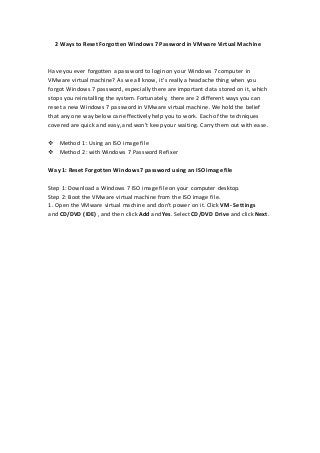
Recommended
Recommended
Foundation models are machine learning models which are easily capable of performing variable tasks on large and huge datasets. FMs have managed to get a lot of attention due to this feature of handling large datasets. It can do text generation, video editing to protein folding and robotics.
In case we believe that FMs can help the hospitals and patients in any way, we need to perform some important evaluations, tests to test these assumptions. In this review, we take a walk through Fms and their evaluation regimes assumed clinical value.
To clarify on this topic, we reviewed no less than 80 clinical FMs built from the EMR data. We added all the models trained on structured and unstructured data. We are referring to this combination of structured and unstructured EMR data or clinical data.
Reassessing the Bedrock of Clinical Function Models: An Examination of Large ...

Reassessing the Bedrock of Clinical Function Models: An Examination of Large ...harshavardhanraghave
Vip Call Girls Noida ➡️ Delhi ➡️ 9999965857 No Advance 24HRS Live
Booking Contact Details :-
WhatsApp Chat :- [+91-9999965857 ]
The Best Call Girls Delhi At Your Service
Russian Call Girls Delhi Doing anything intimate with can be a wonderful way to unwind from life's stresses, while having some fun. These girls specialize in providing sexual pleasure that will satisfy your fetishes; from tease and seduce their clients to keeping it all confidential - these services are also available both install and outcall, making them great additions for parties or business events alike. Their expert sex skills include deep penetration, oral sex, cum eating and cum eating - always respecting your wishes as part of the experience
(29-April-2024(PSS)Vip Call Girls Noida ➡️ Delhi ➡️ 9999965857 No Advance 24HRS Live

Vip Call Girls Noida ➡️ Delhi ➡️ 9999965857 No Advance 24HRS LiveCall Girls In Delhi Whatsup 9873940964 Enjoy Unlimited Pleasure
Document contains steps to getting ups and running quickly with MyTimeClock Employee Scheduling and Time Keeping Cloud Software as a Service Solution, Web version. Try MyTimeClock or any of our other software packages risk-free by registering for a FREE ACCOUNT at https://register.myintellisource.com/. If you would like more information about our company or its software, follow us on Facebook, Instagram, LinkedIn, Twitter, or YouTube, visit our home page at https://www.myintellisource.com/, or send us an email at cs@myintellisource.com. Take care and have a great day.Steps To Getting Up And Running Quickly With MyTimeClock Employee Scheduling ...

Steps To Getting Up And Running Quickly With MyTimeClock Employee Scheduling ...MyIntelliSource, Inc.
More Related Content
Recently uploaded
Foundation models are machine learning models which are easily capable of performing variable tasks on large and huge datasets. FMs have managed to get a lot of attention due to this feature of handling large datasets. It can do text generation, video editing to protein folding and robotics.
In case we believe that FMs can help the hospitals and patients in any way, we need to perform some important evaluations, tests to test these assumptions. In this review, we take a walk through Fms and their evaluation regimes assumed clinical value.
To clarify on this topic, we reviewed no less than 80 clinical FMs built from the EMR data. We added all the models trained on structured and unstructured data. We are referring to this combination of structured and unstructured EMR data or clinical data.
Reassessing the Bedrock of Clinical Function Models: An Examination of Large ...

Reassessing the Bedrock of Clinical Function Models: An Examination of Large ...harshavardhanraghave
Vip Call Girls Noida ➡️ Delhi ➡️ 9999965857 No Advance 24HRS Live
Booking Contact Details :-
WhatsApp Chat :- [+91-9999965857 ]
The Best Call Girls Delhi At Your Service
Russian Call Girls Delhi Doing anything intimate with can be a wonderful way to unwind from life's stresses, while having some fun. These girls specialize in providing sexual pleasure that will satisfy your fetishes; from tease and seduce their clients to keeping it all confidential - these services are also available both install and outcall, making them great additions for parties or business events alike. Their expert sex skills include deep penetration, oral sex, cum eating and cum eating - always respecting your wishes as part of the experience
(29-April-2024(PSS)Vip Call Girls Noida ➡️ Delhi ➡️ 9999965857 No Advance 24HRS Live

Vip Call Girls Noida ➡️ Delhi ➡️ 9999965857 No Advance 24HRS LiveCall Girls In Delhi Whatsup 9873940964 Enjoy Unlimited Pleasure
Document contains steps to getting ups and running quickly with MyTimeClock Employee Scheduling and Time Keeping Cloud Software as a Service Solution, Web version. Try MyTimeClock or any of our other software packages risk-free by registering for a FREE ACCOUNT at https://register.myintellisource.com/. If you would like more information about our company or its software, follow us on Facebook, Instagram, LinkedIn, Twitter, or YouTube, visit our home page at https://www.myintellisource.com/, or send us an email at cs@myintellisource.com. Take care and have a great day.Steps To Getting Up And Running Quickly With MyTimeClock Employee Scheduling ...

Steps To Getting Up And Running Quickly With MyTimeClock Employee Scheduling ...MyIntelliSource, Inc.
Recently uploaded (20)
Reassessing the Bedrock of Clinical Function Models: An Examination of Large ...

Reassessing the Bedrock of Clinical Function Models: An Examination of Large ...
Vip Call Girls Noida ➡️ Delhi ➡️ 9999965857 No Advance 24HRS Live

Vip Call Girls Noida ➡️ Delhi ➡️ 9999965857 No Advance 24HRS Live
Steps To Getting Up And Running Quickly With MyTimeClock Employee Scheduling ...

Steps To Getting Up And Running Quickly With MyTimeClock Employee Scheduling ...
Optimizing AI for immediate response in Smart CCTV

Optimizing AI for immediate response in Smart CCTV
Short Story: Unveiling the Reasoning Abilities of Large Language Models by Ke...

Short Story: Unveiling the Reasoning Abilities of Large Language Models by Ke...
SyndBuddy AI 2k Review 2024: Revolutionizing Content Syndication with AI

SyndBuddy AI 2k Review 2024: Revolutionizing Content Syndication with AI
+971565801893>>SAFE AND ORIGINAL ABORTION PILLS FOR SALE IN DUBAI AND ABUDHAB...

+971565801893>>SAFE AND ORIGINAL ABORTION PILLS FOR SALE IN DUBAI AND ABUDHAB...
The Ultimate Test Automation Guide_ Best Practices and Tips.pdf

The Ultimate Test Automation Guide_ Best Practices and Tips.pdf
Unveiling the Tech Salsa of LAMs with Janus in Real-Time Applications

Unveiling the Tech Salsa of LAMs with Janus in Real-Time Applications
Learn the Fundamentals of XCUITest Framework_ A Beginner's Guide.pdf

Learn the Fundamentals of XCUITest Framework_ A Beginner's Guide.pdf
W01_panagenda_Navigating-the-Future-with-The-Hitchhikers-Guide-to-Notes-and-D...

W01_panagenda_Navigating-the-Future-with-The-Hitchhikers-Guide-to-Notes-and-D...
Diamond Application Development Crafting Solutions with Precision

Diamond Application Development Crafting Solutions with Precision
A Secure and Reliable Document Management System is Essential.docx

A Secure and Reliable Document Management System is Essential.docx
Right Money Management App For Your Financial Goals

Right Money Management App For Your Financial Goals
Tech Tuesday-Harness the Power of Effective Resource Planning with OnePlan’s ...

Tech Tuesday-Harness the Power of Effective Resource Planning with OnePlan’s ...
Featured
More than Just Lines on a Map: Best Practices for U.S Bike Routes
This session highlights best practices and lessons learned for U.S. Bike Route System designation, as well as how and why these routes should be integrated into bicycle planning at the local and regional level.
Presenters:
Presenter: Kevin Luecke Toole Design Group
Co-Presenter: Virginia Sullivan Adventure Cycling AssociationMore than Just Lines on a Map: Best Practices for U.S Bike Routes

More than Just Lines on a Map: Best Practices for U.S Bike RoutesProject for Public Spaces & National Center for Biking and Walking
Featured (20)
How to Prepare For a Successful Job Search for 2024

How to Prepare For a Successful Job Search for 2024
Social Media Marketing Trends 2024 // The Global Indie Insights

Social Media Marketing Trends 2024 // The Global Indie Insights
Trends In Paid Search: Navigating The Digital Landscape In 2024

Trends In Paid Search: Navigating The Digital Landscape In 2024
5 Public speaking tips from TED - Visualized summary

5 Public speaking tips from TED - Visualized summary
Google's Just Not That Into You: Understanding Core Updates & Search Intent

Google's Just Not That Into You: Understanding Core Updates & Search Intent
The six step guide to practical project management

The six step guide to practical project management
Beginners Guide to TikTok for Search - Rachel Pearson - We are Tilt __ Bright...

Beginners Guide to TikTok for Search - Rachel Pearson - We are Tilt __ Bright...
Unlocking the Power of ChatGPT and AI in Testing - A Real-World Look, present...

Unlocking the Power of ChatGPT and AI in Testing - A Real-World Look, present...
More than Just Lines on a Map: Best Practices for U.S Bike Routes

More than Just Lines on a Map: Best Practices for U.S Bike Routes
Ride the Storm: Navigating Through Unstable Periods / Katerina Rudko (Belka G...

Ride the Storm: Navigating Through Unstable Periods / Katerina Rudko (Belka G...
Good Stuff Happens in 1:1 Meetings: Why you need them and how to do them well

Good Stuff Happens in 1:1 Meetings: Why you need them and how to do them well
2 Ways to Reset Forgotten Windows Password in Vmware Virtual Machine
- 1. 2 Ways to Reset Forgotten Windows 7 Password in VMware Virtual Machine Have you ever forgotten a password to login on your Windows 7 computer in VMware virtual machine? As we all know, it's really a headache thing when you forgot Windows 7 password, especially there are important data stored on it, which stops you reinstalling the system. Fortunately, there are 2 different ways you can reset a new Windows 7 password in VMware virtual machine. We hold the belief that any one way below can effectively help you to work. Each of the techniques covered are quick and easy, and won't keep your waiting. Carry them out with ease. Method 1: Using an ISO image file Method 2: with Windows 7 Password Refixer Way 1: Reset Forgotten Windows 7 password using an ISO image file Step 1: Download a Windows 7 ISO image file on your computer desktop. Step 2: Boot the VMware virtual machine from the ISO image file. 1. Open the VMware virtual machine and don’t power on it. Click VM- Settings and CD/DVD (IDE) , and then click Add and Yes. Select CD/DVD Drive and click Next.
- 2. 2. Select Use ISO image and click Next.
- 3. 3. Choose the ISO image file on the computer desktop by clicking Browse…, and then click Open to add the ISO image file to the VMware virtual machine. Then click Finish and OK. 4. Select VM-Power-Power On to BIOS. 5. Select the Boot option. Move the CD-ROMDrive to the first place. Finally press F10 and hit Enter to save the changes. At this time, the VMware virtual machine will boot from the ISO image.
- 4. Step 3: Reset Windows 7 password on VMware virtual machine. 1. If you have finished booting the VMware virtual machine from the ISO image file, the Windows Setup screen will display.
- 5. 2. Press Shift + F10 on your physical keyboard, and then an Administrator command prompt window will open. And, input the two commands as follow: (1). move c:windowssystem32utilman.exe c:windowssystem32utilman.exe.bak (2). copy c:windowssystem32cmd.exe c:windowssystem32utilman.exe Tip: When typed the above each command, you must press Enter key. 3. If you have finished the above steps, next close the command prompt window, and then drop out install window. Then VMware system will automatically reboot.
- 6. 4. It will be prompted to start the installation interface if any key is pressed, and the default normal boot system if no key is pressed. 5. When the login screen appears, click the Ease of Access button in the lower left corner of VMware virtual machine desktop. This will pops up a command prompt window. 6. In the command prompt window, you can reset a new Windows 7 user password by typing the command: net user <username> <password>. Finally, press Enter. If you can input a new password and are able to log on the computer, which means that you have successfully reset forgotten Windows 7 password in the VMware virtual machine. Way 2: Reset forgotten Windows 7 password with Windows 7 Password Refixer If you forgot your Windows 7 administrator password in VMware virtual machine having no reset disk or installation disk, now firstly you can use Windows 7 Password Refixer to quickly remove password. In this way, it also means that you reset a password to log on to your computer. Step 1: Download and install “Windows 7 Password Refixer” on your computer, run it and choose USB device.
- 7. Step 2: Note the name of USB drive. Click on Begin burning. Step 3: Just tap Yes to agree to format the USB drive.
- 8. Step 4: Next, it pops up a Burning Successfully dialog box, which means you have got a bootable USB disk. Step 5: Insert the USB flash drive into your locked compute. Step 6: Start/restart the computer. Instantly press BIOS key (F2/DEL) to enter its BIOS Setup Utility and set your computer to boot from the USB. Step 7: Select Windows 7 and the password forgotten administrator account, click Reset Password button. Click Yes to agree to reset the admin password to blank. Then the password will be removed.
- 9. Step 8: After password reset is finished, click on Reboot and take out the USB flash drive. Then your Windows 7 will start normally and you can log on as administrator account without password. Tip: After you regain access to your Win7 system, you are strongly recommended to create a password reset disk just in case you forget your password once again.