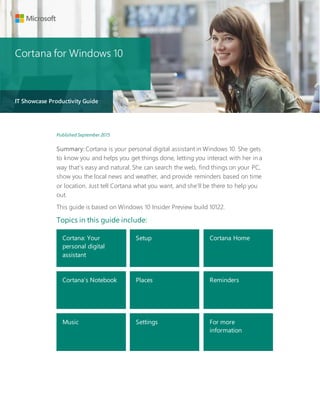
Cortana: Your personal digital assistant
- 1. Published September 2015 Summary: Cortana is your personal digital assistant in Windows 10. She gets to know you and helps you get things done, letting you interact with her in a way that’s easy and natural. She can search the web, find things on your PC, show you the local news and weather, and provide reminders based on time or location. Just tell Cortana what you want, and she’ll be there to help you out. This guide is based on Windows 10 Insider Preview build 10122. Topics in this guide include: IT Showcase Productivity Guide Cortana for Windows 10 Cortana: Your personal digital assistant Setup Cortana Home Cortana’s Notebook Places Reminders Music Settings For more information
- 2. Page 2 | Cortana for Windows 10 IT Showcase Productivity Guide Cortana: Your personal digital assistant Introduced in Windows Phone 8.1, Cortana was designed to support you and help you get things done. Now, with Windows 10, Cortana can be there for you across all your devices, including PC, tablet, and phone. Cortana is like a real-life personal assistant who has worked for you for years. She’s always at the ready, slipping in and out of the picture to bring you exactly what you need, without disturbing the conversation. She gets to know you over time, using that information to help you get things done and becoming increasingly useful every day. Cortana even adapts her behavior to the device you’re using; when you’re on your phone, interaction will generally be brief. And when you’re on your PC, Cortana helps deliver steady periods of productivity. Of course, you’re always in control of what she knows and what she manages on your behalf. What can Cortana do? Cortana can help you do all sorts of things, from reminding you to pick up your dry cleaning to letting you know that your flight is on time—or that you’ll need more time to get to the airport due to traffic. She’ll even chat with you. Some things that you can say to Cortana include: When is the next Seahawks game? What is the weather forecast for Portland on Friday? What is the current Microsoft stock price? Remind me to go for a walk in 30 minutes. Tell me a joke. Sing me a song. Of course, because Cortana is powered by Bing, she can also help you search and find content on your devices, your OneDrive, and the web.
- 3. Page 3 | Cortana for Windows 10 IT Showcase Productivity Guide One experience across all your Windows 10 devices Cortana uses your Microsoft account to help you out across all your Windows 10 devices. For example, you can tell her to “Remind me to get milk at the grocery store” when you’re working on your PC, and the next time you’re at the store, she’ll deliver that reminder on your phone. Similarly, you can tell Cortana to “Remind me to leave work at 4pm tomorrow” while you’re out and about, carrying only your phone, and she’ll do so at that timeregardless of which Windows 10 device you’re using. Interacting with Cortana You can speak to Cortana naturally, as you would with a real person. Or, if you prefer, you can interact with her using your keyboard—the choice is yours. You can even tell Cortana to continually listen and jump into action when she hears you say “Hey Cortana….” Setup If you’ve already set up Cortana on your PC or tablet running Windows 10, you can skip these steps and move on to the “Cortana Home” section below. If not, here’s what you’ll need to do. Turn Cortana on 1. On your Windows 10 PC or tablet, go to the search box—it’s in the Windows Taskbar, just to the right of the Start button. 2. When prompted to get started with Cortana, select I’m in. 3. When prompted to let Microsoft use your info, select I agree. 4. When prompted to turn on speech, inking, and typing personalization, select Yes. 5. When Cortana asks what she should call you, enter your nameor nickname, and then select Use that.
- 4. Page 4 | Cortana for Windows 10 IT Showcase Productivity Guide Sign in to your PC or tablet using a Microsoft account If you’re signed in to your PC or tablet locally, you’ll need to sign in to it using a Microsoft account. If you’re already signed in to your PC or tablet using a Microsoft account, you can skip these instructions. 1. When prompted to confirm your current password, enter the password for your local account on your PC or tablet, and then select Next. 2. When prompted to sign in to your Microsoft account, enter your Microsoft account credentials, and then select Next. 3. Choose the preferred option for receiving your security code (via alternate email address or text message), enter the required information, and then select Next. 4. Retrieve your security code using the method you selected, enter it, and then select Next. 5. On the OneDrive is your cloud storage page, select Next. 6. When prompted with Switch to a Microsoft account on this PC, select Switch.
- 5. Page 5 | Cortana for Windows 10 IT Showcase Productivity Guide Cortana Home By learning more about you over time, Cortana becomes increasingly useful every day. She can even learn your preferences and make personalized recommendations. By default, the Cortana Home screen shows the following: Local news Recommended news
- 6. Page 6 | Cortana for Windows 10 IT Showcase Productivity Guide Customize the topics on Cortana Home Many of the topics displayed on Cortana Home can be customized. To remove or customize an existing topic, just select the Settings (…) button to the right of the topic you want to customize. You can add new topics to Cortana Home through Cortana’s Notebook, which is where she tracks information about you. The Notebook is covered in the next section of this guide.
- 7. Page 7 | Cortana for Windows 10 IT Showcase Productivity Guide Cortana’s Notebook Cortana's Notebook is where she keeps track of everything she knows about you—including what you like and what you want her to do. You can use it to tell Cortana about your interests, favorite places, investments, the types of food you like, and more. Display Cortana’s Notebook To display Cortana’s Notebook, do one of the following: Select the Notebook button. – OR – Select the Menu button, and then select Notebook .
- 8. Page 8 | Cortana for Windows 10 IT Showcase Productivity Guide Customize or delete items in Cortana’s Notebook When viewing Cortana’s Notebook, select the item you want to customize—your options will vary based on the specific topic or type of information. To delete the item from the Notebook, select Delete. – OR – You can change your preferences for that item, and then select Save. (For example, you can turn a topic off on Cortana Home and still keep it in the Notebook.) Adding new items to Cortana’s Notebook Cortana respects your privacy and preferences, so she never adds anything to the Notebook without your explicit consent. To add new items to the Notebook: 1. When viewing the Notebook, select the Add (+) button in the lower right corner. 2. Select the category you want, and then select the subcategory you want. Depending on the type of item you’re trying to add, Cortana may require additional information— for example, the specific city for which you’d like to see the weather. Just enter enough to get Cortana started, and then follow her lead.
- 9. Page 9 | Cortana for Windows 10 IT Showcase Productivity Guide Places Cortana can keep track of the places that are important to you, such as your homeaddress, where you work, the location of your child’s daycare center, and the location of your favorite bakery. She can also use that information to help you out, such as by showing you the traffic for your commute or reminding you to water the plants when you get home. Add a new place Adding new locations to Cortana’s places list is easy. (A great way to start is by letting her know where you live and work.) To add a place: 1. Select the Places button. 2. In the lower right corner of the Places screen, select Add. 3. In the search box, enter an address or a description of the location (such as “Bellevue Towers”), and then press Enter to search for that location. 4. In the list of search results provided, choose the place you want to add. 5. Enter a nicknamefor the place (this is optional). 6. If applicable, select Set as home or Set as work. 7. Select Save.
- 10. Page 10 | Cortana for Windows 10 IT Showcase Productivity Guide Reminders To-do lists on your phone or PC are great, but reminders work best if you get them exactly when you need them. To help you out, Cortana can provide three types of reminders: Time-based, such as a reminder to leave work at 4 P.M. on Thursday because you have a doctor appointment that day. Place-based, such as a reminder to get milk the next time you’re at the grocery store. Person-based, such as a reminder to let your spouse know that you need to work late when he or she calls. As always, when telling Cortana to provide a reminder, you can type or use your voice. Set a new reminder You can tell Cortana to provide a reminder from Cortana home—just launch Cortana and start typing or speaking. For example, you can tell Cortana to: “Remind me to leave work at 4pm today.” “Remind me to buy milk at the grocery store.” “Remind me to congratulate John on his new job when I talk to him next.” Cortana will attempt to discern whether the reminder should be time-based, place-based, or person-based. If she can’t initially determine that, she’ll ask for more information—just follow her lead and provide the necessary details. View or edit your reminders You can view and edit the reminders you’ve told Cortana to provide at any time. From Cortana Home, select the Reminders button.
- 11. Page 11 | Cortana for Windows 10 IT Showcase Productivity Guide Music If you hear a catchy tune that you don’t recognize, you can ask Cortana to identify the song. Just select the Music button and, after listening to the song for a few seconds, Cortana will show you who sings it, which album it’s on, and where to get it.
- 12. Page 12 | Cortana for Windows 10 IT Showcase Productivity Guide Settings It’s easy to turn Cortana on or off, and to customize how she works on your behalf. To do so, select the Settings button. From the Settings screen, you can: Turn Cortana on or off—don’t worry, turning her off won’t delete the information she’s learned about you, such as your reminders and places. Change whether you want Cortana to call you by name—and, if applicable, the name she calls you. Indicate whether to detect tracking information—such as for flights or packages—in the email you receive on your device. Indicate whether Cortana should listen for you to say “Hey Cortana” and reply when you do so. At the bottom of the Settings screen, you’ll find links for managing your Bing search history, managing your Microsoft advertising and other personalization information, and more.
- 13. Page 13 | Cortana for Windows 10 IT Showcase Productivity Guide For more information For more great productivity guidance, visit… http://microsoft.com/ITShowcase/Productivity Microsoft IT Showcase http://www.microsoft.com/ITShowcase Cortana – Windows 10 Preview http://windows.microsoft.com/en-us/windows/preview-cortana For more information about Microsoft products or services, call the Microsoft Sales Information Center at (800) 426-9400. In Canada, call the Microsoft Canada Order Centre at (800) 933-4750. Outside the 50 United States and Canada, please contact your local Microsoft subsidiary. To access information via the web, go to: http://www.microsoft.com © 2015 Microsoft Corporation.All rights reserved.Microsoft and Windows areeither registered trademarks or trademarks of Microsoft Corporation in theUnited States and/or other countries.Thenames of actual companies and products mentioned herein may be thetrademarks of their respectiveowners. This document is for informational purposes only.MICROSOFT MAKESNO WARRANTIES, EXPRESS OR IMPLIED,IN THISSUMMARY.
