Introduction to setting up the Discussion Board
•
1 like•283 views
In this tutorial we are going to explore how to set up the Discussion Board for student collaboration. This tutorial is part of the Getting Started with Minerva training for staff and postgraduate researchers who teach, at the University of Leeds.
Report
Share
Report
Share
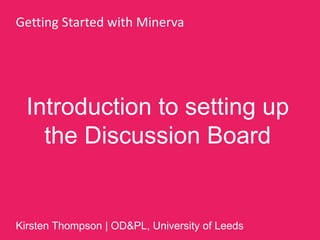
Recommended
Recommended
More Related Content
Similar to Introduction to setting up the Discussion Board
Similar to Introduction to setting up the Discussion Board (20)
More from Kirsten Thompson
More from Kirsten Thompson (20)
Learning Technologists' Network Re-launch Nov 2019

Learning Technologists' Network Re-launch Nov 2019
Collaborating with services outside the Library: Enhancing experience and bui...

Collaborating with services outside the Library: Enhancing experience and bui...
Everyday Inclusion in Everyday Teaching (TELFest edition)

Everyday Inclusion in Everyday Teaching (TELFest edition)
Using Social Media to Promote Your Research (Translate MedTech edition)

Using Social Media to Promote Your Research (Translate MedTech edition)
7 steps: social media strategy for Innovation Lab Schools' Ambassadors

7 steps: social media strategy for Innovation Lab Schools' Ambassadors
The challenges and benefits of using digital to engage people in research

The challenges and benefits of using digital to engage people in research
Quick wins for designing and teaching inclusively - helping you meet the Base...

Quick wins for designing and teaching inclusively - helping you meet the Base...
Recently uploaded
God is a creative God Gen 1:1. All that He created was “good”, could also be translated “beautiful”. God created man in His own image Gen 1:27. Maths helps us discover the beauty that God has created in His world and, in turn, create beautiful designs to serve and enrich the lives of others.
Explore beautiful and ugly buildings. Mathematics helps us create beautiful d...

Explore beautiful and ugly buildings. Mathematics helps us create beautiful d...christianmathematics
Mehran University Newsletter is a Quarterly Publication from Public Relations OfficeMehran University Newsletter Vol-X, Issue-I, 2024

Mehran University Newsletter Vol-X, Issue-I, 2024Mehran University of Engineering & Technology, Jamshoro
Recently uploaded (20)
Beyond the EU: DORA and NIS 2 Directive's Global Impact

Beyond the EU: DORA and NIS 2 Directive's Global Impact
Unit-V; Pricing (Pharma Marketing Management).pptx

Unit-V; Pricing (Pharma Marketing Management).pptx
Explore beautiful and ugly buildings. Mathematics helps us create beautiful d...

Explore beautiful and ugly buildings. Mathematics helps us create beautiful d...
SECOND SEMESTER TOPIC COVERAGE SY 2023-2024 Trends, Networks, and Critical Th...

SECOND SEMESTER TOPIC COVERAGE SY 2023-2024 Trends, Networks, and Critical Th...
This PowerPoint helps students to consider the concept of infinity.

This PowerPoint helps students to consider the concept of infinity.
Presentation by Andreas Schleicher Tackling the School Absenteeism Crisis 30 ...

Presentation by Andreas Schleicher Tackling the School Absenteeism Crisis 30 ...
Z Score,T Score, Percential Rank and Box Plot Graph

Z Score,T Score, Percential Rank and Box Plot Graph
Ecological Succession. ( ECOSYSTEM, B. Pharmacy, 1st Year, Sem-II, Environmen...

Ecological Succession. ( ECOSYSTEM, B. Pharmacy, 1st Year, Sem-II, Environmen...
Measures of Central Tendency: Mean, Median and Mode

Measures of Central Tendency: Mean, Median and Mode
Introduction to setting up the Discussion Board
- 1. Introduction to setting up the Discussion Board Getting Started with Minerva Kirsten Thompson | OD&PL, University of Leeds
- 2. In this tutorial we are going to explore setting up a discussion area with an icebreaker activity, using the Discussion Board tool and related support resources.
- 3. Ensure Edit Mode is ON.
- 4. You can add a Discussion Board to the side menu by either adding a new Content Area or Tool Link. The Tool Link will take you straight to the Discussion Board, adding a Content Area enables you to provide additional resources to support discussion. I’m adding a Content Area called Forums to the COLLABORATION AREA of the side menu.
- 5. From the Content Area Action Bar, select Discussion Board from the Tools section.
- 6. Choose Link to Discussion Board Page and select Next.
- 7. On this page you can change the Link Name (I’m going to call mine; Enter the Forums), add a description/instructions, track views and date restrict. Select Submit to proceed.
- 8. This is how it displays for students. It’s always helpful to make clear who can access and view collaborative tools. Using the Item tool, I’m going to add an intro to the Forums page.
- 9. The About the Forums intro, provides an opportunity to add additional instruction. I’m now going to use the External Link tool to add the relevant guides.
- 10. From the Action Bar, select External Link from the Add Content section.
- 11. I’ve added a description to make clear what the link opens and how. Select Submit to proceed.
- 12. Select the Action Link next to the External Link and select Set Review Status from the menu.
- 13. Select the Enable radio button and then select Submit.
- 14. Review Status can be added to content and tools either to: 1. Demonstrate engagement 2. Act as reminders of progress through content.
- 15. Next, let’s enter the Discussion Board tool (labelled as Enter the Forums in my example) and set up a Forum and discussion activity.
- 16. Notice the Discussion Board help (available if you switched help on for the whole module area – refer to the Instructor Interface tutorial). Select Create Forum.
- 17. I’m going to create a Forum to support an online icebreaker activity. It’s always important to provide opportunities for students to familiarise themselves with each other online and the technology they are required to use, to support their studies.
- 18. Complete the Name field and add guidance to the Description textbox, then scroll to the next section and we’ll explore the available options.
- 19. Forum Availability options are similar to those for content i.e. available by default and you can time restrict access if needed.
- 20. For Forum Settings, I’m retaining the default Standard View, No Grading and Allow members to subscribe to forum.
- 21. Forum Settings continued…default settings again, which are appropriate for the icebreaker activity. Select Submit.
- 22. Instructor view of the Forum. Students cannot create or delete Forums in the Module Discussion Board. Select the Forum title to enter.
- 23. Student view of the Forum. Select the Forum title to enter.Select Create Thread.
- 24. Provide a Subject for the Thread and add your icebreaker message to the textbox. You can select Save Draft, if you don’t want to publish yet, otherwise select Submit.
- 25. The new Thread is now listed in the Forum. Select the title of the Thread to enter.
- 26. The Forum area and icebreaker are now set up and ready to use. More Forums can be created later, to support specific activities e.g. one for each topic covered in the module.
- 27. You can also link to individual Forums from other Content Areas and Folders, to connect discussion with learning content.
- 29. End
