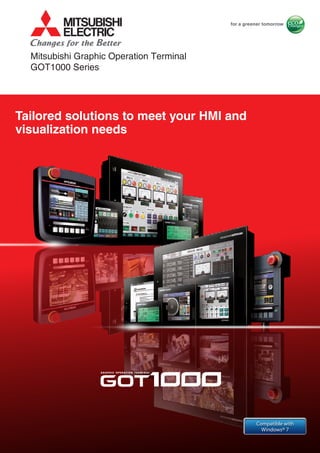
Mitsubishi graphic operation terminal got1000 series
- 1. Tailored solutions to meet your HMI and visualization needs Mitsubishi Graphic Operation Terminal GOT1000 Series Compatible with Windows® 7
- 2. Programmable controllerontroller Servo systemm CCNCC on systemVisio Robot nverterInv GOTSolutionsFASolutions CASE STUDY 1 CASE STUDY 2 The GOT1000 delivers the competitive advantage: GOTs evolve the face of control. The speed of your business and the speed of your machine hinges on many forces outside of your control. The GOT1000 brings them back under control with speed, performance and industry leading functions that are tailored for visualization - real life solutions for your real time process. Whether your focus is centered on uptime, productivity or serviceability there is a GOT solution that fits your machine, factory and enterprise level requirements. Hardware Features Software Features GT SoftGOT1000 GT Works3 Function Index Specifications, External Dimensions, etc. CONTENTS LINE-UP 4 6 10 22 26 30 52 Have you ever needed an HMI to do more than provide pretty panel meters? The GOT1000 does more than just visualization, it provides solutions for both the everyday, and not so everyday problem. Solutions for your FA Device: Innovative solutions for improving uptime, work efficiency and productivity using the GOT1000 and your FA equipment.
- 3. Resolution : 320 × 240 Display colors : 16 gray scales GT1150HS-QLBD Handy GOT/STN Resolution : 320 × 240 Display colors : 256 colors QVGA GT1155HS-QSBD 5.7" type 5.7" type Handy10.4" type 8.4" type Large basic models with integrated features and communication interfaces GT12GOT1000 GRAPHIC OPERATION TERMINAL MultimediaM lMultitim diedia Video RGBVVidVideo RGBRGBVV BusBBusNetwork Serial Small models with a host of advanced functions GT11GOT1000 GRAPHIC OPERATION TERMINAL MMulMultimtimediediaaMultimedia VVidVideoeo RGBRGBVVVVideo RGBV NetNetworworkkNetwork Bus Serial DC type DC type GT14GOT1000 GRAPHIC OPERATION TERMINAL MulMultimtimediediaaMulMultimtimediediaa VidVideoeo RGBRGBVVVidVideoeo GRGBRGBVVV BusBusBusBusNetwork Serial TFTQVGA Resolution : 320 × 240 Display colors : 65536 colors GT1455-QTBDE DC type 5.7" type STNQVGA Resolution : 320 × 240 Display colors : 16 gray scales GT1450-QLBDE DC type NEW NEW TFT(High-brightness, wide viewing angle) GT1595-XTBA GT1595-XTBD Resolution : 1024 × 768 Display colors : 65,536 colors XGA TFT(High-brightness, wide viewing angle) GT1585-STBA GT1585-STBD Resolution : 800 × 600 Display colors : 65,536 colors SVGA TFT(High-brightness, wide viewing angle) GT1575-STBA GT1575-STBD Resolution : 800 × 600 Display colors : 65,536 colors SVGA TFT GT1562-VNBA GT1562-VNBD Resolution : 640 × 480 Display colors : 16 colors VGA TFT(High-brightness, wide viewing angle) GT1555-QTBD Resolution : 320 × 240 Display colors : 65,536 colors QVGA TFT(High-brightness, wide viewing angle) GT1555-VTBD Resolution : 640 × 480 Display colors : 65,536 colors VGA STN GT1555-QSBD Resolution : 320 × 240 Display colors : 4,096 colors QVGA STN GT1550-QLBD Resolution : 320 × 240 Display colors : 16 gray scales QVGATFT(High-brightness, wide viewing angle) GT1565-VTBA GT1565-VTBD Resolution : 640 × 480 Display colors : 65,536 colors VGA TFT GT1572-VNBA GT1572-VNBD Resolution : 640 × 480 Display colors : 16 colors VGA TFT GT1575-VNBA GT1575-VNBD Resolution : 640 × 480 Display colors : 256 colors VGA TFT(High-brightness, wide viewing angle) GT1575-VTBA GT1575-VTBD Resolution : 640 × 480 Display colors : 65,536 colors VGA TFT(High-brightness, wide viewing angle) GT1585V-STBA GT1585V-STBD Resolution : 800 × 600 Display colors : 65,536 colors Video/RGB model SVGA TFT(High-brightness, wide viewing angle) GT1575V-STBA GT1575V-STBD Resolution : 800 × 600 Display colors : 65,536 colors Video/RGB model SVGA 5.7" type8.4" type10.4" type12.1" type15" type Performance models ideal for a wide range of applications in a network or standalone environment MMultimediaM lMul itim diedia GT15 Video RGB Network Bus Serial The GOT1000 series offers six classes of terminals to fit any system or budget requirement. GOT1000 GRAPHIC OPERATION TERMINAL STN(High contrast) RS-232 connection Multimedia Video RGBVVideo RGBV NetworkNetwork BusBus TFT(High-brightness, wide viewing angle) GT1695M-XTBA AC type GT1695M-XTBD DC type AC type DC type Resolution : 1024 × 768 Display colors : 65,536 colors Multimedia, video/RGB model XGA TFT(High-brightness, wide viewing angle) GT1685M-STBA GT1685M-STBD Resolution : 800 × 600 Display colors : 65,536 colors Multimedia, video/RGB model SVGA TFT(High-brightness, wide viewing angle) GT1675M-VTBA GT1675M-VTBD Resolution : 640 × 480 Display colors : 65,536 colors Multimedia, video/RGB model VGA TFT(High-brightness, wide viewing angle) GT1675M-STBA GT1675M-STBD Resolution : 800 × 600 Display colors : 65,536 colors Multimedia, video/RGB model SVGA 5.7" type 6.5" type Handy8.4" type10.4" type12.1" type15" type GT16 Video RGBMultimedia Network Bus Serial GOT1000 GRAPHIC OPERATION TERMINAL STN GT1055-QSBD 24VDC type 24VDC type Resolution : 320 × 240 Display colors : 256 colors QVGA STN GT1050-QBBD Resolution : 320 × 240 Display colors : Monochrome (blue/white) 16 gray scales QVGA STNQVGA STNQVGA 24VDC typeGT1045-QSBD Resolution : 320 × 240 Display colors : Monochrome (blue/white) 16 gray scales Resolution : 320 × 240 Display colors : 256 colors 24VDC typeGT1040-QBBD TFT GT1675-VNBA GT1675-VNBD Resolution : 640 × 480 Display colors : 4,096 colors VGA TFT GT1672-VNBA GT1672-VNBD Resolution : 640 × 480 Display colors : 16 colors VGA TFT(High-brightness, wide viewing angle) GT1665M-VTBA GT1665M-VTBD Resolution : 640 × 480 Display colors : 65,536 colors Multimedia, video/RGB model VGA Handy GOT/TFT (High-brightness, wide viewing angle) GT1665HS-VTBD Resolution : 640 × 480 Display colors : 65,536 colors VGA TFT(High-brightness, wide viewing angle) GT1665M-STBA GT1665M-STBD Resolution : 800 × 600 Display colors : 65,536 colors Multimedia, video/RGB model SVGA TFT GT1662-VNBA GT1662-VNBD Resolution : 640 × 480 Display colors : 16 colors VGA TFT(High-brightness, wide viewing angle) GT1655-VTBD Resolution : 640 × 480 Display colors : 65,536 colors VGA GT1030-HWD2 RS-422 connectionGT1030-HWL RS-422 connectionGT1030-HWD White White White RS-232 connectionGT1030-HBD2 RS-422 connectionGT1030-HBL RS-422 connectionGT1030-HBD Black Black Black White White White Black Black Black Resolution : 288 × 96 Display colors : Monochrome (black/white) (Tricolor LED (green/orange/red)) STN(High contrast) GT1030-HWDW2 GT1030-HWLW GT1030-HWDW GT1030-HBDW2 GT1030-HBLW GT1030-HBDW Resolution : 288 × 96 Display colors : Monochrome (black/white) (Tricolor LED (white/pink/red)) STN GT1020-LWL GT1020-LWD2 GT1020-LWD GT1020-LBD GT1020-LBL GT1020-LBD2 Resolution : 160 × 64 Display colors : Monochrome (black/white) (Tricolor LED (green/orange/red)) STN GT1020-LWLW GT1020-LWDW2 GT1020-LWDW GT1020-LBDW GT1020-LBLW GT1020-LBDW2 Resolution : 160 × 64 Display colors : Monochrome (black/white) (Tricolor LED (white/pink/red)) 5.7" type 4.7" type 4.5" type 3.7" type Compact models with basic functions GT10 Serial GOT1000 GRAPHIC OPERATION TERMINAL LINE-UP AC type DC type AC type DC type AC type DC type AC type DC type AC type DC type AC type DC type AC type DC type AC type DC type AC type DC type AC type DC type AC type DC type AC type DC type AC type DC type AC type DC type DC type DC typeAC type DC type AC type DC type AC type DC type DC type DC type DC type DC type 24VDC type 24VDC type 5VDC type 24VDC type 24VDC type 5VDC type RS-232 connection RS-422 connection RS-422 connection RS-232 connection RS-422 connection RS-422 connection24VDC type 24VDC type 5VDC type 24VDC type 24VDC type 5VDC type White White White Black Black Black RS-232 connection RS-422 connection RS-422 connection RS-232 connection RS-422 connection RS-422 connection24VDC type 24VDC type 5VDC type 24VDC type 24VDC type 5VDC type White White White Black Black Black RS-232 connection RS-422 connection RS-422 connection RS-232 connection RS-422 connection RS-422 connection24VDC type 24VDC type 5VDC type 24VDC type 24VDC type 5VDC type Resolution : 640 × 480 Display colors : 256 colors TFTVGA GT1275-VNBA AC type GT1275-VNBD DC type Resolution : 640 × 480 Display colors : 256 colors TFTVGA AC typeGT1265-VNBA DC typeGT1265-VNBD : For details about the functions of GT10 models, see "GT10 (pages 48, 49)". High performance models with multimedia and a host of features and functions including embedded communications : The GT16 -VNB , GT1655-VTBD, GT1665HS-VTBD, GT145 , GT12 -VNB and GT1030 high contrast products (GT1030-H ) are not supported by the screen design software GT Works2/GT Designer2. Standard model with advanced features and communication interfaces 4 5
- 4. M20 Circuit input X20 Sensor X10 Sensor X20 M20 M20 Sensor X10 Operation screen Start Stop Operation lamp M30 M40 M20 M10 Y30 Y20 M30 M40 M20 M10 Y30 Y20 PLC debugging can be performed from a PC connected to the GOT! Facility uptime is increased by reducing unexpected errors on the floor. CASE 1 CASE 2 One-Touch Ladder Jump function The one touch function reduces equipment downtime by quickly checking equipment operation, machine status and logic with a single button. Ladder Editor function It takes only a few touches to make minor ladder program corrections. It is easy and fast. Change the device number from X10 to X20. Correct No need to go back to my desk to get my PC or check ladder programs! Before GOT Solution Error! When an error is detected, touch switch operations can search for and display the cause of the problem. Alarm light is on Part not being read by sensor Touch the switch to find how Y10 is set When errors occur, touch the Search switch to automatically start up the Ladder Monitor Screen. <Error occurred in ST2 device!> Error indicator light: Y10 Error is detected because oil pressure (M33) is on. Touch Pusher LS error M31 Air pressure error M32 Oil pressure error M33 M20 ST2 error <Display ladder blocks including Y10> <Display ladder blocks including M20> ST1 error M10 ST2 error M20 Y10 Error indicator light: ON Touch normally open contact (M20) in on state. (Coil search function) Touch Before GOT Solution Equipment availability is greatly improved when GOTs are used to quickly edit PLC programs. Need to fix it now. I need a PC... Check it with the ladder monitor function. Sensor malfunction!? The device number is wrong. Repair is made easy and quick without a PC! Speedy restoration! No need for a PC or locating the program. CASE STUDY 1 Downtime is shortened when debugging can be performed locally or over decentralized systems. FA Transparent function Use GOT to connect the PLC and PC. You can check the equipment and debug programs at the same time. It may take several workers to debug programs and operate equipment at the same time if the operation and control panels are on different floors. Backup/Restoration function No need for a PC on the production floor - simply use the GOT to manage (Read/Write) and store PLC programs. It is OK, because the latest program was stored in the GOT. Production efficiency is maintained when the GOT is used to manage product changeovers and maintenance recovery plans. Operation panel It's difficult to perform debugging without watching the machine in operation. Control panel Office Warehouse PLC failed! No battery! Change CPU Restore Control panel What is the cause? How do I deal with the problem? What's wrong with it? GOT Solutions GOTSolutionsFASolutions Quick response to problems. Easy facility design with the GOT1000 series. Comprehensive solutions to production site problems. Error ST1 (Normal) ST2 (Error) Error detected Search CASE 3 CASE 4 Before GOT Solution Before GOT Solution 2F Electrical Room 1F Equipment Floor I'm not sure how the program is changed and if it's operating correctly. Touch panel operation is enabled even when a PC is connected. Both the GOT and PLC can be debugged in one single, efficient operation!2F Electrical Room 1F Equipment Floor Operation screen Start Stop Operation lamp Operation panel I need to go to the warehouse to get another PLC! I also need to go to the office to get a PC. For details, see P.44 For details, see P.45 For details, see P.39 For details, see P.42 6 7
- 5. Product A Screw tightening torque 100Torque 1 Torque 2 100 100 History check screen Display operation log Display alarm data Product A Product B Product C Alarm display screen 01/11/2007 10:00 Error B110 01/10/2007 10:10 Error B112 01/10/2007 9:55 Error B110 Video search 120 seconds before 120 seconds after Trouble Machine fails, forcing the line to stop! Alarm display screen 01/11/2007 10:00 Error B110 01/10/2007 10:10 Error B112 01/10/2007 9:55 Error B110 Manual We can determine the cause of the error and this will be helpful in improving operations and preventing a recurrence in the future. Operator efficiency is improved when manuals and work instructions can be accessed directly from the display. Production quality can be increased when using the GOT to capture and play back real time videos and images. Minimize production mistakes by using the GOT to manage authorization and security levels. Reduce installation costs by using flexible mounting options. CASE STUDY 1 GOT Solutions GOTSolutionsFASolutions Document Display function/ Video Manual Playback You can save necessary documents such as manuals in a memory card on the GOT. Multimedia function Check the recorded view of the production line. You can find problem causes quickly. Error! Production failure! Alarm light is on Call the maintenance representative? How do I deal with the problem? Where is the manual? What is error B110? Its operation is intuitive. Three backlight colors indicate different equipment statuses. Both horizontal and vertical mounting available to meet the needs of different applications. Operator Authentication function + Operation Log function Save operator information on a memory card along with operation records. You can find sources of trouble quickly. GT10 models (GT1020/GT1030) For simple and small applications, GOT1000 compact types are just right. With the Document Display function, it's easy to read the manual by changing and scrolling through pages. The operation log including the operator information is shown for analysis. Directly assign documents and image files to touch switches. <Document display> It is found that Jon Smith entered erroneous data. Hardware switches and lamps may require large areas of boards. Rearranging them and reconnecting cables may be inconvenient when specifications are changed. Error! The manual describes how to deal with the error displayed. Work instructions are easy to access and written in a language that I can understand. I can use the GOT to capture the cause of this problem. You don't have to panic. The GOT will find the cause. Compact and easy-to-use, with simple wiring that reduces assembly time. <Video manual playback> CASE 5 CASE 6 Before GOT Solution Error B110 Before GOT Solution That machine failed again... How can I locate the cause of the problem in this unmanned, fully automated line? Attach a video camera on GOT. The view of the production line is recorded before and after the occurrence of a problem. Play it on the GOT. Play the video from the alarm display screen. High-resolution pictures are recorded and played in VGA resolution! <120-second long video images are recorded before and after the occurrence of a problem.> CASE 7 CASE 8 Before GOT Solution Before GOT Solution lChecking the production data and timesheet information to indentify the operator takes time. lThe operator's memory about the operation is too vague to identify the problem cause. Who was working at that time? What was being operated and how? I don't remember. What is the cause of the defective product? 3-color display model green orange red ( 3-color model is also available) white pink red For details, see P.32 P.33 For details, see P.32 For details, see P.41 For details, see P.48 8 9
- 6. Edit Find/Replace Convert Display Online One touch to jump to Ladder Monitor or Ladder Editor Screen Print Screen PLC RD. Exit Mon. Menu Display the ladder block of the coil set to the touch switch Enter ladder program Insert row Delete row Insert column Delete column < > [ ] Powerful functionality that is useful during startup and the tuning process! General-purpose PLC Enhancing sequence control. FA transparent function Can the program be debugged without opening the cabinet? Ideal for PLCs in the field and on the plant floor! Ladder monitor function and ladder editor function SFC monitor function Can PLC programs be monitored with the GOT? Using the MELSEC-L series or high-speed data logger module! Monitoring batch control! One-touch ladder jump function (Q/L/QnA series ladder monitor and ladder editor function) Can the root cause be easily identified? Ladder editor function Can simple changes to ladder programs be made without a personal computer? PLC devices can be monitored and changed. System monitor function Buffer memory values and I/O information can be monitored and changed. Intelligent module monitor function Enable monitoring of network line conditions on a dedicated screen. Network monitor function Enable monitoring of LED status, error status, among others of network modules on a GOT. Network module status display MELSEC-L troubleshooting functiion Can the PLC status or errors be checked quickly? Backup/restoration function Can the PLC programs be recovered after failure? Connected with a personal computer, the GOT acts as a transparent gateway to enable programming, start up, and adjustment of equipment using GX Works2 or GX LogViewer. Users do not have to bother with opening the cabinet or changing cable connections. (On the GT10 series, the FA transparent function can be used via the interface on the rear side.) Sequence programs and parameters can be backed up to the memory card or USB memory in the GOT. Users can then perform batch operation to restore the data to the PLC. Sequence programs can be monitored in a circuit diagram (ladder format). The Q series (Q mode) SFC programs (MELSAP3, MELSAP-L) can be monitored in a SFC diagram format. By setting a program name and coil number of the PLC to a touch switch, the relevant ladder circuit block can be displayed directly. Troubles can be handled smoothly from the alarm screen. Sequence programs of the Q series (Q mode) and the L series can be edited in a circuit diagram (ladder format). Log viewer function Can collected logging data be checked at the worksite? Building a process control system using GOT1000 Can Process and Batch monitoring be simplified? Logging data collected using the L series or high-speed data logger module can be displayed on the GOT. PX Developer creates GOT process control screens automatically. The automatically generated data can be used for both the GOT (worksite) and GT SoftGOT1000 (monitor room), and therefore monitor screens can be created efficiently. A dedicated maintenance screen for the L series is included. The CPU status and error information can be easily confirmed without a personal computer. If a problem occurs, you can jump to a function screen such as the ladder monitor to quickly take corrective actions. FA Solutions CASE STUDY 2 GOTSolutions Touch the area you wish to edit. The circuit input window is displayed. Memory card, etc. Sequence program, etc. Restore Replace CPU If data is backed up Obstacles are often encountered when using many different types of FA devices. The following problems can be resolved by linking with GOT1000. GX Works2 GX LogViewer, etc. Enter ladder program Insert row Delete row Insert column Delete column < > [ ] Circuit symbol: Changing from normally closed contact to normally open contact. Device: Changing from M422 to M200. FASolutions For details, see P.39 For details, see P.42 For details, see P.46 For details, see P.46 For details, see P.46 For details, see P.46 For details, see P.44 P.45 For details, see P.44 For details, see P.40 For details, see P.44 For details, see P.45 For details, see P.26 P.51 CASE1 10 11
- 7. M30 M40 M20 M10 Y30 Y20 Operation panel Operation screen Start Stop Operation lamp Powerful functionality that is useful during startup and the tuning process! General-purpose AC Servo Ideal for motion controllers in the field and on the plant floor! Q series motion monitor function Can the motion controller’s servo parameters be changed easily? Motion SFC monitor function Can motion SFC programs be checked on the GOT? For direct connection of servo amplifiers to GOTs! Servo amplifier monitor function Can errors or the status of servo amplifiers be validated? In a system which outputs pulse train, the GOT can be connected to a servo amplifier in a serial connection to perform the following operations: monitoring, alarm display, diagnosis, parameter setting, and test operations. The GOT enables easy monitoring of motion controllers (Q series), changing of servo parameters, and display of errors on the screen. Embedded functionality for positioning modules/simple motion modules! Intelligent module monitor function Buffer memory values of modules such as the QD77MS and I/O information can be monitored and changed. Motion controller (Q series) motion SFC programs can be monitored in SFC diagram format. Viewing the batch program monitor or the active step list enables you to see the complete status at a glance. Backup/restoration function Motion controller (Q series) programs and parameters can be backed up onto a memory card or USB memory in the GOT. Users can perform batch operation to restore the data to the motion controller. When used in combination with the FA transparent function, the positioning module/simple motion module can be efficiently debugged. If an error occurs in the positioning module/simple motion module, the details of the error can be confirmed using just the GOT. Can motion profiles be recovered after controller failures? System monitor function Motion controller devices can be monitored and changed. Can devices in the motion controller be validated? Can positioning status and errors be validated? FA Solutions CASE STUDY 2 Other convenient uses! Monitor the status, parameters, input/output information, and other data for each axis of the positioning module/simple motion module (intelligent module monitor function) Monitor positioning sequence programs (FA transparent function) Making drive control even easier. FA transparent function Can the program be debugged without opening the cabinet? MT Works2 GX Works2, etc. Connected with a personal computer, the GOT acts as a transparent gateway to enable programming, startup, and adjustment of equipment using MT Works2, GX Works2, GX Configurator-QP or MR Configurator2. Users do not have to bother with opening the cabinet or changing cable connections. GOTSolutionsFASolutions G102 Position holding point when X0=ON and M2001=OFF. G100 Execute “change speed” when X19=ON, M2415=ON, and M2345=ON. F100 P0 Change speed 1 //Obtain digital SW 2 DIND2010,X10 3 D2011=D2010&HFF 4 //Select data 5 D2012L=BIN(D2011) 6 //0 7 D2020L=D2012K1000L Device Value Format D2010 X10 D2011 D2012L D2020L 0 FEDC BA98 7654 3210 H0000 00000000 00000000 00000000 00000000 0 K(±) H BIN K(+) F100Real mode main Real mode main Holding point positioning Detailed program window For details, see P.39 For details, see P.47 For details, see P.46 For details, see P.47 For details, see P.46 For details, see P.45 For details, see P.42 CASE2 12 13
- 8. FR Configurator Ideal for inverter startups and operation! General-purpose Inverter Directly connect inverters Can connections to the inverter be simplified? FA transparent function Can the parameters be checked or changed without opening the cabinet? Up to 31 inverters can be connected to a single GOT over a total distance of 500m. FREQROL-A700 inverters can automatically configure the communication parameters for GOT connection, making connections easy. Ready-to-use sample screens Can inverter parameters be changed easily? Sample screen data for specifying parameters is available.Connected with a personal computer, the GOT acts as a transparent gateway to enable startup and adjustment of equipment using FR Configurator. Users do not have to bother with opening the cabinet or changing cable connections. FA Solutions CASE STUDY 2 Easy-to-understand display Operation commands and parameters can be set from a GOT. On the GT1020/GT1030, three different backlight colors can be switched between screens, making it easy for operators to read and operate the screens. Can the inverter status be monitored on the GOT? Ideal for inverter operation! Example of GT16 operation screen Example of GT1020 parameter screen Example of GT1030 operation screen Simplifying inverter control. Max. 500 m Max. 31 units RS-485 connection FREQROL-A700 GT10 model GOTSolutionsFASolutions For details, see P.39 CASE3 14 15
- 9. AUTOMANUAL AUTOMANUAL Powerful functions for robotic systems! Industrial Robot FA Solutions CASE STUDY 2 Ready-to-use sample screens Sample screen data is available for robot operation, current position monitoring, and other purposes. There is no need to create robot programs from scratch. Can the robot program be easily accessed? Consolidate and centralize robot monitoring and control functions on production floor using the GOT Even if a teaching box is not available, the GOT can be used to operate the robot and easily check the current position data and error details. Consolidating panel operations into the GOT improves operation and maintenance work efficiency. Can the teaching box and the personal computer used for setup be consolidated into a single unit? Ideal for robot programming! Robot operation panel screen Robot load rate/current value monitor screen Robot jog/hand operation screen Robot maintenance forecast screen Robot current position monitor screen Robot manual menu screen Robot controller Teaching box Robot programming & engineering software Robot internal information (data) Error information/Variable information/Program information Robot information (current speed/attainment rate, etc.) Maintenance information (battery/grease remaining time, etc.) Servo motor (load rate/current value, etc.) Operation and maintenance on the GOT Consolidated panel operations Immediately check the robot status! Opens a video of operation examples Manual display In the event of trouble! Backup/restoration function Can robot profiles be recovered after controller failures? FA transparent function Can the program be debugged without opening the cabinet? Connected with a personal computer, the GOT acts as a transparent gateway to enable start up and adjustment of equipment using RT ToolBox2. Users do not have to bother with opening the cabinet or changing cable connections. System monitor function Can devices in the robot controller be validated? Embedded monitoring utilities are available enabling users to view and change device values. Faster robot control! RT ToolBox2 GOTSolutionsFASolutions Memory card, etc. Robot data, etc. Restore If data is backed up For details, see P.39 For details, see P.42 For details, see P.46 CASE4 Replace CPU Robot controller data can be backed up to the memory card or USB memory in the GOT. Users can perform batch operation to restore the data to the robot controller. 16 17
- 10. Edit Find/Replace Convert Display Online Enter ladder program Insert row Delete row Insert column Delete column < > [ ] Powerful function for CNC startup, machining and changeover! Numerical Control Unit CNC monitor function Ideal for CNC programming! In the event of trouble! Can CNC parameters be changed easily? One-touch ladder jump function Can the root cause be easily identified? Ladder editor function Can programs be changed easily without a personal computer? CNC data I/O function Can errors or the status of the CNC be validated quickly? The CNC C70 can be monitored and the parameters can be changed. Data, such as machining programs and parameters, can be copied from a GOT memory card or USB memory to the CNC C70 and vice versa. Data can be deleted as well. By setting a program name and coil number of the CNC C70 to a touch switch, the relevant ladder circuit block can be displayed directly. Problems can be handled smoothly from the alarm screen. Backup/restoration function Can the CNC programs be recovered after failure? CNC C70 data such as machining programs and parameters can be backed up to the memory card or USB memory in the GOT. Users can perform batch operation to restore the data to the CNC C70. Sequence programs of the CNC C70 can be edited in a circuit diagram (ladder format). FA Solutions CASE STUDY 2 System monitor function Embedded monitoring utilities are available enabling users to view and change CNC C70 device values. Can CNC devices be easily validated? FA transparent function Connected with a personal computer, the GOT acts as a transparent gateway to specify and adjust parameters of equipment using NC Configurator. Users do not have to bother with opening the cabinet or changing cable connections. Can the parameters be checked or changed without opening the panel? Ladder monitor function CNC C70 sequence programs can be monitored in a circuit diagram (ladder format). Can CNC programs be validated directly from the GOT? Simplifying numerical control. GOTSolutionsFASolutions One touch to jump to Ladder Monitor or Ladder Editor Screen Print Screen PLC RD. Exit Mon. Menu Display the ladder block of the coil set to the touch switch Memory card, etc. Machining programs, etc. Restore Replace CPU If data is backed up NC Configurator Touch the area you wish to edit. The circuit input window is displayed. Enter ladder program Insert row Delete row Insert column Delete column < > [ ] Circuit symbol: Changing from normally closed contact to normally open contact. Device: Changing from M422 to M200 For details, see P.47 For details, see P.47 For details, see P.46 For details, see P.44 For details, see P.42 For details, see P.39 For details, see P.44 For details, see P.45 CASE5 18 19
- 11. Powerful functions for vision systems! FA Solutions CASE STUDY 2 Ready-to-use sample screens Sample screen data is available for checking the results of positioning, inspection, and reading characters. The workpiece position and posture detected with In-Sight Series as well as the success or failure state of the detection are displayed. The workpiece detection threshold can be changed from this screen. Can vision parameters be changed from the GOT? Displaying the In-Sight Series processing results on the GOT By connecting a GOT to the In-Sight Series and PLC over Ethernet, the In-Sight Series processing results can be displayed and parameters can be changed on the GOT. The GT16 model has a built-in Ethernet port, allowing the system to be built easily. Can automation and vision systems be consolidated into a single platform? Connect to various COGNEX products The In-Sight vision system and DataMan barcode reader can be connected to the GOT. Can other COGNEX products be connected? Ideal for configuration! Displaying In-Sight Series vision applications on the GOT Connect the COGNEX VisionView VGA with the GOT to display the In-Sight Series Vision Application screen. While monitoring connected devices such as PLCs, it is possible to switch to the Vision Application screen when necessary to display live images, specify parameters with touch operations, and perform other operations. Can vision applications be handled easily at the worksite? Ideal for monitoring operations! [Alignment screen] The results of workpiece inspections carried out with the In-Sight Series are displayed. The workpiece detection threshold can be changed. [Inspection screen] The results of reading ID codes with the In-Sight Series are displayed. The reading mode (read/verify or change character string during verification) can be selected. [Code recognition screen] GOT1000 GOT1000 Parameter changes In-Sight Series screen display In-Sight Series processing results Ethernet Ethernet RGB input function VisionView VGA Remote personal computer operation function (serial) RS-232 In-Sight Series DataMan : RGB input unit is required. DataMan : A RS-232 connection is required to directly exchange data with GOT and Dataman. (Ethernet connection is not supported.) Improving vision integration. In-Sight Series GOTSolutionsFASolutions CASE6 : A RS-232 connection is required to directly exchange data between a GOT and the Dataman other than DM800/DM500/DM300/DM200 model. (Ethernet connection is not supported.) Managing In-Sight Series job files with the GOT Jobs can be switched easily by storing the In-Sight Series job files in the GOT's memory card or USB memory, and then restoring and loading them into the In-Sight Series when needed. Various files in the In-Sight Series, including job files, can be backed up in the GOT. Can jobs be switched easily at the worksite? Ideal for switching jobs! In-Sight SeriesRestore GOT1000 If multiple job files are stored Memory card, etc. Ethernet Job switching Job files, etc. In-Sight Series In-Sight Series 20 21
- 12. GT1695/GT1685 only Connect communication units and other optional units You can use a USB memory stick. Connect communication units and other optional units GT16✽ See page 25 for GT16 Handy. GT1595/GT1585(V) only GT15 See “Specifications” (page 52 to page 60) for details of each hardware model.See “Specifications” (page 52 to page 60) for details of each hardware model. Video/RGB unit VMultimedia unit Printer unit memory card (extension) unit External I/O unit Audio output unit GOT1000 GRAPHIC OPERATION TERMINAL The lineup that fits in with any production line. Find your GOT with the right functions, size, and features. Options GT14 Options Video/RGB unit VMultimedia unit Printer unit memory card (extension) unit External I/O unit Audio output unit Hardware Panel-mounted USB port extension GT14-C10EXUSB-4S Convenient options increase flexibility RS-232/485 signal conversion adapter GT14-RS2T4-9P Easily connect to devices with three types of serial connections Bring the rear USB port to the front surface of the control panel. Convert the GOT’s RS-232 port into a RS-485 port. High performance models with multimedia and a host of features and functions including embedded communications Performance models ideal for a wide range of applications in a network or standalone environment User memory capacity: 15MB (GT16 -VNB : 11MB) USB host and USB device ports are included. Ethernet, RS-422/485, and RS-232 interfaces are supported as standard interfaces. A multimedia unit and a video/RGB unit are supported.✽ Featuring an analog touch panel ✽ : Excluding GT16 -VNB , GT1655 User memory capacity: 9MB (GT15 -VNB : 5MB) USB device port is included. The RS-232 interface is supported as a standard interface. A video/RGB unit is supported.✽ ✽ : GT1585V/GT1575V only USB host and USB device RS-422/485 Ethernet RS-232 Extension unit Human sensor memory card User memory capacity: 9MB USB host and USB device ports are included. Ethernet, RS-422/485, and RS-232 interfaces are supported as standard interfaces. SD card interface is supported as a standard interface. USB host Ethernet USB device RS-232 RS-422/485 RS-232 USB device Extension unit Human sensor memory card SD card Standard model with advanced features and communication interfaces 22 23
- 13. GT16 GOT1000 GRAPHIC OPERATION TERMINAL Hardware HandyGOT GOT, available in a variety of compact bodies, is packed with GOT1000 functions. Rich functionality and high performance in the palm of your hand GT11HandyGOT Portable 5.7" operation terminal allows you to change the angle of the handle. The light body includes the latest GT16 functions High resolution handy GOT GT1665HS-VTBD6.5" An example of a system configuration with Ethernet connection Connector conversion box GT16H-CNB-42S GT1155HS-QSBD GT1150HS-QLBD Operation switches with LEDs (6) Emergency stop switch Selector switch with key Three-position deadman switch Various types of switches are available Options Emergency stop switch guard cover External connection cable User memory capacity: 15MB USB host and USB device ports are included. Ethernet, RS-422/485, and RS-232 interfaces are supported as standard interfaces. The latest GT16 functions are available, including various types of monitoring functions. Display a vibrant 65,536 colors on the 6.5-inch VGA screen! The maximum connection distance between the connector conversion box and the GOT is 10m. Up to four types of FA equipment can be connected. USB interface CF card interface Hand strap Grip switch Key selector switch Emergency stop switch 6 operation switches Compact models with basic functions GT10GT1055/GT1050/GT1045/GT1040 GT1030/GT1020 User memory capacity: 1.5MB (GT1030)/ 512KB (GT1020) Three-color LED backlight indicates the equipment status at a glance. The RS-422/485✽ interface or the RS-232 interface is supported as a standard interface. ✽ : Only the RS-422 interface for the 5VDC type See “Specifications” (page 52 to page 60) for details of each hardware model. See “Specifications” (page 52 to page 60) for details of each hardware model. RS-232 USB deviceRS-422/485 RS-422/485 or RS-232 EthernetRS-422/485RS-232 USB device memory card GT12 Large basic models with integrated features and communication interfaces ✽ : For details about the functions of GT10 models, see "GT10 (pages 48, 49)". Ethernet USB host and USB device CF card interface RS-422/485 and RS-232 interfaces (switchable)✽1 Ethernet interface✽1 Various types of external connection interfaces are available as standard interfaces User memory capacity: 6MB USB device port is included. Ethernet, RS-422/485, and RS-232 interfaces are supported as standard interfaces. Featuring an analog touch panel User memory capacity: 3MB USB device port is included. RS-422/485 and RS-232 interfaces are supported as standard interfaces. ✽1 : Connector conversion box is required. Ethernet and serial communication can be used simultaneously. Emergency stop circuit I/Os for operation display etc. CC-Link interface unit GT11H(S)-CCL (intelligent device station) Cable GT11H-C□-32P □:30 (3m), 50 (5m), 80 (8m) GT11 Handy can be connected to the CC-Link network. Q series PLC master station 24 25
- 14. GOT1000 GRAPHIC OPERATION TERMINAL Software Use a personal computer or panel computer as a GOT. Version3 Monitor the production site from a remote location Connect with MELSEC process control for process control applications The SoftGOT-GOT link function enhances the linkage to your onsite GOT Link with other applications to construct a high-performance system PX Developer window screens and other tools See "List of connectable models" (page 69), "Function list" (page 70), and "Notes for use (Operating environment)" (page 86). USB port license key GT SoftGOT1000 GT SoftGOT1000 is the HMI software that provides GOT functions on personal computers and panel computers. This software connects with various types of equipment such as Mitsubishi PLCs and let you see screens just like the GOT1000 series. You can also reuse GOT's project data without modification. Along with all the advantages of a GOT, you can also enjoy the convenience and flexibility of personal computers and panel computers. Reduce downtime Use GT SoftGOT1000 to monitor the production site from your office. You can collect information quickly when a problem occurs, taking necessary actions immediately. You can connect GT SoftGOT1000 to the monitor tools of the Engineering Environment PX Developer for design and maintenance work for process control. In this way, a process control monitoring system can easily be constructed. You can use a user-created application to read and write information to and from internal devices of GT SoftGOT1000. By linking data with user applications such as a data logger, you can construct a high-performance system package. You can also use a touch switch on the GT SoftGOT1000 monitor to launch another application. <Development environment of user applications> • Microsoft® Visual C++® /Visual C#® /Visual Basic® included with Microsoft® Visual Studio 6.0/.NET (2002)/.NET 2003/2005/2008 • Embarcadero® C++Builder® XE The GT SoftGOT1000 can be connected to the Mitsubishi PLC, other PLC brands, MODBUS® /TCP slave devices. ✽ : See "List of connectable models" (page 69), for more details on supported models of other manufacturers. Connect to RFID or barcode reader and input numerical values or ASCII characters. Monitor the screen of your onsite GOT from GT SoftGOT1000 Connect GT SoftGOT1000 with GOT by an Ethernet connection. Use the GOT's project data with GT SoftGOT1000 to monitor connected equipment.✽ ✽ : Only CH1 can be monitored when GOT is connected via multi-channels. GOT and QCPU/LCPU can be connected by a bus connection, direct CPU connection, computer link connection, or Ethernet connection. GOT and OMRON PLC can be connected via Ethernet connection. Use GOT project data from the production site You can reuse project data of the GOT at your production site as the project data of GT SoftGOT1000 to reduce the design cost. Line 1 Line 2 Line 3 Line 4 Personal computer Personal computer Production site Office Worksite Ethernet Monitoring Line 1 Monitoring Line 2 Monitoring Line 4Monitoring Line 3 Tools for monitoring, operating, and tuning loop control tags. (The display position can be specified.) GT SoftGOT1000 touch switch/object Clicking on touch switches and objects displays various screens of PX Developer monitoring tools. (The display position can be specified.) The GT SoftGOT1000 security level is changed accordingly when the PX Developer monitor tool’s mode is changed (engineer mode/operate mode/lock mode). Authority can be set for operations requiring security. PX Developer monitoring tool bar Clicking on buttons executes various operations such as starting up GT SoftGOT1000 and switching base screens. GT SoftGOT1000 base screen Make your desktop into a graphic monitoring window by displaying the GT SoftGOT1000 base screen in full-screen mode and sending the window to the back of the screen. HMI software for the GOT1000 series Security collaboration Connect to various devices NEW GT SoftGOT1000 CommanderGT SoftGOT1000 Commander Ethernet Management Management GOT (station No.1) GOT (station No.2) <Actions possible with GT SoftGOT1000 Commander> • Search for GOT on the Ethernet network and start with GT SoftGOT1000 (GT16 only) (It is also possible to select which GOTs are displayed in the Search List.) • Start/stop GT SoftGOT1000 • Check and switch GT SoftGOT1000 monitor status (online/offline) • Designate GT SoftGOT1000 module No. displayed on top screen GT SoftGOT1000 (module No. 1): Communicating with the GOT (station No.1) GT SoftGOT1000 (module No. 2): Communicating with the GOT (station No.2) By using the GT SoftGOT1000 Commander, multiple GT SoftGOT1000 modules using the SoftGOT-GOT link function can be efficiently managed, and the SoftGOT-GOT link function can be utilized easily. Monitoring the controller connected to the GOT (station No.1) by GT SoftGOT1000 (module No. 1) Monitoring the controller connected to the GOT (station No.2) by GT SoftGOT1000 (module No. 2) Ethernet GOT QCPU/LCPU OMRON PLC Ethernet Not able to make operation Office Prevent simultaneous operations from GT SoftGOT1000 and GOT Operation of an input object (e.g. touch switch, numerical input) is allowed by either GT SoftGOT1000 or the GOT, whichever has operating authority. If one terminal does not have operating authority, the status of the operating authority can be displayed in a pop-up window. Whether it is possible to acquire operating authority from the other terminal can be notified with a dialog. It is also possible to specify the time to ensure the operating authority on the operation side after final operations. NoYes The host is now in operation. Do you want to obtain operating authority? Able to make operation Worksite GOT With operating authority Monitor the screen of your onsite GOT from GT SoftGOT1000Worksite Office Monitor A dialog box opens with message NoYes The host is now in operation. Do you want to obtain operating authority? A message pops up GT SoftGOT1000 Version3 is software included with the GT Works3 suite. A separate license key is required for use. Project data Operating authority can be obtained. 26 27
- 15. A selected object or graphic’s settings are displayed as a tree view. Set colors, devices, etc., on the property sheet without opening a dialog box. When selecting multiple objects or graphics, change color, character size, etc., all at the same time. Property Sheet Reduce workspace clutter by moving objects off of the display area. Temporary Area Batch parameter check and system labels of MELSOFT Navigator are supported. MELSOFT iQ Works Improves Design Efficiency Enhanced "easy-to-use" functions for efficient screen design! View the whole project, create a new screen, and add and delete screens with ease. Work Tree The object settings are listed allowing settings to be confirmed and revised easily! Data Browser GT Works3 comes with various tools such as the Data Transfer Tool and GT Converter2. Related Tools Preview operation without connecting to a GOT. Simulator Vividly colored icons make distinguishing active functions from inactive ones easy. Tool Bar Parts are easy to select. High resolution graphics and parts are easy create and incorporate into projects. Library User-friendly dialog boxes and object settings. Dialog Box New functions improve your screen design efficiency than ever before! Many convenient and efficient development functions are included! ● Use “templates” to greatly reduce your screen creation time! ● Make batch changes with a single right-click! ● Register parts with a single right-click! ● Easily create addition and subtraction word switches! Editor <Screen Design Area> Communication settings and drivers are automatically selected and downloaded to the GOT with the project data. Communication with GOT The Help Function is available for quick reference! User (OEM/End User) Security Function! More intuitive. No more wasted time. The screen design software optimized for usability. GOT1000 Screen Design Software GOT1000 GRAPHIC OPERATION TERMINAL Software For more details, see the GT Works3 catalog (L (NA) 08170). 28 29
- 16. CONTENTSGOT1000 GRAPHIC OPERATION TERMINAL The GOT1000 series provides a variety of functions to satisfy user requirements Usability depends on who the users are and where they carry out their tasks. Designers want to use the most advanced HMI technology, while maintenance engineers want the most dependable HMI for their facilities. To satisfy all of our customers, we are constantly developing more and more functions for the GOT1000 series. There are many different applications to be solved. How do we stay flexible? Comment groups Multimedia function Video/RGB function 36 32 32 35 40 41 41 42 47 46 47 46 47 47 44 39 39 Multilingual support 36 Script function 37 Various types of window screens 37 Advanced recipe function 37 Document display function 33 Multi-channel function 33 VNC® server function 34 SoftGOT-GOT link function 34 USB mouse/keyboard connection 34 34Remote personal computer operation function (Ethernet) 34Remote personal computer operation function (Serial) Gateway function 34File transfer function (FTP client) 34FTP server function MES interface function 35 Efficiency requires both fast data transfer as well as user-friendly functions. Equipped with front USB interface FA transparent function To restore a system as quickly as possible, response capabilities for "just in case" situations are the key to selecting a HMI display. Logging function/ historical trend graph/ historical data list display Operator authentication function Operation log function Backup/restoration function List editor for A/List editor for FX System monitor function Q series motion monitor function Network monitor function Servo amplifier monitor function CNC monitor function/ CNC data I/O function SFC monitor function 40Log viewer function 43Advanced alarm 44Ladder monitor function 45Motion SFC monitor function 46Intelligent module monitor function 46MELSEC-L troubleshooting function 45Ladder editor function For Designers For Initial Startup & Adjustment Operators For Maintenance Personnel 32 38 40 48 50 51 52 61 65 70 74 81 87 INDEX The functions bearing these marks are available on the GT16, GT15, GT14, or GT12 model. All other functions are supported by GT16, GT15, GT14, GT12, and GT11 models. 38Drawing, computing, communication; a trio of high-speed response functions 38Color-coded front face LED 38Backlight brightness adjustment 38Maintenance time notification function iQ Platform GT10 Functions 32GT16/GT15/GT14/GT12/GT11 Functions MELSEC Process Control Specifications External Dimensions List of Connectable Models Function List Product List Notes for Use Warranty For designers For maintenance personnel For initial startup & operations ✽: For details about the functions of GT10 models, see "GT10 (pages 48, 49)". 14 GT 12 GT 15 GT 16 GT 30 31 ForMaintenance PersonnelGT10iQPlatform ForInitialStartup& Operations ForDesignersINDEXMELSEC ProcessControl ListofConnectable Models,etc. Specifications, ExternalDimensions
- 17. Capable of recording motion images for 120 seconds before and after an error occurrence (when the event trigger device turned on), up to 240 seconds in total. The motion image recorded on site is saved in the memory card of the GOT's multimedia unit and can be played back immediately after being recorded. The motion image files saved in a memory card can be played back by selecting the file name or record date with a touch switch or in the multimedia screen on the GOT main unit. The files can be sent to your personal computer over the Ethernet interface of the GOT's multimedia unit and can be viewed on the computer. Fast forward and slow motion playback functions are also available. Use as a video guidebook for work tasks The GOT plays back motion image files that are created by your personal computer. Since the GOT is compatible with standard formats, commercially available software can be used to create motion image files. <Applicable software programs> • Quick Time 7 Pro <Compatible file formats> • 3GP and MP4 Displays PC images on the GOT <RGB input> Images on a personal computer display screen appear on the GOT simultaneously with the GOT's screen. RGB input of up to 2 channels is available when using the GT16M-R2. The display size can be changed, and the clip display is available. (For GT16 only) Display the GOT screen on a display <RGB output> Connect to a commercial display so that the GOT screen can be displayed larger. ✽ : Not supported by GT16 -VNB , GT1655, GT16 Handy. ✽ : Only one of the following devices can be used on the GT16 at one time; video input unit, RGB input unit, video/RGB input unit, RGB output unit, or multimedia unit. ✽ : Only the GT1585V and GT1575V for the GT15 series. Only one of the following devices can be used at one time; video input unit, RGB input unit, video/RGB input unit, or RGB output unit. Enhanced compatibility with cameras and inspection devices <Video input> Input images from up to four video cameras and inspection devices are simultaneously and cleanly displayed in four windows in 65,536 colors. Images can be saved in JPEG format. Smooth, high resolution video can be recorded. Video size and frame rate • Maximum 15 fps in VGA (640 × 480) • Maximum 30 fps in QVGA (320 × 240) When a system error occurs, referring to recovery methods in check lists and/or manuals on the GOT can reduce downtime. Pages can be changed, scrolled through, enlarged or reduced, and multi-page documents can be displayed. The document converter that comes with GT Works3 is used to format documents to be displayed and save them to a memory card as JPEG files. Supported file formats : doc, xls, ppt, pdf, jpg, bmp The GOT1000 Series connects with PLCs, microcomputers, and other various devices. More models from more manufactures will be supported in the future. Sample screen data for connecting to temperature controllers, servo amplifiers, or inverters is available to make it easy to create your own screen data. The QnA compatible 3E frame is now supported with the microcomputer connection (Ethernet). Over two days of video can be recorded. Video size QVGA (320 × 240); frame rate 15 fps Possible to either delete saved motion image files or save them when starting a new recording. ✽ : Not supported by GT16 -VNB , GT1655, GT16 Handy. ✽ : The multimedia data link tool and multimedia data link FTP services are necessary to transmit motion image files to a personal computer. ✽ : Only one of the following devices can be used at one time: multimedia unit, video input unit, RGB input unit, video/RGB input unit or RGB input unit. The multimedia interaction tool and multimedia interaction FTP service are multimedia-dedicated software programs included with GT Works3. An optional device may be necessary. For details, see "Selection of optional units and devices" (page 81). An optional device may be necessary. For details, see "Selection of optional units and devices" (page 81). See "List of connectable models" (page 65 to page 69), for more details on supported models of other manufactures. Event trigger device: ON Memory card Insert memory card Convert documents with the document converter and save the data to a memory card Document is displayed on the GOT Display of documents and manuals on the GOT can reduce downtime. ✽ : For details, see "CASE STUDY 2 (FA Solutions)" (page 20). GRAPHIC OPERATION TERMINAL Multimedia function Smooth, high-quality motion images help efficiently investigate the cause of a problem GOT 1000 Freedom to utilize advanced display functions to enhance the GOT Clear view before and after the trouble occurrence <Recording pre/post event motion images> 16 GT GRAPHIC OPERATION TERMINAL Video/RGB function High-quality images with 65,536 colors provide precise detail GOT 1000 Recording audio and video, displaying input images 16 GT 15 GT GRAPHIC OPERATION TERMINAL Document display function Display various documents on the GOT at the worksite GOT 1000 16 GT 15 GT Up to four FA device (PLC, servo, inverter, temperature controller, etc.) channels✽ can be monitored with one GOT unit. ✽ : GT155ٗ, GT14, and GT12 monitor up to two channels. Easy device transfer between connected devices. Use GT Works3 to specify triggers for source and destination devices for device transfer. (Device data transfer function) 16 GT 15 GT GRAPHIC OPERATION TERMINAL 14 GT 12 GT Multi-channel function GOT 1000 Central storage of FA device information on a single GOT terminal High resolution recorded image (standard mode) For additional recording time (extended mode) In addition to the dedicated screen, images input from a video camera can be displayed on a user-created screen. Normally, input images are displayed on the user-created screen, and the dedicated multi-media screen is opened only when an error occurs or when playing back recorded images for confirmation. NEW Displaying input images The dedicated multimedia screen is available for recording and playback. Reduce your screen design time! Check the motion image before and after the occurrence of a problem, and diagnose the cause immediately. Playing back motion image files For various types of peripherals. General-purpose MODBUS® devices External devices (operation panels, switches, lamps, etc.) Two-dimensional code readers, barcode readers RFID readers, IC card readers Speakers Video cameras Displays (RGB output) PCs (RGB input) Serial printers PictBridge printers Vision sensors ✽ ✽ : For the Ethernet connection with GT1695 and GT1685 of function version A, if connected to equipment compatible with 10BASE-T, use a switching hub for its operation in a network environment where both 10Mbps and 100Mbps systems are operable. ✽ : The number of channels and functions, which can be used with the multi-channel function vary depending on the connection configuration. For more details, see "Notes for use" (page 81 to page 86). Typical applications An optional device may be necessary. For details, see "Selection of optional units and devices" (page 81).An optional device may be necessary. For details, see "Selection of optional units and devices" (page 81). Error! Worksite OfficeMotion image file Motion image file GOT at worksite promptly plays back motion images. Play back motion images recorded by the GOT on a personal computer! Ethernet MELSEC Brand "A" PLC 1 2 3 Inverter Third party PLCs Easy data exchange between PLCs PLC + Temperature controller + Inverter Capable of simultaneous communication with different FA equipment Ethernet Third party PLCs via Ethernet 2 1 1 2 3 4 Brand "A" PLC Brand "B" PLC Brand "C" PLC MELSEC-Q HUB Temperature controllers 14 GT 16 GT NEW Displays the file name and the record date of the motion image which is being played back. NEW Use of the built-in Ethernet I/F enables connection with PLCs of different manufacturers via Ethernet. (GT16: up to 4 types, GT14: up to 2 types) 120 seconds before 120 seconds after For designers 32 33 ForMaintenance PersonnelGT10iQPlatform ForInitialStartup& Operations ForDesignersINDEXMELSEC ProcessControl ListofConnectable Models,etc. Specifications, ExternalDimensions
- 18. No need for gateway personal computer or database transfer programs. Minimize the cost! ✽ : Not supported by the GT16 Handy. GOT transmits data collectively also to the equipment of other manufacturers. An optional device may be necessary. For details, see "Selection of optional units and devices" (page 81). GRAPHIC OPERATION TERMINAL GOT 1000 GRAPHIC OPERATION TERMINAL GOT 1000 Ethernet SQL statement MELSECBrand "A" PLC Temperature controller MES database server MES application + database Worksite Office Mitsubishi Electric e-F@ctory presents the appropriate products to connect production information and MES (manufacturing execution system) to improve productivity of clients' plants. • DB link function (tag function / trigger buffering function / trigger monitor function / SQL statement transmission function <SELECT / SELECT multiple data / UPDATE / INSERT> / calculation processing function / program execution function / DB buffering function) • SNTP time synchronization function • Resource data transmission function • Diagnosis function • DB server function (ODBC connection function / connection setting function / log output function) MES interface function • Oracle® 8i/9i/10g/11g • Microsoft® Access® 2000/2003/2007/2010 • Microsoft® SQL Server® 2000/2005/2008 • Microsoft® SQL Server® 2000 Desktop Engine (MSDE2000) • Wonderware® Historian 9.0 Usable databases <MES (Manufacturing Execution System)> A manufacturing execution system (MES) is a system which controls and manages production processes at a worksite in order to optimize quality, productivity, delivery date, and cost. ✽ : Compatible only with 32-bit versions. A GOT (server) can be monitored from the host personal computer (MX Component) to perform indirect reading/writing of connected devices being monitored by the GOT. Even when third party devices are connected, MX Component can read and write the devices through the GOT using the server function. ✽ : The collected data can be displayed and analyzed by Excel ® without using any programs other than MX Sheet. Programming with Visual C++® and Visual Basic ® enables applications to be flexibly designed and built. See the MELSOFT catalog (L (NA) 08008) for more details. A GOT (client) indirectly reads/writes device values of equipment monitored by another GOT (server). The client function can also be used to indirectly read/write device values of PLC CPUs other than the one to which the GOT (client) is connected. Transfer real-time production data to host systems For designers See "GT SoftGOT1000" (page 27), for more details. GRAPHIC OPERATION TERMINAL GOT 1000 Connect GT SoftGOT1000 with the GOT with an Ethernet connection. Use the GOT's project data with GT SoftGOT1000 to monitor connected equipment.✽ Operation of an input object (e.g. touch switch, numerical input) is allowed by either the GT SoftGOT1000 or GOT, depending on which has operating authority. By using the GT SoftGOT1000 Commander, multiple GT SoftGOT1000 modules using the SoftGOT-GOT link function can be efficiently managed, and the SoftGOT-GOT link function can be utilized easily. ✽ : Only CH1 can be monitored when GOT is connected via multi-channels. GOT and QCPU/LCPU can be connected by a bus connection, direct CPU connection, computer link connection, or Ethernet connection. GOT and OMRON PLC can be connected via Ethernet connection. SoftGOT-GOT link function Monitor the screen of the onsite GOT from your PC screen 16 GT 15 GT Be alerted about worksite errors and collect device data from the office GRAPHIC OPERATION TERMINAL GOT 1000 Ethernet You can view files such as manuals stored on your personal computer, or you can use browsers and engineering tools. PC screen Worksite Office PC screen Operation from mouse/keyboard Display on the PC screen USB mouse USB hub USB keyboard ✽ : Not supported by GT16 -VNB , GT16 Handy ✽ : The license key (GT16-PCRAKEY) is necessary. A personal computer at a remote location can be operated from an onsite GOT when they are connected via Ethernet. A USB mouse/keyboard can be connected to the front USB interface. Remote personal computer operation function (Ethernet) (VNC® client function) Operate a remote PC from an onsite GOT 16 GT GRAPHIC OPERATION TERMINAL GOT 1000 VNC® server function Operate the GOT at a remote location from a personal computer in your office 16 GT Collect data on a personal computer (server function) The gateway function remotely monitors the worksite and supports remote maintenance from the office. MES interface function Database linkage support enhances productivity at your worksite 16 GT 15 GT Monitor other GOTs from a GOT (client function) Ethernet Mail send function Brand "A" PLC Brand "B" PLC MELSEC MELSEC Mail server Internet Host personal computer (client) MX Component Worksite Office Client Server The alarm history display function can transmit alarm occurrences and recovery information by e-mail to personal computers and mobile phones. The GOT transmits data from connected FA devices to the server personal computer database via SQL statements. For communication with the database, just specify the necessary data in GT Works3 without programming. There is no need to use a gateway personal computer and complicated programs to communicate with the MES database server. An optional device may be necessary. For details, see "Selection of optional units and devices" (page 81). More cost for installing a gateway personal computer and its maintenance Before When MES interface function is used MES database server MES application Database (Oracle®, etc.) Database (Oracle®, etc.) MES database server MES application GOT Gateway (server function) Host information system communication processing Gateway PC Data processing (calculation processing and logging, etc.) (MX Component) Send events (SQL statement) Send production instruction requests and production results • SELECT (multiple data) • UPDATE • INSERT GOT MES interface function An optional device may be necessary. For details, see "Selection of optional units and devices" (page 81). GRAPHIC OPERATION TERMINAL GOT 1000 Remote personal computer operation function (Serial) Operate a personal computer from the GOT touch screen 16 GT 15 GT When using RGB input, operate a personal computer screen displayed on the GOT by touch operation (e.g. store information such as touched coordinates in GOT internal devices, transmit the data to a personal computer). PC screen PC screen RGB input (Displays PC screen on GOT) Serial communication (RS-232) Remote personal computer operation function Touch ✽ : Not supported by GT16 -VNB , GT1655, GT16 Handy ✽ : Supported only on the GT1585V and GT1575V models in the GT15 series. Windows ® XP Professional SP2/SP3, Windows® XP Home Edition SP2/SP3, Windows® 2000 Professional SP4 Compatible Windows OS 16 GT 15 GT 14 GT 12 GT ✽1 : GT12 supports only the FTP server function. Gateway function ✽1 <Applicable FTP Servers> GOT (FTP Server Function) Web Server Unit (QJ71WS96) Windows® Server 2003 FTP Service (included with IIS) Cognex Vision Sensor (In-Sight Series) An optional device may be necessary. For details, see "Selection of optional units and devices" (page 81). This is convenient when you need to operate small switches or enter many characters. GRAPHIC OPERATION TERMINAL GOT 1000 ✽ : Not supported by GT16 Handy In a user-created screen, you can use your mouse to click touch switches and your keyboard to enter ASCII characters and numbers. USB mouse/keyboard connection Connect your mouse/keyboard to the front USB interface 16 GT 14 GT GRAPHIC OPERATION TERMINAL GOT 1000 By using a personal computer, files (alarm log files, hard copies, etc.) stored in a GOT's memory card and USB memory can be sent to or from the GOT. ✽ : USB memory can be used with GT16 or GT14 only. ✽ : This function is a part of the Gateway function. For how to select optional devices, see the section about the Gateway function. FTP server function Files can be sent and received between a personal computer and a GOT 16 GT 15 GT 14 GT 12 GT NEW GRAPHIC OPERATION TERMINAL File transfer function (FTP client) Files can be sent and received between a GOT and a personal computer GOT 1000 16 GT 15 GT By using a GOT, files (alarm log files, hard copies, etc.) stored in the GOT's memory card and USB memory can be sent to or from a personal computer. File names and folder names can be specified indirectly. Ethernet Worksite Office GOT (FTP client) Personal computer (FTP server) Alarm log file, hard copy, etc. Logging file, etc. GOT (FTP client) Memory card, etc. Memory card, etc. ✽ : USB memory can be used with GT16 or GT14 only. 14 GT The screens of a GOT at a remote location can be viewed and operated from a personal computer in your office. Operating authority control prevents problems that may occur during simultaneous operations from a GOT at a worksite and a personal computer in a remote location. Available password setting allows control of who can view and operate the GOT. Ethernet Worksite Office Display and operate GOT screen GOT (VNC® server) Personal computer (VNC® client) The remote device has operating authority Operating authority obtained ✕ Not able to make operation Able to make operation The remote device has operating authority A message pops up The remote device has operating authority <Applicable VNC® Client Software> Software name: Ultra VNC version 1.0.8.2 is recommended. Manufacture name: UltraVNC team ✽ : A license key (GT16-VNCSKEY) is required. ✽ : The SMTP server port should be set to 25 (fixed). The SMTP authentication is not supported. 34 35 ForMaintenance PersonnelGT10iQPlatform ForInitialStartup& Operations ForDesignersINDEXMELSEC ProcessControl ListofConnectable Models,etc. Specifications, ExternalDimensions
- 19. Advanced recipe setting 2048 Advanced recipe setting 2: Stew Advanced recipe setting 1: Curry D1000 D1001 D1002 D1100 D1101 D1102 Beef Pork Chicken Onion Potato Carrot Record 1 Beef curry Record 2 Pork curry Record 3 Chicken curry 300 0 0 400 300 200 0 300 0 500 400 250 0 0 300 600 200 150 Device comments Devices Various types of window screens Extreme freedom in designing that enables you to create more effective screens GT16 Model can display five screens. Other models can display two screens. (Example) Hide the title bars to view the screens as divided windows (GT16) (Example) Display a window to confirm the user's operation Overlap window There is no need to create keypads for numerical input and key windows for ASCII input. When using a QVGA model, the key window screen size can be set from small to large. When entering ASCII characters, you can switch windows to display character selection windows. Key window Dialog window Records (max. 2,000 records/setting) Number of device points (max. 32,767 points/setting) Number of settings (max. 2,048 settings/project) Japanese ThaiLanguage switching The character size is automatically adjusted. Convenient for language switching When stroke fonts are used with switching languages for touch switches, lamps or comment displays, the character size is automatically adjusted by the size of the object. There is no need to adjust the size of the object when creating a multi-language screen. ✽ : Stroke fonts and Thai characters on GT16 and GT15 only. Device blocks (max. 2,048 blocks/setting) Figure Touch switch Comment GRAPHIC OPERATION TERMINAL GOT 1000 CSV/Unicode text format files can be imported. Multiple files can also be imported to individual comment groups, allowing the task of inputting comments to be distributed among several workers, greatly reducing the required input time. An extensive number of settings and flexible recipe data can be created Up to 2,048 blocks can be used, each block is comprised of sequential word devices, an arbitrary word device (1 point), and a bit device (1 point). Because devices also permit bit and word combinations and arbitrary device settings, there is no need to centralize the sequential devices used, thereby reducing the total number of device points used. Advanced recipe files can be converted into CSV or Unicode format text files, and can be edited on a personal computer. ✽ ✽ : The advanced recipe file has a binary format. It must therefore be converted to either a CSV file or a Unicode text file by using GT Works3, the GOT utility, or an external control trigger device. After being converted, only the device values can be edited. When more than 251 records are included in an exported Advanced Recipe file (CSV or Unicode text format), use a text editor or Microsoft Excel 2007 or later to open the file. Easy handling of recipe data using the GOT Recipes can be handled easily with the GOT's utility function without having to create a recipe operation screen. CSV/Unicode text files can be converted into binary format files on the GOT. Even without GT Works3, you can edit data on a personal computer and use it on the GOT. Project script/screen script Control statements, file operation functions, string operation functions, etc. can be specified to a project or to individual screens. Object script (For GT16/GT15/GT14 only) Drawing functions and display control functions can be specified per object. Object functions can be expanded, for example, to change colors and display positions and to freely draw graphics. Use overlap windows and dialog windows to create various types of screens. Automatically adjusts character size and inserts line feeds according to the object size. <Supported objects> • Touch switches or lamps where "comment group" is selected for labels • Comment displays where "comment group" is used Advanced functions to increase screen efficiency Comment groups Efficient input of extensive comment data GRAPHIC OPERATION TERMINAL GOT 1000 Script function For better work efficiency and enhanced customization functions GRAPHIC OPERATION TERMINAL GOT 1000 GRAPHIC OPERATION TERMINAL GOT 1000 By using comment groups, different language comments can be created for each comment group column to switch the display language. Comment group comments can be created freely for applications, as well as for different languages. You can specify the column number of the comment group to change the language of the startup message on the GOT. ✽ : Refer to "Comment groups (page 36) " for the details of comment groups. The system alarm and utility screen display languages can be changed in conjunction with the language selection function. Multilingual support Easy creation of multilingual screens When switching languages, character string length is automatically adjusted to fit within the object. Example of switching between Japanese, English, and Korean screens Users can quickly change the language display. Switch Switch If D10=1, Japanese is displayed If D10=2, English is displayed If D10=3, Korean is displayed Using D10 as the language switching device Available for touch switches, lamps, comment displays, the historical data list display, the alarm history function, the user alarm function, and the advanced alarm function. Controlling the GOT display with scripts can reduce load on the controller and enhance maintenance performance. The editor includes input support that makes it easy for you to write scripts. Use comment groups to create Japanese, English and Korean comments in their respective columns. Set the column number to be displayed in the language switching device. The displayed comment (language) changes. For designers GRAPHIC OPERATION TERMINAL GOT 1000 Advanced recipe function Easily create complex recipe data 16 GT 15 GT 14 GT This function allows material combination data and processing conditions data (device values) to be held in the GOT, with only required data being written to and read from the PLC. When "1" is selected Individually edited Example of comment group use Line A error When "3" is selectedWhen "2" is selected Management of project data line by line is no longer required. Line A comment Line B comment Line C comment Line B error Line C error Line-specific comment groups are created. Import Displayed comment group can be switched by a device. Advanced recipe setting Select a recipe file Select a record and execute the recipe Execute recipe Advanced recipe information screen Advanced recipe record list screen Overlap window q w e r t q w r e t 36 37 ForMaintenance PersonnelGT10iQPlatform ForInitialStartup& Operations ForDesignersINDEXMELSEC ProcessControl ListofConnectable Models,etc. Specifications, ExternalDimensions
- 20. GT15GT16 ✽ : This does not guarantee protection in all users' environments. IP67f With USB environmental protection cover installed (standard feature) ✽ GT14 GT16 GT14 Easy data transmission without opening the cabinet [Power LED: Color-coded message] 16 GT 15 GT Backup Restore PLC program file register PLC CPU ✽ : The version of the software depends on the system configuration. For more details, see the GOT1000 Series Connection Manual (Mitsubishi Products) for GT Works3. ✽ : For the software access range when using the FA transparent function, refer to the manual of the software being used. Supported software✽ Modem connection Ethernet MELSOFT Navigator GX Works2 GX Developer GX Configurator-AD/DA/SC/CT/TI/TC/AS/FL/PT/QP PX Developer FX Configurator-FP FX3U-ENET-L Configuration Tool MT Works2 MT Developer MR Configurator MR Configurator2 FR Configurator RT ToolBox2 NC Configurator MX Component/MX Sheet GX LogViewer LCPU Logging Configuration Tool Ethernet, CC-Link IE Field Network, CC-Link Controller Network, etc. Personal computer with programming and setup software Bus connection/direct CPU connection/computer link connection/Ethernet connection RS-422 connection Mitsubishi inverter Mitsubishi servo amplifier SSCNETIII/H Mitsubishi PLC USB/RS-232 Bus connection, direct CPU connection Ethernet connection Easy access to distant PLCs! Standard functions to provide users with straightforward operation For initial startup & operations For initial startup & operations To minimize production time, the GOT provides the user with worksite-required functions High-speed drawing High-speed communication High-speed computing GRAPHIC OPERATION TERMINAL The GOT1000 series offers faster response in drawing, computing and communication, reducing monitoring and operation load. Drawing, computing, communication- a trio of high-speed response functions Dramatically improved GOT overall response GRAPHIC OPERATION TERMINAL Backlight brightness adjustment Adjust brightness according to surroundings GRAPHIC OPERATION TERMINAL Equipped with front USB interface Sequence program and parameters can easily be modified at the worksite GRAPHIC OPERATION TERMINAL FA transparent function GRAPHIC OPERATION TERMINAL Color-coded front face LED Easy-to recognize backlight state GRAPHIC OPERATION TERMINAL Maintenance time notification function For planned commodity maintenance Sharp and quick drawing of complex, layered component screens, and detailed photographic data in 65,536 colors. The GT16 further speeds up drawing operations. Ultra-high performance processing power to satisfy the most complex and demanding of applications. High-speed communication is possible for connections with both Mitsubishi and third party PLCs. The touch switches for brightness adjustment are registered in the system library. Green ON When normal power is being applied Orange/green blinking When backlight life has expired Orange ON When in screen-save mode OFF When power is not being supplied <Subject to be monitored> Backlight, display area, touch keys, and built-in flash memory Warning! Backlight needs replacement soon. System alarm An optional device may be necessary. For details, see "Selection of optional units and devices" (page 81). GOT 1000 GOT 1000 GOT 1000 For connectable PLC models, see "List of connectable models" (page 65 to page 69). Consider the conditions in the operation environment (daytime/nighttime etc.) and user comfort. You can adjust the brightness of the backlight while viewing the user screen. By using the script function or the status monitor function, you can automatically adjust the brightness according to conditions. USB device (Mini-B) Connect the USB device (Mini-B) port to a personal computer. You do not need to open the panel to transfer operating systems and project data or to use the FA transparent function. ✽ : To connect the GOT to a personal computer, use the dedicated USB cable. For more details, see "Product list" (page 74 to page 80). USB host (TYPE-A) (For GT16/GT14 only) Operating systems, project data, and resource data can be stored in a USB memory device. A USB mouse/keyboard can also be used by connecting to the USB host interface. ✽ : The USB host interface of the GT14 model is on the rear side. <Example of the use of a USB memory> Connected with a personal computer, the GOT acts as a transparent gateway to enable programming, start up, and adjustment of FA equipment. Users do not have to bother with opening the cabinet or changing cable connections. (When using the USB interface) The FA transparent function can be used when a GOT and a personal computer are connected via USB, RS-232 or even using an Ethernet connection. (Supported only by GX Works2, MX Component/MX Sheet, MT Works2, MR Configurator2) When a GOT is directly connected to a FXCPU (CC-Link master station), CC-Link slave stations can be accessed from a personal computer. (Connection between the GOT and the personal computer is USB or RS-232) The color of the LED on the front of the GOT unit indicates whether the backlight is OFF or has expired. The cumulative backlight ON time is automatically monitored, and the operator is notified when maintenance is required. This facilitates scheduled maintenance and prevents system malfunctions. ✽1 : Back face layout for GT12. ✽1 CC-Link IE Field Network connection (transient) GT16/GT15 response performance comparison [Using MELSEC Q series] As of March 2012 The monitor screen includes about 250 points of word devices. Bus connection CPU direct connection Computer link connection GT15 GT16 MELSECNET/H connection (transient) CC-Link Ver.2(ID connection) (transient) CC-Link IE Controller Network connection (transient) Ethernet connection FX direct connection [FX3UC-32MT] Faster Response performance GOT 1000 GOT 1000 GOT 1000 38 39 ForMaintenance PersonnelGT10iQPlatform ForInitialStartup& Operations ForDesignersSpecifications, ExternalDimensions MELSEC ProcessControl ListofConnectable Models,etc. INDEX
- 21. For maintenance personnel LCPU High-speed data logger module Logging data Logging data Collect device data from PLCs and temperature controllers into the buffering area Ethernet Display logging data on the GOT Save logging data in the USB memory device/ memory card Use GX LogViewer to view and analyze logging data ✽ : Combined with the operation log function, who, what, when, and how the operator operated can be recorded. See "Operation log function." Memory card, etc. The screen appears, enabling operation! Login OK RFID reader ID card ID tag Option q The GOT operator management information conversion tool is included with GT Works3. Operator information can be registered and edited by the GOT operator management information conversion tool or from the main unit of the GOT. You do not need to have a PC onsite. Check logging data from the GOT, and you can take corrective actions quickly. ✽ : Not supported by GT16 Handy 16 GT 15 GT 16 GT 15 GT 16 GT Enter the operator name and password to log into the system. Option w can be used at the same time. Redundancy in case of an external authentication device failure. Use the ID card or ID tag to log in to the system.✽ Setting screw tightening torque (Product A) Torque1 Torque2 Operation Log Data List File Name A.D. Date Time Screen No. Touch switch: Screen switching Time setting Touch switch: Bit set Touch switch: Screen switching Touch switch: Bit set Switch applications Numerical Input Ladder monitor Operation Change To Torque 1 set value JonSmith SearchSearchDate(descending) Function Numerical input Screen No. Operation Torque 1 set value Operator User ID Action No Data Type Device Change To Chng From :NUM_VAL :BASE_2 : :JonSmith (ID:1 ) :– :1 :BIN16 :D100 :100 :10 Date/Time:11/14/2008 16:43:10 A problem occurs Refer to the operation log file, and investigate the problem source. An optional device may be necessary. For details, see "Selection of optional units and devices" (page 81). Record the operation log Check log outline Check log details Check log on GOT Example ) At 16:43:10 on November 14, 2008, Jon Smith changed the Numerical Input data entry to change the D100 value from 10 to 100 in "Torque 1 Set Value" on the BASE_2 screen. More detail Red cursor Blue cursor Option w Setting the level (authority) of operation and display for each operator can strengthen security and prevent operation errors. GRAPHIC OPERATION TERMINAL GOT 1000 The GOT provides complete traceability for safe and secure operation Logging function/historical trend graph/ historical data list display Smooth operation from the collection of various data to storage of time-series data GRAPHIC OPERATION TERMINAL GOT 1000 Operator authentication function Enhanced security system using password control GRAPHIC OPERATION TERMINAL GOT 1000 Operation log function Very helpful for identification and analysis of causes of incorrect operation Collecting data from temperature controllers and other units with the GOT can reduce the load on the PLC. Logging data is saved in the built-in SRAM even during a power failure. (For GT16/GT14 only) Operations performed by operators on the GOT can be recorded with respect to time, making it possible to check when, what, and how the operation was performed. Two options are available for authentication of operators when the system starts or the screen changes. You can define various triggers, for example, to force operators to log out of the system automatically when a certain screen appears. GRAPHIC OPERATION TERMINAL GOT 1000 Log viewer function Display logging data of a LCPU and high speed data logger module on the GOT Display logging data without a PC Logging data collected by a LCPU or high speed data logger module can be displayed on the GOT. <Data to be displayed> Data logging (historical display) By displaying two cursors (multi-cursor), changes in data can easily be checked. The collected logging data can be searched for by time or index No. and displayed. List operations by type and easily search for specific device and GOT operation state changes. <Specifiable operations> Touch switch operation, numerical value input operation, security level change, screen change, etc. Recorded log data is saved in the memory card and is available for checking on the GOT main unit or on a personal computer (CSV or Unicode text files). ✽ : Use of this function together with the operator authentication function enables recording of "who" has operated. See "Operator authentication function". Logging data can be collected without opening the cabinet In a USB memory device attached to the USB interface on the front of the GOT, you can save logging data of the LCPU and high speed data logger module. In this way, you can collect the logging data easily with the GOT without removing the SD card from the LCPU or the CF card from the high speed data logger module. Connect a personal computer to the front USB interface of the GOT to view the LCPU logging data with the GX LogViewer, or to change the logging settings with the LCPU Logging Configuration Tool. (FA transparent function) PLC Temperature controller Buffering area (GOT memory) Memory card, etc. Analyze data in the memory card (CSV or Unicode text files) on a personal computer Display with graphs Historical trend graph Display with values Historical data list display After collecting data with the logging function, you can display the data in a time series. Scroll the view or specify the time so that you can check necessary data easily. Logging data to be displayed can be specified indirectly. Data collected with the logging function is displayed in list format. The historical trend graph for a specific time can be displayed by specifying the time. JonSmith is now logged-in Setting screw tightening torque (Product A) Torque1 Torque2 Torque3 JonSmith is now logged-in Setting screw tightening torque (Product A) Torque1 Torque2 Torque3 Change operator Change operator Perform authentication operation. Jon Smith is not authorized to change the set value of "Torque 3". The screen display and touch switches can be specified depending on the level of the logged-in operator. 16 GT 15 GT 14 GT 12 GT 40 41 ForMaintenance PersonnelGT10iQPlatform ForInitialStartup& Operations ForDesignersSpecifications, ExternalDimensions MELSEC ProcessControl ListofConnectable Models,etc. INDEX
- 22. <Objective data> Programs, parameters, device comments, device initial value data, file registers, etc. <Objective model> MELSEC Q-Series (excluding Q12PRH/Q25PRHCPU), L-Series, FX-Series, Q-Series motion controllers (SV13/SV22 only), CNC C70, Robot controller (CRnD-700, CRnQ-700) <Usable connection type> Bus connection, CPU direct connection, computer link connection, Ethernet connection Backup data at 17:30 every Friday Password for backup/restoration Restore Backup Ethernet Network No. 1 Station 1 Backup multiple controllers at the same time Network No. 1 Station 2 Network No. 1 Station 3 Multiple controllers to be backed up can be specified. Backup 17:30 on Friday Enter password An optional device may be necessary. For details, see "Selection of optional units and devices" (page 81). Group-specific & level-specific displays For maintenance personnel Functions designed to support maintenance personnel and significantly reduce downtime! GRAPHIC OPERATION TERMINAL GOT 1000 Back up important sequence programs for assurance in case of an emergency With backup and restore, fear troubles no more The sequence program and parameter data of the PLC CPU and motion controller, etc. can be backed up to the memory card in the GOT. Users can perform batch operation to restore the data to the PLC CPU or motion controller. Backup multiple controllers at the same time Multiple controllers can be backed up at the same time over Ethernet. Target controllers for backup can be specified per station. Improved system alarms The PLC/GOT/Network monitoring subject can be specified in advance, with only those specified alarms being displayed. Support in identifying alarm causes (utility function) Alarm occurrence conditions can be displayed in a time-series graph form. Alarm occurrence counts can be displayed in bar-graph form. Automatic backup is available Besides automatic backup from touch switches, you can specify a trigger device, a day of the week, and time for automatic backup. Password for enhanced security Define a password to perform password authentication when executing backup/restoration. Backup/restoration function GRAPHIC OPERATION TERMINAL GOT 1000 Clear communication minimizes machine downtime even during an alarm Alarm observation is possible for up to 32,767 devices with a maximum of 255 alarm observation setting groups. Batch display of large amounts of alarm information in large-scale systems, and unit-specific classification for easy management. Alarm log data can be saved in the built-in SRAM even during a power failure. (For GT16/GT14 only) A wider monitoring range protects even large-scale systems The use of colors and popups produce easily recognizable alarm displays. Alarm occurrence conditions can be divided into 4 steps and conveyed to the operator in an easy-to-understand, step-by-step format. The four-step display makes it easy to take in and sort out alarm conditions (information such as where, what, and how). This enables efficient troubleshooting when multiple problems occur. Alarms can be classified by group and level, with only specified alarms being displayed. Specify a time and easily check the required data. When used with the historical trend graph, by specifying the time at which an error appears to have occurred on the graph, the state of alarm occurrence at that time can easily be viewed. Rapid detection and corrective action for a wide array of alarms Four-step alarm notification Advanced alarm ✽ : When replacing the PLC CPU, the restoration function may not be available depending on the system configuration and connection type. PLC CPU programs can be easily changed without a personal computer at the worksite or any previous GX Developer knowledge. Make a data backup in case of a PLC or CPU failure or a dead battery to quickly replace the faulty device and restore the system using the backup data in such a case. Example of use q When a problem occurs, or when the PLC CPU program is updated, the sequence program data can be transferred, analyzed, and corrected without requiring an experienced engineer, increasing time and cost efficiency. Example of use w Sequence programs saved on the memory card or other memory devices can be edited in GX Developer after having been converted by the backup data conversion tool. Memory card, etc. Sequence program, etc. Sequence program, etc. Restore wAnalysis and correction eRestore qBackup Replace CPU Memory card, etc. If data is backed up OfficeWorksite Data transfer Alarm observation for up to 32,767 devices Display of active and recovery-completed alarms Display of active alarms only Popup display Unit "A" observation settings Max. of 255 settings Alarm observation settings Unit "B" observation settings Alarm observation Alarm display settings✽ History file storage Group Level Combination of level & group M0 M1 M2 M3 M4 M5 M6 M7 M8 M9 Transport G Transport G Transport G Transport G Transport G Process G Process G Process G Process G Process G Mid-level Mid-level Mid-level Mid-level Major Major Minor Minor Minor Minor Alarm Group Level Transport G alarm display Minor alarm display Transport G major alarm display Alarm occurrence Device "A" error Out of material Line "A" stops Where is the error? What kind of error is it? When will recovery occur? Upper step Alarms by lineStep 1 Alarms by unit Middle step Step 2 Alarm content General step Troubleshooting Step 3 Detail step Step 4 Example of using the four steps Material replenishment Easy-to-understand display Display switching can display only active alarms or all contents. Display subject switching Comment display colors can be specified for each type of alarm status (occurred, restored, and checked) and for each level and group, etc. Comment display color The sorting function permits the display order to be defined by date & time, level, group, alarm status, occurrence count, or downtime. Sorting Allows the entire text of long comments which cannot be contained in the display area to be read. Users can create window screens to display details. A popup display format ensures that user alarms and system alarms are not missed. The background color can be specified. Floating alarm display Details display Alarm popup display The cursor display color can be specified. Alarm displays are harder to miss. Cursor display color JPEG images can also be displayed. 16 GT 15 GT 14 GT 12 GT Easy searching with time designation Memory card, etc. The backup data conversion tool is included with GT Works3. ✽ : The backup data of Q00J/Q00/Q01CPU and FXCPU cannot be converted with the backup data conversion tool. ✽ : Once backup data created with GX Works2 is converted by using the backup data conversion tool, the data cannot be edited with GX Works2. ✽ : Up to 8 alarm display objects per screen (excluding popup displays) 16 GT 15 GT 14 GT 12 GT 42 43 ForMaintenance PersonnelGT10iQPlatform ForInitialStartup& Operations ForDesignersSpecifications, ExternalDimensions MELSEC ProcessControl ListofConnectable Models,etc. INDEX
