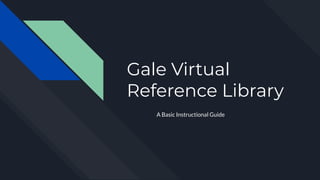
Gale virtual reference library (702 )
- 1. Gale Virtual Reference Library A Basic Instructional Guide
- 2. What is Gale? - Gale started as a print publisher in the 1950’s, and has continued to innovate and work with libraries for over 60 years. - Gale Virtual Reference Library (Also called Gale eBooks) is a web platform where library users can access a large collection of non-fiction resources - These include eBook versions of many dictionaries, encyclopedias, and other non-fiction eBooks covering a wide range of subjects, from art and history, to science, culture, and more! - Gale is a wonderful for those doing research, and those looking for credible, easy to access and annotate sources of information on a variety of topics. - - While Gale also has video classes under Gale Courses, today’s presentation will be focused on Gale Virtual Reference Library/ Gale eBooks.
- 3. Accessing Gale eBooks - You can access Gale Virtual Reference Library from the library’s eResources page, www.fountaindale.org/learning-tech/e resources/ - To access it from the library’s homepage, hover over te grey “LEARNING & TECH” tab, and click on “eResources” on the drop down menu that appears.
- 4. Accessing Gale, Cont. - On the eResources page, click the down arrow on the right side of the “ARTICLES & RESEARCH” bar to open the drop down list. - From there, the sources are listed alphabetically. Scroll and click on the Gale Resource Library icon, listed by “G” - This will take you to the Gale eBooks Homepage. - If you are accessing Gale from outside the library, you may be prompted to sign in with your library card number and PIN.
- 5. Gale eBooks Homepage Tour From the Gale Homepage, you can: A.) Browse eBooks by category (Arts, Science, etc.) B.) Do a basic search, or click the link below the search box for more advanced searches C.) Sign in with your Gmail or Microsoft (optional) if you wish your save your search history or annotations A B C
- 6. Searching Gale eBooks - For a basic search, type a keyword or the topic you wish to explore in the search box near the upper left hand side. - One of the great things about Gale eBooks is that it searches not only the titles of the available works, but the content as well. For example, if you were to search “Shinto” it will be able to direct you not only to the books that contain information on the Shinto religion, but to the exact chapter, article, or section in which it is discussed. - On the right side of the results page, there are multiple options for filtering and refining your search.
- 7. Searching- Filtering results - The “Subjects” tab under “FILTER YOUR RESULTS” will offer suggestions for related subject searches. The number to the right of each heading indicates the number of results available for each. - “Document Type” will help you narrow the sort of resource/ information you are looking for. You can select more than one category by clicking the box to the left of the listing. When you have checked all the boxes you’d like, hit “apply.”
- 8. Searching- Filtering results - “Publication Title” will pull up a list of eBooks, Magazines, etc. that provide info on your search topic. By clicking the check boxes you can narrow your search to entries within those specific publications. This is useful if you have a specific entry you are looking for. - You can also narrow your search by language, reading difficulty, and search for subtopics within your original subject
- 9. Result Map A.) Publication, Cover and Title B.) Entry/Article Title C.) Author D.) Summary/Description E.) Year Published F.) Length (of Entry) G.) Document Type H.) Difficulty level (dots=difficulty) To jump to the relevant entry, click on the entry title. (B) To see a table of contents for the entire publication, click the cover photo or the “From:” link (A) A C B H GF E D
- 10. Entry/ Article Page - Clicking on the Entry/ Article title will bring up the full text for that section, along with any photos and graphics that may include. - Under the entry title is a bar containing much of the same publication information as the results page, along with the publication’s editor. - Below that is a line of the following icons: Translate/ Change Language Listen - Reads text aloud, highlighting as it plays Font size- Smaller/Larger Send to Google Drive Send to Microsoft OneDrive Email Download Print
- 11. Default Article Page - The default view of selected excerpt displays the text as a scrolling webpage format. - The page number (A) where the excerpt can be found in the book is listed above the excerpt text. (B) - You can find links to similar readings (C) and an article table of context (D) on the left side of the screen - You can change to a scanned view of the book pages by selecting “Book View” on the bar at the top of the article. (E) E B A D C
- 12. Book Page View Page Number Zoom In/Out Toggle One/Two Page View Back to Default Display Full Screen Turn Page
- 13. Note-Taking and Study Tools - Book View and text view each have their advantages. Book view, or a downloaded PDF tend to be more printer friendly. - HOWEVER, if you wish to take advantage of the built-in not taking features Gale has to offer, or have the computer reads the text aloud, you will need to be in text view. - To listen to the text aloud or on headphones, click the “Listen” icon above the text. It may take a moment for the audio to load. - The Play/Pause button and audio settings options will replace the listen icon. - The computer will automatically highlight the text as it is reading i, with the current sentence/phrase marked in green, and the current word marked in blue.
- 14. Note-Taking and Study Tools, Cont. - Clicking and dragging to highlight will automatically open the grey toolbox displayed on the right. - Dragging to highlight a single word, then hitting “Define” in the grey box will bring up a Merriam-Webster definition of that word, and related terms. - By dragging over a larger section, then selecting a color, you can highlight and save a snippet to refer back to later. - You can also type notes or reminders to yourself in the textbox. - Make sure you are signed in if you want to save your notes past your single session.
- 15. Citations - Gale makes citing your sources simple by providing the appropriate citation for you. - You can view the citation by clicking the “Cite” Icon on the right side of the grey bar at the top of the page on either text or book view. - OR, if you are on the default “text view,” you can simply scroll down to the bottom of the article.
- 16. Citations, Cont. - While Gale with display the citations in MLA format automatically, you change the style to APA, Chicago, or Harvard Style by clicking the heading above. - You can then either Copy/Paste your citation, download it, or export it to one of the citation web tools or drives indicated below the citation.
- 17. For Additional Access / Assistance In Library: The Library is Open 9am-9pm Mon-Thurs, 9am-6pm Fri- Sat, and 12pm-6pm Sun The Computer Commons is on the 2nd floor, and is open those same hours. Computer Assistants will be able to assist at the 2nd floor desk. Remote: Call 630-759-2102 During Library Hours, or email atsd@fountaindale.org And of course, keep an eye on our Facebook and our Webpage for upcoming programs and classes!