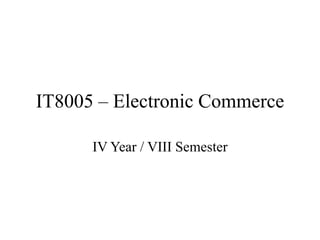
E-Commerce Technology Infrastructure
- 1. IT8005 – Electronic Commerce IV Year / VIII Semester
- 2. OBJECTIVES To understand the Technology, infrastructure and Business in E- Commerce. To learn the E-Commerce Platform and its concepts. To understand the Security and Challenges in E-Commerce. To build an Own E-Commerce using Open Source Frameworks. To know the different business model key components and developing a E-Commerce using platforms.
- 3. UNIT I INTRODUCTION TO E-COMMERCE AND TECHNOLOGY INFRASTRUCTURE Working of Web - HTML Markup for Structure - Creating simple page - Marking up text - Adding Links - Adding Images - Table Markup - Forms - HTML5.
- 4. E - Commerce E-commerce involves the use of the Internet, the World Wide Web (Web), and mobile apps and browsers running on mobile devices to transact business.
- 5. Working of Web Internet: An interconnected network of thousands of networks and millions of computers linking businesses, educational institutions, government agencies, and individuals. The Internet provides services such as e-mail, apps, newsgroups, shopping, research, instant messaging, music, videos, and news.
- 6. Working of Web Web: Internet’s most popular services, providing access to billions, perhaps trillions, of web pages, which are documents created in a programming language called HTML that can contain text, graphics, audio, video, and other objects, as well as “hyperlinks” that permit users to jump easily from one page to another.
- 7. Trends in E-Commerce Infrastructure Business: Mobile devices become the primary access point to social network services and a rapidly expanding social marketing and advertising platform. create a foundation for location-based web services and business models. Explosion of Internet content services and mobile access devices.
- 8. Trends in E-Commerce Infrastructure Business: The growth in cloud computing and bandwidth capacity enables new business models for distributing music, movies, and television. Search becomes more social and local, enabling social and local commerce business models. Big data creates new business opportunities for firms with the analytic capability.
- 9. Trends in E-Commerce Infrastructure Technology: Mobile devices have become the dominant mode of access to the Internet. Cloud computing reshapes computing and storage. The Internet runs out of IPv4 addresses; the transition to IPv6 continues. The Internet of Things, with millions of sensor-equipped devices connecting to the Internet.
- 10. Trends in E-Commerce Infrastructure Technology Augmented reality and virtual reality hardware begin to gain grip. Funding of artificial intelligence technologies explode to consumer-oriented personal assistants. HTML5: visually rich and lively as native mobile apps.
- 11. Trends in E-Commerce Infrastructure Society: Government control over, and surveillance of, the Internet is expanded in most advanced nations, and in many nations the Internet is nearly completely controlled by government agencies. The growing infrastructure for tracking online and mobile consumer behavior conflicts with individual claims to privacy and control over personal information
- 12. Evolution of the Internet Phases: Innovation ( 1961 – 1974) Institutionalization (1975 – 1995) Commercialization ( 1995 to the present)
- 13. Evolution of the Internet Phases - Innovation ( 1961 – 1974): Introduction of packet-switching hardware, a communications protocol called TCP/ IP, and client/server computing. The Internet’s original purpose was to link large mainframe computers on different college campuses.
- 14. Evolution of the Internet Phases – Institutionalization ( 1975 – 1995): The U.S. Department of Defense (DoD) and the National Science Foundation (NSF) provided funding and legitimization for the fledging Internet.
- 15. Evolution of the Internet Phases – Institutionalization ( 1975 – 1995): The DoD contributed $1 million to further develop them into a robust military communications system. In 1986, the NSF assumed responsibility for the development of a civilian Internet.
- 16. Evolution of the Internet Phases – Commercialization( 1995 to the present): Private corporations to take over and expand the Internet backbone as well as local service beyond military installations and college campuses to the rest of the population around the world.
- 17. Development of the Internet Timeline 1961 - Packet switching is born. 1973 - Client/server computing is invented. 1974 - TCP/IP invented 1984 – hyperlinked introduced 1984 - Domain Name System (DNS) introduced.
- 18. Development of the Internet Timeline 1989 - HTML pages is born. 1994 - The beginning of e-commerce. 2009 - Internet-enabled smartphones become a major new web access platform. 2013 - The Internet of Things (IoT) starts to become a reality.
- 19. Webpage, Website, Web Server and Search Engine Web Page: A document which can be displayed in a web browser such as Firefox, Google Chrome. These are also often called just "pages."
- 20. Webpage, Website, Web Server and Search Engine Website: A collection of web pages which are grouped together and usually connected together in various ways. Often called a "web site" or a "site."
- 21. Webpage, Website, Web Server and Search Engine Web Server: A computer that hosts a website on the Internet. Search Engine: A web service that helps to find other web pages, such as Google, Bing, Yahoo. Search engines are normally accessed through a web browser (e.g. perform search engine searches directly in the address bar of Firefox, Chrome, etc.) or through a web page.
- 22. The Internet: Key Technology Concepts Internet as a network that uses the IP addressing scheme, supports the Transmission Control Protocol (TCP), and makes services available to users much like a telephone system makes voice and data services available to the public.
- 23. The Internet: Key Technology Concepts Packet Switching: A method of slicing digital messages into discrete units called packets. Then, sending the packets along different communication paths as they become available, and then reassembling the packets once they arrive at their destination.
- 24. The Internet: Key Technology Concepts Packet Switching: In packet-switched networks, messages are first broken down into packets. Appended to each packet are digital codes that indicate a source address (the origination point) and a destination address, as well as sequencing information and error control information for the packet.
- 25. The Internet: Key Technology Concepts
- 26. The Internet: Key Technology Concepts Packet Switching: In circuit-switched networks such as the telephone system, a complete point-to-point circuit is put together, and then communication can proceed. “Dedicated” circuit-switching techniques were expensive and wasted available communications capacity.
- 27. The Internet: Key Technology Concepts Packet Switching: Rather than being sent directly to the destination address, in a packet network, the packets travel from computer to computer until they reach their destination. These computers are called routers. A router is a special purpose computer that interconnects the different computer networks that make up the Internet and routes packets along to their ultimate destination as they travel.
- 28. The Internet: Key Technology Concepts Packet Switching: To ensure that packets take the best available path toward their destination, routers use a computer program called a routing algorithm. Packet switching makes nearly full use of almost all available communication lines and capacity. If some lines are disabled or too busy, the packets can be sent on any available line that eventually leads to the destination point.
- 29. The Internet: Key Technology Concepts Circuit Switching Packet Switching Each data unit know the entire path address which is provided by the source. Each data unit just know the final destination address intermediate path is decided by the routers. Data is processed at source system only Data is processed at all intermediate node including source system. Reserve the entire bandwidth in advance Does not reserve. Circuit switching is more reliable. Packet switching is less reliable. Wastage of resources are more in Circuit Switching Less wastage of resources as compared to Circuit Switching It is not a store and forward technique. It is a store and forward technique.
- 30. The Internet: Key Technology Concepts Transmission Control Protocol/Internet Protocol (TCP/IP): Protocol - a set of rules and standards for data transfer To govern the formatting, ordering, compressing, and error- checking of messages. Transmission Control Protocol/Internet Protocol (TCP/IP) has become the core communications protocol for the Internet.
- 31. The Internet: Key Technology Concepts Transmission Control Protocol/Internet Protocol (TCP/IP): TCP establishes the connections among sending and receiving computers, and makes sure that packets sent by one computer are received in the same sequence by the other, without any packets missing. IP provides the Internet’s addressing scheme and is responsible for the actual delivery of the packets.
- 32. The Internet: Key Technology Concepts Transmission Control Protocol/Internet Protocol (TCP/IP):
- 33. The Internet: Key Technology Concepts Transmission Control Protocol/Internet Protocol (TCP/IP): Network Interface Layer: Placing packets on and receiving them from the network medium. The Internet Layer is responsible for addressing, packaging, and routing messages on the Internet.
- 34. The Internet: Key Technology Concepts Transmission Control Protocol/Internet Protocol (TCP/IP): The Transport Layer is responsible for providing communication with other protocols (applications) within the TCP/IP protocol suite by acknowledging and sequencing the packets to and from the applications. The Application Layer includes a variety of protocols used to provide user services or exchange data.
- 35. The Internet: Key Technology Concepts IP Addresses – Versions: IPv4 Internet address is a 32-bit number that appears as a series of four separate numbers marked off by periods, such as 64.49.254.91. The first three sets of numbers identify the network and the last number identifies a specific computer.
- 36. The Internet: Key Technology Concepts IP Addresses – Versions: An IPv6 Internet address is 128 bits, so it can support up to 2128 (3.4×1038) addresses, many more than IPv4.
- 37. The Internet: Key Technology Concepts
- 38. Domain Names, DNS and URLs Domain Names: Domain names are a key part of the Internet infrastructure. They provide a human-readable address for any web server available on the Internet. Any Internet-connected computer can be reached through a public IP address, either an IPv4 address or an IPv6 address.
- 39. Domain Names, DNS and URLs Domain Names, DNS and URLs: Computers can handle such addresses easily, but people have a hard time finding out who's running the server or what service the website offers. IP addresses are hard to remember and might change over time.
- 40. Domain Names, DNS and URLs Structure of domain names: A domain name has a simple structure made of several parts, separated by dots and read from right to left: developer.mozilla.org where, org , mozilla – label 1, developer – label 2.
- 41. Domain Names, DNS and URLs Structure of domain names:
- 42. Domain Names, DNS and URLs Structure of domain names – Top Level Domain: The general purpose of the service behind the domain name. TLDs containing .gov are only allowed to be used by government departments. The .edu TLD is only for use by educational and academic institutions.
- 43. Domain Names, DNS and URLs Structure of domain names – Label: A label is a case-insensitive character sequence anywhere from one to sixty-three characters in length. It contains only the letters A through Z, digits 0 through 9, and the – character. Example: a, 97 and kncet-it-final-year
- 44. Domain Names, DNS and URLs Finding an available domain name Most of them provide a “whois” service that tells you whether a domain name is available.
- 45. Domain Names, DNS and URLs URL: Uniform Resource Locator The address used by a web browser to identify the location of content on the Web. Example:http://www.kongunadu.ac.in/kongunadu- departments/btech-it/profile.html
- 46. Domain Names, DNS and URLs URL: http – protocol - Usually for websites it is the HTTP protocol or its secured version, HTTPS. www.kongunadu.ac.in – Domain Name, it indicates which Web server is being requested. /kongunadu-departments/btech-it/profile.html – path to the file.
- 48. Client/Server Computing Clients are the typical web user's internet-connected devices and web-accessing software available on those devices. Servers are computers that store webpages, sites, or apps. When a client device wants to access a webpage, a copy of the webpage is downloaded from the server onto the client machine to be displayed in the user's web browser.
- 49. Client/Server Computing The New Client: The Mobile Platform: The primary means of accessing the Internet is now through highly portable smartphones and tablet computers, and not traditional desktop or laptop PCs. The primary platform for e-commerce products and services is also changing to a mobile platform. Few smartphones use Intel chips, which power 90% of the world’s PCs.
- 50. Client/Server Computing Cloud Computing: A model of computing in which computer processing, storage, software, and other services are provided as a shared pool of virtualized resources over the Internet. These “clouds” of computing resources can be accessed on an as-needed basis from any connected device and location.
- 51. Client/Server Computing Cloud Computing – Characteristics: On-demand self-service - server time or network storage as needed automatically on their own Ubiquitous network access - Cloud resources can be accessed using standard network and Internet devices, including mobile platforms.
- 52. Client/Server Computing Cloud Computing – Characteristics: Location-independent resource pooling - Computing resources are pooled to serve multiple users, with different virtual resources dynamically assigned according to user demand. Rapid elasticity - Computing resources can be rapidly provisioned, increased, or decreased to meet changing user demand. Measured service - Charges for cloud resources are based on the amount of resources actually used.
- 53. Client/Server Computing Cloud Computing – Services: Infrastructure as a service (IaaS) Software as a service (SaaS) Platform as a service (PaaS)
- 54. Client/Server Computing Cloud Computing – Services – IaaS: Customers use processing, storage, networking, and other computing resources. Example: Amazon Web Services. Storage: Simple Storage Service (S3) Database: SimpleDB Analytics: Kinesis( real-time processing of streaming large amount of data per second) Messaging: Simple Email Service, Simple Notification Service
- 55. Client/Server Computing Cloud Computing – Services – SaaS: Customers use software hosted by the vendor on the vendor’s cloud infrastructure and delivered as a service over a network. Example: Google Workspace (formerly GSuite) Dropbox. Salesforce. Cisco WebEx.
- 56. Client/Server Computing Cloud Computing – Services – PaaS: Customers use infrastructure and programming tools supported by the CSP to develop their own applications. Example: Windows Azure
- 57. Client/Server Computing Cloud Computing – Public Cloud: It is owned and maintained by CSPs and made available to multiple customers, who pay only for the resources they use. Organizations purchase their computing services from remote providers and pay only for the amount of computing power they actually use. Example: Google, Amazon and Microsoft
- 58. Client/Server Computing Cloud Computing – Private Cloud: Private cloud solutions are dedicated to one organization or business, and often have much more specific security controls than a public cloud. It might be managed by the organization or a third party and hosted either internally or externally. Like public clouds, private clouds can allocate storage, computing power, or other resources seamlessly to provide computing resources on an as-needed basis.
- 59. Client/Server Computing Cloud Computing – Hybrid Cloud: A blend of public and private clouds. An example of a hybrid cloud solution is an organization that wants to keep confidential information secured on their private cloud, but make more general, customer-facing content on a public cloud.
- 60. Internet Protocols and Utility Programs It provides services to users in the form of Internet applications that run on Internet clients and servers. These Internet services are based on universally accepted protocols—or standards— that are available to everyone who uses the Internet.
- 61. Internet Protocols and Utility Programs HyperText Transfer Protocol (HTTP): The Internet protocol used to transfer web pages. HTTP runs in the Application Layer of the TCP/IP model. An HTTP session begins when a client’s browser requests a resource, such as a web page, from a remote Internet server. When the server responds by sending the page requested, the HTTP session for that object ends.
- 62. Internet Protocols and Utility Programs HyperText Transfer Protocol (HTTP): Web pages may have many objects on them— graphics, sound or video files, frames, and so forth—each object must be requested by a separate HTTP message.
- 63. Internet Protocols and Utility Programs Simple Mail Transfer Protocol (SMTP): E-mail is one of the oldest, most important, and frequently used Internet services. The Internet protocol used to send e-mail to a server. SMTP is a relatively simple, text-based protocol that was developed in the early 1980s.
- 64. Internet Protocols and Utility Programs Simple Mail Transfer Protocol (SMTP): SMTP handles only the sending of e-mail. To retrieve e-mail from a server, the client computer uses either Post Office Protocol 3 (POP3) or Internet Message Access Protocol (IMAP). IMAP allows users to search, organize, and filter their mail prior to downloading it from the server.
- 65. Internet Protocols and Utility Programs File Transfer Protocol (FTP): FTP runs in TCP/IP’s Application Layer and permits users to transfer files from a server to their client computer, and vice versa. FTP is the fastest and most convenient way to transfer files larger than 1 megabyte.
- 66. Internet Protocols and Utility Programs Telnet: A network protocol that also runs in TCP/IP’s Application Layer. To allow remote login on another computer. Telnet provides the client part of the protocol and enables the client to emulate a mainframe computer terminal.
- 67. Internet Protocols and Utility Programs Secure Sockets Layer (SSL)/Transport Layer Security (TLS): They operate between the Transport and Application Layers of TCP/IP and secure communications between the client and the server. SSL/TLS helps secure e-commerce communications and payments through a variety of techniques, such as message encryption and digital signatures.
- 68. Internet Protocols and Utility Programs Packet InterNet Groper (Ping): A utility program that allows you to check the connection between a client computer and a TCP/IP network. Ping will also tell you the time it takes for the server to respond, giving you some idea about the speed of the server and the Internet at that moment.
- 69. HTML HyperText Markup Language: It is a medium for the website to communicate with the browser. The browser reads the markup language and then displays the website according to that. The same website runs on various browsers, but the markup language ensures that it looks the same in all the systems.
- 70. HTML - History Tim Berners-Lee developed HTML in late 1989, and he is considered as the Father of HTML. In 1996, the World Wide Web Consortium (W3C) became the authority to maintain the HTML specifications. HTML became an international standard (ISO) in 2000.
- 71. HTML - Versions HTML - 1991 HTML 2.0 - 1995 HTML 3.2 - 1997 HTML 4.01 - 1999 XHTML - 2000 HTML 5 - 2014
- 72. HTML - Features It is a very easy and simple language. It can be easily understood and modified. It is very easy to make an effective presentation with HTML because it has a lot of formatting tags. It is a markup language, so it provides a flexible way to design web pages along with the text. It facilitates programmers to add a link on the web pages (by html anchor tag), so it enhances the interest of browsing of the user.
- 73. HTML - Features It is platform-independent because it can be displayed on any platform like Windows, Linux, and Macintosh, etc. It facilitates the programmer to add Graphics, Videos, and Sound to the web pages which makes it more attractive and interactive. HTML is a case-insensitive language
- 74. HTML - Editors An HTML file is a text file, so to create an HTML file we can use any text editors. Example: Notepad(Recommended for Beginners) Notepad++ NetBeans IDE
- 75. HTML 5 HTML5 can do various things without requiring any additional add-on, plugins or software's. It can play audio, video, animation without any help from other softwares. HTML5 can be used to write various web applications. It can handle HD videos and high end graphics also.
- 76. HTML 5 Features: Semantics: These elements helps the programmers to describe the content of the website more preciously. Multimedia: Can manage multimedia content easily on the web. 2D/3D graphics and effects: It offers great 2D and 3D rendering features.
- 77. Building blocks of HTML Tags: An HTML tag surrounds the content and apply meaning to it. It is written between < and > brackets. Attribute: An attribute in HTML provides extra information about the element, and it is applied within the start tag. An HTML attribute contains two fields: name & value. Syntax: <tag name attribute_name= " attr_value"> content </ tag na me>
- 78. Building blocks of HTML Elements: An HTML element is an individual component of an HTML file. In an HTML file, everything written within tags are termed as HTML elements.
- 79. Structure of HTML <!DOCTYPE html> <html lang="en"> <HTML> <head> <title> Page Title </title> </head> <body> <h1> This is a Heading </h1> <p> This is a Paragraph </p> </body> </html>
- 80. Structure of HTML The DTD (!DOCTYPE declaration). The main container (html element). The head section (head element). The body section (body element).
- 81. Structure of HTML The DTD (!DOCTYPE declaration): Every compliant web document should have. It's purpose is to inform the browser the type of document it's about to process. HTML 5 - <!DOCTYPE html>
- 82. Structure of HTML The main container (html element). The <html> element constitutes the root of all well formed HTML documents and is supposed to wrap all other elements between its tags.
- 83. Structure of HTML The head section (head element): The container of a set of elements that provide metadata for the document. The document's title: <title> Style declaration: <style>
- 84. Structure of HTML The head section (head element): Client side scripts: <script> Meta statements: <meta> - character set, author, description or keywords of the document Relational information: <link> Example: head.html
- 85. Structure of HTML The body section (body element): This is the place where authors throw all the elements and contents their visitors will reach.
- 86. HTML Tags HTML tags are like keywords which defines that how web browser will format and display the content. HTML tags contain three main parts: opening tag, content and closing tag. But some HTML tags are unclosed tags.
- 87. HTML Heading A title or a subtitle which you want to display on the webpage. When you place the text within the heading tags <h1>.........</h1>, it is displayed on the browser in the bold format and size of the text depends on the number of heading. There are six different HTML headings which are defined with the <h1> to <h6> tags, from highest level h1 (main heading) to the least level h6 (least important heading).
- 88. HTML Paragraph HTML paragraph or HTML p tag is used to define a paragraph in a webpage. A browser itself add an empty line before and after a paragraph. All the content written on a website needs to get formatted in the form of paragraphs.
- 89. HTML Line Break An HTML <br> tag is used for line break and it can be used with paragraph elements. Whenever use the <br /> element, anything following it starts from the next line. This tag is an example of an empty element
- 90. HTML - Tags Centering Content: Designer can use <center> tag to put any content in the center of the page or any table cell. <hr>: To apply a horizontal line between two statements or two paragraphs.
- 91. HTML - Preserve Formatting <pre> element defines preformatted text. The text to follow the exact format of how it is written in the HTML document.
- 92. HTML Elements An HTML element is defined by a starting tag. If the element contains other content, it ends with a closing tag. Example: <p> ……. </p>, <h1> ……….. </h1> Nested Elements: To keep one HTML element inside another HTML element.
- 93. HTML Attributes Most of the HTML tags can also have attributes, which are extra bits of information. To define the characteristics of an HTML element. All attributes are made up of two parts: a name and a value. The name is the property want to set and the value of the property to be set and always put within quotations.
- 94. HTML Attributes Core Attributes: Id identify any element Title title for the element. Class specifies the class of element Style add styles to an element, such as color, font, size, and more.
- 95. HTML Attributes Core Attributes – Id: To uniquely identify any element within an HTML page. If two elements of the same name within a Web page (or style sheet), use the id attribute to distinguish between elements that have the same name. <p id="id1">Example: ID attribute_1</p>
- 96. HTML Attributes Core Attributes – The title Attribute: The title attribute gives a suggested title for the element. It is often displayed as a tooltip when cursor comes over the element or while the element is loading.
- 97. HTML Attributes Core Attributes – The class Attribute: To associate an element with a style sheet, and specifies the class of element. The value of the attribute may also be a space- separated list of class names. class="className1 className2 className3"
- 98. HTML Attributes Core Attributes – The style Attribute: To add styles to an element, such as color, font, size, and more. Example: <p style="font-family:arial; color:#FF0000;">KNCET</p>
- 99. HTML Attributes Internationalization Attributes – dir: To indicate to the browser about the direction in which the text should flow. Value Meaning ltr Left to right (the default value) rtl Right to left (for languages such as Hebrew or Arabic that are read right to left)
- 100. HTML Attributes Internationalization Attributes – lang: To indicate the main language used in a document. Country codes can also be added to the language code in the lang attribute. The first two characters define the language of the HTML page, and the last two characters define the country.
- 101. HTML Attributes HTML Value HTML 5 Value Accesskey character Contenteditable True, false Class classname data Somevalue Contextmenu menu_id draggable True, false, auto Dir Rtl, ltr, auto dropzone Copy, move, link Id id hidden Lang language_code spellcheck True, false Style style translate Yes, no Tabindex number Title text
- 102. HTML Formatting A process of formatting text for better look and feel. HTML provides us ability to format text without using CSS.
- 103. HTML Formatting Element Name Tag Description Bold <b> Displayed in bold Italic <i> Displayed in italicized Underlined <u> Displayed with underline Strike <strike> Displayed with strikethrough, which is a thin line through the text Monospaced <tt> Each letter has the same width Superscript <sup> The font size used is the same size as the characters surrounding it but is displayed half a character's height above the other characters. Subscript <sub> The font size used is the same as the characters surrounding it, but is displayed half a character's height below the other characters.
- 104. HTML Formatting Element Name Tag Description Inserted <ins> Displayed as inserted text Deleted <del> Displayed as deleted text Larger <big> Displayed one font size larger than the rest of the text surrounding Smaller <small> Displayed one font size smaller than the rest of the text surrounding
- 105. HTML Grouping Content The <div> and <span> elements allow to group together several elements to create sections or subsections of a page. The <div> tag is an empty container that is used to define a division or a section. <div> is a block-level element, a line break is placed before and after it. Div is the most usable tag in web development.
- 106. HTML Grouping Content The HTML span element is a generic inline container for inline elements and content. The span tag does not make any visual change by itself. It groups elements primarily for styling purposes
- 107. • <!DOCTYPE html> • <html> • <body> • <h1>The span element</h1> • <p>My mother has <span style="color:blue;font- weight:bold">blue</span> eyes and my father has <span style="color:darkolivegreen;font- weight:bold">dark green</span> eyes.</p> • </body> • </html>
- 108. Output • My mother has blue eyes and my father has dark green eyes.
- 109. HTML – Phrase Tag It defines the structural meaning of a block of text or semantics of text. Element Name Tag Description Emphasized Text <em> Displayed in italic. Marked Text <mark> Displayed as marked with yellow ink or highlighted. Strong Text <strong> Displayed as important text. Text Abbreviation <abbr> Abbreviate a text by putting it inside tags. Acronym Element <acronym> To indicate that the text between tags.
- 110. HTML – Phrase Tag It defines the structural meaning of a block of text or semantics of text. Element Name Tag Description Text Direction <bdo> To override the current text direction Special Terms <dfn> To specify that are introducing a special term. Quoting Text <blockquote> To quote a passage from another source Short Quotations <q> To add a double quote within a sentence.
- 111. HTML – Meta Tags The metadata means information about data. The META elements can be used to include name/value pairs describing properties of the HTML document, such as author, expiry date, a list of keywords, document author etc. The <meta> tag is used to provide such additional information. The metadata does not display on the webpage.
- 112. HTML – Meta Tags It is used by search engines, browsers and other web services which scan the site or webpage to know about the webpage. The <meta> tag is placed within the <head> tag, and it can be used more than one times in a document.
- 113. HTML – Meta Tags Attribute Value Description charset (HTML 5) character_set It specifies the character encoding of an HTML page. Content Text It contains the value of the attribute "name" and "http-equiv" in an HTML document, depending on context. http-equiv Content-type It specifies the Information given by the web server about how the web page should be served. default-style refresh Name application-name It specifies the name of document-level metadata. author Description keywords
- 114. HTML – Meta Tags <meta charset="utf-8"> - The value of charset is "utf-8" which means it will support to display any language. <meta name="keywords" content="HTML, CSS, JavaScript, Tutorials"> - It specifies the list of keyword which is used by search engines.
- 115. HTML – Meta Tags <meta name="description" content="Free Online t utorials"> - It defines the website description which is useful to provide relevant search performed by search engines. <meta name="author" content="thisauthor"> - It is useful to extract author information.
- 116. HTML – Meta Tags <meta name="refresh" content="50"> - To provide instruction to the browser to automatically refresh the content after every 50sec. <meta http- equiv="refresh" content="5; url=https://www.kongunad u.ac.in"> - it will automatically redirect to the given page after the provided time.
- 117. HTML – Comments Comment is a piece of code which is ignored by any web browser. Comments help others understand code and increases code readability. Presentation: <! -- ... -->
- 118. HTML – Links A hyperlink that links one page to another page. Hyperlinks allow visitors to navigate between web sites by clicking on words, phrases, and images. When the mouse moves over a link, the mouse arrow will turn into a little hand.
- 119. HTML – Links A link has two ends, called anchors. The link starts at the source anchor and points to the destination anchor. Syntax: <a href="url">Link text</a> – href - specifies the target of the link
- 120. HTML – Links By default, links will appear as follow in most of the browsers: An unvisited link is underlined and blue. A visited link is underlined and purple. An active link is underlined and red.
- 121. HTML – Links The target Attribute: _blank — Opens the linked document in a new window or tab. _parent — Opens the linked document in the parent window. _self — Opens the linked document in the same window or tab as the source document. This is the default, _top — Opens the linked document in the full browser window.
- 122. HTML – Links Absolute URLs vs. Relative URLs: A full web address is specified with an absolute URL. Example: <p><a ref="https://www.kongunadu.ac.in/">KNCET</a></p> A local link (a link to a page within the same website) is specified with a relative URL (without the "https://www" part): Example: <p><a href=" kongunadu- contact.html">CONTACT</a></p>
- 123. HTML – Links Linking to a Page Section: To create a link to a particular section of a given webpage by using name attribute. Steps: <h1>HTML Links <a name = "top"></a></h1> <a href = "/html/html_links.htm#top">Go to the Top</a>
- 124. HTML – Links Image Links: It's simple to use an image as hyperlink. To use an image inside hyperlink at the place of text. Example: <a href = "https://www.kongunadu.ac.in" target = "_self"> <img src = "KNCET_Logo.png" alt = "KNCET" border = "0"/>
- 125. HTML – Links Email Links: HTML <a> tag provides option to specify an email address to send an email. Use mailto: inside the href attribute to create a link that opens the user's email program. <a href = "mailto: abc@example.com">Send Email</a>
- 126. HTML – Images Images can improve the design and the appearance of a web page. The HTML <img> tag is used to embed an image in a web page. Images are not technically inserted into a web page; images are linked to web pages. The <img> tag creates a holding space for the referenced image. The <img> tag is empty, it contains attributes only, and does not have a closing tag. Syntax: <img src="url" alt="alternatetext">
- 127. HTML – Images The src Attribute: The required src attribute specifies the path (URL) to the image. Use PNG, JPEG or GIF image The alt Attribute: The required alt attribute provides an alternate text for an image, if the user for some reason cannot view it.
- 128. HTML – Images Set Image Width/Height, Border and Alignment: Set image width and height based on requirement using width and height attributes. By default, image will have a border around it. By default, image will align at the left side of the page
- 129. HTML – Tables The HTML tables allow web authors to arrange data like text, images, links, other tables, etc. into rows and columns of cells. The <table> tag defines an HTML table. Each table row is defined with a <tr> tag. Each table header is defined with a <th> tag. Each table data/cell is defined with a <td> tag. By default, the text in <th> elements are bold and centered. By default, the text in <td> elements is regular and left-aligned.
- 130. HTML – Tables Cellpadding and Cellspacing Attributes: Cell padding specifies the space between the cell content and its borders. Colspan and Rowspan Attributes: Use colspan attribute, to merge two or more columns into a single column. Similar way, Use rowspan, to merge two or more rows.
- 131. HTML – Tables Tables Backgrounds: Set table background using one of the following two ways − bgcolor attribute – To set background color for whole table or just for one cell. background attribute − To set background image for whole table or just for one cell.
- 132. HTML – Lists HTML lists allow web developers to group a set of related items in lists. <ul> − An unordered list. This will list items using plain bullets. <ol> − An ordered list. This will use different schemes of numbers to list items. <dl> − A definition list
- 133. HTML – Lists HTML Unordered Lists: An unordered list is a collection of related items that have no special order or sequence. This list is created by using HTML <ul> tag. Each item in the list is marked with a bullet. The type Attribute: <ul type = "square">, <ul type = "disc"> and <ul type = "circle">
- 134. HTML – Lists HTML Ordered Lists: An ordered list starts with the <ol> tag. Each list item starts with the <li> tag. The list items will be marked with numbers by default.
- 135. HTML – Lists HTML Ordered Lists - The type Attribute: <ol type = "1"> - Default-Case Numerals. <ol type = "I"> - Upper-Case Numerals. <ol type = "i"> - Lower-Case Numerals. <ol type = "A"> - Upper-Case Letters. <ol type = "a"> - Lower-Case Letters.
- 136. HTML – Lists HTML Ordered Lists - The start Attribute: <ol type = "1" start = "4"> - Numerals starts with 4. <ol type = "I" start = "4"> - Numerals starts with IV. <ol type = "i" start = "4"> - Numerals starts with iv. <ol type = "a" start = "4"> - Letters starts with d. <ol type = "A" start = "4"> - Letters starts with D.
- 137. HTML – Forms The purpose of collecting information provided by the visitors. A section of a document which contains controls such as text fields, password fields, checkboxes, radio buttons, submit button, menus etc. Syntax: <form> [Set of controls] </form>
- 138. HTML – Forms action - the location of the processing agent method - to pack form data before it's sent to the processing agent target - indicates where the processing results will be displayed
- 139. HTML – Forms Forms Elements: Attributes Description <form> It defines an HTML form to enter inputs by the used side. <input> It defines an input control. <select> It defines a drop-down list. <option> It defines an option in a drop-down list. <textarea> It defines a multi-line input control. <button> It defines a clickable button. <label> It defines a label for an input element. <fieldset> It groups the related element in a form. <legend> It defines a caption for a <fieldset> element.
- 140. HTML – Forms Forms Attributes: Attributes Description placeholder It should only be used for short descriptions. autofocus automatically focuses that field when the page is rendered autocomplete complete forms based on earlier input required the browser requires the user to enter data into that field before submitting the form. pattern to implement specific validation. list and the datalist element a predefined list of options for form controls multiple To allow more than one value to be entered from the datalist.
- 141. HTML – Forms Forms Attributes: Attributes Description formaction formaction specifies the file or application that will submit the form. formenctype It details how the form data is encoded with the POST method type formmethod formmethod specifies which HTTP method (GET, POST, PUT, DELETE) will be used to submit the form data formtarget formtarget specifies the target window for the form results.
- 142. HTML – Forms HTML <input> element – Text Fields: Text fields are one line areas that allow the user to input text. Single-line text input controls are created using an <input> element, whose type attribute has a value of text. Example: <input type="text" name="first_name" placeholder="e.g. Example">
- 143. HTML – Forms HTML <input> element – Textarea: It defines a multi-line input field. Multi-line text input controls are created using an <textarea> element. Example: <textarea rows="3" cols="30" name="address" id="address"></textarea>
- 144. HTML – Forms HTML <input> element – Textarea – Elements: Attribute Value Attribute Value autocomplete off, on disabled No value required. minlength Value in int. required No value required. maxlength Value in int. autofocus No value required. Placeholder hint at the format expected readonly No value required. Wrap hard, soft spellcheck No value required.
- 145. HTML – Forms HTML <input> element – Label: Labeling controls is a worthwhile operation that enhances accessibility on many fronts. Example: <p><label>Name: <input type="text" name="fullname"></label></p>
- 146. HTML – Forms HTML <input> element – Password Field: Password fields are similar to text fields. The only difference is; characters in a password field are masked, i.e. they are shown as asterisks or dots. This is also a single-line text input controls created using an <input> element whose type attribute has a value of password. Example: <input type="password" id="password" name="password"/>
- 147. HTML – Forms HTML <input> element – Email Field: It validates the text for correct email address. use @ and . in this field. <form> Example: <input type="email" id="email" name="email"/>
- 148. HTML – Forms HTML <input> element – Radio Button: The radio button is used to select one option from multiple options. It is used for selection of gender, quiz questions etc. Example:<input type="radio" id="gender" name ="gender" value="male"/>Male
- 149. HTML – Forms HTML <input> element – Checkboxes: A checkbox is a particular type of option that can be checked or unchecked upon user interaction. It is created using an <input> element whose type attribute has a value of checkbox. Example: <input type="checkbox" name="sports" id="baseball">
- 150. HTML – Forms HTML <input> element – Select Boxes: A select box is a dropdown list of options that allows user to select one or more option from a pull-down list of options. select, that acts as the container for the options; option, that represents one of the many options the control may present.
- 151. HTML – Forms HTML <input> element – Select Boxes: Example: <select name="gender"> <option>Male</option> <option>Female</option> </select>
- 152. HTML – Forms HTML <input> element - File Select box: The file fields allow a user to browse for a local file and send it as an attachment with the form data. This is also created using an <input> element, whose type attribute value is set to file. Example: <input type="file" name="upload" id="file- select">
- 153. HTML – Forms HTML <fieldset> element: The <fieldset> element in HTML is used to group the related information of a form. This element is used with <legend> element which provide caption for the grouped elements.
- 154. HTML – Forms HTML <fieldset> element – Example: <fieldset> <legend>User Information:</legend> <label for="name">Enter name</label><br> <input type="text" id="name" name="name"><br> <label for="pass">Enter Password</label><br> <input type="Password" id="pass" name="pass"><br> <input type="submit" value="submit"> </fieldset>
- 155. HTML – Forms HTML <button> element: It defines a clickable button. Example: <button type="button" onclick="alert('Hello World..!')">Click Me!</button>
- 156. HTML – Forms HTML reset element: A reset button resets all the forms control to default values. Example: <input type="reset" value="Reset">
- 157. HTML – Forms HTML <input> element – submit: A submit button has the predefined action of submitting the form it belongs to when activated. Submit buttons are inserted with the <input> element, having the value "submit" in its type attribute
- 158. HTML – Forms HTML <input> element – submit: <form action="action_page.php“ method=“get | post”> First name:<br> <input type="text" name="firstname" value="Mickey"><br> Last name:<br> <input type="text" name="lastname" value="Mouse"><br><br> <input type="submit" value="Submit"> </form>
- 159. HTML – Forms The Action Attribute The action to be performed when the form is submitted. The common way to submit a form to a server, is by using a submit button. Normally, the form is submitted to a web page on a web server. Defines which URL the form's information is sent to when submitted.
- 160. HTML – Forms The 'Method' Attribute The method attribute specifies the HTTP method (GET or POST) to be used when submitting the form data.
- 161. HTML – Forms The 'Method' Attribute Points GET Method POST Method Data Pass Limited amount of data can be sent Large amount of data can be sent Security Get request is not secured because data is data sent is part of the URL, Post request is secured because data is not exposed in URL Usability GET method should not be suitable when you are sending sensitive data like user id or Passwords. POST is good for when you are sending sensitive data because your data are sended in encrypted form. Data Length Data length restricted, usually to 2048 characters. No restrictions on the amount of data that can be sent. Hacked Easier to hack. More difficult to hack.
- 162. HTML 5 Semantic Elements: A semantic element clearly describes its meaning to both the browser and the developer. HTML5 semantic elements are supported in all modern browsers.
- 163. HTML 5 Semantic Elements Elements Elements <article> <header> <aside> <main> <details> <mark> <figcaption> <nav> <figure> <section> <footer> <summary>
- 164. HTML 5 Semantic Elements Semantic Elements Non Semantic Elements <header></header> <section> <article> <figure> <img> <figcaption></figcaption> </figure> </article> </section> <footer></footer> <div id="header"></div> <div class="section"> <div class="article"> <div class="figure"> <img> <div class="figcaption"></div> </div> </div> </div> <div id="footer"></div>
- 165. HTML 5 Semantic Elements:
- 166. HTML 5 Semantic Elements - <section> It defines a section in a document. According to W3C's HTML5 documentation: "A section is a thematic grouping of content, typically with a heading.“ A Web site's home page could be split into sections for introduction, content, and contact information.
- 167. HTML 5 Semantic Elements - <section> <section> <h1>Section Heading</h1> <p>The section tag can contain any elements.</p> <img src="image.png" alt="section example"> </section>
- 168. HTML 5 Semantic Elements - < article> It specifies independent, self-contained content. An article should make sense on its own, and it should be possible to read it independently from the rest of the web site. Example: Blog and Newspaper
- 169. HTML 5 Semantic Elements - < article> <article> <h1>Fun Fact</h1> <p>Fun fact: most of the fun facts on the Internet are not actually fun.</p> </article>
- 170. HTML 5 Semantic Elements - < header> It specifies a header for a document or section. It should be used as a container for introductory content.
- 171. HTML 5 Semantic Elements - < header> <header> <h1>HTML5</h1> <h3>What is HTML5?</h3> <p>Today we are going to talk about HTML5</p> </header>
- 172. HTML 5 Semantic Elements - < footer> It specifies a footer for a document or section. A <footer> element should contain information about its containing element. A footer typically contains the author of the document, copyright information, links to terms of use, contact information, etc.
- 173. HTML 5 Semantic Elements - < footer> <footer> <address> Postal Address: Door No.00, Street, City, State, Country. </address> <p>Copyright © 2021 All rights reserved.</p> </footer>
- 174. HTML 5 Semantic Elements - < nav> It defines a set of navigation links. The <nav> element is intended for large blocks of navigation links.
- 175. HTML 5 Semantic Elements - < nav> <nav> <a href="/html/">HTML</a> | <a href="/css/">CSS</a> | <a href="/js/">JavaScript</a> | <a href="/jquery/">jQuery</a> </nav>
- 176. HTML 5 Semantic Elements - < aside> The <aside> element defines some content aside from the content it is placed in (like a sidebar). The aside content should be related to the surrounding content.
- 177. HTML 5 Semantic Elements - <figure> and <figcaption>: The purpose of a caption is to add a visual explanation to an image. With HTML5, images and captions can be grouped together in <figure> elements.
- 178. HTML 5 Semantic Elements - <figure> and <figcaption>: <figure> <img src="mountain.jpg" alt="The Pulpit Rock" width="304" height="228"> <figcaption>Fig1. Name of the Figure</figcaption> </figure>