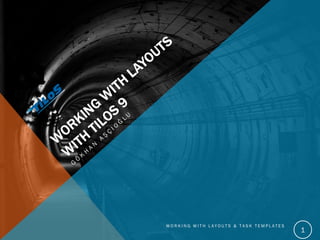
Working With Layouts with Tilos 9
- 1. 1 W O R K I N G W I T H L A Y O U T S & T A S K T E M P L A T E S
- 2. EXAMPLE PROJECT Characteristics: 2,860 m metro line, Three Cut&Cover Stations, Single tube NATM tunnels between stations, Tunnel access through stations, Project start 01.01.2018, Project completion 31.12.2020 Scope of Works Station shoring, excavations, civil works Station architectural works, Tunnel excavations and final lining concrete, Rail works W O R K I N G W I T H L A Y O U T S & T A S K T E M P L A T E S 2
- 3. ALIGNMENT 3 W O R K I N G W I T H L A Y O U T S & T A S K T E M P L A T E S
- 4. TILOS INTERFACE W O R K I N G W I T H L A Y O U T S & T A S K T E M P L A T E S 4 Current View Explorer Views Project Data Library Object Properties Insert toolbar
- 5. SETTING FOR THE NEW PROJECT Click new project Pick ‘General Template ‘from the selection Fill in the form with project data. W O R K I N G W I T H L A Y O U T S & T A S K T E M P L A T E S 5
- 6. INTEGRATED VIEW W O R K I N G W I T H L A Y O U T S & T A S K T E M P L A T E S 6 Tilos views are based on cell structure. Different cell type can contain different type of data. On the left side you can see Integrated vieo of General Template. Template Time Cell Distance Cell Time-Distance Cell Grapic Cell Distance Cell, Distance Drawing Distance Cell, Distance Scale Time-distance Cell, Schedule Time Cell, Time Scale Time Cell, Time Scale Graphic Cell, Header and Footer
- 7. W O R K I N G W I T H L A Y O U T S & T A S K T E M P L A T E S 7
- 8. DEFINE PROJECT LAYOUT Click on Distance Drawing to activate it Pick Insert Graphic Object icon from the Insert Toolbar Click anywhere on Distance Drawing Choose: Insert Symbol From Library / Street Define the object position as below: W O R K I N G W I T H L A Y O U T S & T A S K T E M P L A T E S 8
- 9. DEFINE A NEW SHAPE We need to define a shape to represent stations. Go the Explorer/Library Open Graphic Libraries/Symbols Right click on Symbols title and pick «add New Symbol» Change the name. Draw a rectangle as shown in the right side. Add a description box. It is important to link the Description Box and the Symbol itself. You can do this by dragging the yellow squire to the Symbol’s corners or middle of the sides. W O R K I N G W I T H L A Y O U T S & T A S K T E M P L A T E S 9
- 10. DESCRIPTION BOX DETAILS I’ll put the description box on the top of the symbol. W O R K I N G W I T H L A Y O U T S & T A S K T E M P L A T E S 10 I want it to display symbol name. For this, I wrote {name} tag on text field. Actually you don’t need to memorize parameter tags . You can hit F8 to bring paremeter selection menu. Dont Forget the other options shown in pictures. The final result should look like the figure in the right.
- 11. FINALIZING THE PROJECT LAYOUT Switch to time Distance Diagram View using Explorer pane. Add 3 Station Symbols between km: 0+000/0+120, 1+620/1+740 and 2+740/2+860 Finally go to «menu bar / cells / connect cells» then connect left and righ cells to the main Distance Cell. Three cells will become one! Your Project layout should look like below image W O R K I N G W I T H L A Y O U T S & T A S K T E M P L A T E S 11
- 12. W O R K I N G W I T H L A Y O U T S & T A S K T E M P L A T E S 12
- 13. DISTANCE SCALE Click on Distance Scale You will see list of lines on properties tab. Double click on second line and make Interval = 100m for now. W O R K I N G W I T H L A Y O U T S & T A S K T E M P L A T E S 13
- 14. DISTANCE PROFILE Open «Important Location Points» from «Project Data/Distance Axis Definitions /Distance Profiles» Enter Station chainages as in below. (Notice , I wrote only end chainages). When you click ok. Distance scale will be updated immediately. W O R K I N G W I T H L A Y O U T S & T A S K T E M P L A T E S 14
- 15. IMPORTANT LOCATIONS IN DISTANCE SCALE Update the Distance Scale Line Properties to to match new look. Notice, distance profile lines continues in Time- Distance cell. W O R K I N G W I T H L A Y O U T S & T A S K T E M P L A T E S 15
- 16. W O R K I N G W I T H L A Y O U T S & T A S K T E M P L A T E S 16
- 17. TIME SCALE Time Scale works in the same way as Distance Scale, except being vertical and time oriented instead of distance. Click on time scale cell on the left side and change the lineproperties as shown in below. W O R K I N G W I T H L A Y O U T S & T A S K T E M P L A T E S 17 Do the same for the time scale cell on the right side. You can ignore the day line as we are not displaying it. Final view should be like as below.
- 18. W O R K I N G W I T H L A Y O U T S & T A S K T E M P L A T E S 18
- 19. TIME DISTANCE CELL Click on Time-Distance Cell to Activate it. Switch to Grids in the properties tab. Change Time Grid to Month / Year and adjust the Time Grid Properties as per below figure. W O R K I N G W I T H L A Y O U T S & T A S K T E M P L A T E S 19
- 20. OUR PROJECT LAYOUT IS READY W O R K I N G W I T H L A Y O U T S & T A S K T E M P L A T E S 20
- 21. Than you for your participation. You may refer the provided «Training Handout» for details. W O R K I N G W I T H L A Y O U T S & T A S K T E M P L A T E S 21
