Report
Share
Download to read offline
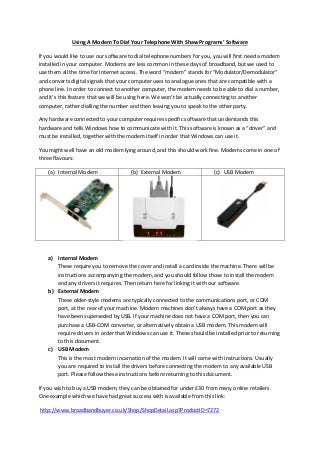
Recommended
Recommended
More Related Content
Recently uploaded
Recently uploaded (20)
WebRTC and SIP not just audio and video @ OpenSIPS 2024

WebRTC and SIP not just audio and video @ OpenSIPS 2024
Harnessing Passkeys in the Battle Against AI-Powered Cyber Threats.pptx

Harnessing Passkeys in the Battle Against AI-Powered Cyber Threats.pptx
TEST BANK For, Information Technology Project Management 9th Edition Kathy Sc...

TEST BANK For, Information Technology Project Management 9th Edition Kathy Sc...
Easier, Faster, and More Powerful – Notes Document Properties Reimagined

Easier, Faster, and More Powerful – Notes Document Properties Reimagined
Event-Driven Architecture Masterclass: Integrating Distributed Data Stores Ac...

Event-Driven Architecture Masterclass: Integrating Distributed Data Stores Ac...
Event-Driven Architecture Masterclass: Engineering a Robust, High-performance...

Event-Driven Architecture Masterclass: Engineering a Robust, High-performance...
Tales from a Passkey Provider Progress from Awareness to Implementation.pptx

Tales from a Passkey Provider Progress from Awareness to Implementation.pptx
Extensible Python: Robustness through Addition - PyCon 2024

Extensible Python: Robustness through Addition - PyCon 2024
The Value of Certifying Products for FDO _ Paul at FIDO Alliance.pdf

The Value of Certifying Products for FDO _ Paul at FIDO Alliance.pdf
Collecting & Temporal Analysis of Behavioral Web Data - Tales From The Inside

Collecting & Temporal Analysis of Behavioral Web Data - Tales From The Inside
Microsoft CSP Briefing Pre-Engagement - Questionnaire

Microsoft CSP Briefing Pre-Engagement - Questionnaire
Long journey of Ruby Standard library at RubyKaigi 2024

Long journey of Ruby Standard library at RubyKaigi 2024
Featured
Featured (20)
Product Design Trends in 2024 | Teenage Engineerings

Product Design Trends in 2024 | Teenage Engineerings
How Race, Age and Gender Shape Attitudes Towards Mental Health

How Race, Age and Gender Shape Attitudes Towards Mental Health
AI Trends in Creative Operations 2024 by Artwork Flow.pdf

AI Trends in Creative Operations 2024 by Artwork Flow.pdf
Content Methodology: A Best Practices Report (Webinar)

Content Methodology: A Best Practices Report (Webinar)
How to Prepare For a Successful Job Search for 2024

How to Prepare For a Successful Job Search for 2024
Social Media Marketing Trends 2024 // The Global Indie Insights

Social Media Marketing Trends 2024 // The Global Indie Insights
Trends In Paid Search: Navigating The Digital Landscape In 2024

Trends In Paid Search: Navigating The Digital Landscape In 2024
5 Public speaking tips from TED - Visualized summary

5 Public speaking tips from TED - Visualized summary
Google's Just Not That Into You: Understanding Core Updates & Search Intent

Google's Just Not That Into You: Understanding Core Updates & Search Intent
The six step guide to practical project management

The six step guide to practical project management
Beginners Guide to TikTok for Search - Rachel Pearson - We are Tilt __ Bright...

Beginners Guide to TikTok for Search - Rachel Pearson - We are Tilt __ Bright...
Grcs modem
- 1. Using A Modem To Dial Your Telephone With Shaw Programs’ Software If you would like to use our software to dial telephone numbers for you, you will first need a modem installed in your computer. Modems are less common in these days of broadband, but we used to use them all the time for Internet access. The word “modem” stands for “Modulator/Demodulator” and converts digital signals that your computer uses to analogue ones that are compatible with a phone line. In order to connect to another computer, the modem needs to be able to dial a number, and it’s this feature that we will be using here. We won’t be actually connecting to another computer, rather dialling the number and then leaving you to speak to the other party. Any hardware connected to your computer requires specific software that understands this hardware and tells Windows how to communicate with it. This software is known as a “driver” and must be installed, together with the modem itself in order that Windows can use it. You might well have an old modem lying around, and this should work fine. Modems come in one of three flavours: (a) Internal Modem (b) External Modem (c) USB Modem a) Internal Modem These require you to remove the cover and install a card inside the machine. There will be instructions accompanying the modem, and you should follow those to install the modem and any drivers it requires. Then return here for linking it with our software. b) External Modem These older-style modems are typically connected to the communications port, or COM port, at the rear of your machine. Modern machines don’t always have a COM port as they have been superseded by USB. If your machine does not have a COM port, then you can purchase a USB-COM converter, or alternatively obtain a USB modem. This modem will require drivers in order that Windows can use it. These should be installed prior to returning to this document. c) USB Modem This is the most modern incarnation of the modem. It will come with instructions. Usually you are required to install the drivers before connecting the modem to any available USB port. Please follow these instructions before returning to this document. If you wish to buy a USB modem, they can be obtained for under £30 from many online retailers. One example which we have had great success with is available from this link: http://www.broadbandbuyer.co.uk/Shop/ShopDetail.asp?ProductID=7272
- 2. Regardless of which modem you use, it will have to be connected to your phone line. Specifically the same phone line to which your telephone is connected. If you have broadband installed, you will probably have a microfilter connected to the telephone wall-socket. This microfilter will have two ports on it; one labelled “ADSL” and the other labelled “Phone”. The “ADSL” port is only suitable for your broadband router and should be left alone. The “Phone” port is the one that you should connect your modem to. As this will probably already have your telephone plugged into it, you will need a “doubler” to allow you to connect two devices to the same port. The following table shows these connectors and how they combine. The modem replaces one of the telephones in the bottom illustration. ADSL Microfilter Telephone Doubler Connecting two devices through a doubler to an ADSL microfilter Once you have installed your modem, together with any drivers and connected it to your phone line, you are ready to connect it to our software. Firstly, you will need to confirm that the modem is visible in Windows Control Panel, which is listed in the Start Menu:
- 3. Once in Control Panel, you will see an option for “Phone and Modem”. Click here to access your computer’s modem settings: The following dialog box will appear. Select the “Modems” tab: You should see a screen similar to the following, although the modem listed might have a different name:
- 4. The first thing to note is that the modem is installed in this computer, and therefore our installation of the modem and its drivers has worked. Secondly, we must make a note of the “Attached To” entry alongside your modem. In this case it is “COM1”, but may well be “COM2”, “COM3”, or similar on your machine. Having noted this setting, you can click “OK” and leave this dialog box. You can then close Control Panel and return to your desktop. Now you should run whichever of our programs you are using. In this example, we will use the Horse Program, but configuration will be similar in any of our other programs. Once running, you should see the start form: Click on the “Start Program” button to open the Main Menu:
- 5. Then click on the “Settings” button in the right-hand column, bearing in mind that the button might be in a different location if you are using a different program: Click on the “Set Telephone” button, which in this case is located about a third of the way down this screen. The following pop-up dialog box will appear: This dialog box is asking which COM port, the modem is attached to. This is the setting that we noted earlier. Click on whichever COM port you noted, in this case “COM1”, and then click on the “Save” button. You should then see the following dialog box:
- 6. Click on “OK” and then “Close” on the previous dialog box. You should then see the following: Click on “OK” and then “Close” to return to the Main Menu:
- 7. We are now ready to dial a number! You can dial a telephone number wherever you see one on a form. In this case, the Address Book contains telephone numbers for our contacts. Click on the “Address Book” button located in the first column of the Main Menu: We have searched for our contact using the “Select Name” search box at the top of the form, and we wish to dial their mobile phone. We click in the “Mobile” field located towards the bottom of the form. You should click in whichever field contains the number that you wish to dial: To actually make the modem dial the number, we double-click on the number itself. In this case that’s the field highlighted in blue. The following dialog box appears on the screen:
- 8. Before you click “OK”, you should pick up the handset, or press the “off hook” button on modern phones. This opens the line for you to speak. When you click “OK”, the modem will dial the phone number. You will hear these tones in the earpiece. Once the modem has dialled the number, it will disconnect, leaving you free to speak to the other party. That’s the end of these instructions. We hope that you have found them useful. If you have any questions, please contact us at: grcshaw@shawprograms.co.uk