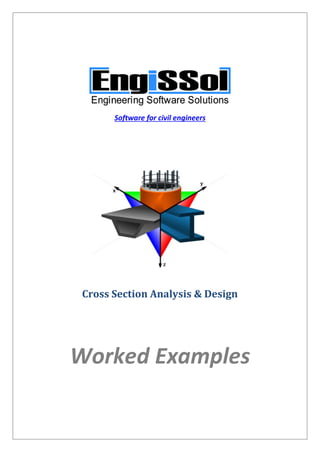
Worked examples for Cross section analysis and design software
- 1. Software for civil engineers Cross Section Analysis & Design Worked Examples
- 2. Cross Section Analysis & Design Worked examples http://www.engissol.com/cross-section-analysis-design.html 2 Contents Introduction .............................................................................................................................3 Example 1 Reinforcement design of a beam section...............................................................4 Example 2 Reinforcement design of a beam section with rebar size constraints ..................18 Example 3 Moment vs. Curvature Curve for specific axial force levels..................................23 Example 4 Moment vs. Curvature Curve for specific reinforcement ratios ...........................33 Example 5 Control of concrete cracking: Estimation of the stress at reinforcement (Serviceability Limit State)......................................................................................................41 Example 6 Control of concrete cracking: Estimate the stress at reinforcement (Serviceability Limit State) considering concrete tensile strength and using a parabolic concrete curve......46 Example 7 Control of concrete cracking by reducing the maximum reinforcement stress ...49 Example 8 Reinforcement design for both Ultimate and Serviceability Limit States .............53 Example 9 Check of user-defined reinforcement pattern in a composite cross section of a column ...................................................................................................................................59 Example 10 Creation of interaction diagram for a composite cross section of a column......76 Example 11 Cross sectional properties of a built-up steel section.........................................86 Example 12 Creation of interaction diagram for a built-up steel section ............................100 Example 13 Estimation of maximum and minimum developed stresses on a built-up steel section under given external loads.......................................................................................108 Example 14 Check of a timber cross section........................................................................114 Example 15 Steel jacketing for improvement of column strength and ductility..................126
- 3. Cross Section Analysis & Design Worked examples http://www.engissol.com/cross-section-analysis-design.html 3 November 2012 Introduction Thank you for using ENGISSOL products. Our experienced scientific team can assure you that you will be provided with a robust, powerful and reliable application of high standards and guaranteed accurate results, regarding the analysis and design of any cross section (generic, built up of one or more geometric entities, composite etc.). ENGISSOL’s know-how with respect to engineering application development is incomparable, a fact that is proven by thousands of satisfied end-users around the world. Cross Section Analysis & Design performs all cross section calculation tasks. Among the program’s capabilities are the calculation and illustration of Moment vs. Curvature graphs, interaction surfaces, stain distributions as well as stress contour plots. Moreover, reinforcement check or design options are also supported. The application fully complies with all major codes for reinforced concrete sections (AASHTO, UBC, AS 3600, IS 456, ACI 318, BS 8110, CSA A233, EC2, NZS 3101 and CP 65) but can also handle other user-defined materials (linear, bilinear, trilinear, parabolic or fully customized materials by providing a stress/strain curve). Cross Section Analysis & Design covers efficiently a design engineer’s everyday needs due to the program’s simplicity and the wide range of supported cases. This document contains a series of worked examples for Cross Section Analysis & Design which can be found in the application using the File -> Open sample project menu item. We have tried to include characteristic examples from an extended range of common cases in the field of concrete, steel and composite structures. At ENGISSOL we are always looking for feedback on how to improve our products. You can contact us at engissol@engissol.com.
- 4. Cross Section Analysis & Design Worked examples http://www.engissol.com/cross-section-analysis-design.html 4 Example 1 Reinforcement design of a beam section Data The bottom required reinforcement of a beam section 25 cm x 60 cm is to be estimated. Top reinforcement is 3ø12. Extra side reinforcement is 2ø12. Top and side reinforcement bars are constant and do not need to be designed. Regulation: ACI 318 Concrete (cylinder) strength: 25 MPa Yield stress of reinforcement steel: 500 MPa Reinforcement cover to rebar center: 4 cm Tensile concrete strength is ignored. Stirrup type: Tied Frame type: Intermediate All remaining data (concrete stress block, φ reduction factors, other coefficients etc.) to be taken according to ACI 318. Load cases lc1: N = 0 My = -250 kNm Mz = 0 lc2: N = 0 My = 20 kNm Mz = 0 lc3: N = 15 kN My = -45 kNm Mz = 0 lc4: N = -7 kN My = -65 kNm Mz = 0
- 5. Cross Section Analysis & Design Worked examples http://www.engissol.com/cross-section-analysis-design.html 5 Solution with Cross Section Analysis & Design First of all define the corresponding Reinforced Concrete Code, by clicking on the Project -> Reinforced Concrete Code menu item. Selection of Reinforced Concrete Code Selection of ACI 318 regulation and definition of Stirrup type (Tied) and Frame type (Ordinary, Intermediate) Since the examined section does not belong to a column, we can select the “User values” option in the Reinforcement ratio limits box. We set a minimum ratio equal to 1.5‰ and keep the maximum value to 4%. Since the program is intended to handle generic cross sections, you should review the limits for reinforcement ratios, as they can differ depending on the frame elements which the examined section is assigned to. But in case of columns, you can keep the option “Default by code for columns”.
- 6. Cross Section Analysis & Design Worked examples http://www.engissol.com/cross-section-analysis-design.html 6 Definition of material properties Next, we are going to specify the material properties. Concrete can be specified by selecting Materials -> Concrete The Default Concrete material can be overridden by changing its properties, as shown in the form below. Value “Concrete strength” has been set equal to 25 MPa. The concrete is not assumed confined and the elasticity modulus is to be calculated according to ACI 318, so we do not
- 7. Cross Section Analysis & Design Worked examples http://www.engissol.com/cross-section-analysis-design.html 7 need to change anything else. The concrete defined here is now accessible through the name “C25”. Alternatively we could click the “Add new” button in order to define a new concrete material. The reinforcement can respectively be defined from the Material -> Reinforcement menu item. We modify the Default Reinforcement material by specifying a new name (S500) and a yield stress of 500 MPa.
- 8. Cross Section Analysis & Design Worked examples http://www.engissol.com/cross-section-analysis-design.html 8 Drawing the geometry We are now ready to draw the geometry of the cross section, by clicking the Draw -> Rectangle using dimensions. The center point of the rectangular section can be inserted by entering its coordinates (0,0) and then clicking the button, or just by clicking on the point (0,0) with the mouse. Then the Length and Width values should be set to 0.25 and 0.60 respectively. Finally, the C25 concrete should be selected for the rectangle we are drawing. After we have clicked the “OK” button, the rectangle is shown in the drawing area.
- 9. Cross Section Analysis & Design Worked examples http://www.engissol.com/cross-section-analysis-design.html 9 Before drawing the rebars, we have to make sure that a proper rebar set is available for the design. This can be checked by selecting Project -> Available Rebars. The rebars shown above are available in the project. This means that we can draw rebars of these diameters and additionally the program will only choose from these rebar sizes when performing a reinforcement design. So, we can now draw the reinforcement bars by clicking on the Draw -> Rebar Line menu item.
- 10. Cross Section Analysis & Design Worked examples http://www.engissol.com/cross-section-analysis-design.html 10 We can enter a value (0.04 m) for the reinforcement cover to the rebar center in the field, which becomes active when inserting reinforcement bars, as shown below. The program automatically draws help lines at the specified distance from the concrete rectangle edges and enables mouse snapping at their intersections. To draw the bottom rebars, we click on both green circles successively. Start and end point coordinates have been automatically filled in the corresponding form. The remaining properties of the bottom reinforcement can be specified, by selecting a rebar count (4), a material (S500) and a reinforcement size (ø20).
- 11. Cross Section Analysis & Design Worked examples http://www.engissol.com/cross-section-analysis-design.html 11 Note: The specified reinforcement (ø20) is not important at this point, since their diameter will be calculated by the program automatically and the required rebar will be assigned to them during the design procedure. After clicking the “OK” button, the lower rebars are shown in the drawing area. We take the same steps in order to draw the top rebars. After clicking on the top points, we can define the corresponding properties, as below. Note that the rebar count is now set to 3 and the reinforcement size is ø12. Moreover, the option “Constant size for design” has been selected, so that the rebar sizes will not change
- 12. Cross Section Analysis & Design Worked examples http://www.engissol.com/cross-section-analysis-design.html 12 during the design. After clicking the “OK” button, we can continue to draw the side reinforcement bars. The rebar count is now set to 2 and both s1, s2 distances to 0.15 m. The option “Constant size for design” is still enabled since we do not want these rebars to be re-dimensioned. In order to draw the side reinforcement bars on the right, we can take advantage of the replicate option.
- 13. Cross Section Analysis & Design Worked examples http://www.engissol.com/cross-section-analysis-design.html 13 First of all, we click on the reinforcement line that has been defined before in order to select it. The line appears now thicker with its related dimensions, which informs us that it is selected. In order to replicate it to the right side (16 cm to the right), we click on Edit -> Replicate menu item and on the “Linear” tab enter a dy distance equal to 0.17 m. After clicking “OK”, the side reinforcement on the right is shown correctly.
- 14. Cross Section Analysis & Design Worked examples http://www.engissol.com/cross-section-analysis-design.html 14 Note that the rebars have automatically been numbered. When referring to specific rebars (for example when reporting the reinforcement forces), these numbers will be used.
- 15. Cross Section Analysis & Design Worked examples http://www.engissol.com/cross-section-analysis-design.html 15 Review of Analysis Parameters We need to specify the corresponding Analysis Parameters set by clicking Analysis -> Analysis Parameters. We will use the default “ULS” set. All parameters related to ACI 318 code can be found in this form. The concrete stress block is rectangular according to ACI 318, the tensile resistance of concrete is ignored and all remaining data have the default values according to the code. You can override these values by modifying any of the fields of the form.
- 16. Cross Section Analysis & Design Worked examples http://www.engissol.com/cross-section-analysis-design.html 16 Definition of load cases The load cases can be selected by clicking on the Analysis -> Reinforcement design -> Load cases menu item. The 4 load cases can be entered in the corresponding table. A new load case can be inserted by clicking the button. We make sure that the assigned Analysis Parameters set to each load case is ULS. Carry out the design We just click Analysis -> Reinforcement design -> Analyze, to perform the reinforcement design procedure. The program asks if it should assign the calculated rebars to the existing ones. We click on “Yes”. Results The results can be obtained from the Analysis -> Reinforcement design -> Show results menu item. As we can see, the cross section is adequate and the bottom rebars have been chosen to be ø18. Remaining rebars (top and side reinforcement) did not change (ø12), as we previously checked the “Constant size for design” option. Furthermore, the calculated rebars have been assigned to the reinforcement bars we provided in the beginning.
- 17. Cross Section Analysis & Design Worked examples http://www.engissol.com/cross-section-analysis-design.html 17 Note: The program has calculated the required rebar sizes so that the provided reinforcement ratio lies between the limits specified in the Reinforced Concrete Regulation form.
- 18. Cross Section Analysis & Design Worked examples http://www.engissol.com/cross-section-analysis-design.html 18 Example 2 Reinforcement design of a beam section with rebar size constraints Data In this example, we are going to see how rebar size constraints can be used for designing reinforced concrete cross sections, so that the calculated rebars have a predefined area proportion, as shown in the picture below. The used cross section is similar to that defined in Example 1. Demonstration of area constraint between rebars Let’s assume the following constraint: The area of each rebar 1, 2, 3 and 4 to the area of 7, 8 or 9 should be equal to 1.5. We suppose that side rebars are constant ø12, as in Example 1. Load cases Same to these defined in Example 1. Rebars 7, 8, 9 Rebars 1, 2, 3, 4 Example of constraint: Area of rebars 1,2,3,4 = 1.5 x Area of rebars 7,8,9 Constant size ø12, as in Example 1
- 19. Cross Section Analysis & Design Worked examples http://www.engissol.com/cross-section-analysis-design.html 19 Solution with Cross Section Analysis & Design Opening a file from disk First of all we click on the File menu and select Open in order to open the file we created in Example 1. Unlock the model Afterwards, if the model is locked, we click on Edit -> Unlock model, in order to modify the geometry of the cross section. In the popup window, we choose Yes to unlock the model.
- 20. Cross Section Analysis & Design Worked examples http://www.engissol.com/cross-section-analysis-design.html 20 Application of constraints Next, we move the mouse over the reinforcement line at the top rebars (7, 8, 9) till the “rebar line” text appears. After right-clicking, we select “Properties” from the menu, in order to view the properties of the top rebars.
- 21. Cross Section Analysis & Design Worked examples http://www.engissol.com/cross-section-analysis-design.html 21 In the corresponding form, we make sure that the option “Constant size for design” is unchecked and the “Grow factor” value is set to 1 and finally click OK. Proceeding respectively for the bottom rebars, we set the “Grow factor” value to 1.5. Note that the selected Reinforcement values are not important, since the reinforcement bars will be designed by the program.
- 22. Cross Section Analysis & Design Worked examples http://www.engissol.com/cross-section-analysis-design.html 22 Carry out the design We just click Analysis -> Reinforcement design -> Analyze, to perform the reinforcement design procedure, as in Example 1. The program asks if it should assign the calculated rebars to the existing ones. We click on “Yes”. Results The results can be obtained from the Analysis -> Reinforcement design -> Show results menu item. As we can see, the cross section is adequate and the bottom rebars have been chosen to be ø18. Top rebars are now of size ø14. But the calculated required area for reinforcement bars 1 to 4 and 7 to 9 conforms to the applied constraint, since 2.2966 cm2 = 1.5 x 1.5311 cm2 . Remaining rebars (side reinforcement) did not change (ø12), as their “Constant size for design” option has been checked (in Example 1). Note: The program has calculated the required rebar sizes so that the provided reinforcement ratio lies between the limits specified in the Reinforced Concrete Regulation form and also the applied constraint is valid. Furthermore, it should be noticed, that the constraint may not be precisely valid for the placed rebar areas as well, since the program chooses rebars from the available ones in project (Project -> Available Rebars menu item) under the condition that their area is greater than the required one. Validation of applied constraint: 2.2966 cm2 = 1.5 x 1.5311 cm2
- 23. Cross Section Analysis & Design Worked examples http://www.engissol.com/cross-section-analysis-design.html 23 Example 3 Moment vs. Curvature Curve for specific axial force levels Data The creation of Moments vs. Curvature curves using Cross Section Analysis & Design will be demonstrated in this example. The used cross section is similar to that defined in Example 2. Geometry of cross section Moment vs. Curvature diagrams data The Moment vs. Curvature diagram for bending about Y axis is requested for the following axial force values: N = -1000 kN (compressive) N = -500 kN (compressive) N = 0 (no axial force)
- 24. Cross Section Analysis & Design Worked examples http://www.engissol.com/cross-section-analysis-design.html 24 Solution with Cross Section Analysis & Design Opening a file from disk First of all we click on the File menu and select Open in order to open the file we created in Example 1. Unlock the model Afterwards, if the model is locked, we click on Edit -> Unlock model, in order to modify the geometry of the cross section. In the popup window, we choose Yes to unlock the model.
- 25. Cross Section Analysis & Design Worked examples http://www.engissol.com/cross-section-analysis-design.html 25 Review Analysis Parameters We click on Analysis -> Analysis Parameters menu item to view the existing Analysis Parameters sets. In the “ULS” set, the concrete stress distribution is chosen to be rectangular, which only applies to ultimate limit states and it has to be changed since the Moment vs. Curvature curve will be created for all possible stress states of the section, from the unstressed one to its failure. Thus, we choose a Parabolic-Linear stress strain - curve for concrete compressive parts. All remaining values (factors, strains etc.) are now set according to ACI 318 regulation. By clicking OK the form is closed.
- 26. Cross Section Analysis & Design Worked examples http://www.engissol.com/cross-section-analysis-design.html 26 Definition of load cases The load cases for Moment vs. Curvature analysis can be selected by clicking on the Analysis -> Moment Curvature -> Load cases menu item. By clicking the button we can add a new load case. The Moment curvature type is set to “Moment about y”, the Custom Angle (coordinate system rotation) is left to 0 and the Analysis Parameters item is changed to “ULS” so that we can use the parameters defined previously. In order to use specific axial forces for the analysis, we click on “Options” button and in the form that shows, we select the option “Alternate Axial Force”.
- 27. Cross Section Analysis & Design Worked examples http://www.engissol.com/cross-section-analysis-design.html 27 Next we enter the axial force values successively in the corresponding field at the top right corner of the form and click the “Add” button, so that all axial forces have been filled, as shown below. We can also define the slope of the second branch of the equivalent bilinearized curve here, but we keep this value equal to 0. This means that the calculated bilinearized curve will be elastic-fully plastic. We click OK to close the form. Carry out the analysis We just click Analysis -> Moment Curvature -> Analyze, to perform the Moment Curvature analysis.
- 28. Cross Section Analysis & Design Worked examples http://www.engissol.com/cross-section-analysis-design.html 28 Results The results can be obtained from the Analysis -> Moment Curvature -> Show results menu item. The Moments vs. Curvature diagrams for the three specified axial force levels are shown in the form. We note that the equivalent bilinearized curves (same color, but dashed) have also been calculated. These can disappear by unchecking the “Show equivalent bilinearized curve”.
- 29. Cross Section Analysis & Design Worked examples http://www.engissol.com/cross-section-analysis-design.html 29 The color of each curve can be controlled from the corresponding “Color” box after selecting the curve to modify by its axial force level.
- 30. Cross Section Analysis & Design Worked examples http://www.engissol.com/cross-section-analysis-design.html 30 Section stress distribution for a specified point on Moments vs. Curvature curve Assuming we would like to display the strain distribution and stress contour for a specific point on the diagram for the curve which refers to axial force level of -1000 kN. First of all we select this value from the related list as shown in the picture below. Afterwards we move the mouse over the the graph .
- 31. Cross Section Analysis & Design Worked examples http://www.engissol.com/cross-section-analysis-design.html 31 By clicking on “Show strain/stress distribution for current point”, a form is shown, which represents the following data: Neutral axis location Strain distribution Equivalent force couple Stress contour on the cross section area Reinforcement forces Stress information per material The form is shown below. Point to show View stress info for specific point
- 32. Cross Section Analysis & Design Worked examples http://www.engissol.com/cross-section-analysis-design.html 32
- 33. Cross Section Analysis & Design Worked examples http://www.engissol.com/cross-section-analysis-design.html 33 Example 4 Moment vs. Curvature Curve for specific reinforcement ratios Data Aforementioned Example 3 will be extended here, in order to have Moment vs. Curvature diagrams calculated for different reinforcement ratios. The used cross section is similar to that defined in Example 3. Moment vs. Curvature diagrams data The Moment vs. Curvature diagram for bending about Y axis is requested for the following reinforcement ratio values: 0.5% 1.0% 1.5% Solution with Cross Section Analysis & Design Opening a file from disk First of all we click on the File menu and select Open in order to open the file we created in Example 3.
- 34. Cross Section Analysis & Design Worked examples http://www.engissol.com/cross-section-analysis-design.html 34 Unlock the model Afterwards, if the model is locked, we click on Edit -> Unlock model, in order to modify the geometry of the cross section. In the popup window, we choose Yes to unlock the model.
- 35. Cross Section Analysis & Design Worked examples http://www.engissol.com/cross-section-analysis-design.html 35 Definition of a new load case We click on the Analysis -> Moment Curvature -> Load cases menu item and next on the button in order to insert a new load case “lc 2”. Load case “lc 2” contains information regarding the reinforcement ratio levels used for the analysis. We change the Analysis Parameters to “ULS” and keep the remaining values. Afterwards, the different reinforcement ratio levels can be defined by clicking on the “Options” button of the “lc 2” row. On the form following that shows, we choose the “Alternate Reinforcement Ratio” option and provide the reinforcement ratio values on the list on the right. We click OK to close the form.
- 36. Cross Section Analysis & Design Worked examples http://www.engissol.com/cross-section-analysis-design.html 36 Carry out the analysis We just click Analysis -> Moment Curvature -> Analyze, to perform the Moment Curvature analysis. Results The results can be obtained from the Analysis -> Moment Curvature -> Show results menu item. On this form, we choose “lc 2” in the Load case list at its top left corner in order to view the results of the load case defined previously. The Moments vs. Curvature diagrams for the three specified reinforcement ratio levels are shown in the form. We note that the equivalent bilinearized curves (same color, but dashed) have also been calculated. These can disappear by unchecking the “Show equivalent bilinearized curve” box.
- 37. Cross Section Analysis & Design Worked examples http://www.engissol.com/cross-section-analysis-design.html 37 The color of each curve can be controlled from the corresponding “Color” box after selecting the curve to modify by its reinforcement ratio level. Note: All reinforcement size constraints are respected when a reinforcement ratio is calculated. Thus, the side reinforcement bars are constant and bottom reinforcement area is 50% greater of the top ones (as they grow factor has been specified equal to 1.5).
- 38. Cross Section Analysis & Design Worked examples http://www.engissol.com/cross-section-analysis-design.html 38 Section stress distribution for a specified point on Moments vs. Curvature curve Assuming we would like to display the strain distribution and stress contour for a specific point on the diagram for the curve which refers to reinforcement ratio level of 0.015. First of all we select this value from the related list as shown in the picture below. Afterwards we move the mouse over the the graph.
- 39. Cross Section Analysis & Design Worked examples http://www.engissol.com/cross-section-analysis-design.html 39 By clicking of “Show strain/stress distribution for current point”, a form is shown, which represents the following data: Neutral axis location Strain distribution Equivalent force couple Stress contour on the cross section area Reinforcement forces/stresses Stress information per material The form is shown below. Point to show View stress info for specific point
- 40. Cross Section Analysis & Design Worked examples http://www.engissol.com/cross-section-analysis-design.html 40
- 41. Cross Section Analysis & Design Worked examples http://www.engissol.com/cross-section-analysis-design.html 41 Example 5 Control of concrete cracking: Estimation of the stress at reinforcement (Serviceability Limit State) Data We will extend the file created in Example 2 in order to calculate the stress at each rebar under the loads defined below. As many regulations propose, the effect of cracking can be controlled by considering a reduced reinforcement stress which is specified by other parameters, such as allowable crack width, rebar diameters, rebar spacing etc. The concrete stress/strain curve is assumed to be linear. Load cases lc1: N = 0 My = -120 kNm Mz = 0 lc2: N = 0 My = 37 kNm Mz = 0 lc3: N = 20 kN My = -54 kNm Mz = 0 Solution with Cross Section Analysis & Design Opening a file from disk First of all we click on the File menu and select Open in order to open the file we created in Example 2.
- 42. Cross Section Analysis & Design Worked examples http://www.engissol.com/cross-section-analysis-design.html 42 Unlock the model Afterwards, if the model is locked, we click on Edit -> Unlock model, in order to modify the geometry of the cross section. In the popup window, we choose Yes to unlock the model.
- 43. Cross Section Analysis & Design Worked examples http://www.engissol.com/cross-section-analysis-design.html 43 Review of Analysis Parameters We need to specify the corresponding Analysis Parameters set by clicking Analysis -> Analysis Parameters. We will use the default “SLS” set. The concrete stress block is linear and the corresponding strain values are defined according to ACI 318. Strength reduction factors φ do not need to be changed since we are performing an analysis in Serviceability Limit State (stress calculation). The concrete tensile strength is ignored. You can override these values by modifying any of the fields of the form.
- 44. Cross Section Analysis & Design Worked examples http://www.engissol.com/cross-section-analysis-design.html 44 Definition of load cases We click on the Analysis -> Deformed configuration -> Load cases menu item and next on the button in order to insert a new load case under the name “lc 1”. Afterwards we fill the values for loads and make sure that the “SLS” Analysis Parameters set is enabled. We can create the remaining load cases lc 2 and lc 3 likewise. We click OK to close the form. Carry out the analysis We just click Analysis -> Deformed configuration -> Analyze, to perform the analysis.
- 45. Cross Section Analysis & Design Worked examples http://www.engissol.com/cross-section-analysis-design.html 45 Results The results can be obtained from the Analysis -> Deformed configuration -> Show results menu item. On this form, we choose the “lc 1” load case at the top left corner, in order to view the results related to the first defined load case. The following data can be found on this form. Neutral axis location Strain distribution Equivalent force couple Stress contour on the cross section area Reinforcement forces/stresses Stress information per material As we can see, the maximum stress values at reinfordcement are reported as expected for rebars 1 to 4 (bottom layer reinforement) and have a value of 222.72 MPa. By the above mentioned way, we can obtain the results for the remaining load cases “lc 2” and “lc 3” by changing the selected load case item at the top left corner of the results form.
- 46. Cross Section Analysis & Design Worked examples http://www.engissol.com/cross-section-analysis-design.html 46 Example 6 Control of concrete cracking: Estimate the stress at reinforcement (Serviceability Limit State) considering concrete tensile strength and using a parabolic concrete curve Data We will modify the file created in Example 5 in order to re-estimate the reinforcement stresses, but considering the concrete tensile strength and using a Parabolic-Constant concrete curve for compression. Load cases As defined in Example 5. Solution with Cross Section Analysis & Design Opening a file from disk First of all we click on the File menu and select Open in order to open the file we created in Example 5. Unlock the model Afterwards, if the model is locked, we click on Edit -> Unlock model, in order to modify the geometry of the cross section.
- 47. Cross Section Analysis & Design Worked examples http://www.engissol.com/cross-section-analysis-design.html 47 In the popup window, we choose Yes to unlock the model. Review of Analysis Parameters We need to modify the previously created Analysis Parameters set “SLS” by clicking Analysis -> Analysis Parameters and selecting “SLS” from the list at the top left corner. Next, we select a Parabolic-Linear stress strain curve for compressive parts of concrete. Finally, in order to consider the tensile concrete strength, we select the “Linear and Drop to Zero” option in the tensile concrete data, as shown in the form below.
- 48. Cross Section Analysis & Design Worked examples http://www.engissol.com/cross-section-analysis-design.html 48 Definition of load cases The load cases do not need to be changed. Carry out the analysis We just click Analysis -> Deformed configuration -> Analyze, to perform the analysis. Results Similarly to Example 5, the results can be obtained from the Analysis -> Deformed configuration -> Show results menu item. We notice that the stress at rebars 1 to 4 (bottom layer rebars) is now 208.39 MPa for load case “lc 1”.
- 49. Cross Section Analysis & Design Worked examples http://www.engissol.com/cross-section-analysis-design.html 49 Example 7 Control of concrete cracking by reducing the maximum reinforcement stress Data In this example, we will introduce the application of reinforcement stress limits in order to prevent the cracking of concrete. This option is available in the “Analysis Parameters” form. So, by applying the corresponding Analysis Parameters set to each analysis, the corresponding limits will be considered automatically. In this example we will apply a tensile stress limit of 180 MPa. Load cases As defined in Example 5. Solution with Cross Section Analysis & Design Opening a file from disk First of all we click on the File menu and select Open in order to open the file we created in Example 6. Unlock the model Afterwards, if the model is locked, we click on Edit -> Unlock model, in order to modify the geometry of the cross section.
- 50. Cross Section Analysis & Design Worked examples http://www.engissol.com/cross-section-analysis-design.html 50 In the popup window, we choose Yes to unlock the model. Review of Analysis Parameters We need to modify the previously created Analysis Parameters set “SLS” by clicking Analysis -> Analysis Parameters and selecting “SLS” from the list at the top left corner. At the bottom right corner of the form, we activate the option “Tensile stress limit” and enter the value 180 MPa.
- 51. Cross Section Analysis & Design Worked examples http://www.engissol.com/cross-section-analysis-design.html 51 Definition of load cases The load cases do not need to be changed. Carry out the analysis We just click Analysis -> Deformed configuration -> Analyze, to perform the analysis. Results Similarly to Example 6, the results can be obtained from the Analysis -> Deformed configuration -> Show results menu item. The maximum tensile stress at reinforcement was 208.39 MPa in Example 5, where no reinforcement limit was applied. For the same loads (lc 1), we can now see that the cross section is now inadequate.
- 52. Cross Section Analysis & Design Worked examples http://www.engissol.com/cross-section-analysis-design.html 52 Cross section is adequate for the remaining load cases, where apparently the developed reinforcement stresses are smaller than the limit of 180 MPa. Note: These limits are respected for other analysis types as well (such as Interaction diagram, Reinforcement design etc.) provided that such stress limits have been applied to the corresponding Analysis Parameters sets.
- 53. Cross Section Analysis & Design Worked examples http://www.engissol.com/cross-section-analysis-design.html 53 Example 8 Reinforcement design for both Ultimate and Serviceability Limit States Data In this example, we will perform a reinforcement design for both Ultimate and Serviceability Limit States (ULS and SLS). Such procedure is very common when designing reinforced concrete beams, since both requirements, regarding ultimate strength and cracking due to service loads should be checked. Cross Section Analysis & Design can easily handle similar cases by modifying the default Analysis Parameters sets ULS and SLS. If more design situations should be considered, we can create new Analysis Parameters sets. We will start from the file created in Example 7. So materials and section geometry will not change. The additional design data are as follows: Concrete and Reinforcement data Ultimate Limit State (ULS) Serviceability Limit State (SLS) Stress/Strain distribution of concrete Compressive part Rectangular according to ACI 318 Parabolic-Constant Tensile part Ignored (no tensile strength) Yes (consider tensile resistance) Reinforcement stress limits No limits (use full strength) Reduce tensile strength to 220 MPa to limit crack width Load cases Moreover, the reinforcement design procedure will take place for the following loads: Ultimate loads (ULS) lc1-ULS N = 0 My = -140 kNm Mz = 0 lc2-ULS N = 0 My = 55 kNm Mz = 0 lc3-ULS N = -10 kN My = -44 kNm Mz = 0 Service loads (SLS) lc1-SLS N = 0 My = 49 kNm Mz = 0 lc2-SLS N = -3 kN My = 24 kNm Mz = 0
- 54. Cross Section Analysis & Design Worked examples http://www.engissol.com/cross-section-analysis-design.html 54 Solution with Cross Section Analysis & Design Opening a file from disk First of all we click on the File menu and select Open in order to open the file we created in Example 7. Unlock the model Afterwards, if the model is locked, we click on Edit -> Unlock model, in order to modify the geometry of the cross section. In the popup window, we choose Yes to unlock the model.
- 55. Cross Section Analysis & Design Worked examples http://www.engissol.com/cross-section-analysis-design.html 55 Review of Analysis Parameters We need to modify the Analysis Parameters sets “ULS” and “SLS” to match with the design data provided above. This can be done by clicking Analysis -> Analysis Parameters. First of all, we select “ULS” from the list at the top left corner. We make sure that the compressive stress strain part of concrete is set to “Default rectangular by code for ULS”. Moreover, the “No Tension” should be selected for the tensile part of concrete. The Stress/Strain limits for reinforcement are not changed as shown in picture above.
- 56. Cross Section Analysis & Design Worked examples http://www.engissol.com/cross-section-analysis-design.html 56 Next, we select “SLS” from the list at the top left corner. According to the given design data, we make sure that a Parabolic-Constant concrete curve has been selected. The tensile part should have the option “Linear and Drop to Zero” selected, in order to consider the tensile resistance of concrete. Finally, we have applied a tensile stress limit for reinforcement equal to 220 MPa. We notice that the strength reduction factors are in this case equal to 1.0, since the program automatically adjusts them to be compatible to current design situation SLS. On the other hand, the default values by ACI 318 were applied for the ULS case. We click ok to close this form.
- 57. Cross Section Analysis & Design Worked examples http://www.engissol.com/cross-section-analysis-design.html 57 Definition of load cases We click on the Analysis -> Reinforcement design -> Load cases menu item to enter the load cases. First of all, we select all the rows and click the icon to delete them. Afterwards, we enter the load cases and assign the corresponding Analysis Parameters sets, as shown below. Carry out the analysis We just click Analysis -> Reinforcement design -> Analyze, to perform the analysis.
- 58. Cross Section Analysis & Design Worked examples http://www.engissol.com/cross-section-analysis-design.html 58 Results The results can be obtained from the Analysis -> Reinforcement design -> Show results menu item. We note that the load case is adequate and we can see the placed reinforcement sizes. Notice that the most unfavourable load case is lc1-SLS, which refers to Serviceability Limit State. Although the loads for SLS are smaller than ULS, the reinforcement demand can apparently be greater, since the reinforcement stress was reduced to 220 MPa. Furthermore, the reinforcement size constraints applied in Example 2 are considered in this design as well. These can be verified for each load case. For instance for lc1-ULS, the needed reinforcement for rebars 1, 2, 3 and 4 is 0.99 cm2 , whereas the reinforcement demand for rebars 5, 6 and 7 is 0.66 cm2 . The size constraint is valid since 0.99 cm2 = 1.5 x 0.66 cm2 .
- 59. Cross Section Analysis & Design Worked examples http://www.engissol.com/cross-section-analysis-design.html 59 Example 9 Check of user-defined reinforcement pattern in a composite cross section of a column Data In this example we are going to create the geometry of a composite cross section, define rebars and check their capacity according to Eurocode 2. Regulation: Eurocode 2 Concrete (cylinder) strength: 20 MPa Yield stress of reinforcement steel: 500 MPa Reinforcement cover to rebar center: 4 cm Steel grade: Fe 360 Tensile concrete strength is ignored. Stirrup type: Tied All remaining data (safety factors, other coefficients etc.) to be taken according to Eurocode 2.
- 60. Cross Section Analysis & Design Worked examples http://www.engissol.com/cross-section-analysis-design.html 60 Load cases lc1: N = -1000 kN My = 550 kNm Mz = 123 lc2: N = -770 kN My = 140 kNm Mz = -365 Solution with Cross Section Analysis & Design First of all define the corresponding Reinforced Concrete Code, by clicking on the Project -> Reinforced Concrete Code menu item. Selection of Reinforced Concrete Code Selection of Eurocode 2 regulation The reinforcement ratio limits are to be calculated according to Eurocode 2, so we keep the default option checked.
- 61. Cross Section Analysis & Design Worked examples http://www.engissol.com/cross-section-analysis-design.html 61 Definition of material properties Next, we are going to specify the material properties. Concrete can be specified by selecting Materials -> Concrete The Default Concrete material can be overridden by changing its properties, as shown in the form below. Value “Concrete strength” has been set equal to 20 MPa. The concrete is not assumed confined and the elasticity modulus is to be calculated according to Eurocode 2, so we do
- 62. Cross Section Analysis & Design Worked examples http://www.engissol.com/cross-section-analysis-design.html 62 not need to change anything else. The concrete defined here is now accessible through the name “C20”. Alternatively we could click the “Add new” button in order to define a new concrete material. The reinforcement can respectively be defined from the Material -> Reinforcement menu item. We modify the Default Reinforcement material by specifying a new name (S500) and a yield stress of 500 MPa.
- 63. Cross Section Analysis & Design Worked examples http://www.engissol.com/cross-section-analysis-design.html 63 Finally we need to define the grade of the steel Fe 360. This steel grade can be imported from the library of the program by clicking on the Materials -> Import from Library menu item. From the top list we select “Hot Rolled Steel – European (no hardening)” in order to view the materials belonging to this collection. Then, we can select the first row (Fe 360) and click on “Insert selected only” button to use this material in our project.
- 64. Cross Section Analysis & Design Worked examples http://www.engissol.com/cross-section-analysis-design.html 64 Fe 360 steel has been imported in our project. We can view/change its properties by clicking on it from the list of the main form, as shown in the picture below. Alternatively, as Fe 360 steel is as bilinear material, it can be edited from the Materials -> Bilinear Materials menu item. In this form, the stress/strain curve of Fe 360 hot rolled steel is represented. We do not need to change anything and click OK.
- 65. Cross Section Analysis & Design Worked examples http://www.engissol.com/cross-section-analysis-design.html 65 Drawing the geometry We are now ready to draw the geometry of the cross section, by clicking the Draw -> Circle (2Points). First of all we make sure that material “C20” has been selected in the shown form. Then, we can specify the center point of the circle by entering its coordinates (0,0) and then clicking the button, or just by clicking on the point (0,0) with the mouse. After that we need to define one point on the circle. This can be done by clicking at the point (0.30,0).
- 66. Cross Section Analysis & Design Worked examples http://www.engissol.com/cross-section-analysis-design.html 66 So, the circle is now defined and we can see it in the drawing area.
- 67. Cross Section Analysis & Design Worked examples http://www.engissol.com/cross-section-analysis-design.html 67 We can modify its properties by moving the mouse over it, right clicking and selecting “Properties” from the corresponding menu. In this way, the “Circle” form is shown and we can view/change its data.
- 68. Cross Section Analysis & Design Worked examples http://www.engissol.com/cross-section-analysis-design.html 68 Afterwards, we can insert a hot rolled section from the library by clicking the Draw -> Standard Section menu item. In this form, the collections of all sections of the library are represented. In order to insert a HEA-400 cross section, we select “European steel shapes” from the top list and then we choose the “HE400A” shape from the list below. The insertion point of the shape is selected to coincide with its centroid. The insertion point of the shape is shown in red and can change by clicking on other possible points indicated in blue.
- 69. Cross Section Analysis & Design Worked examples http://www.engissol.com/cross-section-analysis-design.html 69 We should not forget to change the material for this section to Fe 360, as illustrated below. We click OK and see that the steel shape is shown in the main drawing area.
- 70. Cross Section Analysis & Design Worked examples http://www.engissol.com/cross-section-analysis-design.html 70 Furthermore, we need to draw the rebars, which will have a circular pattern. But first let’s see if rebar sizes are defined. We select Project -> Available Rebars. The rebars shown above are available in the project. This means that we can draw rebars of these diameters and additionally the program will only choose from these rebar sizes when performing a reinforcement design. Now we are ready to draw the reinforcement bars by clicking on the Draw -> Rebar Circle menu item.
- 71. Cross Section Analysis & Design Worked examples http://www.engissol.com/cross-section-analysis-design.html 71 We can enter a value (0.05 m) for the reinforcement cover to the rebar center in the field, which becomes active when inserting reinforcement bars, as shown below. The program automatically draws help points at the specified distance from the concrete edges and enables mouse snapping. To draw the rebars, we click on (0,0) point and then on one of the available green points.
- 72. Cross Section Analysis & Design Worked examples http://www.engissol.com/cross-section-analysis-design.html 72 We change the rebar count to 8 and also check that the reinforcement material is “S500” and choose a rebar size, ø20. After clicking the “OK” button, the lower rebars are shown in the drawing area.
- 73. Cross Section Analysis & Design Worked examples http://www.engissol.com/cross-section-analysis-design.html 73 Review of Analysis Parameters We need to specify the corresponding Analysis Parameters set by clicking Analysis -> Analysis Parameters. We will use the default “ULS” set. All parameters related to Eurocode can be found in this form. The concrete stress block is rectangular according to Eurocode 2 parameters, the tensile resistance of concrete is ignored and all remaining data have the default values. You can override these values by modifying any of the field of the form.
- 74. Cross Section Analysis & Design Worked examples http://www.engissol.com/cross-section-analysis-design.html 74 Definition of load cases The load cases can be selected by clicking on the Analysis -> Reinforcement check -> Load cases menu item. The 2 load cases can be entered in the corresponding table. A new load case can be inserted by clicking the button. We make sure that the assigned Analysis Parameters set to each load case is ULS. Reinforcement check We just click Analysis -> Reinforcement check -> Analyze, to perform the reinforcement design procedure.
- 75. Cross Section Analysis & Design Worked examples http://www.engissol.com/cross-section-analysis-design.html 75 Results The results can be obtained from the Analysis -> Reinforcement check -> Show results menu item. As we can see, the cross section is adequate for both load cases. This form reports the placed reinforcement ratio (9.42 ‰) which lies between the allowable limits (2‰ – 4%) calculated according to Eurocode 2 specifications.
- 76. Cross Section Analysis & Design Worked examples http://www.engissol.com/cross-section-analysis-design.html 76 Example 10 Creation of interaction diagram for a composite cross section of a column Data We will use the file created in Example 9 and create the interaction diagram according to Eurocode 2. All design data are to be taken from Example 9. Interaction diagram data Case 1: Moment about Y axis vs. Moment about Z axis for zero axial force Case 2: Moment about Y axis vs. Moment about Z axis for axial force values -1000 kN (compression) and 400 kN (tension) Case 3: Moment about Y axis vs. Axial force for reinforcement ratio values: 0.5%, 1.5% and 2.5% Solution with Cross Section Analysis & Design Opening a file from disk First of all we click on the File menu and select Open in order to open the file we created in Example 9.
- 77. Cross Section Analysis & Design Worked examples http://www.engissol.com/cross-section-analysis-design.html 77 Unlock the model Afterwards, if the model is locked, we click on Edit -> Unlock model, in order to modify the geometry of the cross section. In the popup window, we choose Yes to unlock the model.
- 78. Cross Section Analysis & Design Worked examples http://www.engissol.com/cross-section-analysis-design.html 78 Review of Analysis Parameters We do not need to modify the previously created Analysis Parameters set “ULS”. We can view the assigned properties by clicking Analysis -> Analysis Parameters and selecting “ULS” from the list at the top left corner. We click OK, as we do not need to change anything.
- 79. Cross Section Analysis & Design Worked examples http://www.engissol.com/cross-section-analysis-design.html 79 Definition of load cases The load cases can be selected by clicking on the Analysis -> Interaction (as per selected R/C code) -> Load cases menu item. Case 1 We click on the button to add a new load case. We change the name to “Case 1” and select “Moment about y – Moment about z” option. The assigned Analysis Parameters set should be “ULS”.
- 80. Cross Section Analysis & Design Worked examples http://www.engissol.com/cross-section-analysis-design.html 80 Case 2 We click on the button to add the next load case and change the name to “Case 2”. We make sure that the option “Moment about y – Moment about z” is selected and the Analysis Parameters set is “ULS”. Then we click on “Options” to specify the axial force levels for the interaction diagram. On the form above, we select “Alternate Axial Force” in the “Variations” box on the left. Next, we enter at the top right corner the values -1000 and click on “Add” button. We repeat this step for the value 400. In this way we request the interaction diagram to be produced for both specified axial force levels. We click OK to close the form.
- 81. Cross Section Analysis & Design Worked examples http://www.engissol.com/cross-section-analysis-design.html 81 Case 3 As shown before, we click on the button to add the last load case “Case 3”. We make sure that the option “Axial force - Moment about y” is selected and the Analysis Parameters set is “ULS”. Then we click on “Options” to specify the reinforcement ratio values for the interaction diagram. We select the “Alternate Reinforcement Ratio” option and provide at the top right corner the values of 0.005, 0.015 and 0.025. We click ok to close the form.
- 82. Cross Section Analysis & Design Worked examples http://www.engissol.com/cross-section-analysis-design.html 82 The 3 load cases are now defined. Carry out the analysis We just click Analysis -> Interaction (as per selected R/C code) -> Analyze, to perform the analysis.
- 83. Cross Section Analysis & Design Worked examples http://www.engissol.com/cross-section-analysis-design.html 83 Results The requested interaction diagrams can be obtained by clicking click Analysis -> Interaction (as per selected R/C code) -> Show results. Interaction diagram for Case 1: We choose “Case 1” from the list at the top right corner of the form. The interaction diagram for Moment about Y vs. Moment about Z is shown below.
- 84. Cross Section Analysis & Design Worked examples http://www.engissol.com/cross-section-analysis-design.html 84 Interaction diagram for Case 2: By choosing “Case 2”, appears the same interaction diagram, but for different axial force levels.
- 85. Cross Section Analysis & Design Worked examples http://www.engissol.com/cross-section-analysis-design.html 85 Interaction diagram for Case 3: Respectively, by selecting “Case 3”, we can display the interaction diagram in terms of Moment about Y vs. Axial force for three different reinforcement ratio values (0.5%, 1.5% and 2.5%).
- 86. Cross Section Analysis & Design Worked examples http://www.engissol.com/cross-section-analysis-design.html 86 Example 11 Cross sectional properties of a built-up steel section Data In this example, we will create a built-up steel section and calculate its properties. Steel grade: A36 Gr.36 Solution with Cross Section Analysis & Design Setting Reinforced Concrete Code to None Since the cross section does not have a concrete part, we can optionally set the Reinforced Concrete code to “None”, in order to hide all data related to reinforced concrete analysis. We click on Project -> Reinforced Concrete code menu item and select “None” as below.
- 87. Cross Section Analysis & Design Worked examples http://www.engissol.com/cross-section-analysis-design.html 87 Definition of material properties Next, we are going to specify the material properties. The A36 Gr.36 steel grade can be imported from the library of the program by clicking on the Materials -> Import from Library menu item. From the top list we select “Hot Rolled Steel – US (no hardening)” in order to view the materials belonging to this collection.
- 88. Cross Section Analysis & Design Worked examples http://www.engissol.com/cross-section-analysis-design.html 88 Then, we can select the first row (A36 Gr.36) and click on “Insert selected only” button to use this material in our project.
- 89. Cross Section Analysis & Design Worked examples http://www.engissol.com/cross-section-analysis-design.html 89 A36 Gr.36 steel has been imported in our project. We can view/change its properties by clicking on it from the list of the main form, as shown in the picture below. Drawing the geometry First we will insert a standard wide flange section from the library by clicking the Draw -> Standard Section menu item. We select the AISC13 library in the form below.
- 90. Cross Section Analysis & Design Worked examples http://www.engissol.com/cross-section-analysis-design.html 90 After selecting AISC13 shape family, all sections belonging to it, appear in the list below. We select a W360X64 cross section. The insertion point of the shape is selected to coincide with its centroid. We should not forget to check that the assigned material is A36 Gr.36. The insertion point of the shape is shown in red and can change by clicking on other possible points indicated in blue.
- 91. Cross Section Analysis & Design Worked examples http://www.engissol.com/cross-section-analysis-design.html 91 We click OK and see that the steel shape is shown in the main drawing area. Next, we will insert a Tee section. We click again on the Draw -> Standard Section menu item and select the AISC13 library. We click on Tee section type, select WT155X26 and change the “Place at point” y value to 0.2 m. Finally we click on “Insert section” button.
- 92. Cross Section Analysis & Design Worked examples http://www.engissol.com/cross-section-analysis-design.html 92 Now we need to rotate the Tee 90o clockwise. This can be done by right clicking on it and then selecting “Rotate”.
- 93. Cross Section Analysis & Design Worked examples http://www.engissol.com/cross-section-analysis-design.html 93 The program asks for the center point of rotation, as the status bar shows.
- 94. Cross Section Analysis & Design Worked examples http://www.engissol.com/cross-section-analysis-design.html 94 So we click on point (0.2,-0.15). Then, in order to enter the base point for rotation, we click on point (0.2,0.1). No we can move the mouse to rotate the cross section interactively.
- 95. Cross Section Analysis & Design Worked examples http://www.engissol.com/cross-section-analysis-design.html 95 After aligning it horizontally, we can click anywhere with the mouse to fix the shape in this position. Following this action, we delete the initial section by right-clicking on it and selecting “Delete”.
- 96. Cross Section Analysis & Design Worked examples http://www.engissol.com/cross-section-analysis-design.html 96 Now we are about to move the Tee section next to the W section. First, we uncheck the “Snap to grid” option, from the toolbar at the bottom of the screen. In this way, we disable the “Snap to nodes” function during editing geometry. On the other hand, the “Snap to points” option should be checked in order to enable snapping to the remaining characteristic points of the section parts except for the grid points. In order to move the T section, we right-click on right and select “Move”.
- 97. Cross Section Analysis & Design Worked examples http://www.engissol.com/cross-section-analysis-design.html 97 Then we click at the middle point of the Tee web and move it to the middle web point of the W section, as shown below.
- 98. Cross Section Analysis & Design Worked examples http://www.engissol.com/cross-section-analysis-design.html 98 By left-clicking on that point, the T section is fixed in this position. Next we will mirror the T section about a vertical axis. This can be accomplished by right clicking on it and choosing “Mirror”. The program asks for the starting point of the mirror axis (see Status bar). We enable the snap option again by clicking on the “Snap to grid” item in the lower toolbar and successively click on points (0,-0.25) and (0,0.25). The geometry is now defined and the drawing screen should look like this. Calculate sectional properties We just click Analysis -> Inertia Data -> Analyze, to have the sectional properties computed.
- 99. Cross Section Analysis & Design Worked examples http://www.engissol.com/cross-section-analysis-design.html 99 Results The calculated data can be found by clicking on Analysis -> Inertia Data -> Show results menu item.
- 100. Cross Section Analysis & Design Worked examples http://www.engissol.com/cross-section-analysis-design.html 100 Example 12 Creation of interaction diagram for a built-up steel section Data In this example we will calculate the interaction diagram of the built-up section created in Example 11. Interaction diagram data Case 1: Moment about Y axis vs. Axial force Case 2: Moment about Y axis vs. Moment about Z axis for axial force values -750 kN (compression) and 900 kN (tension) Solution with Cross Section Analysis & Design Opening a file from disk First of all we click on the File menu and select Open in order to open the file we created in Example 11.
- 101. Cross Section Analysis & Design Worked examples http://www.engissol.com/cross-section-analysis-design.html 101 Unlock the model Afterwards, if the model is locked, we click on Edit -> Unlock model, in order to modify the geometry of the cross section. In the popup window, we choose Yes to unlock the model.
- 102. Cross Section Analysis & Design Worked examples http://www.engissol.com/cross-section-analysis-design.html 102 Review of Analysis Parameters In order to review the Analysis Parameters, we click on the Analysis -> Analysis Parameters menu item. The reinforced concrete related parameters are hidden, since no concrete regulation has been selected. We can select a material from the list on the left and modify the existing preferences. We do not change anything and click OK.
- 103. Cross Section Analysis & Design Worked examples http://www.engissol.com/cross-section-analysis-design.html 103 Definition of load cases We will use the advanced interaction analysis in this example. The other option for interaction analysis (as per selected R/C code) is available only when a reinforced concrete code has been specified. The load cases can be selected by clicking on the Analysis -> Interaction (advanced) -> Load cases menu item. Case 1 We click on the button to add a new load case. We change the name to “Case 1” and select “Axial force - Moment about y” option. The assigned Analysis Parameters set should be “ULS”.
- 104. Cross Section Analysis & Design Worked examples http://www.engissol.com/cross-section-analysis-design.html 104 Case 2 We click on the button to add the next load case and change the name to “Case 2”. We make sure that the option “Moment about y – Moment about z” is selected and the Analysis Parameters set is “ULS”. Then we click on “Options” to specify the axial force levels for the interaction diagram. On the above form, we select “Alternate Axial Force” in the “Variations” box on the left. Next, we enter at the top right corner the values -750 and click on “Add” button. We repeat this step for the value 900. In this way we request the interaction diagram to be produced for both specified axial force levels. We click OK to close the form.
- 105. Cross Section Analysis & Design Worked examples http://www.engissol.com/cross-section-analysis-design.html 105 The 2 load cases are now defined. Carry out the analysis We just click Analysis -> Interaction (advanced) -> Analyze, to perform the analysis.
- 106. Cross Section Analysis & Design Worked examples http://www.engissol.com/cross-section-analysis-design.html 106 Results The requested interaction diagrams can be obtained by clicking click Analysis -> Interaction (advanced) -> Show results. Interaction diagram for Case 1: We choose “Case 1” from the list at the top right corner of the form. The interaction diagram for Moment about Y vs. Axial force is shown.
- 107. Cross Section Analysis & Design Worked examples http://www.engissol.com/cross-section-analysis-design.html 107 Interaction diagram for Case 2: By choosing “Case 2”, the corresponding interaction diagrams in terms of Moment about Y axis vs. Moment about Z are shown.
- 108. Cross Section Analysis & Design Worked examples http://www.engissol.com/cross-section-analysis-design.html 108 Example 13 Estimation of maximum and minimum developed stresses on a built-up steel section under given external loads Data In this example we will calculate the stresses developed in the cross section discussed in Example 11 and create corresponding stress contours. The partial safety factor for steel is assumed to be 1.0. Load cases lc1: N = 500 kN My = 150 kNm Mz = 100 kNm lc2: N = 0 My = -250 kNm Mz = 50 kNm lc3: N = -200 kN My = 0 kNm Mz = -147 kNm Solution with Cross Section Analysis & Design Opening a file from disk First of all we click on the File menu and select Open in order to open the file we created in Example 11. Unlock the model Afterwards, if the model is locked, we click on Edit -> Unlock model, in order to modify the geometry of the cross section. In the popup window, we choose Yes to unlock the model.
- 109. Cross Section Analysis & Design Worked examples http://www.engissol.com/cross-section-analysis-design.html 109 Review of Analysis Parameters The partial safety factor of the steel A36 Gr.36 is set to 1, so we do not need to change anything in the form below. We click OK to close the form.
- 110. Cross Section Analysis & Design Worked examples http://www.engissol.com/cross-section-analysis-design.html 110 Definition of load cases First we will define the load cases by clicking on the Analysis -> Deformed configuration -> Load cases menu item. The load cases can be defined by successively clicking on the button. We have to make sure that the “ULS” Analysis Parameters set have been assigned to each load case. Carry out the analysis We just click Analysis -> Deformed configuration -> Analyze, to perform the analysis.
- 111. Cross Section Analysis & Design Worked examples http://www.engissol.com/cross-section-analysis-design.html 111 Results The requested interaction diagrams can be obtained by clicking click Analysis -> Interaction (advanced) -> Show results. Results for load case lc1: We choose “lc1” from the list at the top right corner of the form. The corresponding strain distribution and stress contour are shown. Moreover, information about the maximum/minimum stresses developed on the section can be found on the right.
- 112. Cross Section Analysis & Design Worked examples http://www.engissol.com/cross-section-analysis-design.html 112 Results for load case lc2: Respectively, by selecting “lc2”, appears the corresponding information for the second load case.
- 113. Cross Section Analysis & Design Worked examples http://www.engissol.com/cross-section-analysis-design.html 113 Results for load case lc3: Respectively, by selecting “lc3”, appears the corresponding information for the second load case. As we can see, the maximum stress is developed for load case “lc2” and has a value of 248.21 MPa. The minimum stress is -248.21 MPa for “lc2” as well. Since this stress is equal to the yield of A36 Gr.36, we can conclude that some parts of the cross section have entered the plastic region.
- 114. Cross Section Analysis & Design Worked examples http://www.engissol.com/cross-section-analysis-design.html 114 Example 14 Check of a timber cross section Data In this example, we are about to draw a timber cross section and check its adequacy under given external loads. Wood grade: C20 solid wood, according to EN 338 Partial safety factor for solid timber: 1.3 Load cases lc1: N = 5 kN My = 14 kNm Mz = 0 kNm lc2: N = 0 My = -15 kNm Mz = 0 kNm lc3: N = -5 kN My = 4 Mz = 3 kNm
- 115. Cross Section Analysis & Design Worked examples http://www.engissol.com/cross-section-analysis-design.html 115 Solution with Cross Section Analysis & Design Setting Reinforced Concrete Code to None Since the cross section does not have a concrete part, we can optionally set the Reinforced Concrete code to “None”, in order to hide all data related to reinforced concrete analysis. We click on Project -> Reinforced Concrete code menu item and select “None” as below. Definition of material properties Next, we are going to specify the material properties. The C20 solid wood grade can be imported from the library of the program by clicking on the Materials -> Import from Library menu item. From the top list we select “Timber – EN 338 Solid wood” in order to view the materials belonging to this collection.
- 116. Cross Section Analysis & Design Worked examples http://www.engissol.com/cross-section-analysis-design.html 116 Then, we can select the property C20 and click on “Insert selected only” button to use this material in our project.
- 117. Cross Section Analysis & Design Worked examples http://www.engissol.com/cross-section-analysis-design.html 117 C20 wood has been imported in our project. We can view/change its properties by clicking on it from the list of the main form, as shown in the picture below. Drawing the geometry First we will draw the web of the Tee section. To do this, we click on Draw -> Rectangle using dimensions from the top menu. The center point of the rectangular section can be inserted by entering its coordinates (0,0) and then clicking the button, or just by clicking on the point (0,0) with the mouse. Then the Length and Width values should be set to 0.08 and 0.15 respectively. Finally, the material C20 should be selected for the rectangle we are drawing.
- 118. Cross Section Analysis & Design Worked examples http://www.engissol.com/cross-section-analysis-design.html 118 The web should now appear in the drawing area. Next, we can draw the top flange by using the same command (Draw -> Rectangle using dimensions). On the forms that shows, we enter the coordinates of the top flange center (0,0.105) and click the button. Then we specify the values for length and width and click OK.
- 119. Cross Section Analysis & Design Worked examples http://www.engissol.com/cross-section-analysis-design.html 119 The cross section is shown in the drawing screen as follows. Finally, we repeat the last action to draw the bottom flange.
- 120. Cross Section Analysis & Design Worked examples http://www.engissol.com/cross-section-analysis-design.html 120 After clicking OK, we can see the final geometry of the cross section in the drawing area.
- 121. Cross Section Analysis & Design Worked examples http://www.engissol.com/cross-section-analysis-design.html 121 Review of Analysis Parameters In order to review the Analysis Parameters, we click on the Analysis -> Analysis Parameters menu item. The reinforced concrete related parameters are hidden, since no concrete regulation has been selected. While the “ULS” set is active, we select the C20 wood grade from the list on the left and change the partial safety factor to 1.3 as shown in the picture below. We click OK to close the form.
- 122. Cross Section Analysis & Design Worked examples http://www.engissol.com/cross-section-analysis-design.html 122 Definition of load cases We will first define the load cases by clicking on the Analysis -> Deformed configuration -> Load cases menu item. The load cases can be defined by successively clicking on the button. We have to make sure that the “ULS” Analysis Parameters set have been assigned to each load case. Carry out the analysis We just click Analysis -> Deformed configuration -> Analyze, to perform the analysis.
- 123. Cross Section Analysis & Design Worked examples http://www.engissol.com/cross-section-analysis-design.html 123 Results The calculated data can be found by clicking on Analysis -> Deformed configuration -> Show results menu item. Results for load case lc1: We choose “lc1” from the list at the top right corner of the form. The corresponding strain distribution and stress contour are shown. Moreover, information about the maximum/minimum stresses developed on the section can be found on the right. Design for load case lc1:adequate Maximum stress: 6.95 MPa at point (0.1,0.135) Minimum stress: -7.89 MPa at point (-0.075,-0.135)
- 124. Cross Section Analysis & Design Worked examples http://www.engissol.com/cross-section-analysis-design.html 124 Results for load case lc2: Respectively, by selecting “lc2”, appears the corresponding information for the second load case. Design for load case lc2:adequate Maximum stress: 8.43 MPa at point (-0.075,-0.135) Minimum stress: -7.31 MPa at point (0.1,0.135)
- 125. Cross Section Analysis & Design Worked examples http://www.engissol.com/cross-section-analysis-design.html 125 Results for load case lc3: Respectively, by selecting “lc3”, appears the corresponding information for the second load case. Design for load case lc3:adequate Maximum stress: 6.56 MPa at point (0.1,0.135) Minimum stress: -5.98 MPa at point (-0.075,-0.135)
- 126. Cross Section Analysis & Design Worked examples http://www.engissol.com/cross-section-analysis-design.html 126 Example 15 Steel jacketing for improvement of column strength and ductility Data In this example we are going to assess the behavior of a concrete column, after it is retrofitted with a 5mm thick metal jacket. So, we will create the Moment vs. Curvature curves before and after the jacket application. Concrete grade: C16/20, according to Eurocode 2 Reinforcement grade: S400, according to Eurocode 2 Concrete stress/strain curve: according to Eurocode Steel jacket grade: Fe 430, according to Eurocode 3 with a safety factor of 1.15 Confinement options for jacketed column Compressive strength: 21 MPa Compressive strain at maximum stress: -3‰ Ultimate strain: -7‰
- 127. Cross Section Analysis & Design Worked examples http://www.engissol.com/cross-section-analysis-design.html 127 Solution with Cross Section Analysis & Design First of all define the corresponding Reinforced Concrete Code, by clicking on the Project -> Reinforced Concrete Code menu item. Selection of Reinforced Concrete Code Selection of Eurocode 2 regulation Definition of material properties Next, we are going to specify the material properties. Concrete can be specified by selecting Materials -> Concrete
- 128. Cross Section Analysis & Design Worked examples http://www.engissol.com/cross-section-analysis-design.html 128 We click on “From library” button to import an existing concrete material from the database of the program. After choosing the European standard, we select the C16/20 material and click the “Insert selected only” button.
- 129. Cross Section Analysis & Design Worked examples http://www.engissol.com/cross-section-analysis-design.html 129 Since the material has been defined, we click OK to close the form.
- 130. Cross Section Analysis & Design Worked examples http://www.engissol.com/cross-section-analysis-design.html 130 The reinforcement can respectively be defined from the Material -> Reinforcement menu item. As before, we click the “From library” button to select from the existing predefined reinforcement materials. We choose the S400 grade from the European standard and click on “Insert selected only”.
- 131. Cross Section Analysis & Design Worked examples http://www.engissol.com/cross-section-analysis-design.html 131 The reinforcement grade S400 is now available in the project.
- 132. Cross Section Analysis & Design Worked examples http://www.engissol.com/cross-section-analysis-design.html 132 Drawing the geometry We are now ready to draw the geometry of the cross section, by clicking the Draw -> Rectangle using dimensions. The center point of the rectangular section can be inserted by entering its coordinates (0,0) and then clicking the button, or just by clicking on the point (0,0) with the mouse. Then the Length and Width values should both be set to 0.40. Finally, the C16/20 concrete should be selected for the rectangle we are drawing.
- 133. Cross Section Analysis & Design Worked examples http://www.engissol.com/cross-section-analysis-design.html 133 After we have clicked the “OK” button, the rectangle is shown in the drawing area. Before drawing the rebars, we have to make sure that a proper rebar set is available for the design. This can be checked by selecting Project -> Available Rebars.
- 134. Cross Section Analysis & Design Worked examples http://www.engissol.com/cross-section-analysis-design.html 134 The rebars that are shown above are available in the project. This means that we can draw rebars of these diameters and additionally the program will only choose from these rebar sizes when performing a reinforcement design. So, we can now draw the reinforcement bars by clicking on the Draw -> Rebar Rectangle menu item. We can enter a value (0.04 m) for the reinforcement cover to the rebar center in the field, which becomes active when inserting reinforcement bars, as shown below. The program automatically draws help lines at the specified distance from the concrete rectangle edges and enables mouse snapping at their intersections.
- 135. Cross Section Analysis & Design Worked examples http://www.engissol.com/cross-section-analysis-design.html 135 To draw the bottom rebars, we click on the green points at the top left and at the bottom right successively.
- 136. Cross Section Analysis & Design Worked examples http://www.engissol.com/cross-section-analysis-design.html 136 Next, as shown on the form below, we choose to use ø20 and ø16 rebar sizes for the corner and remaining rebars respectively. The rebar count (apart from the rebars at the corners) horizontally and vertically is set to 2. Moreover, the S400 reinforcement material is selected.
- 137. Cross Section Analysis & Design Worked examples http://www.engissol.com/cross-section-analysis-design.html 137 After clicking the “OK” button, the rebars are shown in the drawing area.
- 138. Cross Section Analysis & Design Worked examples http://www.engissol.com/cross-section-analysis-design.html 138 Behavior assessment of the cross section First we are going to assess the behavior of the cross section by calculating a Moment vs. Curvature diagram for different axial force levels. Review of Analysis Parameters We need to specify the corresponding Analysis Parameters set by clicking Analysis -> Analysis Parameters. We will use the default “ULS” set. The option “Default rectangular by code for ULS” for the compressive parts of concrete stress/strain curve cannot be used, since we are about to perform a Moment Curvature analysis. “Default rectangular by code for ULS” option is only valid for designing or checking the capacity of a cross section. So we choose the option “Parabolic-Linear”. The strain data have already been set by the program to their default values according to Eurocode 2. All parameters related to Eurocode 2 can be found in this form, including partial safety factors etc.
- 139. Cross Section Analysis & Design Worked examples http://www.engissol.com/cross-section-analysis-design.html 139 The reinforcement bars are chosen to have a bilinear behavior. A hardening of 1.15 is assumed. Additionally, we check the “Ignore compression part” in order to ignore the contribution of the reinforcement to the sectional resistance, i.e. steel reinforcement will only be active if it is under tension. This assumption is common, especially when retrofitting damaged concrete elements, as the sparse stirrups will not provide a lateral support to vertical reinforcement bars. Consequently their compressive resistance cannot be used due to buckling. We click OK to close this form. Definition of load cases The load cases for Moment vs. Curvature analysis can be selected by clicking on the Analysis -> Moment Curvature -> Load cases menu item. By clicking the button we can add a new load case. The Moment curvature type is set to “Moment about y”, the Custom Angle (coordinate system rotation) remains 0 and the Analysis Parameters item is changed to “ULS” in order to use the parameters defined previously.
- 140. Cross Section Analysis & Design Worked examples http://www.engissol.com/cross-section-analysis-design.html 140 In order to use specific axial forces for the analysis, we click on “Options” button and as shown on the form below, we select the option “Alternate Axial Force”. Next we enter the axial force values successively in the corresponding field at the top right corner of the form and click the “Add” button, so that all axial forces have been filled, as shown below. We can also define the slope of the second branch of the equivalent bilinearized curve here, but we keep this value equal to 0. This means that the calculated bilinearized curve will be elastic-fully plastic. We click OK to close the form.
- 141. Cross Section Analysis & Design Worked examples http://www.engissol.com/cross-section-analysis-design.html 141 Carry out the analysis We just click Analysis -> Moment Curvature -> Analyze, to perform the reinforcement design procedure. Results The calculated Moment – Curvature curves for the specified axial force levels can be found by clicking Analysis -> Moment Curvature -> Show results.
- 142. Cross Section Analysis & Design Worked examples http://www.engissol.com/cross-section-analysis-design.html 142 Behavior assessment after the application of steel jacket Definition of a steel material The steel grade of the jacket is assumed to be Fe 430. This steel grade can be imported from the library by clicking on the Materials -> Import from Library menu item. From the top list we select “Hot Rolled Steel – European (no hardening)” in order view the materials belonging to this collection. Then, we can select the corresponding row (Fe 430) and click on “Insert selected only” button to use this material in our project.
- 143. Cross Section Analysis & Design Worked examples http://www.engissol.com/cross-section-analysis-design.html 143 Drawing the steel jacket The simplest way to draw the steel jacket geometry is to use the Draw -> Polygon from line offset. In the form that appears, we select the third option in the box “Method”. This will enable the drawing of the steel jacketing by just providing a path of points which are the 4 corners of the cross section. The specified thickness is set to 5 mm (0.005m) and current material is Fe 430. After successively clicking on the 4 corners of the cross section, we right-click at any point and choose “Close polygon” from the menu as shown above.
- 144. Cross Section Analysis & Design Worked examples http://www.engissol.com/cross-section-analysis-design.html 144 The retrofitted column section has been now defined. We can continue by reviewing the used Analysis Parameters set “ULS”. Informing the program that the concrete is confined This can be easily carried out by clicking the Materials -> Concrete menu item and checking the “Confined” option for C16/20 concrete grade, as shown below.
- 145. Cross Section Analysis & Design Worked examples http://www.engissol.com/cross-section-analysis-design.html 145 In this way, the program will handle the C16/20 concrete as defined, i.e. the confinement factors specified in Analysis Parameters will be applied to this material. Review of Analysis Parameters The Analysis Parameters set “ULS” will be modified in order to simulate the effect of steel jacketing on the behavior of the section. Since the existing concrete is assumed confined, we can define the related amplification factors for its strength, the strain that corresponds to its strength and its ultimate strain. These values can be calculated according to any regulation or theoretical method and can be applied in the program. Example of confined and unconfined concrete stress/strain curves In this example we will assume that the confined concrete stress is 21 MPa, with a corresponding strain of -3‰ and its ultimate strain is -7‰. Consequently, the amplification factors can be calculated as follows: Concrete strength factor: 21 MPa / 16 MPa = 1.31 ec2 factor: 3‰ / 2‰ = 1.5 ecu factor: 7‰ / 3.5‰ = 2
- 146. Cross Section Analysis & Design Worked examples http://www.engissol.com/cross-section-analysis-design.html 146 All remaining data regarding concrete and reinforcement do not need to be modified.
- 147. Cross Section Analysis & Design Worked examples http://www.engissol.com/cross-section-analysis-design.html 147 Furthermore, in tab “Other Materials data”, we can define a partial safety factor for the steel jacketing, which is taken as 1.15. We click OK to close this form. Carry out the analysis of the retrofitted section We just click Analysis -> Moment Curvature -> Analyze, to perform the reinforcement design procedure.
- 148. Cross Section Analysis & Design Worked examples http://www.engissol.com/cross-section-analysis-design.html 148 Results The calculated Moment – Curvature curves for the specified axial force levels can be found by clicking Analysis -> Moment Curvature -> Show results. As expected, after the application of the steel jacket, the cross section behavior in terms of stiffness, resistance and ductility has dramatically been improved. By clicking the “Export current graph data”, we can export the points of selected diagram to a text file and use them in other applications, such as Excel. In the following graph, the Moment vs. Curvature curves before and after the retrofit are shown for the same axial force load (-500 kN). Moment curvature diagrams -300 -200 -100 0 100 200 300 -0.03 -0.02 -0.01 0 0.01 0.02 0.03 Curvature (1/R) Moment(kNm) N=-500 kN confined N=-500 kN unconfined