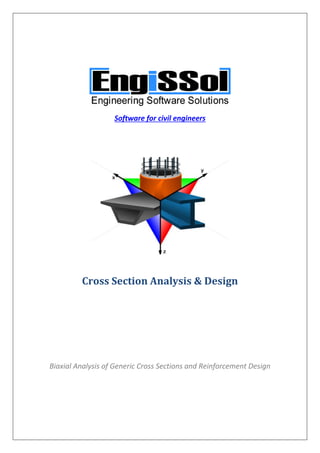
User Manual for Cross Section Analysis & Design
- 1. Software for civil engineers Cross Section Analysis & Design Biaxial Analysis of Generic Cross Sections and Reinforcement Design
- 2. Cross Section Analysis & Design 2 Contents GENERAL.................................................................................................................................. 15 DISCLAIMER............................................................................................................................. 16 SUPPORTED ANALYSIS TYPES .................................................................................................. 23 Inertia data and section properties..................................................................................... 23 Moment Curvature.............................................................................................................. 23 Deformed configuration...................................................................................................... 24 Stress state for given strain plane....................................................................................... 24 Advanced interaction .......................................................................................................... 25 Interaction as per specified Reinforced Concrete Code...................................................... 26 Reinforcement Check as per specified Reinforced Concrete Code..................................... 26 Reinforcement Design as per specified Reinforced Concrete Code.................................... 27 MAIN SCREEN LAYOUT ............................................................................................................ 28 MAIN MENU DESCRIPTION...................................................................................................... 29 File Menu............................................................................................................................. 29 New ........................................................................................................................... 29 New from existing ........................................................................................................... 29 Open .......................................................................................................................... 29 Open sample project ....................................................................................................... 29 Save ........................................................................................................................... 29 Save As............................................................................................................................. 29 Capture picture of geometry ................................................................................... 29 Recent projects................................................................................................................ 29 Exit................................................................................................................................... 29 Edit Menu............................................................................................................................ 30 Edit -> Select submenu.................................................................................................... 30
- 3. Cross Section Analysis & Design 3 Assign Material to Selected Figures ................................................................................ 30 Properties........................................................................................................................ 30 Move ......................................................................................................................... 30 Copy .......................................................................................................................... 31 Rotate ........................................................................................................................ 31 Mirror ........................................................................................................................ 31 Replicate .................................................................................................................... 32 Delete ........................................................................................................................ 32 Change Dimension Line Location .............................................................................. 32 Unlock Model ............................................................................................................ 32 Undo .......................................................................................................................... 32 Redo .......................................................................................................................... 32 View Menu .......................................................................................................................... 33 Pan view .................................................................................................................... 33 Zoom In/Out ....................................................................................................... 33 Zoom Window ........................................................................................................... 33 Zoom Extends ............................................................................................................ 33 Reset toolbars.................................................................................................................. 33 Project Menu....................................................................................................................... 34 Project information ................................................................................................... 34 Reinforced Concrete Code ........................................................................................ 34 Available Rebars ........................................................................................................ 34 Materials Menu................................................................................................................... 35 Concrete .................................................................................................................... 35
- 4. Cross Section Analysis & Design 4 Reinforcement .......................................................................................................... 35 Linear Materials ........................................................................................................ 35 Bilinear Materials ...................................................................................................... 35 Trilinear Materials ..................................................................................................... 35 Parabolic Materials ................................................................................................... 35 Custom Defined Materials (stress/strain curve) ....................................................... 35 Import from Library ................................................................................................... 35 Draw Menu.......................................................................................................................... 36 Rectangle (Opposite points) ...................................................................................... 36 Rectangle using dimensions ...................................................................................... 36 Polygon ...................................................................................................................... 36 Polygon from line offset ............................................................................................ 36 Inscribed Polygon ...................................................................................................... 36 Circle (2 Points) ......................................................................................................... 36 Circle using Center and Diameter ............................................................................. 36 Circular Arc ................................................................................................................ 36 Donut ......................................................................................................................... 36 Donut Segment ......................................................................................................... 37 Fillet ........................................................................................................................... 37 Standard Section ....................................................................................................... 37 Rebar ......................................................................................................................... 37 Rebar Line .................................................................................................................. 37 Rebar Circle ............................................................................................................... 37
- 5. Cross Section Analysis & Design 5 Rebar Rectangle ........................................................................................................ 37 Linear Dimension Line ............................................................................................... 37 Radial Dimension Line ............................................................................................... 37 Label .......................................................................................................................... 37 Analysis Menu ..................................................................................................................... 38 Analysis Parameters .................................................................................................. 38 Calculation Parameters ............................................................................................. 38 Inertia Data...................................................................................................................... 38 Moment Curvature.......................................................................................................... 38 Deformed configuration.................................................................................................. 38 Strain plane configuration............................................................................................... 38 Advanced Interaction analysis......................................................................................... 39 Reinforced Concrete code based interaction analysis .................................................... 39 Reinforcement Check ...................................................................................................... 39 Reinforcement Design..................................................................................................... 40 Settings Menu...................................................................................................................... 41 Set Units .......................................................................................................................... 41 View Options ................................................................................................................... 41 Reset to factory default settings ..................................................................................... 41 Help Menu........................................................................................................................... 42 User Manual .............................................................................................................. 42 Worked examples ....................................................................................................... 42 Check for updates ...................................................................................................... 42 1 min Tour ....................................................................................................................... 42 Go to website ............................................................................................................. 42 Find on facebook ....................................................................................................... 42
- 6. Cross Section Analysis & Design 6 Follow on twitter ........................................................................................................ 42 YouTube channel ........................................................................................................ 42 About............................................................................................................................... 42 SOME BASIC ACTIONS ............................................................................................................. 43 Unlocking model.................................................................................................................. 43 Single selection of objects by picking.................................................................................. 44 Relative positions of objects ............................................................................................... 46 DESCRIPTION OF FORMS......................................................................................................... 48 Units .................................................................................................................................... 48 How to open.................................................................................................................... 48 Description ...................................................................................................................... 48 View options........................................................................................................................ 48 How to open.................................................................................................................... 48 Description ...................................................................................................................... 48 Project information ............................................................................................................. 49 How to open.................................................................................................................... 49 Description ...................................................................................................................... 49 Reinforced Concrete Code .................................................................................................. 50 How to open.................................................................................................................... 50 Description ...................................................................................................................... 50 Available Rebars .................................................................................................................. 52 How to open.................................................................................................................... 52 Description ...................................................................................................................... 52 Rebars library ...................................................................................................................... 53 How to open.................................................................................................................... 53 Description ...................................................................................................................... 53 Replicate.............................................................................................................................. 54
- 7. Cross Section Analysis & Design 7 How to open.................................................................................................................... 54 Description ...................................................................................................................... 54 Concrete .............................................................................................................................. 55 How to open.................................................................................................................... 55 Description ...................................................................................................................... 55 Reinforcement..................................................................................................................... 56 How to open.................................................................................................................... 56 Description ...................................................................................................................... 56 Linear Materials................................................................................................................... 57 How to open.................................................................................................................... 57 Description ...................................................................................................................... 57 Bilinear Materials ................................................................................................................ 59 How to open.................................................................................................................... 59 Description ...................................................................................................................... 59 Trilinear Materials ............................................................................................................... 61 How to open.................................................................................................................... 61 Description ...................................................................................................................... 61 Parabolic Materials.............................................................................................................. 64 How to open.................................................................................................................... 64 Description ...................................................................................................................... 64 Custom Defined Materials (stress/strain curve) ................................................................. 66 How to open.................................................................................................................... 66 Description ...................................................................................................................... 66 Materials library .................................................................................................................. 68 How to open.................................................................................................................... 68 Description ...................................................................................................................... 68 Concrete grade library......................................................................................................... 69
- 8. Cross Section Analysis & Design 8 How to open.................................................................................................................... 69 Description ...................................................................................................................... 69 Reinforcement grade library ............................................................................................... 70 How to open.................................................................................................................... 70 Description ...................................................................................................................... 70 Rectangle (opposite points) ................................................................................................ 71 How to open.................................................................................................................... 71 Description ...................................................................................................................... 71 Rectangle (using dimensions).............................................................................................. 72 How to open.................................................................................................................... 72 Description ...................................................................................................................... 72 Polygon................................................................................................................................ 73 How to open.................................................................................................................... 73 Description ...................................................................................................................... 73 Polygon from line offset...................................................................................................... 74 How to open.................................................................................................................... 74 Description ...................................................................................................................... 74 Inscribed polygon ................................................................................................................ 76 How to open.................................................................................................................... 76 Description ...................................................................................................................... 76 Circle (2 points).................................................................................................................... 77 How to open.................................................................................................................... 77 Description ...................................................................................................................... 77 Circle (Center and Diameter)............................................................................................... 78 How to open.................................................................................................................... 78 Description ...................................................................................................................... 78 Arc........................................................................................................................................ 79
- 9. Cross Section Analysis & Design 9 How to open.................................................................................................................... 79 Description ...................................................................................................................... 79 Donut................................................................................................................................... 81 How to open.................................................................................................................... 81 Description ...................................................................................................................... 81 Donut segment.................................................................................................................... 82 How to open.................................................................................................................... 82 Description ...................................................................................................................... 82 Fillet..................................................................................................................................... 84 How to open.................................................................................................................... 84 Description ...................................................................................................................... 84 Standard section.................................................................................................................. 85 How to open.................................................................................................................... 85 Description ...................................................................................................................... 85 Rebar ................................................................................................................................... 86 How to open.................................................................................................................... 86 Description ...................................................................................................................... 86 Rebar line............................................................................................................................. 88 How to open.................................................................................................................... 88 Description ...................................................................................................................... 88 Rebar circle.......................................................................................................................... 91 How to open.................................................................................................................... 91 Description ...................................................................................................................... 91 Rebar rectangle ................................................................................................................... 94 How to open.................................................................................................................... 94 Description ...................................................................................................................... 94 Analysis parameters ............................................................................................................ 97
- 10. Cross Section Analysis & Design 10 How to open.................................................................................................................... 97 Description ...................................................................................................................... 97 Calculation parameters ..................................................................................................... 104 How to open.................................................................................................................. 104 Description .................................................................................................................... 104 Load cases for Moment Curvature.................................................................................... 108 How to open.................................................................................................................. 108 Description .................................................................................................................... 108 Load cases for deformed configuration ............................................................................ 110 How to open.................................................................................................................. 110 Description .................................................................................................................... 110 Load cases for strain plane analysis .................................................................................. 111 How to open.................................................................................................................. 111 Description .................................................................................................................... 111 Load cases for Advanced Interaction or R/C code based Interaction ............................... 112 How to open.................................................................................................................. 112 Description .................................................................................................................... 112 Load cases for reinforcement check ................................................................................. 114 How to open.................................................................................................................. 114 Description .................................................................................................................... 114 Load cases for reinforcement design ................................................................................ 115 How to open.................................................................................................................. 115 Description .................................................................................................................... 115 Options for Moment Curvature......................................................................................... 116 How to open.................................................................................................................. 116 Description .................................................................................................................... 116 Options for Interaction...................................................................................................... 117
- 11. Cross Section Analysis & Design 11 How to open.................................................................................................................. 117 Description .................................................................................................................... 117 Inertia data........................................................................................................................ 118 How to open.................................................................................................................. 118 Description .................................................................................................................... 118 Moment curvature results ................................................................................................ 119 How to open.................................................................................................................. 119 Description .................................................................................................................... 119 Deformed configuration results ........................................................................................ 120 How to open.................................................................................................................. 120 Description .................................................................................................................... 120 Strain plane analysis results .............................................................................................. 121 How to open.................................................................................................................. 121 Description .................................................................................................................... 121 Interaction results (advanced) .......................................................................................... 122 How to open.................................................................................................................. 122 Description .................................................................................................................... 122 Interaction results (as per selected R/C code) .................................................................. 123 How to open.................................................................................................................. 123 Description .................................................................................................................... 123 Reinforcement check results............................................................................................. 124 How to open.................................................................................................................. 124 Description .................................................................................................................... 124 Reinforcement design results............................................................................................ 125 How to open.................................................................................................................. 125 Description .................................................................................................................... 125 Report settings .................................................................................................................. 127
- 12. Cross Section Analysis & Design 12 How to open.................................................................................................................. 127 Description .................................................................................................................... 127 CALCULATION REFERENCE .................................................................................................... 128 General.............................................................................................................................. 128 Calculation of elasticity modulus of concrete ................................................................... 129 Eurocode 2 2004............................................................................................................ 129 AASHTO LRFD 2017 ....................................................................................................... 129 UBC 1997, ACI 318 2019................................................................................................ 129 CSA A23.3 2019 ............................................................................................................. 130 AS 3600 2018................................................................................................................. 130 NZS 3101 2006............................................................................................................... 131 BS 8110 1997 and CP 65 1999....................................................................................... 131 IS 456 2000 .................................................................................................................... 131 Rectangular stress distribution for concrete under compression in Ultimate Limit State 132 Eurocode 2 2004............................................................................................................ 132 AASHTO LRFD 2017, UBC 1997...................................................................................... 133 ACI 318 2019.................................................................................................................. 134 CSA A23.3 2019 ............................................................................................................. 134 AS 3600 2018................................................................................................................. 135 NZS 3101 2006............................................................................................................... 135 BS 8110 1997 and CP 65 1999....................................................................................... 136 IS 456 2000 .................................................................................................................... 136 Calculation of strength reduction factors φ (only applicable for AASHTO, UBC, AS 3600, ACI 318, NZS 3101 codes).................................................................................................. 137 AASHTO LRFD 2017 ....................................................................................................... 137 ACI 318 2019.................................................................................................................. 138 UBC 1997....................................................................................................................... 138 CSA A23.3 2019 ............................................................................................................. 139
- 13. Cross Section Analysis & Design 13 AS 3600 2018................................................................................................................. 139 NZS 3101 2006............................................................................................................... 139 Maximum allowable compressive axial load for reinforced concrete cross sections....... 140 AASHTO LRFD 2017, UBC 1997, ACI 318 2019 .............................................................. 140 CSA A23.3 2019 ............................................................................................................. 140 AS 3600 2018................................................................................................................. 140 NZS 3101 2006............................................................................................................... 140 IS 456 2000 .................................................................................................................... 141 Reinforcement ratio limits (ρmin, ρmax)............................................................................... 142 Eurocode 2 2004............................................................................................................ 142 AASHTO LRFD 2017 ....................................................................................................... 142 UBC 1997, ACI 318 2019................................................................................................ 142 AS 3600 2018................................................................................................................. 143 CSA A23.3 2019 ............................................................................................................. 143 NZS 3101 2006............................................................................................................... 143 BS 8110 1997 and CP 65 1999....................................................................................... 143 IS 456 2000 .................................................................................................................... 143 Material resistance limits.................................................................................................. 144 Eurocode 2 2004............................................................................................................ 144 AASHTO LRFD 2017 ....................................................................................................... 144 UBC 1997....................................................................................................................... 144 ACI 318 2019.................................................................................................................. 144 AS 3600 2018................................................................................................................. 144 CSA A23.3 2019 ............................................................................................................. 144 NZS 3101 2006............................................................................................................... 144 BS 8110 1997................................................................................................................. 145 CP 65 1999..................................................................................................................... 145
- 14. Cross Section Analysis & Design 14 IS 456 2000 .................................................................................................................... 145 Interaction as per specified Reinforced Concrete Regulation........................................... 146 Case of Moment vs. Axial force..................................................................................... 146 Case of Moment vs. Moment (Axial force is constant) ................................................. 148 Reinforcement Design....................................................................................................... 152 Transformation of reinforcement ratio to rebar areas ................................................. 152 Advanced Interaction ........................................................................................................ 154 Case of Moment vs. Axial force..................................................................................... 154 Case of Moment vs. Moment (Axial force is constant) ................................................. 158
- 15. Cross Section Analysis & Design 15 User manual GENERAL Thank you for using Engissol products. Our R&D department which constitutes of experienced engineers and programmers can assure you that you will be provided with a robust, powerful and reliable application of high standards and guaranteed accurate results, regarding the analysis and design of any cross section (generic, built up of one or more geometric entities, composite etc.). Engissol’s know-how with respect to engineering application development is incomparable, a fact that is proven by thousands of satisfied end-users around the world. Cross Section Analysis & Design performs all cross section calculation tasks. Among the program’s capabilities are the calculation and illustration of Moment vs. Curvature graphs, interaction surfaces, stain distributions as well as stress contour plots. Moreover, reinforcement check or design options are also supported. The application fully complies with all major codes for reinforced concrete sections (AASHTO, UBC, AS 3600, IS 456, ACI 318, BS 8110, CSA A23.3, EC2, NZS 3101 and CP 65) but can also handle other user-defined materials (linear, bilinear, trilinear, parabolic or fully customized materials by providing a stress/strain curve). Cross Section Analysis & Design covers efficiently a design engineer’s everyday needs due to the program’s simplicity and the wide range of supported cases. Besides, it has been tested thoroughly to meet specific standards and is considered to be the best tool for the analysis of cross sections at a very low price. At Engissol we are always looking for feedback on how to improve our products. You can contact us at engissol@engissol.com.
- 16. Cross Section Analysis & Design 16 DISCLAIMER IMPORTANT- READ CAREFULLY: This ENGINEERING SOFTWARE SOLUTIONS ("ENGISSOL") End-User License Agreement ("EULA") is a legal agreement between you, user of software applications, ("End User") and ENGISSOL for all ENGISSOL products, source code (where provided), demos, printed materials, and "online" or electronic documentation ("SOFTWARE PRODUCT(S) "). ENGISSOL grants to you a nonexclusive license to use the SOFTWARE PRODUCT(S) for the sole purposes of engineering and design calculations. By using the SOFTWARE PRODUCT(S), you agree to be bound by the terms of this EULA. If you do not agree to any part of the terms of this EULA, DO NOT USE, EVALUATE, OR REPLICATE IN ANY MANNER, ANY PART, FILE OR PORTION OF THE SOFTWARE PRODUCT(S). All SOFTWARE PRODUCT(S) is licensed, not sold. By purchasing any of the SOFTWARE PRODUCT(S), you instantly acquire a license for the SOFTWARE PRODUCT(S) from ENGISSOL. The licenses do not expire unless explicitly stated otherwise. Each license of any SOFTWARE PRODUCT(S) can only be used on a single computer. If the SOFTWARE PRODUCT(S) you have obtained is marked as a "DEMO" you may use one copy of the SOFTWARE PRODUCT(S) for testing purposes ("Evaluation Period"). DURING THE EVALUATION PERIOD YOU ARE NOT ENTITLED TO USE THE DEMO FOR COMMERCIAL PURPOSES. ENFORCEMENT OF INTELLECTUAL PROPERTY RIGHTS. If the licensed right of use for this SOFTWARE PRODUCT(S) is purchased by you with any intent to reverse engineer, decompile, create derivative works, and the exploitation or unauthorized transfer of, any ENGISSOL intellectual property and trade secrets, to include any exposed methods or source code where provided, no licensed right of use shall exist, and any PRODUCT(s) created as a result shall be judged illegal by definition of all applicable law. Any sale or resale of intellectual property or created derivatives so obtained will be prosecuted to the fullest extent of all local, European and international law. All ENGISSOL files remain ENGISSOL's exclusive property and YOU MAY NOT DISTRIBUTE ANY OF THEM. 1. GRANT OF LICENSE This EULA, if legally executed as defined herein, licenses and so grants the single End User the following rights: 2. LIMITATIONS ON REVERSE ENGINEERING, DECOMPILATION, AND DISASSEMBLY You may not reverse engineer, decompile, create derivative works, translate, or disassemble the SOFTWARE PRODUCT(S), and only to the extent that such activity is expressly permitted by applicable law notwithstanding this limitation. You agree to take all reasonable, legal and appropriate measures to prohibit the illegal dissemination of the SOFTWARE PRODUCT(S) or any of its constituent parts.
- 17. Cross Section Analysis & Design 17 3. RENTAL You may not rent, lease, or lend the SOFTWARE PRODUCT(S). 6. UPDATES You must be properly licensed to use the SOFTWARE PRODUCT(S) identified by ENGISSOL as being eligible for the update in order to use the SOFTWARE PRODUCT(S). An update of SOFTWARE PRODUCT(S) replaces the SOFTWARE PRODUCT(S) that formed the basis for your eligibility for the update, and together constitutes a single PRODUCT(S). You may use the resulting updated PRODUCT(S) only in accordance with all the terms of this EULA. If the SOFTWARE PRODUCT(S) contains new critical features and therefore constitutes a major update, additional costs may apply in relevance and in proportion to the new features. Any supplemental SOFTWARE PRODUCT(S) provided to you as part of the Support Services shall be considered part of the SOFTWARE PRODUCT(S) and subject to the terms and conditions of this EULA. 8. COPYRIGHT All title and copyrights in and to the SOFTWARE PRODUCT(S) (including but not limited to any copy written documentation, demos, incorporated into any copies of the SOFTWARE PRODUCT(S)) are owned by ENGISSOL. The SOFTWARE PRODUCT(S) is protected by copyright laws and international treaty provisions and therefore, you must treat the SOFTWARE PRODUCT(S) like any other copyrighted material except that you may install the SOFTWARE PRODUCT(S) as described in this EULA. 9. DISCLAIMER OF WARRANTY ENGISSOL expressly disclaims any warranty for the SOFTWARE PRODUCT(S). THE SOFTWARE PRODUCT(S) AND ANY RELATED DOCUMENTATION IS PROVIDED "AS IS" WITHOUT WARRANTY OF ANY KIND, EITHER EXPRESS OR IMPLIED, INCLUDING, WITHOUT LIMITATION, THE IMPLIED WARRANTIES OF MERCHANTABILITY, FITNESS FOR A PARTICULAR PURPOSE, OR NONINFRINGEMENT. 10. LIMITATIONS ON LIABILITY To the maximum extent permitted by applicable law, in no event shall ENGISSOL be liable for any special, incidental, indirect, or consequential damages whatsoever (including, without limitation, damages for loss of business profits, business interruption, loss of business information, or any other pecuniary loss) arising out of the use of or inability to use the SOFTWARE PRODUCT(S) or the provision of or failure to provide Support Services, even if ENGISSOL has been advised of the possibility of such damages. End User understands that the SOFTWARE PRODUCT(S) may produce inaccurate results because of a failure or fault by End User to properly use and or deploy the SOFTWARE PRODUCT(S). End User assumes full and sole responsibility for any use of the SOFTWARE
- 18. Cross Section Analysis & Design 18 PRODUCT(S), and bears the entire risk for failures or faults within the SOFTWARE PRODUCT(S). You agree that regardless the cause of failure or fault or the form of any claim, YOUR REMEDY AND ENGISSOL'S OBLIGATION SHALL BE GOVERNED BY THIS AGREEMENT AND THAT IS THE FAULT’S RESOLUTION. IN CASE OF INEFFECTIVENESS OF THE ABOVE ACTION ENGISSOL'S LIABILITY SHALL IN NO EVENT EXCEED THE PRICE PAID TO ENGISSOL FOR THE SOFTWARE PRODUCT(S). This Limited Warranty is void if failure of the SOFTWARE PRODUCT(S) has resulted from accident, abuse, alteration, unauthorized use or misapplication of the SOFTWARE PRODUCT(S). 11. TERMINATION Without prejudice to any other rights or remedies, ENGISSOL will terminate this EULA upon your failure to comply with all the terms and conditions of this EULA. In such events, you must destroy all copies of the SOFTWARE PRODUCT(S) and all of its parts including any related documentation, and must remove ANY and ALL use of such technology immediately from any applications using technology contained in the SOFTWARE PRODUCT(S) developed by you, whether in native, altered or compiled state. 12. MISCELLANEOUS This EULA may only be modified in writing signed by an authorized officer of ENGISSOL. If any provision of this EULA is found void or unenforceable, the remainder will remain valid and enforceable according to its terms. ENGISSOL reserves all rights not specifically granted in this EULA. End User acknowledges that he or she has read this Agreement, understands it, and agrees to be bound by its terms and conditions. Should you have any questions concerning this EULA, or if you desire to contact ENGISSOL for any reason, please contact us at engissol@engissol.com.
- 19. Cross Section Analysis & Design 19 SYSTEM REQUIREMENTS Cross Section Analysis & Design ® is a 32 and 64 bit compatible application. Your computer shall meet these minimum requirements so that Cross Section Analysis & Design can run properly. Processor Minimum 400 MHz RAM Minimum 96 MB Disk space (minimum) 32-bit 280 MB 64-bit 610 MB Operating system Windows 7 (all versions) x86 and x64 Windows Vista (all versions) x86 and x64 Windows XP (all versions) x86 and x64 Windows Millennium Edition Microsoft Windows 98 Second Edition Microsoft Windows 98
- 20. Cross Section Analysis & Design 20 PROGRAM FEATURES Cross Section Analysis & Design is a powerful application that can perform a wide range of cross section calculations, including the design of reinforced concrete sections. The given cross sections are built up of one or more geometric entities and can be drawn directly using the versatile featured user interface. The user can also import standard steel sections from a complete shape library according to all major codes (AISC, Australian-New Zealand, BS, Chinese, European, Indian, Aluminum etc.) There are no limitations regarding the shape, materials or loads of a section, since the program can handle any arbitrary cross section under biaxial bending and axial loads. Among its capabilities, Cross Section Analysis & Design can calculate all sectional properties, plot Moment - Curvature and Interaction diagrams, estimate the location of neutral axis under given sets of biaxial loads and plot the corresponding stress - strain diagrams as well as the resulting stress contours. The latter can also be calculated by providing the location of the neutral axis plane on the section. Moreover, the program fully complies with all major codes concerning reinforced concrete sections (AASHTO, UBC, AS 3600, IS 456, ACI 318, BS 8110, CSA A23.3, EC2, NZS 3101 and CP 65). The user can also perform a reinforcement design according to above listed codes, plot the matching interaction diagrams etc., or even check a given reinforcement amount for the specified load cases. The stress - strain curve of concrete, reinforcement and other materials is specified as per the defined Analysis Parameters Sets. Thus calculations can be performed for many design situations, such as Ultimate/Serviceability or custom defined Limit States, with an automatic adjustment of the material properties, safety factors etc. A large material library is also available according to almost all concrete/reinforcement material specifications. Apart from concrete and reinforcement materials, the user can specify custom linear, bilinear, trilinear parabolic or fully general materials. The program features can be found below comprehensively: Analysis: Section properties calculations (with regard to a user defined base material or the geometric properties of the section) including inertia data, elastic and plastic elasticity moduli etc. Calculation and plotting of the Moment vs. Curvature diagram for bending about a predefined axis. Accordingly, a Force vs. Axial strain diagram can be created. Calculation of the equivalent bilinear Moment vs. Curvature graph with predefined or no hardening, as well as reporting of yield/ultimate curvatures and moments. Estimation of the neutral axis, strain distribution and plotting of stress contour under given sets of biaxial applied forces. Reporting of reinforcement forces (if any) and the maximum/minimum stress locations for each material in the section. Estimation of the biaxial applied forces under a given neutral axis (location, orientation and curvature). As in previous case, the strain distribution and a stress contour are plotted. Moreover, the reinforcement forces (if any) are reported and the maximum/minimum stress locations for each material in the section are computed.
- 21. Cross Section Analysis & Design 21 Advanced Interaction Diagram Analysis. The failure surface is calculated and plotted in one of the following coordinate systems, as per user defined parameters: Moment about predefined axis vs. Axial force or Moment about first axis vs. Moment about second axis. The user can specify different values for reinforcement ratios (if rebars have been provided) or axial force values, so that a multiple graphs can be plotted in one graph. This analysis type is generic and can be used to excerpt the interaction diagram of any generic section under of any material, shape etc. Apart from this, the use of Advanced Interaction Analysis is not recommended for reinforced concrete cross sections, where the following option is more appropriate. Interaction diagram as per specified Reinforced Concrete Code. The program computes the interaction diagram as explained above, but applies all relative regulation checks, stress distributions, safety factors etc., according to the provided code (AASHTO, UBC, AS 3600, IS 456, ACI 318, BS 8110, CSA A23.3, EC2, NZS 3101 and CP 65). Reinforcement Design. The provided reinforcement is designed, so that the required rebar diameters are chosen from the existing rebars defined in the project. This procedure takes place in accordance to the provided regulation (AASHTO, UBC, AS 3600, IS 456, ACI 318, BS 8110, CSA A23.3, EC2, NZS 3101 and CP 65). Reinforcement Check. The given reinforcement pattern is checked and a capacity ratio of the cross section is reported. Pre-processing: All major systems of units are supported (Metric, US, User defined) Top quality graphics rendering Full GUI including zoom, pan, grid, snap options Every user action can be done graphically at real time Library with all major steel section shapes Library with all major concrete and reinforcement grades, as well as other materials such as cold formed/hot rolled steel etc. Use of linear, bilinear, trilinear and parabolic materials Definition of custom materials by providing a relevant stress strain curve Definition and use of Analysis Parameters sets. In order to simulate different limit states for the analysis/design of the cross section, the user can use the existing sets ULS (Ultimate Limit State) or SLS (Serviceability Limit State), override them or add more sets of Analysis Parameters. Each set defines the concrete stress distribution at compressive or tensile zones, the safety factors (partial or resistance) to be used and all preferences regarding the steel reinforcement behavior in the calculations. Apart from these, the user can define his preferences for the remaining non steel/reinforcement materials (if any) in the section. Each load case is assigned with an Analysis Parameters set, so that the appropriate considerations are considered in the analysis/design. Automatic calculation of the minimum and maximum reinforcement ratio for a given cross section as per the specified Reinforced Concrete regulation. These values are considered for Reinforcement Design.
- 22. Cross Section Analysis & Design 22 Post-processing: Comprehensive and versatile reporting of the results Automatic creation of high-quality, editable calculation report that can be exported to Word (doc), Excel (xls) and Adobe PDF (pdf) formats. Creation of fully customizable graphs (Moment vs. Curvature, Interaction etc.) as well as stress contours and strain distribution Reporting of neutral axis information, reinforcement forces and material stress information.
- 23. Cross Section Analysis & Design 23 SUPPORTED ANALYSIS TYPES Inertia data and section properties Input: Section geometry and materials Output: Calculation of inertia data and remaining section properties Moment Curvature Input: Section geometry, materials and curve type (Curvature vs. Moment, Strain vs. Axial force etc.) Output: The requested curve according to provided data This analysis type is regardless of the specified Reinforced Concrete regulation. Apart from partial safety factors for materials, strength reduction factors φ are not applied! In order to verify the adequacy of the cross section according to a code for reinforced concrete sections, an Interaction (as per specified Reinforced Concrete Code) Analysis should be executed.
- 24. Cross Section Analysis & Design 24 Deformed configuration Input: Section geometry, materials and biaxial loads Output: Strain and stress distribution This analysis type is regardless of the specified Reinforced Concrete regulation. Apart from partial safety factors for materials, strength reduction factors φ are not applied! In order to verify the adequacy of the cross section according to a code for reinforced concrete sections, an Interaction (as per specified Reinforced Concrete Code) Analysis should be executed. Stress state for given strain plane Input: Section geometry, materials and strain distribution (strain plane definition by neutral axis angle, curvature and strain at origin) Output: Stress distribution and biaxial loads This analysis type is regardless of the specified Reinforced Concrete regulation. Apart from partial safety factors for materials, strength reduction factors φ are not applied! In order to
- 25. Cross Section Analysis & Design 25 verify the adequacy of the cross section according to a code for reinforced concrete sections, an Interaction (as per specified Reinforced Concrete Code) Analysis should be executed. Advanced interaction Input: Section geometry, materials and interaction type (Moment vs. Moment or Moment vs. Axial force etc.) Output: The requested interaction curve according to provided data This analysis type is regardless of the specified Reinforced Concrete regulation. Apart from partial safety factors for materials, strength reduction factors φ are not applied! The materials used in the section can be of any type, as the maximum response of the cross section against biaxial loads is computed. This type of analysis is suitable for generic cross sections that consist of arbitrary materials, such as composite sections with encased steel members, masonry sections etc. In order to verify the adequacy of the cross section according to a code for reinforced concrete sections, an Interaction (as per specified Reinforced Concrete Code) Analysis should be executed.
- 26. Cross Section Analysis & Design 26 Interaction as per specified Reinforced Concrete Code Input: Section geometry, materials, interaction type (Moment vs. Moment or Moment vs. Axial force etc.) and Reinforced Concrete Code (AASHTO, UBC, AS 3600, IS 456, ACI 318, BS 8110, CSA A23.3, EC2, NZS 3101 or CP 65) Output: The requested interaction curve according to provided data Reinforcement Check as per specified Reinforced Concrete Code Input: Section geometry, materials, rebar pattern and Reinforced Concrete Code (AASHTO, UBC, AS 3600, IS 456, ACI 318, BS 8110, CSA A23.3, EC2, NZS 3101 or CP 65)
- 27. Cross Section Analysis & Design 27 Output: Capacity ratio of the cross section under the given loads Reinforcement Design as per specified Reinforced Concrete Code Input: Section geometry, materials, location s of rebars and Reinforced Concrete Code (AASHTO, UBC, AS 3600, IS 456, ACI 318, BS 8110, CSA A23.3, EC2, NZS 3101 or CP 65) Output: Selection of rebars so that all relevant code checks are satisfied
- 28. Cross Section Analysis & Design 28 MAIN SCREEN LAYOUT The main screen layout Cross Section Analysis & Design is illustrated below. Load cases, Analysis and Results Definition of materials Other data Project data Select/Pan/Zoom Geometric entities Drawing area Edit geometry View options
- 29. Cross Section Analysis & Design 29 MAIN MENU DESCRIPTION File Menu New Creates a new empty file. New from existing Creates a new file adopting all properties, except geometry, of another specified file. Open Opens a file from disk. Open sample project Shows a dialog with all sample projects that can be opened. Save “Save” will save the current file under the same name in the same location. It saves the changes over the original file that has been opened. Save As “Save As” will always bring up a window allowing the user to change the file name and its location in disk. Assuming you make a change to name or location, the original file will still be intact in its original location after the “Save As”. Capture picture of geometry The user can take a picture of what is on the drawing screen by selecting this command under the File. A dialog will open where the user can specify the location and format (jpg, bmp, gif) of the image. Recent projects All recent projects that have been opened or saved lately will appear here. They can be directly opened by clicking on them without using the “Open” command. Exit Closes the application and asks for saving in case of unsaved data in current file.
- 30. Cross Section Analysis & Design 30 Edit Menu Edit -> Select submenu All Selects all geometric objects. By Material Selects the geometric objects that have been assigned with the specified material. By Material Type Selects the geometric objects of the specified material type. The supported material types are: Concrete, Reinforcement, Other Materials (all remaining defined in project). All dimension lines Selects all existing dimension lines. All labels Selects all existing dimension labels. Boxed selection The user can draw a rectangular window using two points. If the window is defined rightwards (from left to right), all objects which lie entirely within it, will be selected. If a window is defined leftwards (from right to left), only objects which lie entirely within the window or cross the window border, are selected. Clear selection Deselects all objects. This action can be invoked with the Esc button as well. Assign Material to Selected Figures This command is only available when at least one object has been selected. Using these options, the user can massively assign a new material to all selected geometric objects. Warning: Reinforcement objects can only be assigned with reinforcement material types. Properties This command is only available when only one object has been selected. “Properties” command displays the geometric data, material properties etc. of the selected entity. Move “Move” will allow the reposition of an entity or entities. Description 1. Select the object(s) to be moved 2. Specify base point by left mouse click
- 31. Cross Section Analysis & Design 31 3. Specify end point by left mouse click Copy The copy command will copy any selected drawing elements and reposition where specified by the user, without affecting the original elements. Description 1. Select the object(s) to be copied 2. Specify base point by left mouse click 3. Specify end point by left mouse click Rotate The “Rotate” command allows you to rotate an object(s) around a point of reference. Description 1. Select the object(s) to be rotated 2. Specify base point by left mouse click 3. Specify rotation base point by left mouse click 4. Specify rotation end point by moving the mouse and left-clicking on a point If option “Delete after mirroring/rotating” is enabled, then the source objects will be deleted, otherwise they will remain intact. This option can be found in the bottom toolbar of the main screen. Mirror The “Mirror” command will create a mirror image of any selected drawing elements along a line of symmetry specified by the user. Description 1. Select the object(s) to be mirrored 2. Specify starting point of symmetry axis by left mouse click 3. Specify ending point of symmetry axis by left mouse click If option “Delete after mirroring/rotating” is enabled, then the source objects will be deleted, otherwise they will remain intact. This option can be found in the bottom toolbar of the main screen.
- 32. Cross Section Analysis & Design 32 Replicate The “Replicate” command will create one or more similar objects to the selected one(s) using linear, radial or mirroring patterns. Delete Deletes all selected objects. Change Dimension Line Location Changes the offset of a dimension line (straight or radial). The user shall first click on this command and afterwards click on a dimension line in order to modify its offset. Unlock Model This command unlocks the file in order to enable editing but deletes all calculation results. When the user runs an analysis, the model is locked automatically. This is done to keep the user from changing it such that calculation results are invalidated. Undo This command allows the user to undo a number of recent actions in a file. Redo This command allows the user to redo a number of recent actions in a file, which have been undone previously.
- 33. Cross Section Analysis & Design 33 View Menu Pan view Panning allows you to quickly move around the drawing area at the same magnification you currently have set. Zoom In/Out The Zoom In/Out commands allow the user to change the display size of a drawing on the computer screen. Zoom Window The Zoom Window command zooms to the rectangle defined by the user in the drawing screen. Zoom Extends The Zoom Extends command zooms to the edges of the drawing. Reset toolbars Resets the layout of the toolbars located at the top of the main form.
- 34. Cross Section Analysis & Design 34 Project Menu Project information This command displays a form where the project information (Project Name, Engineer Name, Date etc.) is available. Reinforced Concrete Code By clicking this item, a form opens where the Reinforced Concrete Code can be specified. Available Rebars By clicking this item, a form opens where the available Rebar Diameters can be specified.
- 35. Cross Section Analysis & Design 35 Materials Menu Concrete This command opens a form where existing concrete materials can be added, modified or shown. Reinforcement This command opens a form where existing reinforcement materials can be added, modified or shown. Linear Materials This command opens a form where existing linear materials can be added, modified or shown. Bilinear Materials This command opens a form where existing bilinear materials can be added, modified or shown. Trilinear Materials This command opens a form where existing trilinear materials can be added, modified or shown. Parabolic Materials This command opens a form where existing parabolic materials can be added, modified or shown. Custom Defined Materials (stress/strain curve) This command opens a form where existing custom materials defined by providing their stress/strain curve can be added, modified or shown. Import from Library This command opens the “Materials library” form where the user can choose to include any predefined material from the application library in the project.
- 36. Cross Section Analysis & Design 36 Draw Menu Rectangle (Opposite points) Using this command, the user can draw a rectangle object by providing two opposite points. Rectangle using dimensions Using this command, the user can draw a rectangle object by providing its dimensions. Polygon Using this command, the user can draw a polygon object by providing a sequence of edge points. Polygon from line offset Using this command, the user can indirectly draw a polygon by providing an axis line and an offset distance. The program will then create the corresponding polygon object. Inscribed Polygon Using this command, the user can draw a polygon object by providing a center point and a point on its circumscribed circle. Circle (2 Points) Using this command, the user can draw a circle object by providing its center point and one point on it. Circle using Center and Diameter Using this command, the user can draw a circle object by providing the center point and its diameter. Circular Arc Using this command, the user can draw a circular arc object by providing the center point and starting/ending arc points. Donut Using this command, the user can draw a donut object by providing its center point and two points, on internal and external circle.
- 37. Cross Section Analysis & Design 37 Donut Segment Using this command, the user can draw a donut segment object by providing the center point and starting/ending arc points. Fillet Using this command, the user can draw a fillet object by providing its center and another auxiliary point. Standard Section This command opens a form where existing predefined standard sections can be selected and inserted in the project. Rebar Using this command, the user can draw a single rebar by providing its center point. Rebar Line Using this command, the user can draw a sequence of collinear rebars. Rebar Circle Using this command, the user can draw a sequence of rebars that lie on a provided circle. Rebar Rectangle Using this command, the user can draw a sequence of rebars that lie on a provided rectangle. Linear Dimension Line Using this command, the user can draw a straight dimension line. Radial Dimension Line Using this command, the user can draw a radial dimension line. Label Using this command, the user can insert a description label.
- 38. Cross Section Analysis & Design 38 Analysis Menu Analysis Parameters This command opens a form where existing Analysis Parameters sets can be added, modified or shown. Calculation Parameters This command opens a form where the Calculation Parameters can be viewed or modified. Inertia Data Analyze menu item: Calculates all sectional properties of the given cross section Show results menu item: Displays all calculated sectional properties and shows the principal inertia system of coordinates, as well as the ellipse of inertia. Moment Curvature Load cases menu item: Opens a form where the user can define/modify the load case(s) and corresponding properties regarding the Moment/Curvature analysis cases. Analyze menu item: Calculates the Moment/Curvature curve(s) under the assigned load case(s) and according to provided properties. Show results menu item: Displays the calculated Moment/Curvature curve(s). Deformed configuration Load cases menu item: Opens a form where the user can define/modify the load case(s) and corresponding properties regarding the analysis cases for the computation of the neutral axes properties under given biaxial loads and normal force. Analyze menu item: Calculates the neutral axis of the cross section under the assigned load case(s) and according to provided properties. Show results menu item: Displays the neutral axis, strain distribution, stress contour and other properties (equivalent force couple, reinforcement forces etc.) of the cross section. Strain plane configuration Load cases menu item: Opens a form where the user can define/modify the load case(s) and corresponding properties regarding the analysis cases for the computation of the stress state under the given strain plane.
- 39. Cross Section Analysis & Design 39 Analyze menu item: Calculates the stress state at the cross section under the assigned load case(s) and according to provided properties. Show results menu item: Displays the stress contour and all remaining properties (equivalent force couple, reinforcement forces etc.) of the cross section. Advanced Interaction analysis Load cases menu item: Opens a form where the user can define/modify the load case(s) and corresponding properties regarding the analysis cases for the computation of the interaction surface using the generic, advanced, regulation non-compatible method. Analyze menu item: Calculates the interaction surface using the generic, advanced, regulation non-compatible method under the assigned load case(s) and according to provided properties. Warning: Advanced interaction analysis produces the interaction surface of the given cross section according to the corresponding properties (Loads, Analysis parameters etc.). Material resistance or partial safety factors are not applied! The interaction curve represents the nominal ultimate resistance of the cross section with respect to the stress/strain curves of the assigned materials. This option should not be used for reinforcement design. Show results menu item: Displays the calculated interaction surface for the cross section. Reinforced Concrete code based interaction analysis Load cases menu item: Opens a form where the user can define/modify the load case(s) and corresponding properties regarding the analysis cases for the computation of the interaction surface as per specified Reinforced Concrete code. Analyze menu item: Calculates the interaction surface as per specified Reinforced Concrete code, under the assigned load case(s) and according to provided properties. Show results menu item: Displays the calculated interaction surface for the cross section. Reinforcement Check Load cases menu item: Opens a form where the user can define/modify the load case(s) and corresponding properties regarding the capacity check of the provided reinforcement as per specified Reinforced Concrete code. Analyze menu item: Calculates the capacity ratio of the reinforcement as per specified Reinforced Concrete code, under the assigned load case(s) and according to provided properties.
- 40. Cross Section Analysis & Design 40 Show results menu item: Displays the corresponding results for the check of reinforcement bars. Reinforcement Design Load cases menu item: Opens a form where the user can define/modify the load case(s) and corresponding properties regarding the reinforcement design as per specified Reinforced Concrete code. Analyze menu item: Calculates the required reinforcement amount as per specified Reinforced Concrete code, under the assigned load case(s) and according to provided properties. Show results menu item: Displays the corresponding results for the design of reinforcement bars.
- 41. Cross Section Analysis & Design 41 Settings Menu Set Units This command shows the “Units definition” form, where the user can choose between a metric, US or fully customized set of units for current project. View Options This opens the “View options” form, where colors, fonts/sizes and miscellaneous (some view options and the convention of axes) can be viewed or modified. Reset to factory default settings This option restores all user-defined preferences (colors, fonts, axis convention, toolbars etc.) to their default values.
- 42. Cross Section Analysis & Design 42 Help Menu User Manual This command displays the Help file of Cross Section Analysis & Design. Worked examples This command displays a document with same basic, step-by-step, worked examples for Cross Section Analysis & Design. Check for updates Connects to the internet and searches for an updated version of Cross Section Analysis & Design. 1 min Tour Show a short tour of the application. Go to website Opens your internet browser and displays the webpage of Cross Section Analysis & Design. Find on facebook Opens your internet browser and displays the page of Cross Section Analysis & Design on Facebook. Follow on twitter Opens your internet browser and displays the page of Cross Section Analysis & Design on Twitter. YouTube channel Opens your internet browser and displays the YouTube channel of Cross Section Analysis & Design, where demonstrative videos, samples and other useful information can be viewed. About Displays the “About” screen of the application, where installed version and your machine ID can be found.
- 43. Cross Section Analysis & Design 43 SOME BASIC ACTIONS Unlocking model This command unlocks the file in order to enable editing but deletes all calculation results. When the user runs an analysis, the model is locked automatically. This is done to keep the user from changing it such that calculation results are invalidated. As soon as an analysis has finished, the file is locked automatically. This is done to keep the user from changing it such that the calculation results are invalidated. After the completion of an analysis, the model must first be unlocked (Edit -> Unlock Model or icon), so that it can be further modified. Unlocking the model deletes all results.
- 44. Cross Section Analysis & Design 44 Single selection of objects by picking Each object that has been inserted can be selected by just clicking on it. Selected objects are illustrated with a crossing hatch pattern. An object can be deselected by clicking on it again. The selection of multiple objects can be cleared by clicking on the Esc button on the keyboard, or using the corresponding toolbar button . No selection Both objects (circle and reinforcement-circle selected) Reinforcement lines, reinforcement rectangles and reinforcement circles can be selected by clicking on a belonging rebar or just on their corresponding base line (straight line, rectangle, circle). When reinforcement lines, rectangles or circles are selected, some basic dimensions appear additionally. For example, in the above picture, the radius of the selected reinforcement circle is shown when it is selected. Moreover, on the lower left corner of the main window, the number of selected objects is shown, so that the user can be easily informed about the current object selection.
- 45. Cross Section Analysis & Design 45 All objects can be massively selected by using the keyboard keystroke Ctrl+A, choosing this option from the right-click drop down menu, or clicking on Edit -> Select -> All menu item.
- 46. Cross Section Analysis & Design 46 Relative positions of objects The user can draw geometric entities without any restriction on their relative position, excluding only the edge overlap which is not allowed, as showed below. Overlapping edges are not allowed On the other hand, an object can be entirely placed within another one, as shown in the following picture. Object inside another object
- 47. Cross Section Analysis & Design 47 The program automatically detects the relative positions of the provided objects. For the case above, the yellow circle lies entirely inside the cyan polygon. So, the program assumes that the cyan polygon has a hole where the whole yellow circle is inserted. In this way, the user can very easily describe the geometry of the section correctly, while the program does not consider the common areas twice. Provided geometry by the user How program handles above case A hole is assumed here
- 48. Cross Section Analysis & Design 48 DESCRIPTION OF FORMS Units How to open 1. By selecting Settings -> Set Units options from the main window menu bar. 2. By clicking on the “Units” status bar button in the lower right corner of the main screen and then selecting “Details” Description The system of units for all input and output data can be defined using this form. The user can choose between the predefined Metric and US (Imperial) systems or even provide his own units for each item, such as force, length, area etc. View options How to open By selecting Settings -> View options from the main window menu bar. Description Colors tab In this tab, the user can modify the colors of the drawing area (background, grid, ruler, axes etc.), the colors of the geometric objects (polygons, points, reinforcement bars etc.), color preferences for dimensions/labels as well as for the information pane on the left of the main screen. Moreover, the user is able to see/modify the colors of the displayed resulting screens. Fonts and sizes In this tab, the user can define the displayed font families and corresponding font sizes. Misc. tab Among other data, the user can specify whether the reinforcement bars will be drawn with scale (as per their diameter) or with constant size circles of a pre-defined diameter in pixels. Moreover, the user can specify the labels of the axes. This convention is valued at every reference to the coordinate system. Specified axes labels will be considered in the geometric definition of the cross section, the specified load cases as well as the calculation results. Cross Section Analysis & Design uses the coordinate system y-z by default, assuming that the longitudinal x axis is coming out vertical from the computer screen. However, this can be changed as shown above. “Reset to default values” button applies all default settings for the data listed in the “View options” form.
- 49. Cross Section Analysis & Design 49 Project information How to open 1. By selecting Project -> Project information from the main window menu bar 2. By clicking on the corresponding toolbar button of the main window Description Project, company as well as model information can be provided using this form. All relative data will be included in the calculation report.
- 50. Cross Section Analysis & Design 50 Reinforced Concrete Code How to open 1. By selecting Project -> Reinforced Concrete Code from the main window menu bar 2. By clicking on the corresponding toolbar button of the main window Description The Reinforced Concrete Regulation is specified in this form. This is applicable only for the following analysis types: 1. Interaction as per Reinforced Concrete Code 2. Reinforcement Design 3. Reinforcement Check In case concrete and reinforcement materials have not been assigned to a section part, the corresponding code can be set to None. Consequently, aforementioned analysis types will be disabled. In this case, all remaining data relative to reinforced concrete check/design, such as concrete/reinforcement material and rebar definitions, will also be disabled. The user can choose between the following Reinforced Concrete Codes: • AASHTO LRFD 2017 • UBC 1997 • AS 3600 2018 • IS 456 2000 • ACI 318 2019 • BS 8110 1997 • CSA A23.3 2019 • EUROCODE 2 2004 • NZS 3101 2006 • CP 65 1999 Depending on the specified code, the user may specify some additional options which will affect design parameters, such as safety factors, reduction factors, allowable minimum/maximum reinforcement ratios etc.
- 51. Cross Section Analysis & Design 51 Moreover, the user can override the minimum and maximum reinforcement ratio limits by choosing the related option as below: By using the option “Default by code for columns”, the program assumes that the cross section belongs to a column and calculates the maximum and minimum ratios according to the selected code. In other cases (for example beam and wall sections etc.), the user shall override these values.
- 52. Cross Section Analysis & Design 52 Available Rebars How to open 1. By selecting Project -> Available Rebars from the main window menu bar 2. By clicking on the corresponding toolbar button of the main window Description The list of available Rebar Diameters is defined using this form. These rebar sizes are available when drawing reinforcement bars in the main window of the application. Besides, during Reinforcement Design, only rebars defined herein will be selected. Adding new rebar Enter its name and the corresponding diameter in the relative fields on the top of the form and click on the Add new button. Deleting a rebar Select the rebar(s) to be deleted from the list (multiple selection with Ctrl or Shift button) and then click on the Delete current button. Modifying a rebar Select the rebar to be modified from the list, enter the new values in the corresponding fields “Name”, “Diameter” and finally click on “Modify current” button. Inserting rebar(s) from library Click on “From library…” button in order to insert predefined rebars from library.
- 53. Cross Section Analysis & Design 53 Rebars library How to open By clicking on the “From library…” button on the Available Rebars form. Description A list of the most common standards for rebar diameters (SI, US Customary, Canadian, US Soft Metric) can be found in this form. Inserting rebar(s) Select the rebar(s) to be inserted from the list (multiple selection with Ctrl or Shift button) and then click the “Insert selected rebars” button. Inserting all rebars from current list Just click the “Insert whole rebar set” button.
- 54. Cross Section Analysis & Design 54 Replicate How to open 1. By selecting one or more geometric objects and then selecting Edit -> Replicate from the main window menu bar 2. By selecting one or more geometric objects and then clicking on the corresponding toolbar button on the right of main window 3. By right-clicking on a geometric object and choosing the Replicate item Description This command creates one or more copies of one or more specified initial geometric objects. The available options are: Linear replicate, Radial replicate and Mirror. Linear replicate The user can specify the count and of the increments as well as the increment distances in order to create new geometric objects. Radial replicate In the same manner, the user can specify the base point, angular increments and increment count in order to create radial replicates from the initial object(s). Moreover, the arc direction (e.g. clockwise) is specified. Mirror Initial object(s) are mirrored about an axis specified by two points. When “Delete original objects” option is selected, the geometric entities that have been selected will be removed after replicating.
- 55. Cross Section Analysis & Design 55 Concrete How to open 1. By selecting Materials -> Concrete from the main window menu bar 2. By clicking on the corresponding toolbar button of the main window Description Available concrete materials list This list contains all concrete materials that have been defined in the project. In order to show, modify or delete one, you should first highlight it. All available materials list This list contains all available materials defined in the project, regardless of their type. For example, a reinforcement material will be included here as well. Concrete panel In this panel, all data regarding the selected concrete material are shown. It should be noted that concrete strength refers to the stress of strength specified by the selected Reinforced Concrete Code. IS 456, BS 8110, and CP 65 standards require the cubic strength in this field, whereas remaining codes (AASHTO, UBC, AS 3600, ACI 318, CSA A23.3, EC2 and NZS 3101) require the corresponding cylinder strength. By selecting the option “Confined”, current concrete material will be assumed to be confined and the relative amplification factors (defined in Analysis Parameters) will apply, so that modified values for concrete strength and corresponding strains are taken into account due to confinement. The option “User defined elasticity modulus” allows the user to enter a specific value of the concrete elasticity modulus. If unchecked, the program calculates the corresponding elasticity modulus based on the provided stress of strength and according to the specified Reinforced Concrete Code. Add new button A new concrete material can be added by clicking this button. From library A predefined concrete material from a list can be inserted by clicking this button. Delete Current concrete material can be deleted by clicking this button.
- 56. Cross Section Analysis & Design 56 Reinforcement How to open 1. By selecting Materials -> Reinforcement from the main window menu bar 2. By clicking on the corresponding toolbar button of the main window Description Available reinforcement materials list This list contains all reinforcement materials that have been defined in the project. In order to show, modify or delete one, you should first highlight it. All available materials list This list contains all available materials defined in the project, regardless of their type. For example, a concrete material will be included here as well. Reinforcement panel In this panel, all data regarding the selected reinforcement material are shown, including the related yield strength. Add new button A new reinforcement material can be added by clicking this button. From library A predefined reinforcement material from a list can be inserted by clicking this button. Delete Current reinforcement material can be deleted by clicking this button.
- 57. Cross Section Analysis & Design 57 Linear Materials How to open 1. By selecting Materials -> Linear Materials from the main window menu bar 2. By clicking on the corresponding toolbar button of the main window Description Available linear materials list This list contains all linear materials that have been defined in the project. In order to show, modify or delete one, you should first highlight it. All available materials list This list contains all available materials defined in the project, regardless of their type. For example, a bilinear material will be included here as well. Material data panel In this panel, all data regarding the selected linear material are shown. Among the obvious fields (Name, Notes, Color), the following values can be specified: Stress vs. Strain curve for linear materials (only tensile part is shown) • E pos: Represents the elasticity modulus of the positive branch • e max: Represents the maximum positive strain • E neg: Represents the elasticity modulus of the negative branch • e min: Represents the minimum negative strain • Is symmetric: If selected, the stress strain curve will be assumed symmetric around the origin • Can take tension: If selected, the stress strain curve will resist tensile stresses • Can take compression: If selected, the stress strain curve will resist compressive stresses
- 58. Cross Section Analysis & Design 58 • Allow strain values outside the defined curve: If selected, the material will be assumed to accept unlimited strain values, outside the above stress/strain diagram, without provoking failure. Apparently, the stress values outside the graph will be zero. For instance this option should be used if modeling materials where cracks are allowed, so that the program can allow the development of unlimited strains without a corresponding stress resistance. Allow strain values outside the defined curve option Stress-Strain curve The created stress/strain curve based on the provided data is shown here. The user can take a picture of this curve by clicking this button at the upper right corner of this window. Add new button A new linear material can be added by clicking this button. Delete Current linear material can be deleted by clicking this button. Convert to editable custom defined material By clicking this button, current material will be converted to custom defined material. It can then be found by choosing Materials -> Custom Defined Materials (stress/strain curve), or by clicking the toolbar icon on the top of the main window.
- 59. Cross Section Analysis & Design 59 Bilinear Materials How to open 1. By selecting Materials -> Bilinear Materials from the main window menu bar 2. By clicking on the corresponding toolbar button of the main window Description Available bilinear materials list This list contains all bilinear materials that have been defined in the project. In order to show, modify or delete one, you should first highlight it. All available materials list This list contains all available materials defined in the project, regardless of their type. For example, a linear material will be included here as well. Material data panel In this panel, all data regarding the selected bilinear material are shown. Among the obvious fields (Name, Notes, Color), the following values can be specified: Stress vs. Strain curve for bilinear materials (only tensile part is shown) • E1 pos: Represents the elasticity modulus of the first positive branch • ey pos: Represents the ending strain of the first positive branch • E2 pos: Represents the elasticity modulus of the second positive branch (hardening) • e max: Represents the maximum positive strain • E1 neg: Represents the elasticity modulus of the first negative branch • ey neg: Represents the ending strain of the first negative branch • E2 neg: Represents the elasticity modulus of the second negative branch (hardening) • e min: Represents the minimum negative strain
- 60. Cross Section Analysis & Design 60 • Is symmetric: If selected, the stress strain curve will be assumed symmetric around the origin • Can take tension: If selected, the stress strain curve will resist tensile stresses • Can take compression: If selected, the stress strain curve will resist compressive stresses • Allow strain values outside the defined curve: If selected, the material will be assumed to accept unlimited strain values, outside the above stress/strain diagram, without provoking failure. Apparently, the stress values outside the graph will be zero. For instance this option should be used if modeling materials where cracks are allowed, so that the program can allow the development of unlimited strains without a corresponding stress resistance Allow strain values outside the defined curve option Stress-Strain curve The created stress/strain curve based on the provided data is shown here. The user can take a picture of this curve by clicking this button at the upper right corner of this window. Add new button A new bilinear material can be added by clicking this button. Delete Current bilinear material can be deleted by clicking this button. Convert to editable custom defined material By clicking this button, current material will be converted to custom defined material. It can then be found by choosing Materials -> Custom Defined Materials (stress/strain curve), or by clicking the toolbar icon on the top of the main window.
- 61. Cross Section Analysis & Design 61 Trilinear Materials How to open 1. By selecting Materials -> Trilinear Materials from the main window menu bar 2. By clicking on the corresponding toolbar button of the main window Description Available trilinear materials list This list contains all trilinear materials that have been defined in the project. In order to show, modify or delete one, you should first highlight it. All available materials list This list contains all available materials defined in the project, regardless of their type. For example, a linear material will be included here as well. Material data panel In this panel, all data regarding the selected trilinear material are shown. Among the obvious fields (Name, Notes, Color), the following values can be specified: Stress vs. Strain curve for trilinear materials (only tensile part is shown) • E1 pos: Represents the elasticity modulus of the first positive branch • ey1 pos: Represents the ending strain of the first positive branch • E2 pos: Represents the elasticity modulus of the second positive branch • ey2 pos: Represents the ending strain of the second positive branch • E3 pos: Represents the elasticity modulus of the third positive branch • e max: Represents the maximum positive strain • E1 neg: Represents the elasticity modulus of the first negative branch • ey1 neg: Represents the ending strain of the first negative branch
- 62. Cross Section Analysis & Design 62 • E2 neg: Represents the elasticity modulus of the second negative branch • ey2 neg: Represents the ending strain of the second negative branch • E3 neg: Represents the elasticity modulus of the third negative branch • e min: Represents the minimum negative strain • Is symmetric: If selected, the stress strain curve will be assumed symmetric around the origin • Can take tension: If selected, the stress strain curve will resist tensile stresses • Can take compression: If selected, the stress strain curve will resist compressive stresses • Allow strain values outside the defined curve: If selected, the material will be assumed to accept unlimited strain values, outside the above stress/strain diagram, without provoking failure. Apparently, the stress values outside the graph will be zero. For instance this option should be used if modeling materials where cracks are allowed, so that the program can allow the development of unlimited strains without a corresponding stress resistance. Allow strain values outside the defined curve option Stress-Strain curve The created stress/strain curve based on the provided data is shown here. The user can take a picture of this curve by clicking this button at the upper right corner of this window. Add new button A new trilinear material can be added by clicking this button. Delete Current trilinear material can be deleted by clicking this button.
- 63. Cross Section Analysis & Design 63 Convert to editable custom defined material By clicking this button, current material will be converted to custom defined material. It can then be found by choosing Materials -> Custom Defined Materials (stress/strain curve), or by clicking the toolbar icon on the top of the main window.