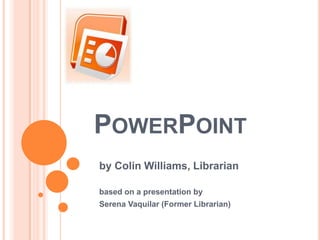
HOW TO USE MICROSOFT POWERPOINT
- 1. POWERPOINT by Colin Williams, Librarian based on a presentation by Serena Vaquilar (Former Librarian)
- 5. •Adds a slide •Arrow drops menu down to choose a layout for your new slide Changes the layout of your current slide Deletes the current slide
- 6. Text Box •Click on Icon •Draw square where you want your text box Other shapes •Click on Icon •Draw your shape More Shapes
- 7. ADDING IMAGES Add images/pictures from many different places: From the Internet From your own pictures (that you’ve saved to your flash drive or disk) From Clip Art in PowerPoint INTERNET
- 8. Add images/pictures from many different places: From the Internet From your own pictures (that you’ve saved to your flash drive or disk) From Clip Art in PowerPoint INTERNET ADDING IMAGES
- 9. Add images/pictures from many different places: From the Internet From your own pictures (that you’ve saved to your flash drive or disk) From Clip Art in PowerPoint INTERNET ADDING IMAGES
- 10. Add images/pictures from many different places: From the Internet From your own pictures (that you’ve saved to your flash drive or disk) From Clip Art in PowerPoint INTERNET ADDING IMAGES
- 11. What is Internet Explorer? An Internet Browser. What can you do with it? Access to the World Wide Web Medical Information, Images Court Cases, Legal Processes Kaplan Quad Email Facebook
- 13. What is Internet Explorer? Your window/access to the Internet What can you do with it? Look up information Look for images/pictures Log on to Kaplan Quad to check your grades after each module Check/Send email WEB BROWSERS
- 16. ADDING IMAGES – FROM THE INTERNET 1. Copy Right-click on the image Left-click on “Copy” 2. (Or) Save Right-click on the image Left-click on “Save Picture As…” Save Image to flash drive, My Pictures, Desktop, etc.
- 17. ADDING COPIED IMAGES Go to your PowerPoint slide or Word page Right-click to show the drop down menu Left-click on “Paste”
- 18. ADDING SAVED IMAGES Open PowerPoint slide or Word page Click on the “Insert” Tab Click on the “Picture” Button
- 19. Change the directory to where you saved the image. Hint: If you saved to your flash drive, start with “My Computer” ADDING SAVED IMAGES
- 20. 1. Double click the image or 2. Click the image and then The “Insert” Button ADDING SAVED IMAGES
- 23. DESIGNS Click on the “Design” Tab. If you choose a colored background… If you print your slides… You will print that color! Choose your Design.
- 24. DESIGNS Click on the “Design” Tab. If you choose a colored background… If you print your slides… You will print that color! Choose your Design.
- 25. DESIGNS Click on the “Design” Tab. If you choose a colored background… If you print your slides… You will print that color! Choose your Design.
- 26. DESIGNS Click on the “Design” Tab. If you choose a colored background… If you print your slides… You will print that color! Choose your Design.
- 27. ADDING VIDEOS INSERT tab. Similar to pictures, but must be a saved file (cannot copy). Insert the LINK in your presentation
- 28. LINKING A VIDEO IN YOUR PRESENTATION 1. FIND the video on the internet. 2. COPY the ADDRESS from the ADDRESS BAR 3. PASTE the link into presentation. IMPORTANT: hit [SPACE BAR] or [ENTER] to make the link active
- 29. LINKING A VIDEO IN YOUR PRESENTATION 1. FIND the video on the internet. 2. COPY the ADDRESS from the ADDRESS BAR 3. PASTE the link into presentation. IMPORTANT: hit [SPACE BAR] or [ENTER] to make the link active http://www.youtube.com/watch?v=y4q4KqWpV_A
- 34. POWERPOINT
- 35. POWERPOINT
- 36. POWERPOINT What is Internet Explorer? Your window/access to the Internet What can you do with it? Look up information Look for images/pictures Log on to Kaplan Quad to check your grades after each module Check/Send email
- 38. POWERPOINT Ready to present? 1. SAVE to flashdrive. 2. SAVE as email attachment. The computer you present on will need Powerpoint installed!