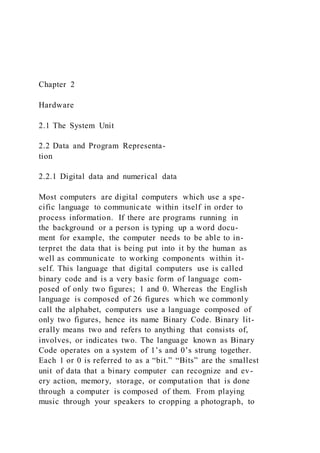
Chapter 2Hardware2.1 The System Unit2.2 Data and P
- 1. Chapter 2 Hardware 2.1 The System Unit 2.2 Data and Program Representa- tion 2.2.1 Digital data and numerical data Most computers are digital computers which use a spe- cific language to communicate within itself in order to process information. If there are programs running in the background or a person is typing up a word docu- ment for example, the computer needs to be able to in- terpret the data that is being put into it by the human as well as communicate to working components within it- self. This language that digital computers use is called binary code and is a very basic form of language com- posed of only two figures; 1 and 0. Whereas the English language is composed of 26 figures which we commonly call the alphabet, computers use a language composed of only two figures, hence its name Binary Code. Binary lit- erally means two and refers to anything that consists of, involves, or indicates two. The language known as Binary Code operates on a system of 1’s and 0’s strung together. Each 1 or 0 is referred to as a “bit.” “Bits” are the smallest unit of data that a binary computer can recognize and ev- ery action, memory, storage, or computation that is done through a computer is composed of them. From playing music through your speakers to cropping a photograph, to
- 2. typing up a document and preparing an important presen- tation all the way down the line to browsing the internet or picking up on a wifi signal in your area, everything uses “bits” to complete the task needed. “Bits” string into larger lines of information the way letters string into words and then sentences. When eight “bits” are com- pounded in this way they are then referred to as a “byte”. “Bytes”, which are made up of “bits”, are commonly used when referring to the size of the information being pro- vided. For example, a song that is downloaded may con- tain several kilobytes or perhaps even a few megabytes if it is a whole c.d. and not just a single track. Likewise, pic- tures and all other documents in general are stored on the computer based on their size or amount of bytes they con- tain. The amount of information that can be stored onto a computer is also shown or displayed in bytes as is the amount left on a computer after certain programs or doc- uments have been stored. Since bytes can be extremely long, we have come up with prefixes that signify how large they are. These prefixes increase by three units of ten so that a Kilobyte represents 1,000 bytes, a Megabyte represents 1,000,000 bytes or one million bytes, a Giga- byte represents 1,0000,000,000 or one billion bytes, etc. Computers components have become so small that we can now store larger and larger amounts of data bytes in the same size computers resulting in the use of other larger prefixes such as Tera, Peta, Exa, Zetta, and Yotta. Be- low is a chart outlining the name of the prefix used and powers of ten they symbolize. 0 1 1 0 1 0 0 0 1 1 0 1 0 0 0 0 0 1 0 0 1 1 1 0 1
- 3. 0 1 0 0 1 1 1 00 1 0 0 1 1 1 0 0 1 1 0 0 1 1 1 0 b) a) c) Bit shift Digital Data Representation, otherwise known as how the computer interprets data, is a key concept to understand- ing computer data processing, as well as overall func- tioning. Data is represented by particular coding sys- tems. The computer recognizes coding systems- rather than letters or phrases that the user of a computer views. The actual process of the computer understanding cod- ing systems is called digital data representation. A digital 23 24 CHAPTER 2. HARDWARE computer operates by understanding two different states, on or off. This means that the data is represented by numbers- 0’s and 1’s, and is known as a binary computer. The binary code is a very basic coding system for com- puters to comprehend. An advantage to digital data com- puting lies behind the binary coding systems. Although
- 4. the binary code has become decreasingly popular in the professional, recreational fields due to an increase in tech- nology, they still provide a use in programming. Digital data creates a simple way to duplicate and transfer infor- mation accurately from computer to computer, which is why it is still used today.[1] The terminology for the small - est unit of data is a bit, which consists of a single numeric value,0 or 1. Bytes, on the other hand, consist of group- ings of multiple groupings of bits. Bytes allow the com- puter hardware to work more quickly and efficiently.[2] (from the SI page on Wikipedia): Representing data in a way that can be understood by a digital computer is called Digital Representation and Bi - nary Code is the most commonly used form of this. Bi- nary Code is a Numerical Representation of data that uses only 1 and 0 to represent every possible number. Mathe- matics uses 10 symbols ranging from 1 TO 0 and include 2, 3, 4, 5, 6, 7, 8, and 9 as well. This Numerical Repre- sentation of data is called the decimal numbering system because it uses ten symbols. As shown on the chart, the prefix deci symbolizes ten. In both systems, the position of each digit determines to which power that number is raised. In the deci-mal system each digit is raised by ten so that the first column equals 1 (10^1) or ten raised to the zero power, the second column equals 10 (10^2) or ten raised to the first power, the third column equals 100 (10^3) or ten raised to the third power and so on. How- ever, since Binary Code only operates with two symbols, each digit is a power of two instead of ten. In binary the first column equals 1 (2^0) or two raised to the zero power, the second column equals 2 (2^1) or two raised to the first power, the third column equals 4 (2^2) or two raised to the second power, the fourth column equals 8 (2^3) or two raised to the third power, and so forth. Be- cause the Binary system takes advantage of so few sym-
- 5. bols, the result is that more positions for digits are used to express the same number than in decimal form, leaving long lines of information for even the simplest expres- sions. 2.2.2 Coding systems There are a few different coding systems, EBCDIC, ASCII and Unicode. EBCDIC (extended binary coded decimal interchange code) was created for use in main- frames, developed by IBM. The code uses a unique com- bination of 0’s and 1’s, 8-bits in length, which allows for 256 different combinations. ASCII ( American standard code for information interchange) was created for a more personal use. ASCII uses a 7 bit code, though there is an extended code which adds an extra bit, which nearly dou- ASCII Code Chart-Quick ref card A motherboard with an AMD chip. bles the amount of unique characters the code can repre- sent. however Unicode is a much longer string of code, between 8 and 32 bits. With over one million different possibilities, every language can be represented with this code, every mathematical symbol can be represented, ev- ery punctuation mark, and every symbol or sign from any culture. 100 101 102 103 104 105 106 107 108 109 10A 10B 10C 10D 10E 10F 110 111 112 113 114 115 116 117 118 119 11A 11B 11C 11D 11E 11F 120 121 122 123 124 125 126 127 128 129 12A 12B 12C 12D
- 6. 12E 12F 130 131 132 133 134 135 136 137 138 139 13A 13B 13C 13D 13E 13F 140 141 142 143 144 145 146 147 148 149 14A 14B 14C 14D 14E 14F 150 151 152 153 154 155 156 157 158 159 15A 15B 15C 15D 15E 15F 160 161 162 163 164 165 166 167 168 169 16A 16B 16C 16D 16E 16F 170 171 172 173 174 175 176 177 178 179 17A 17B 17C 17D 17E 17F 180 181 182 183 184 185 186 187 188 189 18A 18B 18C 18D 18E 18F 190 191 192 193 194 195 196 197 198 199 19A 19B 19C 19D 19E 19F 1A0 1A1 1A2 1A3 1A4 1A5 1A6 1A7 1A8 1A9 1AA 1AB 1AC 1AD 1AE 1AF 1B0 1B1 1B2 1B3 1B4 1B5 1B6 1B7 1B8 1B9 1BA 1BB 1BC 1BD 1BE 1BF 1C0 1C1 1C2 1C3 1C4 1C5 1C6 1C7 1C8 1C9 1CA 1CB 1CC 1CD 1CE 1CF 1D0 1D1 1D2 1D3 1D4 1D5 1D6 1D7 1D8 1D9 1DA 1DB 1DC 1DD 1DE 1DF 1E0 1E1 1E2 1E3 1E4 1E5 1E6 1E7 1E8 1E9 1EA 1EB 1EC
- 7. 1ED 1EE 1EF 1F0 1F1 1F2 1F3 1F4 1F5 1F6 1F7 1F8 1F9 1FA 1FB 1FC 1FD 1FE 1FF Non-Latin European scripts African scripts Middle Eastern and Southwest Asian scripts South and Central Asian scripts Southeast Asian scripts East Asian scripts American scripts Cuneiform Hieroglyphs Notational systems Symbols Unallocated code points As of Unicode 9.0 Roadmap to the Unicode SMP Unicode is universal. With using 0’s and 1’s to represent
- 8. different data, it has become fit for any language used all over the world. This code is replacing ASCII (American https://en.wikipedia.org/wiki/SI 2.3. THE SYSTEM UNIT - THE MOTHERBOARD AND CPU 25 Standard Code for Information Interchange) because the characters in this code can be transformed into Unicode, a much more practical system for data. ASCII is known as the alphabet code, and its numbering codes range from 0 all the way to 127 considered to be a 7 bit code. Alpha- bets vary from language to langue, but 0’s and 1’s can be understood worldwide. These codes apply to binary coding systems, meaning the computer understands two states of either On or Off. The problem with Unicode is that it is not compatible with each computer system used today. Windows 95/98 does not have the ability to run Unicode while other Windows such as NT and 2000 are closer to being able to. There is a program Sun Microsys- tem’s Java Software Development Kit which allows you to convert files in ASCII format into Unicode. While Uni- code is a huge improvement for coding systems today, it cannot process all symbols that are possible, leaving room for new systems to one day take its place.[3] 2.2.3 Graphics Data Image where individual pixels can be seen. One type of multimedia data is graphics data. These data are of still images, and can be stored in the form of a bitmap image file. A bitmap image is a type of graphic that contains pixels, or picture elements, that are arranged
- 9. in a grid-like pattern.[4] Each pixel is made up of a specific group of numbers which corresponds to the color, and the color’s intensity. Although there are a few other key factors when determining the detail quality of an image, pixels play an important role. An image with many pixels allows there to be more potential of higher quality in that image. However, this doesn’t mean that more pixels in an image definitely results in a higher quality picture.[5] When shopping for digital cameras consumers must be aware of the amount of megapixels, or pixels by the mil - lion, the cameras in front of them have. Today, an aver- age person wishing to take decent and basic everyday pic- tures will be satisfied with about an 8 megapixel camera. In fact, many new smartphone cameras use 8 megapixels, like the Apple iPhone 5C, a popular smartphone released in September 2013. Someone with different intentions of using images, perhaps for making high definition prints, will require a camera with more megapixels. This would allow for their prints to be large, but with appropriate and exceptional quality.[6] 2.2.4 Audio Data Audio Data is very similar to graphics data in that it is understood in pieces. Instead of using pixels, however, audio data uses samples. Audio data is usually recorded with an input device such as a microphone or a MIDI con- troller. Samples are then taken from the recording thou- sands of times every second and when they are played back in the same order, they create the original audio file. Because there are so many samples within each sound file, files are often compressed into formats such as MP3 or MP4 so that they take up less storage space. This makes them easier to download, send over the internet, or even store on your MP3 player.
- 10. 2.2.5 Video Data Video data is also similar to graphic and audio data, but instead of using pixels or samples, video data is recorded with the use of frames. Frames are still images that are taken numerous times per second and that when played simultaneously, create a video (most films are recorded using twenty-four frames per second).[7] Similar to audio data, because video data contains so much information, the files can be compressed, making it possible for full length movies containing thousands of frames to be stored on optical discs. 2.3 The System Unit - The Mother- board and CPU Motherboard “The motherboard can be thought of as the “back bone” of the computer.” This quote is from the article Motherboard. Inside the system unit contains the moth- erboard. The motherboard is the “glue” of the computer. It connects the CPU, memory, hard drive, optical drives, video card, and sound card together. The front of the motherboard are peripheral card slots. The slots contain different types of cards which are connected to the moth- erboard. The left side of the motherboard contain ports. The ports connect to the monitor, printer, keyboard, mouse, speakers, phone line, and network cables.[8] Like many of the components of computers, mother- http://pcsupport.about.com/od/componentprofiles/p/p_mobo.htm
- 11. 26 CHAPTER 2. HARDWARE Realtimeclock Motherboard Baby AT crop boards have not always been as advanced as they are to- day. Motherboards on early PCs did not have many inte- grated parts located directly on the board. Instead, most of the devices, such as display adapters and hard disk controllers, were connected through expansion slots. As technology advanced, more and more devices were built in directly to the board itself. At first, this began to cre- ate problems as manufacturers began to find that if one of the devices on the motherboard was faulty or in some way damaged, that the entire motherboard must be replaced. This led manufactures to change the design in a way that allowed them to remove faulty parts easily and replace them, especially parts that are growing and changing so quickly, such as the RAM or CPU. Today, a motherboard comes equipped with many parts working in conjunction with each other. One can find anything, from back up bat- teries, keyboard and mouse connectors, to cache memory chips, in close proximity to the CPU. The computer is able to do tasks faster as its components continue to be closer to one another. The advancement of technology has allowed for these parts to become smaller and more powerful, allowing more surface area on the motherboard to fit more devices. It is common today to find even audio and video components built into it as well. With technol- ogy moving as fast as it is, one may wonder what a moth- erboard will be capable of containing in the near future.[9] • Annotated Motherboard • Motherboard Diagram CPU
- 12. The CPU is the abbreviation for the central processing unit. The computer needs the CPU in order to function correctly. It is known as the brains of the computer where the calculations occur. The microprocessor and the pro- cessor are two other names for the central processing unit. The Central processing unit attaches to a CPU socket on the motherboard. A common CPU is called the multi- core CPU. This specific type of CPU is efficient because Motherboard it allows computers to work on more than one task at a time. Also, these multi core CPU’s experience less over heating than the original CPU which causes much less problems to the computer. A typical CPU is two by two inches. • Intel i7 940 • AMD Dual Core History of the CPU The Intel 4004 2.4. THE SYSTEM UNIT - MEMORY, BUSES, PORTS 27 The first CPU ever made was the Intel 4004, which was designed by Federico Faggin. After ten months of Faggin and his colleagues working on the chip, it was released by Intel Corporation in January 1971. Even though this first generation, 4-bit microprocessor could only add and subtract, it was a major breakthrough in technology. The
- 13. amazing quality was that all of the processing was done on one chip, as opposed to prior computers which had a collection of chips wired together. This invention lead to the first portable electronic calculator.[10] While technology has advanced quite a bit since 1971, old technology is not as “out-of-date” as one thinks. There are still CPU chips made in the 1970’s and 1980’s that are still being used today. Personal computers, such as PC’s and Mac’s, use faster, more up-to-date CPU’s because the users run many programs at the same time. However, the more simple computers embedded in cars, printers, and microwaves can still use the older forms of microproces- sors. For example, one famous CPU was the MOS 6502, made in 1975, and it was still being used in many ap- pliances up until 2009. Control processing units are the key component in any computer, and thus sometimes the simpler styles work best.[11] 2.4 The System Unit - Memory, Buses, Ports 2.4.1 Memory The Template:Gaps byte (512×220) capacity of these RAM mod- ules is stated as “512 MB” on the label. Memory identifies data storage that comes in the form of chips and is used to store data and programs on a tem- porary or permanent basis. There are two main types of memory storage which are random- access memory (RAM) and read-only memory (ROM). Inside the sys- tem unit, ROM is attached to the motherboard. Random- access memory can read data from RAM and write data into RAM in the same amount of time. RAM is measured
- 14. in bytes and includes the cache memory and registers. It is volatile which means that it loses the information/data stored on it when the power is turned off. In order to re- trieve an important file at a later date, one needs to store it on a separate, non-volatile, storage medium (such as a flash drive or hard-drive) so that, even though the infor- mation is erased from RAM, it is stored elsewhere. RAM has different slots where it stores data and keeps track of addresses. Read-only memory cannot be written to and is non-volatile which means it keeps its contents regardless of whether the power is turned off or not. Flash memory (solid-state) is starting to replace ROM. It is also a non- volatile memory chip that is used for storage on devices, like mobile phones, tablets, digital cameras, etc. This type of memory can often be found in the form of flash drives, SD cards, and Solid-State hard drives. The reason for this is so that the data can be quickly updated over time while taking up a smaller amount of physical space in comparison to its precursors. Flash memory is also more resistant to outside forces, such as electro-magnetic fields or shock, than other memory alternatives such as traditional hard-drives. A microprocessor, which may use cache memory. Cache memory is a specific kind of memory that al- lows a computer to perform certain tasks much more quickly. A good analogy from HowStuffWorks compares the computer to a librarian, data to books, and cache to a backpack.[12] Suppose somebody walks into a library and asks the librarian for a copy of the book Moby Dick. The librarian goes back into the room full of books, grabs that book, and gives it to the reader. Later that day, the reader returns, having finished the book, and gives it back to the librarian, who returns it to the same storage room. Then,
- 15. a second reader walks in asking for the same book, Moby Dick. The librarian has to get up and go all the way back to the room in order to get the book he was just handling, which is a waste of time. Instead, suppose the librarian had a backpack that could store up to 10 books. When the first person returns Moby Dick, the librarian puts it into his backpack instead (after making sure the back- https://en.wikibooks.org/wiki/Template:Gaps 28 CHAPTER 2. HARDWARE pack doesn't have 10 books in it already.) Then, when the second person comes in requesting that same book, the librarian can just check his bag, get the book out, and hand it to the second person without having to walk all the way back into the other room. Cache memory functions like that backpack. It stores previously accessed data in a specific area with a limited amount of memory so that the processor can get this data much more quickly. 2.4.2 Ports Parallel Printer Port Ports are on the outside of the system unit and they are used to connect hardware devices. There are physical ports and virtual ports. A physical port is a physical con- nection to a computer where data is transferred. It is when something is physically plugged into the computer or some other device. Virtual ports allow software ap- plications to share hardware resources without having to physical connect to each other or to interfere with one another.[13] Parallel ports are most often used with a key-
- 16. board, printer or mouse, but these are more commonly known as legacy ports instead. Each port has a certain connector to plug it into the computer. Different type of ports would be power connectors, VGA monitor port, USB ports, Firewire port, HDMI port, Network port, au- dio ports, and empty slots. The connectors would be Monitor (VGA, HDMI), USB, Firewire, network, and au- dio connector. Each port has also a different purpose and connector. Almost all PCs come with a serial RS-232C port or a RS-4222 port and they are used for connect- ing a modem, mouse, or keyboard. They also have par- allel ports that are used to connect printers. These are also considered USB ports because they are physical ports and which standardize communications between comput- ers and peripheral. USB ports were created in the mid 1990’s; USB stands for Universal Serial Bus. There are also network ports used to connect a computer to a net- work. Ethernet was developed in the 1980s and it is a system for connecting a number of computer systems to form a local area network. A serial port is used to connect modems to personal com- puters. The term “serial” signifies that data sent in one direction always travels over a single wire within the ca- ble. The last main kind of port is the FireWire, which are used to connect FireWire devices to the computer via a FireWire connector. These are used with mostly digital video cameras and other multimedia devices. 2.4.3 Thunderbolt port Thunderbolt-Connector A Thunderbolt port connect peripheral devices through that cable. These ports allow for you to connect more de- vices to your computer and is very fast. Thunderbolt ports
- 17. use hardware controllers I/0 protocols onto one efficient protocol with the use of just one cable. I/O technology is input and output is a device that that transfers the data to the computer peripherally (a CD-ROM would be an example of an I/O technology).This port lets there to be full bandwidth for both directions of the port, thus allow - ing the user to faster and more efficient with the ports it has to connect. This type of technology allows for people to plug in as many devices they could use on their com- puter and not slowing any of those devices down. The thunderbolt port is also small so it is easy to travel with as well.[14] 2.4.4 Power supply unit Computers need power. There are two main functions the PCUs are responsible of. The first is to convert the type of electrical power available at the wall outlet such as110V 60Hz AC (alternating current) or 230v 50Hz AC to the type the computer circuits can use. The other cru- cial task is to deliver low voltages to each device due their requirements. The converting currents could be represented either by built in PSU (desktops, servers, mainframes) or by the separate power supply adapters for computers with rechargeable batteries inside (laptops, tablets). Three main voltages are used to power com- puter : +3.3v, +5v, and +12v DC, Usually, the +3.3 or 2.5. HOW THE CPU WORKS 29 PSU-gold-rear +5 voltages are being used by logic circuits and some dig- ital electronic components (motherboard, adapter cards,
- 18. and disk drive logic boards) while the motors (disk drive motors and any fans) use the +12v power. The power sup- ply must provide a good, steady supply of DC power for the proper system operation. Devices that run on voltages other than these must be powered by onboard voltage reg- ulators. For example the CPUs operate 1.5V and 2V and require very stable power with high power consumption. [15] 2.4.5 Ethernet Cable in Theatre A commonly used cable today is Ethernet cable. You a probably most familiar with its use involving the internet in your home, mostly going from your modem, to another computer of to a Wi-Fi router. However, the use of Eth- ernet cable has been instrumental in the changing would of technical theatre. Before its introduction, the most common computer cables used in theatre were DMX and XLR, for lighting and sound respectively. This issue with this is that each cable can only carry the information for one device, be that a microphone or light. In addition, if these cables are stored improperly, they can corrupt the information being transmitted. Ethernet is much smaller, and can transmit far more data. Also, there is less of a danger regarding storing cable. Ethernet, combined with new operating system and equipment, has made thing far more efficient. For example, an analog board must have one XLR cable go to each microphone, so if you wanted to run 40 microphones, you must have 40 channels avail- able on your soundboard. Also, the size of a cable with 40 smaller lines inside it can reach a one-inch diameter, and can weigh several hundred pounds. Now, a digital soundboard can control up to 100 microphones on a sin- gle Ethernet cable. An Ethernet cable
- 19. This is a Yamaha digital soundboard capable of running ethernet 2.5 How the CPU Works CPU Architecture and Components As previously discussed on this page, the CPU is a com- plex piece of the computer made up of many parts. The way these parts all fit together inside the CPU is differ- ent in each processor but they mainly contain the same parts from device to device. The most abundant part in the CPU would be the transistor. Modern CPU’s typi- cally hold several hundred million transistors with some of the more high-end computers holding over a billion, and for good reason. Calculations in a computer can be performed thanks to the combination of transistors turn- ing off or on. Besides these transistors, there are sev- 30 CHAPTER 2. HARDWARE A CPU core eral parts that make up the CPU. Some of these include the arithmetic/logic unit (ALU) and floating point unit (FPU), the control unit, and the prefetch unit. The ALU is the part of the CPU that deals with the mathematics in- volving whole numbers and any functions done with those numbers. The FPU takes care of the mathematics with other numbers like fractions, or numbers with decimal places.[16] These two parts work hand in hand, using arith- metic and logical processes, to allow you to perform ba- sically any function you perform on your computer. The
- 20. control unit takes charge in controlling where and when information is transferred to and from the CPU. When in- formation leaves the control unit, it is usually sent to the ALU/FPU where it can be converted into a process. The prefetch unit, as its name implies, fetches data before it is needed. It uses a sequence of processes to guess what information will be needed next, and have it readily avail - able before the time it needed. Other components of the CPU include the cache, the decode unit, and the bus in- terface unit. The cache serves as high-speed memory for instructions that the CPU would like to access faster, in other words instructions that the CPU would rather avoid retrieving from RAM or the hard drive. The decode unit, just as it sounds, decodes instructions. Once the prefetch unit fetches data, the data goes through the decode unit so the instructions can be understood by the control unit. The bus interface unit allows communication between the the core and other CPU components. Think of it as liter- ally a bus, taking information from one place and trans- porting it somewhere else. [17] 2.6 How the CPU Works The Internal Clock Every computer actually has two different clocks. One is the virtual or system clock that runs and is displayed whenever the computer is on and running.[18] The other is a real-time clock or hardware clock that runs continu- ously, and is responsible for tracking the correct time and day. This device does not count time in days and hours for example. Instead it just runs a counter at times per second. As far as the century goes, it is the job of the BIOS, the Basic Input-Output System, to track this and save it in the non-volatile memory of the hardware clock.
- 21. These two clocks run independently on each other. The system clock is physically a small quartz crystal that can be found on the motherboard. It also helps synchronize all computer functions by sending out signals- or cycles- on a regular basis to all parts, much like a person’s heart- beat. Hertz is the unit of measure used to count the num- ber of cycles per second. For example, one megahertz is one million ticks of the system clock. This clock is very important to the CPU because the higher the CPU clock speed, the more instructions per second it could process. Since the entire system is tied to the speed of the system clock, increasing the system clock speed is usually more important than increasing the processor speed. PCs in the past only had one unified system clock with a single clock, which drove the processor, memory, and input/output bus. However, as technology advanced, the need for a higher speed, and thus multiple clocks, arose. Therefore, a typical modern PC now has multiple clocks, all running at different speeds to enable any data to “travel” around the PC. Furthermore, two CPUs with the same clock speed will not necessarily perform equally. For instance, if an old microprocessor required 20 cycles to perform a simple arithmetic equation, a newer micro- processor can perform the same calculation in a single clock tick. Therefore, even if both processors had the same clock speed, the newer processor would be a lot faster than the old. As mentioned previously, a CPU serves as a great ex- ample for the synchronization that the system clock per- forms. To synchronize, most CPUs start an operation on either the falling edge, when the clock goes from one to zero, or the rising edge, when the clock goes from zero to one. All devices, such as a CPU, synchronized with
- 22. 2.6. HOW THE CPU WORKS 31 The system clock alternates between zero and one at a periodic rate. the system clocks run at either the system clock speed or at a fraction of the system clock speed; therefore, the CPU is unable to perform tasks any faster than the clock. For example, during each system clock tick, a CPU clock speed of 2 GHz allows the CPU clock to “tick” 10 times, executing one or more pieces of microcode. This abil - ity to process multiple pieces of microcode at one time is known as superscalar. [19] The Machine Cycle Instr. No. 1 2 3 4 5 IF ID MEM WB Pipeline Stage Clock Cycle 1 2 3 4 5 6 7
- 23. EX IF ID MEM WBEX IF ID MEM WBEX IF ID MEMEX IF ID EX 5 Stage Pipeline A machine cycle is a term often used when discussing the clock. It has four main parts- fetch, decode, execute, and store. The machine cycle occurs whenever a CPU processes a single piece of microcode. The fetch opera- tion requires the program instruction to be fetched from either the cache or RAM, respectively. Next, the instruc- tions are decoded so that the ALU or FPU can understand it, known as the decode operation. Then, the execute op- eration occurs when the instructions are carried out. Fi - nally, the data or result from the ALU or FPU operations is stored in the CPU’s registers for later retrieval, known as the store operation. A fifth possible step in the cycle is the register write back operation, which occurs in cer- tain CPUs. The RISC CPU, which stands for reduced instruction set computer processing unit, is an example that uses the fifth step of the machine cycle. Machine cy- cles can only process a single piece of microcode, which forces simple instructions, like addition or multiplication, to require more than one machine cycle. In order to make computers faster, a system known as pipelining has been created. Originally, one machine cycle would have to fin- ish processing a single instruction before another instruc- tion could be carried out through a second machine cycle.
- 24. With pipelining, as soon as an instruction passes through one operation of the machine cycle, a second instruction can start that operation. For example, after one instruc- tion is fetched and moves on to decoding, the CPU can fetch a second instruction. This invention allows for mul- tiple machine cycles to be carried out at the same time, which boosts the performance of the computer. Also, be- cause of how fast the CPU can work with pipelining, it can be measured in millions of instructions per second.[20] Typical CPU Components (continued) Just like a real life bus transports people, the bus interface unit carries information from one destination to another ANS700-CPU-board To round up the simplified inventory of a CPU’s guts, we have the decode unit, the registers and internal cache memory, and the bus interface unit. Of the remaining three sections of a CPU, the decode unit is easiest to understand because its job immediately follows the job of the prefetch unit. After the prefetch unit collects the data, the decode unit decodes the data into a language that is easier for the ALU/FPU to understand. It does that by consulting a ROM memory that exists inside the CPU, called microcode.[21] The registers are used during processing; they're groups of high-speed memory located within the CPU that can be accessed by the ALU and FPU, or for other assorted optimization purposes. While the registers provide the fastest speed of memory, their space is extremely limited. In the cases where the small register space isn't good enough, there are the caches to save the day. The cache is used by the CPU for mem- ory which is being accessed repeatedly, speeding up the
- 25. access time and having a slightly larger storage than the 32 CHAPTER 2. HARDWARE register.[22] The bus interface unit does exactly what it sounds like; it buses the data back and forth, connecting the core of the CPU to interact with other components.[23] Another aspect of the CPU is improving processing per- formance. In the past most CPUs designed for desktop computers had only one single core, so the only way to improve performance was to increase the speed of the CPU; however, increasing the speed also caused the CPU to heat up. So now a days CPU have multiple cores in or- der to increase the performance. In an article by Sebas- tian Anthony on Extreme Tech on September 10, 2014 he explains how the new Apple iPhone 6 CPU will be able to perform faster. The new Apple iPhone is going to have a new A8 SoC. It is going to have more transistors, which if you recall, are small devices made of semiconductor ma- terial that acts like a switch to open and close electrical circuits. This new A8 chip will have about 2 million tran- sistors according to the article Mr. Anthony wrote. Mr. Anthony states, “The A8 SoC will, according to Apple, be about 25% faster than its predecessor in CPU tasks.” As of now, this information is coming from graphs and information that Apple has shared. The thing to know and realize is that companies are constantly striving to improve performance and reworking the architecture of the CPU can improve the performance.[24] 2.7 Improving the Performance of Your Computer
- 26. Spindle Head Actuator Arm Actuator Axis Actuator IDE Connector Jumper Block Power Connector Platter Computer Hard Drive 2.7.1 Add More Memory and Buy a Larger or Second Hard Drive When it comes to technology, there is no question that newer is better. New systems are able to process faster, store more, and run more applications at once. However, it is obviously not within everybody’s means to just run out and purchase the newest and greatest technology the minute it hits the market. Technology is expensive, and therefore it is important to know your options. For exam- ple, if you have a computer that is a couple of years old, it is not unreasonable to assume that the hard drive and memory on the system are starting to slow down. How- ever, what many people may not know is that buying a new computer is not the only solution to the problem. You can add memory to your old system simply by purchas- ing a new memory card and installing it into the computer
- 27. hardware. By doing this, you are saving money and buy- ing yourself a little bit more time with the computer.[25] Another way to speed up your computer with out having to invest in a whole new one is by buying a second hard drive. When the original hard drive starts to fill up, one can simply purchase either an internal or external hard drive for the computer and drastically increase the oper - ating speed.[26] 2.7.2 Upgrade To A Solid-State Drive An Intel X25-M Solid-State Drive Since solid-state drives (SSDs) are hard drives that use flash memory technology instead of hard disk platters they have no moving parts. They also no longer make noise, consume less power thus generating less heat, and are much faster than hard drives. Since they are much faster than hard drives, the performance of the computer would also be improved. Running programs, opening files, saving things to the disk, even browsing the web will be much faster. Also with a mechanical hard drive, phys- ical heads have to move around to read data from the disk while in a solid-state drive data can be read and written on any location thus there is no penalty in performance. Not only are solid-state drives faster but they have also be- come less expensive that upgrading to them is much more affordable and reasonable. Even further, installing solid- state drives is not too difficult or complex. It is basically the same as installing regular hard drives. Also if the de- cision of upgrading to solid-state drives seems a little too final, it is possible to just add a solid-state drive alongside the hard drive. Thus not only having more space, but also having the ability to keep the old mechanical drive.[27]
- 28. 2.7. IMPROVING THE PERFORMANCE OF YOUR COMPUTER 33 Internet Connection 2.7.3 Upgrade Your Internet Connection If your system seems to be running poorly while using the internet, you may have to upgrade your internet connec- tion. Upgrading your internet connection may become more costly but there is a significant change in the pro- cessor. Your first step would be to discuss any upgrades or check if the provider needs to be enhanced in any way. Then find a browser that is suitable for your connection type. With that being stated, you can change the settings on the router in order to speed up the internet connec- tion. In order to prevent your internet connection becom- ing slower, it’s highly suggested to have a password in or- der to access the internet. In addition, every computer owner should provide maintenance to their computer in order to prevent viruses or any bugs the computer may receive but it also prevents an internet connection from being slow. In order to do so, keep up with upgrading and cleaning the computer because the more the computer is trying to maintain, the slower the internet connection may become.[28] 2.7.4 System Maintenance In order for computers to operate at their maximum effi - ciency, users must be aware of the importance of system maintenance because, over a period of time, one may no- tice a reduction in system performance. This can be at- tributed to a number of common factors that lead to the degradation in performance. One major reason is hard
- 29. drive fragmentation. As more programs are installed onto the hard drive, the pieces of the files that are on those programs take longer to be located. The longer pieces of the program become shorter and fragmented, leading to a longer waiting period for the user as the computer searches for these scattered pieces. Related to this, al- though not nearly as detrimental to system performance as fragmentation, is the cluttering of pieces and refer- Video Graphics Card ences to uninstalled programs in the operating system. For Windows users, this occurs in the Registry. After the user uninstalls a program, there are references to that program left behind in the Registry that can possibly im- pact performance. However, performance is not neces- sarily the issue here. For example if the user is going to update the system by switching from an Nvidia graph- ics card to an AMD one, it might be a good idea to not only uninstall all drivers and related programs but also to clean the Registry of any references to the Nvidia drivers and software (in order to avoid possible conflicts when the AMD card is installed). This will ensure a “clean” install of both the hardware and software components. A free registry cleaner utility one can use is CCleaner.[29] Temporary files (e.g. from web browsers and installation programs) can take up valuable storage space if they are not removed after extended periods of times. Also, users should be aware of the programs they are installing and decide which specific programs are to run at startup. Too many programs can slow down the initial startup time of the computer because it must launch program after pro- gram. Only those programs that are necessary should be included, and to check for this, click Start (in the lower- left Windows icon) and enter the command msconfig in
- 30. the search tab. This will open the System Configuration window. Programs that run at startup are listed under the Startup tab. Here the user can enable or disable programs, which can affect startup time. Another important factor in determining system perfor- mance is the corruption of system files by malware. Viruses, worms, trojans, spyware, and other forms of malware can infect a system by various means, so it is im- portant for the user to be aware and defensive. Anti -virus programs and other security software provide protection from malware, so it is recommended that a user has some sort of program installed and regularly scans the system 34 CHAPTER 2. HARDWARE for any traces. Lastly, dust can accumulate in and on heatsink fans (e.g. processor and graphics card), case fans, ports, power sup- plies, and motherboards. Every internal component can accumulate dust, and this can be a major issue for sys- tem integrity because dust acts as an insulator by trapping heat. Fans with too much dust do not operate efficiently because the fins do not spin quickly, which further exac- erbates the heating problem. Not only that, but dust can also cause electrical shorting of the circuits, which can irreversibly damage components.[30] To clean the com- puter, power off the system, which includes turning off the power supply. It should not be connected to any source. Then open the case and use a can of compressed air to blow out the dust wherever it may be. The goal is to rid the case of any remnants of dust. Following this and the other tips listed above will help ensure reliable performance and a longer lifespan for the computer.
- 31. 2.7.5 Future Trends The supremacy of supercomputers may not be as evident in the future. The challenge of making computers faster and more ef- ficient has brought new ideas to the table of technol - ogy. One such idea is nanotechnology, which uses mi- croscopic components only nanometers in length. Car- bon nanotubes are already being used in technology to- day in products such as lithium ion batteries because of their great performance conducting electricity. Other nanotechnology includes nanoparticles and nanosensors. Another idea that has received increased recent attention is quantum computing. These computer’s go beyond reg- ular computers’ binary system using qubits, which can be either a 1, a 0, or both simultaneously.[31] Although these computers are only able to perform seemingly sim- ple tasks like sudoku puzzles as of recently, their potential is outrageous for tasks such as encryption. Optical com- puting is another form of future technology which uses light waves to transfer data. Since the in fared beams do not interfere with each other, optical computers can be much smaller and more efficient that electronic comput- ers. In fact, once optical computers have been mastered the computers will be able to process information at the speed of light using very little power at all.[32] In years to come, the extraordinary power of supercomputers is pre- dicted to be available in more common computers using technology like terascale computing to process at incred- ible speeds. 2.7.6 Review Definitions Application Software: Programs that enable users to
- 32. perform specific tasks on a computer, such as writing let- ters or playing games. Computer: A programmable, electronic device that ac- cepts data input, performs processing operations on that data, and outputs and stores the results. Data: Raw, unorganized facts. Information: Data that has been processed into a mean- ingful form. Computer Network: A collection of computers and other hardware devices that are connected together to share hardware, software, and data, as well as to com- municate electronically with one another. Hardware: The physical parts of a computer system, such as the keyboard, monitor, printer, and so forth. Internet Appliance: A specialized network computer designed primarily for Internet access and/or e-mail ex- change. Operating System: The main component of system software that enables a computer to operate, manage its activities and the resources under its control, run applica- tion programs, and interface with the user. Output: The process of presenting the results of pro- cessing; can also refer to the results themselves. Software: The instructions, also called computer pro- grams, that are used to tell a computer what it should do. Storage: The operation of saving data, programs, or out- put for future use. URL: An Internet address (usually beginning with http://) that uniquely identifies a Web page. Web browser: A program used to view Web pages. World Wide Web (WWW): The collection of Web pages available through the Internet. Web server: A computer that is continually connected to the Internet and hosts Web pages that are accessible through the Internet.[33]
- 33. 2.7.7 Review Questions 1) What is the key element of the CPU? 2) What are the connectors located on the exterior of the 2.8. REFERENCES 35 system unit that are used to connect external hardware devices? 3) What is an electronic path over which data travels? 4) _________ are locations on the motherboard into which _________ can be inserted to connect those cards to the motherboard. 5) What is used to store the essential parts of the operating system while the computer is running? 6) The ______________________ consists of a variety of circuitry and components that are packaged together and connected directly to the motherboard 7) A _________ is a thin board containing computer chips and other electronic components. 8) The main circuit board inside the system unit is called the ___________ . 9) Before a computer can execute any program instruc- tion, such as requesting input from the user, moving a file from one storage device to another, or opening a new win- dow on the screen, it must convert the instruction into a binary code known as ____________. 10) In order to synchronize all of a computer’s operations, a __________ is used.[34] 2.7.8 Review Answers 1) Transistor 2) Ports 3) Bus 4) Expansion slots, Expan- sion cards 5) RAM 6) Central Processing Unit 7) Circuit
- 34. Board 8) Motherboard 9) Machine Language 10) System Clock 2.8 References [1] http://courses.cs.washington.edu/courses/cse100/99au/ FIT100-99.L5.pdf [2] http://compnetworking.about.com/cs/basicnetworking/ f/bitsandbytes.htm [3] http://www.peachpit.com/articles/article.aspx?p= 31286&seqNum=16 [4] http://desktoppub.about.com/od/glossary/g/bitmap.htm [5] http://www.cambridgeincolour.com/tutorials/ digital-camera-pixel.htm [6] http://www.cambridgeincolour.com/tutorials/ digital-camera-pixel.htm [7] https://en.wikipedia.org/wiki/Frame_rate [8] http://pcsupport.about.com/od/componentprofiles/p/p_ mobo.htm [9] http://www.pctechguide.com/motherboards/ evolution-of-the-motherboard [10] http://www.howstuffworks.com/microprocessor.htm [11] http://www.cpushack.com/life-cycle-of-cpu.html [12] http://computer.howstuffworks.com/cache2.htm
- 35. [13] http://www.computerports.net/ [14] http://www.tomshardware.com/reviews/ thunderbolt-performance-z77a-gd80,3205.html [15] http://www.instructables.com/id/ Power-Supply-For-Arduino-power-and-breadboard [16] http://www.techterms.com/definition/alu [17] http://education-portal.com/academy/lesson/ central-processing-unit-cpu-parts-definition-function. html#lesson [18] http://scholar.lib.vt.edu/vtpubs/spectrum/sp970911/3b. html [19] https://courses.engr.illinois.edu/ece390/books/artofasm/ CH03/CH03-2.html [20] http://www.jegsworks.com/lessons/lesson4/lesson4-4. htm [21] http://www.hardwaresecrets.com/printpage/ How-a-CPU-Works/209 [22] http://www.moreprocess.com/devices/ computer-memory-hierarchy-internal-register-cache-ram-hard- disk-magnetic-tape [23] http://www.electronics.dit.ie/staff/tscarff/BIU/bus_ interface_unit.htm [24] http://www.extremetech.com/computing/ 189787-apples-a8-soc-analyzed-the-iphone-6-chip-is-a-2- billion-transistor-20nm-monster
- 36. [25] http://www.pcworld.com/article/129177/article.html [26] http://windows.microsoft.com/en-us/windows7/ install-or-remove-a-hard-disk-drive [27] http://www.howtogeek.com/194750/ its-time-why-you-need-to-upgrade-to-an-ssd-right-now/ [28] http://www.auslogics.com/en/articles/speed-up-internet/ [29] http://www.piriform.com/ccleaner [30] http://www.computerdust.com/downloads/special_ report_on_the_effect_of_dust_on_electronics.pdf [31] http://www.dwavesys.com/quantum-computing [32] http://www.extremetech.com/extreme/ 187746-by-2020-you-could-have-an-exascale-speed-of-light- optical-computer-on-your-desk [33] http://coursemate.cengage.com/CPReader/View/ 9781133114598/default.aspx?eISBN=9781133114598# 70a7d313-0a5d-4ddc-ba5c-766e5fb0dc77 [34] http://ng.cengage.com/static/nb/ui/index.html?nbId= 7345&nbNodeId=1013914#!&parentId=1013922 http://courses.cs.washington.edu/courses/cse100/99au/FIT100- 99.L5.pdf http://courses.cs.washington.edu/courses/cse100/99au/FIT100- 99.L5.pdf http://compnetworking.about.com/cs/basicnetworking/f/bitsandb ytes.htm http://compnetworking.about.com/cs/basicnetworking/f/bitsandb
- 40. tics 2.11 Floppy Disk The floppy disk is an archaic physical external storage de- vice that is now obsolete. There might be some banks that still use this storage medium, but any business or person who is considered computer literate does not use this sys- tem to store information. The down sides to floppy disks are that they are not compatible with any device that is contemporary, their security is non-existent, and the stor- age capacity is low - usually with a maximum of 1.44MB. The last version of a floppy disk was released in 1987 by IBM. 2.11.1 Storage Media, Storage Technol- ogy, and Volatility Types of Storage Media Storage media is the hardware in which information is physically stored. This differs from the storage device which is usually the docking bay for the storage medium. One example of a storage device would be your CD/DVD drive in which you place your disks when inserting them into your computer or your USB flash drive reader. Stor- age media would be the actual CD/DVD disk itself or the memory within your computer known as RAM. Storage media can be internal or external meaning that it can be either hard-wired to the computer, like the hard drive for example, or it can be a separate physical storage facility thats meant to be more mobile, like a USB flash drive, Ipod, or an external hard drive for instance. Internal stor - age media is usually faster since it is hard-wired to the desktop or laptop and does not requires any extra space outside of the computer. On the other hand, external me-
- 41. dia is very mobile, can be transferred from one computer to another rather quickly, and is easily secured in a safe place separate from your main working station. On top of this the Non-Volatility of these storage medias have made them very valuable. Normally when a computer is shut down, any unsaved information is wiped clean from the RAM, or if the information isn't being used, while the computer is still on, the RAM may delete it to make room for processes being recalled more frequently. Stor - age media on the other hand, saves data despite the com- puter being powered down and can only be deleted by the user. Because of this, storage media such as flash drives and data c.d.s are used for anything that would be needed for future reference. Magnetic Hard Drive Bouncing Wave or ASE from a Laser Disk Storage Technology usually comes in three forms; mag- netic, optic, and solid state. Some common magnetic storage systems are hard drives, floppy disks, and cassette tapes. Though cassette tapes don't work with computers they use the same technology and this is why they are worth mentioning. In each case this type of technology stores binary code using polar alignments on the magnetic medium and can change those alignments as needed when information is altered, deleted, or rewritten. The magnet does this by converting the binary code from 1’s and 0’s to positive and negative charges, respectively, which are recorded on an iron oxide film inside the media. Optics use laser beams which rely on marking the media. In this case, lasers burn in lines of data which represent the bi - nary code it is converting. “Rewritable” media has also become a popular choice for those who want to reuse the
- 42. same disk. Rewritable media relies on changing the re- 2.11. FLOPPY DISK 37 flectivity of the media instead of scarring it. When the binary number 1 is recognized, the laser alters the reflec- tion of the discs surface in certain spots. Data is then separated by the pits in between reflectivity which rep- resent the binary number 0 so that 1’s alter the reflec- tion and 0’s leave the reflection of the media as is. This creates a “bouncing-wave” like appearance on the surface of the disk called an Amplified Spontaneous Emission or ASE for short. Solid State Drives, or SSD’s as they are called, do not contain any moving parts such as lasers or magnetic heads. They operate electronically by stor- ing the binary code as electrons which are either trapped or not trapped inside the flash memory cells within the unit. These types of media tend to be faster than the other two since they rely on electrical polarity within a cell in- stead of electronic motors to be read or rewritten. This also makes them more resistant to shock, allows them to run more quietly, and reduces the latency of the media. Typical storage media of this kind are “jump” drives or “thumb” drives, but some computers use this technology in their hardware as well. 2.11.2 Clusters, Sectors, and Tracks A B C D
- 43. Disk structure showing a track (A), a sector (B) and a sector of track (C) and a cluster of sectors(D). Hard disks have many circular pieces called platters in- side them. These platters have two sides are made up of tracks, sectors, and clusters. A cluster is a group of sectors, and a sector divides tracks into pie shaped sec- tions. Each cluster, sector, and track is numbered in order to help the computer quickly locate where specific stored data is. For example, data can be saved to side 2, sector 1, track 5. A track can be compared to the grooves on a music record, because there are physical indents where the data is actually stored. Data is read and written by a read/write head, also commonly referred to as a “head.” Each platter has a head. When data is to be stored on a hard disk, the heads will align with the same track on every platter, and write the data across each one. There are a few measurements you can take to see how well a hard disk preforms. The most important measurement is calculating seek time. Seek time will tell you how long it takes for a head to move from one track to another. The quicker the seek time the better because that would mean data can be reached faster.[1] 2.11.3 Random vs. Sequential Sequential access Random access 1 2 3 4 5 6 7 8 1 3 7 2 8 6 4 5 Random vs sequential access
- 44. When thinking of storage systems, one could presume that all of your data in one folder is located next to each other within the hard drive. This is false when talking about random access. With random access your informa- tion can be pulled from any location on the disk. Mean- ing, your one folder could have its data scattered about the physical hard drive. The benefit of this type of storage is that you could access data in any order. Think of it as your CD player, your favorite song ends and you want to hear it again just hit back and you instantly hear it again. It’s fast and nearly instantaneous, unlike sequential. You could think of sequential access like a cassette within a cassette player. When a song finishes and you want to listen to it again, you must rewind the cassette, or if you want to skip a song you must fast forward the tape.[2] This is used with magnetic tape drives which, are used for backup pur- poses. Even though in random access media devices may seem like data could be misplaced or somehow lost in the sea of data. When created, every file is given a unique name by the computer system, other wise called address- able media, in order to keep tabs on all the data. Random access and sequential access of data are two sep- arate ways a computer can access data. Random access is the ability to access data in any given location within the hard drive, quickly and efficiently. Most computers use random access today, because it saves the user time, as well as avoids confusion. Sequential access requires data being accessed in a sequence. Examples of sequen- tial access would be: data on a disk file, or magnetic tape data storage. This can be useful to some users, if they are purposely attempting to process a sequence of data elements in order. However, this can also be time con-
- 45. 38 CHAPTER 2. HARDWARE CDROM-Random Access Tape-Sequential Access suming for users who are trying to find a certain file on a disk or tape, which requires skimming through all of the data in a sequence. An example of a comparison be- tween random access and sequential access would be the A-Z method. Sequential access would inquire the user to go through letters A-Z to achieve the goal of meeting point” Z”; whereas with random access, the user is able to jump directly to point “Z”. 2.11.4 Storage Devices and Storage Media The storage medium is a part of the storage system where the actual data is stored, such as on a DVD or a memory card. This medium can then be put into a storage device like a DVD player or phone to read this data. You usu- ally find these two parts to be separate pieces, making the storage medium removable. Some storage devices can be found inside of the system unit, while others are plugged into an external port. There are letters on the storage de- vice that go along with this that helps the unit to identify USB Stick,Storage Medium them. These letters or words describe where these are and what they are used for. For example, when you plug in a USB into the USB port on the computer, while viewing this USB in “My Computer” you will see a letter next to it verifying what it is used for in the system unit. Storage de- vices contain primary and secondary memory. Primary memory is volatile memory, which means that when the
- 46. device is shut off, the information is lost. Secondary is the exact opposite, being non-volatile in that the memory remains even if the computer is turned off.[3] The prob- lem with these devices is you must be cautious with how they are treated, especially if they have important infor - mation. Misplacing or mistreating can result in a loss of important data that could be impossible to get back de- pending on the circumstances. 2.12 Hard Drives Every computer contains one, if not two, hard drives. There are internal and external hard drives. The internal hard drive is located inside the system unit, and the ex- ternal hard drive is connected to the computer for extra storage. It is vital that an owner of a computer purchases an external hard drive to backup his or her computer in case it crashed. An external hard drive is extremely con- venient to store information; however, one must be cau- tious of the possibility of “hard drive theft” because i t is easy for someone to access a random, external hard drive into their own computer. Many people today use a finger print or password to access to their hard drive because of this reason. Without a hard drive, one could not store the countless amount of information contained to a computer. The hard drive holds a port to connect to the motherboard.[4] There are a wide range of capac- ity for hard drives, depending on the computer owner’s preference.[5] Magnetic hard drives and solid-state hard drives are two common hard drives used for computers. A magnetic hard drive is the term computer users mean when they say hard drive, and solid-state hard drives cause flash memory technology. Without hard drives, many in- formation and data would be lost and forgotte n. • Magnetic hard drive
- 47. 2.12. HARD DRIVES 39 External hard drives • Solid-state hard drive Datawalker LA18 Hard drives are used as primary storage units to store most data and computer programs to operate on a com- puter. The two types of hard drives available for purchase are: internal hard drives, and external hard drives. There are many things to consider if you are a consumer seek- ing these storage devices. The internal hard drive, which can be included in the computer before purchase, is di - rectly connected to the motherboard, (A.K.A the brain of the computer), as well as other components inside the tower or casing of the computer/laptop. An external hard drive is commonly used amongst users who are either portably transporting data/programs from device to de- vice, or seeking extra storage space for their files. Ex- ternal hard drives can be very small, and convenient for traveling with data. There are multiple different options to explore while considering a hard drive: speed, consis- tency, and durability. The types of hard drives offered include either of the following: magnetic storage, optical storage, and electrons which use flash memory media.[6] 2.12.1 Disk Access Time Disk access time is a measurement that calculates the amount of time it takes before for a drive to read and
- 48. Hard drive head write data. Disk access time involves three major steps: seek time, rotational delay (or rotational latency), data movement time. Seek time is the amount of time it takes for the head to move to the disk to prepare for reading. Rotational delay is the delay that occurs when waiting for the disk to begin rotating. Data movement time involves the movement of data from the disk to memory of the computer or the movement of data from the memory of the computer to the disk. Maximum rotational latency is the time it takes for the disk to perform a full rotation excluding any acceleration time. There are two types of ways in which a disk rotates: constant linear velocity and constant angular velocity. Constant linear velocity occurs when the rotational speed of the disk is dependent upon the location of the head. Constant angular velocity oc- curs when the disk is spun at the same speed regardless of the location of the head, like vinyl records. Certain low-noise disks utilize a slower disk access time to reduce noise created by the hard drive. Slower rotational speeds and seek speeds are purposefully installed to make sure that audible clicks and crunching sounds don’t interfere with recordings. 2.12.2 Hard drive interface standards A hard drive interface (or hard disk interface) refers to “the logical and physical means by which the hard disk connects to the PC.”[7] For over a decade, the most com- mon hard drive interface was by a wide margin AT At- tachment/ATA, also known as Parallel ATA or PATA. ATA is still used in modern PCs, but it is not as sig- nificant as the more modern interface, Serial ATA, or SATA. The more modern SATA uses smaller cables, is more reliable, and possesses greater bandwidth than the
- 49. now-obsolete PATA. SATA and ATA are not compatible, but there exist adapters to connect ATA interfaces with SATA drives (or SATA interfaces with ATA drives). An- other common interface is SCSI (or Small Computer Sys- 40 CHAPTER 2. HARDWARE A hard drive with a SATA interface. tem Interface), which is especially useful for multitasking where multiple hard drives are used, such as in a work- place environment.[8] Essentially, the difference between these three interfaces can be summarized as follow s: • ATA interfaces are cheaper and are still fairly com- mon, but they are slower and outdated. • SATA interfaces are the most useful: the only prob- lem is that you need to buy additional adapters for them to interact with older systems, but they are still relatively cheap, they have high speed, and their wires are small, which frees up more room in the computer and helps prevent overheating. • SCSI interfaces are very fast and can handle a wide range of applications and amount of data, but they are quite inexpensive and impractical for home use; SCSI is used more for networks than personal use.[9] 2.13 Optical Discs 2.13.1 Characteristics An optical disc is a flat, circular disc that stores data and
- 50. is made out of a very strong plastic called polycarbonate substrate. This helps to protect the disc with many layers of coating. Data on these discs are read optically, which means that they store data using laser beams. Data can be stored on one or both sides of the disc. The track, which is a single spiral around the disc, spins from inside the cen- ter track (or groove) to the outermost track for the data to be read. Most people today have already switched from VHS movies to DVD movies, and now to Blu-ray DVDs. The advancement in technology has made viewing and Optical Disc burning capabilities for DVDs and CDs much more ben- eficial. These optical discs do not degrade, like VHS and magnetic media do. Optical discs are used in our every day lives for storage, backing up, photos, movies, music, and much more. Read only discs are molded and stamped to show the data so that it can only be read (and not over written). This happens with most CDs for music and software, and DVDs for movies. A recordable or rewritable optical disc with a CD or DVD uses a laser to represent the data. An example of this would be burning a CD for music, or an iMovie project to a DVD. There is a complex process that takes place when writing the data on the optical disc. To mold or stamp the discs, bumps (called pits) are formed on the disc’s surface. The places that are not changed on the optical discs are called lands. Switching from a pit to a land represents a 1 (like discussed in the system unit). CD discs use infrared lasers, DVDs use red lasers, and Blu-ray discs use blue-violet lasers. These different types of lasers are used to store different amounts of data at a more compact size. Optical drives are the machines that read the discs of CDs, DVDs, and BD drives. Many households have
- 51. switched to Blu-ray DVD players. However, users are upset because only BD discs can be played on BD drives which is considered a hassle to some. These drives are also used to burn data on the discs. 2.13.2 History Optical disks were invented in 1958 by David Paul Gregg, he patented them. James T. Russell was then the first per- son to have made a recording audio digitally to an optical disk. Later Sony and Phillips research physicists made the CD’s we know today that can store large amounts of 2.13. OPTICAL DISCS 41 Gnome-dev-removable data. For this first generation of CD’s they could hold up to 75 minutes of audio with 650Mb of storage. The pur- pose of the first generation was only for audio and com- puter software. They were capable of making a CD video but the VHS cassette was more popular at the time and it cost too much to produce them. These CD’s were read with an infrared laser. Later the second generation could store even more data and was used for video. They were read with a visible laser light which allowed the lands a pits to be smaller thus creating more space to for more data. They allowed 4.7 GB of storage on a standard sin- gle disc. The third generations are being developed to create even more storage available, like a Blu-ray disc. The Blu-ray disc use blue-violet lasers. There is even a fourth generation to be discovered that could hold up to one terabyte of storage.
- 52. 2.13.3 CDs, DVDs, and BDs Recordable CDs Read-only optical discs include CD-ROM, DVD-ROM, and BD-ROM discs. These are CDs or DVDs that come with something already prerecorded on them and they cannot be cleared. This is because the pits that are molded into the surface of the disc are permanent. There are also read-only discs for video games and different software.[10] Recordable optical discs are also sometimes referred to as write-once discs. This means that these can be written to but the discs cannot be reused or erased. These include CD-R, DVD-R, DVD+R, and BD-R discs. The differ- ence between the DVD-R and the DVD+R is the standard being used. There is also a DVD-R DL and a DVD+R DL, which indicates whether or not it is dual layer. Using DVD+R will allow you to instantly eject the DVD without having to wait for the finalized version. It also allows you to record some of the DVD on a personal computer and some of it on the TV. Another feature is that is it 100% compatible with all DVD players. Recordable CDs are often used for backing up files, making music CDs, or sending large files to other people. BD-R discs are used for even larger back ups that need even more storage and they are used for high-definition multimedia files.[11] Rewritable optical discs include CD-RW, DVD-RW, DVD+RW, and BD-RE discs. These can be written on and then erased and rewritten on. To rewrite on these types of discs they use phase change technology. So ba- sically the rewriteable disc is coated with a metal alloy compound. They then use heating and cooling to write
- 53. on the disc without making it permanent. These are used for backing up files but they are more convenient than recordable optical discs because they can be used multi- ple times. Details about CDs Small cdisk ubt Compact Disc (CD) is used to store video, audio, and data in different formats classified in the Rainbow Books. It includes formats like CD-ROM (Compact Disc Read- 42 CHAPTER 2. HARDWARE Only Memory), CD-R (Compact Disc- Recordable), CD- RW (Compact Disc-ReWritable), VCD (Video Compact Disc), photo CD, and Enhanced Music CD. Compact Disc comes in standard 12 cm (120mm) or 8 cm (80mm) in diameter. The most popular is the 12 cm type with a 74- or 80-minute audio capacity and a 650 or 700 MB (737,280,000 bytes) data capacity. The 8 cm type is used in electronic devices like portable compressed digital au- dio players or data storage products like miniature CD recorders.[12] CD-Rs were invented by Philips and Sony and together with CD-ROM there were about 30 billion CDs sold worldwide in 2004. The high-capacity record- able CDs can hold 90 or 99 min of audio on a 12 cm disc and 30 minutes of audio on a smaller disc (8 cm). The ability to write beyond the manufacturer’s declared capacity on a CD-R or CD-RW disc is called oversiz- ing or overburning. However, Overburning might affect product warranties and result in lost data so it is not rec- ommended. However, it might affect product warranties
- 54. and result in lost data so it is not recommended.[13] These days, more and more compact discs are being replaced by flash drives or downloading. Details about BDs Blu-ray disc (BD-RE) The newest form of optical disk is the Blu-ray disk (BD), which was officially announced on February 19, 2002, and was first available to consumers on April 10, 2003. Blu-ray gets its name from the blue laser that reads it (as opposed to the red laser that reads DVDs). BDs have more storage capability than its predecessor and also has a variety of new functions that DVDs did not have, such as the following: record high-definition television with- out losing quality, record one program while watching an- other at the same time, automatically search for an empty space on the disc to avoid recording over a program, and access the Web to download subtitles and other features. The way BDs achieve this is by having smaller pits, so more data can be stored, and having a laser with a shorter wavelength, a blue laser, that can read more precisely. DVDs could not fit more information because a red laser is not precise enough to read pits that are packed together as close as the pits on a BD. Pits on a DVD could be a minimum of 0.4 microns, while BDs pit minimum is 0.15 microns. Also, the track pitch on BDs has been re- duced from 0.74 microns to 0.32 microns. Because of all these improvements, a BD can hold more than 25 GB of information, which is five times the amount that a DVD can hold.[14] Xbox360 scratch
- 55. How to Repair a Scratched CD or DVD Compact Discs (CDs) and Digital Video Discs (DVDs) both store their data externally on a disk. Unfortunately, as we all have experienced, these disks often times get scratched, making the CD or DVD skip, or sometimes not work at all. Depending on where the scratch is located, the disc may or may not be able to be repaired. It seems scratches on the top, shiny part of the disc are harder to repair than if the scratch is on the lower plastic part of the disc. Al - though some companies are developing scratch resistant discs, their efforts may be in vain due to technology mov- ing fast past these forms of storage. For those people still utilizing CDs and DVDs, scratches on them can be an- noying and frustrating. There are a few simple remedies consumers can try to repair their discs and attempt to get more life out of them. The first step is to clean the disc with a mild soap and water. This can help by removing any finger prints that may be hindering the disks’ func- tionality. Users then want to dry the disc with lint free cloth, as even the smallest fibers can scratch and damage the disc further. After the disc is dry, the user can then apply toothpaste to it, smoothing it out in a straight di- rection from the disc’s center. After this, the disc should be rewashed to remove any excess paste. If this proce- dure is successful, the toothpaste will fill in the scratches 2.14. FLASH MEMORY 43 so the disc can again be played with little or no skipping. Often times, scratches to these discs are too severe for this method to help. If that is the case, companies ad- vise consumers to discard the disc altogether. Luckily, as technology continues to advance, the reliance on these forms of storage is decreasing, and with it, the annoyance
- 56. and frustration that comes from their malfunctioning.[15] You don't need this anymore Are Optical Discs Becoming Obsolete? While Opti- cal Discs may be excellent media of storage, their neces- sity has now come into question with the ever advancing of technology. Floppy disks used to be what everyone used to store information and that soon became obsolete. As the cycle of technology inevitably catches up to opti - cal discs, they may no longer be as useful as before. First, there’s the rise of technologies that no longer make use of optical discs because of the size. Most tablets and lap- tops no longer having optical drives because they take up space and may make the device less portable. Next is the fact that there are many more storage options that have become available that are much more convenient. Cloud storage has been on the rise as well as regular flash drives have had an increase in storage capacity as compared to optical discs. Then there’s the fact that many media com- panies have moved to a disc free environment. Stream- ing services have made renting CDs and DVDs obsolete. Gamers no longer buy physical discs but rather just down- load a digital copy. Even music has moved to a streaming service that makes buying physical albums and LPs more of a novelty. Finally, there is the fact that consumers want what’s convenient and optical discs are no longer as con- venient as they used to be. However which way you look at it, the advancement of technology will eventually make anything obsolete. The future holds many possibilities for other forms of storage and that too will eventually become obsolete.[16] 2.14 Flash Memory Flash Memory and How It Works
- 57. Word Line 0 Word Line 1 Word Line 2 Word Line 3 Word Line 4 Word Line 5 Word Line 6 Word Line 7 Bit Line Select Transistor Ground Select Transistor Bit Line
- 58. N N N N N N N N N N N P Flash Memory Structure Flash memory is a type of storage device that uses elec- tronic memory. Flash memory comes in a variety of ways and is known as a solid state storage device, meaning “there are not moving parts – everything is electronic in- stead of mechanical.” Flash memory is used in many dif- ferent devices, such as, computers, digital cameras, and mobile phones. Flash memory is a type of EEPROM chip. EEPROM stands for Electronically Erasable Pro- grammable Read Only Memory. Inside of a flash mem- ory chip is a grid of columns and rows with a cell. There are two transistors at each intersection and a thin oxide layer separates them. One transistor is known as a floating gate and the other one is known as the control gate. An electrical charge comes through the columns to the float- ing gate, which is called tunneling. The electrical charge causes the floating gate transistor to act like an electron gun. When the electrons get trapped on the other side of the thin oxide layer, closer to the control gate transis- tor, they act like a barrier between the two transistors. A cell sensor monitors the level of the charge. If the flow is above the 50% threshold, it has a value of 1 and if it is less, the value changes to 0. This is how information/data is being read on the flash memory device. Nowadays, flash memory has become the “dominant memory type wherever a system requires a significant amount of non- volatile, solid state storage.” [17] Embedded Memory
- 59. Embedded memory is becoming an increasingly popular type of flash memory due to its small, convenient size. In today’s society these types of memory can be found in phones, cameras, gaming devices, and even handheld devices like a GPS.[18] In July 2013, Samsung announced that they developed the world’s fastest embedded mem- ory. These new products will be available in the 16, 32, and 64 GB sizes and feature an interface speed of 44 CHAPTER 2. HARDWARE 400 MB/s. This will increase user’s abilities to multitask and perform tasks such as file transferring, browsing, and gaming. It also decreases the amount of time it takes to boot and load applications. This is a key factor in mobile devices where the physical space for additional storage or memory is limited. Memory cards are being used less and less when manufacturing mobile devices and smart- phones. One limitation of the chip is the amount of mem- ory it could store. The larger the chip, the more expensive the device is going to cost. Something else to consider is the problem that arises if the device breaks. Any valuable information that was stored on it is virtually irretrievable. That is one advantage of having a removable memory as discussed below. Flash Memory Cards and Readers One of many different types of flash memory card that exists on the market. If you want a fast and easy method of storing various types of media, you can't get much better than a flash mem- ory card. Most modern portable devices contain a flash
- 60. memory card because of its versatility and ease of use; cellphones, mp3 players, and digital cameras are but just a few examples of products that benefit from flash mem- ory cards. However, just like how not all electronic de- vices can use the same type of battery, not all flash mem- ory cards are compatible with every electronic portable device.[19] That’s why it’s always important to read your user manual for instructions on the right card to purchase if you ever need a replacement. Although the devices themselves can only use a spe- cific flash memory card model, most modern desktop and notebook computers come with a flash memory card reader. The reader typically supports a number of differ - ent cards so you're able to organize and transfer the data from card to computer. If you aren't one of the fortunate few to have this reader built in to your computer, external models are sold at most stores that sell computer compo- nents and they're inexpensive. Although a general-purpose flash memory card is used for most applications, there are other special memory cards Sony PlayStation Memory Card, made for gaming purposes only. that are made only for one unique purpose. For example, a professional compact flash memory card is designed for professional photographers for improved speed, quality, and storage capacities, taking telling a story through a pic- ture to the next level. Also, special gaming flash memory cards are used for all game consoles, like Nintendo Wii and Sony PlayStation, to hold saved game data. Other special flash memory cards include HD memory cards for capturing high-definition videos; netbook memory cards to expand the storage of a netbook computer; and Wi- Fi enabled flash memory cards used to wirelessly upload photos from a camera. [20]
- 61. USB Flash Drives Sushiusb The USB storage device is one that has been growing rapidly in popularity. It is a very user friendly form of storage. To save information to a USB flash drive, one simply must plug in the USB drive into the USB port (usually on the side or back of the computer), click the “save as” option on their project, then select the drive on their computer which represents the USB. Then one can eject the USB and take the saved information anywhere 2.15. OTHER TYPES OF STORAGE SYSTEMS 45 they need. USBs are quickly advancing as well. There are now ways that you can create an entire mobile com- puter, a fingerprint enabled secure file, and secure the use of your computer all with the use of a single USB flash drive. These new advances are sure to be hot on the mar- ket. USBs are high in demand right now, not just because of their technical abilities but also because of how you can choose a USB to fit into any lifestyle or match any person- ality. There are thousands of custom USBs available in stores and online. These range in colors, sizes, amounts of memory, and even shapes.[21] USB flash drives are some- thing that will definitely be here to stay for a while longer, even with the ever emerging cloud. USB flash drives are also very secure ways to store information. Since they are not connected to the Internet, they cannot be hacked, and some can be encrypted to prevent unauthorized access. The one down side to this use is the possibility of the flash drive being lost or stolen, but with proper precau-
- 62. tions and organization, this can be avoided. Flash drives also preserve data and documents in a non-volatile state. As some specialized computers (such as theatre control boards) are prone to crashes and glitches, saving infor- mation on a flash drives prevents is from being corrupted or lost in the event of a system crash or other glitch. In simpler systems, flash drives can be used as the central storage point for a computer. While this may be ineffi- cient on most machines, those that are single use and do not require large amounts of memory can benefit from this, as the system is flexible, and more memory space can be added as needed. However, the primary benefit of flash drives remains the mobility. Flash drives are an inexpensive and more secure alternative to the cloud and other means of Internet storage. USB flash drive USB drives are the perfect devices for transporting data and files. They are easy to use and their portability makes them incredibly convenient. In addition to storing files, they can also be used to run portable apps. Certain ap- plications can be turned into portable versions of them- selves. You can have access to various software appli - cations to use on any computer. Free programs exist to convert applications to portable ones to, in essence, cre- ate a portable PC on a thumb drive. USB drives range in storage capacity from 2 GB to 256 GB. With 256 GB of storage in such a portable size, the limits to their use are virtually endless. USB drives can be password protected, or some can even be secured using biometric features, like a finger print. There are some concern related to USB drive security. They can contain large amounts of information, and given their portability, they can be used for transporting
- 63. files secretly. Anyone with access can simply plug a USB drive into a computer, copy files onto it, and remove them from the premises. USB drives carry an additional security risk in that they can contain malware that can be launched using AutoPlay as soon as they are plugged in. http://www.howtogeek.com/203061/don%E2%80% 99t-panic-but-all-usb-devices-have-a-massive-security-problem/ 2.15 Other Types of Storage Sys- tems SAN NAS N AS CL IE N TS BL O CK ST O RA G E N ET
- 64. W O RK FI LE SE RV ER S FiberChannel, iSCSI, or AoE SMB, NFS, AFS Network Storage 2.15.1 Remote Storage Remote storage is there to expand the disk space without hard disks and isn’t connected to the computer directly but accessed through internet. That way you can access your files wherever you are, whenever you want, on your laptop or Smartphone or even a different computer. This is the basic concept of cloud storage. When you need to access a file, you open the file as usual but if the data isn’t on your local volume, Remote Storage retrieves the infor- mation from a media library. When data is removed from a file, the logical size of the file remains but the physical size is reduce. [22] Being much faster and reliable than storage devices like CDs, DVDs, hard disks, and flash drives, an online re- mote storage provides protection against system errors like viruses, and enables one to recover lost data from any potential system crashes. Being critical to not only
- 65. businesses, but home computer users as well, an online storage provides low-cost and easily accessible security for data management and storage. To assure maximum security, many online companies automatically backup systems on a daily, weekly, or monthly basis, to an “elec- tronic vault.” Also, unlike CDs or DVDs, using remote storage diminishes its vulnerability to damage and data http://www.howtogeek.com/203061/don%25E2%2580%2599t- panic-but-all-usb-devices-have-a-massive-security-problem/ http://www.howtogeek.com/203061/don%25E2%2580%2599t- panic-but-all-usb-devices-have-a-massive-security-problem/ 46 CHAPTER 2. HARDWARE loss. Living in today’s high-tech society, the online re- mote storage system is definitely a very essential, yet af- fordable tool to assure that the countless amounts of data being saved on devices is still remediable after a com- puter failure. [23] 2.15.2 Holographic Storage Detector Gating light Laser Beam splitter Mirror Shutter
- 66. Crystal Holographic Data Storage Holographic storage utilizes photo-sensitive media and innovative laser beam technology as a means of computer storage. This is unlike previous methods of data record- ing, such as magnetic and optical hard drives, which in- volve a rotating disk or simple 2D lasers. Instead, holo- graphic storage begins with a single laser that is split into two separate parts -- the signal beam (carries data), and the reference beam (reconstructs hologram when prompted). A spatial light modulator is used to encode data for the signal beam, followed by a conversion of elec- tronic data into binary code. It is then arranged into a specific pattern of dark and light pixels (representing ze- ros and ones), consisting of >1 million bits each. The signal and reference beams intersect, and a holographic image is created through a 3D refraction that is etched into the media. Advantages include a safe, fast, reliable, and portable system of storage. Disadvantages include expense, limited capacity, and recording fails. Since the concept is still in its infancy, however, problems are ex- pected to diminish greatly over time. [24] 2.15.3 Storage area network Storage area networks are clusters of high performance computers used to transfer huge amounts of data. SANs are also used for distributed processing applications re- quiring fast local network performance and designed specifically for data management. SANs move storage resources off the common user network and into an inde- pendent network. What this does is allow each server too access any shared storage extremely quickly, as if it was
- 67. already attached to the server. Typically, a SAN is assem- bled using three components: cabling, host bus adaptors, and switches. [25] [26] The storage cloud enables storage devices like a PC, a desktop, or a mobile phone to communicate with the host computer system, as well as with each other. What makes a good storage area network? A SAN defi- nitely needs to be indestructible and have a built-in pro- tection against any potential harmful failure. If a SAN is vulnerable to failures and is unable to recover lost data, an enterprise may even go out of business! Secondly, a vast amount of storage capacity is another essential to a valu- able storage network; since the number of devices con- nected to one host system may increase by time, the or- ganization’s storage and processing also needs to expand accordingly. A big advantage of using a good storage area network is the fact that even if all of one’s system servers crash, the SAN remains online and provides disaster re- covery. [27] 2.15.4 Network Attached Storage NAS is a type of dedicated file storage device typically connected by a wired networking connection, therefore only providing local area network users with storage. NAS supports file transfers, in which it will back up any data that appears in the form of files, such as email boxes, web content, remote system backups. The main advan- tage of a network attached storage is that network storage is no longer limited to the amount the computing device can hold. NAS devices typically look very box-like, with- out a keyboard or display. NAS products come in levels of capable storage space, drive capacity and drive scal -
- 68. ability, often placed into one of 3 categories: Desktop NAS, devices aimed at small businesses and home users; Mid-market NAS, devices capable of running several hundred terabytes but not clustering; Enterprise NAS, de- vices that can store huge amounts of files, including vir- tual images, and being able to NAS cluster. [28] [29] 2.15. OTHER TYPES OF STORAGE SYSTEMS 47 NAS 2.15.5 NAS vs SAN and Cloud Storage Both systems of storage serve different purposes for their clients. The main difference between SAN storage and NAS storage is the way that the systems interact with the network. A NAS network will behave in a way that makes it similar to any other network component. In contrast, the storage devices of a SAN network are found in a sep- arate network but connected to the main one. Overall though, both systems are used for storage and over time the performance offered by both is becoming harder to distinguish. For example a SAN uses Fibre Channel in- terconnects while NAS makes Ethernet and TCP/IP con- nects, but now many SAN systems are switching over to those connection routes NAS systems use.[30] Cloud storage, sometimes just called online storage, is simply the use of a remote storage device that is accessed by means of the internet. Cloud storage has seen a mas- sive increase in popularity over the last few years, and the industry for it has grown substantially to the point where there are now hundreds of companies that offer a vari - ety of cloud storage services. More specifically, some
- 69. cloud services focus only on digital pictures or email mes- sages, while other systems store all kinds of digital data. Some services, like Google Drive, allow users to save Sharing via “The Cloud” their files in one of many massive data centers Google op- erates where, for instance, multiple users can collaborate on projects by having access to the same file.[31] As the cloud’s popularity is growing, more and more busi- nesses are transferring over to its storage capabilities. Many businesses are using the application as a back up program for their software and documents. By scheduling a set time for the computer to automatically transfer doc- uments over, businesses can be sure that their information lies safely in the hands of the Internet without having to spend the tedious amount of time backing it up manually. Though the different applications of the cloud do some- times have a monthly fee to pay, it is a small price to pay for the time and convenience it lends you. By utilizing these applications, anybody is able to access their doc- uments anywhere worldwide. An individual is no longer tied down to just one electronic device in one set area, but can instead revise a version of a document on their laptop and then pull it up at work for a presentation the next day. This is just one example of the hundreds of ways that the application can be used conveniently to meet your day- to-day needs. The cloud is connecting electronic devices all across the globe and making every day processes just a little bit easier. [32] Despite of the fact, that a Cloud storage term has ap- peared in use quite recently, people and businesses ac- tuality use online storages for a long time. For example saving copies of letters on mail server or retrieving net-
- 70. 48 CHAPTER 2. HARDWARE Cloud Services work configuration files from TFTP server. These days Cloud storage term should be considered is one of many other Cloud computing services. It could be provided as separate product – “Storage-as-a-Service”, and also be a part of others, for example: Infrastructure-as-a-service, Platform-as-a-service or Software-as-a-service. As was mentioned above, the rapidly growing popularity is pri- marily due to quite low cost for a service itself (Storage- as-a-Service) when users pay only for the volume of data they stored, and if we are talking about the Infrastructure or Platform services which are great opportunity for busi - ness to reduce an IT expenses as well. With all advantages are given by online storing, there are few things users should be aware deciding entrust the care of their data to the provider. It might be as purely technical concerns (re- liable internet connectivity, provider’s backup algorithm, disaster recovery, security of access, etc.) and legal as - pects as well (ownership of data, jurisdiction, rights to audit). [33] 2.15.6 Smart Cards Back of a smart card A smart card is a credit card-sized piece of plastic that contains computer circuitry, like a processor, memory, and storage. Smart cards can only store low amounts of data, around 8 kilobytes of RAM or 346 kilobytes of ROM. The processor is actually a microprocessor, and