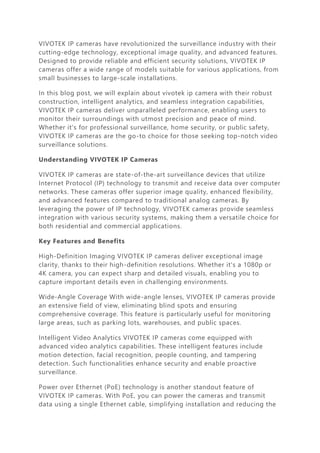
Vivotek IP Camera
- 1. VIVOTEK IP cameras have revolutionized the surveillance industry with their cutting-edge technology, exceptional image quality, and advanced features. Designed to provide reliable and efficient security solutions, VIVOTEK IP cameras offer a wide range of models suitable for various applications, from small businesses to large-scale installations. In this blog post, we will explain about vivotek ip camera with their robust construction, intelligent analytics, and seamless integration capabilities, VIVOTEK IP cameras deliver unparalleled performance, enabling users to monitor their surroundings with utmost precision and peace of mind. Whether it's for professional surveillance, home security, or public safety, VIVOTEK IP cameras are the go-to choice for those seeking top-notch video surveillance solutions. Understanding VIVOTEK IP Cameras VIVOTEK IP cameras are state-of-the-art surveillance devices that utilize Internet Protocol (IP) technology to transmit and receive data over computer networks. These cameras offer superior image quality, enhanced flexibility, and advanced features compared to traditional analog cameras. By leveraging the power of IP technology, VIVOTEK cameras provide seamless integration with various security systems, making them a versatile choice for both residential and commercial applications. Key Features and Benefits High-Definition Imaging VIVOTEK IP cameras deliver exceptional image clarity, thanks to their high-definition resolutions. Whether it's a 1080p or 4K camera, you can expect sharp and detailed visuals, enabling you to capture important details even in challenging environments. Wide-Angle Coverage With wide-angle lenses, VIVOTEK IP cameras provide an extensive field of view, eliminating blind spots and ensuring comprehensive coverage. This feature is particularly useful for monitoring large areas, such as parking lots, warehouses, and public spaces. Intelligent Video Analytics VIVOTEK IP cameras come equipped with advanced video analytics capabilities. These intelligent features include motion detection, facial recognition, people counting, and tampering detection. Such functionalities enhance security and enable proactive surveillance. Power over Ethernet (PoE) technology is another standout feature of VIVOTEK IP cameras. With PoE, you can power the cameras and transmit data using a single Ethernet cable, simplifying installation and reducing the
- 2. need for additional power outlets. This feature also improves scalability and flexibility. Applications of VIVOTEK IP Cameras Home Security VIVOTEK IP cameras offer homeowners peace of mind by providing reliable surveillance. Whether you want to monitor your property, keep an eye on your children, or deter potential intruders, these cameras offer seamless integration with home security systems and provide remote access to live feeds via smartphones or computers. Business Surveillance For businesses of all sizes, VIVOTEK IP cameras offer comprehensive security solutions. From retail stores to warehouses and office spaces, these cameras help deter theft, monitor employee activities, and ensure a safe working environment. The advanced analytics features can also assist in optimizing operations and improving customer experience. Public Safety VIVOTEK IP cameras play a vital role in ensuring public safety. Whether it's monitoring traffic, securing public spaces, or enhancing emergency response systems, these cameras provide reliable surveillance in critical areas. The high-definition imaging and intelligent analytics features enable quick and effective identification of potential threats. How do I set up my Vivotek IP camera? To set up your Vivotek IP camera, follow these steps. First, connect the camera to your local network using an Ethernet cable. Ensure that the camera is powered on and connected to a stable power source. Once connected, check the user manual or documentation provided with the camera to determine its default IP address. Next, open a web browser on a computer or mobile device connected to the same network and enter the default IP address of the camera in the browser's address bar. This will take you to the camera's web interface. On the web interface, you may be prompted to log in. Enter the default username and password provided in the camera's documentation. It is essential to change the default login credentials for security purposes. Once logged in, you will be able to access the camera's configuration settings. Here, you can set up various parameters such as network settings, image quality, motion detection, and recording preferences. Review the camera's documentation or user manual for detailed instructions on configuring these settings according to your requirements.
- 3. For network settings, you may need to assign a static IP address to the camera or configure it to obtain an IP address automatically via DHCP. Ensure that the camera's IP address is within the range of your local network. To access the camera remotely, you may need to configure port forwarding on your router to allow external access. Refer to your router's manual for instructions on how to set up port forwarding. Additionally, some Vivotek cameras offer cloud-based services for remote access and storage. If you wish to utilize these services, sign up for an account and follow the instructions provided to link your camera to the cloud platform. After completing the configuration settings, save the changes, and restart the camera if necessary. You should now be able to access your Vivotek IP camera locally by entering its IP address in a web browser or remotely by using the appropriate credentials or the cloud platform. Remember to regularly update your camera's firmware to ensure it has the latest features and security patches. Refer to Vivotek's website or support resources for firmware upgrade instructions specific to your camera model. How do I connect my IP camera to my phone? To connect your IP camera to your phone, follow these steps. First, ensure that both your IP camera and your phone are connected to the same network, either through Wi-Fi or mobile data. Install the mobile application provided by Vivotek for your IP camera model. You can find the app on your phone's app store by searching for "Vivotek" or by visiting the Vivotek website for download links. Launch the Vivotek app on your phone and sign in using the appropriate credentials. If you haven't created an account yet, you may need to register and create one within the app. Once you're logged in, the app will guide you through the process of adding your IP camera to your account. Typically, this involves scanning a QR code on the camera or entering the camera's specific identification information, such as its serial number or MAC address. Follow the on-screen instructions to complete the camera setup within the app. You may need to provide additional details about the camera, such as its location or desired settings.
- 4. After the setup is complete, you should see the live view from your IP camera on your phone's screen through the Vivotek app. From there, you can access various camera controls, such as pan, tilt, zoom, and even enable audio if your camera supports it. The app may also offer additional features, such as motion detection alerts, two-way audio communication, or the ability to record and save video footage to your phone or a cloud storage service. It's important to note that the specific steps and features may vary depending on the Vivotek camera model and the version of the app you are using. Refer to the app's user manual or the support resources provided by Vivotek for detailed instructions tailored to your camera and phone setup. By following these steps, you should be able to successfully connect and view your IP camera's live feed on your phone, providing you with remote access and monitoring capabilities. How to Choose the Right VIVOTEK IP Camera? When selecting a VIVOTEK IP camera, consider the following factors: Camera Resolution Choose a camera with the appropriate resolution based on your specific needs. Higher resolution cameras capture more details but require more storage space. Field of View Evaluate the field of view required for your surveillance area. Wide-angle lenses offer broader coverage, while varifocal lenses allow flexibility in adjusting the viewing angle. Low Light Performance If you require surveillance in low-light conditions, opt for a camera with excellent low-light performance. Look for features such as IR illuminators or enhanced sensitivity to capture clear images even in the dark. Storage and Connectivity Consider the storage options provided by the camera, such as local storage or cloud-based solutions. Additionally, ensure compatibility with your existing network infrastructure for seamless integration. What is the camera IP address? A camera IP address is a unique numerical label assigned to an IP camera on a network. It serves as a way to identify and locate the camera within the network. IP addresses are essential for devices to communicate with each other over an IP-based network, such as the internet or a local network.
- 5. The IP address consists of a series of numbers separated by periods, such as "192.168.0.1". This format is known as IPv4 (Internet Protocol version 4) and is the most common addressing scheme used today. However, there is also IPv6 (Internet Protocol version 6), which uses a different format and allows for a larger number of unique addresses. In the context of an IP camera, the camera's IP address is used to access its web interface, view its live feed, configure settings, and perform other administrative tasks. It acts as a unique identifier that distinguishes the camera from other devices on the network. By accessing the camera's IP address through a web browser or using specialized software, users can interact with the camera and perform various operations remotely. It is important to note that IP addresses can be assigned dynamically (via DHCP) or statically (manually configured), depending on the network setup and requirements. It's worth mentioning that there are also private IP addresses, which are reserved for use within local networks and are not accessible from the internet. These private IP addresses are commonly used for devices like IP cameras within a home or office network. Overall, the camera IP address is a crucial element for connecting, controlling, and accessing the functionalities of an IP camera within a network environment. How to connect an IP camera to WiFi? To connect an IP camera to WiFi, follow these simple steps. First, ensure that your IP camera is powered on and within range of your WiFi network. Next, use an Ethernet cable to connect the camera to your router or modem. This will establish a temporary wired connection for initial setup. Access the camera's web interface by entering its IP address into a web browser on your computer or mobile device. Once in the web interface, navigate to the network settings section. Look for the WiFi or wireless settings option and click on it. In the wireless settings, you will need to provide the necessary information to connect your IP camera to your WiFi network. This typically includes the network name (SSID) and the password (security key) for your WiFi network. Enter the details accurately and click on the "Connect" or "Apply" button to save the settings.
- 6. The camera will then attempt to establish a wireless connection with your WiFi network. This process may take a few moments as the camera scans for available networks and authenticates with your WiFi router. Once the connection is established successfully, the camera will disconnect from the Ethernet cable and operate solely on WiFi. To confirm the successful connection, disconnect the Ethernet cable from the camera and restart it. After the restart, try accessing the camera's web interface using its IP address through a web browser on your computer or mobile device. If you can access the camera wirelessly, it indicates a successful connection to your WiFi network. Keep in mind that specific steps may vary depending on the IP camera brand and model. Consult the camera's user manual or the manufacturer's website for detailed instructions tailored to your device. By following these steps, you can easily connect your IP camera to your WiFi network, allowing for convenient wireless access and monitoring. Conclusion VIVOTEK IP cameras are the epitome of advanced surveillance technology. With their high-definition imaging, wide-angle coverage, intelligent video analytics, and PoE technology, these cameras offer unparalleled performance and versatility. Whether it's securing your home, business, or public spaces, VIVOTEK IP cameras provide the peace of mind and reliability you need. Choose VIVOTEK for your surveillance needs and stay one step ahead in the realm of security. FAQs Q.1 Are VIVOTEK IP cameras suitable for outdoor use? A. Yes, VIVOTEK IP cameras are designed to withstand various environmental conditions. They are equipped with weatherproof housing and built-in protection against dust, moisture, and vandalism, making them suitable for outdoor installations. Q.2 Can I integrate VIVOTEK IP cameras with my existing security system? Yes, VIVOTEK IP cameras are highly compatible with a wide range of security systems. They support standard protocols, allowing seamless integration with existing network video recorders (NVRs) and video management systems (VMS). Q.3 What are the advantages of PoE technology in VIVOTEK IP cameras?
- 7. PoE technology simplifies installation by combining power and data transmission over a single Ethernet cable. It eliminates the need for separate power supplies, reduces cable clutter, and provides flexibility in camera placement.
