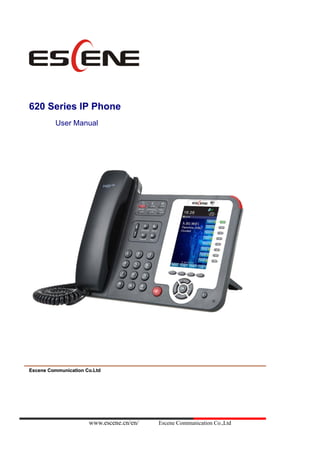
Escene es620 series ip phone user manual en
- 1. www.escene.cn/en/ Escene Communication Co.,Ltd 620 Series IP Phone User Manual EEsscceennee CCoommmmuunniiccaattiioonn CCoo..LLttdd
- 2. www.escene.cn/en/ Escene Communication Co.,Ltd Tables of Contents 1. Getting Started 4 About 4 Illustrate 4 Features 4 Technical Parameters 4 2. Connecting Your Phone 6 3. Phone overview8 Understanding Buttons and Hardware 8 Understanding Phone Screen Features 10 4. Basic Call Handing 12 Placing a Call 12 Answering a call14 Ending a Call 14 Using Hold and Resume 14 Transferring Calls 15 Using Mute 15 Do Not Disturb 15 3-way Conference 16 Expansion Installation 16 Expansion Settings 16 Time & Date 17 VOIP Call Forwarding 17 5. Advanced Call Handling 17 Speed Dialing17 Using the phone book 19 Using Call Logs 20 6. Keypad Instruction 20 Language 20 SIP Account Settings22 Network Setting 22 Load default settings23 Modify password 23 Customizing Rings and Volume 23 WIFI setting (only WS620 have this item) 24 Bluetooth setting (only ES620-N have this item) 24 View status 25 Diagnose 25 WIFI setting (only WS620 has this item) 25 7. Web Settings 26 Phone Status 26 Network 27 WIFI Setting (only WS620 has this item) 27 IP Settings 28
- 3. www.escene.cn/en/ Escene Communication Co.,Ltd PC Port 29 Advanced 30 SIP Account 32 Programmable Keys 35 Paperless Program Keys 36 Line keys37 Function keys 37 Softkey 38 EX Module 38 Phone Setting 40 Basic 40 Featuers 42 Advanced 45 Phone Book 47 Group 47 Contact 48 LDAP 49 BanList 49 Phone Call Info 50 Phone Maintenance 50 Basic 50 Advanced 53 Security 55 8. WEB Other Settings or Information55 WEB User 55 Multi-Language 56 Note Tips 56
- 4. www.escene.cn/en/ Escene Communication 1. Getting Started About 620 SERIES IP Phone series is a new generation intellectual desktop terminal. It brings in you a completely new and more efficient work experience in modern offices. IP Phone series is a fashionable, beautifully shaped and high-tech product. Its excellent speech quality gives you an unprecedentedly comfortable talking and its rich function keys make the operation very convenient. One key dial can be easily achieved with proper settings. 4.3”, high resolution LCD displayer provides you a friendly user interface. Benefit from which, more detail information can be displayed. With the help of the integrated browser, users can access any XML based information, and extend more commercials. 620 SERIES IP Phone series support multi account registering and multi call management. Call Waiting, Call Queuing and Call Forward can be well implemented; meanwhile, it makes conference to be created very quickly. No matter how busy the calls will be, IP Phone can easily satisfy the requirement. 620 SERIES IP Phone series supports 4 ESM32 extend modules that totally contain 128 programming buttons, and up to 2 ESM20-LCD expansion modules and 80 programmable buttons. With the Busy Lamp Field function, operators can manage and monitor the calls more efficiently. It provides headset jack that compatible with professional microphone headsets, which will finely satisfy the call center. This document updated and revised by Nolto Bilişim & Telekomünikasyon (www.nolto.com) Illustrate Firstly, before you use this user manual, please check the below illustrate carefully. This user manual is common use in WS620-PEGV4、ES620-PEGV4. please check the different. WS 620 is wifi phone, it has wifi module, it is the different from ES620, but the function is the same . ES: Enterprise Series, WS: Wi-Fi Series, P: support POE, E: support Expansion Module, G: Gigabit Port. Expansion support list. Pls make sure your model is support or not. Features ⚫ 4.3”480x272 Pixels HD LCD ⚫ Customizable Screen ⚫ HD Voice: HD Codec ⚫ Advanced Call capability: 8 VoIP Line/programmable buttons (dual-colors LED) and support BLF in programmable buttons. ⚫ Expansion Module: Up to 4 EMS32 expansion modules and 128 programmable buttons, and up to 2 ESM20-LCD expansion modules and 80 programmable buttons, BLF supported. ⚫ Extensible Markup Language (XML) ⚫ Support PoE and AC power adapter Technical Parameters Item 620 SERIES Screen High-definition color LCD with Background light 480*272 pixel, 4.3 inch. Line 8 Light status: Coming call (Red flashing) Hold (Green flashing) ;Talking (Green) Language Multi-Language (e.g.CN/EN/Spain/Portugal/Poland/Turkey/French/Italy etc.)
- 5. www.escene.cn/en/ Escene Communication Function Keys 4 soft keys, 8 Line keys 6 Navigation keys (Arrow button, OK button, C button) Volume adjust, Hands-free, Mute, Headset, Message, Menu Directory, Service, Hold, Redial, Conference, Transfer VoIP Protocol SIP 2.0 Network Protocol HTTP, BOOTP, FTP, TFTP, IEEE 802.1Q, *IEEE 802.1X Codec G.723.1 (5.3Kb/s, 6.4Kb/s), G.729 A/B (8Kb/s), G.711 A/U, G.722 (64Kb/s) QoS TOS, Jiffer Buffer, VAD, CNG, G.168 (32ms) Network 3×RJ45 10/100/1000M Ethernet Interfaces (LAN/PC/EXT), EXT port just only in E model; Tips: ES620 only have 2xRJ45 10/100M Ethernet Interfaces IP Assignment: static IP, DHCP, PPPoE PC port support Bridge and Router DNS SRV, STUN, VPN (L2TP), VLAN/QoS STUN, DTMF (In-band/RFC2833/SIP INFO) WIFI support IEEE 802.11 a/b/g/n/ac Function APP Always Forward, Busy Forward, No-answer Forward Hotline line (Immediately/Delay) Call Waiting, Call Queuing Call Forward, Call Transfer, Call Holding, Call Pickup, *Callback Redial Phone directory speed dial, Call record direct dial 3-way conference DnD, Blacklist, SMS Voice mail, Voice Prompt, Voice Message P2P (Peer-to-Peer) PBX Call Transfer, Call Pick-Up, Network-Meeting, DND, Call Waiting, Call Hold.Call Barring, Call Back On Busy, Anonymous Call, Intercom, Paging Expansion Interface EXT: ESM32 & ESM20-LCD programmable key module SOR: FXS, FXO, Record Application LDAP (2) : search someone in two LDAP server. Enterprise phone directory, download with server, and it support 800 contacts Public phone directory XML Phonebook : Search /Input/ Out put Private phone directory: input/output 300 contacts, every contact can save 3 numbers and the size of number is 19 byte. Call History (600) : every records is 200 with Miss Calls /Received Calls/Dialed Calls. Voice Message, Voice Mail Box, Light of Message. Ringing Update, Input, Del, *we also support to order the other APP. Security Login the website by password Login the LCD by password Signaling encryption (RC4) Media encryption (RC4)
- 6. www.escene.cn/en/ Escene Communication VPN, 802.1X, VLAN QoS (802.1pq), *LLDP AES, ROOT/USER Management Management Upgrade: HTTP/TFTP/FTP Auto-provision/TR069 Configurations: Phone/HTTP/Auto-provision/TR069 Debug: Telnet/Phone/Web Power Supply Power adapter:AC100~240V input and DC 12V/1A output PoE (IEEE 802.af) ; USB (Standard DC 5V) Specifications Infineon Chipset 42 Buttons, include 8 programmable keys Storage Temperature: 0℃ ~ 60℃ Operating Humidity: 10%~90% Size: 275mm*215mm*90mm Net weight:1.37kg Certifications CE、FCC、RoHS、Avaya、Broadsoft、Alcatel、Yeastar、Digium Note: “*” Sign means function has not been published yet. 2. Connecting Your Phone Your system administrator will likely connect your new ES620 IP Phone to the corporate IP telephony network. If that is not the case, refer to the graphic and table below to connect your phone. 1) Open the box ES620 IP Phone; carefully check the packing list, Packing List as follows: Item Counts IP Phone 1 Handset 1 Handset Cord 1 Power adapter 1 RJ45 cable 1 Quick Reference 1 Product certification 1 2) As shown in figure 2.1 and figure 2.2, Please plug Handset Cord into RJ11 interface (IP Phone and Handset), RJ45 cable into the LAN interface;IP Phone will automatically start if IP Phone with POE function. 3) The phone must work together with power adapter without POE support. 4) Connect your computer to PC interface of the phone with cable. * More detailed description please refers to the 3.Phone overview-Understanding phone buttons and hardware. Figure 2.1 Interfaces of 620 Series
- 7. www.escene.cn/en/ Escene Communication Figure 2.2 Footstand of 620 Series 5) If you want to connect an ESM (Expansion module), you could connect it (any interface on the ESM) to the EXT interface on the phone with a RJ-45 cable (a straight-through cable), and the second ESM can be connected to the first one too.
- 8. www.escene.cn/en/ Escene Communication 3. Phone overview Understanding Buttons and Hardware From figure 3.1 to figure 3.2, you can understand buttons and hardware about 620 Series。 Figure 3.1 620 Series overview Num Buttons Description 1 Headset button: Toggles the headset on or off Red means the feature is enabled. 2 Mute button: Toggles the Mute feature on or off. Red means the feature is enabled. 3 Message button: Typically, auto-dials your voice message service. Red means have unread voice mail. 4 SERVICE Service button: Open or Close the Services menu. 5 DIRECTORIES Directories button: Use it to access call logs and corporate directories. 6 MENU Menu button: Allows you to scroll through menus. 7 Volume button: Controls the volume and other settings. 8 CONFERENCE Conference button: Connect calling / called party to the conference 9 REDIAL Redial button: To Redial the last number.
- 9. www.escene.cn/en/ Escene Communication 10 TRANSFER Transfer button: Transfer redirects a connected 11 HOLD Hold button: Put a call on hold 12 0-9,*,# Basic Call Handling: Press “#” send out a call (default) 13 Speaker button Speaker button: Toggles the speakerphone on or off. Red, steady: Pick up and enter normal call. 14 Softkey Each displays a softkey function, To activate a softkey, press the softkey button. 15 Line/Programmable Buttons Line button: Select the phone line (Call or Answer) Different colors for different status: 1) Red, flashing: There is an incoming call. 2) Red, steady: Pick up and enter normal call. 3) Yellow-green, flashing: Holding call. 4) Yellow-green, steady: Active call. Programmable Keys: Hotline number can be used to bind in order to achieve speed dial; Turn on BLF: 1) Red, steady: Remote line is busying. 2) Yellow-green, steady: Remote line is idle. 16 C Back button: Return to the standby interface; 17 Navigation button “Up”: Open “Speed Call” list; “Down”: Open “Missed Calls” list: “Left”: Open “Received Calls” list; “Right”: Open “Dialed Numbers” list 18 OK OK button: To confirm the action; 19 Hands-free speakerphone Hands-free voice of the output. 20 LCD screen 480*272 pixel Color high-definition display. 21 Status light Red flashing: There are incoming call; Red, steady: Missed Calls, or phone busy; 22 Hands-free microphone Hands-free voice of the output. Figure 3.2 Interfaces of 620 Series
- 10. www.escene.cn/en/ Escene Communication Num Hardware functions 1 Footstand Hold up phone 2 Footstand button Press buttons at the same time to adjust the angle 3 Reserved for USB port Enhanced scalability 4 Microphone port Connect the Microphone 5 Power port 12VDC 6 Headset port Support RJ9 interface connection 7 Handset port Connect the Handset 8 EXT port Expansion module interface 9 LAN port Connect to a LAN interconnecting device 10 PC port Connect to a local PC Understanding Phone Screen Features This is what your main phone screen might look like with an active call: Figure 3.3 LCD of 620 Series
- 11. www.escene.cn/en/ Escene Communication Num Screen Functions 1 Time and Data Display current time and data 2 Service status 1) : Headset turned on 2) : There are Missed calls 3) : Auto-answer turned on 4) : Mute turned on 5) : DND turned on 3 Network connection status Phone LAN interface network connection status display: 1) : Network connection is successful 2) : Network is disconnected. 4 Primary phone Line Displays the phone number (extension number) for your primary Phone line. 5 Call activity Area Displays calls per line, including caller ID, for the highlighted line. 6 Missed calls tips Show the number of missed calls. 7 Line status/ Speed Call 1) : Line is successfully registered to a SIP server
- 12. www.escene.cn/en/ Escene Communication 2) : Line is not successfully registered to a SIP server 3) : DND turned on in this line 4) : Line is held 5) : Peer-to-Peer status 6) : dialing 7) : talking 8) : ringing 9) : Transferring a call 10) : 3-ways conference 11) : speed dial key 8 Softkey labels Each displays a softkey function. To activate a softkey, press the softkey button. 4. Basic Call Handing You can perform basic call-handling tasks using a range of features and services. Feature availability can vary; see your system administrator for more information. Note: The bold type of the following text and following a “button” in table signifies the phone's button (for example, OK button), and the signifies softkey. Placing a Call Here are some easy ways to place a call on 620 Series IP Phone: : If you want to... Then... Place a call using the handset Pick up the handset; 1)Hear the dial tone; 2)The first line light and display ; 3)Enter number; 4)Press “#” button (default) ; or press ; or wait five seconds (default) Then send the call; Place a call using a Speakerphone Press Speaker button; or Programmable buttons; or ; Place a call using a headset Press Headset button. Redial Press REDIAL button to dial the last number -or press Navigation button-Right > “Dialed number”, select a number, and press
- 13. www.escene.cn/en/ Escene Communication or OK button. Dial from the Directory on your phone 1) Press MENU or OK button > “Call history”, you can select “Missed calls”, “Received calls” and “Dialed numbers”, - or press Navigation button (in Standby interface) > select “Missed calls” (down), “Received calls” (left) and “Dialed numbers” (right) ) ; 2) Then press OK button or . Place a call while Another call is active 1) Press Hold button or ; 2) Enter a number; 3) Press ‘#’ button (default) ; -or press to send the number. Tips • You can dial on-hook, without a dial tone (pre-dial) . To pre-dial, enter a number, and then go off-hook by lifting the handset or pressing , Headset or Speaker button. • If you make a mistake while dialing, press C button to erase digits.
- 14. www.escene.cn/en/ Escene Communication Answering a call You can answer a call by simply lifting the handset,or you can use other options if they are available on 620 Series: If you want to... Then... Answer with a handset 1) Your phone ring; 2) Line button of the ringing line is Red and flashing, Light strip is Red and flashing; 3) Status of the line on the phone is . Pick up the handset Answer with the speakerphone (Non-headset mode) Press Speaker button -or press the Line button flashing Red , -or press Answer with the a headset Put on headset, press Headset button so that the status light is Red , and then do as using speakerphone Switch from a connected Call to answer a ringing Call 1) Another Line button is Red and flashing, Light strip is Red and flashing; 2) Press the flashing Line button to answer (at this time, the original call will be hold.) Auto-answer 1) Press MENU or OK button > “Function settings” > “Auto answer”; 2) Select “Enable”; 3) Your phone answers incoming calls automatically after a few rings. Ending a Call To end a call, simply hang up, here are some more details: If you want to... Then... Hang up while using the Handset Return the handset to its cradle, -or press Hang up while using the Speakerphone Press Speaker button that is Red , -or press Line button for the appropriate line, -or press Hang up while using the Headset Press Handset button, (Do not keep the headset mode) , -or press (keep the headset mode) Hang up one call, but preserve another call on the other line Press , -or refer to the above three methods Using Hold and Resume You can hold and resume calls. You can take a call in one line at anytime, and the other lines would be hold. As a result of that, you can switch different calling line on our phone. If you want to... Then... Put a call on hold Press HOLD button, -or press Hold a line and switch to another line Press another Line button for the appropriate line
- 15. www.escene.cn/en/ Escene Communication Resume a call on current line Press appropriate line button, Release a call on different line Select the line want to release hold, press the line, so recovery; Tips • Engaging the Hold feature typically generates music or a beeping tone. • A held call is indicated by the Yellow-green and flashing Line button. And line status is . Transferring Calls Transfer redirects a connected call. The target is the number to which you want to transfer the call。 If you want to... Then... Talk to the transfer recipient before transferring a call (consult transfer) 1) Press TRANSFER button or press ; 2) Enter number; 3) press “#”(default) , -or press then transfer the call, -or wait five seconds (default) then transfer the call Transferred to idle lines or other numbers without talking to the transfer recipient (Blind transfer) 1) Press TRANSFER button or ; 2) Press ; 3) Enter number; 4) Press “#”(default) -or press , then transfer the call; -or wait five seconds (default) then transfer the call Blind transfer to the Held line 1) Press TRANSFER button or press ; 2) Press the Line button of held line Using Mute With Mute enabled, you can hear other parties on a call, but they cannot hear you. You can use mute in conjunction with the handset, speakerphone, or a headset。 If you want to... Then... Toggle Mute on Press Mute button, then the button is Red Toggle Mute off Press Mute button, then the button light off Do Not Disturb You can use the Do Not Disturb (DND) feature to block incoming calls on your phone with a busy tone (Can also be set to their voice mail or other extension numbers, etc.) 。 If you want to... Then...
- 16. www.escene.cn/en/ Escene Communication Enable global DND 1) Press ; 2) All enabled line on the phone would changes to status. Enable DND on a single line Press MENU or OK button > “Function setting” > “DND” > (select line) “Enable” Disable DND Global DND enabled, press to disable global DND; Line DND enabled, press twice , -or press MENU or OK button > “Function setting” > “DND” > (select line) “Disable” 3-way Conference You can establish a three-party conference, during the conversation three phone parties can communicate with each other. If you want to... Then... Invite the transfer recipient into a conference in a transferring 1) When the transfer recipient answer the call, press CONFERCENCE button or on your phone; 2) Then the held one, transfer recipient and you will be into a conference. Invite the third party into a conference in a active call 1) Press CONFERENCE button or in an active call; 2) Enter the third party number; 3) After connected the third party, press CONFERENCE button or again establish a conference with held line 1) when one phone line is holding on and the other line is busy; 2) Press CONFERENCE button, -or Press Soft key 3) press the held line's programmable button, the 3-way Conference will establish. Expansion Installation If you want to... Then... Expansion installation 1) Press MENU or OK button > “Function setting” > “expansion installation”, 2) if you want to install expansion, please according to tips to do, after you install, press”finish”. Expansion Settings If you want to... Then... Expansion setting 1) Press MENU or OK button > “Function setting” > “expansion installation”, 2) choose which you want to set “expansion” 3) choose which you want to set “ programmable keys “
- 17. www.escene.cn/en/ Escene Communication 4) you can set : Mode:Speed Dial、Asterisk BLF、Speed Dial Prefix、BLA、DTMF Account :choose account which you want to set Name:give it a name which you want Number: set your expansion number Time & Date If you want to... Then... Time & Date 1) Press MENU or OK button > “Function setting” > “time & date”, 2) you can select : SNTP: select “enable ”to set parameter: time 、server 、daylight SIP server: select “enable ” to set parameter: root can modify date . manual Settings: select “enable ”to set parameter: date and time VOIP Call Forwarding If you want to... Then... Unconditional transfer 1) Press MENU or OK button > “Function setting” > “VoIP call forwarding”; 2) select “unconditional transfer”, select enable. 3) input number which you want to transfer, when have a call in, it will unconditional transfer. Busy transfer 1) Press MENU or OK button > “Function setting” > “VoIP call forwarding”; 2) select “busy transfer”, select enable. 3) input number which you want to transfer, when have a call in conversation, it will transfer. No answer transfer 1) Press MENU or OK button > “Function setting” > “VoIP call forwarding”; 2) select “no answer transfer”, select enable. 3) input number which you want to transfer, when have a call in but you don’t have time to answer, it will transfer. 5. Advanced Call Handling Speed Dialing Speed dialing allows you to enter an index number, press a button, or select a phone screen item to place a call. If you want to... Then… Set up Speed Dials on your 1) Press MENU or OK button > “Function setting” > “Hot line ,You can configure twelve speed
- 18. www.escene.cn/en/ Escene Communication phone dial numbers on the 620 Series IP Phone; 3) Press OK button to set and modify: -Mode: -Hot Line: Dial quickly. -Warn Line: It will auto dial after 5 sec. -Press OK to save the changes
- 19. www.escene.cn/en/ Escene Communication Co., Ltd Using the phone book You can store a large number of contacts in your phone's directory. You can add, edit, delete, dial, or search for a contact in this directory. The personal phonebook can storage 300 contact entry, and the enterprise phonebook can storage 800 contact entry. If you want to… Then… Add Contacts 1) Press DIR -or press MENU button > “Phone book”>“Personal phone book”, -or press Directories button > “Phone book”>“Personal phone book”; 2) Press OPT.; 3) Select “Add contact”, press OK button or ; 4) Use the navigation keys to select content, press OK button to set and modify: -Name: set the name of contact, -NO.1-3: you can set up 3 contacts’ numbers, -Group: the contacts be divided into different user’s groups 5) Press Save soft key to complete Add group 1) Press DIR soft key, -or press MENU button > “Phone book”>“Personal phone book”, -or press Directories button > “Phone book”>“Personal phone book”; 2) Press OPT. soft key; 3) Select the “add group” then press OK button or ; 4) Use the navigation keys to select content, press OK button to set and modify: -Group name: name of the group 5) Press Save soft key to complete Modify group 1) Press DIR soft key, -or press MENU button > “Phone book”>“Personal phone book”, -or press Directories button > “Phone book”>“Personal phone book”; 2) Press OPT. soft key; 3) Select the “Modify group” then press OK button or press ; 4) Select the group you want to modify, press the OK button or OPT. to set and modify, press Save to save the change Delete group 1) Press DIR soft key, -or press MENU button > “Phone book”>“Personal phone book”, -or press Directories button > “Phone book”>“Personal phone book”; 2) Press OPT. soft key; 3) Select the “Delete group” or OK button or ; 4) Select a group you want to delete, press OK button or View/Edit Contacts 1) Press DIR soft key, -or press MENU button > “Phone book”>“Personal phone book”, -or press Directories button > “Phone book”>“Personal phone book”;
- 20. www.escene.cn/en/ Escene Communication Co., Ltd 2) Select “View ALL”, -or select a contact who are belong to different group; 3) Select the contact, press the OK button or (to edit the contact’s information, press OK button or OPT.) LDAP 1) 1) Press DIR soft key, -or press MENU button > “Phone book” -or press Directories button > “Phone book” 2) Select “LDAP”, press the OK button. 3) Select “Search name->name”, then input the name, and press OK or Del. 4) Select “Search number->Number”, then input the number, and press OK or Del. Pay attention: before you use LDAP function, you need to configure LDAP rule in the web configure page. Call from phone book 1) Press DIR soft key, -or press MENU button > “Phone book”>“Personal phone book”, -or press Directories button > “Phone book”>“Personal phone book”; 2) Select “View ALL”, -or select a contact who are belong to different group; 3) Select a contact, then press , (If there are multiple numbers of one contact, press to enter the interface of “call options”, select the one you want to call and press ) Using Call Logs Your phone maintains records of your missed, placed, and received calls. If you want to… Then… View your call logs 1) Press MENU button > “Call history” > “Missed Calls”, “Received Calls”, or “Dialed numbers” 2) Use the navigation keys to view the call record information. Dial from a call log Please refer to the previous part 4.Basic call handing – Placing a call. Erase your call logs 1) If you want to delete a call record, you have to select this record from the logs and press Del; 2) If you want to delete an entire call record list, you have to select this record list from the logs Tips • Each call log store up to 100 entries on 620 Series IP phone. 6. Keypad Instruction series IP phones are can be configured in two ways. The first you can use the phone keypad where you can settings for you IP phones, the other you can log in to User Options web pages where you can settings for you IP phones. Use phone keypad to setting. Press MENU or OK button to the main menu, Use the navigation keys to select menu, press OK button to confirm menu selections, press C button or Del to delete input information. Language 620 IP Phone supports Simplified Chinese 、English、Russian、French、Polish、Spanish、Portuguese If you want to… Then… To change the language via phone 1) Choose “System setting” > “Phone settings” > “Language”;
- 21. www.escene.cn/en/ Escene Communication Co., Ltd interface 2) Scroll through the list of available languages. 3) Press OK button or OPT. when the desired language is highlighted. The language appears on the graphic display will be changed to the one you chose. 4) Or press OK button or MENU, navigate to Language, press OK, then select the language you want, press OK it will be changed to the one you chose.
- 22. 620 Series iPhone www.escene.cn/en/ Escene Communication Co., Ltd SIP Account Settings 620 series IP phone make calls based on sip accounts, 620 series IP phones can support 8 independent SIP account, each account can be configured to different SIP server. If you want to… Then... Create an sip account 1) Choose “System settings” > “Advanced settings”; 2) Enter the password required(The default is empty) ; 3) Choose “SIP” > “Accounts SIP”; 4) Choose one of the account you want to setting, you can configure the following parameters -Enable account: choose Enable -Account Mode: VOIP -Display Name: The name displayed on the screen -User Name: the account matched with the SIP server.(extension number), -Authen user: the Authenticated users matched with the SIP server.(The default With the same account) -user pwd: the user password matched with the SIP server -Description: description of this account, -SIP1: the primary SIP server,By default all calls through the server, -SIP2: the secondary SIP ,When the primary server is unavailable, use the SIP server -Refresh time: Registration refresh interval, the minimum value is 20 The default value is 3600. -Con type: the protocol use to communicate with SIP server. -Amount of used lines: the lines the extension used, can use 1-8, default is 2. 5)Set up the above parameters,Press Save softkey to saves settings,Complete the account creation; * Note: the parameters with the * mark must be setted. Disable sip account 1) Choose “System setting” > “Advanced settings”; 2) Enter the password required(The default is empty) ; 3) Choose “SIP” > “Account sip”; 4) Choose “Enable account” > “Disable”; 5)Press Save soft key Network Setting If you want to… Then… network setting 1) Choose “System settings” > “Advanced settings”; 2) Enter the password required(The default is empty) ; 3) Choose “Network”>”LAN Settings”, you can configure the following parameters: -Type: static IP or DHCP or PPPOE -IP: enter IP address ,Note: Do not duplicate the ip address with other devices on the network -Mask: enter appropriate sub mask -GW: enter appropriate gateway - DNS1: enter IP address of the primary DNS server - DNS2: enter IP address of the secondary DNS server -Web port: the default Web port is 80, if you change it (for example change it to 88), you must
- 23. 620 Series iPhone www.escene.cn/en/ Escene Communication Co., Ltd use IP and Web port to login the web page (for example http://192.168.0.200:88) .It will take effect on next reboot. -Telnet port: the default Telnet port is 23, if you change it (for example change it to 2003), you must use IP and Telnet port to login the manage page (for example telnet 192.168.0.200:2003) .It will take effect on next reboot. Load default settings If you want to... Then... Load default settings 1) Choose “System settings” > “Advanced settings”; 2) Enter the password required(The default is empty) ; 3) Choose “load default settings ”, and press “OK”, then “Reboot” the phone. Modify password If you want to... Then... Modify password -1) Choose “System settings” > “Advanced settings”; -2) Enter the password required(The default is empty) ; 3) Choose “modify password ”, then input “old password, new password to change “Advanced password” to login IP phone Customizing Rings and Volume If you want to… This… Change the ring tone 1) Choose “System settings” > “Phone settings” > “Ring type”; 2) Press navigation to choose ring tone; 3)Press softkey to choose a ring tone to play a sample of it. Press softkey to Stop Playing Press OK softkey to set the ring tone, Press softkey to return to previous menu. Adjust the volume level 1) Choose “System settings” > “Phone settings” > “Volume settings” 2)You can adjust the volume level of following types -Ring volume: Phone call ring volume, -Handset volume: Handle output volume, -Handset mic volume: Handle input volume, -Speaker volume: Hands-free speaker output volume, -Speaker mic volume: Hands-free input volume, -Headset volume: Headphone output volume, -Headset mic volume: Headset microphone input volume
- 24. 620 Series iPhone www.escene.cn/en/ Escene Communication Co., Ltd WIFI setting (only WS620 have this item) If you want to… This… Set WIFI 1) Choose "System settings">"advanced settings">"advanced password:" 2) Press navigation to choose WIFI setting; 3)Press "ok" button or -Current site: the wifi which the phone use now -Site list: where you can choose wifi 4)Press "site list", choose one wifi network which the phone searched -SSID: SSID name -BSSID: the mac address of the WIFI network -Channel:the channel of the WIFI network use -Type:the type of the WIFI network -Encrypt:the encrypt of the WIFI network -Signal:the signal of the WIFI network 5)Press "SSID", set WIFI which you choose -Encryption: the encryption of the WIFI network -Key type: the key type of the WIFI network -Key: the password which you should set to allow yourself to enter the WIFI network Bluetooth setting This is a new feature It allowing you to receive calls wherever you are in the office through Bluetooth headset. You can be free to answer or hang up the calls. When you using this feature, please make sure you have BWM36. If you didn't have, you cannot use this Bluetooth feature. Make your Bluetooth headset working: ⚫ Make sure BWM36 equipment is connected and work normal. ⚫ Make sure your IP phone support this Bluetooth feature. ⚫ Make sure you have Bluetooth headset and work normal. Note: In the IP phone Bluetooth searching mode, you need to make your Bluetooth headset also in the searching mode. How to make your Bluetooth headset into the searching mode, please find and follow the Bluetooth headset User Guide. If the Bluetooth headset not in the searching mode, it will make the IP phone searching failed. ⚫ Setting way: Menu> System Setting> Advanced Settings>Password (Default is empty) >Bluetooth If you want to.... Then... Bluetooth You can Enable/Disable Bluetooth feature. Current Bluetooth You can saw the Bluetooth headset information with Name/MAC/State. Also you can disconnect the current Bluetooth headset and researching another equipment. Bluetooth Searching You can searching and connect the Bluetooth headset in the Bluetooth range. Please make sure your Bluetooth headset also in the searching mode. After connected, the interface will transfer to Current Bluetooth, you can saw the state and begin to used.
- 25. 620 Series iPhone www.escene.cn/en/ Escene Communication Co., Ltd Main Features: >Plug and play, easy to use >Support wideband audio >Operating distance: 10 meters, Optimum distance: 1~2 meters (3~6 feet) >Answer incoming calls through Bluetooth headset >Terminate calls through Bluetooth headset >Adjusts the volume through Bluetooth headset >Transmitted power: Class 2 >Bluetooth frequency range: 2.402GHz-2.480GHZ >Support 3xx/4xx/620 series IP Phone >Symbol rate: 3Mbit/sec View status If you want to see the phone status, Press MENU button > “view status”, or press OK button > “view status”, you can see the detail information of the phone. If you want to ...... Then...... Network You can see the network detail information of the phone Lines You can see the SIP account software It include phone Mode、software version、kernel version、 Upgrade date、Running time Expansion Can check the expansion Diagnose If you want to check the phone hardware function, Press C button > “diagnose” you can check the phone item as below. If you want to .... Then .... Keys You can check the phone keys LCD Press’OK’to start, press’C’to exit Lights Press’OK’to start, press’C’to exit Sound Press’OK’to start WIFI setting (only WS620 has this item) Tips: The WIFI ip phone support 802.11b/g/n/ac. If you want to… This…
- 26. 620 Series iPhone www.escene.cn/en/ Escene Communication Co., Ltd Set WIFI 1) Choose "Menu">"System settings">"advanced settings">"advanced password (default is empty) >”Network”" 2) Press navigation to choose WIFI settings; 3)Press "ok" button to change the it Enable or Disable -Hot list: search site what you want to connect. 5)Press "Hot List >Manual", set WIFI which you choose -Encryption: the encryption of the WIFI network -Key type: the key type of the WIFI network -Key: the password which you should set to allow yourself to enter the WIFI network 7. Web Settings We can configure the IP Phone more handy through web setting. Press OK button on the keypad of the phone to enter the status page and find out the IP address of IP phone. Enter it (for example youcanenterthedefaultipofthephone: http://192.168.0.200)into the address bar of web browser. The default login name and password are both “root”. Phone Status You can see the currently status of the phone when use Phone Status option.
- 27. 620 Series iPhone www.escene.cn/en/ Escene Communication Co., Ltd Network WIFI Setting (only WS620 has this item) Open wireless function, scan hot spots, connect to hot spots, remove hot spots. Connected with WIFI as following the picture. You can open it up and select the support encryption mode. Press “Scan” to refresh the SSID information.
- 28. 620 Series iPhone www.escene.cn/en/ Escene Communication Co., Ltd When you choise an SSID above, press “Connect” you can connect to it. IP Settings You can config the network parameters for the phone on the web page.
- 29. 620 Series iPhone www.escene.cn/en/ Escene Communication Co., Ltd Choose network, you will find the following parameters: Field Description DHCP Config the phone gets ip info from DHCP server IP Address Config the ip manual for phone Netmask Config the netmask manual for phone Gateway Config the gateway manual for phone Username (pppoe) The pppoe username Password (pppoe) The pppoe password MTU (pppoe) The mtu for pppoe, default is 1500 Primary DNS The primary DNS server Secondary The secondary DNS server MAC Address Display the MAC of the phone HTTP Port The default web port is 80, if you change it (for example change it to88), You must use IP and Web port to login the web page (for example http://192.168.0.200:88) . It will take effect on next reboot. Telnet Port the default Telnet port is 23, if you change it (for example change it to 2003), you must use IP and Telnet port to login the manage page (for example telnet 192.168.0.200:2003) .It will take effect on next reboot. PC Port Bridge mode and router mode can be configured as needed.
- 30. 620 Series iPhone www.escene.cn/en/ Escene Communication Co., Ltd Bridge mode Normally, you should choose “bridge” feature, it means that pc port and LAN port will share the same network. Router mode Router feature is for the phone PC Port. You must input IP address (it’s equivalent to a gateway) and Net mask. If you want to use DHCP function, please turn it on, input start IP and end IP. Advanced VPN Settings VLAN Settings
- 31. 620 Series iPhone www.escene.cn/en/ Escene Communication Co., Ltd When using VLAN Setting option, you can set several parameters as follow: VLAN Setting Enable VLAN You can enable/disable vlan for phone and pc VID [LAN/PC Port] The vlan ID you want the phone or pc to join Port management Settings QoS Network Packet Mirroring LLDP Paging settings Paging Setting (NOTE: This feature priority is followed the serial number, in other words, "paging1" is the highest priority)
- 32. 620 Series iPhone www.escene.cn/en/ Escene Communication Co., Ltd Socket5 Proxy Server Socket5 Proxy Server Socket5 Proxy Server Enable/Disable Socket5 Proxy Server. Server IP Socket5 Proxy Server IP address. Port Socket5 Proxy Server port, default is 1080. Anonymous Login Enable/Disable Socket5 Proxy Server login userame. SIP Account The phone attempts to register to the SIP server using the account/registrar data provided by the automatic or manual initialization. Basic
- 33. 620 Series iPhone www.escene.cn/en/ Escene Communication Co., Ltd Choose one Account, you will find the following parameters: ITEM DECSRIPTION Enable You can choose on/off to enable/disable the line. Account Mode You can choose VOIP/PSTN, but this model nonsupport PSTN, if you need, Pls contact us to buy another model that can supports PSTN. Display Name It is showed as Caller ID when making a phone call Username It is a username provided by SIP Server Authenticate Name It is authenticated ID for authentication Password It is a password provided by SIP Server Label Label with this account. SIP Server Server for registration, provided by administrator Secondary server When the main server can't work, it also can register in this secondary server. Outbound Proxy Server Put into the address with the outbound proxy server. Secondary Outbound Proxy Server When the main out bound server can't work, it also can use this secondary server. Poling Interval Time Of Registration Poling Interval Time of Registration, default is 32 s. NAT Traversal Defines the STUN server will be active or not STUN Server Session traversal utilities for NAT.
- 34. 620 Series iPhone www.escene.cn/en/ Escene Communication Co., Ltd Register Expire Time IP phone automatically registered every time SIP Transport There are UDP/TCP/TLS three options Ring Type Select this account ringing type. Advanced ITEM DECSRIPTION Call Do Not Disturb Enable/Disable Do Not Disturb Anonymous Call Enable/Disable anonymous call. Anonymous Call Rejection Enable/Disable anonymous call rejection. Use Session Timer Enable/Disable refresh session function. The device will send an Invite packet to refresh the session during a call if it enables. Session Timer The refresh session time interval. Call Method This method includes SIP and TEL.
- 35. 620 Series iPhone www.escene.cn/en/ Escene Communication Co., Ltd DNS-SRV Enable/Disable DNS-SRV. Allow-events Enable/Disable Allow-events. Registered NAT Enable/Disable Registered to NAT Keep-alive Type Select keep alive type. Keep-alive Interval Default is 30 second. BLA Share with the line. BLA Number BLA Number Subscribe Period Subscribe expire time. ITEM DECSRIPTION Security SIP Encryption Enable/Disable SIP encryption. Encryption Algorithm The encryption algorithm at this time we only have RC4. Encryption Key The key with encryption. Voice encryption (SRTP) Enable/Disable voice encryption (SRTP). Programmable Keys
- 36. 620 Series iPhone www.escene.cn/en/ Escene Communication Co., Ltd Paperless Program Keys Item Description Speed Dial Use specific Key as Speed Dial key Speed Dial Prefix Use specific Key as Speed Dial Prefix key DTMF Use specific Key as DTMF key BLF Use specific Key as BLF key Paging Use specific Key as Paging key Call Park Use specific Key as call park key Intercom Use specific Key as intercom key Pickup Use specific Key as pickup key Broadsoft BLF Use specific Key as Broadsoft BLF key BLA Use specific Key as BLA key
- 37. 620 Series iPhone www.escene.cn/en/ Escene Communication Co., Ltd Line keys In the Programmable Keys option, you can use all the 8-line keys of ES620 as programmable keys. Choose Programmable Keys, you will find the following parameters: Item Description Line Use specific Key as Line key, default is Line key Speed Dial Use specific Key as Speed Dial key Speed Dial Prefix Use specific Key as Speed Dial Prefix key DTMF Use specific Key as DTMF key BLF Use specific Key as BLF key Paging Use specific Key as Paging key Call Park Use specific Key as call park key Intercom Use specific Key as intercom key Pickup Use specific Key as pickup key Broadsoft BLF Use specific Key as Broadsoft BLF key BLA Use specific Key as BLA key Function keys Function Keys: If you do not like the default setting with the function keys feature. You can change to whatever you like. NOTE: IF THE PHONE WITHOUT THE KEY, YOU CAN IGNORE IT.
- 38. 620 Series iPhone www.escene.cn/en/ Escene Communication Co., Ltd Softkey Soft Keys: Soft key is the key with below display in the LCD. You can change it for your mind to the other features in many all kinds of status. As below example, when you are dialing with someone, the LCD display soft key is Send Del EmptyEnd, Empty means nothing in it. EX Module Setting extend modules and its programmable keys in here. Expansion module is extended Hotline function; you can believe it support more hotline by using Expansion module. You can refer to 2. Connecting Your Phone about connecting of Expansion module. After connecting Expansion module to a phone, you can install it as follow:
- 39. 620 Series iPhone www.escene.cn/en/ Escene Communication Co., Ltd After installing, you can set parameters of each Extension as follow: Ex Module Key n Each Expansion module supports ESM32 & ESM20-LCD. Mode Five modes: Speed Dial: Enable speed dialing in this key. Speed Dial Prefix DTMF BLF: Enable BLF in this key. Paging Call Park Intercom Pickup Broadsoft BLF BLA Account A SIP account relates to this key, another word, you will call this hotline by this SIP account. Name Description of this hotline. Number Number relates to this key. *Regarding the settings of Expansion module, please confirm the model of your phone is GS/WS/ES620_E.
- 40. 620 Series iPhone www.escene.cn/en/ Escene Communication Co., Ltd Phone Setting Basic Time Settings ITEM DECSRIPTION Time Settings Set Time Mode Include SNTP/SIP Server/PSTN/Manual SNTP Server You can select in the list or input owner server address. Update Interval The update interval with SNTP. Day Light Saving Time Enable/disable the DST for the phone Time Format You can use 24-hour time format or 12 hour time format Date Format You can choose the appropriate time format. Time Zone-GMT You can select different time zone for the phone Manual Setting Setting time manually. Backlight Keyboard Lock
- 41. 620 Series iPhone www.escene.cn/en/ Escene Communication Co., Ltd Ring ITEM DECSRIPTION Ring Ring Type Select the ring type. Default is Ring 1. Uploading Ring Tone Please upload a ring tone with G711A audio coding, Maximum 10 rings and the total sizes must less than 150k. Volume Settings ITEM DECSRIPTION Basic Select Country Select the country dial tone. Default is United States.
- 42. 620 Series iPhone www.escene.cn/en/ Escene Communication Co., Ltd Ring Volume The ring volume default is Lv3, the range is 0~9. Handset Volume The handset volume default is Lv5, the range is 1~9. Speaker Phone Volume The speaker volume default is Lv5, the range is 1~9. Headset Volume The headset volume default is Lv3, the range is 1~9. Handset MIC Volume The handset MIC volume default is Lv3, the range is 1~7. Speaker Phone MIC Volume The speaker MIC volume default is Lv3, the range is 1~7 Headset MIC Volume The headset MIC volume default is Lv3, the range is 1~7 Wallpaper Featuers VoIP Call Forwarding Auto Redial
- 43. 620 Series iPhone www.escene.cn/en/ Escene Communication Co., Ltd Pickup function Hot Line Function Auto Answer Remote Control Action URL
- 44. 620 Series iPhone www.escene.cn/en/ Escene Communication Co., Ltd EP+ Other Features Settings
- 45. 620 Series iPhone www.escene.cn/en/ Escene Communication Co., Ltd Advanced Audio
- 46. 620 Series iPhone www.escene.cn/en/ Escene Communication Co., Ltd ITEM DECSRIPTION Audio Codec Use the navigation keys to highlight the desired one in the Enabled/Disable Codes list and press the / to move to the other list. Jitter Buffer Type The type of Jitter Buffer is Adaptive or Fixed, default is adaptive. Min Delay The min delay range setting, default is 60. Max Delay The max delay range setting, default is 150. Normal Delay The normal delay range setting, default is 120. Other Play Load Length The play load length setting, default is 30ms. High Rate of G723.1 Enable/Disable High Rate of G723.1 feature. VAD Enable/Disable VAD feature. Echo Suppression Mode Enable/Disable Echo Suppression Mode feature. Side Tone Enable/Disable Side Tone feature. Dial Plan
- 47. 620 Series iPhone www.escene.cn/en/ Escene Communication Co., Ltd Phone Book Group You can add, edit and delete group in a phone book on web page of ES620. 1) Click “Phone Book” > “Group”, If you want to add a Group, you just ought to click ‘Add Group’. You can edit an existed Group by click . You can delete an existed Group by click , if you want to delete all Groups, you just ought to click ’Delete All Group’. 2) When you add a group or edit an existed group, you can set several parameters as follow:
- 48. 620 Series iPhone www.escene.cn/en/ Escene Communication Co., Ltd Group ID Serial number of a group Description Description of a group Group Name Name of a group Contact You can add, edit and delete contact in a phone book on web page of ES620. The phonebook can storage 300 contact entry. 1) Click “Phone Book” > “Contact”, If you want to add a Group, you just ought to click ‘Add Contact’. You can edit an existed Contact by click . You can delete an existed Contact by click , if you want to delete all Contacts, you just ought to click ’Delete All Contact’. 2) When you add a Contact or edit an existed Contact, you can set several parameters as follow: Contact Serial Number Serial number of a contact First Name The First Name of a contact Last Name The Last Name of a contact Mobile Number The Number1 phone number of a contact Office Number The Number2 phone number of a contact OtherNumber The Number3 phone number of a contact Group You can assign a contact to a specific group. If there isn’t any group set on the phone, the group is None by default. Account Select a SIP account relating this contact, which is you can dial to the contact from this SIP account.
- 49. 620 Series iPhone www.escene.cn/en/ Escene Communication Co., Ltd LDAP 1). Overview LDAP stands for Lightweight Directory Access Protocol which is a client-server protocol for accessing a directory service. LDAP lets you locate organizations, individuals, and other resources such as files and devices in a network, whether on the Internet or on a corporate intranet, and whether or not you know the domain name, IP address, or geographic whereabouts. An LDAP directory can be distributed among many servers on a network, then replicated and synchronized regularly. 2). Configuration Please note that LDAP Phonebook support on ES620ES410ES330ES320ES310ES210, the version must be V2.2.3.1-2210 and higher, then access to the web “PhoneBook>LDAP page, you can find the configured option is like following picture. the detail configures in the appendix. BanList You can add, edit and delete banlist in a phone book on web page of ES620. 1) Click “PhoneBook” > “BanList”, If you want to add a BanList, you just ought to click ‘Add BanList’. You can edit an existed BanList by click . You can delete an existed BanList by click , if you want to delete all BanLists, you just ought to click ’Delete All BanList’. 2) When you add a BanList or edit an existed BanList, you can set several parameters as follow:
- 50. 620 Series iPhone www.escene.cn/en/ Escene Communication Co., Ltd BanList Serial Number Serial number of a BanList Description Description of a BanList First Name The First Name of a ban contact Last Name The Last Name of a ban contact Mobile Number The number1 phone number of a ban contact Home Number The number2 phone number of a ban contact Office Number The number3 phone number of a ban contact Account Select a SIP account relating this ban contact, which is the ban contact can’t dial to this SIP account. Phone Call Info Phone Maintenance Basic HTTP Upgrade You can upgrade the software and configuration etc. files by HTTP. When using HTTP upgrade, you can set several parameters as follow: HTTP Upgrade Select a File Browse the software/kernel/configuration file which you need to upgrade from HTTP Software Upgrade Used for upgrading the software of the phone Configuration You can used upload/download to upload/download the configure file of the phone
- 51. 620 Series iPhone www.escene.cn/en/ Escene Communication Co., Ltd XML Personal Phonebook Used for uploading/downloading the XML personal phonebook of the phone Vcard Downloading all contacts in the Vcard mode but upload only support one by one. EXT Module Used for updating/backup the expansion of the phone [NOTES:The mode doesn't support this feature] Log Used for the administrator to find out or making sure the problem with this equipment. All Config File All Config File includes: Configuration, Extern, Log, XML Phone book, Enterprise Phone Book. FTP Upgrade You can upgrade the software and configuration etc. files by FTP. When using FTP upgrade, you can set several parameters as follow: FTP Upgrade Server IP The IP address of the FTP server File name Downloading from FTP server Username Providing by FTP server Password Providing by FTP server Software Upgrade Used for upgrading the software of the phone Kernel Upgrade Used for upgrading the kernel of the phone Configuration Used for updating/backup to update/backup the configure file of the phone Phone Book Used for updating/backup to update/back up the phonebook of the phone EXT Module Used for updating/backup the expansion of the phone [NOTES:The mode doesn't support this feature] NOTES: It's not necessary to input filename when doing backup Configuration, Phone Book, EXT Module.
- 52. 620 Series iPhone www.escene.cn/en/ Escene Communication Co., Ltd TFTP Upgrade You can upgrade the software and configuration etc. files by TFTP. When use TFTP upgrade, you can set several parameters as follow: TFTP Upgrade Server IP The IP address of the TFTP server Filename Downloading from FTP server Software Upgrade Used for upgrading the software of the phone Kernel Upgrade Used for upgrading the kernel of the phone Configuration Used for updating/backup the configure file of the phone Phone Book Used for updating/back up the phonebook of the phone EXT Module Used for updating/backup the expansion of the phone [NOTES:The mode doesn't support this feature] NOTES: It's not necessary to input filename when doing backup Configuration, Phone Book, EXT Module. Default Settings You can load the phone to the factory default setting in default setting option. Press the ‘Reset to Factory Setting’ option, the phone will load to factory default setting on next reboot. Reboot You can use reboot option to reboot the phone.
- 53. 620 Series iPhone www.escene.cn/en/ Escene Communication Co., Ltd Advanced Log This feature is use for the administrator to managing the equipment, like debugging, SIP etc,. If you need to catch a debugging Level, you need to setup on this interface. Auto Provisioning When you open this auto provision feature, the phone will do auto provision after it detect a different software or kernel (Higher or Lower) which are putted on the TFTP, HTTP, HTTPS, FTP, server. For the detailed information about auto provision, you can find it in the official website: HTTP://www.escene.cn/en
- 54. 620 Series iPhone www.escene.cn/en/ Escene Communication Co., Ltd When using auto provision, you can set several parameters as follow: Auto Provisioning Auto Provision You can enable/disable auto provision by select on/off Protocol Used for auto provision, it includes TFTP/HTTP/FTP Software Server URL The server address of the auto provision Username Providing by provision server Password Providing by provision server Auto Download Software Used for auto download software from server Auto Download Kernel Used for auto download kernel from server Auto Download Config File Used for auto download config file from server Auto Download Expansion NOTES: The model doesn't support this feature. Auto Download Enterprise Phonebook Used for auto download Enterprise Phonebook from server Auto Download Personal Phonebook Used for auto download personal phonebook from server Booting Checked Used for checking the auto provision when phone booting Zero Active Wait Time Disable the phone while booting checking Enable/Disable the booting checking feature. Auto Provision Frequency Used for setting the time interval for auto provision
- 55. 620 Series iPhone www.escene.cn/en/ Escene Communication Co., Ltd Auto Provision Time Used for the specific time for auto provision Next Auto Provisioning Reset the Auto Provision Next Upgrading time. AES Enable You can enable/disable AES encrypt for auto provision AES Key The key of the AES Auto Provision Now Used for doing auto provision immediately Security Password Here you can set the administrator or user WEB password management. Select your type. If you login as an administrator, you can modify both the user's and admin's passwords. Trusted certificates IP Strategy 8. WEB Other Settings or Information WEB User In the upper right corner of the website page, you can switch user.
- 56. 620 Series iPhone www.escene.cn/en/ Escene Communication Co., Ltd Multi-Language In the upper right corner of the website page, you can select the language in the below list. Note Tips In the right middle of the website page, there is a Note tips in every function page. Hope it can help you to know something about that.
