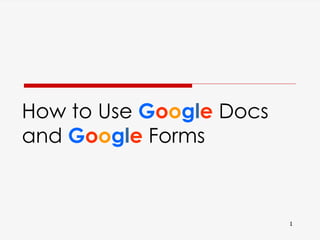Eileen gonzales how to use google docs
- 1. 11 How to Use Google Docs and Google Forms
- 2. 2015 – Eileen B. Gonzales 22015 – Eileen B. Gonzales 2 First, what is Google docs?
- 3. 2015 – Eileen B. Gonzales 32015 – Eileen B. Gonzales 3 It is an online collaboration tool Credits: (http://pixabay.com/en/network-businessmen-circuit-577009/)
- 4. 2015 – Eileen B. Gonzales 42015 – Eileen B. Gonzales 4 that can be used to create documents, Credits: (http://pixabay.com/en/documents-folder-office-text-file-158461/)
- 5. 2015 – Eileen B. Gonzales 52015 – Eileen B. Gonzales 5 spreadsheets Credits: (http://pixabay.com/en/diagram-chart-graph-area-chart-155894/)
- 6. 2015 – Eileen B. Gonzales 62015 – Eileen B. Gonzales 6 and presentations. Credits: (http://pixabay.com/en/presentation-canvas-beamer-98489/)
- 7. 2015 – Eileen B. Gonzales 72015 – Eileen B. Gonzales 7 Why use it?
- 8. 2015 – Eileen B. Gonzales 82015 – Eileen B. Gonzales 8 You don’t need to download any software Credits: (http://riskive.com/wp-content/uploads/2013/04/no-download-icon.png)
- 9. 2015 – Eileen B. Gonzales 92015 – Eileen B. Gonzales 9 You can access your work anytime, anywhere Credits: (http://pixabay.com/en/startup-start-up-notebooks-creative-593296/)
- 10. 2015 – Eileen B. Gonzales 102015 – Eileen B. Gonzales 10 And it’s Free!!! Credits: (http://www.universitiesandcolleges.org/wp-content/uploads/2012/07/free.jpg)
- 11. 2015 – Eileen B. Gonzales 112015 – Eileen B. Gonzales 11 For you to be able to use it
- 12. 2015 – Eileen B. Gonzales 122015 – Eileen B. Gonzales 12 You must first have a Google account Credits: (http://pixabay.com/en/google-www-online-search-search-485611/)
- 13. 2015 – Eileen B. Gonzales 132015 – Eileen B. Gonzales 13 Go to www.google.com
- 14. 2015 – Eileen B. Gonzales 142015 – Eileen B. Gonzales 14 Click “Sign in”
- 15. 2015 – Eileen B. Gonzales 152015 – Eileen B. Gonzales 15
- 16. 2015 – Eileen B. Gonzales 162015 – Eileen B. Gonzales 16 If you already have an account,
- 17. 2015 – Eileen B. Gonzales 172015 – Eileen B. Gonzales 17 all you have to do is to sign in
- 18. 2015 – Eileen B. Gonzales 182015 – Eileen B. Gonzales 18 Just type your e-mail address
- 19. 2015 – Eileen B. Gonzales 192015 – Eileen B. Gonzales 19 And password
- 20. 2015 – Eileen B. Gonzales 202015 – Eileen B. Gonzales 20 Then click “Sign in”
- 21. 2015 – Eileen B. Gonzales 212015 – Eileen B. Gonzales 21 Or if you don’t have an account yet
- 22. 2015 – Eileen B. Gonzales 222015 – Eileen B. Gonzales 22 You will have to create one first
- 23. 2015 – Eileen B. Gonzales 232015 – Eileen B. Gonzales 23 Click “Create an account”
- 24. 2015 – Eileen B. Gonzales 242015 – Eileen B. Gonzales 24
- 25. 2015 – Eileen B. Gonzales 252015 – Eileen B. Gonzales 25 And fill out this form
- 26. 2015 – Eileen B. Gonzales 262015 – Eileen B. Gonzales 26 Write your name
- 27. 2015 – Eileen B. Gonzales 272015 – Eileen B. Gonzales 27 Your Last name
- 28. 2015 – Eileen B. Gonzales 282015 – Eileen B. Gonzales 28 Create a Username
- 29. 2015 – Eileen B. Gonzales 292015 – Eileen B. Gonzales 29 Create a strong password
- 30. 2015 – Eileen B. Gonzales 302015 – Eileen B. Gonzales 30 Re-type password to confirm
- 31. 2015 – Eileen B. Gonzales 312015 – Eileen B. Gonzales 31 Enter your birthday
- 32. 2015 – Eileen B. Gonzales 322015 – Eileen B. Gonzales 32 Your gender
- 33. 2015 – Eileen B. Gonzales 332015 – Eileen B. Gonzales 33 Your cellphone number
- 34. 2015 – Eileen B. Gonzales 342015 – Eileen B. Gonzales 34 Your e-mail address
- 35. 2015 – Eileen B. Gonzales 352015 – Eileen B. Gonzales 35 Then type in the code in the box
- 36. 2015 – Eileen B. Gonzales 362015 – Eileen B. Gonzales 36 Select your location
- 37. 2015 – Eileen B. Gonzales 372015 – Eileen B. Gonzales 37 Don’t forget to tick this box
- 38. 2015 – Eileen B. Gonzales 382015 – Eileen B. Gonzales 38 Then click “Next step”
- 39. 2015 – Eileen B. Gonzales 392015 – Eileen B. Gonzales 39 You now have your Google account
- 40. 2015 – Eileen B. Gonzales 402015 – Eileen B. Gonzales 40 Click “Create your profile”
- 41. 2015 – Eileen B. Gonzales 412015 – Eileen B. Gonzales 41 Then click “Get started”
- 42. 2015 – Eileen B. Gonzales 422015 – Eileen B. Gonzales 42 You will be directed back to Google
- 43. 2015 – Eileen B. Gonzales 432015 – Eileen B. Gonzales 43 Type in Google docs
- 44. 2015 – Eileen B. Gonzales 442015 – Eileen B. Gonzales 44 Click this
- 45. 2015 – Eileen B. Gonzales 452015 – Eileen B. Gonzales 45 The Google Docs menu
- 46. 2015 – Eileen B. Gonzales 462015 – Eileen B. Gonzales 46 You can actually make these different online documents
- 47. 2015 – Eileen B. Gonzales 472015 – Eileen B. Gonzales 47 You can create Google Documents
- 48. 2015 – Eileen B. Gonzales 48 Which is just like Microsoft Word 2015 – Eileen B. Gonzales 48 Credits: (http://pixabay.com/en/document-microsoft-word-28213/)
- 49. 2015 – Eileen B. Gonzales 492015 – Eileen B. Gonzales 49 Google Sheets
- 50. 2015 – Eileen B. Gonzales 50 Which is just like Microsoft Excel 2015 – Eileen B. Gonzales 50 Credits: (http://pixabay.com/en/spreadsheet-excel-table-diagram-98491/)
- 51. 2015 – Eileen B. Gonzales 512015 – Eileen B. Gonzales 51 Google Slides
- 52. 2015 – Eileen B. Gonzales 52 Which is just like Microsoft Powerpoint 2015 – Eileen B. Gonzales 52 Credits: (http://pixabay.com/en/presentation-canvas-beamer-98489/)
- 53. 2015 – Eileen B. Gonzales 532015 – Eileen B. Gonzales 53 And Google Forms
- 54. 2015 – Eileen B. Gonzales 54 The three documents mentioned ealier 2015 – Eileen B. Gonzales 54
- 55. 2015 – Eileen B. Gonzales 552015 – Eileen B. Gonzales 55 have the same great features
- 56. 2015 – Eileen B. Gonzales 56 And that is to be able to work on the documents 2015 – Eileen B. Gonzales 56
- 57. 2015 – Eileen B. Gonzales 57 With online collaborators, all at the same time 2015 – Eileen B. Gonzales 57
- 58. 2015 – Eileen B. Gonzales 582015 – Eileen B. Gonzales 58 Let’s try exploring Google Docs
- 59. 2015 – Eileen B. Gonzales 592015 – Eileen B. Gonzales 59 Click “Go to Google Docs”
- 60. 2015 – Eileen B. Gonzales 602015 – Eileen B. Gonzales 60 A new tab will open this blank Google Docs page
- 61. 2015 – Eileen B. Gonzales 612015 – Eileen B. Gonzales 61 Click here to create a new document
- 62. 2015 – Eileen B. Gonzales 622015 – Eileen B. Gonzales 62
- 63. 2015 – Eileen B. Gonzales 632015 – Eileen B. Gonzales 63 Here now is your blank document
- 64. 2015 – Eileen B. Gonzales 642015 – Eileen B. Gonzales 64 Give your document a title by clicking this
- 65. 2015 – Eileen B. Gonzales 652015 – Eileen B. Gonzales 65 This will pop up
- 66. 2015 – Eileen B. Gonzales 662015 – Eileen B. Gonzales 66 Give your document a title
- 67. 2015 – Eileen B. Gonzales 672015 – Eileen B. Gonzales 67 Then click “Ok”
- 68. 2015 – Eileen B. Gonzales 682015 – Eileen B. Gonzales 68 The title of your document has now been changed
- 69. 2015 – Eileen B. Gonzales 692015 – Eileen B. Gonzales 69 Go to the body of the document
- 70. 2015 – Eileen B. Gonzales 702015 – Eileen B. Gonzales 70 Then start typing and editing your file
- 71. 2015 – Eileen B. Gonzales 712015 – Eileen B. Gonzales 71 using these tools above
- 72. 2015 – Eileen B. Gonzales 72 You can also upload Word files that you can edit 2015 – Eileen B. Gonzales 72
- 73. 2015 – Eileen B. Gonzales 73 Just click “File” 2015 – Eileen B. Gonzales 73
- 74. 2015 – Eileen B. Gonzales 74 Then “Open” 2015 – Eileen B. Gonzales 74
- 75. 2015 – Eileen B. Gonzales 75 Click “Upload” 2015 – Eileen B. Gonzales 75
- 76. 2015 – Eileen B. Gonzales 76 Then select the file from your computer 2015 – Eileen B. Gonzales 76
- 77. 2015 – Eileen B. Gonzales 77 Select the file that you want to upload 2015 – Eileen B. Gonzales 77
- 78. 2015 – Eileen B. Gonzales 78 Then click “Open” 2015 – Eileen B. Gonzales 78
- 79. 2015 – Eileen B. Gonzales 79 Then the file will then be uploaded 2015 – Eileen B. Gonzales 79
- 80. 2015 – Eileen B. Gonzales 802015 – Eileen B. Gonzales 80 You can share the documents by clicking “Share”
- 81. 2015 – Eileen B. Gonzales 812015 – Eileen B. Gonzales 81 This will pop up
- 82. 2015 – Eileen B. Gonzales 822015 – Eileen B. Gonzales 82 Enter the e-mail addresses of your collaborators
- 83. 2015 – Eileen B. Gonzales 832015 – Eileen B. Gonzales 83 Limit what they can do by clicking this
- 84. 2015 – Eileen B. Gonzales 842015 – Eileen B. Gonzales 84 Write a note about it
- 85. 2015 – Eileen B. Gonzales 852015 – Eileen B. Gonzales 85 Then press “Send”
- 86. 2015 – Eileen B. Gonzales 862015 – Eileen B. Gonzales 86 They can now access that file on Google docs
- 87. 2015 – Eileen B. Gonzales 872015 – Eileen B. Gonzales 87 Once they log on to their own accounts
- 88. 2015 – Eileen B. Gonzales 882015 – Eileen B. Gonzales 88 You can also download the file in a different format
- 89. 2015 – Eileen B. Gonzales 892015 – Eileen B. Gonzales 89 Again just go to “File”
- 90. 2015 – Eileen B. Gonzales 902015 – Eileen B. Gonzales 90 Then go to “Download as”
- 91. 2015 – Eileen B. Gonzales 912015 – Eileen B. Gonzales 91 Then choose what format you want for your file
- 92. 2015 – Eileen B. Gonzales 922015 – Eileen B. Gonzales 92 You can also put comments that collaborators can see
- 93. 2015 – Eileen B. Gonzales 93 Highlight the specific part 2015 – Eileen B. Gonzales 93
- 94. 2015 – Eileen B. Gonzales 94 that you want to put a comment about 2015 – Eileen B. Gonzales 94
- 95. 2015 – Eileen B. Gonzales 952015 – Eileen B. Gonzales 95
- 96. 2015 – Eileen B. Gonzales 962015 – Eileen B. Gonzales 96 Click on “Comment”
- 97. 2015 – Eileen B. Gonzales 972015 – Eileen B. Gonzales 97 Then click “Add a comment”
- 98. 2015 – Eileen B. Gonzales 98 This will appear 2015 – Eileen B. Gonzales 98
- 99. 2015 – Eileen B. Gonzales 99 Write your comment inside the box 2015 – Eileen B. Gonzales 99
- 100. 2015 – Eileen B. Gonzales 100 Then click “Comment” 2015 – Eileen B. Gonzales 100
- 101. 2015 – Eileen B. Gonzales 101 The collaborators will now be able to view the comment 2015 – Eileen B. Gonzales 101
- 102. 2015 – Eileen B. Gonzales 102 After taking action to what the comment is asking for 2015 – Eileen B. Gonzales 102
- 103. 2015 – Eileen B. Gonzales 103 They can mark it resolved by clicking this afterwards 2015 – Eileen B. Gonzales 103
- 104. 2015 – Eileen B. Gonzales 104 Now with the Google Sheet 2015 – Eileen B. Gonzales 104
- 105. 2015 – Eileen B. Gonzales 105 and Google Slide 2015 – Eileen B. Gonzales 105
- 106. 2015 – Eileen B. Gonzales 106 You can do the same things too 2015 – Eileen B. Gonzales 106
- 107. 2015 – Eileen B. Gonzales 107 You can either make a new file 2015 – Eileen B. Gonzales 107
- 108. 2015 – Eileen B. Gonzales 108 Or upload from your computer and edit 2015 – Eileen B. Gonzales 108
- 109. 2015 – Eileen B. Gonzales 109 And also have your collaborators contribute their ideas in it 2015 – Eileen B. Gonzales 109
- 110. 2015 – Eileen B. Gonzales 110 Basically, that’s how to use Google Docs 2015 – Eileen B. Gonzales 110
- 111. 2015 – Eileen B. Gonzales 111 It’s now your turn to try using it! 2015 – Eileen B. Gonzales 111
- 112. 2015 – Eileen B. Gonzales 1122015 – Eileen B. Gonzales 112 Now let’s go to Google Forms
- 113. 2015 – Eileen B. Gonzales 113 Go to “Google Forms”
- 114. 2015 – Eileen B. Gonzales 114 This new page will open
- 115. 2015 – Eileen B. Gonzales 115 This is a blank form
- 116. 2015 – Eileen B. Gonzales 116
- 117. 2015 – Eileen B. Gonzales 117 Scroll down
- 118. 2015 – Eileen B. Gonzales 118 These are the editing tools
- 119. 2015 – Eileen B. Gonzales 119 And the send button
- 120. 2015 – Eileen B. Gonzales 120
- 121. 2015 – Eileen B. Gonzales 121 Let’s now start making a new Google Form
- 122. 2015 – Eileen B. Gonzales 122 Let’s start by giving our form a title Credits: (http://pixabay.com/en/question-problem-think-thinking-622164/)
- 123. 2015 – Eileen B. Gonzales 123 Click “Untitled form”
- 124. 2015 – Eileen B. Gonzales 124
- 125. 2015 – Eileen B. Gonzales 125 This will pop-up
- 126. 2015 – Eileen B. Gonzales 126 Type here your preferred title
- 127. 2015 – Eileen B. Gonzales 127 Then click “Ok”
- 128. 2015 – Eileen B. Gonzales 128 The titles now have been changed
- 129. 2015 – Eileen B. Gonzales 129 Put a form description here
- 130. 2015 – Eileen B. Gonzales 130 Go to Untitled Question
- 131. 2015 – Eileen B. Gonzales 131 Then write something in it
- 132. 2015 – Eileen B. Gonzales 132 Click this
- 133. 2015 – Eileen B. Gonzales 133 Then choose from the options
- 134. 2015 – Eileen B. Gonzales 134 There is where the respondents will put their answers
- 135. 2015 – Eileen B. Gonzales 135 For this example, let’s choose “Text”
- 136. 2015 – Eileen B. Gonzales 136 Then click “Done”
- 137. 2015 – Eileen B. Gonzales 137 Then it’s going to look like this afterwards
- 138. 2015 – Eileen B. Gonzales 138 Let’s add another one by clicking “Add item”
- 139. 2015 – Eileen B. Gonzales 139 There goes another one for your next question
- 140. 2015 – Eileen B. Gonzales 140 Again, go to “Question title”
- 141. 2015 – Eileen B. Gonzales 141 Type another question
- 142. 2015 – Eileen B. Gonzales 142 Then choose again from the options
- 143. 2015 – Eileen B. Gonzales 143 But since the answer is quite long
- 144. 2015 – Eileen B. Gonzales 144 Let’s choose this option this time
- 145. 2015 – Eileen B. Gonzales 145 You now have two questions
- 146. 2015 – Eileen B. Gonzales 146 Once you’re done
- 147. 2015 – Eileen B. Gonzales 147 It’s now time to make it look better
- 148. 2015 – Eileen B. Gonzales 148 Click “Change theme”
- 149. 2015 – Eileen B. Gonzales 149 You’ll see a variety of themes to choose from
- 150. 2015 – Eileen B. Gonzales 150 Once you click on the theme
- 151. 2015 – Eileen B. Gonzales 151 The theme of your form will instantly change
- 152. 2015 – Eileen B. Gonzales 152 Here now is your finished form
- 153. 2015 – Eileen B. Gonzales 153 If you want to go back to editing it
- 154. 2015 – Eileen B. Gonzales 154 Just click “Edit questions”
- 155. 2015 – Eileen B. Gonzales 155 Then you will be taken back to the edit screen
- 156. 2015 – Eileen B. Gonzales 156 Once you’re done Credits: (http://pixabay.com/en/button-end-finger-click-stop-439152/)
- 157. 2015 – Eileen B. Gonzales 157 Click “Send form”
- 158. 2015 – Eileen B. Gonzales 158
- 159. This will pop up 2015 – Eileen B. Gonzales 159
- 160. You can send the form by sending this link 2015 – Eileen B. Gonzales 160
- 161. to your respondents 2015 – Eileen B. Gonzales 161 Credits: (http://pixabay.com/en/grandstand-toys-males-child-330930/)
- 162. Or you can also share using these social media sites 2015 – Eileen B. Gonzales 162
- 163. And lastly by sending it through e-mail 2015 – Eileen B. Gonzales 163
- 164. Let’s now learn how to see the responses 2015 – Eileen B. Gonzales 164
- 165. You can simply view the responses by clicking “View Responses” 2015 – Eileen B. Gonzales 165
- 166. Upon clicking, a spreadsheet will open containing the responses 2015 – Eileen B. Gonzales 166
- 167. Or if you want the responses to be recorded 2015 – Eileen B. Gonzales 167
- 168. to an existing spreadsheet 2015 – Eileen B. Gonzales 168
- 169. Just click “Responses” 2015 – Eileen B. Gonzales 169
- 170. Click “Change response destination” 2015 – Eileen B. Gonzales 170
- 171. Then click the second option 2015 – Eileen B. Gonzales 171
- 172. Then click the “Choose” 2015 – Eileen B. Gonzales 172
- 173. That’s all about the Google Docs and Google Form tutorial 2015 – Eileen B. Gonzales 173
- 174. 2015 – Eileen B. Gonzales 174 Unity is strength... when there is teamwork and collaboration, wonderful things can be achieved. --Mattie Stepanek