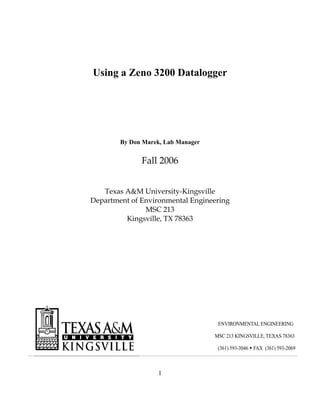
Using a Zeno 3200
- 1. 1 Using a Zeno 3200 Datalogger By Don Marek, Lab Manager Fall 2006 Texas A&M University-Kingsville Department of Environmental Engineering MSC 213 Kingsville, TX 78363 ENVIRONMENTAL ENGINEERING MSC 213 KINGSVILLE, TEXAS 78363 (361) 593-3046 FAX (361) 593-2069
- 2. 2 INTRODUCTION This is an user’s guide to setting up a Zeno 3200 to read voltage levels from most ambient air monitoring instrumentation and to set up an S1276Z air temperature and relative humidity sensor and an RM Young Wind Sentry Model 03002. The standard 4-20mA current connection is discussed. The material reading a voltage output from an instrument and the 4-20mA can be applied to most other instrumentation. The material for the other weather instrumentation may be similar, but may require programming assistance from Coastal Environmental Systems since some parameters could be different. The channels for the wiring were chosen to maintain some separation of space between the instrumentation so that it would be easier to wire. If changing the wiring location of an input, make sure to change the program to conform to the physical point of the input. When troubleshooting, check the wiring first, and then the programming Refer to the Zeno 3200 manual for more details or call Coast Environmental technical support for further guidance in resolving the issue.
- 3. 3 TABLE OF CONTENTS COMMUNICATING WITH THE ZENO...................................................................................... 4 DOWNLOADING DATA FROM THE ZENO............................................................................. 5 UPLOADING A CONFIGURATION TO THE ZENO 3200........................................................ 6 RETRIEVING ZENO SETTINGS................................................................................................. 6 FLASH MEMORY ERRORS ....................................................................................................... 7 HOW TO TROUBLESHOOT A CHANNEL FOR VOLTAGE INPUT ...................................... 8 BUILDING A ZENO SERIAL CABLE......................................................................................... 9 INSTALLING AN RM YOUNG WIND SPEED AND WIND DIRECTION SENSOR MODEL 03002 WIND SENTRY................................................................................................................ 10 R.M. YOUNG 03002 WIND SENTRY ....................................................................................... 13 MAGNETIC DECLINATION ..................................................................................................... 15 PROGRAMMING A ZENO 3200 TO OPERATE WITH A S1276Z AIR TEMPERATURE/RELATIVE HUMIDITY SENSOR ............................................................... 17 PROGRAMMING A ZENO 3200 TO READ VOLTAGE LEVELS FROM A DASIBI OZONE MONITOR.................................................................................................................................... 22 WIRING A 4-20MA SENSOR..................................................................................................... 24 CONTROLLING AN 12V RELAY............................................................................................. 30 TROUBLESHOOTING A PROBLEM........................................................................................ 31 EQUIPMENT VENDORS............................................................................................................ 32 REFERENCES ............................................................................................................................. 33 READING RESISTOR COLOR CODES.................................................................................... 34
- 4. 4 Configuring and Setting Up a Coastal Environmental Datalogger Zeno 3200 COMMUNICATING WITH THE ZENO Begin by attaching the RS232 serial cable specifically for the Zeno 3200 to the datalogger and to either the serial port of the computer or to serial converter apparatus if necessary. Click on Window's Hyperterminal and set up the COM connection with the following values: Bits per second: 9600 Data bits: 8 Parity: None Stop bits: 1 Flow Control: Hardware To set up the connection, go under File- Properties to reach this dialog box: Find the COM port to connect to under the Connect Using menu item. Go under the “Configure” button to set the communication settings. If the properties window above is grayed and it is not possible to highlight any item in the box, make sure to disconnect first while in Hyperterminal and return to the window again. If using a USB to Serial interface or PCMCIA card on a laptop and it is not obvious which COM
- 5. 5 port Windows automatically selected, go to serial, find the “System” icon under the Control Panel in Windows. If it necessary to install a “driver” for the USB to serial or serial card, follow the onscreen instructions and make sure the files are available before installing. Find it by doing the following: Press the START button---->Settings--->Control Panel----->System--->Hardware tab--->Device Manager button. Look for the label that says “Ports (COM & LPT)” with a + next to it and press the + sign. A submenu should appear listing which ports are active or not working. • Press the “CALL” button (see Hyperterminal help files) to connect. Either nothing or some garbage appearing characters will appear. Press “U” <Enter> to get to the Zeno's User Menu. If successful, the following should appear: USER MENU (C) Communications Menu (T) Test Menu (F) System Functions Menu (Z) Zeno Program Menu (S) Sample Period Menu (Q) Quit (D) Data Retrieval Menu (H) Help The Zeno being contacted must also be set at 9600 baud which is the default setting. DOWNLOADING DATA FROM THE ZENO To download from the Zeno, connect as instructed. At the User's Menu, press “D” for the “Data Retrieval Menu”. Select an option for downloading data. Make sure to activate data capture while in Hyperterminal with the following: 1. Go up to the “Transfer” on the menu bar. 2. Select “Capture Text” 3. Follow prompts for a file name and a directory location. 4. Follow Zeno prompts to obtain data. 5. After the Data Retrieval Menu appears again, select “Transfer”---->”Capture Text”--->”Stop.” The data is now saved to a text file. If you come back later in the day or week, you can save the data to the same text file since the Hyperterminal will append the text to the existing selected file. However, it may be easier to load the text file into and editor and remove the extra keystrokes and menu items recorded before importing into a spreadsheet.
- 6. 6 CALIBRATING THE TEMPERATURE (page 77 of Zeno manual) Take the Zeno 3200 out of the box and set out in the room for at least a day. Take a mercury thermometer and note the temperature. Go to the (S) System Function Menu. Select the option (T) and enter the temperature as Fahrenheit or Celsius. For example, when prompted enter the temperature as either 70F or 21.1C. Checking this parameter at least monthly will help the Zeno maintain a more accurate time value. To get the right time, go to www.time.gov to obtain the actual time for your region of the country. Do not rely on the computer's internal clock if it has been connected to a network unless it matches. The computer, whether it is a laptop or desktop, will set its time with the university's server when you log on to the system. A cell phone's clock is also good since many cell phone providers utilize the atomic clock to determine time; check with time.gov to determine whether this is the case. UPLOADING A CONFIGURATION TO THE ZENO 3200 WARNING: Before proceeding, make sure to download all current records. This procedure clears the flash memory of all stored data. 1. Log onto the Zeno 3200 using a Hyperterminal program. 2. Go to the (Z) Zeno Program Menu to (L) System Load Menu to ( R) Receive Configuration From Host. 3. Answer 'Y' to the WARNING: All records in data logging memory will be deleted! Continue? (Y/N) 4. Go to the menu bar at the top of the Hyperterminal program and select Transfer-Send Text File. Browse to the directory to find the file to upload. 5. After uploading, go back up to the (Z) Zeno Program Menu and select (E) Save Parameters to EEPROM. Failure to do follow this step will cause the datalogger to lose its configuration when the power is turned off or disconnected. After downloading the sampling will begin. Give the datalogger at least a sample period or two to stabilize and so that readings will begin to appear when selecting the option to test the sensor inputs. RETRIEVING ZENO SETTINGS Sometimes it may be necessary to communicate with technical support whether the configuration is correct or it is necessary to simply save the settings in an electronic file so that it can be uploaded into other dataloggers. Follow the previous procedure to get to the (L) System Load Menu and then to (T) Transmit Configuration From Zeno. Follow the instructions above to collect the text as it is transferred from the Zeno. It may also be a good idea to not only to store a backup copy of the configuration but also (V) View Configuration & Menus (ASCII).
- 7. 7 FLASH MEMORY ERRORS Sometimes, the Zeno will fall into this loop: 4 flash memory chips are installed! Please wait while flash memory is initialized... [7mERROR: Task Z_OFFSET watchdog timeout! 4 flash memory chips are installed! Please wait while flash memory is initialized... [7mERROR: Task Z_OFFSET watchdog timeout! 4 flash memory chips are installed! Please wait while flash memory is initialized... [7mERROR: Task Z_OFFSET watchdog timeout! 4 flash memory chips are installed! Please wait while flash memory is initialized... [7mERROR: Task Z_OFFSET watchdog timeout! To resolve, do the following: 1. Remove Zeno from enclosure 2. Open Zeno by removing the screws on the sides. Follow procedures with grounding straps when handling electronics. 3. Once opened, remove the flash memory board. Two screws hold it in place. 4. Power up the Zeno with out the flash memory and let it run for a few minutes. 5. Turn the power off and replace the flash memory. 6. With the flash memory installed power up the Zeno. This should resolve the problem.
- 8. 8 HOW TO TROUBLESHOOT A CHANNEL FOR VOLTAGE INPUT Obtain an adjustable DC Power supply that is capable of output up to 5V. A couple of alkaline batteries like AA, C’s, D’s can also work as well. If the channel is a single-ended connection, wire a connection to channel from the “+” connection of the battery or power supply and wire the “-“ to any of the “GND” terminals of the Zeno 3200 datalogger. If recording a voltage with a differential connection, attach the “+” to “+” on the datalogger and “-“ to “-“ to the datalogger. Check the output voltage of the power supply with a digital voltmeter. To see the voltage reading, go to the User Menu of the Zeno and go to the (T) Test Menu. Select option “R” or “S” to see the value of the inputs and see if the numbers match the value of the voltmeter. It may be necessary to reduce the sampling period to a few seconds to test results quicker. Change the sampling back to the intended time after testing. The following figure shows a differential connection to Channels +1 and –1 from Instrument #1; single ended inputs from Instrument #2 and Instrument #3 to Channels –6 and +6.
- 9. 9 BUILDING A ZENO SERIAL CABLE Parts required: (2) Shielded Metal D-Sub Connector Hood Model: 276-1508-Catalog #: 276- 1508, (2) 9-Position Female Solder D-Sub Connector Catalog#: 276-1538, 2 to 4 feet of multiconductor shielded cable 22 to 24 gauge with at least 5 wires available. Solder the connections as indicated in the above diagrams. Wire color not as important as connections being correct for the application.
- 10. 10 INSTALLING AN RM YOUNG WIND SPEED AND WIND DIRECTION SENSOR MODEL 03002 WIND SENTRY Tools required: Needle nose pliers, small flat blade screwdriver, small Phillips screwdriver, wire stripper, wire cutter, large hammer, compass to determine direction. Materials required: #22 AWG shielded multi-conductor cable of appropriate length (Belden 9944), a 1-MegaOhm, ½ Watt, 5% tolerance resistor (Radio Shack part number 271-1134), grounding rod (Radio Shack part number 15-530), #12 AWG copper wire for connecting the ground of the Zeno 3200 to the rod. 1. Unpack the Wind Sentry from the box and make sure all components are present. Finish assembling the unit using the tool provided to mount the cups properly. Make sure not to bend the cups. 2. Open the cover and clip the jumper (J1 connection) located to the left of the terminal strip as shown in the following picture. Figure: Wiring the RM Young wind speed/wind direction sensor.
- 11. 11 Figure: Wiring diagram for RM Young Sensor. 3. Wire the sensors according to the following wire diagram. Make sure you note which color of the multi-conductor cable. There are no hard rules about which color wire should be used for each connection, but try to stay consistent for each site installation so that troubleshooting is easier. Here is the wiring diagram: Figure: Wiring diagram for RM Young 3002 Wind Sentry 4. Mount the instrument on a pole no larger in diameter than one inch. Make sure the wind cups are oriented due south. Use a compass or GPS with compass to determine southerly direction. 5. Make sure the grounding rod is securely pounded into the ground and that the grounding connection from the rod to the grounding terminal on the Zeno 3200 to the earth ground of the instrument.
- 12. 12 Programming the Zeno 3200 for Operation with the Wind Sentry Follow the procedure for uploading to a Zeno 3200 that is explained elsewhere in this document. Copy the text below into a text editor such as Windows Notepad or a word processor and make sure to save it as a text file. This particular file configuration was created with the help of Coastal Environmental Systems technical support. Channels +1 and +2 were set up to receive a voltage signal from an ozone monitor of up to 5V. Channel +8 is used for the Wind Direction and Channel 10 for the wind speed. This file utilizes the wind vector averaging that is built into the datalogger. If entering the fields manually, make sure to go to the backdoor menu after entering the other settings by pressing “B” and type the administrator’s password (default password is ‘zeno’). Modify the delay time to 15 milliseconds. The samples are recorded into a 5 minute averages. Refer to the Zeno 3200 manual for more information on modifying this setup file. When converting the wind speed and wind direction to 1-hour averages, the data will have to be processed through a vector averaging process. The wind speed/wind direction vector is broken apart into its respective x-y components, averaged, and then calculated back into a 1-hour average. * Zeno 3200 System Setup File * Program Version And Date: ZENO-3200 using ZENOSOFT V2.02 Sep 10 2002 11:29:41 CS B97B * (C)opyright 1995-2002, Coastal Environmental Systems, Seattle, WA, USA. * Setup File Date And Time: 04/06/17 11:37:28 PARAM1 300 0 300 2 3 4 0 0 9600 9600 PARAM2 9600 0 0 0 0 1 1 0 0 0 PARAM3 16777 0 60 18 0 0 0 0 2 2 PARAM4 2 2 0 0 0 3276769 0 -1 5 0 PARAM5 3 0 0 0 100 0 0 0 0 0 PARAM6 0 0 0 1059577200 50336144 151 196608 0 1 0 PARAM7 151 0 1280 0 10000 -1 -1 0 10 1 PARAM8 42 0 0 0 0 0 0 0 0 0 PARAM9 0 0 0 0 0 0 5 0 0 0 PARAM10 500 0 0 0 1200 -1 27 PARAM11 "NONE" "NONE" "NONE" "NONE" "NONE" "NONE" "" "ZENO" "" "NONE" PARAM12 "" "ZENO-3200-Reset" "Real-Time-Clock-Suspect" "Logging-Memory- Initialized" "Serial-Sensor-COM-Failure" "EEPROM-Suspect" "18-Bit-ADC- Suspect" "12-Bit-ADC-Suspect" "Temperature-Clock-Adjustment" "" PARAM13 "" "" "" "" "" "" "" "" "" "" PARAM14 "" "" "" "" "" "" "" "" "" "" PARAM15 "" "" "" REPEAT1 -1 -1 -1 -1 -1 -1 -1 -1 CONSTANT1 0 0 0 0 0 0 0 0 0 0 CONSTANT2 0 0 0 0 0 0 0 0 0 0 GSI 1 NO_COMMAND SENSOR 7 "WSPD" 14 0 0 0 0 0 0 1 0 1 0 1.677 0 0 0 0 0 0 0 0 0 0 S0.1 SENSOR 1 "WDIR" 0 0 0 0 2 5 0 1 0 2 0 140.8 0 0 0 0 0 0 0 0 0 0 S0.1
- 13. 13 PROCESS 5 2 "WSPD" S1.1 0.4 PROCESS 5 13 "WSPD" S1.1 S1.1 S1.1 P1.1 PROCESS 2 1 "" P2.1 S2.1 S0.1 4 DATA 9 1 "WSPD" P3.1 1 6 7 P1.1 P1.1 P1.1 DATA 9 1 "WDIR" P3.2 0 6 7 P1.1 P1.1 P1.1 * !!SYSTEM TRANSFER COMPLETE. * Turn Off File Capture Now. * Enter Any Key To Continue. EOF R.M. YOUNG 03002 WIND SENTRY SENSOR MENU Settings for Wind Direction ITEM DATA COMMAND ENTERED Item 1: Sensor Type code = 1 (12-bit ADC) c1/1 Item 2: Sensor Name = WDIR c2/WDIR Item 3: Sensor Input Channel = 8 c3/8 Item 6: Switched Power code = 0 (NO SWITCHED POWER) DEFAULT Item 7: Sensor Excitation Voltage = 2 (EXC = 2.50 VDC) c7/2 Item 8: Switched Excitation Return = E c8/E Item 9: Sensor Warm up Time = 0 DEFAULT Item 10: Sensor Sample Count = 1 DEFAULT Item 11: Maximum Sensor Readings = 0 DEFAULT Item 12: Sensor Timing Loop = 2 c12/2 Item 13: Conversion Coefficient A = 0 DEFAULT Item 14: Conversion Coefficient B = 140.8 c14/140.8 Item 15: Conversion Coefficient C = 0 c15/0 DEFAULT = Default value: it is not necessary to enter a command for this item. Settings for Wind Speed ITEM DATA COMMAND ENTERED Item 1: Sensor Type code = 7 (Digital Freq., f<10kHz) c1/7 Item 2: Sensor Name = wndspd c2/WSPD Item 3: Sensor Input Channel = 10 c3/10 Item 6: Switched Power code = 0 (NO SWITCHED POWER) DEFAULT Item 7: Sensor Excitation Voltage = 0 (NO EXCITATION VOLTAGE) DEFAULT Item 8: Switched Excitation Return = 0 (NO EXCITATION RETURN) DEFAULT Item 9: Sensor Warm up Time = 0 DEFAULT Item 10: Sensor Sample Count = 1 c10/1 Item 11: Maximum Sensor Readings = 0 DEFAULT Item 12: Sensor Timing Loop = 1 c12/1 Item 13: Conversion Coefficient A = 0 DEFAULT Item 14: Conversion Coefficient B = 1.6771 c14/1.677 Item 15: Conversion Coefficient C = 0 c15/0 DEFAULT = Default value: it is not necessary to enter a command for this item. 1 Output is in m/s when B=0.750, mph when B=1.677, knots when B=1.4562, kph when B=2.6994. Refer to page 2 of the manual for more information.
- 14. 14 PROCESS MENU Settings for Wind Direction/Wind Speed ITEM DATA COMMAND ENTERED Item 1: Process Category Code 5 : Arithmetic C1/5 Item 2: Process Type code 2 : Add Data & Constant Process C2/2 Item 3: User-defined Process Name = WSPD c3/WSPD Item 4: Input for Augend(X) S3 : WSPD 2 C4/S3 2 Item 5: Constant Addend (Y) 0.43 C5/0.4 2 DEFAULT = Default value: it is not necessary to enter a command for this item. 2 This data will vary depending on the number of sensors being connected to the ZENO® -3200. 3 Change constant with respect to previous constant entered for the wind speed: meters per second: 0.2, knots and mph: 0.4, kilometers per hour: 0.7. See calibration formulas in the Wind Sentry manual. ITEM DATA COMMAND ENTERED Item 1: Process Category Code 5 : Arithmetic C1/5 Item 2: Process Type code 13 : Conditional Select Process C2/13 Item 3: User-defined Process Name = 3: WSPD c3/WSPD Item 4: Input for Control Data (C) S3 : WSPD C4/S3 Item 5: Input for Output if Control=0 (X) S3 :WSPD C5/S3 Item 6: Input for Output if Control<0 (Y) S3 C6/S3 Item 7: Input for Output if Control>0 (Z) P3.1 : WSPD C7/P3.1 ITEM DATA COMMAND ENTERED Item 1: Process Category Code 2 : Environmental C1/2 Item 2: Process Type code 1 : Wind Vector Average Process C2/1 Item 3: User-defined Process Name = Item 4: Input for Wind Speed P4.1 :WSPD C4/P4.1 Item 5: Input for Wind Direction S4: WDIR C5/S4 Item 6: Input for Compass S0.1 C6/S0.1 Item 7: Wind Gust Window(1 to 5 sec) 4 C7/4 DATA OUTPUT MENU Settings for Average Wind Speed ITEM DATA COMMAND ENTERED Item 1: Field Type code = 9 : Transmit and Log Data Field c1/9 Item 2: Output Message(s) = 1 DEFAULT Item 3: Field Name = WSPD c3/WSPD Item 4: Data Process Record = P5.1 4 c4/P5.1 4 Item 5: Field Decimal Places = 1 c5/1 Item 6: Field Width = 5 c6/5 Item 7: Data Storage Class Code = 7 : Compressed Floating Point (2) c7/7 DEFAULT = Default value: it is not necessary to enter a command for this item. 4 This value will vary depending on the number of sensors being connected to the ZENO® - 3200. Further, if you want scalar average wind speed instead of vector average wind speed, use data output #3; i.e., P1.3.
- 15. 15 Settings for Average Wind Direction ITEM DATA COMMAND ENTERED Item 1: Field Type code = 9 : Transmit and Log Data Field c1/9 Item 2: Output Message(s) = 1 DEFAULT Item 3: Field Name = WDIR c3/WDIR Item 4: Data Process Record = P5.2 5 c4/P5.2 5 Item 5: Field Decimal Places = 0 DEFAULT Item 6: Field Width = 3 c6/3 Item 7: Data Storage Class Code = 4 : 2-byte unsigned integer c7/4 DEFAULT = Default value: it is not necessary to enter a command for this item. 5 This value will vary depending on the number of sensors being connected to the ZENO® - 3200. Further, if you want independent wind vector average instead of component wind vector average, use data output #12; i.e., P1.12. • Refer to the sensor's manual for correct signal names. Magnetic Declination From the National Geophysical Data Center: http://www.ngdc.noaa.gov/seg/geomag/declination.shtml “Magnetic declination, sometimes called magnetic variation, is the angle between magnetic north and true north. Declination is considered positive east of true north and negative when west.” Click the link to the NGDC and enter the site’s Latitude and Longitude. Troubleshooting Wind Speed and Wind Direction Sensor Problem: No wind speed or wind direction values appearing test menu option. Solution: Is the wiring connected properly? Is a voltage or frequency signal reaching the channel? Check for a signal by placing a voltmeter, select DC of at least 20V, and touch the leads to the Zeno 3200. The voltmeter's display should bounce rapidly with an oscillating plus/minus voltage level while the cups are spinning. If signals are reaching the channel locations (Channel 8 and Channel 10), then recheck the program configuration. Solution: For wind direction, check the following using a voltmeter. 1. Check to see that the excitation voltage is reaching the instrument. Select a DC voltage and place probes between the WDREF and WDEXC. If close to 2.5V, then the switched excitation voltage is available. 2. Remove any power from WS/WD sensor. Select a resistance range up to 12-kilo-ohms on a multi-meter and see if resistor range is from 2-kilo-ohms to 12-kilo-ohms appears when leads are touched between the WDREF and WSIG terminals. If so, then the resistor is fine.
- 16. 16 Problem: Wind speed is recording properly but wind direction stuck on a particular value. Solution: Review wiring to make sure no strands of wire from the shielding of the cable or any other connectors are shorting the connection. For example, if other wires are touching anywhere along the resistor, the circuit path could be changed resulting in improper readings. If this appears fine, follow instructions for checking excitation voltage and resistance of sensor. Checking the Data To see if the data collected is valid, compare to other sites near by in the area, especially those operated by the National Weather Service or Texas Commission on Environmental Quality. Due to the practicality of using sealed bearings, the threshold limit is about 4 to 5 mph, so anything less will result in a zero [mph] even though the more expensive gear used by the organizations mentioned above could show 1 to 4 mph wind speeds for a given similar time frame. Also, the official weather stations mount their wind speed/wind direction equipment at a standard height of 30-feet. If there are any questions of the instrument's validity, consult with the vendor to evaluate the equipment. Recommended Reference Material ZENO®-3200User Manual Version V2.02, June 27, 2003, P/N: 0302116012, Revision B, COASTAL ENVIRONMENTAL SYSTEMS, Inc.820 First Avenue South • Seattle, WA 98134 Telephone (206) 682-6048 • Fax (206) 682-5658 Meteorological Monitoring Guidance for Regulatory Modeling Applications, EPA-454/R-99- 005, U.S. ENVIRONMENTAL PROTECTION AGENCY, Office of Air and Radiation Office of Air Quality Planning and Standards, Research Triangle Park, NC 27711 February 2000 MODEL 03002,WIND SENTRY, FEBRUARY 1999, MANUAL PN 03002-90 R. M. YOUNG COMPANY
- 17. 17 PROGRAMMING A ZENO 3200 TO OPERATE WITH A S1276Z AIR TEMPERATURE/RELATIVE HUMIDITY SENSOR Tools required: Needle nose pliers, small flat blade screwdriver, wire stripper, adjustable wrench for mounting the sensor to a weather station. Materials required: 0.1% Tolerance 4.99k-ohm resister which came with product (WARNING!: Do not use any other resistor with less tolerance) Begin by stripping any additional wire if necessary so that an appropriate connection can be made with the terminals. After confirming the colors match, use the following wire diagram: Figure: Wiring diagram S1276Z Temperature/Relative Humidity sensor. Figure: Picture of a connected S1276Z Temperature/Relative Humidity sensor.
- 18. 18 If you choose a different channel for input, do not forget to change the location of the resistor relative to the chosen channel and reprogram the datalogger to match the hardware change. See Zeno 3200 operations manual for more information. Following EPA protocol for installing weather instrumentation, make sure to mount the sensor at least 6 feet above ground. S1276Z AIR TEMPERATURE RELATIVE HUMIDITY SENSOR SENSOR MENU ITEM DATA COMMAND ENTERED Item 1: Sensor Type code = 2 (18-bit Single Ended A to D) c1/2 Item 2: Sensor Name = AT c2/AT Item 3: Sensor Input Channel = 5- c3/5- Item 4: Analog Channel Gain = 1 c4/1 Item 5: Analog Channel Attenuation = 4 c5/4 Item 6: Switched Power code = 0 (NO SWITCHED POWER) DEFAULT Item 7: Sensor Excitation Voltage = 2 (EXC = 2.50 VDC) c7/2 Item 8: Switched Excitation Return = 0 DEFAULT Item 9: Sensor Warm up Time = 0 DEFAULT Item 10: Sensor Sample Count = 1 DEFAULT Item 11: Maximum Sensor Readings = 0 DEFAULT Item 12: Sensor Timing Loop = 2 c12/2 Item 13: Conversion Coefficient A = 0 DEFAULT Item 14: Conversion Coefficient B = 0.4 1 c14/0.4 1 Item 15: Conversion Coefficient C = 0 DEFAULT Item 17: No. of Additonal 15-msec Delays 0 DEFAULT 1 Output is in: CENTIGRADE ITEM DATA COMMAND ENTERED Item 1: Sensor Type code = 2 (18-bit Single Ended A to D) c1/2 Item 2: Sensor Name = RELHUM c2/RELHUM Item 3: Sensor Input Channel = 5+ c3/5+ Item 4: Analog Channel Gain = 1 c4/1 Item 5: Analog Channel Attenuation = 2 c5/2 Item 6: Switched Power code = 4 : (12v SW’D B) C6/4 Item 7: Sensor Excitation Voltage = 0 DEFAULT Item 8: Switched Excitation Return = 0 DEFAULT Item 9: Switched Power Warm up Time = 1 C9/1 Item 10: Sensor Sample Count = 1 DEFAULT Item 11: Maximum Sensor Readings = 0 DEFAULT Item 12: Sensor Timing Loop = 2 c12/2 Item 13: Conversion Coefficient A = 0 DEFAULT Item 14: Conversion Coefficient B = 100 c14/100 Item 15: Conversion Coefficient C = 0 DEFAULT Item 17: No. of Additonal 15-msec Delays 0 DEFAULT PROCESS MENU
- 19. 19 ITEM DATA COMMAND ENTERED Item 1: Process Category Code = 4 : Special Sensor C1/4 Item 2: Process Number 1 : NTC Thermistor Process c2/1 Item 3: User-defined Process Name = 3 : AT_CALC c3/AT_CALC Item 4: Input Thermistor Voltage = S5 : AT 2 c4/S5 2 Item 5: a-Coefficient 0.001288 C5/0.001288 Item 6: b-Coefficient 0.0002356 C6/0.0002356 Item 7: c-Coefficient 9.557e-08 C7/9.557e-08 Item 8: R2 Resistance 4990 C8/4990 Item 9: Upper Limit 50 C9/50 Item 10: Lower Limit -40 C10/-40 Item 11: BIT Flag Number (1-31) 12 C11/12 2 This data will vary depending on the number of sensors being connected to the ZENO® - 3200. ITEM DATA COMMAND ENTERED Item 1: Process Category Code = 1 : General C1/1 Item 2: Process Number 2 : Averaging Process c2/2 Item 3: User-defined Process Name = RH_AVG C3/RH_AVG Item 4: Input Thermistor Voltage = S6 : RELHUM 2 c4/S6 2 2 This data will vary depending on the number of sensors being connected to the ZENO® -3200. ITEM DATA COMMAND ENTERED Item 1: Process Category Code = 5 : Arithmetic C1/5 Item 2: Process Number 2 : Add Data & Constant Process c2/2 Item 3: User-defined Process Name = RH_ADD C3/RH_ADD Item 4: Input for Augend (X) P7.1 : RH_AVG 2 C4/P7.1 2 Item 5: Constant Addend (Y) -100 C5/-100 2 This data will vary depending on the number of sensors being connected to the ZENO® - 3200. ITEM DATA COMMAND ENTERED Item 1: Process Category Code = 5 : Arithmetic C1/5 Item 2: Process Number 4 : Subtract Data Values Process c2/4 Item 3: User-defined Process Name = RH_SUB C3/RH_SUB Item 4: Input for Minuend (X) P7.1 : RH_AVG 2 C4/P7.1 2 Item 5: Input for Subtrahend P8.1 : RH_ADD C5/P8.1 2 This data will vary depending on the number of sensors being connected to the ZENO® - 3200. ITEM DATA COMMAND ENTERED Item 1: Process Category Code = 5 : Arithmetic C1/5 Item 2: Process Number 13 : Conditional Select Process c2/13 Item 3: User-defined Process Name = RH_SELECT C3/RH_SELECT Item 4: Input for Control Data © P8.1 : RH_ADD 2 c4/P8.1 2 Item 5: Input for Output if Control=0(X) P7.1 : RH_AVG C5/P7.1 Item 6: Input for Output if Control<0(Y) P7.1 : RH_AVG C6/P7.1 Item 7: Input for Output if Control>0(Z) P9.1 : RH_SUB C7/P9.1 2 This data will vary depending on the number of sensors being connected to the ZENO® .
- 20. 20 DATA OUTPUT MENU ITEM DATA COMMAND ENTERED Item 1: Field Type code = 9 : Transmit and Log Data Field c1/9 Item 2: Output Message(s) = 1 DEFAULT Item 3: Field Name = at c3/at Item 4: Data Process Record = P1.1 3 c4/P1.1 3 Item 5: Field Decimal Places = 1 c5/1 Item 6: Field Width = 5 c6/5 Item 7: Data Storage Class Code = 7 : Compressed Floating Point (2) c7/7 DEFAULT = Default Data, it is not necessary to enter a command for this Item. 3 This data will vary depending on the number of sensors being connected to the ZENO® -3200. This file here is the configuration file to read the temperature in degrees Celsius and the relative humidity percentage was prepared by Coastal Environmental technical support. If a Fahrenheit temperature scale or another scale is required, setup an extra step under the process menu to convert the Celsius to another temperature scale. * Zeno 3200 System Setup File * Program Version And Date: ZENO-3200 using ZENOSOFT V2.02 Sep 10 2002 11:29:41 CS B97B * (C)opyright 1995-2002, Coastal Environmental Systems, Seattle, WA, USA. * Setup File Date And Time: 04/03/30 15:51:25 PARAM1 30 0 30 2 3 4 0 0 9600 9600 PARAM2 9600 0 0 0 0 1 1 0 0 0 PARAM3 16777 0 60 18 0 0 0 0 2 2 PARAM4 2 2 0 0 0 3276800 0 -1 5 0 PARAM5 3 0 0 0 100 0 0 0 0 0 PARAM6 0 0 0 1059562800 50336144 151 196608 0 1 0 PARAM7 151 0 1280 0 10000 -1 -1 0 10 1 PARAM8 42 0 0 0 0 0 0 0 0 0 PARAM9 0 0 0 0 0 0 5 0 0 0 PARAM10 0 0 0 0 1200 -1 27 PARAM11 "NONE" "NONE" "NONE" "NONE" "NONE" "NONE" "" "ZENO" "" "NONE" PARAM12 "" "ZENO-3200-Reset" "Real-Time-Clock-Suspect" "Logging-Memory- Initialized" "Serial-Sensor-COM-Failure" "EEPROM-Suspect" "18-Bit-ADC- Suspect" "12-Bit-ADC-Suspect" "Temperature-Clock-Adjustment" "" PARAM13 "" "" "" "" "" "" "" "" "" "" PARAM14 "" "" "" "" "" "" "" "" "" "" PARAM15 "" "" "" REPEAT1 -1 -1 -1 -1 -1 -1 -1 -1 CONSTANT1 0 100 0 0 0 0 0 0 0 0 CONSTANT2 0 0 0 0 0 0 0 0 0 0 GSI 1 NO_COMMAND SENSOR 2 "AirTemp" 12 0 2 0 2 0 0 1 0 2 0 0.4 0 0 0 0 0 0 0 0 0 0 S0.1 SENSOR 2 "RelHum" 5 0 1 4 0 0 1 1 0 2 0 100 0 0 0 0 0 0 0 0 0 0 S0.1 PROCESS 4 1 "AT_CALC" S1.1 0.001288 0.0002356 9.557e-08 4990 50 -40 12 PROCESS 1 2 "RH_AVG" S2.1 PROCESS 5 2 "RH_CALC" P1.1 -100 PROCESS 5 13 "RH_SEL" P3.1 P2.1 P2.1 C2
- 21. 21 DATA 9 1 "AirTemp" P1.1 1 4 7 P1.1 P1.1 P1.1 DATA 9 1 "RelHum" P4.1 0 3 4 P1.1 P1.1 P1.1 * !!SYSTEM TRANSFER COMPLETE. * Turn Off File Capture Now. * Enter Any Key To Continue. EOF If in Adobe PDF reader, use the “Select Text” tool to highlight the text, copy it, and paste into Notepad. To determine whether the temperature and relative humidity are functioning properly, compare against a sling psychrometer that has a thermometer and is used to determine the humidity level. The air temperature should at least within a couple of degrees and the humidity within a +/- 3% according to the product's specification sheet.
- 22. 22 PROGRAMMING A ZENO 3200 TO READ VOLTAGE LEVELS FROM A DASIBI OZONE MONITOR The maximum voltage a Zeno 3200 is capable of reading is 5V. For ambient air monitoring applications with a Dasibi ozone monitor, it is not too likely that a reading higher than 200 or 300 ppb will be recorded on a REGULAR basis. Readings in the 4.80 ppm range have been recorded, but only during thunderstorm activity and for a brief periods of time. If the ozone concentration is at 0.040 ppm on the LED readout, 0.040V will output to the datalogger. If the ozone concentration is at 125 ppb, or 0.125ppm, the datalogger will record an output of 0.125V. Appendix C in the manual shows a voltage divider circuit that is NOT necessary for attaching the Dasibi ozone monitor. Simply attach a red wire from the (+) of the ozone monitor to Channel +1 or Channel –1 of the Zeno 3200; next, attach a black wire from the (-) of the ozone monitor to the “GND” of the Zeno 3200 datalogger. Here is the configuration file for recording the voltage level from Channel +1 and Channel +2 to the Zeno 3200: * Zeno 3200 System Setup File * Program Version And Date: ZENO-3200 using ZENOSOFT V2.02 Sep 10 2002 11:29:41 CS B97B * (C)opyright 1995-2002, Coastal Environmental Systems, Seattle, WA, USA. * Setup File Date And Time: 04/07/09 12:54:21 PARAM1 300 0 300 2 3 4 0 0 9600 9600 PARAM2 9600 0 0 0 0 1 1 0 0 0 PARAM3 16777 0 60 18 0 0 0 0 2 2 PARAM4 2 2 0 0 0 3276836 0 -1 5 0 PARAM5 3 0 0 0 100 0 0 0 0 0 PARAM6 0 0 0 1059577200 50336144 151 196608 0 1 0 PARAM7 151 0 1280 0 10000 -1 -1 0 10 1 PARAM8 42 0 0 0 0 0 0 0 0 0 PARAM9 0 0 0 0 0 0 5 0 0 0 PARAM10 0 0 0 0 1200 -1 27 PARAM11 "NONE" "NONE" "NONE" "NONE" "NONE" "NONE" "" "ZENO" "" "NONE" PARAM12 "" "ZENO-3200-Reset" "Real-Time-Clock-Suspect" "Logging-Memory- Initialized" "Serial-Sensor-COM-Failure" "EEPROM-Suspect" "18-Bit-ADC- Suspect" "12-Bit-ADC-Suspect" "Temperature-Clock-Adjustment" "" PARAM13 "" "" "" "" "" "" "" "" "" "" PARAM14 "" "" "" "" "" "" "" "" "" "" PARAM15 "" "" "" REPEAT1 -1 -1 -1 -1 -1 -1 -1 -1 CONSTANT1 0 100 0 0 0 0 0 0 0 0 CONSTANT2 0 0 0 0 0 0 0 0 0 0 GSI 1 NO_COMMAND SENSOR 2 "OZONE" 1 0 3 0 0 0 0 1 0 2 0 1 0 0 0 0 0 0 0 0 0 0 S0.1 SENSOR 2 "Ozone2" 2 0 3 0 0 0 0 1 0 2 0 1 0 0 0 0 0 0 0 0 0 0 S0.1
- 23. 23 PROCESS 1 2 "OZONE" S1.1 PROCESS 1 2 "OZONE2" S2.1 DATA 9 1 "OZONE" P1.1 3 6 8 P1.1 P1.1 P1.1 DATA 9 1 "OZONE-2" P2.1 3 6 8 P1.1 P1.1 P1.1 * !!SYSTEM TRANSFER COMPLETE. * Turn Off File Capture Now. * Enter Any Key To Continue. EOF
- 24. 24 WIRING A 4-20MA SENSOR Connecting a 4-20mA pH and Conductivity Probe to a Zeno Datalogger This is how to install a WQ201 pH Sensor from Global Water Instrumentation (http://www.globalw.com/) The job is similar for the WQ301 Conductivity Sensor (0-10000 Micro Siemens (micro mhos per cm). Tools and Materials: Screwdriver, wire strippers, some additional short pieces of wire of similar gauge to probes, high tolerance resistor from Coastal Environmental (25.0Ω, .1%, current sense resistor for 4 - 20 mA applications (CES P/N 1008Z) ). Any resistor from Radio Shack with lower tolerances will not work. Each of these is a 4-20mA sensor, so each one will take up a “+” and a “-“ on the Zeno 3200 datalogger. So, only a maximum of seven 4-20mA can be wired to a Zeno. 1. Begin by placing the resistor across a chosen channel. A resistor has no polarity, so it does not matter which way it is installed. In this case, let us start with Channel 7. Each probe has a red wire, white wire, and a black wire. 2. Connect the red wire to the 12 V SW’D terminal (upper right hand terminal). If choosing a terminal other than Channel 7, it may be necessary to strip some wire off of the cable so the terminal can be reached or twist an additional length of wire. 3. Connect the white wire to the “+” terminal of Channel 7. Connect the black wire to the “-“ terminal. Another piece of wire of similar gauge needs to be connected from the “-“ terminal to any of the “GND” terminals on the Zeno 3200. After wiring, the next step is to program the Zeno 3200 to record the pH or conductivity values properly and calibrate the sensor. Programming the Zeno 3200 Make sure the Zeno 3200 is beginning with a blank slate under the Zeno Program Menu. Refer to the Zeno manual for clearing the sensor records, process records, and data records. The following pages show exactly what to enter after wiring the probe to the datalogger. The section after describes how to calibrate the pH sensor and enter the proper values.
- 25. 25 SENSOR MENU ITEM DATA COMMAND ENTERED Item 1: Sensor Type code = 3 c1/3 Item 2: Sensor Name = current c2/current Item 3: Sensor Input Channel = 1 c3/1 Item 4: Analog Channel Gain = 1 DEFAULT Item 5: Analog Channel Attenuation = 1 DEFAULT Item 6: Switched Power code = 31 C6/31 Item 7: Sensor Excitation Voltage = 0 DEFAULT Item 8: Switched Excitation Return Code = 0 DEFAULT Item 9: Sensor Warm up Time = 3 C9/3 Item 10: Sensor Sample Count = 1 DEFAULT Item 11: Maximum Sensor Readings = 0 DEFAULT Item 12: Sensor Timing Loop = 2 c12/2 Item 13: Conversion Coefficient A = 0 DEFAULT Item 14: Conversion Coefficient B = 402 c14/402 Item 15: Conversion Coefficient C = 0 DEFAULT Item 16: Retry Count = N/A N/A DEFAULT = Default Data, it is not necessary to enter a command for this Item. 1 12V or higher is required for these sensors. 2 Gives result in mA for nominal 25.0Ω resistor. for maximum accuracy, use value of 1000/R where R is the measured resistance of the current sense resistor from the resistor calibration data. Notes: Item 9: Sensor warm-up time obtained from product manual. PROCESSING MENU ITEM DATA COMMAND ENTERED Item 1: Process Category code = 1 (general) c1/1 Item 2: Process Type code = 1 (immediate) c2/1 Item 3: User-defined Process Name = 3 : Current c3/Current Item 4: Sensor Input Channel = S1.13 current c3/S1.13 3 This value will vary depending on the number of sensors being connected to the ZENO® - 3200. To output multiple values, repeat this menu as required. You can also refer directly to the sensor outputs, rather than going through a process. In this case, enter S1.1 (for example to obtain the value output by the 1st defined sensor. Notes: This process will simply display a current value from the sensors.
- 26. 26 DATA OUTPUT MENU ITEM DATA COMMAND ENTERED Item 1: Field Type code = 9 : Transmit and Log Data Field c1/9 Item 2: Output Message(s) = 1 DEFAULT Item 3: Field Name = cur c3/cur Item 4: Data Process Record = P1.14 c4/P1.14 Item 5: Field Precision = 1 c5/1 Item 6: Field Width = 6 c6/6 Item 7: Data Storage Class Code = 8 : Compressed Float c7/8 DEFAULT = Default Data, it is not necessary to enter a command for this Item. 4 This value will vary depending on the number of sensors being connected to the ZENO® - 3200. To output multiple values, repeat this menu as required. You can also refer directly to the sensor outputs, rather than going through a process. In this case, enter S1.1 (for example to obtain the value output by the 1st defined sensor. Note: If another process is setup, it is possible to record both a current value and corresponding pH value for troubleshooting.
- 27. 27 Wiring Connections for 4 - 20 mA current loop interface: 1. 4 - wire sensor 2. 3 – Wire Sensor Coastal Environmental Systems (CES) supplies a precision, low temperature coefficient, 25.0Ω, .1%, current sense resistor for 4 - 20 mA applications (CES P/N 1008Z). Sensor and resistor leads should be twisted together and soldered or crimped together in a crimp ferrule prior to connection into terminal block to provide a proper Kelvin connection. After entering, make sure to save all of the setting by selecting (E) Save Parameters To EEPROM. Testing the Sensor Since the pH and Conductivity are three-wire sensors, #2 is the appropriate way to wire the probes. To see if value in real time, select the (T) Test Menu Option from the User Menu. Select the option (Sx,y) Display Sensors x-y SCALED Data To view the data as it is being read. If the value “10000” appears, give it a few cycles or press “ESC” on the computer and try again until a reasonable number appears to be displayed. If everything is wired and functioning correctly, a value should appear that is the current value. Another way to check whether the value is good is to wire the probe to a power supply and
- 28. 28 voltmeter as shown in the wiring diagrams of the probes manual and determine whether the current values are in close proximity of each other for the buffer that is tested. It may be necessary to change the sampling time to perhaps 20 or 30 seconds under the Sampling Period Menu located at the User Menu (the first one appearing when initially logging into the Zeno 3200). Calibrating the pH Probe (summary from the manual) After is determined that the pH probe is returning a current reading, the next step is to calibrate it. A pH buffer of 4 and a pH buffer of 10 will be required. Fill a container with the pH 4 buffer and set the probe into the solution. Remember to remove the plastic storage cap. Let the sensor read the current value for 5 minutes and then record. Call it “W.” For this example, it was found that W=8.1 mA when the probe is set into a pH 4 buffer. Rinse the probe with DI water and place into a pH 10 buffer and leave for about 5 minutes. Record the value. For a pH of 10, the current reading was X=14.9 mA. The rest of the arithemetic is as follows: C = X – W = 14.9 – 8.1 = 6.8 (Step 7) B = X – (C/6)(10) = 14.9 – (6.8/6)(10) = 3.6 (Step 8) The value 3.6 is the low current value if the pH were 0. The high current value is B + 14(6.3/6) = 19.5 (Step 10). If the pH were 14, 19.5 mA is expected current value. The final calculation is to convert the current value into pH value that can be recorded by the datalogger. In the case of linear sensor, to calculate B (A1) and C(A0), you need to know the following values: 1. The output current range of the sensor, vmin to vmax. 2. The corresponding range in engineering units (pH or conductivity), xmin to xmax. The slope B(A1) is given by the equation: The offset C(A0) is given by the equation: After substituting the numbers, (14-0)/(19.5-3.6), B works out to
- 29. 29 0.88. The value for C works out to [(0*19.5)-(14)(3.6)]/15.9 = -3.17. Enter these values in to the process record. Remember that the sensor needs to be checked at least once a month, so these values could drift over time. After entering, make sure to save the parameters to EEPROM or else if power loss occurs, the changes will be lost. PROCESSING MENU ITEM DATA COMMAND ENTERED Item 1: Process Category code = 1 (general) c1/1 Item 2: Process Type code = 1 (immediate) c2/1 Item 3: User-defined Process Name = 3 : pH c3/pH Item 4: Input for Data (X) = S1.13 current c3/S1.13 Item 5: A2 Coefficient 0 C5/0 Item 6: A1 Coefficient 0.88 C6/0.88 Item 7: A0 Coefficient -3.17 C7/-3.17 Calibrating the Conductivity Sensor Fill a container with DI water and another with 5000 uS solution (or some concentration significantly higher than zero). Record a current value for the DI water and another for the higher concentration solution. Calculate like the pH but substitute appropriate values for the conductivity solution and DI water. References 1. Manual: Global Water Instrumentation, Inc.,11390 Amalgam Way,Gold River, CA 95670,T: 800-876-1172,Int’l: (916) 638-3429, F: (916) 638-3270,Temperature Sensor: WQ101, pH Sensor: WQ201,Conductivity Sensor: WQ301, Dissolved Oxygen Sensor: WQ401, ORP/Redox: WQ600, Web: http://www.globalw.com/ 2. Manual: ZENO®-3200User Manual Version V2.02, June 27, 2003, P/N: 0302116012, Revision B, COASTAL ENVIRONMENTAL SYSTEMS, Inc.820 First Avenue South • Seattle, WA 98134 Telephone (206) 682-6048 • Fax (206) 682-5658, Web: http://www.coastalenvironmental.com/
- 30. 30 CONTROLLING AN 12V RELAY The Zeno 3200 Datalogger has three terminals available that provide 12V DC to power a device or control a relay. The relay can be purchased from Radioshack for less than $10 and control either an AC device or another DC powered device. Radio Shack part #275-218 DPDT relay. Here is a picture of how to wire. The red and black wires from bottom pins (7 and 8) come from the Zeno; the red from the switched A, B, or C connection depending which one is for activation. The black wire goes to ground (on the Zeno). The polarity to activate the relay does not matter. The black and white wires for pins 3 to 5 (and 1 to 5) and pins 4 to 6 (and 2 to 6) are for completing the circuit when the relay is activated. For more information, see this website: http://home.bendcable.com/werstlein/
- 31. 31 TROUBLESHOOTING A PROBLEM Electrical and software problems can be solved with a little knowledge of an experimental setup. Most troubleshooting will consists of either an On/Off scenario. Either the equipment is on and works or it does not. Here are some questions to ask while trying to solve a problem: 1. Is power reaching the datalogger? 2. If power is reaching the datalogger, are the electrical requirements (voltage, current) for the instruments being met? 3. Is the device powered from the 5V or 12V switched terminals on the datalogger, or an external supply? 4. If so, is the power to the device switched on in the software setup edited in the Zeno? 5. Once power requirements are met, is the wiring correct? 6. Does the instrument have any external ways to check whether it is functioning? For example, the wind speed/wind direction sensor has wiring that can be detached and a simple resistance test provides some information on whether it should function.
- 32. 32 EQUIPMENT VENDORS Wind Speed and Wind Direction (Wind Sentry Model 03002) R. M. Young Company 2801 Aero Park Drive Traverse City, Michigan 49686 Phone: 231-946-3980 Fax: 231-946-4772 http://www.youngusa.com/ Multiconductor Cable (8/C #22 AWG, Belden 9944) Corpus Christi Electric 2323 Leopard Street Corpus Christi, TX 78408 Phone: 361-882-2564 Fax: 361-882-8318 http://www.cc-electric.com/ Sell wire, electrical parts. Contact counter sales. Teflon tubing: Texloc Limited 4700 Lonestar Blvd Ft. Worth, TX 76106 Phone: 1-800-423-6551 Fax: 1-800-438-9562 PTFE: 1/8” ID X ¼”OD (about 0.062 Wall) Good enough for sampling. PTFE: 5/32” ID X ¼”OD (about 0.050 Wall) Used inside the Dasibi monitors. PTFE will be more opaque which is okay. PTFE stand for Polytetrafluoroethylene. PH and Conductivity Probes Global Water Instrumentation, Inc. 11390 Amalgam Way Gold River, CA 95670 T: 800-876-1172,Int’l: (916) 638-3429 F: (916) 638-3270
- 33. 33 REFERENCES Meteorological Monitoring Guidance for Regulatory Modeling Applications, EPA-454/R-99- 005, U.S. ENVIRONMENTAL PROTECTION AGENCY, Office of Air and Radiation Office of Air Quality Planning and Standards, Research Triangle Park, NC 27711, February 2000 Model 03002 Wind Sentry, February 1999, P/N:03002-90, R.M. Young Company. Search Network Standard Operating Procedures, Revision 1, 07/31/02. Published online by Atmospheric Research & Analysis, Inc. (http://www.atmospheric-research.com/) Series 1008 U.V. Photometric Ozone Analyzer, Operating and Maintenance Manual, c1990, Dasibi Environmetal Corporation. Zeno 3200 User Manual, Version 2.02, 27 June 2003, P/N: 0302116012, Revision B, Coastal Environmental Systems, Inc. (www.coastalenvironmental.com)
- 34. 34 READING RESISTOR COLOR CODES The above is a color code table from the University of Pennsylvania. A resistor is a device that resists the flow of charge. The unit of resistance is the ohm, pronounced om with a long o. As you can see, resistors are read by the use of two significant digit colors, one multiplier and one tolerance color. Think of the multiplier as the number of 0's stuck on the end. For example, just put 3 0's after the 27 below. Note that the K stands for kilo or thousand. You will also see Meg in the instructions. It means million. So brown, violet, green means put down a 4 then a 7 then 5 0's, or 4700000 which means 4,700,000 or 4.7Meg ohms. The board also uses variable resistors for offset, bass, treble and volume. They usually have their values printed on them, but can also have a code number that works like the resistor code. For example, 103 means put a 1 down, then a 0, then 3 more 0's, which gives 10000 ohms or 10K ohms.
