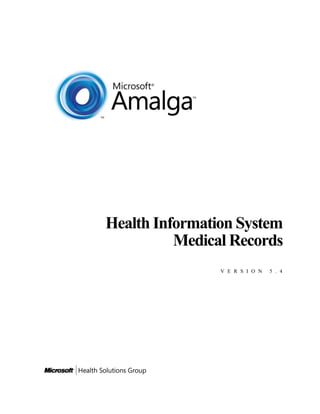
Health Information System Medical Records
- 1. Health Information System Medical Records V E R S I O N 5 . 4
- 3. iii Microsoft Proprietary and Confidential Copyright Information in this document, including URL and other Internet Web site references, is subject to change without notice and is provided for informational purposes only. The entire risk of the use or results from the use of this document remains with the user, and Microsoft Corporation makes no warranties, either express or implied. Complying with all applicable copyright laws is the responsibility of the user. Without limiting the rights under copyright, no part of this document may be reproduced, stored in or introduced into a retrieval system, or transmitted in any form or by any means (electronic, mechanical, photocopying, recording, or otherwise), or for any purpose, without the express written permission of Microsoft Corporation. Microsoft may have patents, patent applications, trademarks, copyrights, or other intellectual property rights covering subject matter in this document. Except as expressly provided in any written license agreement from Microsoft, the furnishing of this document does not give you any license to these patents, trademarks, copyrights, or other intellectual property. © 2008 Microsoft Corporation. All rights reserved. Microsoft, MS-DOS, Windows, Windows Server, Windows Vista, Windows Live, Amalga and the Amalga logo are either registered trademarks or trademarks of Microsoft Corporation in the United States and/or other countries. All other trademarks are property of their respective owners.
- 5. v Microsoft Proprietary and Confidential Preface Intended Audience This guide is for Medical Records Department Personnel who use Microsoft Amalga HIS to support Medical Records replenishment activities. Readers should be familiar with the use and operation of Windows-type operating systems, including the use of keyboard, mouse, menus, and other simple data entry conventions. This Guide does not cover Medical Records setup procedures. Please see the Medical Records Setup & Maintenance Guide. Disclaimer This guide is not a substitute for professional training in care giving procedures. This guide assumes professional training and certification of users performing medical records tasks to the requisite level set by local regulating authorities.
- 6. vi Microsoft Proprietary and Confidential Contents Introduction ..............................................................................................................................................7 Document Organization .......................................................................................................................7 Conventions ....................................................................................................................................7 Common Interface Elements ..................................................................................................................8 Common Interface Icons in Medical Records .............................................................................................. 10 Common Medical Record Fields............................................................................................................ 10 Standard Functions and Terms .............................................................................................................. 12 Grid Control Options .................................................................................................................. 12 Grid Output Options................................................................................................................... 13 Calendar................................................................................................................................ 13 Language Fields ....................................................................................................................... 14 List Boxes.............................................................................................................................. 14 Prerequisites............................................................................................................................................16 Starting Amalga HIS ..................................................................................................................................17 Medical Records Overview ...........................................................................................................................19 New Medical Record Features in 5.4 Release.......................................................................................................22 Creating Medical Records ............................................................................................................................23 By Record Type:............................................................................................................................. 24 By Last Digit: ................................................................................................................................ 25 By HN Number: ............................................................................................................................. 27 Viewing Patient Medical Record Requests .........................................................................................................29 By Medical Record Type: ................................................................................................................... 34 By Date: ...................................................................................................................................... 34 By Requesting Location: .................................................................................................................... 34 Checking Out Medical Record .......................................................................................................................38
- 7. 7 Microsoft Proprietary and Confidential Introduction Microsoft Amalga Hospital Information System (HIS) is a dynamic information system, which provides integrated solutions, improves operational efficiency, and manages all hospital functions. This guide explains the key procedures central to the usage of the Amalga HIS Medical Record application. Its intent is to equip Medical Records Department with the knowledge to efficiently and confidently use the application in the following capacities to name a few: Request for medical records Request from the appointment case View the request Checkout the record Distribute the medical record folder to the requester Check in the record Support functions, such as creating a new record to the patient / edit / view, etc. View history of the record Archive and destroy the record Medical coding Document Organization This document contains functional sections that correspond to typical daily workflow tasks of users involved in Medical Record activities. Each section starts with an overview of the purpose and application path for the process. Diagrams illustrate the procedural steps required within the HIS application. Screen shots of the key menus, dialog boxes, and reports, along with systematic instructions; show you exactly what you need to do to complete a work task. Additionally, tables list and describe the features of the fields within the Amalga HIS application. Where possible, the reasons why computer procedures are organized in a specific way are discussed so that you can understand the advantages or constraints that have influenced the design of Amalga HIS. Occasionally, Hints & Tips can show you ways to take advantage of the innovations within Amalga HIS that enable you to save time, be more productive, and generally spend your day being more efficient and satisfied in your workplace. Conventions When reading the documentation, note formatting cues, as described in the following table. Document Conventions Description Notification of caution Cautionary text advises that failure to take or avoid a specified action could result in loss of data. Notification of warning A warning advises that failure to take or avoid a specific action could result in physical harm to the user or the hardware.
- 8. User Guide 8 Microsoft Proprietary and Confidential Levels to access a dialog box Following are two examples: Select File > New means select New from the File menu. Select Options > Settings > Editor > Auto Completion indicates select Settings from the Options menu. In the Settings dialog box, expand the Editor node and select Auto Completion. Code sample or screen report text Text set in – 9 pt Courier New: monospaced. Book titles and emphasized text Text set in - italics. Common Interface Elements The following tables list standard buttons, keys, and combination keys used in the HIS application. Alternatively, you can click Alt and the underlined first letter of the Function to initiate the function. Function Buttons (Alt + _) Enables you to search for values based on the selection criteria of the active screen. Clears the active screen in preparation for entry of new data. Enables you to add additional rows of details to dialog boxes or grids. Enables you to delete or remove a manually entered row. Saves new and/or modified screen data. Clears the active screen of user-defined data. Closes the active screen. (This action does not save newly entered data.) Enables you to attach or review an Image document such as scanned images. The (_) contains the number of attached documents. Enables you to access a drop-down list. Choice Buttons Description Circular/Option button Option buttons enable you to select and activate one of multiple choices.
- 9. Medical Records 9 Microsoft Proprietary and Confidential Choice Buttons Description Check box/ Boolean option Check boxes serve as Yes/No activation options, which can be stand-alone or grouped with other options. Field Search/ Ellipsis Ellipsis buttons open new dialog boxes, which enable you to search for relevant values for a specific field. (Also expressed as … in this guide.) Drop-down list this guide.) By default, each drop-down list is alphabetical. This sequence can be adjusted by the user. By default, each drop-down list is alphabetical. This sequence is user-adjustable. Function Keys Description F2 Press F2 to change the field to Edit mode. F4 Press F4 to activate the search function. Enter Press ENTER to complete and validate your data entry. Tab Press Tab to move the cursor sequentially through all fields on a page or panel. This key can prompt most validation routines. Key Combination Description Ctrl+Shift Press Ctrl+Shift to balance columns. Ctrl+Alt Press Ctrl+Alt to insert table spacing before and after a table. Ctrl Press and hold the Ctrl key and click items to make multiple selections in a list. Shift Press and hold the Shift key and click successive items to make multiple selections in a list.
- 10. User Guide 10 Microsoft Proprietary and Confidential Common Interface Icons in Medical Records Icon List Description Caregiver to the patients Inpatient visit to the Hospital Outpatient visit to the Hospital Primary patient record Related patient record VIP patient visit to the Hospital Common Medical Record Fields The following table is a list of common medical record fields used in the applications. This table serves as a reference for process descriptions discussed throughout this user guide. Term Description Archive Record Patient medical records marked as ‘Archived’ Appointment Patient request through appointments for the hospital visit Barcode Scanner Barcode to identify the patient Check in Record Checking in the patient medical record back to the system Check out Record Checking out the patient medical record from Medical Records to the requester Code Browser Provide the search mechanism for favourite Doctor or Specialty by browsing through the Coding Standards Coding Report Medical Record Interactive Report and Amalga HIS retains the diagnosis and procedure in the same screen as in the existing Discharge Coding Interactive Report Coding System Medical coding standards helps for coders to code medical code effectively
- 11. Medical Records 11 Microsoft Proprietary and Confidential Term Description Destroy Record Patient medical records marked as ‘Destroyed’ Diagnosis Type Patient diagnosis type Electronic Medical Record Provides patient medical records electronically to enable Doctors, Caregivers, and Medical Records Department to view medical records and perform tasks, as appropriate Expected Return Time Allows two options, the expected return date within 24 hours or when patient’s visit is closed ER Emergency Room HN Hospital Number IPD Inpatient visit to the hospital Linked Record The primary record is automatically retrieved for the linked records Location Patient’s location in this hospital Locked Records Patient medical records that are locked for selections Medical Coding Amalga HIS supports multiple medical coding standards for coders, such as CPT, ICD-9-CM, ICD-10, ICD-O-3, LOINC, and SNOMED. These standards are configurable. Medical Record Interactive Report (MRIR) Amalga HIS provides a user-friendly and flexible Medical Record Interactive Report (MRIR) and retains the diagnosis and procedures in the same screens as in the existing reporting. This report helps to query data for further reporting. Medical Record Tracking Amalga HIS patient medical record tracking (chart tracking) feature OPD Outpatient visit to the hospital Overdue Days Number of overdue days for patient medical record Paper Medical Record Supports paper workflow for patient medical records to keep track of patient medical records folder. Hospitals those are not ready for Electronic Medical Record can use the Medical Records Module to manage patient medical record folder Record Type Medical record types, such as Medical Folder, IPD, OPD, X-Ray to specify a patient. The record types are configurable. Resource The primary physician who attends the specific patient.
- 12. User Guide 12 Microsoft Proprietary and Confidential Standard Functions and Terms This section describes the standard and frequently used application functions available in the Amalga HIS Medical Record application. Grid Control Options Amalga HIS applications present data in a Table or Grid format. These grids often require you to change or update information directly on the grid table. Column Heading In most screens that display search results, you can sort grid detail by clicking on a column heading. Sorting occurs automatically based on the column and column data-type selected. You can sort data alphabetically or numerically in ascending or descending order. Grid Rows To enter data directly into a grid row, right-click on the specific grid cell and select from the available options. These options may include: Elliptical … search functions. This option displays a new search window, such as the Item Search dialog box. Drop-down lists. This option provides you with a limited number of predefined choices.
- 13. Medical Records 13 Microsoft Proprietary and Confidential Enter text directly on the line and press Enter. Grid Output Options You can save, email or print the contents of grid rows. To access grid output options, right-click on the grid and select from the available options. To access grid output options, right-click on the grid and select from the available options. Calendar You can set dates using the calendar feature. Access the calendar using one of the following ways. This feature is accessible in various ways: Spin box: Click on the day, date or year and scroll through the system options using the up and down arrow keys on your keyboard. and/ or Monthly browser: Click the drop-
- 14. User Guide 14 Microsoft Proprietary and Confidential Use the directional < > arrows to change the month as needed. Item row selector: Click item row search … function to access the date picker and select the required date. Language Fields You can enter data in multiple languages by way of drop-down options. List Boxes You can also select a list box on the left to load the corresponding page on the right.
- 15. Medical Records 15 Microsoft Proprietary and Confidential List Box Options Panel
- 16. User Guide 16 Microsoft Proprietary and Confidential Prerequisites Amalga HIS is a dynamic and integrated Hospital system and all the applications and related reference tables are dependent on each other. Knowledge of these dependencies is essential for successful implementation. The following is a list of the system pre-requisites that are essential to successfully implement. Prerequisites for Medical Record Tracking: Location setup system parameters Printer setup Form design for MR label and Request label Employee and Resource setup (HR Module) User and Group Security setup Appointment scheduling for MR Appointments Patient (HN and Demography) – Registration Module Prerequisites for Medical Coding: 3rd Party coding software, such as SNOMED, ICD10 etc User and Group Security setup Patient (HN and Demography) – Registration Module
- 17. Medical Records 17 Microsoft Proprietary and Confidential Starting Amalga HIS You can access Amalga Hospital Information System (HIS) to access the assigned modules, depending on your access rights. If you have access to multiple modules, you have a wider range of security rights. The system provides a menu of applicable modules. To start Amalga HIS: 1. Click the Amalga HIS desktop icon to logon. The Amalga Hospital Information System logon window is displayed. 2. Enter user name and password and click . The Module menu is displayed. 3. Select Medical Records from the available list and click the link to access the Medical Records Module menu.
- 18. User Guide 18 Microsoft Proprietary and Confidential
- 19. Medical Records 19 Microsoft Proprietary and Confidential Medical Records Overview In Amalga HIS, the Medical Records Module supports key functionalities, such as Patient Medical Record Tracking and Medical Coding. This module adheres to the following workflow highlighted and helps to perform the support functions, such as creating a new record for the patient, editing a record, viewing a record, etc. The following are the key functionalities associated with the Medical Records Workflow. Medical Records Workflow: Request for medical records for ad-hoc or walk-in cases, or Request from appointment cases where Medical Records Department views the list of appointments and makes request for medical records folder and Doctor Screen before patient’s visit to the Hospital. View list of requests Checkout record in order to send that paper medical record to the requesting area and to the requester. Distribute medical record folder to the requester Check in the record to make sure the medical record is back in to the system Other Medical Record Functions: Support functions, such as creating a new record for a patient / edit / view, etc. View history of record Archive and destroy record Medical coding In Amalga HIS, the Main Menu structure for Medical Records Module is as follows:
- 20. User Guide 20 Microsoft Proprietary and Confidential
- 21. Medical Records 21 Microsoft Proprietary and Confidential Amalga HIS consists of the following two modules to manage patient medical record. Electronic Medical Record - provides patient medical records electronically to enable Doctors, Caregivers, and Medical Records Department to view medical records and perform tasks, as appropriate. Paper Medical Record – supports paper workflow for patient medical records to keep track of the patient medical records folder. Hospitals those are not ready for Electronic Medical Record can use this module to manage the flow of paper patient medical record folder. The following are the support functions for medical record tracking. o Create Records o Edit Record o View Record o Linked Records o Record missing / found o View history of medical record and print label o Archive Record o Destroy Record All the above functions are explained in the appropriate headings in this guide.
- 22. User Guide 22 Microsoft Proprietary and Confidential New Medical Record Features in 5.4 Release The following are the new features associated with the current release. Expected Return Date Time - Allows two options, the expected return date within 24 hours after an OPD visit or when patient’s visit is closed (for Inpatients). Receive Patient Medical Record - Allows tracking medical record folders in different location in the Hospital, the receiving location acknowledges when the medical records are received. Linked Record – The primary record is automatically retrieved when a linked record is requested. Bulk Archive Records – Allows archiving multiple records at the same time. Destroy Records – New status for medical records to mark the records as destroyed. QA Coding – Replaces the discharge coding screen and allows for coding both inpatients and outpatients. Medical Coding Standard – Supports more coding standards in the system, such as CPT, ICD-9, ICD-10, ICD-O-3, LOINC, and SNOMED. Code Abbreviation Maintenance – Allows setting code abbreviation for each individual and specialty. Code Favorite Maintenance – Allows setting code favorite for each individual and specialty. Medical Record Interactive Report – Replaces the Discharge Coding Interactive Report and retains the diagnosis and procedure in the same screen.
- 23. Medical Records 23 Microsoft Proprietary and Confidential Creating Medical Records This section provides information on how to create a new patient medical record folder and print out the labels for the folders. Normally a medical record folder for a patient is created during a new installation for a new Hospital or attached to a patient medical record folder. You can create a new medical record if a patient currently does not have any existing paper record. Amalga HIS provides three options to search for a patient: sequentially, last digits, and HN (Hospital Number). To create a new medical record: 1. Click Create Records in the Medical Records screen. The Create Patient Records dialog box is displayed. 2. Select a medical record type. Amalga allows selecting medical record folders, such as Medical Folder, OPD, IPD, X-Ray from the drop-down list. The record type is configurable during installation.
- 24. User Guide 24 Microsoft Proprietary and Confidential 3. Select a patient. For example, sequentially specify an HN from start and end HN as 100000010 (Start HN) to 100000020 (End HN). 4. Click Refresh. This lists the following details: HN Patient Record Type Record Existence 5. Click Select All. This selects all the records displayed on the screen. Also Amalga allows selecting record one by one and creating a new medical record folder for the patient. The Show existing records option helps to display the HN for Medical Records that already exists. 6. Click Create. This creates a new medical record folder for each patient selected. A pre-defined Medical Folder Label prints out on a pre-defined label printer. By Record Type: This option refers to medical record type in Amalga HIS. The record types are configurable. The following are some of the record types you can select with:
- 25. Medical Records 25 Microsoft Proprietary and Confidential Medical Folder IPD OPD X-Ray By Last Digit: This option refers to providing the last two digits of the HN to specify a patient. In the following example, all HN ending with last digit ‘40’ are displayed.
- 26. User Guide 26 Microsoft Proprietary and Confidential
- 27. Medical Records 27 Microsoft Proprietary and Confidential By HN Number: This option refers to providing a specific HN to retrieve the details for a specific patient. For example, you can specify ‘100000100’ as HN and get the details specific to that HN.
- 28. User Guide 28 Microsoft Proprietary and Confidential 1. Select any of the following option in the Mode drop-down list. For example, Amalga supports Smart Search option and allows entering some of the first name or last name characters. For example, the first 4 characters of the first or last name. Smart Search Full Name First Name Last Name Middle Name Patient ID Medicare Number Passport Tax ID Social Security Drivers License Visa National ID 2. Click Search. This lists the patients, as per the search criteria. 3. Select a patient in the list whose patient medical record is requested. Click OK. The Request Patient Record dialog box is displayed. 4. Scan the barcode for the corresponding medical record folder in the Barcode field. Alternatively, enter the barcode number if it is known. 5. Select a record type that to request. The following list contains few of the record types and these records types are configurable during installation. X-Ray IPD OPD In order to request for a medical record, either bring up HN and select the record type or scan the barcode for the medical record folder using barcode scanner. 6. Select a Doctor who requests the patient medical record. 7. Select a location to send the medical record in the Select Area dialog box. Amalga helps to modify the requesting location. If the requesting location is out of the Hospital, an approval is required from the Hospital. Upon getting the approval, the Medical Records Department manually marks the location and attach to the medical records folder. 8. Select a medical record type. Alternatively, use option to select a record type. 9. Set the expected return date and time. Amalga provides an option to set an expected return time within 24 hours after a request or the patient visit is closed. Normally for OPD cases, the expected return time is within 24 hours after the request. For IPD cases, it is 24 hours after discharge or current visit. Amalga automatically populates this field for the current visit. 10. Enter comments, if any. 11. Click View Record. The View Record dialog box is displayed and helps to view the current status of the medical record folder and details, such as barcode associated with the folder, status (for example, ‘in store’), etc. 12. Click Request. The request is sent electronically to the Medical Records Department for further processing.
- 29. Medical Records 29 Microsoft Proprietary and Confidential A pre-defined label with the request information prints out on a pre-defined label printer in the Medical Records Department. 13. Click Close. To get the status of the request: 1. Navigate to the Clinic Module and click My Requests. The My Requests dialog box is displayed. 2. Specify request date in order to get the status of the previous requests. The user can view all the requests if the Request date option is unchecked. 3. Click Refresh. This lists the following details: Requested – This refers to the requests made by the user. Processed – This refers to already processed requests. Declined – This refers to the declined requests. Cancelled – This refers to the cancelled requests. Viewing Patient Medical Record Requests Once the request is sent, the Medical Records Department views the list of current requests that have not been completed by medical records. Medical Records can check out the records from here and send the folder to the requester. Amalga automatically lists all the current requests in the Hospital. To view a patient record request: 1. Click View Request in the Medical Records screen. The View Request dialog box is displayed. 2. Filter out patient record and view the request. Alternatively, use option to select a specific patient record. The system automatically populates the record type for the selected patient record.
- 30. User Guide 30 Microsoft Proprietary and Confidential 3. Scan barcode attached to the patient medical record folder. 4. Select request date. 5. Select requesting location. Alternatively use option to select the specific requesting location. 6. Click Refresh. A list of the searched requests is displayed. 7. Select requests to be checked out. 8. Click Check Out. Amalga pops up with a message box and confirms the check out. Once the patient medical record folder is updated, the checkout details can be viewed. 9. Click View Record to view the patient medical record. Click Check Out to checkout a specific record to the requester. At times there are chances the Medical Records Department receives multiple requests and identifies only one request as a valid request. In that case, the Medical Records Department can decline the request and update the status of the request as ‘Declined’. Normally this is due to Nurse or Clinical Staff clicks request multiple times and then those requests gets duplicated in the system.
- 31. Medical Records 31 Microsoft Proprietary and Confidential The Advanced option allows checking out the records individually. Amalga displays the Check Out Patient Record dialog box and this brings up the full check out patient record details and current status of the patient medical record.
- 32. User Guide 32 Microsoft Proprietary and Confidential Amalga provides the Advanced check out option with a specific Doctor, location, comments and in addition, provides the ability to modify the properties and attributes for the fields, such as the return time, etc.
- 33. Medical Records 33 Microsoft Proprietary and Confidential 10. Modify details, such as ‘check out to’ new location, and expected return date. 11. Click OK. This check out the record and mark the record as ‘checked out’ and status as ‘Out of Store’. As a result, the medical record is dispatched to the requesting location. 12. Click View Record to view the patient medical record.
- 34. User Guide 34 Microsoft Proprietary and Confidential By Medical Record Type: This refers to medical record type for the patient medical record request. Amalga provides this option to filter the request search based on the record type. By Date: This refers to the requested date for a medical record. Amalga provides the Calendar option next to the Request date filed to specify the date for request. By Requesting Location: This opton refers to the location that requested the medical record.
- 35. Medical Records 35 Microsoft Proprietary and Confidential If the requesting location is out of the Hospital, an approval is required from the Hospital. Upon getting the approval, the Medical Records Department manually marks the location and attach to the medical records folder.
- 36. User Guide 36 Microsoft Proprietary and Confidential Checking Out Medical Record Amalga helps you to check out medical records from the Medical Records Department in different ways. Based on the needs, use any of the following options: Once you have viewed the patient medical record requests, you can perform a quick check out You can perform Advanced check out by checking out the records one by one Checking out multiple patient medical records (batch check out) As Medical Record Staff, if you already have the medical record folder on your desk, you can use the barcode in order to search the medical record information in Amalga. Normally the Medical Record Staff follows this approach to look up the record individually. If you have an existing request for the same medical record folder, the system pops up a message and prompts for your confirmation. You have the ability to select which record(s) to be checked out. To check out multiple medical records (Batch Check Out): 1. Click Check Out Records in the Medical Records screen. The Check Out Patient Records dialog box is displayed. 2. Select patient medical record to be checked out. The drop-down option in the patient box helps to select a previously visited patient record. The medical record can also be identified by means of scanning the barcode on the medical record folder.
- 37. Medical Records 37 Microsoft Proprietary and Confidential If there are existing requests for this medical record folder, another screen pops up and prompts for confirmation. Amalga provides the ability to select whether to complete this request. 3. Select medical record type. Alternatively, scan the barcode to identify a patient. 4. Click Add once the record is identified. The records get listed to be checked out. The Remove option helps to remove a patient’s folder from the list. 5. Select the medical record(s) intended to be checked out. The bottom of the screen displays the details, such as the selected record to be checked out to the specific Doctor, location, and expected return time. 6. Click Check Out. This check out the selected records as batch.
- 38. User Guide 38 Microsoft Proprietary and Confidential
