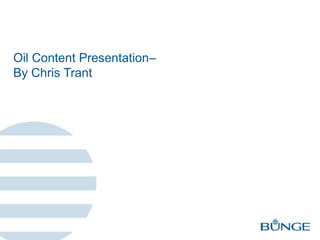Recommended
Introduction to Oil and Gas Industry from Upstream (Exploration & Production), Midstream (Transportation & Storage), to Downstream (Refining, Petrochemical, & Marketing) Introduction to Oil and Gas Industry - Upstream Midstream Downstream

Introduction to Oil and Gas Industry - Upstream Midstream DownstreamIr. Puput Risanto, IPM, PMP, PMI-RMP, ASEAN Eng
Recommended
Introduction to Oil and Gas Industry from Upstream (Exploration & Production), Midstream (Transportation & Storage), to Downstream (Refining, Petrochemical, & Marketing) Introduction to Oil and Gas Industry - Upstream Midstream Downstream

Introduction to Oil and Gas Industry - Upstream Midstream DownstreamIr. Puput Risanto, IPM, PMP, PMI-RMP, ASEAN Eng
O mini-curso é uma resposta às demandas dos periódicos da Coleção SciELO Brasil que utilizam o sistema ScholarOne em aprofundarem o conhecimento da ferramenta de construção de relatórios de estatística. O foco do mini-curso será na criação de relatórios que mostrem o percentual de autores, pareceristas e editores estrangeiros que atuaram em um dado período de tempo, auxiliando periódicos a medirem o nível de internacionalização.
Além dos relatórios já citados, os participantes também aprenderão dicas de uso, atalhos e resolução de problemas, oferecendo aos periódicos ferramentas e condições para criarem outros relatórios customizados que atendam às suas necessidades diárias.Mini curso Cognos: construindo relatórios de autores, pareceristas e editores...

Mini curso Cognos: construindo relatórios de autores, pareceristas e editores...SciELO - Scientific Electronic Library Online
Creating an Invoice in a Spreadsheet_Cosocius Proof of Concept

Creating an Invoice in a Spreadsheet_Cosocius Proof of ConceptKhalil Rehman NLP (MPrac) MCIPS, PMP,OCP
More Related Content
Similar to OIL_PRESENTATION
O mini-curso é uma resposta às demandas dos periódicos da Coleção SciELO Brasil que utilizam o sistema ScholarOne em aprofundarem o conhecimento da ferramenta de construção de relatórios de estatística. O foco do mini-curso será na criação de relatórios que mostrem o percentual de autores, pareceristas e editores estrangeiros que atuaram em um dado período de tempo, auxiliando periódicos a medirem o nível de internacionalização.
Além dos relatórios já citados, os participantes também aprenderão dicas de uso, atalhos e resolução de problemas, oferecendo aos periódicos ferramentas e condições para criarem outros relatórios customizados que atendam às suas necessidades diárias.Mini curso Cognos: construindo relatórios de autores, pareceristas e editores...

Mini curso Cognos: construindo relatórios de autores, pareceristas e editores...SciELO - Scientific Electronic Library Online
Creating an Invoice in a Spreadsheet_Cosocius Proof of Concept

Creating an Invoice in a Spreadsheet_Cosocius Proof of ConceptKhalil Rehman NLP (MPrac) MCIPS, PMP,OCP
Similar to OIL_PRESENTATION (20)
Mini curso Cognos: construindo relatórios de autores, pareceristas e editores...

Mini curso Cognos: construindo relatórios de autores, pareceristas e editores...
Tableau - Learning Objectives for Data, Graphs, Filters, Dashboards and Advan...

Tableau - Learning Objectives for Data, Graphs, Filters, Dashboards and Advan...
Creating an Invoice in a Spreadsheet_Cosocius Proof of Concept

Creating an Invoice in a Spreadsheet_Cosocius Proof of Concept
Part 2Provider Database (Open Office Database)Use the project des.docx

Part 2Provider Database (Open Office Database)Use the project des.docx
financialinformationsystem-131203053640-phpapp01 (2).pdf

financialinformationsystem-131203053640-phpapp01 (2).pdf
OIL_PRESENTATION
- 1. Oil Content Presentation– By Chris Trant
- 2. 2 OIL CONTENT PRESENTATION-TRANT Objective/Origin Target the highest oil quality beans Not all bushels are created equal Utilize Tableau and Excel Using data from October 1st through December 31st, Q4 Zip Codes are an effective prism • Gives an geographical area average • View multiple vendors • Comparisons relatively easy • Pre-established timely boundaries
- 3. 3 OIL CONTENT PRESENTATION-TRANT Long Term Vision Establish a streamlined and uniform process that can be duplicated Any and all BNA OPD crush facilities Build a log of data to serve as future benchmarks Any suggestions or questions are welcome • This is a constantly developing project
- 4. 4 OIL CONTENT PRESENTATION-TRANT Step 1: Accessing Tableau Data OPD US Quality Factors- Numerical Grades Overview Set data parameters to “Previous Quarter” in Delivery Date • October 1st 2013-December 31st 2013 Select Plant Select grade factors of “Gross Delivered” and “Wtd Avg Oil Content” Click + box to expand to vendors
- 5. 5 OIL CONTENT PRESENTATION-TRANT
- 6. 6 OIL CONTENT PRESENTATION-TRANT Benchmark Example Average Vendor Oil for Q4 in Decatur 18.27% Average Wyss Farms Enterprises Oil in Q4: 17.61% Difference of -.66% below the average benchmark Random Vendor
- 7. 7 OIL CONTENT PRESENTATION-TRANT Step 2: Exporting Data Enter Oil Content Mapping Tab Click grey title box “Quality Details by Vendor” Top center of the screen, hover over and select Crosstab Source information if needed Enter your callout text here
- 8. 8 OIL CONTENT PRESENTATION-TRANT Exporting Data Continued To exclude elevators/dealers only check “Farmer” and “Producer” Zoom in on map for visual view
- 9. 9 OIL CONTENT PRESENTATION-TRANT Step 3: Data Sheet Select Crosstab and download Open, save as excel workbook Delete unnecessary columns Rename columns, and select all data Select all data
- 10. 10 OIL CONTENT PRESENTATION-TRANT Step 4: Create Pivot Table Create Pivot Table, insert tab Check and place ZIP and VENDOR under Row Labels box Place OILS and BUSHELS under Values box • Enter data field under OIL and select “AVERAGE” • Enter data field under BUSHELS and select “SUM”
- 11. 11 OIL CONTENT PRESENTATION-TRANT
- 12. 12 OIL CONTENT PRESENTATION-TRANT Step 5: Conversions Convert bushels to include a comma with no decimals Convert Average Oil to a percentage of two decimal places Collapse Fields, under PivotTable Tools Sort Wtd Oil Content from largest to smallest
- 13. 13 OIL CONTENT PRESENTATION-TRANT
- 14. 14 OIL CONTENT PRESENTATION-TRANT Step 6: Data Manipulation Select Data Filter Icon • Value Filters Select Top 10… • Top 20 Items by Average Oil Source information if needed
- 15. 15 OIL CONTENT PRESENTATION-TRANT 3 Major Points Major Point 1 Major Point 2 Major Point 3 • Body copy should be as large as possible when presenting on screen – Be sure to use the font Arial • Body copy should be as large as possible when presenting on screen – Be sure to use the font Arial • Body copy should be as large as possible when presenting on screen – Be sure to use the font Arial
- 16. 16 OIL CONTENT PRESENTATION-TRANT Step 7: Options Conditional Formatting Top / Bottom Rules Increase/Decrease Zip Code parameters
- 17. 17 OIL CONTENT PRESENTATION-TRANT Limitations Split Loads 2% of bushels were not tested for oil Some larger vendors skew numbers Limited benchmarks Bushel Weights not factored into zip average
- 18. 18 OIL CONTENT PRESENTATION-TRANT Questions?