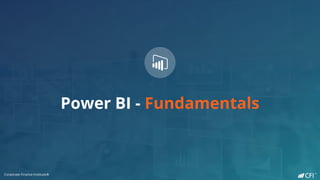
Course Presentation.pdf
- 1. Corporate Finance Institute® Power BI - Fundamentals Corporate Finance Institute®
- 2. Corporate Finance Institute® Introduction Download and install Power BI and recap the basics of data normalization. Importing Data Automate transformations of complex CSV sales files, saving you hours of time. Simple Visualizations Create interactive dashboard visuals that impress and convey a clear message. Other Dimensions Join geo-spacial and category attributes to your data model, giving you endless slicing options. Advanced Techniques Learn time-Intelligence to compare periods, the magic of Calculate and Filter, as well as conditional formatting. Course Outline The Date Dimension Slice your analysis by any time period by creating a time data table. Working with Others Explore features to aid user navigation, and make use of the online Power BI service to share reports.
- 3. Corporate Finance Institute® Power BI - Introduction Corporate Finance Institute®
- 4. Corporate Finance Institute® Introduction Tasks 01. Walkthrough of original data and finished dashboard. Skills 02. A tour of the platform, how to install and sign in. Download Power BI Sign in to Power BI A tour of Power BI Dashboard walkthrough Data Normalization Dataset Overview
- 5. Corporate Finance Institute® Database normalization Example Sales Table Data normalization is the process of transforming data into an efficient and robust form for storage and analysis. The benefits of normalization can be summarized as: • Protects data integrity • Reduces storage space • Easier to maintain • Improves query speed Can you see any potential problems with the above table? Sales Value USD Year 2019 2019 2019 2019 Product # Product Group Product Color 01/31/2019 05/14/2019 05/21/2019 07/13/2019 80725 Tools Chrome 192 0 0 0 80726 Electric Doors White 0 1,400 0 0 80726 Electric Doors White 0 0 1,300 0 90724 Radios Black 0 0 0 57
- 6. Corporate Finance Institute® Database normalization Example Sales Table Sales Value USD Year 2019 2019 2019 2019 Product # Product Group Product Color 01/31/2019 05/14/2019 05/21/2019 07/13/2019 80725 Tools Chrome 192 0 0 0 80726 Electric Doors White 0 1,400 0 0 80726 Electric Doors White 0 0 1,300 0 90724 Radios Black 0 0 0 57 This table has four key problems: • Product group and colour are repeated between the 2nd and the 3rd line items. • We have no way to identify these orders with a unique number. • By displaying the date over columns, we have to store unnecessary 0’s. • This is a sales table, so all attributes should describe the sale. Product color describes the product!
- 7. Corporate Finance Institute® Database normalization Sales Fact Table Product Dimension Table Order # Date Product # Sales Value USD 307 01/31/2019 80725 192 308 05/14/2019 80726 1,400 309 05/21/2019 80726 1,300 310 07/13/2019 90724 57 Product # Product Group Product Color 80725 Tools Chrome 80726 Electric Doors White 90724 Radios Black Date Year 01/31/2019 2019 05/14/2019 2019 05/21/2019 2019 07/13/2019 2019 Date Dimension Table Normalizing the Sales Table • Fact tables contain things we measure, and any attributes that describe the sale. • Dimension tables add detail and therefore describe fact table attributes in more detail. • Metrics (sales) appear in a single column • Sales attributes describe the sale • All other attributes are separated into dimension tables • No information is repeated • All tables have a unique identifier for each row.
- 8. Corporate Finance Institute® Data Sets Sales Fact Table Date Dimension Store Dimension Other Financials Fact Table ID Store ID Category ID Date Sales $ USD 105 1 7 01/01/2019 400 Date Year Quarter Month Week 01/01/2019 2019 1 1 1 Store ID Store Type Store Size (sqft) Location 1 CORE 151,315 Kansas Store ID Date Wages Rent Target Sales 7 01/01/2019 #,###.00 #,###.00 #,###.00 Category Dimension Category ID Department Product Group 7 Clothing Sports
- 9. Corporate Finance Institute® Power BI Fundamentals Importing Data Corporate Finance Institute®
- 10. Corporate Finance Institute® Importing Data Tasks 01. Automate the transformation of CSV sales data. Skills 02. Manage errors or inconsistencies that exist in our data. Import a CSV File Delete & Filter Data Pivot & Unpivot Data Handling Errors Working with Dates The Advanced Editor
- 11. Corporate Finance Institute® Applied Steps – Importing Data with Power Query (Part 1) Use these steps to follow along or move quickly through the Importing Data chapter. Steps Directions 1 Import Sales as CSV Get Data > Text/CSV > Select Sales retail 2017 – 2019 Excel csv file > Open > Transform Data 2 Delete unwanted headers - Deleting unwanted data - Promote correct headers Home Tab > Remove Rows > 10 Home Tab > Use First Row as Headers 3 Deleting Previous Steps Delete the first step called Changed Type 4 Filtering Rows & Columns - Delete the Ref1 Column - Filter out nulls in the Store column Home Tab > Remove Column Store Column > Filter > Uncheck nulls 5 Fill Missing Row Headers down - Transform blanks to nulls in the Metric column - Fill down values in the Metric column Transform > Replace Values Metric Column > Transform Tab > Fill Down 6 Unpivot Date Columns - Unpivot other columns - Rename Attribute column Select Metric, Store & Cat columns > Transform Tab > Unpivot others Rename Attribute column to Date 7 Modifying Steps in the Advanced Editor Delete “Columns=160,” from the advanced code for the CSV import 8 Pivoting Columns - Change the Value column to numbers - Pivot the Metric column Value Column > Transform Tab > Data Type > Decimal Number Metric Column > Transform Tab > Pivot Col > Select Value as Values & SUM as Aggregation
- 12. Corporate Finance Institute® Steps Directions 9 Check Data Types - Change the date column to date time - Then change to date Date column > Transform Tab > Data Type > Date / Time Date column > Transform Tab > Data Type > Date 10 More Issues with Dates - Investigate the errors in the Date table - Delete the date / time step - Change type using Locale (after Pivot step) Notice that 57% of date rows are errors Delete in the Applied Steps area Click on Pivot Col Step > Right click Date col > change type using Locale > Date/Time UK 11 Thinking about Accessibility - Copy the CSV file path from the advanced editor - Create a parameter to hold the file path - Replace the filepath with the parameter name Advanced editor Home Tab > New Parameter > SalesFilePathandFullFileName Replace the filepath in the code, with the parameter 12 Load Data and View Errors - Rename the query to Sales - Close and Apply - Click View Errors - View error query rows Click view errors Back in Power Query click on the new Error query 13 Fixing NA Values - Delete Error Query Group - Filter out NA values before Data Type Change Right click on Query Errors folder > Delete Group Click on Changed Type step > Transform Tab > Replace Values & Insert Step > Replace NA for 0 14 Add an ID column Add Column Tab > Index Column > From 1 > Move to left hand side > Load Data Applied Steps – Importing Data with Power Query (Part 2) Use these steps to follow along or move quickly through the Importing Data chapter.
- 13. Corporate Finance Institute® Here is a summary of the applied Power Query steps from this chapter, as well as the clean data set. Applied Steps – Importing Data with Power Query Summary
- 14. Corporate Finance Institute® Power BI Fundamentals Basic Visualizations Corporate Finance Institute®
- 15. Corporate Finance Institute® Basic Visualizations Tasks 01. Perform some basic calculations on our imported data. Skills 02. Use these calculations to create clear visualizations of our data. Create a Line Chart Define Explicit Measures Format Charts Create a matrix DAX formula notation Basic DAX formulas
- 16. Corporate Finance Institute® CFI Colors Feel free to use these colours to brand your dashboard with CFI colours. Name HEX Code Description CFI Cyan 25A2AF Used as a primary branding color in charts and tables. CFI Dark Blue 132E57 Used for heading shading, sub-titles and key metrics. CFI Orange FA621C Used as an accent color to highlight key messages. CFI Red C32828 Used to convey negative, (bad) results. CFI Green 1F995B Used to convey positive, (good) results. CFI Purple 6B007B Additional color for categorization if necessary. CFI Pink E044A7 Additional color for categorization if necessary. CFI Background Grey F8F9FA Used as a neutral color for heading backgrounds.
- 17. Corporate Finance Institute® Applied Steps Use these steps as a guide to follow along with the videos. Lesson Title Directions A Simple Line Area Chart - Create a simple line chart showing sales by date Explicit Measures - Create an explicit measure SumSales = sum(Sales[Sales]) - Change the table name to SalesFactTable - The formula will now read SumSales = sum(SalesFactTable[Sales]) - In the line chart, swap the sales column for the SumSales metric Chart Formatting Explore the formatting pane to modfify the line chart - Title text, Title Font Size, Font Color, Background Color - Delete title placeholder and resize Chart - Y-Axis Title to Sales $ USD, Grid lines darker grey - Data Colors to CFI Orange (FA621C)
- 18. Corporate Finance Institute® The Profit and Loss Statement (P&L) • The P&L is a summary of a company’s incoming and outgoing transactions. • Transactions can be summarized into two categories: income and expenses. • Those summaries help us calculate standard metrics, which allow us to evaluate the financial health of a company. Income Revenue $ Expense Cost of Sales $ Gross Profit $ Gross Margin % Expense Wages $ Expense Rent $ Expense Other Costs $ EBIT $ or %
- 19. Corporate Finance Institute® Applied Steps Lesson Title Directions A Simple Matrix - Delete the title bar for P&L Breakdown by Period - Add a matrix visual - Add SumSales to the Values area - Place Date in the columns - Change the grid color - Change the matrix title, color and size Iterative Formulas like SUMX - Create a new measure GM$ = sumx(SalesFactTable,[Sales]*[Margin]) Working with Multiple Measures in a Matrix - Add GM$ into the matrix - Show values on rows : Formatting > Values > Show On Rows - Change the formatting of SumSales to have no decimal places - Change the formatting of GM$ to have no decimal places - Rename how the measures appear in the visual to Sales & GM Create COS and GM% Measures - Create two new measures: COS = [SumSales] – [GM$] format with 0 decimal places GM% = [GM$] / [SumSales] format as % with 2 decimal place Add both measures to the matrix KPI Cards - Add a KPI card to the top left quadrant - Add SumSales to the card - Format in millions, and adjust the data value size - Copy the card and display GM% - Copy the card a second time Use these steps as a guide to follow along with the videos.
- 20. Corporate Finance Institute® DAX – Data Analysis eXpressions A simple DAX measure (metric): SumSales = sum(SalesFactTable[Sales]) Date Department Group Sales June 30, 2017 Kitchen Cutlery 1,051.30 March 31, 2017 Kitchen Cutlery 1,091.54 September 1, 2017 Kitchen Gadgets 1,816.00 December 1, 2017 Kitchen Gadgets 1,957.50 What is DAX? DAX is used to write formulas in Power BI, but also in Power Pivot for Excel. These formulas can help us create, aggregate or summarize data in our reports. DAX formulas can be categorized into one of two groups: Calculated Columns and Measures. Sales Fact Table A simple DAX calculated column: Group & Dept = [Group] & ": "& [Department] = 5,916.34 No summarization Group & Dept Kitchen: Cutlery Kitchen: Cutlery Kitchen: Gadgets Kitchen: Gadgets DAX Formula Hints
- 21. Corporate Finance Institute® DAX – Visualizing with Context Store ID SumSales 1 1,051.30 2 2,907.54 6 1,816.00 Total 5,916.34 Dashboard Tables Date Department Group Store ID Sales June 30, 2017 Kitchen Cutlery 1 1,051.30 March 31, 2017 Kitchen Cutlery 2 1,091.54 September 1, 2017 Kitchen Gadgets 2 1,816.00 December 1, 2017 Kitchen Gadgets 6 1,957.50 Sales Fact Table Group & Dept Kitchen: Cutlery Kitchen: Cutlery Kitchen: Gadgets Kitchen: Gadgets SumSales Total 5,916.34 Group & Dept SumSales Kitchen: Cutlery 2,142.84 Kitchen: Gadgets 3,773.50 Total 5,916.34 “Column headers can be used to segment analysis and create context in our reports.” “Measures react to the change in context, by adding up the corresponding rows in our fact table above.”
- 22. Corporate Finance Institute® DAX – Key Points DAX Calculated Columns Are used to create new data, for every row in our data table. DAX Measures Are used to aggregate or summarize several rows in our data table. Context Defines the scope of the current calculation. We can introduce context using any values in our table. DAX Is a language used by Power BI to help us create new data, and perform calculations.
- 23. Corporate Finance Institute® Power BI – The Date Dimension Corporate Finance Institute®
- 24. Corporate Finance Institute® The Date Dimension Tasks 01. Create a re-usable date table using start & end dates. Skills 02. Slice our visualizations interactively using date data. Defining Variables Create a List of Dates Adding Attributes Creating Relationships Working with Hierarchies Using slicers
- 25. Corporate Finance Institute® Applied Steps Lesson Title Directions Defining Start and End Dates for our Date Table Define New Source in the Power Query Editor > Blank Query > Advanced Editor let StartDate = Date.From(“01/01/2017”), EndDate = Date.From(“12/31/2019”) In Source Creating a table of consecutive dates let StartDate = Date.From(“01/01/2017”), EndDate = Date.From(“12/31/2019”) FullDates = List.Dates(StartDate, Number.From(EndDate) – Number.From(StartDate)+1,#duration(1,0,0,0)) In FullDates - Convert the resulting list to a table. Leave the options as default. - Rename the column to date. - Change the column type to date - Rename the table to DateDim Adding Descriptive Date Columns Part 1 Add a column for Year, Quarter, Month and Week number Adding Descriptive Date Columns Part 2 Add a custom column for QuarterID with formula =Text.From([Year])&”Q”&Text.From([Quarter]) Add a custom column for MonthID with formula =Text.From([Year])&”M”&Text.From([Month]) Add a custom column for WeekID with formula =Text.From([Year])&”W”&Text.From([Week]) Close and Apply the query Use these steps to define the date table in Power Query.
- 26. Corporate Finance Institute® Applied Steps Lesson Title Directions Creating Relationships to Enable the Date Dimension - Remove SalesFactTable[Date] from the Line Chart - In the relationship view, creating a relationship between the Date column of each table. - Add DateDim[Year] to the line chart Creating a date hierarchy - Right click on DateDim[Year] in the fields area - Create hierarchy - Drag QuarterID and WeekID into the hierarchy - Replace DateDim[Year] with the new date hierarchy - Sort the timeline by QuarterID ascending Working with Two Charts - Replace the dates in the matrix with the date hierarchy (in columns) Adding a Slicer - Add a date slicer from the visualization pane - Add the date hierarchy (year) to the slicer - Change the options using the drop down, and select Drop down - In formatting pane, change the selection controls to single select - Disable the slicer header and place the slicer in the top right of the page - Turn the slicer background off - Change the items background to BLUE and the font color to WHITE Modifying chart interactions - Edit the slicer interactions so that it doesn’t affect the timeline Copying slicers across pages - Copy the slicer onto both other pages - Click SYNC Use these steps to bring the date table functionality into your dashboard.
- 27. Corporate Finance Institute® Power BI Fundamentals Other Dimensions Corporate Finance Institute®
- 28. Corporate Finance Institute® Other Dimensions Tasks 01. Import store and category data to add detail to our dashboard. Skills 02. Create impressive visuals with maps and tree diagrams. Removing Prefixes Commenting M Code Create a Map Visual Advanced Formatting Merging datasets Tree maps and ribbons
- 29. Corporate Finance Institute® Applied Steps Lesson Title Directions View Sales by Store - Add a new table visual and include [Store] and [SumSales] - Change the default summarization of [Store] to Don’t Summarize - Remove and re-add [Store] to the table. Manually Import Store Data - On the Home tab click Enter Data - Copy the store details table from the store details xls file - Paste the data into the Enter Data area - Ensure that the headers were promoted correctly - Rename the table to StoreDetails - Click Edit Replace Blanks and Fill StoreType Down - Replace blanks with null in the StoreType Column - Fill the StoreType column down Extracting StoreType Using Delimiter - StoreType column > Transform Tab > Extract > Text After Delimiter > Use a colon “:” Extracting StoreSize Numbers from Text - StoreSize column > Transform Tab > Split Column > By Digit to Non-Digit - Rename the Column to StoreSizeSqft - Change the data type to decimal number Creating a conditional column to deal with uncertainty - StoreLocation column > Transform Tab > Split Column > By Custom Delimiter > “; “ - Add column (conditional) If [StoreLocation.1] equals USA Division Then [StoreLocation.2] Else [StoreLocation.1] - Rename the column to State, and delete [StoreLocation.1] and [StoreLocation.2] Use these steps to define the Store table in Power Query.
- 30. Corporate Finance Institute® Applied Steps Lesson Title Directions Add Comments - Add appropriate comments to the advanced query editor, for example: Loading Data - Close and Apply the StoreDetails table Use these steps to comment and load the store data.
- 31. Corporate Finance Institute® Joining Data Sets Sales Fact Table ID Sales $ USD Category ID 105 400 01 107 200 03 108 150 01 109 250 04 Category Dimension Category ID Department Product Group 01 Clothing Men’s 02 Clothing Women’s 03 Clothing Unisex 04 Clothing Girls ID Sales $ USD Category ID 105 400 01 107 200 03 108 150 01 109 250 04 Department Product Group Clothing Men’s Clothing Unisex Clothing Men’s Clothing Girls A Left Join “Think of a Left Join like a vlookup in Excel.”
- 32. Corporate Finance Institute® Power BI Fundamentals Advanced Techniques Corporate Finance Institute®
- 33. Corporate Finance Institute® Advanced Techniques Tasks 01. Import cost and target data to help complete our P&L. Skills 02. Master the powerful calculate and filter functions to get YoY sales. DAX Calculate function Filter metrics How to rank a table DAX Time intelligence Report level filters Tooltips and formatting
- 34. Corporate Finance Institute® Stores 1-40 Store 99 All Stores Expense Wages 235m 6m 241m Expense Rent 295m 10m 305m Expense Other Costs 0 0 0 Indirect Costs Recap Current Calculations for 2019 ($ USD) Desired Calculations for 2019 ($ USD) Stores 1-40 Store 99 All Stores Expense Wages 235m 0 235m Expense Rent 295m 0 295m Expense Other Costs 16m 0 16m Stores 1-40 Store 99 All Stores Expense Wages 235m 0 235m Expense Rent 295m 0 295m Expense Other Costs 0 16m 16m
- 35. Corporate Finance Institute® Formula for Other Costs Store 1 Other Costs = ( Store 1 Sales / Total Sales ) x ( Store 99 Rent + Store 99 Wages ) Store ID Other Costs Store Sales Total Sales Store 99 Rent Store 99 Wages 1 Answer ? ? ? ? 99 Answer ? ? ? ? ALL Answer ? ? ? ?
- 36. Corporate Finance Institute® Filtering – Two Methods “To filter or not to filter, that is the question.”
- 37. Corporate Finance Institute® Filtering – Two Methods Calculate( sum[Rent], filter(StoreDetails,StoreDetails[StoreID]=99) ) StoreID 1 2 3 99 StoreID Rent 1 10 2 15 3 12 99 5 Original context = StoreID = ALL FILTER respects original filter context, and applies an additional rule. Calculate( sum[Rent], filter(StoreDetails,StoreDetails[StoreID]=99) ) Original context = StoreID = 1 Filter respects original filter context, and applies an additional rule. StoreID 1 2 3 99 StoreID Rent 1 10 2 15 3 12 99 5 StoreID Store 99 Rent ALL 5 Report Visualization Data Model StoreID Store 99 Rent 1 0 Stores included in sum 99 Stores included in sum None
- 38. Corporate Finance Institute® Filtering – Two Methods Calculate( sum[Rent], filter(StoreDetails,StoreDetails[StoreID]=99) ) StoreID 1 2 3 99 StoreID Rent 1 10 2 15 3 12 99 5 Original context = StoreID = 1 FILTER respects original filter context, and applies an additional rule. Calculate( sum[Rent], StoreDetails[StoreID]=99) Original context = StoreID = 1 Without FILTER: ignores current filter context, and applies a different rule. StoreID 1 2 3 99 StoreID Rent 1 10 2 15 3 12 99 5 StoreID Store 99 Rent 1 0 Report Visualization Data Model StoreID Store 99 Rent 1 5 Stores included in sum None Stores included in sum 99
- 39. Corporate Finance Institute® Power BI – Working with Others Corporate Finance Institute®
- 40. Corporate Finance Institute® Working With Others Tasks 01. Sign into Power BI Service and share reports with others. Skills 02. Explore functionality to improve the user experience. Create bookmarks Custom themes Custom visualizations Share reports with others Power BI Service Q&A The Power BI mobile app