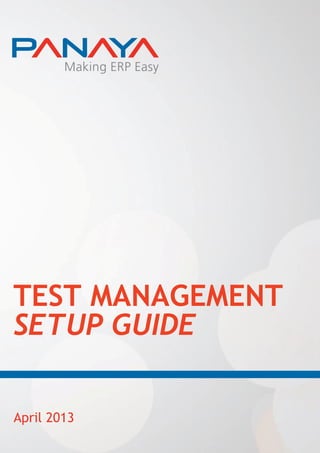
Test managementsetupguide
- 2. - 1 - TABLE OF CONTENTS Introduction ................................................................................................... 2 Getting Support............................................................................................... 2 Prerequisites .................................................................................................. 2 Installation..................................................................................................... 3 Server Side Installation...................................................................................... 4 Client Side Installation ...................................................................................... 8 Appendix A–How to Install the ABAP Program........................................................... 9 Appendix B–Compression Utility Definition for Versions 4.6C, Enterprise 4.7 and ECC5.0 ..... 10 Appendix C–Compression Utility Definition for Version ECC6.0 ..................................... 12 Appendix D–Set Server Parameters....................................................................... 14 Appendix E–Authorizations Required for Running the Test Scenario Recorder ................... 16 Server Setup Verification Process ........................................................................ 17 Appendix F–Enable GUI Scripting in SAPGUI ............................................................ 18 Appendix G– Set SAP Network Settings to High Speed connection.................................. 19 Appendix H– Allow/Deny SAP Pop-ups when Recording Scenarios .................................. 20 Important Notice This document is subject to the following conditions and restrictions: This functional description contains proprietary information belonging to Panaya Ltd. No part of its contents may be used for any other purpose, disclosed to any person or firm or reproduced by any means, electronic or mechanical, without the explicit prior written permission of Panaya Ltd. The text and graphics are for the purpose of illustration and reference only. The specifications on which they are based are subject to change without notice. Information in this functional description is subject to change without notice. Company names, brand products and service names are trademarks or registered trademarks of their respective holders. Copyright ©2012 Panaya Ltd. All rights reserved.
- 3. - 2 - INTRODUCTION Panaya Test Management helps customers dramatically reduce the time and energy required for SAP testing by automating most of the activities. To benefit from the automated creation and execution of tests, a quick installation procedure is necessary. This guide will take you through the steps of preparing your SAP system to use Panaya Test Management. GETTING SUPPORT The installation process has been designed with simplicity and ease in mind. However, if you encounter any problem, please contact Panaya support at support@panaya.com. PREREQUISITES PANAYA TEST SCENARIO RECORDER Before starting the process, make sure that you have the following privilege: user with development permission, allowing the creation and execution of programs. Test Scenario Recorder Running Prerequisite To upload the recorded scenario, you must be a user in the Panaya application. PANAYA TEST PLAYER The following prerequisites are necessary for the Panaya Test Player: 1. Supported operating systems: Windows 2000, Windows XP, Windows Vista, Windows 7 2. Browser: a. Internet Explorer version 6.0 and above b. Firefox – (with the following browser plug-in installed: Version 4 and under: https://addons.mozilla.org/en-US/firefox/addon/ffclickonce/ Version 5: https://addons.mozilla.org/en-US/firefox/addon/microsoft-net-framework-assist/) c. Chrome – (with the following browser plug-in installed: https://chrome.google.com/webstore/detail/eeifaoomkminpbeebjdmdojbhmagnncl#) 3. .NET Framework, version 3.5 and above 4. At least 100MB available in the Windows temp files directory 5. SAP GUI for Windows: release 7.20, patch level 7 and later releases (including 7.30) 6. Adobe Flash player add-in for the browser
- 4. - 3 - INSTALLATION The installation process consists of the following steps: SERVER SIDE INSTALLATION The following steps should be performed on any SAP system you will be recording or running scenarios on. 1. Install the recording program and transaction ZP_RECORD 2. Enable compression (Windows only) 3. Set server parameters 4. Enable authorizations for users CLIENT SIDE INSTALLATION The following steps should be performed by any SAP users who will be recording or running scenarios. 1. Enable GUI scripting 2. Set SAP Network Settings to High Speed connection 3. Install .NET framework
- 5. - 4 - SERVER SIDE INSTALLATION 1. INSTALL THE RECORDING PROGRAM AND TRANSACTION ZP_RECORD The Test Scenario Recorder should be transported to the SAP system in which scenarios will be recorded— typically the QA system. Download Panaya Test Scenario Recorder 1. Go to the Panaya Web site at https://my.panaya.com. 2. Enter your login details. 3. Click on the System Setup tab. 4. From the drop-down list, select the desired system.
- 6. - 5 - 5. Click on the Test Scenario Recorder link. 6. The ABAP source code is displayed in the text box. Choose the appropriate source code by clicking the SAP version radio button.
- 7. - 6 - 7. Copy the source code displayed on the screen to your SAP system and save it under the new program name ZPANAYA_RECORD_SCENARIO as an executable program. 8. Create transaction ZP_RECORD for program ZPANAYA_RECORD_SCENARIO. The transaction type should be “Program and selection screen (report transaction)”. CAUTION: Panaya Test Player requires that a transaction with the exact hard- coded name ZP_RECORD be present in the system. Be sure to create such a transaction and keep the name unchanged. See Appendix A – How to Install the ABAP program on p.9 for detailed instructions on how to create an executable program and transaction in an SAP system. 9. Transport program ZPANAYA_RECORD_SCENARIO and the transaction ZP_RECORD to your QA system. 10. Set permission to use the transaction ZP_RECORD for all users who are to run tests with the player. 2. ENABLE COMPRESSION (WINDOWS ONLY) The Scenario Generator supports transmitting the data to Panaya in compressed format to improve the response times. To enable the compression on the ABAP side, the compression utility needs to be defined as follows: 1. Download and install gzip from http://gnuwin32.sourceforge.net/packages/gzip.htm. 2. Locate the gzip.exe file from the previous step and copy it to the Windows directory or any other directory in the system path. 3. In SAP, use transaction SM69 to define the operating system command called ZZ_COMPRESS, based on the command gzip. The compression utility definition is required only for SAP servers running Windows. For more detailed information, see Appendix B – Compression Utility Definition for Versions 4.6C, Enterprise 4.7 and ECC5.0 and Appendix C – Compression Utility Definition for Version ECC6.0. Please note that gzip definition typically requires SAP Basis permissions.
- 8. - 7 - 3. SET SERVER PARAMETERS Enable GUI scripting Panaya Test Management requires SAP GUI scripting to be enabled. Enabling SAP GUI scripting is done as follows: Please set the system profile parameters as follows: sapgui/user_scripting = TRUE sapgui/user_scripting_disable_recording = FALSE sapgui/user_scripting_set_readonly = FALSE Change Trace File Settings Panaya Test Management uses SAP trace files. The Trace file settings must be changed for Panaya Test Management to work properly. Please set the system profile parameter as follows: rdisp/TRACE_LOGGING = on, 99 m For detailed information on setting the above server parameters, see Appendix D–Set Server Parameters on page 14. 4. ENABLE AUTHORIZATIONS FOR USERS Each user running Panaya’s Test Scenario Recorder must have a set of authorizations within the SAP system as listed in Appendix E on p.16.
- 9. - 8 - CLIENT SIDE INSTALLATION 1. ENABLE GUI SCRIPTING Panaya Test Management requires SAP GUI scripting to be enabled. Enabling SAP GUI scripting is done as follows: Enable GUI scripting in the menu in SAPGUI. For additional information on enabling SAP GUI scripting, see Appendix F on p.18. 2. SET SAP NETWORK SETTINGS TO HIGH SPEED CONNECTION To assure completeness and accuracy of data recorded please make sure the Network Settings is set to High Speed Connection for every client machine for every SAP system on which you record or run scenarios. For more detailed information, see Appendix G on p.19. 3. INSTALL .NET FRAMEWORK .NET Framework version 3.5 or above must be present on the local machine of each user running the test player. We recommend using .NET Framework version 4.0. Most computers already have .NET Framework, so normally no installation is needed. In case of a problem running the test player installation, please install the .NET Framework from Microsoft .NET Framework 4.0. NEXT STEPS After the Test Scenario Recorder is installed, you can start generating test scenarios for your business processes by recording usage of interactive transactions. These test scenarios can later be executed using Panaya Test Player. For additional information on how to record scenarios on your SAP system, click here. If you have any questions or problems, please contact our support team at support@panaya.com. Panaya Support Team
- 10. - 9 - APPENDIX A–HOW TO INSTALL THE ABAP PROGRAM To install the ABAP program, log in to your SAP development system and perform the following steps: To create a new development class 1. Start transaction SE80. 2. Select the object type development class/package from the drop-down menu. 3. Type the development class/package name ZPANAYA and press “Enter”. 4. Select “Yes” to create a new development class/package. 5. Choose a transport layer and select “Save”. To create an executable ABAP program 1. Start transaction SE38. 2. Type the program name in the “Program” field and select “Create”. 3. Enter the program name as “Title”, set the “Type” as “Executable program”, and press “Enter” or select “Save”. 4. When prompted for development class/package, choose ZPANAYA and press “Save”. 5. If prompted for a change request, enter a workbench change request or create a new one. 6. Press the button above the editor or choose from the menu UtilitiesMore UtilitiesUpload/DownloadUpload. 7. Choose the appropriate text file that you saved and select “Open”. 8. Activate the program by pressing the button or choose from the menu ProgramActivate. 9. This program execution in the transactions SE38 or SA38 will generate a system settings validation report (see Note in Appendix E) To create a transaction 1. Start transaction SE93. 2. Type the transaction name in the “Transaction code” field and select “Create”. 3. Enter description in the “Short text” field. 4. From the Start object list, select the second option, “Program and selection screen (report transaction)” and press “Enter” or select “Continue”. 5. Update the program name (ZPANAYA_RECORD_SCENARIO) in the “Program” field and press “Enter” or select “Save”. 6. When prompted for development class/package, choose ZPANAYA and press “Save”. 7. If prompted for a change request, enter a workbench change request or create a new one.
- 11. - 10 - APPENDIX B–COMPRESSION UTILITY DEFINITION FOR VERSIONS 4.6C, ENTERPRISE 4.7 AND ECC5.0 DEFINING GZIP IN SAP SAP servers running UNIX or Linux have a built-in gzip facility. The activities described below are necessary only for SAP servers running Windows. The following steps must be performed on any application server by a basis administrator. A. INSTALL GZIP ON THE SAP MACHINES 1. Download and install gzip from http://gnuwin32.sourceforge.net/packages/gzip.htm. 2. Locate the gzip.exe file installed in the previous step and copy it to the Windows directory. Alternatively, it is possible to add the gzip directory to the system path. B. DEFINE ZZ_COMPRESS OPERATING SYSTEM COMMAND 1. Start transaction SM69. 2. Click the icon. 3. Click the icon. 4. Enter values to the following fields: Command name: ZZ_COMPRESS Operating system command: gzip 5. Press the icon. 6. Press the icon. 7. Press the icon.
- 12. - 11 - C. VERIFY ZZ_COMPRESS OPERATING SYSTEM COMMAND 1. Start transaction SM49 and verify that command ZZ_COMPRESS is displayed in the list. 2. Double-click ZZ_COMPRESS. 3. Enter value to the following field: Additional parameters: -V 4. Click . 5. Verify that you get the following output:
- 13. - 12 - APPENDIX C–COMPRESSION UTILITY DEFINITION FOR VERSION ECC6.0 DEFINING GZIP IN SAP SAP servers running UNIX or Linux have a built-in gzip facility. The activities described below are necessary only for SAP servers running Windows. The following steps must be performed on any application server by a basis administrator. A. INSTALL GZIP ON THE SAP MACHINES 1. Download and install gzip from http://gnuwin32.sourceforge.net/packages/gzip.htm. 2. Locate the gzip.exe file installed in the previous step and copy it to the Windows directory. Alternatively, it is possible to add the gzip directory to the system path. B. DEFINE ZZ_COMPRESS OPERATING SYSTEM COMMAND 1. Start transaction SM49. 2. Click the icon. 3. Enter values to the following fields: Command name: ZZ_COMPRESS Operating system command: gzip 4. Press the icon. 5. Press the icon.
- 14. - 13 - C. VERIFY ZZ_COMPRESS OPERATING SYSTEM COMMAND 1. Stay in transaction SM49 and verify that command ZZ_COMPRESS is displayed in the list. 2. Select ZZ_COMPRESS from the list. 3. Press the icon. 4. Enter value to the following field: Additional parameters: -V 5. Click . 6. Verify that you get the following output:
- 15. - 14 - APPENDIX D–SET SERVER PARAMETERS Use transaction RZ10 to set the following parameters: sapgui/user_scripting = TRUE sapgui/user_scripting_disable_recording = FALSE sapgui/user_scripting_set_readonly = FALSE rdisp/TRACE_LOGGING = on, 99 m To accomplish that, please follow the steps described below for each parameter: 1. Start transaction RZ10. 2. Choose profile DEFAULT. 3. Select Extended maintenance. 4. Press . 5. Press . 6. Type Parameter name <parameter_name> Type Parameter value <parameter_value> 7. Press . 8. Choose Yes when prompted to save the changes in parameter. 9. Press . 10. Choose Yes when prompted to save the changes in profile.
- 16. - 15 - 11. Save the profile by clicking . 12. Choose Yes when prompted to activate the profile. After setting all parameters, make changes effective by either: a. Restarting the SAP application server, or b. Use transaction RZ11 to set all parameters while SAP is still running.
- 17. - 16 - APPENDIX E–AUTHORIZATIONS REQUIRED FOR RUNNING THE TEST SCENARIO RECORDER The minimum authorizations needed for running the Test Scenario Recorder are as follows: 1. Object S_TCODE a. Value ZP_RECORD 2. Object S_ADMI_FCD (System Authorizations) a. S_ADMI_FCD (System administration function) – ‘PADM’ (Process administration using trans. SM04, SM50) 3. Object S_DATASET (Authorization for File Access) a. ACTVT (Activity) – * b. FILENAME (Physical file name) – * c. PROGRAM (ABAP program name) – * or ZPANAYA_RECORD_SCENARIO 4. Object S_LOG_COM (Authorization to Execute Logical Operating System Commands) a. COMMAND (Logical command name) – ‘ZZ_COMPRESS’ b. HOST (R/3 System, name of application) – * c. OPSYSTEM (R/3 System, operating system of) – * 5. Object S_PROGRAM (ABAP: Program Run Checks) a. P_ACTION (User action ABAP/4 program ) – BTCSUBMIT, SUBMIT, VARIANT b. P_GROUP (Authorization group ABAP/4 program) – * or Authorization group assigned to ZPANAYA_RECORD_SCENARIO program 6. Object S_GUI (Authorization for GUI activities) a. ACTVT (Activity) – 61 (Export) Note: This authorization is required only in versions 4.7 and higher. 7. Object S_C_FUNCT (C calls in ABAP programs) a. ACTVT (Activity) – 16 (Execute) b. CFUNCNAME (Name of CALLable C routine) – * c. PROGRAM (Program Name with Search Help) – ZPANAYA_RECORD_SCENARIO
- 18. - 17 - SERVER SETUP VERIFICATION PROCESS Note: For all the system settings described above (Appendix A – E), after completing the relevant settings, you can execute a validation process that checks all your settings are correct. To run this process, execute the program created in Appendix A. (ZPANAYA_RECORD_SCENARIO) with transaction SE38 or SA38, and the program will present a validation report showing the error settings or validation message that the settings are correct. Correct Message Error Message
- 19. - 18 - APPENDIX F–ENABLE GUI SCRIPTING IN SAPGUI The process below must be repeated for every client machine on which the Automatic Test Execution is running. 1. Start SAPGUI. 2. Click the menu and choose options. 3. Choose the Scripting tab page. 4. Check the Enable Scripting checkbox and click OK.
- 20. - 19 - APPENDIX G– SET SAP NETWORK SETTINGS TO HIGH SPEED CONNECTION The process below must be repeated for every client machine for every SAP system on which you record or run scenarios. 1. Open SAP Logon Pad 2. Right click the selected system. 3. Choose Properties. 4. Switch to the Network tab. 5. Make sure the High Speed Connection (LAN) is selected. 6. Press OK.
- 21. - 20 - APPENDIX H– ALLOW/DENY SAP POP-UPS WHEN RECORDING SCENARIOS In SAP GUI version 7.20 and above, in order to prevent the “Allow/Deny” pop-ups from appearing during the recording of test scenarios, perform the following configuration in your SAP Security options: 1. In the SAP log-on screen, press the button in the top left hand corner, and select “Options” 2. Select the “Security” folder and click on the “Security Settings” 3. Change the Status to “Customized” with the Default Action set to “Allow” and click “Apply”
