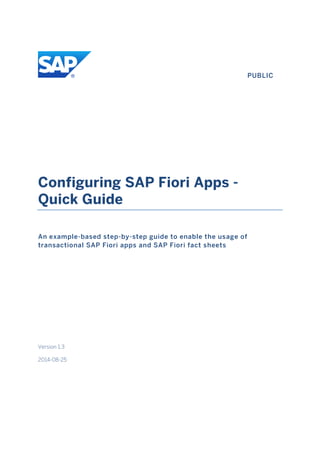
Configuring_SAP_Fiori_Apps_Quick_Guide_A.pdf
- 1. PUBLIC Configuring SAP Fiori Apps - Quick Guide An example-based step-by-step guide to enable the usage of transactional SAP Fiori apps and SAP Fiori fact sheets Version 1.3 2014-08-25
- 2. Introduction Configuring transactional SAP Fiori Apps - Quick Guide 2 © Copyright 2014 SAP SE. All rights reserved. No part of this publication may be reproduced or transmitted in any form or for any purpose without the express permission of SAP SE. The information contained herein may be changed without prior notice. Some software products marketed by SAP SE and its distributors contain proprietary software components of other software vendors. No part of this publication may be reproduced or transmitted in any form or for any purpose without the express permission of SAP SE. The information contained herein may be changed without prior notice. Some software products marketed by SAP SE and its distributors contain proprietary software components of other software vendors. National product specifications may vary. SAP Landscape Transformation Replication Server installation SAP and other SAP products and services mentioned herein as well as their respective logos are trademarks or registered trademarks of SAP SE in Germany and other countries. Please see http://www.sap.com/corporate-en/legal/copyright/index.epx#trademark for additional trademark information and notices. Disclaimer The content of this document is not part of SAP product documentation. SAP does not guarantee the correctness of the information provided. You may not infer any product documentation claims against SAP based on this information.
- 3. Introduction Configuring transactional SAP Fiori Apps - Quick Guide 3 Contents Introduction ...............................................................................................................................5 Prerequisites........................................................................................................................................ 5 Out of Scope........................................................................................................................................ 6 Configuration Overview ...................................................................................................................... 6 Process Steps....................................................................................................................................... 8 1 Preparation....................................................................................................................... 12 Install and Set up SAP Web Dispatcher (Fact Sheets Only)................................................... 12 Create Administrator User on Front-End Server................................................................... 12 Create Test User on Front-End Server................................................................................... 13 2 Initial Configuration on Front-End Server (One-Time Activities).................................. 13 Activate OData Services for SAP Fiori Launchpad................................................................. 13 Activate SICF Services for SAP Fiori Launchpad..................................................................... 16 Assign Administrator Role for SAP Fiori Launchpad to Administration User........................ 16 Assign Role with Launchpad Start Authorization for End Users............................................ 18 Set up SAP Fiori Search (Fact Sheets Only)............................................................................ 18 Perform Check: ICF Service for Fact Sheets (Fact Sheets Only) ............................................ 18 Perform Checks: SAP Fiori Launchpad Designer and SAP Fiori Launchpad........................... 18 Perform Check: SAP Web Dispatcher (Fact Sheets Only)...................................................... 19 Perform Check: Search UI (Fact Sheets Only)........................................................................ 19 3 App-Specific Configuration ............................................................................................. 19 Open Product Documentation for My Leave Requests App/Customer Fact Sheet............... 19 Activities on Front-End Server............................................................................................... 20 3.2.1 Activate ICF Services of UI5 Application (SAP Fiori Administrator)............................... 20 3.2.2 Activate OData Service for App (SAP Fiori Administrator)............................................ 20 3.2.3 Copy Template Business Role to Create Role with Launchpad Catalog and Group...... 21 3.2.4 Add Start Authorizations for OData Service of Apps to Business Role ......................... 22 3.2.5 Assign Business Role to Test User on Front-End Server................................................ 23 3.2.6 Remove Apps Not Required from Catalog (Optional Step)........................................... 23 3.2.7 Perform Check: SAP Fiori Launchpad with App Content............................................... 24 Activities on Back-End Server................................................................................................ 24 3.3.1 Assign RFC Authorization to Test User.......................................................................... 24 3.3.2 Assign PFCG Role with OData Service Authorization to Test User................................ 24 3.3.3 Create Search Connectors (Fact Sheets Only)............................................................... 25
- 4. Introduction Configuring transactional SAP Fiori Apps - Quick Guide 4 3.3.4 Start Indexing of Search Connectors (Fact Sheets Only)............................................... 26 3.3.5 Perform Check: SAP Fiori Launchpad with Content and Authorizations....................... 26
- 5. Introduction Configuring transactional SAP Fiori Apps - Quick Guide 5 Introduction This document guides you through the steps required to enable users to access transactional SAP Fiori apps and SAP Fiori fact sheets in the SAP Fiori Launchpad. The process is described using the examples of the My Leave Requests app – a transactional app – and the Customer fact sheet. You can use it as a reference process for the setup of any transactional app or fact sheet. The process follows a straight-forward path with several prerequisites already in place. This documentation gives you an insight into the setup process for SAP Fiori apps. The approach does not necessarily correspond to the system setup in a productive environment. For SAP Fiori app implementation in a productive environment, see the App Implementation Information for SAP Fiori1 on the SAP Help Portal. Note: If you use SAP NetWeaver 740 SPS 6 or higher, you can use tasklists to do the steps 2.1 and 2.2. For more information about the tasklists for the setup of SAP Fiori and how to use them, see http://service.sap.com/sltoolset Software Logistics Toolset 1.0 Documentation System Provisioning Technical Configuration Automation Fiori Frontend. A guided procedure for setting up transactional SAP Fiori apps is also available on video. The videos are based on this document, but are using a different transactional app as an example. You can find the video on YouTube: Part 1: http://youtu.be/rUMGrg2hsNk Part 2: http://youtu.be/2kyXje4v50o Part 3: http://youtu.be/OjSBvr13MrE Part 4: http://youtu.be/dJloQd5d2EQ Part 5: http://youtu.be/fyUSXd2_eHw Prerequisites The following conditions must be met: All required components are installed. For more information, see the following documentation on SAP Help Portal: o Implementation Overview2 o System Landscape Required for SAP Fiori3 . 1 http://help.sap.com/fiori App Implementation Information for SAP Fiori Implementation Information 2 http://help.sap.com/fiori SAP Fiori Overview Implementation Overview
- 6. Introduction Configuring transactional SAP Fiori Apps - Quick Guide 6 Note: For fact sheets, you need to set up the system landscape with SAP HANA database. Initial configuration of SAP NetWeaver Gateway is in place. For more information, see Basic Configuration Settings4 HTTPS connectivity is enabled between the front-end server (FES) running SAP NetWeaver Gateway and the back-end systems, including SAP HANA Extended Application Services (SAP HANA XS). In the Internet Communication Manager (ICM), the fundamental ability of connecting to a system with HTTP(S) is activated. In the Internet Communication Framework (ICF), certain services can be activated, for example, the service /sap/public/ping for testing connections. Out of Scope Analytical apps Single sign-on Authorizations in complex system landscapes Back-end configuration to enable the business functionality, for example, configuration of the employee self-services in SAP Human Capital Management, or mapping of users to the corresponding entities in personal management. Back-end configuration required for the specific Fiori app. Configuration Overview The configuration of SAP Fiori apps requires steps on a front-end Server (FES) and on one or multiple connected SAP Business Suite back-end systems. On the front-end server resides an SAP NetWeaver Gateway system with the SAP NetWeaver UI Add-On. On the back-end servers, the SAP ERP or SAP CRM systems are installed, for example. The SAP NetWeaverNetWeaver UI Add-On includes the SAP Fiori LaunchpadLaunchpad designer, which is the administration tool to configure the content for the SAP Fiori LaunchpadLaunchpad. The SAP Fiori Launchpad is the entry point for end users. They access the Launchpad and the Launchpad designer from a Web browser via secure requests to the FES. To enable these requests, UI5 applications and their related OData services need to be activated in SAP NetWeaver Gateway on FES. In addition, users need start authorizations for the services on the front-end and authorizations for related functions on the back-end. The majority of configuration steps are activation steps (for applications and services) and authorization steps on both the front-end server and in back-end systems. 3 http://help.sap.com/fiori System Landscape Required for SAP Fiori 4 http://help.sap.com Technology SAP Gateway SAP NetWeaver Gateway 2.0 Configuration and Deployment Information Basic Configuration Settings
- 7. Introduction Configuring transactional SAP Fiori Apps - Quick Guide 7 Chapter 2 describes the initial configuration of the SAP Fiori Launchpad and of the SAP Fiori Launchpad designer: Activation of the ICF services of the SAP Fiori Launchpad to create the HTTP request handlers for the Launchpad URLs Activation of the OData services for the SAP NetWeaver UI Add-On Creation of a PFCG role for administrators with authorizations for the SAP Fiori Launchpad designer Creation of a PFCG role for end users with authorizations for the SAP Fiori Launchpad At the end of these one-time activities you can launch the SAP Fiori Launchpad designer and the SAP Fiori Launchpad. Chapter 3 describes how to configure individual SAP Fiori apps using the example of the My Leave Requests app and the Customer fact sheet. Each app is included in a business catalog of apps available for a sample business role, in our example: the role for the HCM employee or for the fields representative, respectively. On the front-end Server (FES) you have to do the following: Activate the OData services and ICF nodes for the SAP UI5 applications in SAP NetWeaver Gateway. This enables the corresponding HTTP request handlers. Create a PFCG role that provides access to the relevant catalog in the SAP Fiori Launchpad. In our example, we copy the sample business role delivered by SAP. Add start authorizations for the required OData service to the business role (we provide an unsecure shortcut: use wildcard authorization). Assign the role to a user, which has to have the same user name as in the back-end system Adapt the business catalog to your needs in the SAP Fiori Launchpad designer SAP Fiori fact sheets are based on search models, and the results list of SAP Fiori search is the main entry point to fact sheets. For fact sheets, you must therefore create search connectors on the back-end server. In addition, users for both, fact sheets and transactional apps, must be assigned the authorizations required in the back-end to be able to run the apps. You have to do the following: Assign the RFC Authorization to the user to allow remote access from the front-end server to the back-end server Assign and generate the authorizations to call and perform the OData services on the back-end
- 8. Introduction Configuring transactional SAP Fiori Apps - Quick Guide 8 Process Steps Step Back-End Server/ Front-End Server/ Other Transaction Data Required Preparation Install and set up SAP Web Dispatcher (Fact Sheets Only) Separate Server See detailed documentat ion See detailed documentation Create administrator user Front-End Server SU01 User name as on the back-end server Create test user Front-End Server SU01 User name as on the back-end server Initial Configuration on Front-End Server (One-Time Activities) Activate OData services for SAP Fiori Launchpad Front-End Server /IWFND/M AINT_SERV ICE /UI2/PAGE_BUILDER_CONF /UI2/PAGE_BUILDER_PERS /UI2/PAGE_BUILDER_CUST /UI2/INTEROP /UI2/TRANSPORT Activate SICF services for SAP Fiori Launchpad Front-End Server SICF Full list for both Launchpad and designer: /default_host/sap/bc/ui2/nwbc /default_host/sap/bc/ui2/start_u p /default_host/sap/bc/ui5_ui5/sa p/ar_srvc_launch /default_host/sap/bc/ui5_ui5/sa p/ar_srvc_news /default_host/sap/bc/ui5_ui5/sa p/arsrvc_upb_admn /default_host/sap/bc/ui5_ui5/ui2 /ushell /default_host/sap/public/bc/ui2/ default_host/sap/public/bc/ui5_u i5 Assign administrator role for SAP Fiori Launchpad to adminstration user Front-End Server PFCG SAP role: SAP_UI2_Admin_700 The activated gateway service names for: o /UI2/PAGE_BUILDER_CON F o /UI2/PAGE_BUILDER_PER S o /UI2/PAGE_BUILDER_CUS T o /UI2/INTEROP o /UI2/TRANSPORT Assign role with Launchpad Front-End Server PFCG SAP role: SAP_UI2_User_700
- 9. Introduction Configuring transactional SAP Fiori Apps - Quick Guide 9 start authorization for end users The activated gateway service names for: o /UI2/PAGE_BUILDER_PER S o /UI2/INTEROP Set up SAP Fiori Search (Fact Sheets Only) Back-End Server See detailed documentat ion See detailed documentation Perform Check: ICF Service for Fact Sheets (Fact Sheets Only) Front-End Server SICF /sap/bc/ui5_ui5/ui2/ushell/reso urces/sap/ushell/components/fa ctsheet Perform checks:SAP Fiori Launchpad designer and SAP Fiori Launchpad Front-End Server Web browser URL of Launchpad designer, see Launching the Launchpad Designer5 URL of Launchpad, see Launching the Launchpad6 Perform Check: SAP Web Dispatcher (Fact Sheets Only) Front-End Server Web browser https://<server>/sap/es/ina/get serverinfo Perform Check: Search UI (Fact Sheets Only) Back-End Server ESH_SEAR CH 5 http://help.sap.com Technology User Interface Add-On for SAP NetWeaver Application Help SAP Fiori Launchpad Using the Launchpad Designer Launching the Launchpad Designer 6 http://help.sap.com Technology User Interface Add-On for SAP NetWeaver Application Help SAP Fiori Launchpad Initial Launchpad Configuration Launching the Launchpad
- 10. Introduction Configuring transactional SAP Fiori Apps - Quick Guide 10 App-Specific Configuration Open product documentation for My Leave Requests app /Customer fact sheet Public internet Implemen tation Informatio n for My Leave Requests7 App Implem entatio n: Custo mer8 Activities on Front-End Server Activate ICF services of UI5 application (SAP Fiori administrator) Front-End Server SICF UI5 applications: My Leave Requests app: HCM_LR_CRE Customer fact sheet: BSCBN_ANF_SDMD Activate OData services per app (SAP Fiori administrator) Front-End Server /IWFND /MAINT _SERVI CE SAP Fiori Launch pad designer OData services My Leave Requests app: /GBHCM/LEAVEREQUEST (2) Customer fact sheet: CB_CUSTOMER_SRV Business catalog: My Leave Requests app: SAP_HCM_BC_EMPLOYEE_X1 Customer fact sheet: SAP_SD_BC_FIELDSALESREP Copy template business role to create role with Launchpad catalog and group Front-End Server PFCG Business role My Leave Requests app: SAP_HCM_BCR_EMPLOYEE_X1 Customer fact sheet: SAP_SD_BCR_FIELDSALESREP Add start authorizations for OData services of apps to business role Front-End Server PFCG OData services My Leave Requests app: /GBHCM/LEAVEREQUEST (2) Customer fact sheet: CB_CUSTOMER_SRV Assign business role to test user on front-end server Front-End Server PFCG Test user on front-end server Remove apps not required from catalog Front-End Server SAP Fiori Launchpad designer URL of Launchpad designer in customization mode, see Launching the Launchpad Designer. Perform check: SAP Fiori Launchpad with app content Front-End Server SAP Fiori Launchpad 7 http://help.sap.com/fiori SAP Fiori Products SAP Fiori for SAP ERP SAP Fiori Principal Apps for SAP ERP 1.0 SAP Fiori Apps for SAP ERP My Leave Requests Implementation Information for My Leave Requests. 8 http://help.sap.com/fiori SAP Fiori Apps SAP Fiori Apps for SAP ERP Apps for Logistics Sales and Distribution (SD) Customer App Implementation: Customer
- 11. Preparation Configuring transactional SAP Fiori Apps - Quick Guide 11 Activities on Back-End Server Assign RFC authorization to test user Back-End Server SU01 authorizations S_RFC and S_RFCACL Assign PFCG Role with OData Service Authorization to User Back-End Server PFCB SU01 Back-end authorization role: My Leave Requests app: SAP_GBHCM_LEAVE_REQUEST_E MPL Customer fact sheet: SAP_SD_CUSTOMER_APP Create Search Connectors (Fact Sheets Only) Back-End Server ESH_COCK PIT See App Implementation: Customer9 Start Indexing of Search Connectors (Fact Sheets Only) Back-End Server ESH_COCK PIT Activity on Front-End Server Perform check: SAP Fiori Launchpad with content and authorizations Front-End Server SAP Fiori Launchpad 9 http://help.sap.com/fiori SAP Fiori Apps SAP Fiori Apps for SAP ERP Apps for Logistics Sales and Distribution (SD) Customer App Implementation: Customer
- 12. Preparation Configuring transactional SAP Fiori Apps - Quick Guide 12 1 Preparation Install and Set up SAP Web Dispatcher (Fact Sheets Only) To be able to use SAP Fiori fact sheets, you must install SAP Web Dispatcher and set up the connections between SAP Web Dispatcher and the ABAP servers. For more information, see: Installation of SAP Web Dispatcher10 Communication Between SAP Web Dispatcher and ABAP Servers11 Note You must configure both the HTTP port and the HTTPS port, even if you use the HTTPs connection only, as strongly recommended by SAP. Create Administrator User on Front-End Server If an administrator user is not yet available on the front-end server, you have to create one. Note: If you are using a trusted RFC connection to the back-end server, the user IDs need to be identical on the front-end and on the back-end server. 1. Run transaction User Maintenance (SU01) on the front-end server. 2. Create a user – if applicable, with the ID the user already has in the back-end (see above). The administration user needs extensive authorizations, such as S_SERVICE, S_DEVELOP, /UI2/CHIP, S_RFC_ACL, and S_CTS_SADM. For more information about required Gateway authorizations, see User, Developer and Administrator Authorizations12 . For more information about authorizations required for the SAP Fiori Launchpad, see chapter Assign Administrator Role for SAP Fiori Launchpad to Administration User. 10 http://help.sap.com/fiori System Landscape Required for SAP Fiori Setup of SAP Fiori System Landscape with SAP HANA Database Installation Installation of SAP Web Dispatcher. 11 http://help.sap.com/fiori System Landscape Required for SAP Fiori Setup of SAP Fiori System Landscape with SAP HANA Database Communication Channels Communication Between SAP Web Dispatcher and ABAP Servers. 12 http://help.sap.com Technology SAP NetWeaver Platform SAP NetWeaver <release> Application Help Function-Oriented View SAP NetWeaver Gateway Foundation (SAP_GWFND) SAP NetWeaver Gateway Foundation Configuration Guide OData Channel Configuration User, Developer and Administrator Authorizations
- 13. Initial Configuration on Front-End Server (One-Time Activities) Configuring transactional SAP Fiori Apps - Quick Guide 13 Create Test User on Front-End Server Create a test user in transaction SU01, using the same user-ID as on the back-end server. 2 Initial Configuration on Front-End Server (One- Time Activities) Note: If you use SAP NetWeaver 740 SPS 6 or higher, you can use tasklists to do the steps 2.1 and 2.2. For more information about the tasklists for the setup of SAP Fiori and how to use them, see http://service.sap.com/sltoolset Software Logistics Toolset 1.0 Documentation System Provisioning Technical Configuration Automation Fiori Frontend. The SAP Fiori Launchpad uses the User interface add-on for SAP NetWeaver. It requires the ICF nodes that provide access to the web resources, and the OData services which provide the information about the configured app tiles to be displayed. For more information, see the following documentation on SAP Help Portal under http://help.sap.com: SAP NetWeaver User Interface Add-On for SAP NetWeaver Especially: SAP NetWeaver User Interface Add-On for SAP NetWeaver Application Help Administration Guide Content Administration SAP Fiori Launchpad Activate OData Services for SAP Fiori Launchpad The activation of the OData services and of the ICF services (described in the next section) are required to initially set up the SAP Fiori Launchpad and the SAP Fiori Launchpad designer. SAP NetWeaver Gateway provides the infrastructure for the OData services used by the SAP Fiori Launchpad and the SAP Fiori apps. An OData service has to be enabled in Gateway. This basically establishes a mapping between the technical OData service name and the corresponding back-end service (identified by system alias, namespace, and the external service name). 1. Run transaction Activate and maintain services (/IWFND/MAINT_SERVICE) on the front-end server. 2. Use the system alias of your local system when activating the following services: Note: You do not need to activate the /UI2/LAUNCHPAD service. This service is not relevant for SAP Fiori. The service names listed below are concatenations of the namespace /UI2/ and the technical names of the individual services. Enter these concatenations when adding new services in transaction /IWFND/MAINT_SERVICE. When searching for services, you need to search either by namespace or by technical name.
- 14. Initial Configuration on Front-End Server (One-Time Activities) Configuring transactional SAP Fiori Apps - Quick Guide 14 /UI2/PAGE_BUILDER_CONF /UI2/PAGE_BUILDER_PERS /UI2/PAGE_BUILDER_CUST /UI2/INTEROP /UI2/TRANSPORT Result: The services are activated in your customer namespace, with the following technical names, for example: ZINTEROP ZPAGE_BUILDER_CONF ZPAGE_BUILDER_CUST ZPAGE_BUILDER_PERS ZTRANSPORT
- 15. Initial Configuration on Front-End Server (One-Time Activities) Configuring transactional SAP Fiori Apps - Quick Guide 15 3. Call each service once by selecting it in transaction Activate and maintain services (/IWFND/MAINT_SERVICE), then clicking Call Browser in the screen area ICF Nodes. Always select the OData node, not the SDATA node. Note: You have called a service successfully when an XML document is displayed without any error messages. When you call a service, a hash key is generated in the background. The hash key is required for the generation of authorizations described under Assign Administrator Role for SAP Fiori Launchpad to Administration User. You can verify the hash key generation in table USOBHASH in transaction Data Browser (SE16). In the selection screen, specify the following: o R3TR in the PGMID field o IWSG in the Object field o The technical service name in the OBJ_NAME field. Use the technical name of your generated service, typically starting with Z, and having the version number appended in four-digit format with leading zeros The hash key should be displayed in the NAME column of the results table.
- 16. Initial Configuration on Front-End Server (One-Time Activities) Configuring transactional SAP Fiori Apps - Quick Guide 16 Activate SICF Services for SAP Fiori Launchpad In addition to the ICF services that correspond to the OData services it is necessary to activate the following ICF services manually: 1. Run transaction Maintain Services (SICF) on the front-end server. 2. Activate services under the following subtrees, either by right-clicking the mouse and selecting Activate Service, or selecting Service/host Activate from the menu: /default_host/sap/bc/ui2/nwbc /default_host/sap/bc/ui2/start_up /default_host/sap/bc/ui5_ui5/sap/ar_srvc_launch /default_host/sap/bc/ui5_ui5/sap/ar_srvc_news /default_host/sap/bc/ui5_ui5/sap/arsrvc_upb_admn /default_host/sap/bc/ui5_ui5/ui2/ushell /default_host/sap/public/bc/ui2 /default_host/sap/public/bc/ui5_ui5 Note: To activate all child nodes under a service, choose the Yes button with the hierarchy icon in the Activation of ICF Services dialog box. Assign Administrator Role for SAP Fiori Launchpad to Administration User In this step, you copy the SAP-delivered administrator role for the SAP Fiori Launchpad and assign it to your administrator user. The administrator is then authorized to use the SAP Fiori Launchpad designer. 1. Run transaction Role Maintenance (PFCG) to copy the role SAP_UI2_ADMIN_700 to your customer namespace. 2. Edit the new role in transaction Role Maintenance (PFCG) as follows: 1. On the Menu tab, open the dropdown menu of the button for adding objects (+ button). By default, the object type Transaction is selected. Change the selection to Authorization Default. 2. In the Service pop-up that opens, select TADIR Service from the dropdown menu for the Authorization Default. Specify the following values: Program ID: R3TR Object Type: IWSG In the table, enter the names of your activated services (see Activate OData Services for SAP Fiori Launchpad) in the form <technical name>_<four-digit version number with leading zeros>, for example: ZINTEROP_0001 ZPAGE_BUILDER_CONF_0001 ZPAGE_BUILDER_CUST_0001 ZPAGE_BUILDER_PERS_0001 ZTRANSPORT_0001
- 17. Initial Configuration on Front-End Server (One-Time Activities) Configuring transactional SAP Fiori Apps - Quick Guide 17 3. On the Authorizations tab, click Propose Profile Name next to the Profile Name field. 4. Choose Change Authorization Data. On the screen that opens up, click the Generate button. Result: You have a role with 5 IWSG authorizations and 5 IWSV authorizations. The IWSV authorizations are included in the role from the start, so they are not in the customer namespace: 5. Assign the new role to the administrator user created under Create Administrator User on Front-End Server.
- 18. Initial Configuration on Front-End Server (One-Time Activities) Configuring transactional SAP Fiori Apps - Quick Guide 18 Assign Role with Launchpad Start Authorization for End Users Proceed as described under Assign Role for SAP Fiori Launchpad Administration to Administration User, but using the SAP_UI2_USER_700 role as a template and assigning only a subset of services: ZINTEROP_0001 ZPAGE_BUILDER_PERS_0001 Assign this role to the test user you have created under Create Test User on Front-End Server. Set up SAP Fiori Search (Fact Sheets Only) To be able to use SAP Fiori fact sheets, you must set up the SAP Fiori search. At this stage, perform steps 1-5 as described under Setup of SAP Fiori Search13 on the SAP Help Portal. To clean up your back-end system eliminating existing search connectors, run report ESH_ADM_INDEX_ALL_SC. Mark the checkbox Delete All Search Connectors. Perform Check: ICF Service for Fact Sheets (Fact Sheets Only) Run transaction Maintain Services (SICF) on the front-end server and check that the following service is active: /sap/bc/ui5_ui5/ui2/ushell/resources/sap/ushell/components/factsheet Perform Checks: SAP Fiori Launchpad Designer and SAP Fiori Launchpad Note: For productive usage with a system landscape including SAP Web Dispatcher, you need the Web Dispatcher links to perform the checks. 1. Look up the composition of the URLs of the Launchpad designer and the Launchpad in the following documentation: Launching the Launchpad Designer14 Launching the Launchpad15 2. Adapt the URLs entering your landscape information, such as server and port. 13 http://help.sap.com/fiori Configuration of SAP Fiori Infrastructure Setup of SAP Fiori Search 14 http://help.sap.com Technology User Interface Add-On for SAP NetWeaver Application Help SAP Fiori Launchpad Using the Launchpad Designer Launching the Launchpad Designer 15 http://help.sap.com Technology User Interface Add-On for SAP NetWeaver Application Help SAP Fiori Launchpad Initial Launchpad Configuration Launching the Launchpad
- 19. App-Specific Configuration Configuring transactional SAP Fiori Apps - Quick Guide 19 Note: You can determine the server and port Launchpad as follows: Run transaction SICF Drill Down default host -> sap -> public -> ping Right mouse click on the ping service -> click Service test 3. Check that the Launchpad designer can be opened. 4. Check that the Launchpad can be opened. At this stage, an empty Launchpad should be displayed. Perform Check: SAP Web Dispatcher (Fact Sheets Only) To check that SAP Web Dispatcher is operating, enter the following URL into your Web browser: https://<server>/sap/es/ina/getserverinfo. Fill the placeholder for the server with the address of your back-end server. You should be able to view a description of the server. Perform Check: Search UI (Fact Sheets Only) To check that SAP Fiori search has been installed correctly, run transaction ESH_SEARCH in the back-end system. The WebDynpro UI for the search should appear in the back-end system. 3 App-Specific Configuration Open Product Documentation for My Leave Requests App/Customer Fact Sheet For the following procedures, you need information from the product documentation, such as technical names of services, roles, and so on. The information is included in the following sections. However, to have the documentation with the required entities at hand, go to http://help.sap.com and open the following documents: 1. Implementation Information for My Leave Requests16 . 2. App Implementation: Customer17 16 http://help.sap.com/fiori SAP Fiori Products SAP Fiori for SAP ERP SAP Fiori Principal Apps for SAP ERP 1.0 SAP Fiori Apps for SAP ERP My Leave Requests Implementation Information for My Leave Requests. 17 http://help.sap.com/fiori SAP Fiori Apps SAP Fiori Apps for SAP ERP Apps for Logistics Sales and Distribution (SD) Customer App Implementation: Customer
- 20. App-Specific Configuration Configuring transactional SAP Fiori Apps - Quick Guide 20 Activities on Front-End Server 3.2.1 Activate ICF Services of UI5 Application (SAP Fiori Administrator) To activate the apps, you must perform this procedure, as well as the activation of the OData services per app (next section). My Leave Requests app 1. Run transaction Maintain Services (SICF) on the front-end server. 2. Press F8. 3. Navigate to the following path default_host sap bc ui5_ui5 sap . 4. Under this node, navigate to the UI5 application for the My Leave Requests app: hcm_lr_cre. 5. To activate the service (UI5 application), choose Service/host Activate . Customer fact sheet Check if the ICF service is already active: 1. Retrieve the UI5 application relevant for the Customer fact sheet in the App Implementation: Customer18 . You find this information in the Extensibility section under BSP application for annotation files. 2. Run transaction Maintain Services (SICF) on the front-end server. 3. Press F8. 4. Navigate to the following path default_host sap bc bsp sap . 5. Under this node, navigate to the UI5 application for the Customer fact sheet: BSCBN_ANF_SDMD. 6. If it is not yet active, activate the ICF service for your app choosing Service/host Activate . 3.2.2 Activate OData Service for App (SAP Fiori Administrator) 1. Run transaction Activate and maintain services (/IWFND/MAINT_SERVICE) on the front-end server. 2. Click Add Service. 3. Enter the system alias of your back-end system. 4. In the External Service Name field, enter the technical name of the OData service without the version number: 18 http://help.sap.com/fiori SAP Fiori Apps SAP Fiori Apps for SAP ERP Apps for Logistics Sales and Distribution (SD) Customer App Implementation: Customer
- 21. App-Specific Configuration Configuring transactional SAP Fiori Apps - Quick Guide 21 /GBHCM/LEAVEREQUEST for the My Leave Requests app CB_CUSTOMER_SRV for the Customer fact sheet 5. Enter the version number – 2 for the My Leave Requests app – into the Version field. 6. Click Get Services. 7. Click Add Selected Services. A popup opens up: 8. Give the service a technical name in your customer namespace. 9. Assign a package or choose Local Object. 10. Click Execute to save the service. 11. In the Activate and maintain services screen, verify that the system alias is maintained correctly. If not, change it as required by deleting the alias and adding the correct one. 3.2.3 Copy Template Business Role to Create Role with Launchpad Catalog and Group You must perform this step and the following authorization- and-role-related tasks on the front-end server to equip the test user with all rights needed for the app. SAP delivers business roles for users of SAP Fiori apps. Business roles provide access to a sample of apps relevant for specific business users. The authorization for the My Leave Requests app is included in the business role for the HCM employees (SAP_HCM_BCR_EMPLOYEE_X1). The authorization for the Customer fact sheet is included in the business role for the fields representative (SAP_SD_BCR_FIELDSALESREP).
- 22. App-Specific Configuration Configuring transactional SAP Fiori Apps - Quick Guide 22 Run transaction Role Maintenance (PFCG) to copy the business role to your customer namespace. Note: A business catalog and a business catalog group containing apps relevant for business role are displayed under the Menu tab. 3.2.4 Add Start Authorizations for OData Service of Apps to Business Role A user trying to consume an OData service needs the following types of authorizations: Authorizations on the Gateway side: Role Menu entries for Authorization Defaults of type TADIR Service with object type IWSG – Gateway: Service Groups Metadata . Authorizations on the back-end side: Role Menu entries for Authorization Defaults of type TADIR Service with Object Type IWSV – Gateway Business Suite Enablement - Serv. For the back-end entries, an example role is provided, from which the entries can be copied (see section Assign PFCG Role with OData Service Authorization to Test User). For the Gateway-side entries, there are no such examples, as the technical names are entered during the activation of the service, and therefore not known in advance. To create a role with OData start authorizations on the front-end server, proceed as follows: Caution: Be aware that the check for OData service authorization can provide additional security, especially in case SAP NetWeaver Gateway is set up as separate hub. By specifying the services explicitly in the role menu, you control which requests on behalf of a user can pass the Gateway. If you use a wildcard, users can call all activated services. Unauthorized requests can only be rejected on the back-end server, provided that the user’s authorizations in the back-end are not sufficient. We therefore recommend that you do not use wildcard authorizations in productive environments. Instead, add single services as follows: Note You must have called an OData service at least once before you can assign start authorizations for it. 1. Edit the business role created under Copy Template Business Role to Create Role with Launchpad Catalog and Group in transaction Role Maintenance (PFCG). 2. On the Menu tab, open the dropdown menu of the button for adding objects (+ button). By default, the object type Transaction is selected. Change the selection to Authorization Default.
- 23. App-Specific Configuration Configuring transactional SAP Fiori Apps - Quick Guide 23 3. In the Service pop-up that opens, select TADIR Service from the dropdown menu for the Authorization Default. Specify the following values: Program ID: R3TR Object Type: IWSG 4. In the table, enter the name of the activated OData service (see Activate OData Service for App (SAP Fiori Administrator). Note: You need to enter the name in the form <technical name>_<four-digit version number with leading zeros>, for example, ZLEAVEREQUEST_0002. 5. Under the Authorization tab, click the button next to the Profile Name field to generate the authorization profile for the role. 6. Choose Change Authorization Data. On the screen that opens up, click the Generate button. 3.2.5 Assign Business Role to Test User on Front-End Server In transaction Role Maintenance (PFCG), assign the business role to the test user initially created (see Create Test User on Front-End Server) by specifying the user ID under the User tab. 3.2.6 Remove Apps Not Required from Catalog (Optional Step) This is a clean-up step. You can narrow down the authorizations contained in the business role delivered (see Copy Template Business Role to Create Role with Launchpad Catalog and Group) to the apps that should actually be available for the test user. For this purpose, remove apps that are not required from the business catalog. 1. Retrieve the name of the relevant business catalog Implementation Information for My Leave Requests: SAP_HCM_BC_EMPLOYEE_X1.
- 24. App-Specific Configuration Configuring transactional SAP Fiori Apps - Quick Guide 24 App Implementation: Customer: SAP_SD_BC_FIELDSALESREP 2. Enter the SAP Fiori Launchpad designer in customization mode (see Perform Check: SAP Fiori Launchpad with App Content): https://<server>:<port>/sap/bc/ui5_ui5/sap/arsrvc_upb_admn/main.html ?sap-client=<client>&scope = CUST 3. Search for the business catalog. 4. Delete tiles not required. Caution: Do not delete target mapping tiles (blue) or app launcher tiles (white) of the apps you want to keep. To delete tiles, drag them to the lower right corner in the Launchpad designer. 3.2.7 Perform Check: SAP Fiori Launchpad with App Content 1. Open the SAP Fiori Launchpad with the test user credentials. 2. Choose Open Catalog from the menu. The business catalog with the My Leave Requests app/Customer fact sheet should be visible. At this stage, however, starting the app will lead to an error, because back-end authorizations are still missing. Activities on Back-End Server 3.3.1 Assign RFC Authorization to Test User If the OData back-end service is located on a remote back-end, users need permission to perform the RFC call on the back-end system, that is, they require the authorizations S_RFC and S_RFCACL for trusted RFC. In this case, and if your user does not have these authorizations yet, assign a role including the RFC authorization objects to the back-end user that corresponds to the test user initially created (see Create Test User on Front-End Server). Note: You can check whether the user has the RFC authorizations in the user information system (by entering transaction User Maintenance (SU01) and choosing Information Information System). 3.3.2 Assign PFCG Role with OData Service Authorization to Test User Note: The following procedure describes how you assign the OData service to a user for just the one app (My Leave Requests app/Customer fact sheet). For a productive usage of Fiori apps, you would most probably do the PFCG role assignment differently: You would create a PFCG role that contains multiple OData
- 25. App-Specific Configuration Configuring transactional SAP Fiori Apps - Quick Guide 25 start authorizations. For example, you would include the start authorizations for all HR apps, based on the technical catalog for HR. 1. Run transaction Role Maintenance (PFCG) to copy the back-end authorization role required for your app to your customer namespace: Technical role name for the My Leave Requests app: SAP_GBHCM_LEAVE_REQUEST_EMPL Technical role name for the Customer fact sheet: SAP_SD_CUSTOMER_APP 2. Edit the copied business role in transaction Role Maintenance (PFCG) 3. On the Menu tab, open the dropdown menu of the button for adding objects (+ button). By default, the object type Transaction is selected. Change the selection to Authorization Default. 4. In the Service pop-up that opens, select TADIR Service from the dropdown menu for the Authorization Default. Specify the following values: Program ID: R3TR Object Type: IWSV 5. In the table, enter the name of the activated OData service (see Activate OData Service for App (SAP Fiori Administrator) 6. Under the Authorization tab, click the button next to the Profile Name field to generate the authorization profile for the role. 7. Choose Change Authorization Data. On the screen that opens up, click Save and then the Generate button. 8. Run transaction User Maintenance (SU01) and assign the role to the test user user initially created (see Create Test User on Front-End Server). Note: The following steps are only necessary if the user does not yet have the business authorizations that are required to use the My Leave Requests app. 1. On the Authorization tab, click Generate Profile next to the profile name. 2. Choose Maintain Authorization Data. 3. On the Authorization Details screen, click the Generate icon in the toolbar. 3.3.3 Create Search Connectors (Fact Sheets Only) Prerequisites: To create search connectors, you need the following authorizations: SAP_ESH_SEARCH SAP_ESH_LOCAL_ADMIN SAP Fiori fact sheets are based on search models. To enable the use of fact sheets, search connectors must be created for the underlying search models.
- 26. App-Specific Configuration Configuring transactional SAP Fiori Apps - Quick Guide 26 Retrieve the search connectors required for the Customer fact sheet in the App Implementation: Customer. Create the search connectors as described on SAP Help Portal under Back-End Server: Create Search Connectors for Apps19 . 3.3.4 Start Indexing of Search Connectors (Fact Sheets Only) For more information, see Setup of SAP Fiori Search on SAP Help Portal20 . 3.3.5 Perform Check: SAP Fiori Launchpad with Content and Authorizations Open the SAP Fiori Launchpad with the test user credentials. My Leave Requests app: 1. Choose Open Catalog from the menu. 2. The business catalog with your transactional app (My Leave Requests app) should be visible. Customer fact sheet Fact sheets can be called from the results of the SAP Fiori search. To access the Customer fact sheet, proceed as follows: 1. Use the SAP Fiori search. To narrow down the search results to customer business objects, enter a customer name and then enter the term customer in the search field. 2. From the search results, you should be able to open the Customer fact sheet When starting the apps, the actual app functions should be available. Note If you get an error message stating that configuration is missing when you start the app, it means that your back-end system has not been configured correctly to enable the business functionality (see Out of Scope). 19 http://help.sap.com/fiori App Implementation Information for SAP Fiori Implementation Information App Implementation for Fact Sheets Back-End Server: Create Search Connectors for Apps. 20 http://help.sap.com/fiori Configuration of SAP Fiori Infrastructure Setup of SASP Fiori Search