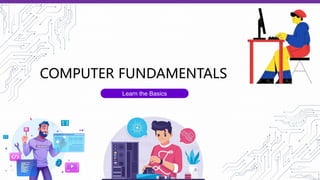
COMPUTER BASICS
- 1. COMPUTER FUNDAMENTALS Learn the Basics
- 2. What is a Computer? The literal meaning of computer is a device that can calculate. However, modern computers can do a lot more than calculate. Computer is an electronic device that receives input, stores or processes the input as per user instructions and provides output in desired format. Input-Process-Output Model Computer input is called data and the output obtained after processing it, based on user’s instructions is called information. Raw facts and figures which can be processed using arithmetic and logical operations to obtain information are called data.
- 3. The processes that can be applied to data are of two types Arithmetic operations – Examples include calculations like addition, subtraction, differentials, square root, etc. Logical operations – Examples include comparison operations like greater than, less than, equal to, opposite, etc.
- 4. Input Unit − Devices like keyboard and mouse that are used to input data and instructions to the computer are called input unit. Output Unit − Devices like printer and visual display unit that are used to provide information to the user in desired format are called output unit. Control Unit − As the name suggests, this unit controls all the functions of the computer. All devices or parts of computer interact through the control unit. Arithmetic Logic Unit − This is the brain of the computer where all arithmetic operations and logical operations take place. Memory − All input data, instructions and data interim to the processes are stored in the memory. Memory is of two types – primary memory and secondary memory. Primary memory resides within the CPU whereas secondary memory is external to it. The Basic Parts Of A Computer Are As Follows
- 5. Control unit, arithmetic logic unit and memory are together called the central processing unit or CPU. Computer devices like keyboard, mouse, printer, etc. that we can see and touch are the hardware components of a computer. The set of instructions or programs that make the computer function using these hardware parts are called software. We cannot see or touch software. Both hardware and software are necessary for working of a computer. The Basic Parts Of A Computer Are As Follows
- 6. Speed − Typically, a computer can carry out 3-4 million instructions per second. Accuracy − Computers exhibit a very high degree of accuracy. Errors that may occur are usually due to inaccurate data, wrong instructions or bug in chips – all human errors. Reliability − Computers can carry out same type of work repeatedly without throwing up errors due to tiredness or boredom, which are very common among humans. Versatility − Computers can carry out a wide range of work from data entry and ticket booking to complex mathematical calculations and continuous astronomical observations. If you can input the necessary data with correct instructions, computer will do the processing. Storage Capacity − Computers can store a very large amount of data at a fraction of cost of traditional storage of files. Also, data is safe from normal wear and tear associated with paper. CHARACTERISTICS OF COMPUTER
- 7. 1. Computers can do the same task repetitively with same accuracy. 2. Computers do not get tired or bored. 3. Computers can take up routine tasks while releasing human resource for more intelligent functions. ADVANTAGES OF USING COMPUTER 1. Computers have no intelligence; they follow the instructions blindly without considering the outcome. 2. Regular electric supply is necessary to make computers work, which could prove difficult everywhere especially in developing nations. DISADVANTAGES OF USING COMPUTER
- 8. Starting a computer or a computer-embedded device is called booting. Booting takes place in two steps − 1. Switching on power supply 2. Loading operating system into computer’s main memory 3. Keeping all applications in a state of readiness in case needed by the user The first program or set of instructions that run when the computer is switched on is called BIOS or Basic Input Output System. BIOS is a firmware, i.e., a piece of software permanently programmed into the hardware. If a system is already running but needs to be restarted, it is called rebooting. Rebooting may be required if a software or hardware has been installed or system is unusually slow. BOOTING
- 9. THERE ARE TWO TYPES OF BOOTING COLD BOOTING When the system is started by switching on the power supply it is called cold booting. The next step in cold booting is loading of BIOS. WARM BOOTING When the system is already running and needs to be restarted or rebooted, it is called warm booting. Warm booting is faster than cold booting because BIOS is not reloaded. BOOTING
- 10. Computer memory is measured in terms of how many bits it can store. Here is a chart for memory capacity conversion. 4 bits = 1 Nibble 1 byte (B) = 8 bits 1 Kilobytes (KB) = 1024 bytes 1 Megabyte (MB) = 1024 KB (Kilo Byte) 1 Gigabyte (GB) = 1024 MB (Mega Byte) 1 Terabyte (TB) = 1024 GB (Giga Byte) 1 Petabyte = 1024 TB (Tera Byte) 1 Exabyte (EB) = 1024 PB (Peta Byte) 1 Zettabyte = 1024 EB (Exa Byte) 1 Yottabyte (YB) = 1024 ZB (Zetta Byte) COMPUTER MEMORY MEASUREMENT
- 11. Besides numerical data, computer must be able to handle alphabets, punctuation marks, mathematical operators, special symbols, etc. that form the complete character set of English language. The complete set of characters or symbols are called alphanumeric codes. The complete alphanumeric code typically includes 26 upper case letters 26 lower case letters 10 digits 7 punctuation marks 20 to 40 special characters Now a computer understands only numeric values, whatever the number system used. So all characters must have a numeric equivalent called the alphanumeric code. The most widely used alphanumeric code is American Standard Code for Information Interchange (ASCII). ASCII is a 7-bit code that has 128 (27) possible codes. ASCII STANDARDS
- 12. American Standard Code for Information Interchange (ASCII)
- 13. OTHER STANDARD CODES ISCII ISCII stands for Indian Script Code for Information Interchange. IISCII was developed to support Indian languages on computer. Language supported by IISCI include Devanagari, Tamil, Bangla, Gujarati, Gurmukhi, Tamil, Telugu, etc. IISCI is mostly used by government departments and before it could catch on, a new universal encoding standard called Unicode was introduced. Unicode Unicode is an international coding system designed to be used with different language scripts. Each character or symbol is assigned a unique numeric value, largely within the framework of ASCII. Earlier, each script had its own encoding system, which could conflict with each other. Unicode provides a unique number for every character, no matter what the platform, no matter what the program, no matter what the language.
- 14. Hardware The physical parts of a computer are called hardware. These include things we can see, such as the monitor and computer case, as well as things we can’t see, such as the motherboard and microprocessor inside the computer case. Software Things like programs, the operating system, and firmware (a type of program that is embedded into the microprocessor) are called software. They allow users to access the capabilities of the hardware. Hardware and software
- 15. Inside a computer Under the casing, a computer’s hardware is a host of electronic circuitry, components, and connections. As they become ever more powerful, their components need to be smaller, use less power, and generate less heat. 1. Components of the Computer Central processing unit (CPU) The central processing unit (CPU), also known as a microprocessor, acts as the brain of the computer. It controls most of the machine’s operations and carries out commands. Instructions are sent to the CPU by pressing a key, clicking the mouse, or starting an application, or file.
- 16. Inside a computer 2. RAM (Random Access Memory) This is the system’s short-term memory. Whenever a computer performs calculations, it temporarily stores the data in the random access memory (RAM) until it is needed. The data on the RAM is cleared when the computer is turned off. 3. Power Unit This converts the power from the wall outlet to the type of power needed by the computer. Power is sent to the motherboard and other components through cables. The power unit also regulates overheating by controlling voltage, which may change automatically or manually depending on the power supply.
- 17. Inside a computer 4. Mother Board The computer’s main circuit board is called the motherboard. It allows the other components to communicate with each other. The motherboard is a thin plate that holds the CPU, memory, connectors for the hard drive and optical drive, expansion cards to control the video and audio, and connections to a computer’s ports. It holds all the circuitry that ties the functions of the computer.
- 18. Inside a computer 5. Hard Disk Drive (HDD) A computer’s software, documents, and other files are stored on its hard drive as binary code. It holds data, even if the computer is switched off or unplugged. The quicker the hard drive, the faster the computer can start up and load programs.
- 19. Inside a computer 6. Computer Ports Computers have an array of ports that allow users to connect external devices to the motherboard. Common ports include universal serial bus (USB), Ethernet (used to connect computers together to form a network), video-graphic array (VGA), high- definition multimedia interface (HDMI), and ports for headphones and microphones.
- 20. Inside a computer 6. Computer Ports Computers have an array of ports that allow users to connect external devices to the motherboard. Common ports include universal serial bus (USB), Ethernet (used to connect computers together to form a network), video-graphic array (VGA), high- definition multimedia interface (HDMI), and ports for headphones and microphones.
- 21. Inside a computer 7. Mother Board Expansion Slots These slots allow the user to add various types of expansion card, which help to boost or update the performance of a computer. Expansion cards can upgrade the sound or video, or enable the computer to connect to networks or Bluetooth.
- 22. COMPUTER MEMORY 1. Internal Memory Internal memory usually refers to the chips or modules that are directly connected to the motherboard. 2. External Memory a. External memory is usually a kind of memory that is attached to the computer system separately. b. External memory is also known as ‘Secondary Memory’ or ‘Auxiliary Memory’. c. These are used to store the data permanently. CPU does not directly access these types of memory. d. The data is first transferred to the primary memory and then the CPU can access it. e. This is because the secondary memory is not as fast as primary memory.
- 23. COMPUTER MEMORY Memory Primary Memory (Internal) Secondary Memory (Direct Access, External/Auxiliary) Microprocessor Chip (or) CPU Registers RA M SRA M DRA M Volatile Memory NVRA M BRAM FRAM Non-Volatile Memory ROM PROM EPROM Programmable Non-Programmable EEPROM ROM OTP Non-Programmable Cache Memory Magnetic Storage Optical Storage Flash Storage HDD, Floppy Disk, Magnetic Tape CD, DVD SSD,USB Memory, Memory Card 1. Magnetic Tape (Sequential Access Memory) 2. Magnetic Disk (Hard Disk Drive, Floppy Disk) 3. Optical Disk (CD,DVD,BRD,HVD) 4. Fixed Secondary Memory (HDD,SSD) 5. Removable Secondary Memory (Pen Drive, CD, Floppy Disk, Zip Drive etc.,)
- 24. COMPUTER MEMORY
- 25. COMPUTER MEMORY Acronyms (or) Abbreviations RAM – Random Access Memory ROM – Read Only Memory SRAM – Static Random Access Memory DRAM – Dynamic Random Access Memory NVRAM – Non-Volatile Random Access Memory BRAM – Block Random Access Memory FRAM – Ferroelectric Random Access Memory Acronyms (or) Abbreviations MROM – Masked Read Only Memory PROM – Programmable Read Only Memory EPROM – Erasable Programmable Read Only Memory EEPROM – Electrically Erasable Programmable Read Only Memory OTP – One Time Programmable
- 26. Memory Register Memory 1. Register memory is the smallest and fastest memory in a computer. 2. It is located in the CPU in the form of registers. 3. A register temporarily holds frequently used data, instructions and memory address that can be quickly accessed by the CPU. Cache Memory 1. Cache memory is a very high speed semiconductor memory which can speed up CPU. 2. It acts as a buffer between the CPU and main memory. 3. It is used to hold those parts of data and program which are most frequently used by CPU. 4. The parts of data and programs are transferred from disk to cache memory by operating system, from where CPU can access them.
- 27. Memory Advantages of Cache Memory 1. Cache memory is faster than main memory. 2. It consumes less access time as compared to main memory. 3. It stores the program that can be executed within a short period of time. 4. It stores data for temporary use. Disadvantages of Cache Memory 1. Cache memory has limited capacity. 2. It is very expensive.
- 28. Memory Primary Memory (Main Memory) 1. Primary memory holds only those data and instructions on which computer is currently working. 2. It has limited capacity and data is lost when power is switched off. 3. It is generally made up of semiconductor device. 4. These memories are not as fast as registers. 4. The data and instruction required to be processed reside in main memory. 5. It is divided into two subcategories RAM and ROM. Characteristics of Main Memory 1. These are semiconductor memories 6. Faster than secondary memories. 2. It is known as main memory. 7. A computer cannot run without primary memory. 3. Usually volatile memory. 4. Data is lost in case power is switched off. 5. It is working memory of the computer.
- 29. Memory Secondary Memory 1. This type of memory is also known as external memory or non-volatile. 2. It is slower than main memory. 3. These are used for storing data/Information permanently. 4. CPU directly does not access these memories instead they are accessed via input-output routines. 5. Contents of secondary memories are first transferred to main memory, and then CPU can access it. 6. For example : disk, CD-ROM, DVD etc. Characteristic of Secondary Memory 1. These are magnetic and optical memories. 6. Computer may run without secondary memory. 2. It is known as backup memory. 7. Slower than primary memories. 3. It is non-volatile memory. 4. Data is permanently stored even if power is switched off. 5. It is used for storage of data in a computer.
- 30. Primary Memory (or) Main Memory 1. Primary Memory is of two types: RAM and ROM. 2. Primary memory is computer memory that is accessed directly by the CPU. This includes several types of memory, such as the processor cache and system ROM. 3. Primary memory holds only those data and instructions on which computer is currently working. 4. It has limited capacity and data is lost when power is switched off. 5. It is generally made up of semiconductor device. 6. These memories are not as fast as registers. 7. The data and instruction required to be processed reside in main memory. 8. It is divided into two subcategories RAM and ROM.
- 31. Primary Memory (or) Main Memory Characteristics of Main Memory 1. These are semiconductor memories 2. It is known as main memory. 3. Usually volatile memory. 4. Data is lost in case power is switched off. 5. It is working memory of the computer. 6. Faster than secondary memories. 7. A computer cannot run without primary memory.
- 32. Secondary Memory (or) External Memory 1. Secondary Memory also known as external memory or non-volatile. 2. It is slower than main memory. 3. These are used for storing data/Information permanently. 4. CPU directly does not access these memories instead they are accessed via input-output routines. 5. Contents of secondary memories are first transferred to main memory, and then CPU can access it. 6. For example : disk, CD-ROM, DVD etc. Uses of Secondary Media Permanent Storage: Primary Memory (RAM) is volatile, i.e. it loses all information when the electricity is turned off, so in order to secure the data permanently in the device, Secondary storage devices are needed. Portability: Storage medium, like the CDs, flash drives can be used to transfer the data from one derive to another.
- 33. RAM 1. The Full form of RAM is Random Access Memory. 2. RAM is a volatile memory means when computer is turned off, that data in RAM are lost. 3. It is the main memory of a computer or mobile phones. 4. You can change or erase your data in RAM. 5. Your computer speed will increase with the increase in the capacity of your RAM. Operation of RAM There two types of operation that is performed on RAM and they are: 1. The process of storing information into memory known as write operation. 2. The process of transferring the stored information out of the memory known as read operation. Features of RAM 1. It is a storage type device, works as main memory. 2. It determines the computer speed. 3. It is much smaller than hard disk, both physically as well as capacity wise.
- 34. SRAM(Static Random Access Memory) Types of RAM SRAM: A. Static RAM is much faster and more expensive than DRAM. B. It often functions as cache memory. C. Information in SRAM is volatile. D. It stores a bit of data using six transistor memory cell. SRAM: 1. The SRAM or Static RAM is another type of primary memory that stores it data using flip flop & latches. 2. The flip flop is a memory cell of SRAM & it is made of multiple logic gates consisting transistors. 3. There is no leakage current thus it does not need to be refreshed, unlike DRAM. 4. Each memory cell used for storing a single bit of data is made of 6 transistors. 5. Thus price per bit of SRAM is more than DRAM & it requires more physical space on-chip to store the same amount of data. 6. Therefore, the storage capacity of SRAM is lower than DRAM.
- 35. SRAM(Static Random Access Memory) Advantage of SRAM Here are some of the advantages of SRAM over DRAM 1. There is no leakage current, thus it does not need to be refreshed. 2. Due to no need for refreshing. The access time is faster. 3. It is on-chip memory which also increases its operation speed 4. It does not need extra circuitry for refreshing. 5. It is relatively very faster than DRAM. Disadvantages of SRAM 1. Each cell is made of 6 transistors which require more space than DRAM 2. It is more expensive than DRAM. 3. Due to large physical space for each bit, it has very low storage capacity. 4. The memory is volatile i.e. the data is erased when there is no power. 5. It consumes more power than DRAM due to a large number of transistors & constant power supply.
- 36. DRAM(Dynamic Random Access Memory) DRAM: DRAM (Dynamic RAM) 1. DRAM or Dynamic RAM (Dynamic Random Access Memory) is a type of RAM where the computer memory cell used for storing a bit of data is made of capacitor & a transistor. 2. Due to the leakage current of the capacitor, the cell cannot retain the information for too long. 3. Therefore, the DRAM needs to be refreshed or recharge after a specific time to maintain the data. 4. Since the memory cell of DRAM is made from one transistor, more memory cells can be designed in a single chip to increase the storage density of DRAM. 5. And the price per cell is reduced thus they are inexpensive. More About DRAM A. Dynamic RAM is slower than SRAM. B. It stores a bit of data using a transistor and capacitor pair. C. As it is less expensive, most computers use DRAM. D. It is also a volatile memory.
- 37. ROM 1. ROM stands for Read Only Memory. 2. The memory from which we can only read but cannot write on it. 3. This type of memory is non-volatile. 4. The information is stored permanently in such memories during manufacture. 4. A ROM stores such instructions that are required to start a computer. 5. ROM is a storage medium that is used with computers and other electronic devices. 6. As the name indicates, data stored in ROM may only be read. 7. It is either modified with extreme difficulty or not at all. 8. ROM is mostly used for firmware updates. 9. A simple example of ROM is the cartridge used with video game consoles, which allows one system to run multiple games.
- 38. ROM Types of ROM 1. MROM (Masked ROM) 2. PROM (Programmable Read Only Memory) 3. EPROM (Erasable and Programmable Read Only Memory) 4. EEPROM (Electrically Erasable and Programmable Read Only Memory) Mask ROM: This is the type of ROM for which the data is written during the manufacturing of the memory chip. PROM (Programmable Read-only Memory): Programmable Read Only Memory (PROM) maintains large storage media but can’t offer the erase features in ROM. This type of ROM maintains PROM chips to write data once and read many. The programs or instructions designed in PROM can’t be erased by other programs. The difference between a PROM and a ROM (read-only memory) is that a PROM is manufactured as blank memory, whereas a ROM is programmed during the manufacturing process. To write data onto a PROM chip, you need a special device called a PROM programmer or PROM burner.
- 39. ROM EPROM (Erasable Programmable Read-only Memory): 1. Erasable Programmable Read Only Memory designed for recover the problems of PROM and ROM. 2. Users can delete the data of EPROM thorough pass on ultraviolet light and it erases chip is reprogrammed. 3. The data on this non-volatile memory chip can be erased by exposing it to high-intensity UV light rays. EEPROM (Electrically Erasable Programmable Read-only Memory): 1. Electrically Erasable Programmable Read Only Memory similar to the EPROM but it uses electrical beam for erase the data of ROM. 2. The data on this non-volatile memory chip can be electrically erased using electron field emission