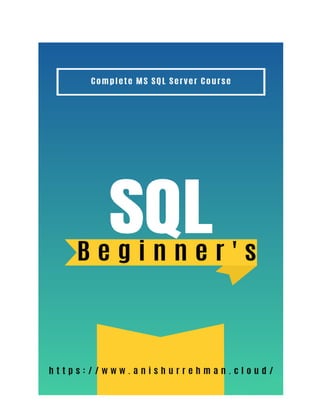
SQL Beginners anishurrehman.cloud.pdf
- 2. SQL Server Tutorial SQL is a standard language that can be used to store, alter, and retrieve data from databases. You may use SQL in a number of different database systems, such as MySQL, SQL Server, MS Access, Oracle, Sybase, Informix, and Postgres, as you'll learn in our SQL lesson. The SQL SELECT Statement The SELECT statement is used to select data from a database. The data returned is stored in a result table, called the result-set. SELECT Syntax SELECT column1, column2, ... FROM table_name; Here, column1, column2, ... are the field names of the table you want to select data from. If you want to select all the fields available in the table, use the following syntax: SELECT * FROM table_name; The SQL SELECT DISTINCT Statement The SELECT DISTINCT statement is used to return only distinct (different) values. Inside a table, a column often contains many duplicate values; and sometimes you only want to list the different (distinct) values. SELECT DISTINCT Syntax SELECT DISTINCT column1, column2, ... FROM table_name;
- 3. SELECT Example Without DISTINCT The following SQL statement selects all (including the duplicates) values from the "Country" column in the "Customers" table: SELECT Country FROM Customers; SELECT DISTINCT Examples The following SQL statement selects only the DISTINCT values from the "Country" column in the "Customers" table: SELECT DISTINCT Country FROM Customers; The following SQL statement lists the number of different (distinct) customer countries: SELECT COUNT(DISTINCT Country) FROM Customers; Note: The example above will not work in Firefox! Because COUNT(DISTINCT column_name) is not supported in Microsoft Access databases. Firefox is using Microsoft Access in our examples. Here is the workaround for MS Access: SELECT Count(*) AS DistinctCountries FROM (SELECT DISTINCT Country FROM Customers); The SQL WHERE Clause The WHERE clause is used to filter records. It is used to extract only those records that fulfill a specified condition. WHERE Syntax SELECT column1, column2, ... FROM table_name
- 4. WHERE condition; Note: The WHERE clause is not only used in SELECT statements, it is also used in UPDATE, DELETE, etc.! WHERE Clause Example The following SQL statement selects all the customers from the country "Mexico", in the "Customers" table: SELECT * FROM Customers WHERE Country='Mexico'; Text Fields vs. Numeric Fields SQL requires single quotes around text values (most database systems will also allow double quotes). However, numeric fields should not be enclosed in quotes: SELECT * FROM Customers WHERE CustomerID=1; Operators in The WHERE Clause The following operators can be used in the WHERE clause: Operator Description Example = Equal > Greater than < Less than
- 5. >= Greater than or equal <= Less than or equal <> Not equal Note: In some versions of SQL this operator may be written as != BETWEEN Between a certain range LIKE Search for a pattern IN To specify multiple possible values for a column The SQL AND, OR and NOT Operators The WHERE clause can be combined with AND, OR, and NOT operators. The AND and OR operators are used to filter records based on more than one condition: ● The AND operator displays a record if all the conditions separated by AND are TRUE. ● The OR operator displays a record if any of the conditions separated by OR is TRUE. The NOT operator displays a record if the condition(s) is NOT TRUE. AND Syntax SELECT column1, column2, ... FROM table_name WHERE condition1 AND condition2 AND condition3 ...; OR Syntax SELECT column1, column2, ... FROM table_name WHERE condition1 OR condition2 OR condition3 ...;
- 6. NOT Syntax SELECT column1, column2, ... FROM table_name WHERE NOT condition; AND Example The following SQL statement selects all fields from "Customers" where country is "Germany" AND city is "Berlin": SELECT * FROM Customers WHERE Country='Germany' AND City='Berlin'; OR Example The following SQL statement selects all fields from "Customers" where city is "Berlin" OR "München": SELECT * FROM Customers WHERE City='Berlin' OR City='München'; NOT Example The following SQL statement selects all fields from "Customers" where country is NOT "Germany": SELECT * FROM Customers WHERE NOT Country='Germany'; Combining AND, OR and NOT You can also combine the AND, OR and NOT operators.
- 7. The following SQL statement selects all fields from "Customers" where country is "Germany" AND city must be "Berlin" OR "München" (use parenthesis to form complex expressions): SELECT * FROM Customers WHERE Country='Germany' AND (City='Berlin' OR City='München'); The SQL ORDER BY Keyword The ORDER BY keyword is used to sort the result-set in ascending or descending order. The ORDER BY keyword sorts the records in ascending order by default. To sort the records in descending order, use the DESC keyword. ORDER BY Syntax SELECT column1, column2, ... FROM table_name ORDER BY column1, column2, ... ASC|DESC; ORDER BY Example The following SQL statement selects all customers from the "Customers" table, sorted by the "Country" column: SELECT * FROM Customers ORDER BY Country; ORDER BY DESC Example The following SQL statement selects all customers from the "Customers" table, sorted DESCENDING by the "Country" column: SELECT * FROM Customers
- 8. ORDER BY Country DESC; ORDER BY Several Columns Example The following SQL statement selects all customers from the "Customers" table, sorted by the "Country" and the "CustomerName" column. This means that it orders by Country, but if some rows have the same Country, it orders them by CustomerName: SELECT * FROM Customers ORDER BY Country, CustomerName; ORDER BY Several Columns Example 2 The following SQL statement selects all customers from the "Customers" table, sorted ascending by the "Country" and descending by the "CustomerName" column: SELECT * FROM Customers ORDER BY Country ASC, CustomerName DESC; The SQL INSERT INTO Statement The INSERT INTO statement is used to insert new records in a table. INSERT INTO Syntax It is possible to write the INSERT INTO statement in two ways: 1. Specify both the column names and the values to be inserted: INSERT INTO table_name (column1, column2, column3, ...) VALUES (value1, value2, value3, ...); 2. If you are adding values for all the columns of the table, you do not need to specify the column names in the SQL query. However, make sure the order of the values is in the same order as the columns in the table. Here, the INSERT INTO syntax would be as follows:
- 9. INSERT INTO table_name VALUES (value1, value2, value3, ...); INSERT INTO Example The following SQL statement inserts a new record in the "Customers" table: INSERT INTO Customers (CustomerName, ContactName, Address, City, PostalCode, Country) VALUES ('Cardinal', 'Tom B. Erichsen', 'Skagen 21', 'Stavanger', '4006', 'Norway'); Did you notice that we did not insert any number into the CustomerID field? The CustomerID column is an auto-increment field and will be generated automatically when a new record is inserted into the table. What is a NULL Value? A field with a NULL value is a field with no value. If a field in a table is optional, it is possible to insert a new record or update a record without adding a value to this field. Then, the field will be saved with a NULL value. Note: A NULL value is different from a zero value or a field that contains spaces. A field with a NULL value is one that has been left blank during record creation! How to Test for NULL Values? It is not possible to test for NULL values with comparison operators, such as =, <, or <>. We will have to use the IS NULL and IS NOT NULL operators instead. IS NULL Syntax SELECT column_names FROM table_name
- 10. WHERE column_name IS NULL; IS NOT NULL Syntax SELECT column_names FROM table_name WHERE column_name IS NOT NULL; The IS NULL Operator The IS NULL operator is used to test for empty values (NULL values). The following SQL lists all customers with a NULL value in the "Address" field: SELECT CustomerName, ContactName, Address FROM Customers WHERE Address IS NULL; Tip: Always use IS NULL to look for NULL values. The IS NOT NULL Operator The IS NOT NULL operator is used to test for non-empty values (NOT NULL values). The following SQL lists all customers with a value in the "Address" field: SELECT CustomerName, ContactName, Address FROM Customers WHERE Address IS NOT NULL; The SQL UPDATE Statement The UPDATE statement is used to modify the existing records in a table.
- 11. UPDATE Syntax UPDATE table_name SET column1 = value1, column2 = value2, ... WHERE condition; Note: Be careful when updating records in a table! Notice the WHERE clause in the UPDATE statement. The WHERE clause specifies which record(s) that should be updated. If you omit the WHERE clause, all records in the table will be updated! UPDATE Table The following SQL statement updates the first customer (CustomerID = 1) with a new contact person and a new city. UPDATE Customers SET ContactName = 'Alfred Schmidt', City= 'Frankfurt' WHERE CustomerID = 1; UPDATE Multiple Records It is the WHERE clause that determines how many records will be updated. The following SQL statement will update the ContactName to "Juan" for all records where country is "Mexico": UPDATE Customers SET ContactName='Juan' WHERE Country='Mexico'; Update Warning! Be careful when updating records. If you omit the WHERE clause, ALL records will be updated!
- 12. UPDATE Customers SET ContactName='Juan'; The SQL DELETE Statement The DELETE statement is used to delete existing records in a table. DELETE Syntax DELETE FROM table_name WHERE condition; Note: Be careful when deleting records in a table! Notice the WHERE clause in the DELETE statement. The WHERE clause specifies which record(s) should be deleted. If you omit the WHERE clause, all records in the table will be deleted! SQL DELETE Example The following SQL statement deletes the customer "Alfreds Futterkiste" from the "Customers" table: DELETE FROM Customers WHERE CustomerName='Alfreds Futterkiste'; Delete All Records It is possible to delete all rows in a table without deleting the table. This means that the table structure, attributes, and indexes will be intact: DELETE FROM table_name; The following SQL statement deletes all rows in the "Customers" table, without deleting the table: DELETE FROM Customers;
- 13. The SQL SELECT TOP Clause The SELECT TOP clause is used to specify the number of records to return. The SELECT TOP clause is useful on large tables with thousands of records. Returning a large number of records can impact performance. Note: Not all database systems support the SELECT TOP clause. MySQL supports the LIMIT clause to select a limited number of records, while Oracle uses FETCH FIRST n ROWS ONLY and ROWNUM. SQL Server / MS Access Syntax: SELECT TOP number|percent column_name(s) FROM table_name WHERE condition; MySQL Syntax: SELECT column_name(s) FROM table_name WHERE condition LIMIT number; Oracle 12 Syntax: SELECT column_name(s) FROM table_name ORDER BY column_name(s) FETCH FIRST number ROWS ONLY; Older Oracle Syntax: SELECT column_name(s) FROM table_name
- 14. WHERE ROWNUM <= number; Older Oracle Syntax (with ORDER BY): SELECT * FROM (SELECT column_name(s) FROM table_name ORDER BY column_name(s)) WHERE ROWNUM <= number; SQL TOP, LIMIT and FETCH FIRST Examples The following SQL statement selects the first three records from the "Customers" table (for SQL Server/MS Access): SELECT TOP 3 * FROM Customers; The SQL MIN() and MAX() Functions The MIN() function returns the smallest value of the selected column. The MAX() function returns the largest value of the selected column. MIN() Syntax SELECT MIN(column_name) FROM table_name WHERE condition; MAX() Syntax SELECT MAX(column_name) FROM table_name WHERE condition;
- 15. MIN() Example The following SQL statement finds the price of the cheapest product: SELECT MIN(Price) AS SmallestPrice FROM Products; MAX() Example The following SQL statement finds the price of the most expensive product: SELECT MAX(Price) AS LargestPrice FROM Products; The SQL COUNT(), AVG() and SUM() Functions The COUNT() function returns the number of rows that matches a specified criterion. COUNT() Syntax SELECT COUNT(column_name) FROM table_name WHERE condition; The AVG() function returns the average value of a numeric column. AVG() Syntax SELECT AVG(column_name) FROM table_name WHERE condition; The SUM() function returns the total sum of a numeric column.
- 16. SUM() Syntax SELECT SUM(column_name) FROM table_name WHERE condition; COUNT() Example The following SQL statement finds the number of products: SELECT COUNT(ProductID) FROM Products; Note: NULL values are not counted. AVG() Example The following SQL statement finds the average price of all products: SELECT AVG(Price) FROM Products; Note: NULL values are ignored. SUM() Example The following SQL statement finds the sum of the "Quantity" fields in the "OrderDetails" table: SELECT SUM(Quantity) FROM OrderDetails; Note: NULL values are ignored. The SQL LIKE Operator
- 17. The LIKE operator is used in a WHERE clause to search for a specified pattern in a column. LIKE Operator Description WHERE CustomerName LIKE 'a%' Finds any values that start with "a" WHERE CustomerName LIKE '%a' Finds any values that end with "a" WHERE CustomerName LIKE '%or%' Finds any values that have "or" in any position WHERE CustomerName LIKE '_r%' Finds any values that have "r" in the second position WHERE CustomerName LIKE 'a_%' Finds any values that start with "a" and are at least 2 characters in length WHERE CustomerName LIKE 'a__%' Finds any values that start with "a" and are at least 3 characters in length WHERE ContactName LIKE 'a%o' Finds any values that start with "a" and ends with "o" There are two wildcards often used in conjunction with the LIKE operator: ● The percent sign (%) represents zero, one, or multiple characters ● The underscore sign (_) represents one, single character Note: MS Access uses an asterisk (*) instead of the percent sign (%), and a question mark (?) instead of the underscore (_). The percent sign and the underscore can also be used in combinations! LIKE Syntax SELECT column1, column2, ... FROM table_name WHERE columnN LIKE pattern; Tip: You can also combine any number of conditions using AND or OR operators. Here are some examples showing different LIKE operators with '%' and '_' wildcards: SQL LIKE Examples
- 18. The following SQL statement selects all customers with a CustomerName starting with "a": SELECT * FROM Customers WHERE CustomerName LIKE 'a%'; The following SQL statement selects all customers with a CustomerName ending with "a": SELECT * FROM Customers WHERE CustomerName LIKE '%a'; The following SQL statement selects all customers with a CustomerName that have "or" in any position: SELECT * FROM Customers WHERE CustomerName LIKE '%or%'; The following SQL statement selects all customers with a CustomerName that have "r" in the second position: SELECT * FROM Customers WHERE CustomerName LIKE '_r%'; The following SQL statement selects all customers with a CustomerName that starts with "a" and are at least 3 characters in length: SELECT * FROM Customers WHERE CustomerName LIKE 'a__%'; The following SQL statement selects all customers with a ContactName that starts with "a" and ends with "o": SELECT * FROM Customers WHERE ContactName LIKE 'a%o'; The following SQL statement selects all customers with a CustomerName that does NOT start with "a": SELECT * FROM Customers
- 19. WHERE CustomerName NOT LIKE 'a%'; SQL Wildcard Characters A wildcard character is used to substitute one or more characters in a string. Wildcard characters are used with the LIKE operator. The LIKE operator is used in a WHERE clause to search for a specified pattern in a column. Wildcard Characters in SQL Server Symbol Description Example * Represents zero or more characters bl* finds bl, black, blue, and blob ? Represents a single character h?t finds hot, hat, and hit [] Represents any single character within the brackets h[oa]t finds hot and hat, but not hit ! Represents any character not in the brackets h[!oa]t finds hit, but not hot and hat - Represents any single character within the specified range c[a-b]t finds cat and cbt # Represents any single numeric character 2#5 finds 205, 215, 225, 235, 245, 255, 265, 275, 285, and 295 Wildcard Characters in SQL Server Symbol Description Example % Represents zero or more characters bl% finds bl, black, blue, and blob _ Represents a single character h_t finds hot, hat, and hit [] Represents any single character within the brackets h[oa]t finds hot and hat, but not hit ^ Represents any character not in the brackets h[^oa]t finds hit, but not hot and hat - Represents any single character within the specified range c[a-b]t finds cat and cbt All the wildcards can also be used in combinations! Here are some examples showing different LIKE operators with '%' and '_' wildcards: LIKE Operator Description
- 20. WHERE CustomerName LIKE 'a%' Finds any values that starts with "a" WHERE CustomerName LIKE '%a' Finds any values that ends with "a" WHERE CustomerName LIKE '%or%' Finds any values that have "or" in any position WHERE CustomerName LIKE '_r%' Finds any values that have "r" in the second position WHERE CustomerName LIKE 'a__%' Finds any values that starts with "a" and are at least 3 characters in length WHERE ContactName LIKE 'a%o' Finds any values that starts with "a" and ends with "o" All the wildcards can also be used in combinations! Here are some examples showing different LIKE operators with '%' and '_' wildcards: Using the % Wildcard The following SQL statement selects all customers with a City starting with "ber": SELECT * FROM Customers WHERE City LIKE 'ber%'; The following SQL statement selects all customers with a City containing the pattern "es": SELECT * FROM Customers WHERE City LIKE '%es%'; Using the _ Wildcard The following SQL statement selects all customers with a City starting with any character, followed by "ondon": SELECT * FROM Customers WHERE City LIKE '_ondon'; The following SQL statement selects all customers with a City starting with "L", followed by any character, followed by "n", followed by any character, followed by "on":
- 21. SELECT * FROM Customers WHERE City LIKE 'L_n_on'; Using the [charlist] Wildcard The following SQL statement selects all customers with a City starting with "b", "s", or "p": SELECT * FROM Customers WHERE City LIKE '[bsp]%'; The following SQL statement selects all customers with a City starting with "a", "b", or "c": SELECT * FROM Customers WHERE City LIKE '[a-c]%'; Using the [!charlist] Wildcard The two following SQL statements select all customers with a City NOT starting with "b", "s", or "p": SELECT * FROM Customers WHERE City LIKE '[!bsp]%'; Or: SELECT * FROM Customers WHERE City NOT LIKE '[bsp]%'; The SQL IN Operator The IN operator allows you to specify multiple values in a WHERE clause. The IN operator is a shorthand for multiple OR conditions. IN Syntax SELECT column_name(s)
- 22. FROM table_name WHERE column_name IN (value1, value2, ...); or: SELECT column_name(s) FROM table_name WHERE column_name IN (SELECT STATEMENT); IN Operator Examples The following SQL statement selects all customers that are located in "Germany", "France" or "UK": SELECT * FROM Customers WHERE Country IN ('Germany', 'France', 'UK'); The following SQL statement selects all customers that are NOT located in "Germany", "France" or "UK": SELECT * FROM Customers WHERE Country NOT IN ('Germany', 'France', 'UK'); The following SQL statement selects all customers that are from the same countries as the suppliers: SELECT * FROM Customers WHERE Country IN (SELECT Country FROM Suppliers); The SQL BETWEEN Operator The BETWEEN operator selects values within a given range. The values can be numbers, text, or dates. The BETWEEN operator is inclusive: begin and end values are included.
- 23. BETWEEN Syntax SELECT column_name(s) FROM table_name WHERE column_name BETWEEN value1 AND value2; BETWEEN Example The following SQL statement selects all products with a price between 10 and 20: SELECT * FROM Products WHERE Price BETWEEN 10 AND 20; NOT BETWEEN Example To display the products outside the range of the previous example, use NOT BETWEEN: SELECT * FROM Products WHERE Price NOT BETWEEN 10 AND 20; BETWEEN with IN Example The following SQL statement selects all products with a price between 10 and 20. In addition; do not show products with a CategoryID of 1,2, or 3: SELECT * FROM Products WHERE Price BETWEEN 10 AND 20 AND CategoryID NOT IN (1,2,3); BETWEEN Text Values Example The following SQL statement selects all products with a ProductName between Carnarvon Tigers and Mozzarella di Giovanni:
- 24. SELECT * FROM Products WHERE ProductName BETWEEN 'Carnarvon Tigers' AND 'Mozzarella di Giovanni' ORDER BY ProductName; The following SQL statement selects all products with a ProductName between Carnarvon Tigers and Chef Anton's Cajun Seasoning: SELECT * FROM Products WHERE ProductName BETWEEN "Carnarvon Tigers" AND "Chef Anton's Cajun Seasoning" ORDER BY ProductName; NOT BETWEEN Text Values Example The following SQL statement selects all products with a ProductName not between Carnarvon Tigers and Mozzarella di Giovanni: SELECT * FROM Products WHERE ProductName NOT BETWEEN 'Carnarvon Tigers' AND 'Mozzarella di Giovanni' ORDER BY ProductName; BETWEEN Dates Example SELECT * FROM Orders WHERE OrderDate BETWEEN '1996-07-01' AND '1996-07-31'; SQL Aliases SQL aliases are used to give a table, or a column in a table, a temporary name. Aliases are often used to make column names more readable.
- 25. An alias only exists for the duration of that query. An alias is created with the AS keyword. Alias Column Syntax SELECT column_name AS alias_name FROM table_name; Alias Table Syntax SELECT column_name(s) FROM table_name AS alias_name; Alias for Columns Examples The following SQL statement creates two aliases, one for the CustomerID column and one for the CustomerName column: SELECT CustomerID AS ID, CustomerName AS Customer FROM Customers; The following SQL statement creates two aliases, one for the CustomerName column and one for the ContactName column. Note: It requires double quotation marks or square brackets if the alias name contains spaces: SELECT CustomerName AS Customer, ContactName AS [Contact Person] FROM Customers; The following SQL statement creates an alias named "Address" that combine four columns (Address, PostalCode, City and Country): SELECT CustomerName, Address + ', ' + PostalCode + ' ' + City + ', ' + Country AS Address FROM Customers; Note: To get the SQL statement above to work in MySQL use the following:
- 26. SELECT CustomerName, CONCAT(Address,', ',PostalCode,', ',City,', ',Country) AS Address FROM Customers; Note: To get the SQL statement above to work in Oracle use the following: SELECT CustomerName, (Address || ', ' || PostalCode || ' ' || City || ', ' || Country) AS Address FROM Customers; Alias for Tables Example The following SQL statement selects all the orders from the customer with CustomerID=4 (Around the Horn). We use the "Customers" and "Orders" tables, and give them the table aliases of "c" and "o" respectively (Here we use aliases to make the SQL shorter): SELECT o.OrderID, o.OrderDate, c.CustomerName FROM Customers AS c, Orders AS o WHERE c.CustomerName='Around the Horn' AND c.CustomerID=o.CustomerID; The following SQL statement is the same as above, but without aliases: SELECT Orders.OrderID, Orders.OrderDate, Customers.CustomerName FROM Customers, Orders WHERE Customers.CustomerName='Around the Horn' AND Customers.CustomerID=Orders.CustomerID; Aliases can be useful when: ● There are more than one table involved in a query ● Functions are used in the query ● Column names are big or not very readable ● Two or more columns are combined together SQL JOIN
- 27. · A JOIN clause is used to combine rows from two or more tables, based on a related column between them. · Let's look at a selection from the "Orders" table: · Then, look at a selection from the "Customers" table: · Notice that the "CustomerID" column in the "Orders" table refers to the "CustomerID" in the "Customers" table. The relationship between the two tables above is the "CustomerID" column. · Then, we can create the following SQL statement (that contains an INNER JOIN), that selects records that have matching values in both tables: SELECT Orders.OrderID, Customers.CustomerName, Orders.OrderDate FROM Orders INNER JOIN Customers ON Orders.CustomerID=Customers.CustomerID; Different Types of SQL JOINs Here are the different types of the JOINs in SQL: ● (INNER) JOIN: Returns records that have matching values in both tables ● LEFT (OUTER) JOIN: Returns all records from the left table, and the matched records from the right table ● RIGHT (OUTER) JOIN: Returns all records from the right table, and the matched records from the left table ● FULL (OUTER) JOIN: Returns all records when there is a match in either left or right table
- 28. SQL INNER JOIN Keyword The INNER JOIN keyword selects records that have matching values in both tables. INNER JOIN Syntax SELECT column_name(s) FROM table1 INNER JOIN table2 ON table1.column_name = table2.column_name; SQL INNER JOIN Example
- 29. The following SQL statement selects all orders with customer information: SELECT Orders.OrderID, Customers.CustomerName FROM Orders INNER JOIN Customers ON Orders.CustomerID = Customers.CustomerID; Note: The INNER JOIN keyword selects all rows from both tables as long as there is a match between the columns. If there are records in the "Orders" table that do not have matches in "Customers", these orders will not be shown! JOIN Three Tables The following SQL statement selects all orders with customer and shipper information: SELECT Orders.OrderID, Customers.CustomerName, Shippers.ShipperName FROM ((Orders INNER JOIN Customers ON Orders.CustomerID = Customers.CustomerID) INNER JOIN Shippers ON Orders.ShipperID = Shippers.ShipperID); SQL LEFT JOIN Keyword The LEFT JOIN keyword returns all records from the left table (table1), and the matching records from the right table (table2). The result is 0 records from the right side, if there is no match. LEFT JOIN Syntax SELECT column_name(s) FROM table1 LEFT JOIN table2 ON table1.column_name = table2.column_name; Note: In some databases LEFT JOIN is called LEFT OUTER JOIN.
- 30. SQL LEFT JOIN Example The following SQL statement will select all customers, and any orders they might have: SELECT Customers.CustomerName, Orders.OrderID FROM Customers LEFT JOIN Orders ON Customers.CustomerID = Orders.CustomerID ORDER BY Customers.CustomerName; Note: The LEFT JOIN keyword returns all records from the left table (Customers), even if there are no matches in the right table (Orders). SQL RIGHT JOIN Keyword The RIGHT JOIN keyword returns all records from the right table (table2), and the matching records from the left table (table1). The result is 0 records from the left side, if there is no match. RIGHT JOIN Syntax SELECT column_name(s) FROM table1 RIGHT JOIN table2 ON table1.column_name = table2.column_name; Note: In some databases RIGHT JOIN is called RIGHT OUTER JOIN.
- 31. SQL RIGHT JOIN Example The following SQL statement will return all employees, and any orders they might have placed: SELECT Orders.OrderID, Employees.LastName, Employees.FirstName FROM Orders RIGHT JOIN Employees ON Orders.EmployeeID = Employees.EmployeeID ORDER BY Orders.OrderID; Note: The RIGHT JOIN keyword returns all records from the right table (Employees), even if there are no matches in the left table (Orders). SQL FULL OUTER JOIN Keyword The FULL OUTER JOIN keyword returns all records when there is a match in left (table1) or right (table2) table records. Tip: FULL OUTER JOIN and FULL JOIN are the same. FULL OUTER JOIN Syntax SELECT column_name(s) FROM table1 FULL OUTER JOIN table2 ON table1.column_name = table2.column_name WHERE condition;
- 32. Note: FULL OUTER JOIN can potentially return very large result-sets! SQL FULL OUTER JOIN Example The following SQL statement selects all customers, and all orders: SELECT Customers.CustomerName, Orders.OrderID FROM Customers FULL OUTER JOIN Orders ON Customers.CustomerID=Orders.CustomerID ORDER BY Customers.CustomerName; Note: The FULL OUTER JOIN keyword returns all matching records from both tables whether the other table matches or not. So, if there are rows in "Customers" that do not have matches in "Orders", or if there are rows in "Orders" that do not have matches in "Customers", those rows will be listed as well. SQL Self Join A self join is a regular join, but the table is joined with itself. Self Join Syntax SELECT column_name(s) FROM table1 T1, table1 T2 WHERE condition; T1 and T2 are different table aliases for the same table.
- 33. SQL Self Join Example The following SQL statement matches customers that are from the same city: SELECT A.CustomerName AS CustomerName1, B.CustomerName AS CustomerName2, A.City FROM Customers A, Customers B WHERE A.CustomerID <> B.CustomerID AND A.City = B.City ORDER BY A.City; The SQL UNION Operator The UNION operator is used to combine the result-set of two or more SELECT statements. ● Every SELECT statement within UNION must have the same number of columns ● The columns must also have similar data types ● The columns in every SELECT statement must also be in the same order UNION Syntax SELECT column_name(s) FROM table1 UNION SELECT column_name(s) FROM table2; UNION ALL Syntax The UNION operator selects only distinct values by default. To allow duplicate values, use UNION ALL: SELECT column_name(s) FROM table1 UNION ALL SELECT column_name(s) FROM table2;
- 34. Note: The column names in the result-set are usually equal to the column names in the first SELECT statement. SQL UNION Example The following SQL statement returns the cities (only distinct values) from both the "Customers" and the "Suppliers" table: SELECT City FROM Customers UNION SELECT City FROM Suppliers ORDER BY City; SQL UNION ALL Example The following SQL statement returns the cities (duplicate values also) from both the "Customers" and the "Suppliers" table: SELECT City FROM Customers UNION ALL SELECT City FROM Suppliers ORDER BY City; SQL UNION With WHERE The following SQL statement returns the German cities (only distinct values) from both the "Customers" and the "Suppliers" table: SELECT City, Country FROM Customers WHERE Country='Germany' UNION SELECT City, Country FROM Suppliers
- 35. WHERE Country='Germany' ORDER BY City; SQL UNION ALL With WHERE The following SQL statement returns the German cities (duplicate values also) from both the "Customers" and the "Suppliers" table: SELECT City, Country FROM Customers WHERE Country='Germany' UNION ALL SELECT City, Country FROM Suppliers WHERE Country='Germany' ORDER BY City; Another UNION Example The following SQL statement lists all customers and suppliers: SELECT 'Customer' AS Type, ContactName, City, Country FROM Customers UNION SELECT 'Supplier', ContactName, City, Country FROM Suppliers; Notice the "AS Type" above - it is an alias. SQL Aliases are used to give a table or a column a temporary name. An alias only exists for the duration of the query. So, here we have created a temporary column named "Type", that list whether the contact person is a "Customer" or a "Supplier". The SQL GROUP BY Statement
- 36. The GROUP BY statement groups rows that have the same values into summary rows, like "find the number of customers in each country". The GROUP BY statement is often used with aggregate functions (COUNT(), MAX(), MIN(), SUM(), AVG()) to group the result-set by one or more columns. GROUP BY Syntax SELECT column_name(s) FROM table_name WHERE condition GROUP BY column_name(s) ORDER BY column_name(s); SQL GROUP BY Examples The following SQL statement lists the number of customers in each country: SELECT COUNT(CustomerID), Country FROM Customers GROUP BY Country; The following SQL statement lists the number of customers in each country, sorted high to low: SELECT COUNT(CustomerID), Country FROM Customers GROUP BY Country ORDER BY COUNT(CustomerID) DESC; SQL GROUP BY Examples The following SQL statement lists the number of customers in each country:
- 37. SELECT COUNT(CustomerID), Country FROM Customers GROUP BY Country; The following SQL statement lists the number of customers in each country, sorted high to low: SELECT COUNT(CustomerID), Country FROM Customers GROUP BY Country ORDER BY COUNT(CustomerID) DESC; The SQL HAVING Clause The HAVING clause was added to SQL because the WHERE keyword cannot be used with aggregate functions. HAVING Syntax SELECT column_name(s) FROM table_name WHERE condition GROUP BY column_name(s) HAVING condition ORDER BY column_name(s); SQL HAVING Examples The following SQL statement lists the number of customers in each country. Only include countries with more than 5 customers: SELECT COUNT(CustomerID), Country
- 38. FROM Customers GROUP BY Country HAVING COUNT(CustomerID) > 5; The following SQL statement lists the number of customers in each country, sorted high to low (Only include countries with more than 5 customers): SELECT COUNT(CustomerID), Country FROM Customers GROUP BY Country HAVING COUNT(CustomerID) > 5 ORDER BY COUNT(CustomerID) DESC; More HAVING Examples The following SQL statement lists the employees that have registered more than 10 orders: SELECT Employees.LastName, COUNT(Orders.OrderID) AS NumberOfOrders FROM (Orders INNER JOIN Employees ON Orders.EmployeeID = Employees.EmployeeID) GROUP BY LastName HAVING COUNT(Orders.OrderID) > 10; The following SQL statement lists if the employees "Davolio" or "Fuller" have registered more than 25 orders: SELECT Employees.LastName, COUNT(Orders.OrderID) AS NumberOfOrders FROM Orders INNER JOIN Employees ON Orders.EmployeeID = Employees.EmployeeID WHERE LastName = 'Davolio' OR LastName = 'Fuller' GROUP BY LastName
- 39. HAVING COUNT(Orders.OrderID) > 25; The SQL EXISTS Operator The EXISTS operator is used to test for the existence of any record in a subquery. The EXISTS operator returns TRUE if the subquery returns one or more records. EXISTS Syntax SELECT column_name(s) FROM table_name WHERE EXISTS (SELECT column_name FROM table_name WHERE condition); SQL EXISTS Examples The following SQL statement returns TRUE and lists the suppliers with a product price less than 20: SELECT SupplierName FROM Suppliers WHERE EXISTS (SELECT ProductName FROM Products WHERE Products.SupplierID = Suppliers.supplierID AND Price < 20); The following SQL statement returns TRUE and lists the suppliers with a product price equal to 22: SELECT SupplierName FROM Suppliers WHERE EXISTS (SELECT ProductName FROM Products WHERE Products.SupplierID = Suppliers.supplierID AND Price = 22); The SQL ANY and ALL Operators
- 40. The ANY and ALL operators allow you to perform a comparison between a single column value and a range of other values. The SQL ANY Operator The ANY operator: ● returns a boolean value as a result ● returns TRUE if ANY of the subquery values meet the condition ANY means that the condition will be true if the operation is true for any of the values in the range. ANY Syntax SELECT column_name(s) FROM table_name WHERE column_name operator ANY (SELECT column_name FROM table_name WHERE condition); Note: The operator must be a standard comparison operator (=, <>, !=, >, >=, <, or <=). The SQL ALL Operator The ALL operator: ● returns a boolean value as a result ● returns TRUE if ALL of the subquery values meet the condition ● is used with SELECT, WHERE and HAVING statements
- 41. ALL means that the condition will be true only if the operation is true for all values in the range. ALL Syntax With SELECT SELECT ALL column_name(s) FROM table_name WHERE condition; ALL Syntax With WHERE or HAVING SELECT column_name(s) FROM table_name WHERE column_name operator ALL (SELECT column_name FROM table_name WHERE condition); Note: The operator must be a standard comparison operator (=, <>, !=, >, >=, <, or <=). SQL ANY Examples The following SQL statement lists the ProductName if it finds ANY records in the OrderDetails table has Quantity equal to 10 (this will return TRUE because the Quantity column has some values of 10): SELECT ProductName FROM Products WHERE ProductID = ANY (SELECT ProductID FROM OrderDetails
- 42. WHERE Quantity = 10); The following SQL statement lists the ProductName if it finds ANY records in the OrderDetails table has Quantity larger than 99 (this will return TRUE because the Quantity column has some values larger than 99): SELECT ProductName FROM Products WHERE ProductID = ANY (SELECT ProductID FROM OrderDetails WHERE Quantity > 99); The following SQL statement lists the ProductName if it finds ANY records in the OrderDetails table has Quantity larger than 1000 (this will return FALSE because the Quantity column has no values larger than 1000): SELECT ProductName FROM Products WHERE ProductID = ANY (SELECT ProductID FROM OrderDetails WHERE Quantity > 1000); SQL ALL Examples The following SQL statement lists ALL the product names: SELECT ALL ProductName FROM Products WHERE TRUE;
- 43. The following SQL statement lists the ProductName if ALL the records in the OrderDetails table has Quantity equal to 10. This will of course return FALSE because the Quantity column has many different values (not only the value of 10): SELECT ProductName FROM Products WHERE ProductID = ALL (SELECT ProductID FROM OrderDetails WHERE Quantity = 10); The SQL SELECT INTO Statement The SELECT INTO statement copies data from one table into a new table. SELECT INTO Syntax Copy all columns into a new table: SELECT * INTO newtable [IN externaldb] FROM oldtable WHERE condition; Copy only some columns into a new table: SELECT column1, column2, column3, ... INTO newtable [IN externaldb] FROM oldtable WHERE condition; The new table will be created with the column-names and types as defined in the old table. You can create new column names using the AS clause.
- 44. SQL SELECT INTO Examples The following SQL statement creates a backup copy of Customers: SELECT * INTO CustomersBackup2017 FROM Customers; The following SQL statement uses the IN clause to copy the table into a new table in another database: SELECT * INTO CustomersBackup2017 IN 'Backup.mdb' FROM Customers; The following SQL statement copies only a few columns into a new table: SELECT CustomerName, ContactName INTO CustomersBackup2017 FROM Customers; The following SQL statement copies only the German customers into a new table: SELECT * INTO CustomersGermany FROM Customers WHERE Country = 'Germany'; The following SQL statement copies data from more than one table into a new table: SELECT Customers.CustomerName, Orders.OrderID INTO CustomersOrderBackup2017 FROM Customers LEFT JOIN Orders ON Customers.CustomerID = Orders.CustomerID; Tip: SELECT INTO can also be used to create a new, empty table using the schema of another. Just add a WHERE clause that causes the query to return no data:
- 45. SELECT * INTO newtable FROM oldtable WHERE 1 = 0; The SQL INSERT INTO SELECT Statement The INSERT INTO SELECT statement copies data from one table and inserts it into another table. The INSERT INTO SELECT statement requires that the data types in source and target tables match. Note: The existing records in the target table are unaffected. INSERT INTO SELECT Syntax Copy all columns from one table to another table: INSERT INTO table2 SELECT * FROM table1 WHERE condition; Copy only some columns from one table into another table: INSERT INTO table2 (column1, column2, column3, ...) SELECT column1, column2, column3, ... FROM table1 WHERE condition; SQL INSERT INTO SELECT Examples The following SQL statement copies "Suppliers" into "Customers" (the columns that are not filled with data, will contain NULL):
- 46. INSERT INTO Customers (CustomerName, City, Country) SELECT SupplierName, City, Country FROM Suppliers; The following SQL statement copies "Suppliers" into "Customers" (fill all columns): INSERT INTO Customers (CustomerName, ContactName, Address, City, PostalCode, Country) SELECT SupplierName, ContactName, Address, City, PostalCode, Country FROM Suppliers; The following SQL statement copies only the German suppliers into "Customers": INSERT INTO Customers (CustomerName, City, Country) SELECT SupplierName, City, Country FROM Suppliers WHERE Country='Germany'; The SQL CASE Expression The CASE expression goes through conditions and returns a value when the first condition is met (like an if-then-else statement). So, once a condition is true, it will stop reading and return the result. If no conditions are true, it returns the value in the ELSE clause. If there is no ELSE part and no conditions are true, it returns NULL. CASE Syntax CASE WHEN condition1 THEN result1 WHEN condition2 THEN result2 WHEN conditionN THEN resultN ELSE result END;
- 47. SQL CASE Examples The following SQL goes through conditions and returns a value when the first condition is met: SELECT OrderID, Quantity, CASE WHEN Quantity > 30 THEN 'The quantity is greater than 30' WHEN Quantity = 30 THEN 'The quantity is 30' ELSE 'The quantity is under 30' END AS QuantityText FROM OrderDetails; The following SQL will order the customers by City. However, if City is NULL, then order by Country: SELECT CustomerName, City, Country FROM Customers ORDER BY (CASE WHEN City IS NULL THEN Country ELSE City END); SQL IFNULL(), ISNULL(), COALESCE(), and NVL() Functions Suppose that the "UnitsOnOrder" column is optional, and may contain NULL values. Look at the following SELECT statement:
- 48. SELECT ProductName, UnitPrice * (UnitsInStock + UnitsOnOrder) FROM Products; In the example above, if any of the "UnitsOnOrder" values are NULL, the result will be NULL. Solutions MySQL The MySQL IFNULL() function lets you return an alternative value if an expression is NULL: SELECT ProductName, UnitPrice * (UnitsInStock + IFNULL(UnitsOnOrder, 0)) FROM Products; or we can use the COALESCE() function, like this: SELECT ProductName, UnitPrice * (UnitsInStock + COALESCE(UnitsOnOrder, 0)) FROM Products; SQL Server The SQL Server ISNULL() function lets you return an alternative value when an expression is NULL: SELECT ProductName, UnitPrice * (UnitsInStock + ISNULL(UnitsOnOrder, 0)) FROM Products; or we can use the COALESCE() function, like this: SELECT ProductName, UnitPrice * (UnitsInStock + COALESCE(UnitsOnOrder, 0)) FROM Products; MS Access
- 49. The MS Access IsNull() function returns TRUE (-1) if the expression is a null value, otherwise FALSE (0): SELECT ProductName, UnitPrice * (UnitsInStock + IIF(IsNull(UnitsOnOrder), 0, UnitsOnOrder)) FROM Products; Oracle The Oracle NVL() function achieves the same result: SELECT ProductName, UnitPrice * (UnitsInStock + NVL(UnitsOnOrder, 0)) FROM Products; or we can use the COALESCE() function, like this: SELECT ProductName, UnitPrice * (UnitsInStock + COALESCE(UnitsOnOrder, 0)) FROM Products; What is a Stored Procedure? A stored procedure is a prepared SQL code that you can save, so the code can be reused over and over again. So if you have an SQL query that you write over and over again, save it as a stored procedure, and then just call it to execute it. You can also pass parameters to a stored procedure, so that the stored procedure can act based on the parameter value(s) that is passed. Stored Procedure Syntax CREATE PROCEDURE procedure_name AS sql_statement GO;
- 50. Execute a Stored Procedure EXEC procedure_name; Stored Procedure Example The following SQL statement creates a stored procedure named "SelectAllCustomers" that selects all records from the "Customers" table: CREATE PROCEDURE SelectAllCustomers AS SELECT * FROM Customers GO; Execute the stored procedure above as follows: EXEC SelectAllCustomers; Stored Procedure With One Parameter The following SQL statement creates a stored procedure that selects Customers from a particular City from the "Customers" table: CREATE PROCEDURE SelectAllCustomers @City nvarchar(30) AS SELECT * FROM Customers WHERE City = @City GO; Execute the stored procedure above as follows: EXEC SelectAllCustomers @City = 'London'; Stored Procedure With Multiple Parameters
- 51. Setting up multiple parameters is very easy. Just list each parameter and the data type separated by a comma as shown below. The following SQL statement creates a stored procedure that selects Customers from a particular City with a particular PostalCode from the "Customers" table: CREATE PROCEDURE SelectAllCustomers @City nvarchar(30), @PostalCode nvarchar(10) AS SELECT * FROM Customers WHERE City = @City AND PostalCode = @PostalCode GO; Execute the stored procedure above as follows: EXEC SelectAllCustomers @City = 'London', @PostalCode = 'WA1 1DP'; SQL Comments Comments are used to explain sections of SQL statements, or to prevent execution of SQL statements. Note: The examples in this chapter will not work in Firefox and Microsoft Edge! Comments are not supported in Microsoft Access databases. Firefox and Microsoft Edge are using Microsoft Access database in our examples. Single Line Comments Single line comments start with --. Any text between -- and the end of the line will be ignored (will not be executed). The following example uses a single-line comment as an explanation: --Select all: SELECT * FROM Customers; The following example uses a single-line comment to ignore the end of a line:
- 52. SELECT * FROM Customers -- WHERE City='Berlin'; The following example uses a single-line comment to ignore a statement: --SELECT * FROM Customers; SELECT * FROM Products; Multi-line Comments Multi-line comments start with /* and end with */. Any text between /* and */ will be ignored. The following example uses a multi-line comment as an explanation: /*Select all the columns of all the records in the Customers table:*/ SELECT * FROM Customers; The following example uses a multi-line comment to ignore many statements: /*SELECT * FROM Customers; SELECT * FROM Products; SELECT * FROM Orders; SELECT * FROM Categories;*/ SELECT * FROM Suppliers; To ignore just a part of a statement, also use the /* */ comment. The following example uses a comment to ignore part of a line: SELECT CustomerName, /*City,*/ Country FROM Customers; The following example uses a comment to ignore part of a statement:
- 53. SELECT * FROM Customers WHERE (CustomerName LIKE 'L%' OR CustomerName LIKE 'R%' /*OR CustomerName LIKE 'S%' OR CustomerName LIKE 'T%'*/ OR CustomerName LIKE 'W%') AND Country='USA' ORDER BY CustomerName; SQL Arithmetic Operators Operator Description Example + Add - Subtract * Multiply / Divide % Modulo SQL Bitwise Operators Operator Description & Bitwise AND | Bitwise OR ^ Bitwise exclusive OR SQL Comparison Operators Operator Description Example = Equal to > Greater than < Less than >= Greater than or equal to
- 54. <= Less than or equal to <> Not equal to SQL Compound Operators Operator Description += Add equals -= Subtract equals *= Multiply equals /= Divide equals %= Modulo equals &= Bitwise AND equals ^-= Bitwise exclusive equals |*= Bitwise OR equals SQL Logical Operators Operator Description Example ALL TRUE if all of the subquery values meet the condition AND TRUE if all the conditions separated by AND is TRUE ANY TRUE if any of the subquery values meet the condition BETWEEN TRUE if the operand is within the range of comparisons EXISTS TRUE if the subquery returns one or more records IN TRUE if the operand is equal to one of a list of expressions LIKE TRUE if the operand matches a pattern NOT Displays a record if the condition(s) is NOT TRUE OR TRUE if any of the conditions separated by OR is TRUE SOME TRUE if any of the subquery values meet the condition
- 55. End I hope you went through all of the topics and enjoyed the journey to find all of the topics with brief information about SQL Database. Please feel free to contact us at anishurrehmancloud@gmail.com. If you want to download the sample database, please visit our website and click on the link https://www.anishurrehman.cloud/. Thank You