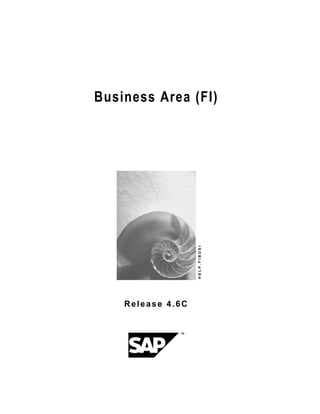
Business Area in SAP FI
- 2. Business Area (FI) SAP AG 2 April 2001 Copyright © Copyright 2001 SAP AG. All rights reserved. No part of this publication may be reproduced or transmitted in any form or for any purpose without the express permission of SAP AG. The information contained herein may be changed without prior notice. Some software products marketed by SAP AG and its distributors contain proprietary software components of other software vendors. Microsoft ® , WINDOWS ® , NT ® , EXCEL ® , Word ® , PowerPoint ® and SQL Server ® are registered trademarks of Microsoft Corporation. IBM ® , DB2 ® , OS/2 ® , DB2/6000 ® , Parallel Sysplex ® , MVS/ESA ® , RS/6000 ® , AIX ® , S/390 ® , AS/400 ® , OS/390 ® , and OS/400 ® are registered trademarks of IBM Corporation. ORACLE ® is a registered trademark of ORACLE Corporation. INFORMIX ® -OnLine for SAP and Informix ® Dynamic Server TM are registered trademarks of Informix Software Incorporated. UNIX ® , X/Open ® , OSF/1 ® , and Motif ® are registered trademarks of the Open Group. HTML, DHTML, XML, XHTML are trademarks or registered trademarks of W3C ® , World Wide Web Consortium, Massachusetts Institute of Technology. JAVA ® is a registered trademark of Sun Microsystems, Inc. JAVASCRIPT ® is a registered trademark of Sun Microsystems, Inc., used under license for technology invented and implemented by Netscape. SAP, SAP Logo, R/2, RIVA, R/3, ABAP, SAP ArchiveLink, SAP Business Workflow, WebFlow, SAP EarlyWatch, BAPI, SAPPHIRE, Management Cockpit, mySAP.com Logo and mySAP.com are trademarks or registered trademarks of SAP AG in Germany and in several other countries all over the world. All other products mentioned are trademarks or registered trademarks of their respective companies.
- 3. SAP AG Business Area (FI) April 2001 3 Icons Icon Meaning Caution Example Note Recommendation Syntax Tip
- 4. Business Area (FI) SAP AG 4 April 2001 Contents Business Area (FI) ......................................................................................................... 5 Business Areas in General Ledger Accounting (FI-GL)...........................................................................7 Overview .......................................................................................................................................................8 Business Areas in Asset Accounting (FI-AA) ...........................................................................................9 Overview .....................................................................................................................................................10 Asset Acquisition.......................................................................................................................................11 Depreciation................................................................................................................................................12 Asset Retirement (Scrapping)...................................................................................................................13 Transfer Postings.......................................................................................................................................14 Business Areas in Accounts Receivable and Accounts Payable (FI-AR/FI-AP)..................................15 Overview .....................................................................................................................................................16 Invoices .......................................................................................................................................................17 Payments.....................................................................................................................................................18 Down Payments..........................................................................................................................................19 Business Areas in Cost Accounting (CO) ...............................................................................................20 Overview .....................................................................................................................................................21 Assessment, Distribution, Activity Allocation ........................................................................................22 Business Areas in Materials Management (MM).....................................................................................23 Overview .....................................................................................................................................................24 Initial Entry of Stock Balances (from Old System), Goods/Invoices Receipt ......................................25 Stock Transfer ............................................................................................................................................26 Goods Issue................................................................................................................................................27 Physical Inventory/Price Change..............................................................................................................28 Goods/Invoice Receipt...............................................................................................................................29 Goods Receipt From Subcontracting ......................................................................................................30 Generating Business Area Financial Statements ...................................................................................31 Overview .....................................................................................................................................................32 Financial Statement Adjustments.............................................................................................................33 Customizing for Adjustments ..................................................................................................................34 Profit and Loss Adjustments ...................................................................................................................35 Carrying Out Profit and Loss Adjustments.........................................................................................36 Balance Sheet Adjustments....................................................................................................................37 Calculating Balance Sheet Adjustments............................................................................................39 Posting Balance Sheet Adjustments..................................................................................................40 Balance Sheet Adjustments: Additional Functions............................................................................41 List of Programs for Adjustment of Financial Statements.......................................................................43 Updating P&L Accounts at Business Area Level....................................................................................44 Updating Balance Sheet Accounts at Business Area Level..................................................................46 Generating a Zero Balance at Business Area Level...............................................................................48
- 5. SAP AG Business Area (FI) Business Area (FI) April 2001 5 Business Area (FI) Purpose Business areas are primarily used to facilitate external segment reporting across company codes, covering the company's main areas of operation (product lines, branches). You can assign all balance sheet items, such as fixed assets, receivables, payables, and material stock, as well as the entire P&L statement directly to business areas. You can only assign banks, equity, and taxes manually to business areas indirectly. For this reason, it is not possible to create the legally-required financial statements and tax reports at business area level. Financial statements at business area level are therefore only suitable for internal reporting. Features To be able to create financial statements, the data has to be updated in the general ledger transaction figures for each business area. There are two different procedures for doing this: · When posting the original document, the system supplies the business area with the correct information. You create a customer invoice. You can assign the sales revenue to exactly one business area. The same business area is also assigned to the receivable. Account Business Area Amount Customer/receivable 0001 200.00 Revenue 0001 200.00- · The business area used in the original posting (particularly when the initial value is not entered) is changed to the correct value in a second step, using an adjustment posting in the general ledger. This may sometimes distribute the posting to several business areas. You create a customer invoice. The sales revenue must be assigned to several business areas. The receivable is posted without a business area, and a transfer posting is made in a second step. Account Business Area Amount Customer/receivable 700.00 Revenue 0001 300.00- Revenue 0002 400.00- Account Business Area Amount Receivable 700.00-
- 6. Business Area (FI) SAP AG Business Area (FI) 6 April 2001 Receivable 0001 300.00 Receivable 0002 400.00 The following documentation explains how you set the business area in accounting documents created by business transactions from individual SAP applications. In addition, it shows the steps necessary for creating business area financial statements.
- 7. SAP AG Business Area (FI) Business Areas in General Ledger Accounting (FI-GL) April 2001 7 Business Areas in General Ledger Accounting (FI-GL) This section describes the role played by the “business area” organizational unit within General Ledger Accounting. Overview [Page 8]
- 8. Business Area (FI) SAP AG Overview 8 April 2001 Overview Automatic/Manual Account Assignment You cannot directly assign G/L account master data to a business area. The account assignment for the business area must be either entered manually or derived from the CO account assignment object that has been entered. Business transactions (for which automatic procedures exist) that analyze existing documents/transaction figures in the system, and use them to create new documents (for example, foreign currency valuation), assign the line items generated to the business areas entered in the documents/transaction figures that were read.
- 9. SAP AG Business Area (FI) Business Areas in Asset Accounting (FI-AA) April 2001 9 Business Areas in Asset Accounting (FI-AA) This section describes the role of the organizational unit “business area” within Asset Accounting. Overview [Page 10] Asset Acquisition [Page 11] Depreciation [Page 12] Asset Retirement (Scrapping) [Page 13] Transfer Posting [Page 14]
- 10. Business Area (FI) SAP AG Overview 10 April 2001 Overview Automatic/Manual Account Assignment Assets are assigned to a single business area in their master record. Every posting to an asset balance sheet account is automatically posted to that business area. The business area for an asset is passed on to all line items connected with the asset. Therefore you do not need to make a manual account assignment for a business area at any point.
- 11. SAP AG Business Area (FI) Asset Acquisition April 2001 11 Asset Acquisition The same business area is assigned to the clearing line item (addition to asset balance) and the asset. Account Business Area Amount Asset balance 0001 30,000.00 Initial entry of stock balances 0001 30,000.00-
- 12. Business Area (FI) SAP AG Depreciation 12 April 2001 Depreciation The asset balance is reduced by the depreciation amount in the accumulated depreciation account with the business area of the asset. The business area for the asset is also assigned to the expense line item. Account Business Area Amount Accumulated depreciation 0001 6,000.00- Expense 0001 6,000.00
- 13. SAP AG Business Area (FI) Asset Retirement (Scrapping) April 2001 13 Asset Retirement (Scrapping) The asset balance, and any existing depreciation, is cleared using the business area of the asset. The asset’s business area is assigned to the expense line item. Account Business Area Amount Asset balance 0001 30,000.00- Accumulated depreciation 0001 6,000.00 Expense 0001 24,000.00
- 14. Business Area (FI) SAP AG Transfer Postings 14 April 2001 Transfer Postings The asset is to be assigned to a different business area. In this case, you have to create a new asset (with the new business area), and then transfer the old asset to the new asset. During this transfer, the business areas of the old/new asset are used appropriately. Account Business Area Amount Asset balance 0001 30,000.00- Accumulated depreciation 0001 30,000.00 Asset balance 0002 30,000.00 Accumulated depreciation 0002 30,000.00-
- 15. SAP AG Business Area (FI) Business Areas in Accounts Receivable and Accounts Payable (FI-AR/FI-AP) April 2001 15 Business Areas in Accounts Receivable and Accounts Payable (FI-AR/FI-AP) This section describes the role played by the “business area” organizational unit within Accounts Payable and Accounts Receivable. Overview [Page 16] Invoices [Page 17] Payments [Page 18] Down Payments [Page 19]
- 16. Business Area (FI) SAP AG Overview 16 April 2001 Overview Automatic/Manual Account Assignment You cannot assign customer or vendor master records to a business area. The business area is usually determined from the business area(s) assigned to the related G/L account posting(s) and therefore, you do not have to carry out the account assignment manually. The business area for G/L account items has to be either manually entered or derived from the CO account assignment object that you enter.
- 17. SAP AG Business Area (FI) Invoices April 2001 17 Invoices In an invoice, the customer/vendor item takes the business area(s) of the expense or revenue posting. If the business area is unique in the document, it is copied into the line item automatically. If there is more than one business area, no value is entered in the customer/vendor item. A transfer posting to the receivables/payables account is carried out subsequently [Page 32] The system checks that any business area entered in the customer/vendor item is the same as that in the offsetting G/L account item and issues an error message if this is not the case. You can set the status of this message in Customizing (error message, warning) or even suppress it entirely. Taxes are always posted without a business area. The system then, at a later date, makes a transfer posting from the tax account to the business areas for the revenue or expense accounts. Account Business Area Amount Customer/receivable 0001 230.00 Revenue 0001 200.00- Taxes 30.00- Account Business Area Amount Customer/receivable 690.00 Revenue 0001 200.00- Revenue 0002 400.00- Taxes 90.00-
- 18. Business Area (FI) SAP AG Payments 18 April 2001 Payments For customer/vendor items in payment documents, the procedure is exactly the same as it is for the items in the invoices that they clear. Therefore these items take the business area from the invoice. Cash discount and exchange rate difference postings take their business area from the customer/vendor item they originated from. If this item is posted without a business area and the business area is only determined subsequently [Page 32] by means of a transfer posting to the general ledger, you also have to carry out this subsequent step for the cash discount and exchange rate postings [Page 33]. The bank item is currently posted without a business area (unless one is assigned manually). There is also no standard function that assigns the bank items to the business areas of the cleared customer/vendor items. Account Business Area Amount Bank 224.00 Customer/receivable 0001 230.00- Cash discount paid 0001 6.00
- 19. SAP AG Business Area (FI) Down Payments April 2001 19 Down Payments The system cannot automatically derive the business area that triggers the down payments since the invoice that belongs to the down payment is not entered until later. The business area in the customer/vendor item is therefore either not assigned, or is assigned manually. The bank item is currently posted without a business area (unless one is assigned manually). There is also no standard function that assigns the bank items to the business areas of the customer/vendor items. Business Area Amount Bank 100.00 Customer/receivable 100.00-
- 20. Business Area (FI) SAP AG Business Areas in Cost Accounting (CO) 20 April 2001 Business Areas in Cost Accounting (CO) This section describes the role played by the “business area” organizational unit within Cost Accounting. Overview [Page 21] Assessment, Distribution, Activity Allocation [Page 22]
- 21. SAP AG Business Area (FI) Overview April 2001 21 Overview Automatic/Manual Account Assignment Account assignment objects in Cost Accounting are assigned to a single business area in the master record. When you post to an account assignment object in Cost Accounting, the system automatically determines the business area. You do not need to manually assign a business area.
- 22. Business Area (FI) SAP AG Assessment, Distribution, Activity Allocation 22 April 2001 Assessment, Distribution, Activity Allocation Costs that have initially been assigned to an allocation object in Cost Accounting, (such as a default cost center), and therefore also to a default business area, are later broken down by allocation keys to final recipients (such as cost centers). The allocation object is then relieved of the costs. Account Business Area Amount Rent expense 0001 700.00- Rent expense 0004 700.00 Rent expense 0001 200.00- Rent expense 0007 200.00
- 23. SAP AG Business Area (FI) Business Areas in Materials Management (MM) April 2001 23 Business Areas in Materials Management (MM) This section describes the role played by the “business area” organizational unit within Materials Management. Overview [Page 24] Business transactions - Stock materials processing Initial Entry of Stock Balances (from Old System), Goods/Invoices Receipt [Page 25] Stock Transfer [Page 26] Goods Issue [Page 27] Physical Inventory/Price Change [Page 28] Business transactions - Consumable materials processing Goods/Invoice Receipt [Page 29] Business transactions - Miscellaneous Goods Receipt From Subcontracting [Page 30]
- 24. Business Area (FI) SAP AG Overview 24 April 2001 Overview Automatic/Manual Account Assignment Materials are assigned to a business area on the basis of the combination of division and plant. Every time a material is posted, the relevant material stock account is automatically assigned to the business area belonging to that account. The business area from the other line items is either (depending on the business transaction in question) derived from the account assignment object posted to in Cost Accounting or from the material involved. You do not need to manually assign a business area.
- 25. SAP AG Business Area (FI) Initial Entry of Stock Balances (from Old System), Goods/Invoices Receipt April 2001 25 Initial Entry of Stock Balances (from Old System), Goods/Invoices Receipt The notable thing about the business transactions being examined here is that they generate a posting record that makes a posting to the material stock account (or the account representing this account) and whose offsetting posting has no business area of its own. In this case, the offsetting item takes the business area from the material. Additional, automatically-generated items that are directly referenced to a particular material (for example, price differences, exchange rate differences, freight charges) are also assigned to the same business area as the material. The payable (vendor) is only assigned to the business area of the material if one is clearly specified. If the invoice contains several business areas, the payable is posted without a business area. See Business Areas in Accounts Receivable and Accounts Payable [Page 17] Goods Receipt Account Business Area Amount Material stock 0001 1,250,.00 Expense from price difference 0001 50.00 GR/IR 0001 1,300.00- Invoice Receipt Account Business Area Amount Vendor/payable 0001 1,300.00- GR/IR 0001 1,300.00
- 26. Business Area (FI) SAP AG Stock Transfer 26 April 2001 Stock Transfer If a material is transferred, for example, between two plants, this allows you to assign the material to a new business area. The posting record that results from this transaction therefore contains two stock items, each with a different business area. If the price of the material is different in each plant, the system creates an additional expense or revenue item. This is assigned to the same business area as the material in the receiving plant. Account Business Area Amount Material stock 0001 137.00- Material stock 0002 120.00 Transfer expense 0002 17.00
- 27. SAP AG Business Area (FI) Goods Issue April 2001 27 Goods Issue Goods issue for own consumption generates a posting record that constitutes both a reduction of stock on hand (using the business area specified in the material) and an expense item (using the consumption, for example, cost center or production order, business area). If there is any difference in price, the system generates an additional expense or revenue item. This is posted using the consumption business area. Account Business Area Amount Material stock 0001 6200.00- Expense 0010 6500.00 Price difference revenue 0010 300.00- If a goods issue is posted retroactively in the previous period with a different material price to that of the current period, the system generates an additional accounting document in the current period to reflect this price difference. The expense/revenue item that is thus posted is assigned the same business area as the material. Previous period Account Business Area Amount Material stock 0001 2730.00- Expense 0010 2730.00 Current period Account Business Area Amount Material stock 0001 42.00- Revaluation expense 0001 42.00
- 28. Business Area (FI) SAP AG Physical Inventory/Price Change 28 April 2001 Physical Inventory/Price Change When a physical stocktake is carried out or prices change, the system generates a posting record between the material stock account and an expense or revenue account. If a cost center has been defined for this expense/revenue account, the expense item is assigned to the business area of the cost center. If no cost center has been defined, the expense item is assigned to the business area of the material. Inventory differences debited to the cost center "warehouse". Account Business Area Amount Material stock 0001 69.00- Inventory expense 0010 69.00 Inventory differences debited to the material. Account Business Area Amount Material stock 0001 69.00- Inventory expense 0001 69.00
- 29. SAP AG Business Area (FI) Goods/Invoice Receipt April 2001 29 Goods/Invoice Receipt The material business area does not affect this business transaction, since the material stock account is not involved; instead, the expense account is posted to directly. The posting is made to the consumption business area (for example, cost center). The payable (vendor) is only assigned to the consumption business area if this is the only business area specified. If the invoice contains several business areas, the payable is posted without a business area. See Business Areas in Accounts Receivable and Accounts Payable [Page 17] Goods Receipt Account Business Area Amount Expense 0010 1300.00 GR/IR 0010 1300.00- Invoice Receipt Account Business Area Amount Vendor/payable 0010 1300.00- GR/IR 0010 1300.00
- 30. Business Area (FI) SAP AG Goods Receipt From Subcontracting 30 April 2001 Goods Receipt From Subcontracting In transactions involving subcontracting, a material is produced by a subcontractor from specific components . When the goods receipt is posted, the components are cleared. The document therefore consists of several parts, including a goods receipt document for the material produced and a goods issue document for each component. The business areas are set separately in each part of the transaction; thus the business area assignments are the same as in "simple" goods receipt and goods issue transactions. Component C1 is assigned to business area 0002 while component C2 is assigned to business area 0003. Stock material Account Business Area Amount Material stock 0001 350.00 Revenue (material) 0001 350.00- GR/IR 0001 100.00- Expense (material) 0001 100.00 Stock C1 0002 200.00- Expense C1 0002 200.00 Expense C2 0003 50.00- Expense C2 0003 50.00 Consumable material Account Business Area Amount Expense 0010 100.00 GR/IR 0010 100.00- Stock C1 0002 200.00- Expense C1 0002 200.00 Expense C2 0003 50.00- Expense C2 0003 50.00
- 31. SAP AG Business Area (FI) Generating Business Area Financial Statements April 2001 31 Generating Business Area Financial Statements This section explains what you need to consider when you generate financial statements for a business area. Overview [Page 32] Financial Statement Adjustments [Page 33] Updating P&L Accounts at Business Area Level [Page 44] Updating Balance Sheet Accounts at Business Area Level [Page 46] Generating a Zero Balance at Business Area Level [Page 48]
- 32. Business Area (FI) SAP AG Overview 32 April 2001 Overview The business area is a separate business unit capable of producing its own financial statements. Internal financial statements are not subject to the same requirements as published financial statements. Fulfilling these requirements for internal financial statements would involve unnecessary work, since this not required for internal reporting. To be able to generate business area financial statements, the following prerequisites must be fulfilled: · First, you need to assign G/L account line items to business areas. This is not always possible during document entry, for example, when posting to the reconciliation accounts for payables or receivables. · The data must have been updated in the general ledger transaction figures for each business area and financial statement item. · The overall balance must be zero for each business area (only for the balance sheet). The SAP System provides two separate standard functions for carrying out the activities stated above for balance sheet and P&L accounts. The basic prerequisite is to ensure that the business area balance sheet function is activated for the company codes in question in the IMG. This guarantees, among other things, that all master records for which it is relevant are linked to a business area; the data is then automatically posted to this business area. You can use financial statement adjustments to achieve zero balances by assigning line items and making clearing postings. Financial Statement Adjustments [Page 33] Line items in bank accounts are not included. You must assign these items to business areas manually.
- 33. SAP AG Business Area (FI) Financial Statement Adjustments April 2001 33 Financial Statement Adjustments Balance sheet adjustment is the retroactive assignment of receivables, payables, and taxes to business areas and/or profit centers. This is possible in cases where the original document was posted without account assignments being made to the appropriate fields. P+L adjustment is the debiting of a profitability segment (business area, profit center, cost center, and so on) with expenses and revenues that occur when a customer or vendor invoice is paid. Two major forms of these revenues and expenses are cash discounts and exchange rate differences. General Information Adjustments generate adjustment postings to the accounts used for posting the original documents. To do this, the system carries out a transfer posting from an initial account assignment, (that is an account assignment without a value), to another, or several other non- initial account assignments. The distribution is determined according to the account assignments of the outgoing document’s offsetting entry. All G/L items, except tax items and cash discount items, are regarded as offsetting entries. You must carry out adjustments before generating a balance sheet for a business area. These adjustments are also needed for profit center accounting. See also: Customizing for Adjustments [Page 34] Profit and Loss Adjustments [Page 35] Balance Sheet Adjustments [Page 37] List of Programs for Adjustment of Financial Statements [Page 43]
- 34. Business Area (FI) SAP AG Customizing for Adjustments 34 April 2001 Customizing for Adjustments In Customizing for Financial Accounting, you make the following settings for adjustments: 1. For each account involved in the adjustment, you can set up an adjustment account to which the adjustment is posted. The account and its adjustment account must be displayed together in one balance sheet item. This includes the following accounts: - Reconciliation accounts. These accounts cannot be posted to directly. Therefore, you must enter an adjustment account. - Tax accounts - Cash discount accounts - Accounts for exchange rate differences The adjustment accounts may not be tax-relevant. This means that either the “Tax category” field in the master record is not to be filled or the “Posting without tax allowed” field must be selected. It is possible to make adjustment postings to accounts that the system can directly post to. Therefore, you do not need to set up adjustment accounts for these accounts. If you do not set up an adjustment account, the system posts to the original account. If you wish to separate the adjustment postings from other postings, you should create separate adjustment accounts for this purpose and post to these accounts. 2. You need to create a clearing account. Postings that ensure that the adjustment does not affect the distribution of business area balances are made to this account. The posting that balances business areas to zero is also generated from these clearing accounts. The programs for adjustments automatically carry out the transfer and adjustment postings. Therefore, adjustment account numbers must be stored in the system. You set up the accounts via the G/L Accounting Implementation Guide. To do this, select the activity Define Accounts for Adjustment.
- 35. SAP AG Business Area (FI) Profit and Loss Adjustments April 2001 35 Profit and Loss Adjustments The P&L adjustment distributes the following items when they arise on payment of a customer or vendor invoice: · Cash discount paid/received · Exchange rate differences (realized/valuated) These items are distributed to the profitability segments affected (for example, business area, profit center, cost center, and so on). All customer and vendor items cleared within the specified reporting period are selected, and the cash discounts and exchange rate differences, noted within these items, are distributed. The system determines distribution according to the account assignments for the outgoing document’s offsetting entry. All G/L items are regarded as an offsetting entry, except taxes and cash discounts. An adjustment occurs only for those account assignments that have been posted with no value. If the business area is assigned to an account in the original document’s item to be cleared, the system posts the cash discounts and exchange rate differences with this value. No adjustment is carried out to the business area. See also: Carrying Out Profit and Loss Adjustments [Page 36]
- 36. Business Area (FI) SAP AG Carrying Out Profit and Loss Adjustments 36 April 2001 Carrying Out Profit and Loss Adjustments The program for P&L adjustments can be carried out only once for each posting period. Once this is carried out, you can not carry out any clearing transactions within the period. In order to ensure this, the system searches for documents that have been appropriately indicated in the header before proceeding with postings. If any such documents are found, the system issues a warning message. However, this can be ignored. You execute the P&L adjustment from the General Ledger menu. To do this, proceed as follows: 1. Select Periodic processing ® Closing ® Regroup ® Profit and loss adjustment. 2. Enter the following data: - Company code - Reporting year and period for which the adjustment should be carried out. - Field names, (from the account assignment block), that should not be taken into consideration during the allocation. By default the system takes into consideration all fields that you can call up using the F4 key. Fields to which no values have been posted will be automatically ignored. - If you select the Create batch input field, you must specify a document type and a session name for the documents you are creating. If you do not enter a posting date, the system uses the last day of the reporting period for this date. - You can also select whether or not to have a log at line item level. For each individual posting, the system then lists the original document these items came from. 3. Under Program, select how you want to run the program. The program generates a batch input session that you must process. The system displays the generated transfer posting documents in the log. Each block represents one document. Since the size of the document is limited, a block can also be posted in several documents. If the account determination is incomplete, the system does not produce a posting for the company code in question. The system lists the entries that need to be corrected at the end of the log. If you have generated a log at the line item level, double click the document number to branch to the document display.
- 37. SAP AG Business Area (FI) Balance Sheet Adjustments April 2001 37 Balance Sheet Adjustments A balance sheet adjustment distributes: · Receivables and payables in customer and vendor reconciliation accounts · Postings for taxes · Postings for cash discounts from the vendor net procedure · Valuated exchange rate differences in open items The system also ensures that the business area balance sheet balances to zero. A balance sheet adjustment is carried out according to business area if “Business area balance sheets” has been activated in the “Details” screen of the company code. To do this, select the Enter Global Parameters activity in the Financial Accounting Global Settings Implementation Guide under Company Code. The system distributes according to trading partner business area if “Business area consolidation” is also activated. An adjustment is carried out according to profit center and trading partner profit center if profit center accounting has been activated in the controlling area assigned to the company code. This function is separated into three steps: 1. When you post a document, the system determines whether a “Balance Sheet Adjustment” must be carried out. If this is the case, the document is noted for the adjustment. 2. A report is used to calculate the adjustment for noted documents and this is then stored in special tables The result of this calculation can then be checked for each individual document at any time. You can execute this program as many times as you like. For more information, see: Calculating Balance Sheet Adjustments [Page 39] 3. Another program reads the calculated distribution and posts it to the accounts set up for this process. This view refers to the key date, which means that postings are made for all receivables open for a key date. The receivables cleared for this key date are disregarded and the postings made during a previous view are reversed. This also applies to payables and taxes. You can also execute this program as many times as you like. The program posts accounting documents that are to be generated directly to the database. A batch input session is only generated when errors occur. This session must be processed. For more information, see: Posting Balance Sheet Adjustments [Page 40] You must carry out the balance sheet adjustment after evaluating open items. After making the adjustment, you can no longer post to the business area. See also: Calculating Balance Sheet Adjustments [Page 39] Posting Balance Sheet Adjustments [Page 40] Balance Sheet Adjustments: Additional Functions [Page 41]
- 38. Business Area (FI) SAP AG Balance Sheet Adjustments 38 April 2001
- 39. SAP AG Business Area (FI) Calculating Balance Sheet Adjustments April 2001 39 Calculating Balance Sheet Adjustments To calculate the balance sheet adjustment, choose Periodic processing ® Closing ® Regroup ® Balance sheet adjustment ® Calculate from the General Ledger menu. Enter the appropriate company code and select Program ® Execute. Documents noted during posting are calculated for the adjustment. The system calculates the adjustment according to the account assignments of the outgoing document’s offsetting entries. G/L items, except tax and cash discount items, are regarded as offsetting entries.
- 40. Business Area (FI) SAP AG Posting Balance Sheet Adjustments 40 April 2001 Posting Balance Sheet Adjustments To run the program for posting the balance sheet adjustment to the designated accounts, proceed as follows from the General ledger menu: 1. Select Periodic processing ® Closing ® Regroup ® Balance sheet adjustment ® Post. 2. Enter the following data: - Company code - Key date Postings are carried out for all payables and receivables open for the specified key date. The system disregards payables and receivables cleared for this key date. - Lower date limit for tax Enter the posting date up to which no tax distribution should take place (for example, because the advance return for tax on sales/purchases has already taken place). - If you mark the Generate postings field, you must specify a document type for the documents that are to be created. If you do not specify a posting date, the system uses the key date as the posting date. - You can also select whether or not to have a log at line item level. For each individual posting, the system then lists the original document these items came from. - Finally, you can select whether to have a log of distributed documents. For each original document selected, this function lists the calculated distribution. 3. Under Program, select how you want to run the program. The log displays the generated transfer posting documents per company code. Each block represents one document. The system lists the numbers of the generated document at the end of every block. You can access a document by double-clicking the corresponding document number. If you requested a log of the distributed documents, double click one of the displayed document numbers to branch to the document display.
- 41. SAP AG Business Area (FI) Balance Sheet Adjustments: Additional Functions April 2001 41 Balance Sheet Adjustments: Additional Functions There are four additional functions for the balance sheet adjustment: 1. Displaying logs of each individual posting run You can display the logs of balance sheet adjustment posting runs at any time. These logs are identical to the logs of the posting run. From the General Ledger menu, choose Periodic processing ® Closing ® Regroup ® Balance sheet adjustment ® Display log. On the next screen, enter the run identification (internally assigned number), or the start time of the posting run for the company code concerned. Use the possible entries help for the Run identification field to get an overview of the posting runs carried out. 2. Reversing the last posting run of the balance sheet adjustment The system reverses only the posting run management. Accounting documents generated by the posting run are not reversed and therefore, must be reversed manually. You should use this function if: - A posting run cannot be terminated (for example, system shut-down) - You carried out a posting run with a key date greater than one you wanted to use. The log is identical to the standard log of the posting run. You should note the listed numbers of the transfer documents. These documents must be reversed manually. To reverse the last posting run, choose Periodic processing ® Closing ® Regroup ® Balance sheet adjustment ® Special functions from the General Ledger menu. Select Reverse posting run and then enter the company code in which the last posting run should be reversed. 3. Changing the adjustment accounts for the balance sheet adjustments You have the option to redetermine the adjustment accounts which will be posted to from the “balance sheet adjustment”. The adjustment accounts are normally determined during the distribution calculation. If at this time you have not maintained the account determination, or if it has changed, then you must enter or update the adjustment accounts noted in the distribution before posting. To do this, select Periodic processing ® Closing ® Regroup ® Balance sheet adjustment: Special functions from the General Ledger menu and select Redetermine adjustment accounts. The clearing account on which the zero balance business area balance sheet postings are carried out is always determined at the time of posting. If the system detects during posting that the adjustment account in at least one stored distribution is empty, program SAPF180K will be started automatically. 4. Setting up the balance sheet adjustment if you have been using a Release earlier than 3.0. You can also carry out balance sheet adjustment for documents posted before Release 3.0.
- 42. Business Area (FI) SAP AG Balance Sheet Adjustments: Additional Functions 42 April 2001 To do this, select Periodic processing ® Closing ® Regroup ® Balance sheet adjustment: Special functions from the General Ledger menu and select Create adjustment . Then enter the company code and the date on which the release upgrade was carried out. To determine the lower limit of the documents to be selected, enter the last reporting period for which a business area allocation had been carried out. The program then selects all customer and vendor items open for the end of the period as well as all documents posted as of the following period. If you have not used business area allocation until now, specify the date from which you want a balance sheet adjustment. The program then selects all documents posted as of this date as well as all customer and vendor items open on the day before. The log shows how many documents and customer and vendor open items per company code have been selected and noted for the adjustment. 5. Displaying the calculated adjustment for an individual document from the document display. Select Environment ® B/S adjustment.
- 43. SAP AG Business Area (FI) List of Programs for Adjustment of Financial Statements April 2001 43 List of Programs for Adjustment of Financial Statements The following programs are used to carry out adjustments to the financial statements: Program Name Function SAPF181 Profit and Loss Adjustment SAPF180A Calculate Balance Sheet Adjustment SAPF180 Post Balance Sheet Adjustment SAPF180P Display Balance Sheet Adjustment Log SAPF180N Set up Balance Sheet Adjustment SAPF180S Reverse Posting Run for Balance Sheet Adjustment SAPF180K Redetermine Adjustment Accounts for Balance Sheet Adjustment
- 44. Business Area (FI) SAP AG Updating P&L Accounts at Business Area Level 44 April 2001 Updating P&L Accounts at Business Area Level In order to post to profit and loss accounts (primary cost element), you have to enter a CO account assignment object. This is assigned to the business area in its master record. Entering the CO account assignment object means that all the profit and loss accounts are updated at business area level. A problem occurs however if you want to carry out automatic postings. When carrying out the automatic postings, the system cannot always determine which CO account assignment and therefore also which business area the postings should be assigned to. In this case, the system posts to a default object stored in the system (and therefore to a default business area). Invoice Account Business Area Amount Customer/receivable 1,000.00 Revenue 0001 600.00- Revenue 0002 400.00- Payment with discount Account Business Area Amount Bank 970.00 Customer/receivable 1,000.00- Cash discount paid 0010 30.00 In the standard system you can make transfer postings to the business area where the transaction originated for the following profit and loss accounts: · Discounts · Exchange rate differences You can use the profit and loss adjustments to do this. At the end of the period, a report (SAPF181) reads all the items cleared in this period, analyzes the documents belonging to these items, and creates appropriate adjustment postings. Adjustment of the P&L business area Account Amount Cash discount paid 0010 30.00- Cash discount paid 0001 18.00
- 45. SAP AG Business Area (FI) Updating P&L Accounts at Business Area Level April 2001 45 Cash discount paid 0002 12.00 · The profit and loss account adjustment generates summarized transfer postings for each of the categories in question. · You may only carry out the profit and loss account adjustment once for each posting period.
- 46. Business Area (FI) SAP AG Updating Balance Sheet Accounts at Business Area Level 46 April 2001 Updating Balance Sheet Accounts at Business Area Level For balance sheet accounts, you can make system configuration settings to specify whether the business area is a required entry when posting to these accounts. It may, for example, be necessary to not enter a business area if the financial statement item has to be assigned to several business areas but the original item should not be split up. Invoice Account Business Area Amount Customer/receivable 1,150.00 Revenue 0001 600.00- Revenue 0002 400.00- Taxes 150.00- In the standard system you can make transfer postings to the business area where the transaction originated for the following balance sheet accounts: · Receivables · Payables · Cash discount clearing · Taxes You can use the balance sheet adjustment to do this. When you post a document, the system checks it and, if appropriate, marks it for the balance sheet adjustment. Program SAPF180A reads the marked documents, calculates the necessary adjustment postings, and updates these in its own database tables. A second program, SAPF180, reads the adjustment posting tables and on this basis posts the accounting documents required. Balance Sheet Adjustment Account Business Area Amount Receivable 1,150.00- Receivable 0001 690.00 Receivable 0002 460.00 Taxes 150.00 Taxes 0001 90.00- Taxes 0002 60.00-
- 47. SAP AG Business Area (FI) Updating Balance Sheet Accounts at Business Area Level April 2001 47 · The balance sheet adjustment generates summarized transfer postings for each of the categories in question. · You can run a balance sheet adjustment as often as you require. · You cannot however run the balance sheet adjustment without first activating the business area balance sheets for the company code in question. · You can display the calculated adjustment postings for each individual document from the document display screen.
- 48. Business Area (FI) SAP AG Generating a Zero Balance at Business Area Level 48 April 2001 Generating a Zero Balance at Business Area Level When you post a document, the balance at business area level is not automatically zero. Payment Account Business Area Amount Bank 3450.00 Customer/receivable 0001 2300.00- Customer/receivable 0002 1150.00- In the standard system, you can balance each business area to zero by means of adjustment postings. You can use the balance sheet adjustment to do this. When you post a document, the system checks the business area balance and if this is not zero it marks this document for the balance sheet adjustment. Program SAPF180A reads the marked documents, calculates the adjustment postings required, and updates these in its own database tables. A second program, SAPF180, reads the adjustment posting tables and on this basis posts the accounting documents required. The adjustment postings are posted to a clearing account. This account fulfills the function of a receivable or payable from a business area against all other business areas. Balance Sheet Adjustments Account Business Area Amount Clearing 3450.00- Clearing 0001 2300.00 Clearing 0002 1150.00 · The balance sheet adjustment generates summarized transfer postings to the clearing account. · You can run a balance sheet adjustment as often as you require. · You cannot however run the balance sheet adjustment without first activating the business area balance sheets for the company code in question. · You can display the calculated adjustment postings for each individual document from the document display.
- 49. SAP AG Business Area (FI) Generating a Zero Balance at Business Area Level April 2001 49