Blackboard Collaborate Ultra - Using the Chat Tool
•
0 likes•84 views
This document explains how to use the chat tool in Blackboard Collaborate Ultra.
Report
Share
Report
Share
Download to read offline
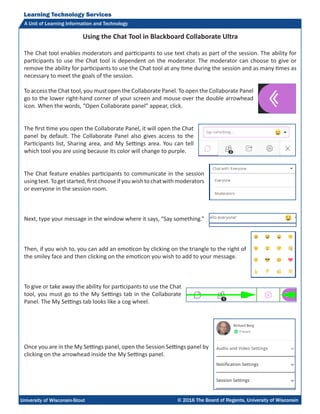
Recommended
More Related Content
Viewers also liked
Viewers also liked (19)
Procedimientoparacambiodecontraseaengnesis 130225135901-phpapp01 (1)

Procedimientoparacambiodecontraseaengnesis 130225135901-phpapp01 (1)
Confessions of a Student Social Media Team Manager

Confessions of a Student Social Media Team Manager
Procedimientoparalainscripcindematerias 130225140647-phpapp01

Procedimientoparalainscripcindematerias 130225140647-phpapp01
Similar to Blackboard Collaborate Ultra - Using the Chat Tool
Similar to Blackboard Collaborate Ultra - Using the Chat Tool (20)
Blackboard Collaborate Ultra - Allowing unenrolled guests to enter your session.

Blackboard Collaborate Ultra - Allowing unenrolled guests to enter your session.
Blackboard Collaborate Ultra - Promoting and Demoting Participants

Blackboard Collaborate Ultra - Promoting and Demoting Participants
Visionslive - How to Create and Run your First Live Session

Visionslive - How to Create and Run your First Live Session
Blackboard Collaborate Ultra - Muting Participants

Blackboard Collaborate Ultra - Muting Participants
How to use Zoom for conducting Meetings and Classes

How to use Zoom for conducting Meetings and Classes
How to Use BigBlueButton? BigBlueButton Tutorial - Step by Step

How to Use BigBlueButton? BigBlueButton Tutorial - Step by Step
PowerPoint Presentation NetMeeting 3.X and Messenger

PowerPoint Presentation NetMeeting 3.X and Messenger
More from Richard Berg
More from Richard Berg (19)
Blackboard Collaborate Ultra - Viewing Session Reports

Blackboard Collaborate Ultra - Viewing Session Reports
Blackboard Collaborate Ultra - Setting Up the Camera and Microphone Manually

Blackboard Collaborate Ultra - Setting Up the Camera and Microphone Manually
Blackboard Collaborate Ultra - Checking Participant Network Connections

Blackboard Collaborate Ultra - Checking Participant Network Connections
Blackboard Collaborate Ultra - Setting Up Breakout Groups

Blackboard Collaborate Ultra - Setting Up Breakout Groups
Leveraging Recorded Mini-Lectures to Increase Student Learning

Leveraging Recorded Mini-Lectures to Increase Student Learning
Recently uploaded
https://app.box.com/s/x7vf0j7xaxl2hlczxm3ny497y4yto33i80 ĐỀ THI THỬ TUYỂN SINH TIẾNG ANH VÀO 10 SỞ GD – ĐT THÀNH PHỐ HỒ CHÍ MINH NĂ...

80 ĐỀ THI THỬ TUYỂN SINH TIẾNG ANH VÀO 10 SỞ GD – ĐT THÀNH PHỐ HỒ CHÍ MINH NĂ...Nguyen Thanh Tu Collection
Mehran University Newsletter is a Quarterly Publication from Public Relations OfficeMehran University Newsletter Vol-X, Issue-I, 2024

Mehran University Newsletter Vol-X, Issue-I, 2024Mehran University of Engineering & Technology, Jamshoro
Recently uploaded (20)
Salient Features of India constitution especially power and functions

Salient Features of India constitution especially power and functions
80 ĐỀ THI THỬ TUYỂN SINH TIẾNG ANH VÀO 10 SỞ GD – ĐT THÀNH PHỐ HỒ CHÍ MINH NĂ...

80 ĐỀ THI THỬ TUYỂN SINH TIẾNG ANH VÀO 10 SỞ GD – ĐT THÀNH PHỐ HỒ CHÍ MINH NĂ...
NO1 Top Black Magic Specialist In Lahore Black magic In Pakistan Kala Ilam Ex...

NO1 Top Black Magic Specialist In Lahore Black magic In Pakistan Kala Ilam Ex...
General Principles of Intellectual Property: Concepts of Intellectual Proper...

General Principles of Intellectual Property: Concepts of Intellectual Proper...
HMCS Max Bernays Pre-Deployment Brief (May 2024).pptx

HMCS Max Bernays Pre-Deployment Brief (May 2024).pptx
Python Notes for mca i year students osmania university.docx

Python Notes for mca i year students osmania university.docx
This PowerPoint helps students to consider the concept of infinity.

This PowerPoint helps students to consider the concept of infinity.
Kodo Millet PPT made by Ghanshyam bairwa college of Agriculture kumher bhara...

Kodo Millet PPT made by Ghanshyam bairwa college of Agriculture kumher bhara...
Food safety_Challenges food safety laboratories_.pdf

Food safety_Challenges food safety laboratories_.pdf
Blackboard Collaborate Ultra - Using the Chat Tool
- 1. Learning Technology Services A Unit of Learning Information and Technology University of Wisconsin-Stout © 2016 The Board of Regents, University of Wisconsin Using the Chat Tool in Blackboard Collaborate Ultra The Chat tool enables moderators and participants to use text chats as part of the session. The ability for participants to use the Chat tool is dependent on the moderator. The moderator can choose to give or remove the ability for participants to use the Chat tool at any time during the session and as many times as necessary to meet the goals of the session. To access the Chat tool, you must open the Collaborate Panel. To open the Collaborate Panel go to the lower right-hand corner of your screen and mouse over the double arrowhead icon. When the words, “Open Collaborate panel” appear, click. The first time you open the Collaborate Panel, it will open the Chat panel by default. The Collaborate Panel also gives access to the Participants list, Sharing area, and My Settings area. You can tell which tool you are using because its color will change to purple. The Chat feature enables participants to communicate in the session usingtext.Togetstarted,firstchooseifyouwishtochatwithmoderators or everyone in the session room. Next, type your message in the window where it says, “Say something.” Then, if you wish to, you can add an emoticon by clicking on the triangle to the right of the smiley face and then clicking on the emoticon you wish to add to your message. To give or take away the ability for participants to use the Chat tool, you must go to the My Settings tab in the Collaborate Panel. The My Settings tab looks like a cog wheel. Once you are in the My Settings panel, open the Session Settings panel by clicking on the arrowhead inside the My Settings panel.
- 2. Learning Technology Services A Unit of Learning Information and Technology University of Wisconsin-Stout © 2016 The Board of Regents, University of Wisconsin2 When you are in the Session Setting panel, locate the box titled, “Post chat messages.” If you check this box, participants will be able to send text messages via the Chat tool. If you uncheck the box, participants will not be able to use the Chat tool. You can check and uncheck this box as many times and as often as you need to meet your session goals. Things to Keep in Mind: • The ability to post chat messages may be useful if you have a student whose microphone is not working. • If you wish to have a chat with other moderators be certain to choose “Moderators.” If you send a chat message and the “Everyone” choice is selected, all session participants will see the message. • The Chat tool is a great way for participants to pose questions without interrupting the presenter.
