Tutorial microsoft office excel 2007
•
0 likes•516 views
Report
Share
Report
Share
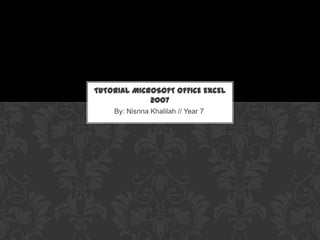
Recommended
More Related Content
What's hot
What's hot (20)
SumIf Function - Marelen Talavera - Vivacious Analytic

SumIf Function - Marelen Talavera - Vivacious Analytic
Calculating a correlation coefficient and scatter plot using excel

Calculating a correlation coefficient and scatter plot using excel
Viewers also liked
Viewers also liked (6)
Similar to Tutorial microsoft office excel 2007
Similar to Tutorial microsoft office excel 2007 (20)
introductiontomicrosoftexcel2007-131031090350-phpapp01.pdf

introductiontomicrosoftexcel2007-131031090350-phpapp01.pdf
More from Nisrina Khalilah
More from Nisrina Khalilah (8)
Recently uploaded
Recently uploaded (20)
Factors to Consider When Choosing Accounts Payable Services Providers.pptx

Factors to Consider When Choosing Accounts Payable Services Providers.pptx
2024: Domino Containers - The Next Step. News from the Domino Container commu...

2024: Domino Containers - The Next Step. News from the Domino Container commu...
Boost PC performance: How more available memory can improve productivity

Boost PC performance: How more available memory can improve productivity
From Event to Action: Accelerate Your Decision Making with Real-Time Automation

From Event to Action: Accelerate Your Decision Making with Real-Time Automation
Exploring the Future Potential of AI-Enabled Smartphone Processors

Exploring the Future Potential of AI-Enabled Smartphone Processors
Apidays Singapore 2024 - Building Digital Trust in a Digital Economy by Veron...

Apidays Singapore 2024 - Building Digital Trust in a Digital Economy by Veron...
Tata AIG General Insurance Company - Insurer Innovation Award 2024

Tata AIG General Insurance Company - Insurer Innovation Award 2024
Bajaj Allianz Life Insurance Company - Insurer Innovation Award 2024

Bajaj Allianz Life Insurance Company - Insurer Innovation Award 2024
Automating Google Workspace (GWS) & more with Apps Script

Automating Google Workspace (GWS) & more with Apps Script
Advantages of Hiring UIUX Design Service Providers for Your Business

Advantages of Hiring UIUX Design Service Providers for Your Business
Handwritten Text Recognition for manuscripts and early printed texts

Handwritten Text Recognition for manuscripts and early printed texts
08448380779 Call Girls In Diplomatic Enclave Women Seeking Men

08448380779 Call Girls In Diplomatic Enclave Women Seeking Men
Raspberry Pi 5: Challenges and Solutions in Bringing up an OpenGL/Vulkan Driv...

Raspberry Pi 5: Challenges and Solutions in Bringing up an OpenGL/Vulkan Driv...
Tutorial microsoft office excel 2007
- 1. By: Nisrina Khalilah // Year 7 TUTORIAL MICROSOFT OFFICE EXCEL 2007
- 2. • Firstly, click the start button on the taskbar then click Microsoft Office Excel 2007 program to start. If you don’t have the program yet, you can install it first. HOW TO START
- 3. • After you type the data there, it will looks like this (example): • Now, let’s look at the data on column C, D, E. in the column C, there are numbers of the price. In the column D, there are the amount of the goods. And on the column E, there are the total of the price. You can type the total by yourself, but… I got the tip for you. HOW TO MAKE TABLE(S) You can start using the cells by clicking one of the cells and start typing the numbers/data on the cell. • Now, you will see these cells in the program. 0000008
- 4. Here, I’ll show you the tip to make the total of the price easier. • First, empty the number of the total column, like this: • Then, look at the fx button over there. • Again, if you want it automatically, you can do this tip again. Click the cell under the ‘total’ cell. You’ll see it like this [TIP] AUTOMATICALLY MULTIPLIED TOTAL NUMBER Now click one of the cell under the ‘Price’ cell. Look at it, it’s on the D column line, number 2 (D2). And look at the button of the ‘Amount’ cell, it’s in F column and it’s in number 2 too (F2). Now type =D2*F2 in the fx column, then click Enter. (*) means times/multiply. So, the price is 8000000 & the amount is 1, if we multiply it, it’ll be the same. (8000000 x 1) Now hold the small black square at the corner of the cell, and pull your mouse down like this: Then, take it off. It’ll be automatically multiplied (all of the cells) like this:
- 5. You can put coma (,) on the numbers inside the tables. 1. Click all the cells you want to add comas on it. 2. At the top, there’s a button like this ( ) 3. You also can remove the ‘.00’ after the number by clicking until the ‘.00’ is gone, like this: ADDITIONS ’Click that button, and it will be like this…
- 6. Now, you can color your table like anything you want, using what colors you like. Select all cells in your table, then click ‘Cell styles’. Then choose what model you wants. If you want to re-color it yourself, you can use the ‘bucket tool’ button. COLORING THE TABLE
- 7. Click the ‘Office Button’ then click ‘Save As’. After that name your file, and click Enter/Save As. Or you can just click F12 or Ctrl + S, name you file then click enter. If you want to print your table, click ‘Print’. Here’s the example of my table. SAVING YOUR TABLE
