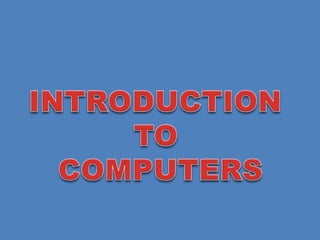
Computerhardware 130909042641-
- 2. What is a computer ? • A Computer is an electronic device which takes input through input devices, processes it and gives the output through output devices. • It also stores data for further processing. • Computer works with 0’s & 1’s(Binary). • Like all electronic devices a computer works with DC power supply.
- 3. Block diagram of a computer ALU Control Unit Memory Input Unit Output unit
- 6. Components of a computer • Motherboard • Processor • Primary Storage Devices – RAM (Random Access Memory) – ROM (Read Only Memory) • Secondary Storage Devices – HDD (Hard Disk Drive) – Optical Drives (CDROM, DVD, etc) – Floppy Disk drive • SMPS (Switched Mode Power Supply) • Input Devices – Keyboard – Mouse • Output Devices – Monitor
- 8. Processors • It is the brain of the computer • It is a semi-conductor device • It contains the complete CPU (Central Processing Unit) in a single chip • It performs Arithmetic and logical functions
- 9. Processor Specifications • Speed (measured in Hz (Hertz)) • Width (measured in bits, Ex: 16bits,32bits or 64bits) • FSB Speed (Front Side Bus) (measured in Hz) • Cache memory (measured in Kbytes/Mbytes)
- 10. Types of processors Slot type processor Socket type processor
- 11. Processor Manufacturers • Intel • AMD(Advanced Micro Devices) • VIA • Motorola
- 12. Generation of the processors • First Generation(4004, 8008, 8080, 8086, 80186) • Second generation(80286) • Third generation (80386) • Fourth generation (80486) • Fifth generation (Intel Pentium & AMD K5) • Sixth generation (Intel Pentium I I & AMD K6) • Seventh generation (Intel Pentium III , AMD Athlon & Cyrix III) • Eighth generation (Intel Pentium IV & AMD AthlonXp) • Ninth generation (Intel Pentium Extreme Edition & AMD Athlonfx 64bit)
- 13. Desktop Processors INTEL AMD Pentium, Pentium Pro, Pentium MMX K5, K6 Pentium II, Celeron K6 II, K6 III Pentium III, Celeron Athlon, Duron Pentium IV Athlon Xp, Sempron Pentium Dual Core, Pentium Core 2 duo, Pentium Quad core Athlon Fx, Athlon 64x2, Sempron 64Fx, Opetron
- 14. Intel Pentium processors PENTIUM PROCESSOR PENTIUM – II PROCESSOR
- 15. Intel Pentium IV , Core 2 Duo • vb Pentium IV Core 2 duo
- 16. Core2 Extreme Quad-Core & Core i7
- 17. Primary Storage Classification PRIMARY STORAGE RAM ROM Static RAM Dynamic RAM
- 18. RAM(Random Access Memory) • Primary storage for the CPU. • Integrated circuits (chips) are used to temporarily store programs, instructions and data. • It is a volatile memory (requires power to store the data).
- 19. Static Ram (Cache Memory) • The CPU process data at a very high speed. • Dynamic RAM cannot match that speed. • Hence, a special type of RAM called as cache is used. • Cache memory stores instructions and data which the CPU is currently working on or may soon need. • Cache levels: – The cache memory that is placed inside the actual CPU is called level l cache (internal cache memory). – The cache memory located on the die of the CPU is called as level ll cache (external cache memory).
- 20. Cache Location
- 21. Types of Dynamic-Ram SD-RAM(Synchronous dynamic) 168 pins. DDR-RAMS(Double data rate) 184 pins. DDR2-RAMS(Double data rate) 240 pins DDR3-RAMS(Double data rate) 240 pins.
- 22. Notch Comparison
- 23. ROM(Read Only Memory) – Integrated circuits that are used to permanently store start-up (boot) instructions and other critical information. • Types of ROM: -PROM(Programmable Read Only Memory) -EPROM(Erasable Programmable Read Only Memory) -EEPROM (Electrically Erasable Programmable Read Only Memory)
- 24. BIOS (Basic input output system) • During the boot up it performs POST(Power On Self Test) • Recognizes the hardware devices • Locates and loads the operating system • It helps the operating system to access the hardware devices Bios chip
- 26. Components on the motherboard • Processor slot/socket • Memory Slots • Expansion Slots • I/O Ports • Chipsets • IDE / SATA Connectors • Floppy Drive Connector • CMOS Battery • Power Supply connector • Heat Sink • Front Panel Connectors
- 27. Motherboard
- 28. Memory Modules (DIMMS) SD-DIMM DDR-DIMM DDR2-DIMM
- 29. Input / Output (I/O) PORTS MOUSE KEYBOARD SERIAL PORT VGA PORT AUDIO PORTS RJ-45 USB PORTS
- 30. Back panel connectors: • PS/2(Personal System v2): Used to connect keyboard and mouse • USB(Universal Serial Bus): Used to connect various USB enabled devices (Webcam,Pendrive,External Hard disk ,Modems,etc) • VGA (Visual Graphic Adapter)(15-pin female): Used to connect display devices like LCD,monitor,projector etc
- 31. Back panel connectors: • Serial port(9-pin male): Used to connect PC to modems Also called as Com port • LAN Port : Used to connect PC to the Local Area Networks.
- 32. Chipsets • NORTH BRIDGE: – It controls the processor and RAM (high speed devices) – It is placed nearer to the processor – It also contains graphic processor – It is also called as GMCH (Graphic Memory Controller Hub) • SOUTH BRIDGE : – It controls low speed devices like I/O ports, slots etc – It is placed nearer to the slots – It is also called as IOCH (Input Output Controller Hub)
- 33. IDE and SATA Connectors IDE and SATA connectors are used to connect Hard Disk, CD-ROM, DVD-ROM etc IDE(Integrated Drive Electronics)/Enhanced IDE • IDE/EIDE cables are used to connect the devices to the connector SATA(Serial Advanced Technology Attachment) • SATA cables are used to connect the devices to the SATA ports
- 34. CMOS Battery • CMOS(Complementary Metal Oxide Semiconductor) RAM is used to store the date, time, and system configuration • Battery which powers this memory is called as CMOS Battery
- 36. Secondary Storage Devices • Magnetic storage devices - Harddisk - Floppy disk - Tape drive - Zip drive • Optical storage devices – Compact Disc(CD) – Digital Versatile Disc(DVD) – Blu Ray Disc(BRD)
- 37. Hard Disk • Uses magnetic media for storing data • Non-volatile permanent storage device • Mass storage devices • Interfaces used – IDE / EIDE (Enhanced IDE) – SATA
- 39. SATA Hard Disk Connectors
- 41. Sectors • Sector is a section of a track which stores a predetermined number of bytes
- 42. Measure hard disk size • Bit :Â A Bit is a value of either a 0 or 1. • Byte : 1 Byte = 8 Bits • 1 Kilobyte (kB) = 1,024 Bytes • Megabyte (MB) 1MB =1024 KB • Gigabyte (GB) 1GB = 1024 MB • Terabyte (TB) 1TB = 1024 GB • Petabyte (PB) 1PB = 1024 TB • Exabyte (EB) 1EB = 1024 PB • Zettabyte (ZB) 1ZB = 1024 EB
- 43. Storing Data on a Hard-Disk • Bits are recorded as positive and negative polarity on magnetic media
- 45. Optical Drive Back Panel
- 46. CD/DVD Surface • In CD or DVD data is stored in the form of lands and pits • Land can reflect laser beam and pit will absorb the laser beam • While reading data if the light emitted by laser is reflected then it is treated as binary ‘1’ and if laser beam is not reflected then it is treated as binary ‘0’ Pit Land
Editor's Notes
- CMOS (pronounced see-moss) stands for complementary metal-oxide semiconductor. This is a type of memory chip with very low power requirements, and in PCs it operates using small batteries. In PCs, CMOS is more specifically referred to as CMOS RAM. This is a tiny 64-byte region of memory that, thanks to the battery power, retains data when the PC is shut off. The function of CMOS RAM is to store information your computer needs when it boots up, such as hard disk types, keyboard and display type, chip set, and even the time and date. If the battery that powers your CMOS RAM dies, all this information is lost, and your PC will boot with the default information that shipped with the motherboard. In most cases, this means you´ll have no access to your hard disks until you supply CMOS with the necessary information. Without access to your hard disks, you won´t be able to boot your operating system. Fortunately, today´s CMOS RAM is protected by nickel cadmium batteries, which the computer´s power supply recharges. Even so, it´s an extremely good idea to keep a copy of all the information stored in CMOS, in case disaster strikes. The information stored in CMOS is required by your computer´s Basic Input/Output System, or BIOS (pronounced bye-oss). Your PC contains several BIOS's - the video BIOS that interfaces your CPU and video card, for example - but the most fundamental is the system BIOS. The system BIOS is stored on a ROM (read-only memory) chip on the motherboard and is copied at boot time to a 64K segment of upper system RAM for faster system access (RAM is faster than ROM). The role of the system BIOS is to boot the system, recognize the hardware devices, and locate and launch the operating system. Once the operating system is loaded, the BIOS then works with it to enable access to the hardware devices.
- One of the easiest upgrades to improve the performance of our computers is to increase the amount of memory. Too many of the manufactured computers come with barely adequate or worse memory. Each operating system comes with specifications for minimum and recommended amounts of memory. Selling computers in the retail marketplace is a very competitive business and the price pressures cause manufacturers to look for ways to reduce costs, and a quick one is to limit the amount of memory that is initially installed. Fortunately, increasing the memory is an easy way to increase the performance of your computer. For most desktops, memory is easy to remove and replace, but for some designs it requires removal of other components that may limit access to the memory slots. Installing the memory is the easy part, determining the best memory for a particular computer is the hard part, and while it is not really difficult, it does require some research. In today's computer universe, there are 5 available memory standards of which three are fairly minor. The two major ones are DDR and DDR2. Below are the physical characteristics of each - SDRAM - the oldest of the standards, consists of a module with 168 pins (contacts) 84 each on the front and back. These modules have two notches, one almost in the center and a second on the left side between pins 10 and 11. These modules were used in Pentium II and III class computers and had speeds of PC66, 100 and 133. Newegg on 9/25 had listing for 28 different modules. Here is an example of a SDRAM Memory Chip: SDRAM.JPG RDRAM - Rambus memory. A slightly more recent standard, with two notches, 1 in the center and a second a short distance to the left. The module had 184 pins, 92 on the front and 92 on the back. The pins on the front were 46 on the left side and a wide gap in the middle with the two notches and 46 on the right. Currently only available in PC800 speeds. On 9/25 Newegg had listings for only 4 modules, only 3 of which were in stock. DDR - A slightly older standard, and the second most diverse in the availability of modules with 196 listed on Newegg as of 9/25. Three major speeds of DDR-266 (PC2100),333 (PC2700) and 400 (PC3200). Modules also have 184 pins and have one notch slightly to the right of center between pins 52 and 53 on the front side. Thus there are 52 pins on the left wide of the notch and 40 pins on the right. DDR2- Current Standard and the most diverse with 407 modules listed as available on Newegg as of 9/25. This module has 240 pins, 120 on front and back. A single notch to the right of center between pins 64 and 65. There are 64 pins on the left side of the notch and 56 on the right. There are three major speeds of DDR2 533 (PC2-4200), 667 (PC2-5300) and 800 (PC2-6400). There are also minor variations of DDR2 533 (PC2-4300), DDR2 667 (PC2-5400) and an early PC2 400 (PC2-3200) available. Here is an example of a DDR Memory Chip (top) and an example of a DDR2 Memory Chip (bottom): DDR_DDR2.JPG DDR3 - Newer high speed standard that is currently the fastest and most expensive memory. Characterized by one notch to the left of center between pins 48 and 49, with 48 of the 120 pins on the front side to the left of the notch and 72 pins on the right. There are currently on 21 modules listed on Newegg as of 9/25. However, the most expensive is the DDR3 1866 (PC3-15000) in a 2GB package of 2 1GB modules for $605 compared to the least expensive module on Newegg - a 128MB DDR333 module for $12.49. Here is an example of a SDRAM Memory Chip: (Photo from Newegg.com website) DDR3.JPG Keep in mind that these different standards are +electrically and mechanically incompatible.+ Thus even if you had DDR400 (PC3200) modules you could not install DDR2 400 (PC2-3200) modules even though both are the same speed. The Pins are different and the notch will keep you from installing the wrong module. All of these modules are the same length. So, knowing the differences, how do we determine which of the almost 30 different module types should we use in our computers? If you have a custom or home built computer and you know the exact model of the motherboard, then you can get some info off the website for the motherboard manufacturer. However, you will be given a range such as DDR2 533, 667, or 800. But there is one other factor to consider - the Front Side Buss (FSB) speed, which on some motherboards, can be set in the BIOS. If you have a manufactured computer, you can look up the make and model in the support section of the web site, which will also give you a range of memory modules to use, but more than likely, you will not be able to adjust the FSB for the various modules. Be prepared to provide your computer's serial number, service tag number, product number, or other computer specific information to get the most detailed information for your specific computer. Some memory modules will run at one bus speed, but not another. Some will run at a different FSB speed, but the memory speed will be less than specified, in effect negating the benefit of going to a faster memory speed. If you are only interested in increasing the amount of memory and not in increasing memory speed and adjusting the internal bus speed, there is a simpler way. Open the case and remove one memory module. That memory module should have a sticker on it giving the exact specifications of the module. It may also have an OEM inventory control or part number, but we can ignore that. The important info is the Module designation such as DDR2 667 (PC2 5300). Also important are the little numbers describing the CAS latency and timing, such as 4-4-4-12 for the timing and CAS latency of 4. When selecting memory online, match this information exactly. If you have two 256MB modules and you want to increase the memory, you can buy two more 256MB for a total of 1GB, or two 512MB for a total of 1.5GB or two 1GB for a total of 2.5GB. If you have 4 slots and want to go to at least 2GB, there generally is no reason to remove the original 512MB, just add the two new modules. Many older motherboard standards were written before 1GB and larger modules were available. For example, a board specification may say it supports a maximum of 2GB with 4 512MB modules. It +might+ support 1GB modules but there is no guarantee. You will have to weigh the potential savings of only buying 2 modules vs. 4 against the restocking fee from the supplier if it does not work. Most modern motherboards have sockets in pairs and they are color coded. If there are four sockets, then there will be two different colored slots close together, a slight gap and the two more colored just like the first pair. In order to run dual channel, the memory modules need to be installed in matched pairs. The first module of a pair installed in the first slot of color A and the second module installed in the second slot of color A. If installing four modules, the second pair that must match the specs of the first pair exactly, except for the amount of memory. As long as the specifications match, you can then install the added memory in the two slots of color B. If testing a memory module, you can run single channel with only one module. Insert one module and boot the machine. If the module is defective or the channel is defective, you will immediately get an error (Normally a two beep system code) as the machine will not run without any memory. Repeat for other modules and the second channel. This is easily accomplished with two modules by inserting the first module in channel 1 and if it is good, removing it and inserting the second module in channel 2. If it is good and you only have two modules, simply replace the first module in channel 1 and you are good to go. This is only if you are having memory problems or the machine says you are in single channel mode. Normally, you would just install both modules initially, one in each channel. To change or remove the memory modules, carefully disconnect all the wires of the case except the power cord. Then remove the side of the case, and either touch a metal portion of the case with you hand, or use a wrist static line. Stray static charges can kill electronic devices such as memory modules. When removing the memory modules, push down on the toggles at each end to pop the module up out of the socket, and then remove the module. When re-installing or installing, line up the module notch with the bar in the socket, and the ends of the module with the end slots in the socket. With the module inserted correctly part way, gently push down, possibly with a slight rocking motion until the toggles at each end come up and snap into place in the side notches.