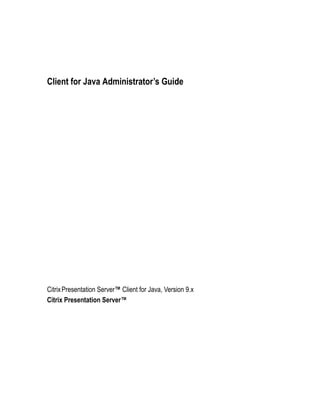
Guide citrix presentation server™ - client for java administrator’s
- 1. CitrixPresentation Server™ Client for Java, Version 9.x Citrix Presentation Server™ Client for Java Administrator’s Guide
- 2. Copyright and Trademark Notice Use of the product documented in this guide is subject to your prior acceptance of the End User License Agreement.A printable copy of the End User License Agreement is included on your product CD-ROM. Information in this document is subject to change without notice. Companies, names, and data used in examples herein are fictitious unless otherwise noted. Other than printing one copy for personal use, no part of this document may be reproduced or transmitted in any form or by any means, electronic or mechanical, for any purpose, without the express written permission of Citrix Systems, Inc. © 1994-2007 Citrix Systems, Inc. All rights reserved. Citrix, Independent Computing Architecture (ICA), and MetaFrame are registered trademarks and SpeedScreen is a trademark of Citrix Systems, Inc. in the U.S.A. and other countries. © 1997-1998 Sun Microsystems, Inc. All Rights Reserved. Trademark Acknowledgements Java and Solaris are trademarks or registered trademarks of Sun Microsystems, Inc. in the United States and other countries. Microsoft, MS, Windows, Windows 2000, Windows ME, Windows 98, Internet Explorer, Windows NT, Windows XP, and Windows Server 2003 are either registered trademarks or trademarks of Microsoft Corporation in the United States and/or other countries. UNIX is a registered trademark of The Open Group in the U.S.A. and other countries. Linux is a registered trademark of Linus Torvalds. Apple, Mac, Macintosh, Mac OS X, and MRJ are trademarks of Apple Computer, Inc., registered in the U.S. and other countries. Netscape is a registered trademark of Netscape Communications Corporation in the U.S. and other countries. SOCKS5 is a registered trademark of NEC Corporation. Kerberos is a trademark of the Massachusetts Institute of Technology Last updated: June 18, 2007 (AH)
- 3. CONTENTS Contents Chapter 1 Before You Begin How to Use this Guide . . . . . . . . . . . . . . . . . . . . . . . . . . . . . . . . . . . . . . . . . . . . . . . .7 Accessing Documentation . . . . . . . . . . . . . . . . . . . . . . . . . . . . . . . . . . . . . . . . . . . . .8 Chapter 2 Introduction to the Client for Java Overview. . . . . . . . . . . . . . . . . . . . . . . . . . . . . . . . . . . . . . . . . . . . . . . . . . . . . . . . . . .9 New Features in this Release . . . . . . . . . . . . . . . . . . . . . . . . . . . . . . . . . . . . . . . . . . .9 Java 2 Standard Edition, Version 1.4.x. . . . . . . . . . . . . . . . . . . . . . . . . . . . . . . . .9 SSL Support. . . . . . . . . . . . . . . . . . . . . . . . . . . . . . . . . . . . . . . . . . . . . . . . . . . . . .9 Kerberos Authentication . . . . . . . . . . . . . . . . . . . . . . . . . . . . . . . . . . . . . . . . . . .10 NTLM Proxy Authentication . . . . . . . . . . . . . . . . . . . . . . . . . . . . . . . . . . . . . . .10 Session Reliability . . . . . . . . . . . . . . . . . . . . . . . . . . . . . . . . . . . . . . . . . . . . . . .10 Mac OS X Japanese Support. . . . . . . . . . . . . . . . . . . . . . . . . . . . . . . . . . . . . . . .10 User Interface Improvements . . . . . . . . . . . . . . . . . . . . . . . . . . . . . . . . . . . . . . .10 Performance . . . . . . . . . . . . . . . . . . . . . . . . . . . . . . . . . . . . . . . . . . . . . . . . . . . .11 ICA Browsing . . . . . . . . . . . . . . . . . . . . . . . . . . . . . . . . . . . . . . . . . . . . . . . . . . .11 Introduction to the Client for Java . . . . . . . . . . . . . . . . . . . . . . . . . . . . . . . . . . . . . .11 Seamless Support. . . . . . . . . . . . . . . . . . . . . . . . . . . . . . . . . . . . . . . . . . . . . . . . .12 Seamless Windows . . . . . . . . . . . . . . . . . . . . . . . . . . . . . . . . . . . . . . . . . . . . . . .12 Session Sharing . . . . . . . . . . . . . . . . . . . . . . . . . . . . . . . . . . . . . . . . . . . . . . . . . .13 Connection Center. . . . . . . . . . . . . . . . . . . . . . . . . . . . . . . . . . . . . . . . . . . . . . . .13 Terminal Services Client Access License Improvements . . . . . . . . . . . . . . . . .14 Client for Java Requirements . . . . . . . . . . . . . . . . . . . . . . . . . . . . . . . . . . . . . . . . . .14 Java Environments. . . . . . . . . . . . . . . . . . . . . . . . . . . . . . . . . . . . . . . . . . . . . . . .14 Chapter 3 Deploying the Client for Java Before You Begin . . . . . . . . . . . . . . . . . . . . . . . . . . . . . . . . . . . . . . . . . . . . . . . . . . .17 Unpacking the Client for Java . . . . . . . . . . . . . . . . . . . . . . . . . . . . . . . . . . . . . . . . .17
- 4. 4 Client for Java Administrator’s Guide Getting Started with the Sample HTML Files. . . . . . . . . . . . . . . . . . . . . . . . . . . . . 19 Editing desktop.html. . . . . . . . . . . . . . . . . . . . . . . . . . . . . . . . . . . . . . . . . . . . . . 20 Editing seamless1.html. . . . . . . . . . . . . . . . . . . . . . . . . . . . . . . . . . . . . . . . . . . . 22 Using Signed Java Applets . . . . . . . . . . . . . . . . . . . . . . . . . . . . . . . . . . . . . . . . . . . 24 Deployment Example. . . . . . . . . . . . . . . . . . . . . . . . . . . . . . . . . . . . . . . . . . . . . . . . 25 Chapter 4 Configuring the Client for Java Initial Configuration. . . . . . . . . . . . . . . . . . . . . . . . . . . . . . . . . . . . . . . . . . . . . . . . . 28 Starting the Client for Java in a Specific Language. . . . . . . . . . . . . . . . . . . . . . 28 Configuring Network Protocol and Server Location. . . . . . . . . . . . . . . . . . . . . 29 User Interface Configuration . . . . . . . . . . . . . . . . . . . . . . . . . . . . . . . . . . . . . . . . . . 33 Window Properties . . . . . . . . . . . . . . . . . . . . . . . . . . . . . . . . . . . . . . . . . . . . . . 33 Status Bar and Settings Button. . . . . . . . . . . . . . . . . . . . . . . . . . . . . . . . . . . . . . 33 Session Reliability . . . . . . . . . . . . . . . . . . . . . . . . . . . . . . . . . . . . . . . . . . . . . . . 34 Auto-Reconnect and Session Termination. . . . . . . . . . . . . . . . . . . . . . . . . . . . . 34 Keyboard and Mouse . . . . . . . . . . . . . . . . . . . . . . . . . . . . . . . . . . . . . . . . . . . . . 36 Client Device Mapping . . . . . . . . . . . . . . . . . . . . . . . . . . . . . . . . . . . . . . . . . . . . . . 41 Client Drive Mapping. . . . . . . . . . . . . . . . . . . . . . . . . . . . . . . . . . . . . . . . . . . . . 41 Client Printer Mapping. . . . . . . . . . . . . . . . . . . . . . . . . . . . . . . . . . . . . . . . . . . . 42 Auto-Detected Printers . . . . . . . . . . . . . . . . . . . . . . . . . . . . . . . . . . . . . . . . . . . . 43 Manually Configured Printers . . . . . . . . . . . . . . . . . . . . . . . . . . . . . . . . . . . . . . 43 Universal Print Driver Support. . . . . . . . . . . . . . . . . . . . . . . . . . . . . . . . . . . . . . 46 Client Audio Mapping . . . . . . . . . . . . . . . . . . . . . . . . . . . . . . . . . . . . . . . . . . . . 47 Integrating the Client with Security Solutions . . . . . . . . . . . . . . . . . . . . . . . . . . . . 47 Connecting Through a Proxy Server . . . . . . . . . . . . . . . . . . . . . . . . . . . . . . . . . 48 Integrating the Client with the Secure Gateway for Presentation Server or SSL Relay . . . . . . . . . . . . . . . . . . . . . . . . . . . . . . . . . . . . . . . . . . . . . . . . . . . . . . . . . . 51 Using ICA Encryption . . . . . . . . . . . . . . . . . . . . . . . . . . . . . . . . . . . . . . . . . . . . 57 Using Kerberos Authentication . . . . . . . . . . . . . . . . . . . . . . . . . . . . . . . . . . . . . 58 Advanced Configuration . . . . . . . . . . . . . . . . . . . . . . . . . . . . . . . . . . . . . . . . . . . . . 61 Precedence of Configuration Locations. . . . . . . . . . . . . . . . . . . . . . . . . . . . . . . 61 Copying Client Drive Mapping Configuration . . . . . . . . . . . . . . . . . . . . . . . . . 61 Changing the List of Printer Drivers . . . . . . . . . . . . . . . . . . . . . . . . . . . . . . . . . 61 Files on the Client Device . . . . . . . . . . . . . . . . . . . . . . . . . . . . . . . . . . . . . . . . . 62 Chapter 5 Improving the Performance of the Client for Java Session Sharing . . . . . . . . . . . . . . . . . . . . . . . . . . . . . . . . . . . . . . . . . . . . . . . . . . . . 65 Data Compression . . . . . . . . . . . . . . . . . . . . . . . . . . . . . . . . . . . . . . . . . . . . . . . . . . 65 Bitmap Caching . . . . . . . . . . . . . . . . . . . . . . . . . . . . . . . . . . . . . . . . . . . . . . . . . . . . 66
- 5. Contents 5 Queuing Mouse Movements. . . . . . . . . . . . . . . . . . . . . . . . . . . . . . . . . . . . . . . . . . .66 Using SpeedScreen Latency Reduction . . . . . . . . . . . . . . . . . . . . . . . . . . . . . . . . . .67 Using SpeedScreen Browser Acceleration . . . . . . . . . . . . . . . . . . . . . . . . . . . . . . .67 Improving Performance over a Low-Bandwidth Connection . . . . . . . . . . . . . . . . .67 Chapter 6 Limitations of the Client for Java Linux and Solaris . . . . . . . . . . . . . . . . . . . . . . . . . . . . . . . . . . . . . . . . . . . . . . . . . . .71 Loss of Keyboard Focus . . . . . . . . . . . . . . . . . . . . . . . . . . . . . . . . . . . . . . . . . . .71 Clipboard Support on X11 . . . . . . . . . . . . . . . . . . . . . . . . . . . . . . . . . . . . . . . . .71 Mac OS X . . . . . . . . . . . . . . . . . . . . . . . . . . . . . . . . . . . . . . . . . . . . . . . . . . . . . . . . .72 Windows . . . . . . . . . . . . . . . . . . . . . . . . . . . . . . . . . . . . . . . . . . . . . . . . . . . . . . . . . .72 Internet Explorer . . . . . . . . . . . . . . . . . . . . . . . . . . . . . . . . . . . . . . . . . . . . . . . . .72 Internet Explorer Security Settings on Windows Server 2003 . . . . . . . . . . . . .72 Miscellaneous . . . . . . . . . . . . . . . . . . . . . . . . . . . . . . . . . . . . . . . . . . . . . . . . . . . . . .73 Client Drive Mapping . . . . . . . . . . . . . . . . . . . . . . . . . . . . . . . . . . . . . . . . . . . . .73 Mouse Pointer Support . . . . . . . . . . . . . . . . . . . . . . . . . . . . . . . . . . . . . . . . . . . .73 NTLM Authentication. . . . . . . . . . . . . . . . . . . . . . . . . . . . . . . . . . . . . . . . . . . . .73 Seamless Windows . . . . . . . . . . . . . . . . . . . . . . . . . . . . . . . . . . . . . . . . . . . . . . .74 Server Names with non-ASCII Characters. . . . . . . . . . . . . . . . . . . . . . . . . . . . .74 Universal Print Driver and PCL4 . . . . . . . . . . . . . . . . . . . . . . . . . . . . . . . . . . . .74 Japanese-Specific Issues. . . . . . . . . . . . . . . . . . . . . . . . . . . . . . . . . . . . . . . . . . . . . .75 Typing Japanese Characters in Shadowing Sessions . . . . . . . . . . . . . . . . . . . . .75 Typing the Long Vowel Sound Symbol (—) in Kana Input Mode . . . . . . . . . .75 Typing Japanese Characters in Applications Using the Client IME . . . . . . . . .75 Web Interface on Windows Unicode Settings . . . . . . . . . . . . . . . . . . . . . . . . . .75 Client-Side IME Input Mode on Mac OS X. . . . . . . . . . . . . . . . . . . . . . . . . . . .76 Hotkey Support for Japanese Keyboards . . . . . . . . . . . . . . . . . . . . . . . . . . . . . .77 Reporting Issues . . . . . . . . . . . . . . . . . . . . . . . . . . . . . . . . . . . . . . . . . . . . . . . . . . . .78 Appendix A Parameters and File Descriptions for the Client for Java Parameters. . . . . . . . . . . . . . . . . . . . . . . . . . . . . . . . . . . . . . . . . . . . . . . . . . . . . . . . .79 General Configuration. . . . . . . . . . . . . . . . . . . . . . . . . . . . . . . . . . . . . . . . . . . . .79 User Interface Parameters . . . . . . . . . . . . . . . . . . . . . . . . . . . . . . . . . . . . . . . . . .81 Client Audio Mapping Parameters . . . . . . . . . . . . . . . . . . . . . . . . . . . . . . . . . . .82 Client Printer Mapping Parameters. . . . . . . . . . . . . . . . . . . . . . . . . . . . . . . . . . .82 Client Drive Mapping Parameters. . . . . . . . . . . . . . . . . . . . . . . . . . . . . . . . . . . .82 Performance Tuning Parameters. . . . . . . . . . . . . . . . . . . . . . . . . . . . . . . . . . . . .83 Security Integration Parameters . . . . . . . . . . . . . . . . . . . . . . . . . . . . . . . . . . . . .83 ICAPrinterDrivers.txt File . . . . . . . . . . . . . . . . . . . . . . . . . . . . . . . . . . . . . . . . . . . .85
- 6. 6 Client for Java Administrator’s Guide Supported Keyboard Layouts . . . . . . . . . . . . . . . . . . . . . . . . . . . . . . . . . . . . . . . . . 86
- 7. CHAPTER 1 Before You Begin This guide is for system administrators responsible for installing, configuring, and maintaining the Presentation Server Client for Java. This guide assumes knowledge of: • The server to which the clients connect • The operating system on the client device • Java-enabled Web browsers, HTML, and JavaScript • Installation, operation, and maintenance of network and printing systems • Web server configuration How to Use this Guide To get the most out of this guide, review the table of contents to familiarize yourself with the topics discussed: Topic Contents “Introduction to the Client for Java” Gives a list of features and system requirements. “Deploying the Client for Java” Describes how to deploy the client. “Configuring the Client for Java” Describes how to start and configure connections to servers. “Improving the Performance of the Client for Java” Provides advice about how to improve performance after initial configuration. “Limitations of the Client for Java” Describes known issues with the client and how to work around them. “Parameters and File Descriptions for the Client for Java” Provides a complete listing of all the applet parameters as well as details of other files referred to in the guide.
- 8. 8 Client for Java Administrator’s Guide The Client for Java readme file contains last minute updates, corrections to the documentation, and known issues. The readme is included in the client package See “Unpacking the Client for Java” on page 17. Accessing Documentation The documentation for Citrix Presentation Server and the Client for Java includes online documentation, known issues information, and application Help, as follows: • Use Welcome to Citrix Presentation Server (Read_Me_First.html) to access the complete set of online guides on the Web. Alternatively, to access the documentation at any time, go to http://support.citrix.com/docs/. • Online documentation is provided as Adobe Portable Document Format (PDF) files. To view, search, and print the PDF documentation, you need Adobe Reader (supported versions include 5.0.5 with Search, Version 6, 7, or 8). • Known issues information is included in the product readme, also available on the Web. Use Welcome to Citrix Presentation Server (Read_Me_First.html) to access the product readme. • In many places in the user interface, integrated on-screen assistance is available to help you complete tasks. For example, in the Access Management Console, you can position your mouse over a setting to display help text that explains how to use that control. • Online Help is available for some tasks. You can access the online Help from the Help menu or Help button. • For information about terminology related to Presentation Server, see the Citrix Presentation Server Glossary, available from the Knowledge Center at http://support.citrix.com/docs/. • More information about Citrix documentation, and details about how to obtain further information and support, is included in Getting Started with Citrix Presentation Server, available from the Knowledge Center at http:// support.citrix.com/docs/. To provide feedback about the documentation, go to http://support.citrix.com/ docs/. To access the feedback form, click the Submit Documentation Feedback link.
- 9. CHAPTER 2 Introduction to the Client for Java Overview The Client for Java is a Java applet that provides access to applications running on a server farm from any computer device with a standard Web browser. The applet is a download-and-run, zero-install client, optimized for use in Web environments where it is not possible or desirable to install software on the client device. New Features in this Release The following list outlines all the new features in this release: Java 2 Standard Edition, Version 1.4.x The Client for Java requires Java 2 Standard Edition (J2SE), Version 1.4.x and 1.5.x. The Microsoft Java Virtual Machine (JVM) is no longer supported. Note that within a deployment comprising Web Interface, the Version 8 client is deployed for use with the Microsoft JVM. SSL Support Secure Sockets Layer (SSL) support, provided by the Java Secure Socket Extension (JSSE), is embedded in J2SE 1.4.x and 1.5.x. Therefore, fewer packages are downloaded to the client device for SSL support. The cryptojN.jar library is no longer required and the sslN.jar library is reduced from 187KB to 28KB. CRL Checking Certificate Revocation List (CRL) checking is supported. When connecting to a server running Presentation Server using SSL or TLS, and CRL checking is enabled, the client checks whether or not the server’s certificate is revoked. This feature improves the cryptographic authentication and overall security of the connection to the server running Presentation Server.
- 10. 10 Client for Java Administrator’s Guide Kerberos Authentication Kerberos authentication is supported when the client is running on Windows 2000 or Windows XP, with the necessary trust relationship between client and server Active Directory domains. Presentation Server extends the use of Kerberos. Users can log on to the client device with any authentication method, for example, using a smart card, and access published resources without further authentication. The user’s password is not transmitted to Presentation Server—instead, authentication tokens are exchanged. This authentication exchange is performed within an ICA virtual channel and does not require any additional protocols or ports. You can configure Kerberos-enabled UNIX and Microsoft Windows domains to allow users working on UNIX client devices to access Presentation Server using their UNIX Kerberos credentials. For further information, see “Using Kerberos Authentication” on page 58. NTLM Proxy Authentication Windows NT LAN Manager (NTLM) proxy authentication is supported when the client is configured to access Presentation Server through a proxy server. The client must be running on Windows and connecting through a proxy server that supports NTLM (such as Microsoft Internet Security & Acceleration Server). Session Reliability Session reliability enables sessions to remain open and on screen when network connectivity is interrupted, therefore allowing client users to view the application while the network connection is restored. This feature is useful for mobile users with wireless connections. To enable session reliability, see “Session Reliability” on page 34. Mac OS X Japanese Support The client is now supported on Japanese Mac OS X. User Interface Improvements The user interface has been updated with the following improvements: Connection Center
- 11. Chapter 2 Introduction to the Client for Java 11 The Connection Center is more compact and includes a notification area, similar to the notification area (also referred to as the system tray) on computers running Windows. The Connections and Settings dialog boxes are available from the Connection Center. Look and feel The user interface includes various enhancements such as status bar updates to provide users with more information. Performance A number of performance enhancements are implemented in this release including: • Graphics, improved responsiveness • Audio improvements • Client drive mapping improvements • Line drawing improvements with Presentation Server for UNIX ICA Browsing ICA browsing is applicable when deploying the client without the Web Interface. Support for ICA browsing is no longer provided in the core archive; it is provided as a separate archive (JICA-browserN.jar). Introduction to the Client for Java The Client for Java is a signed Java applet that allows users to connect to Presentation Server computers. The client has the following advantages: • No client installation. You do not need to install any software on any client device. Users require only a Java-compatible Web browser. Setup is transparent and automatic. • Minimal download size. At the most basic level of functionality, the applet is approximately 517KB in size, providing a faster download than any other client. • Platform-independent. The Client for Java runs on any client device running a Web browser with the J2SE environment 1.4.x or greater.
- 12. 12 Client for Java Administrator’s Guide The applet resides on a Web server and is deployed using an HTML page with an <applet> tag. Users run the client by opening the HTML page using a browser that has Java support. When the page opens, the Java applet is automatically downloaded to the client device. The applet then runs and connects to the server or published application specified in the <applet> tag. Unlike the ActiveX, Netscape plug-in, or Win32 Web Clients, which are downloaded once and then saved for future use by client systems, the applet is not stored permanently by the client system. However, Java environments provide a separate cache for Java applets, which you configure in the plug-in control panel. Seamless Support Seamless support is provided as an option on the client. It has three main aspects: • Seamless windows • Session sharing • Connection Center, a tool that enables users to manipulate both seamless and non-seamless ICA connections To provide seamless support on the client, Citrix recommends deploying the client through the Web Interface, because this provides the most effective interface for the features provided. You can deploy the client using the sample HTML pages provided with the client package, but this requires more work on your part. Note: Seamless desktops are not supported. Seamless Windows Seamless windows means that each remote application appears in a separate resizable window on the client desktop. Users can resize the application window, minimize it, and copy and paste text between published applications and applications running locally on the client device. Copy/paste also works for non- text objects when used between applications sharing an ICA session. Note: Seamless windows are supported on Mac OS X Version 10.3 (Panther). However, if the Java Client is configured for seamless mode and run on earlier versions of Mac OS X platforms, a non-seamless session is launched.
- 13. Chapter 2 Introduction to the Client for Java 13 Dynamic Session Reconfiguration For seamless windows, the client detects and requests the server to update the underlying session size when the local desktop size changes. The client cannot detect changes to the local color depth. Session Sharing Session sharing allows seamless application launches to share a single connection rather than creating a new connection for each application. This reduces the system overhead and therefore improves response times for users who have several applications open at the same time. Applications launched in existing sessions also launch more quickly, because a new connection and associated resources do not need to be created. Connection Center The Connection Center includes a notification area and the Connections and Settings options. The notification area is similar to the notification area (also referred to as the system tray) on computers running Windows. Notification icons appear in the notification area for certain published applications. These icons provide information and access to application settings. The Connections and Settings options launch separate dialog boxes. The Connections dialog box allows users to: • Disconnect a session • Switch between full screen and seamless mode • View properties such as the ICA encryption setting and the user name • Log off a server session • Close a published application The Settings dialog box allows users to: • Configure client settings such as general settings, printer and drive mapping, firewall settings, bitmap cache options, and hotkey configuration
- 14. 14 Client for Java Administrator’s Guide Terminal Services Client Access License Improvements For Windows 2000 Server, Microsoft supports Terminal Services Client Access License (TS CAL) equivalency. This means that connecting to a Windows 2000 Server from a Windows 2000 (or later) client platform should not consume a TS CAL. This is now supported when the Client for Java runs on a Windows 2000 (or later) client system connecting to Presentation Server. TS CAL equivalency is not supported on Microsoft Windows Server 2003. Note that Windows XP Home edition does consume a TS CAL. Note: TS CAL equivalency can cause Java problems on Microsoft Windows XP client devices. The parameter ‘SupportTSEquivalencyOnWinXP’ specifies whether or not TS CAL equivalency is used on Microsoft Windows XP client devices. The parameter is set to off by default. Client for Java Requirements To run the Client for Java, the client system must have the following: • A Web browser with Java 2, Standard Edition Version 1.4.x or 1.5.x, configured to accept signed Java applets. For more information about signed applets, see “Using Signed Java Applets” on page 24. • Network access to the Web server that stores the client files. Java Environments A large number of Java-enabled environments are available, and their functionality varies from platform to platform. To validate proper functionality of the Client for Java, Citrix selects a representative group of platforms for testing. For English and other European languages, the client has been tested with: • Internet Explorer 6.x on Windows 98, Windows Me, Windows NT 4.0 Workstation, Windows 2000 Professional, Windows XP Professional and Home editions, and Windows Server 2003, with the Sun JRE 1.4.x and 1.5.0 • Safari 1.x with Apple JVM 1.4.1 and 1.4.2 on Mac OS X 10.x • Mozilla 1.x and Firefox 0.9x on Solaris SPARC 9 • Mozilla 1.x and Firefox 0.9x on Suse Linux 9.x
- 15. Chapter 2 Introduction to the Client for Java 15 For Japanese, the client has been tested with: • Internet Explorer 6.x on Japanese Windows NT 4.0, Windows 2000, and Windows XP • Safari 1.x with Apple JVM 1.4.2 (software update 2) on Japanese Mac OS X 10.3 • Mozilla 1.x with Sun JVM 1.4.2_05 on Japanese Solaris SPARC 9 For details of any known limitations of particular platforms or browsers, see “Limitations of the Client for Java” on page 71, and consult the Readme file for any late-breaking issues.
- 16. 16 Client for Java Administrator’s Guide
- 17. CHAPTER 3 Deploying the Client for Java This chapter describes a basic deployment of the applet, followed by details of how to customize the applet and how to specify parameters. A typical example of how you might deploy the client is also provided. Note: If deploying the client using the Web Interface, you can configure the client deployment options using the Access Management Console. Before You Begin To deploy the client, you need: • A copy of the client package. You can download the package from the Citrix Web site or copy it in decompressed form from the Components CD. Citrix recommends that you obtain the latest version of the client from the Web site. On the Web site, the client package is available in two formats: • .zip, primarily for Windows systems. • .tar.gz, primarily for UNIX systems. Both have identical contents. • A means of decompressing and unpacking the .zip or .tar.gz package, if you download this from the Web site. If you are copying files from the Components CD you do not need to decompress them. • Administrator access to a Web server. Unpacking the Client for Java This section describes the contents of the client package.
- 18. 18 Client for Java Administrator’s Guide To unpack the client Copy the client package to a suitable location on the Web server. For Microsoft IIS servers, copy the package to a folder in the Web root directory (typically C:inetpubwwwroot). For UNIX systems, consult the Web server documentation. Note: If you downloaded the compressed package from the Web site, extract the program files from the .zip or .tar.gz package to the same folder, using a suitable decompression utility. A number of files are created on the Web server. The *N.jar files are signed Java archives that make up the applet. They are compatible with: • Netscape 6.x/7.x, Mozilla 1.x, and other browsers using a J2SE environment • Internet Explorer on Windows platforms with Java plug-in 1.4.x or 1.5.x. The Java plug-in is available from http://www.ava.com There are a number of different components: Essential Use one of the following components. Security Use these components in conjunction with JICAEngN.jar or JICA-coreN.jar, as required. Archive File Approximate Size Description JICAEngN.jar 853KB Complete archive. Contains the contents of all of the other archives apart from cryptojN.jar and sslN.jar, which must be included if required. JICA-coreN.jar 518KB Core archive. Provides only a basic connection. You add functionality by using it in conjunction with the other component archives described below. Archive File Approximate Size Description sslN.jar 28KB SSL component. Adds SSL and TLS encryption support. cryptojN.jar 168KB Encryption component required for ICA encryption. This is not needed for SSL and TLS encryption support.
- 19. Chapter 3 Deploying the Client for Java 19 Optional Use these components in conjunction with JICA-coreN.jar, as required. They are included in JICAEngN.jar. Getting Started with the Sample HTML Files This section describes how to use the sample HTML pages supplied in the package to create an HTML page that specifies the correct archives for the user’s browser. Each sample HTML page is described, together with instructions for customizing the page. To use seamless windows and the Connection Center, read the instructions about how to edit seamless1.html, but also keep the desktop.html instructions close for reference. If you do not want to use this functionality, read the instructions for editing desktop.html. For information about the benefits of seamless support and the Connection Center, see “Seamless Support” on page 12. To access the Connection Center, session sharing, and seamless windows functionality, Citrix strongly recommends that you use the Web Interface, which automates the steps that you otherwise need to implement yourself. Archive File Approximate Size Description JICA-audioN.jar 8KB Audio component. Adds client audio mapping. JICA-browseN.jar 26KB ICA browsing component. Adds support for ICA browsing and is applicable when deploying the client without the Web Interface. JICA-cdmN.jar 25KB CDM component. Adds client drive mapping. JICA-clipboardN.jar 10KB Clipboard component. Adds client clipboard mapping. JICA-configN.jar 77KB User configuration component. Adds support for the status bar, buttons, and the ICA Settings dialog box. JICA-printerN.jar 70KB Printer component. Adds client printer mapping. JICA-seamlessN.jar 81KB Seamless and Connection Center components. Adds support for seamless windows and the Connection Center. JICA-sicaN.jar 17KB ICA encryption component. Adds ICA encryption support. JICA-zlcN.jar 96KB SpeedScreen latency reduction component. Adds support for local text echo and mouse feedback.
- 20. 20 Client for Java Administrator’s Guide Seven sample HTML files are supplied in the client package (in the ‘examples’ directory): • index.html. This page contains links to and descriptions of the six launching pages: • desktop.html, application.html, and autoproxy.html. If you do not want to implement seamless windows and the Connection Center, use these pages. • seamless1.html, seamless2.html, and seamless3.html. To implement seamless windows and the Connection Center, use these pages. • desktop.html. This page launches a desktop session to a server. To make a connection with this page, specify an address for the server. • application.html. This page launches a connection, with 128-bit ICA encryption enabled, to a published application. Specify the name of the published application and the name of a server to use for server location. • autoproxy.html. This page launches a connection to a published application through a proxy server, using proxy auto detection. Specify the name of the published application and the name of a server to use for the server location. For more information about the server location, see “Configuring Network Protocol and Server Location” on page 29. • seamless1.html, seamless2.html, and seamless3.html. These pages start remote applications using the Connection Center and seamless windows. The only difference between the three files is that they each start a different application. The applications are launched using an existing ICA session when possible. When session sharing is not possible, a new ICA session is created. You specify the name of a published application and the name of a server to use for the server location. Editing desktop.html Desktop.html contains the following <applet> tag: <applet name="javaclient" codebase="../" code="com.citrix.JICA" archive="JICA-coreN.jar,JICA-configN.jar" width="640" height="480"> <param name="Address" value="plateau"> <param name="End" value="end.html"> </applet>
- 21. Chapter 3 Deploying the Client for Java 21 The <applet> tag is used to configure the client. Some parameters are specified inside the <applet> tag as follows: • Applet name. This is an optional, unique name for the applet. Use this name to refer to the applet when writing scripts. In desktop.html, the applet name javaclient is used by a script that displays a warning message if the user tries to close the Web browser window when an ICA session is running. It is also needed for proxy auto configuration (PAC) file support. • Codebase. The path from the HTML page to the client archives. Change this path if it is not correct for your deployment. • Code. The name of the class file that is executed. For the client without the Connection Center, this is always com.citrix.JICA. • Archive. Specify signed archives here. Separate multiple archives with commas. Note: If you want users to be able to, for example, map drives and printers, specify the necessary archives here. • Width. The width of the applet, in pixels. • Height. The height of the applet, in pixels. All other parameters are specified using <param> tags, located between the <applet> and </applet> tags. Use the <param> tags in the form: <param name="parametername" value="valuename"> where parametername is the name of the parameter you are specifying and valuename is the value you are defining. To customize and use desktop.html 1. Open desktop.html in a plain text editor and find the <applet> tag section: <applet name="javaclient" codebase="../" code="com.citrix.JICA" archive="JICA-coreN.jar,JICA-configN.jar” width="640" height="480"> <param name="Address" value="plateau"> <param name="End" value="end.html"> </applet> This is the section that launches the client. 2. Change the Address value to the address of a server on your local network.
- 22. 22 Client for Java Administrator’s Guide 3. Change the relative path specified for the codebase if it is not correct for your deployment. 4. Publish the sample HTML pages using your Web server. See the Web server documentation for more information about how to do this. 5. On the client device, open a Web browser and open the URL for the sample HTML pages. The index.html page opens. 6. Click the Minimal Desktop link. The applet appears. 7. To connect to the server, click Connect or Click to connect. To configure the client using the ICA Settings dialog box, click Settings. You can edit application.html and autoproxy.html in the same way. The additional parameters used in these examples are described in “Configuring the Client for Java” on page 27 To change the warning message displayed when a user tries to close an active ICA session If you try to close the Web browser window when using an ICA session created with one of the example Web pages, a warning message appears. The message is defined in this section of the HTML page: function onBeforeUnload() { var connected = document.javaclientname.isConnected(); if (connected) { alerted = true; return "Closing this window will disconnect your ICA session"; } } where javaclientname is the name of the applet. To change the message displayed, edit the text in the HTML page. Editing seamless1.html Seamless1.html contains the following applet tag: <applet name="javaclient" code="com.citrix.ConnectionCenter" codebase="../" archive="JICA-coreN.jar,JICA-browseN.jar,JICA-configN.jar, JICA-seamlessN.jar" width="330" height="140"> <param name="Address" value="Notepad"> <param name="InitialProgram" value="#Notepad"> <param name="HTTPBrowserAddress" value="plateau"> <param name="TWIMode" value="on"> </applet>
- 23. Chapter 3 Deploying the Client for Java 23 The applet tag is similar to that used in desktop.html (see “Editing desktop.html” on page 20), with the following differences: • Code. The name of the class file that is executed. For the client with the Connection Center, this is always com.citrix.ConnectionCenter. • Archive. The JICA-seamless archive is required for the Connection Center and seamless windows. • Width and height. These are set to 330 and 140 pixels respectively, which are appropriate dimensions for the Connection Center user interface. • TWIMode. This parameter enables seamless windows. Seamless windows are required for session sharing. If you use the Connection Center without seamless windows, there is no session sharing, in other words each application is launched in a separate ICA connection and you gain no reduction in system resource overhead. You can customize the sample HTML files and specify additional HTML files to launch your own published applications. If you have many applications, it may be easier to provide users with HTML links that all reference a server-side script that generates the <applet> tag as needed, based on the selected link. To customize and use seamless1.html 1. Open seamless1.html in a plain text editor and find the <applet> tag section: <applet name="javaclient" code="com.citrix.ConnectionCenter" codebase="../" archive="JICA-coreN.jar,JICA-browseN.jar, JICA-configN.jar,JICA-seamlessN.jar" width="330" height="140"> <param name="Address" value="Notepad"> <param name="InitialProgram" value="#Notepad"> <param name="HTTPBrowserAddress" value="plateau"> <param name="TWIMode" value="on"> </applet> This is the section that launches the client. 2. Change the value of the Address parameter to the name of the published application to which you want to connect. 3. Change the value of the InitialProgram parameter to the application name specified in Address, preceded by a # symbol. For example, if the published application is called Word, use the following parameters: <param name="Address" value="Word"> <param name="InitialProgram" value="#Word">
- 24. 24 Client for Java Administrator’s Guide 4. Change the relative path specified for the codebase if it is not correct for your deployment. 5. Change the value of the HTTPBrowserAddress parameter to the address of the server used for HTTP browsing. 6. Publish the sample HTML pages using your Web server. See your Web server documentation for more information about how to do this. 7. On the client device, open a Web browser and open the URL for the sample HTML pages. The index.html page opens. 8. Click the Launch seamless application 1 link. The first time in each Web browser session that you select a seamless link, the Connection Center applet starts up, launches an ICA connection to the specified application, and displays it in a separate window. 9. If you select another seamless link while this session is open, the Connection Center applet starts up again; however, this new applet is displayed as a progress indicator rather than a duplicate Connection Center, and it closes itself when the new application opens. In this way the launching and management of all applications is centralized by the initial Connection Center instance, which performs session sharing when possible. Select Connections to view the Connections dialog box. Double-clicking a window node on the Connections tree brings that window to the front. If the window is minimized, double-clicking the node has no effect. Right-clicking a window node displays the application’s System menu. Closing the Connection Center window disconnects all connected sessions, after prompting the user for confirmation. Using Signed Java Applets Due to security restrictions imposed by Java, many Java environments do not permit users to connect to other computers on the network when using Java applets. When a Java applet attempts to make a connection to the server specified in the HTML page, the Java security manager detects the attempt to connect to another computer and cancels the operation. The result of this security restriction is that, under normal conditions, a client system can connect to a server only if the server is also the same device as the Web server that contains the applet class files. To overcome this restriction, the client uses signed archives. The signature confirms that the files being downloaded came from Citrix and have not been altered since the signature was applied. You must ensure that users’ Web browsers are configured to accept signed Java applets.
- 25. Chapter 3 Deploying the Client for Java 25 When attempting a connection to the server, the user is prompted with the Citrix signed certificate. When the user accepts the signature, the connection is permitted. Deployment Example In the following example, you want to make the desktop for a server called buster available to users. Buster is a server that runs Microsoft IIS and Presentation Server. You want the users to be able to use the drives on their client devices during ICA sessions, and to be able to print to local or network printers. Example: To make a desktop for a server available to users 1. You go to the Citrix Web site and download JICAComponents.zip to C:inetpubwwwroot on buster. 2. You extract the files to C:inetpubwwwroot. 3. You open desktop.html in the examples folder using Notepad, then make and save the following changes: A. To specify the correct server, you change the value of the Address parameter as follows: <param name="Address" value="buster"> B. To enable users to map client drives and printers, you add JICA-cdmN.jar and JICA-printerN.jar to the Archive attribute, so that it reads as follows: archive="JICA-coreN.jar,JICA-configN.jar, JICA-cdmN.jar,JICA-printerN.jar" 4. You verify that the users’ Web browsers are configured to accept signed Java applets. 5. You publish desktop.html using the IIS Manager tool, and tell the users the URL of the page (http://buster/desktop.html).
- 26. 26 Client for Java Administrator’s Guide
- 27. CHAPTER 4 Configuring the Client for Java The client can be configured using: • An HTML page, as described in this topic. • The ICA Settings dialog box. If a feature can be configured by the user through the ICA Settings dialog box, this is made clear in the relevant section of this chapter. To display the ICA Settings dialog box, click the Settings button. In seamless mode, the Settings button is on the Connection Center. If the client is not in seamless mode, the Settings button is on the status bar. To get help on the tasks you can carry out using the dialog box, click Help. You can prevent users from configuring their own settings by removing the Settings button or the status bar, as described in “Status Bar and Settings Button” on page 33. • The Web Interface. The Web Interface automatically generates the necessary Web pages to launch the client. See the Web Interface Administrator’s Guide for details about how to use the Web Interface to configure the client. Note: You can only configure drive mapping through the ICA Settings dialog box.You cannot configure client drive mapping on an HTML page or through the Web Interface because this is a violation of the client’s security. This topic includes: • Initial configuration • Specifying the language for the user interface • Configuring network protocol and the server location • Changing the client name • Passing parameters to published applications
- 28. 28 Client for Java Administrator’s Guide • User interface configuration • Setting the number of colors used in the ICA session window • Showing or hiding the status bar and Settings button • Specifying whether or not to enable session reliability • Controlling client behavior at the start and end of sessions • Specifying what type of keyboard to use • Configuring hotkeys • Client device mapping • Client drive mapping • Client printer mapping • Client audio mapping • Integrating the client with security solutions • Proxy servers • The Secure Gateway for Presentation Server and SSL Relay • Firewalls • ICA encryption • Kerberos authentication • Advanced configuration options Initial Configuration Starting the Client for Java in a Specific Language The client allows you to specify which language is used to display the user interface. By default, a session uses the language specified for the client device to display the user interface. If you specify a language code that is not recognized or not supported, English is used. To set the client language Specify the following parameter in the HTML page: <param name="Language" value="yourlanguage">
- 29. Chapter 4 Configuring the Client for Java 29 where yourlanguage is the two letter abbreviation for the language you want to use. The standard two letter abbreviations are as follows: English = en French = fr German = de Spanish = es Japanese = ja For example, to use Japanese as the language on a non-Japanese device when connecting to the server named CitrixServer, create an applet tag like the following: <applet code="com.citrix.JICA" archive="JICAEngN.jar" width="1024" height="768"> <param name="Address" value="CitrixServer"> <param name="Language" value="ja"> </applet> If you use languages other than English, ensure that your Web server sends HTML files with the correct Content-Type and Charset to avoid possible corruption of the applet parameter strings. Configuration details depend on the server software in use. When troubleshooting suspected problems with parameter string encoding, it can be useful to copy the strings outside the applet tag and check that they display correctly in the Web browser. Configuring Network Protocol and Server Location This section explains how to: • Set the network protocol used by the client • Control the way in which the client locates servers • Configure a list of servers for business recovery Setting the Network Protocol The network protocol setting allows you to control the way the client searches for servers and how it communicates with them. The protocols are:
- 30. 30 Client for Java Administrator’s Guide • TCP/IP + HTTP - The client uses the HTTP protocol to search for servers. The client communicates with the server using ICA protocol over TCP/IP. This is the default protocol. • SSL/TLS + HTTPS - The client uses the HTTPS protocol to search for a list of servers. The client communicates with the server using the SSL or TLS protocols. These protocols are described in detail in “Integrating the Client with the Secure Gateway for Presentation Server or SSL Relay” on page 51. To change the network protocol to SSL/TLS+HTTPS Add the following parameter to the HTML page: <param name= "SSLEnable" value="on"> Server Location Server location (also called server browsing) is the mechanism by which a client discovers an appropriate server to host a given application. Depending on the server configuration, this can involve taking load balancing into account so that the user’s application is run on the least loaded server. The default browser server address is ica. You must set specific server addresses for Presentation Server computers unless your networking environment is configured with a DNS record for ica. The client uses the HTTP or HTTPS protocol respectively to contact the servers. Example In the following example, the HTTPBrowserAddress parameter is specified to be the server Wizard. This browser server is responsible for locating an appropriate server to run the published application Notepad. <html> <body> <applet code="com.citrix.JICA" archive="JICAEngN.jar" width="640" height="480" <param name="HTTPBrowserAddress" value="Wizard"> <param name="Address" value="Notepad"> <param name="InitialProgram" value="#Notepad"> </applet> </body> </html> Note: If you are using the JICA-coreN.jar archive, you must specify the JICA-browserN.jar archive to enable server browsing.
- 31. Chapter 4 Configuring the Client for Java 31 Business Recovery Business recovery provides consistent connections to published applications in the event of a browser server disruption. You can define up to three groups of servers to which you want to connect: a primary and two backups. Each group can contain from one to five servers. To specify a business recovery server group Use the following parameters to specify server groups: • HTTPBrowserAddress, HTTPBrowserAddress2 to HTTPBrowserAddress5: Specify the primary group of servers • HTTPBrowserAddress6 to HTTPBrowserAddress10: Specify the first backup group of servers • HTTPBrowserAddress11 to HTTPBrowserAddress15: Specify the second backup group of servers Fill in any unused server addresses with five dashes (-----). These dashes are required to fill in any gaps in the list but are not required at the end of the list. Example In the following example, the primary group of servers contains Arthur, Morgana, and Merlin. The first backup group contains the servers Excalibur and Stone. There is no secondary backup group. <html> <body> <applet code="com.citrix.JICA" archive="JICAEngN.jar" width="640" height="480"> <param name="HTTPBrowserAddress" value="Arthur"> <param name="HTTPBrowserAddress2" value="Morgana"> <param name="HTTPBrowserAddress3" value="Merlin"> <param name="HTTPBrowserAddress4" value="-----"> <param name="HTTPBrowserAddress5" value="-----"> <param name="HTTPBrowserAddress6" value="Excalibur"> <param name="HTTPBrowserAddress7" value="Stone"> </applet> </body> </html> Changing the Client Name The client name is used to identify the client to the server, and is also used to name printers. See “Client Printer Mapping” on page 42 for more information about printers. You may need to change the client name if you are trying to access resources shared with another client with the same name.
- 32. 32 Client for Java Administrator’s Guide By default, the client uses the value for the client device’s host name (if it exists and is not set to localhost) as the client name reported to the server. If the client cannot use the client device’s host name, it uses AnonJava as the client name. The client name sent to the server is always truncated to 20 characters. You can change the client name on the HTML page or by using the ICA Settings dialog box. To change the client name To change the client name, add two parameters on the HTML page: <param name="client.wfclient.UseHostname" value="off"> <param name="client.wfclient.Clientname" value="yourclient"> where yourclient is the client name you want to use. Passing Parameters to Applications When connecting to a published application, you specify the application name using the InitialProgram parameter on the HTML page. For example, to connect to an application called Notepad, specify the following parameters: <param name="Address" value="Notepad"> <param name="InitialProgram" value="#Notepad"> You can also specify a command-line parameter that the server will pass to a published application when it runs that application. For example, if you provide a file name parameter to Notepad, Notepad will start up with that file loaded. The parameters that an application will honor are built into the application and do not have to be file names. To pass a parameter to an application Specify the following parameters on the HTML page: <param name="Address" value="application"> <param name="InitialProgram" value="#application"> <param name="Param" value="parameter"> where application is the name of the published application and parameter is the parameter. You can specify a maximum value length of 256 characters for these parameters. For example, to open a file called M:new.txt in Notepad, specify the following parameters: <param name="Address" value="Notepad"> <param name="InitialProgram" value="#Notepad"> <param name="Param" value="M:new.txt"> Note: For parameter passing to work, you must configure the published application to receive parameters by appending %* to the published application's command line. For example:
- 33. Chapter 4 Configuring the Client for Java 33 notepad %* Full details of how to publish applications and set up commands are in the documentation included in the Presentation Server package. File name parameters are interpreted by the remote application relative to the server’s file system. If you want to pass a client-side file to a remote published application, you must use client drive mapping (see “Client Drive Mapping” on page 41). User Interface Configuration Window Properties You set the dimensions of the applet panel in which ICA sessions run using the Width and Height attributes of the <applet> tag, as described in “Editing desktop.html” on page 20. You can also specify the size of the remote session by using the DesiredHRes and DesiredVRes parameters. If you do not specify these last two parameters, the remote session fits into the applet area available when any border and status bar are added. The number of colors used in the session window is defined with a parameter on the HTML page. To set the number of colors used for the ICA session window Specify the following parameter in the HTML page: <param name="DesiredColor" value="2|4|8"> where 2 specifies 256 colors, 4 specifies thousands of colors, and 8 specifies millions of colors. You cannot configure the client to use only 16 colors but it can display applications published in 16 color mode; these are run in 256 colors. Status Bar and Settings Button The status bar displays status information about the client. When the user clicks the Settings button, the ICA Settings dialog box appears. You can display or hide the status bar and Settings button using parameters on the HTML page. Both are displayed by default; however, if you do not want users to make configuration changes, you may hide the Settings button. If you decide that maximum screen real estate is a priority, you may hide the status bar. When the client is in seamless mode, the status bar is not visible and the user accesses the Settings dialog box from the Connection Center.
- 34. 34 Client for Java Administrator’s Guide To hide the status bar Specify the following parameter on the HTML page: <param name="ShowStatusBar” value="no"> To hide the Settings button Specify the following parameter on the HTML page: <param name="ShowSettingsButton" value="no"> Note: To display the Settings button and status bar when using the component archives, you must include the JICA-config archive. This functionality is included in the complete archive. Session Reliability Session Reliability enables sessions to remain open and on the screen when network connectivity is interrupted, therefore allowing client users to view the application until the network connection is restored. This feature is especially useful for mobile users with wireless connections. For session reliability and SSL support through Secure Gateway, Secure Gateway Version 3 is required. To enable session reliability Specify the following parameter on the HTML page: <param name="CGPAddress" value="hostname:port"> Rather than specifying the hostname, type an asterisk (*) to use the Address parameter value as the host (session reliability server). The port value is optional. If you do not specify a port value the default 2598 is used. If a connection on port 2598 fails, the client tries to establish a standard (non session reliability) connection on port 1494. Auto-Reconnect and Session Termination Note: The information in this section does not apply if you are using the Connection Center. Sessions always start automatically and, if the network connection is lost, an attempt is always made to reconnect. You can control how the client behaves when starting or ending a session by specifying parameters on the HTML page.
- 35. Chapter 4 Configuring the Client for Java 35 You can configure the client to connect when the user clicks the startup splash screen, or to connect automatically, as the HTML page displays. You can also change what happens when a session ends, either as a result of the user terminating it or because there is a problem. To change the client startup Specify the following parameter on the HTML page: <param name="Start" value="Manual|Auto"> If you set this parameter to Manual (the default), the user must click to connect to a server. If you set it to Auto, the message Connecting to server appears as the HTML page is displayed and the user is automatically connected to the server. To change what happens when a session ends Specify the following parameter on the HTML page: <param name="End" value="Manual|Auto|Terminate|URL"> where: • Manual - displays the startup splash screen when the session ends, and the message Click to reconnect. To reconnect, the user clicks anywhere on the splash screen. • Auto - displays the Reconnecting dialog box when the session ends for any reason. The number in the dialog box counts down to 0 and the client reconnects. • Terminate - displays either Connection Terminated or Connection Error when the session ends, depending on whether the user chose to end the session or whether there is a problem that caused the session to end. • URL - displays the splash screen and redirects in two seconds to the specified URL. You can specify the URL of any Web page. The HTML examples supplied with the client include the End parameter. The value specified is a URL to a page called end.html. The applet tag section of each of the examples has this parameter: <param name="End" value="end.html"> When you end the session, the client redirects to end.html, which contains a script to close the browser window. You can edit end.html to display anything you want. To change the time-out period for automatic reconnection The default time-out period is five seconds. To change the period, specify the following parameter in the HTML page: <param name="ReconnectDelay" value="delay">
- 36. 36 Client for Java Administrator’s Guide where delay is the delay in seconds. Specifying this parameter does not affect the delay before connection to an HTML page if you specified a URL for the End parameter. Note: If the Start and End parameters are both set to Auto, the startup splash screen is displayed and you must click on it to connect. Keyboard and Mouse The client lets you specify what type of keyboard to use in ICA sessions. By default, if you do not specify a keyboard preference, the session uses the default keyboard for the user’s Presentation Server computer. You can specify the keyboard type on the HTML page or the user can do it using the ICA Settings dialog box. The client supports the use of any keyboard supported by the server to which the user is connecting. To specify a keyboard other than the server’s default Specify the following parameter on the HTML page: <param name="user.wfclient.keyboardlayout" value="layout"> where layout is a value from the server’s list of supported keyboards. A list of the supported keyboards is provided in “Supported Keyboard Layouts” on page 86. For example, to specify a Danish keyboard, create an HTML page like the following: <html> <body> <applet code="com.citrix.JICA" archive="JICAEngN.jar" width="640" height="480"> <param name="Address" value="CitrixServer"> <param name="user.wfclient.keyboardlayout" value="Danish"> </applet> </body> </html> The client supports the following keyboard types to distinguish between subtypes of the Japanese keyboard layout: "(Default)" "IBM PC/XT or compatible keyboard" "101 Keyboard (Japanese)" "106 Keyboard (Japanese)" "NEC PC-9800 on PC98-NX (Japanese)" "NEC PC-9800 on PC98-NX 2 (Japanese)"
- 37. Chapter 4 Configuring the Client for Java 37 "NEC PC-9800 Windows 95 and 98 (Japanese)" "NEC PC-9800 Windows NT (Japanese)" "Japanese Keyboard for 106 (Japanese)" "DEC LK411-JJ Keyboard (Japanese)" "DEC LK411-AJ Keyboard (Japanese)" Note: If you are using a 109 key Japanese keyboard, specify the keyboard type as 106 Keyboard (Japanese). To specify a Japanese keyboard type Specify the following parameter on the HTML page: <param name="user.wfclient.keyboardtype" value="101 Keyboard (Japanese) | 106 Keyboard (Japanese)"> For example, to specify a Japanese 106 key keyboard, create an HTML page like the following: <html> <body> <applet code="com.citrix.JICA" archive="JICAEngN.jar" width="640" height="480"> <param name="Address" value="CitrixServer"> <param name="user.wfclient.keyboardtype" value="106 Keyboard (Japanese)"> </applet> </body> </html> Japanese IME Support The client provides a choice of options for using a Japanese Input Method Editor (IME). Users can configure these options using the ICA Settings dialog box. Alternatively, you can set the keyboard layout parameter in the applet tag: this overrides the users’ settings. You can choose between using a client-side IME or a server-side IME. The benefit of using a client-side IME is that users can choose their preferred IME that they have installed on the client device, and also that they do not have to deal with one IME for local applications and another potentially different IME with a different dictionary for server-side applications. When using a client-side IME, the user does not compose the text in place (that is, at the insertion point where the user types), but in a separate composition window. The benefit of using a server-side IME is that the user composes the text in place.
- 38. 38 Client for Java Administrator’s Guide To use a client-side IME for connections to servers running Windows Server 2003 Specify the following parameter on the HTML page: <param name="user.wfclient.keyboardlayout" value="Japanese (client IME only)"> To use a client-side IME for connections to servers running Windows 2000 Server Note: This section does not apply to servers running Windows 2000 with Service Pack 4. If you have installed Service Pack 4, you can type Japanese characters into the logon dialog box using a client-side IME. When connecting to Presentation Server on Windows 2000 Server with Service Pack 3 or earlier, users cannot use a client-side IME to type Japanese characters into the session logon dialog box. If they want to use a client-side IME but they also need to type Japanese characters in the logon dialog box, specify the following parameter on the HTML page: <param name="user.wfclient.keyboardlayout" value="Japanese (client and server IME)"> This allows users to use the server-side IME to type credentials in the logon dialog box. After they log on to the session, they should turn off the server-side IME and use the client-side IME. When the server-side IME is used to type logon credentials with this keyboard layout, if the server-side IME is in Kana mode, Shift+0 does not generate the “wo” character. There are three workarounds for this problem: • Use the “Japanese (server IME only)” option as described in the following section • Use Roman-input mode instead of Kana input mode • Enter the “wo” character using the drawing interface provided by the IME pad When using the Web Interface, select between “Japanese (client IME only)” and “Japanese (server IME only).” Do not select the keyboard layout “Japanese (client and server IME),” because users provide credentials using the Web Interface and do not need to manually log on to the session. To use a server-side IME Specify the following parameter on the HTML page:
- 39. Chapter 4 Configuring the Client for Java 39 <param name="user.wfclient.keyboardlayout" value="Japanese (server IME only)"> Alternatively, select “(Server Default)” for the keyboard layout and connect to a server with a Japanese keyboard layout with IME configured as the default keyboard layout. Using Applications that Require a 3-Button Mouse In the Client for Java, the middle button of a 3-button mouse can be emulated by clicking both buttons of a 2-button mouse at the same time. Hotkeys Hotkeys are used to control the behavior of the client and as substitutes for the standard Windows hotkeys. For example, to display the Windows Security Desktop on a Windows computer, press CTRL+ALT+DEL. If you are running the client on a Windows computer and are working in a Presentation Server session, this key combination opens the Security Desktop on the local device. Hotkey functionality allows you to map common key combinations like CTRL+ALT+DEL to a key combination such as CTRL+F1 that is ignored by your local operating system. When you press this new combination, the client sends CTRL+ALT+DEL to the server, displaying the Windows Security Desktop in your session. You can specify hotkeys on the HTML page or the user can do it by using the ICA Settings dialog box. Client hotkeys use a pair of keys. The first is a modifier key and the second is a character. The following hotkeys are available: Hotkey (Default Mapping) Description Hotkey2 (Shift+F3) Close Remote Application. The Close Remote Application hotkey disconnects applications opened in an ICA session. If no programs are open, the session is disconnected after the user is prompted for confirmation. Hotkey3 (Shift+F2) When the client is running in seamless mode, this hotkey toggles between seamless mode and windowed mode. When the client is not in seamless mode, this hotkey is used when a reconnected session is larger than the applet panel; it toggles between embedding the session inside the applet panel with scroll bars and displaying it in a separate window. When the client is running in full screen mode, this hotkey toggles the title bar on and off. Hotkey4 (CTRL+F1) Substitute for the standard Windows hotkey CTRL+ALT+DEL. The CTRL+ALT+DEL hotkey displays the Windows Security Desktop in the ICA session.
- 40. 40 Client for Java Administrator’s Guide To change the hotkey sequence from the default For each hotkey, specify two parameters on the HTML page: one for the shift state and a second for the character state, as follows: <param name="user.wfclient.hotkey*shift" value="shiftstate"> <param name="user.wfclient.hotkey*char" value="character"> where star (*) is the hotkey number; shiftstate is ctrl, shift, alt, or (none); and character can be any of the following: F1 through F12, tab, star, plus, minus, escape, (none) Specifying (none) for the character disables the hotkey. The following example describes how to map the Close Remote Application hotkey to the key sequence CTRL+F1 and the ALT+TAB hotkey key sequence to Shift+TAB. <html> <body> <applet code=com.citrix.JICA archive="JICAEngN.jar" width=640 height=480> <param name="Address" value="CitrixServer"> Hotkey5 (CTRL+F2) Substitute for the standard Windows hotkey CTRL+ESC. On Presentation Server computers, the remote Windows Start menu appears. Hotkey6 (ALT+F2) Substitute for the standard Windows hotkey ALT+ESC. This hotkey brings the focus to maximized and minimized windows of programs that are open in an ICA session, in the order that they were opened. Hotkey7 (ALT+PLUS) Substitute for the standard Windows hotkey ALT+TAB. This hotkey cycles through applications that are open in the ICA session. A popup box appears and displays the programs as you cycle through them. The chosen application receives keyboard and mouse focus. Hotkey8 (ALT+MINUS) Substitute for the standard Windows hotkey ALT+Shift+TAB. Like the ALT+TAB hotkey, this key sequence cycles through applications that are open in the ICA session but in the opposite direction. The chosen application receives keyboard and mouse focus. Hotkey9 (CTRL+F3) Substitute for the standard Windows hotkey CTRL+Shift+ESC. This hotkey displays the Task Manager. Hotkey10 (CTRL+F5) Toggle SpeedScreen latency reduction. This hotkey toggles mouse click feedback and local text echo on and off. Hotkey 11 (ALT+*) This hotkey displays the ICA Settings dialog box. Hotkey (Default Mapping) Description
- 41. Chapter 4 Configuring the Client for Java 41 <param name="user.wfclient.hotkey2shift" value="ctrl"> <param name="user.wfclient.hotkey2char" value="f1"> <param name="user.wfclient.hotkey7shift" value="shift"> <param name="user.wfclient.hotkey7char" value="tab"> </applet> </body> </html> Note: There may be conflicts between the default or user-defined client hotkeys and those pre-configured on Mac OS X and UNIX platforms. See your platform documentation for further information. Client Device Mapping The client supports client device mapping for connections to servers. Client device mapping allows a remote application running on the server to access printers and disk drives attached to the local client machine. The applications and system resources appear to the user at the client machine as if they are running locally. Ensure that client device mapping is supported on your server before using these features. This section includes more information about: • Client drive mapping • Client printer mapping • Client audio mapping Client Drive Mapping Client drive mapping can make any specified directory on the client machine, including CD-ROMs, available to the user during ICA sessions. When a server is configured to allow client drive mapping, users can access their locally stored files, work with them during their ICA sessions, and then save them again either on a local drive or on a drive on the server. The user’s home directory is automatically mapped to drive H at the start of a session. Users can configure drive mapping using the Settings dialog box Client Drive Mapping tab. When drive mapping is configured, the client attempts to use it for all connections. If the server does not support drive mapping, or if the Java environment is configured not to allow access to local drives, drive mapping is not available.
- 42. 42 Client for Java Administrator’s Guide Note: When drive mapping is enabled and the client first accesses a mapped drive, a dialog box appears on the client device. The dialog box informs the user that the client is attempting to access a mapped drive and the user must click Yes to allow the client to access the drive. This message appears the first time the client attempts to access a drive within a session. Drive mapping can be configured only by the user through the ICA Settings dialog box.You cannot configure client drive mapping on an HTML page or through the Web Interface because this is a violation of the client’s security. To make client drive mapping available to users when using the core archives, you must include the JICA-cdm archive. If you do not, the Drive Mapping tab does not appear in the ICA Settings dialog box. Configure client drive mapping by making the ICA Settings dialog box available to users the first time they log on and instructing them to configure drive mapping. The ICA Settings dialog box is described in the online help. See “Copying Client Drive Mapping Configuration” on page 61 for information about how to copy client drive mapping configuration to multiple users. Using Mapped Drives Once configured, mapped drives are transparent and appear the same as other network drives on the server. However, due to the way Java accesses file systems, mapped drives cannot: • Lock files. Applications sometimes lock the files that are in use to prevent other applications from accessing them at the same time and possibly corrupting them. However, the client cannot lock local files. To prevent file corruption, warn users not to access the same file with two or more applications at the same time. • Use file attributes. Attributes cannot be set on files on a mapped drive. • Set date and time. The date and time stamps are not set on files created or edited on mapped drives. • Report drive capacity and usage. Users must use the operating system of their local machine to determine the capacity of mapped drives. Client Printer Mapping Printers are auto-detected (see “Auto-Detected Printers” on page 43).
- 43. Chapter 4 Configuring the Client for Java 43 To make client printer mapping available to users, specify the JICA-printer archive in the <applet > tag or use the full archive. If you do not, the Printer Mapping functionality is not available and the relevant tab does not appear in the ICA Settings dialog box. Note: Printers are not auto-detected on Mac OS X platforms. You can configure printers manually using the ICA Settings dialog box (described in the online help). This is the easiest way to do it. Alternatively, you can configure printers using: The HTML page (described in “Manually Configured Printers” on page 43). The Printer Management node on the Presentation Server Console. This tool is described in the Citrix Presentation Server Administrator’s Guide. Auto-Detected Printers The client automatically detects all printers available to the client device, including USB printers, and makes them available to the session. Note: Mac OS X provides a J2SE 1.4.x environment but does not provide the Java Print Service API, so printers are not auto-detected. For PostScript-capable printers, a generic Postscript driver is configured on the server, and the resulting PostScript output is sent directly to the printer. For non-PostScript printers, the Universal Print Driver (UPD) is configured which encapsulates print jobs in Printer Control Language 4 (PCL4) format. A client-based interpreter renders the print job using the client device’s local print driver and printing services. To modify printer settings, users select the Printer Mapping tab on the ICA Settings dialog box. If a print job requires color or advanced printing options such as duplex printing, users should configure an appropriate native driver. If they configure both a native driver and a UPD driver, the server uses the native driver if it is available; otherwise, it uses the UPD driver. Users cannot delete auto-detected printers unless the Java environment detects that they are no longer available. Manually Configured Printers When you configure printers manually, as described below, users find those printers mapped to their sessions and ready for use when they log on. When they log off, their printer mappings are deleted from the server. The printers are automatically mapped again the next time they log on.
- 44. 44 Client for Java Administrator’s Guide Note: You cannot configure USB printers manually. To configure printers manually Specify the printer name, the port name, and the driver, using the following parameters in the HTML page: <param name="user.localclientprinters" value="printername"> <param name="user.printername.port" value="portname"> <param name="user.printername.driver" value="drivername"> where: • printername - Can be any name by which you want to identify the printer. • portname - Specifies a file name, port name, or printer IP address (or network name and print queue). • drivername - Specify the printer driver. This name is case-sensitive and must exactly match the driver name on the server. About the Portname Parameter Note: When mapping printers attached to a Macintosh you can specify only a file name, not a port name or printer IP address. When printing to a file, the output file is composed of printer machine code. This file can be sent to a printer using a platform-specific utility. For example, use a command prompt on Windows platforms to send the file to a printer by copying the file to a printer port. When printing to a port, specify the port. A typical port on Windows is LPT1. On Linux or UNIX systems, the port is similar to /dev/lp0. Check your operating system documentation for more information. When printing to a network printer, specify the printer’s IP address or network name and print queue (ipaddress:printqueuename or networkname:printqueuename). To check the driver list on a server 1. Double-click My Computer. 2. Double-click Printers, then double-click Add Printer. 3. In the Add Printer wizard, be sure My Computer is selected. Click Next. 4. Select a port, such as LPT1. Click Next.
- 45. Chapter 4 Configuring the Client for Java 45 The list under Printers contains the printer driver names. To assign a default printer for a session Specify the following parameter: <param name="user.printername.comment" value="WFCDefault"> where printername is the name of the printer. If the server is set to connect only to the user’s default printer, this sets the manually configured printer to be the default printer. Note: The server must have the correct printer driver installed, as specified either in the ICA Settings dialog box or on the HTML page using the Driver parameter. If the correct driver is not installed, the printer is not configured. In this case, you must install the correct printer driver on the server. You can change the list of drivers that appears in the ICA Settings dialog box by editing the ICAPrinterDrivers.txt file. See “Changing the List of Printer Drivers” on page 61. Examples: Manually Configuring Individual Printers The following example demonstrates configuring a printer by specifying parameters on the HTML page. This HTML page is suitable for use only with a Windows client system. In this example, the printer’s name is LocalPrinter1. It is connected to the client’s LPT1 port and has a driver named HP LaserJet. <html> <body> <applet code="com.citrix.JICA" archive="JICAEngN.jar" width="640" height="480"> <param name="Address" value="CitrixServer"> <param name="user.localclientprinters" value="LocalPrinter1"> <param name="user.LocalPrinter1.port" value="lpt1:"> <param name="user.LocalPrinter1.driver" value="HP LaserJet"> </applet> </body> </html> In the following example, the printer’s name is NetPrinter1 and has a driver named HP LaserJet. The printer is a network printer that exists on a network print server with an IP address of 192.168.1.24 and a print queue named FLOOR2_LJ. The port name of a network printer can be either the printer’s IP address and print queue, or its network name and print queue.
- 46. 46 Client for Java Administrator’s Guide <html> <body> <applet code="com.citrix.JICA" archive="JICAEngN.jar" width="640" height="480"> <param name="Address" value="CitrixServer"> <param name="user.localclientprinters" value="NetPrinter1"> <param name="user.NetPrinter1.port" value="192.168.1.24:FLOOR2_LJ"> <param name="user.NetPrinter1.driver" value="HP LaserJet"> </applet> </body> </html> Example: Manually Configuring Multiple Printers The following example shows how you would configure both printers from the previous two examples. Note how the two printer names, LocalPrinter1 and NetPrinter1, are both specified in the user.localclientprinters parameter. <html> <body> <applet code="com.citrix.JICA" archive="JICAEngN.jar" width="640" height="480"> <param name="Address" value="CitrixServer"> <param name="user.localclientprinters" value="LocalPrinter1,NetPrinter1"> <param name="user.LocalPrinter1.port" value="lpt1:"> <param name="user.LocalPrinter1.driver" value="HP LaserJet"> <param name="user.NetPrinter1.port" value="192.168.1.24:FLOOR2_LJ"> <param name="user.NetPrinter1.driver" value="HP LaserJet 400 Series PS"> </applet> </body> </html> Universal Print Driver Support The Universal Print Driver (UPD) is a standard Windows print driver that encapsulates print jobs in Printer Control Language 4 (PCL4) format. A client- based interpreter renders the print job using the client device’s local print driver and printing services. The UPD generates smaller print jobs, which can significantly improve performance when printing over WAN or dial-up connections. Using UPD also increases security on the server because the number of drivers used is restricted.
- 47. Chapter 4 Configuring the Client for Java 47 The Client for Java supports only UPD1 (UPD2 and UPD3 support printing in color and at higher resolutions). Client Audio Mapping Client audio mapping enables applications running on the server to play sounds through a sound device installed on the client computer. To make client audio mapping available to users, you must enable it using a parameter on the HTML page. Important: Starting the client while an audio application is running on your desktop can disable audio mapping. Do not run audio applications while starting the client. To make client audio mapping available to users, specify the JICA-audio archive in the <applet > tag or use the full archive. If you do not, the Audio Mapping functionality is not available. To enable client audio mapping Add the following parameter to the HTML page: <param name="ClientAudio" value="on"> You control the amount of bandwidth used by client audio mapping by configuring the ICA settings on the server, as described in Chapter 7 of the Citrix Presentation Server Administrator’s Guide. Note: If the server is set to use Low quality audio, client audio mapping for the client is disabled. Integrating the Client with Security Solutions You can integrate the client with a range of security technologies, including proxy servers, firewalls, and SSL/TLS based systems. This section describes: • Making a connection through a SOCKS proxy server or Secure proxy server (also known as Security proxy server, HTTPS proxy server, or SSL tunneling proxy server) • Integrating the client with the Secure Gateway or SSL Relay solutions with Secure Sockets Layer (SSL) and Transport Layer Security (TLS) protocols • Connecting to a server across a firewall using alternate addressing
- 48. 48 Client for Java Administrator’s Guide • Using ICA encryption to help protect data on local networks For full details of the security technologies listed above and advice on security planning, see the Citrix Presentation Server Administrator’s Guide. Connecting Through a Proxy Server Proxy servers are used to limit access into and out of your network, and to handle connections between clients and servers. The Client for Java supports both SOCKS and Secure proxy protocols. Configure the client to work with a proxy server by specifying parameters on the HTML page, through the ICA Settings dialog box, or through the Web Interface. This section describes how to specify a proxy server on the HTML page. Performing this task using the ICA Settings dialog box is described in the online help. Configuring the client through the Web Interface is described in the Web Interface Administrator’s Guide. Some proxy servers require authentication when a connection is requested. Specify a proxy logon name and password on the HTML page when configuring the client. If authentication is required and you do not specify the details on the HTML page, users are prompted to enter the proxy logon name and password when they open an ICA connection. Note: The client supports Basic proxy authentication and NTLM proxy authentication (see “NTLM Proxy Authentication” on page 48) when connecting to a Secure proxy, and user name/password authentication when connecting to a SOCKS proxy. Proxy authentication therefore does not work with proxy servers configured to use other authentication schemes such as Kerberos and Digest. Microsoft ISA Server If your deployment includes a Microsoft ISA Server note that, by default, Microsoft ISA Server forbids client connections to Presentation Server on ports 1494 and 2598. Modify the Microsoft ISA Server settings as detailed in the Citrix Knowledge Base article: Configuring Microsoft ISA Server to Allow Outbound ICA Connections (CTX104998). NTLM Proxy Authentication NTLM proxy authentication is supported when the client is configured to access Presentation Server through a proxy server. The client must be running on Windows, connecting through a proxy server that supports NTLM (such as Microsoft Internet Security & Acceleration Server).
- 49. Chapter 4 Configuring the Client for Java 49 Configuring Proxy Authentication You can configure the client to use a proxy server in any of the following three ways: • Enabling proxy auto detection • Using a proxy auto configuration (PAC) file to automate proxy configuration • Manually specifying proxy server details Enabling Proxy Auto Detection If you are deploying the client in an organization with many proxy servers, consider using proxy auto detection. Proxy auto detection obtains proxy details from the local Web browser settings. It is also useful if you cannot determine which proxy server will be used when you configure the client. Proxy auto detection can be used with: • Internet Explorer 4.0 or later for Windows using the Sun plug-in • Netscape 6.x or later for Windows, UNIX, and Linux • Safari 1.x with Apple JVM 1.4.x/1.5x on Mac OS X • Other Web browsers that use the Sun plug-in; for example, Mozilla To automatically detect the proxy server settings used by the Web browser (proxy auto detection) Specify the following parameter in the HTML file: <param name="ProxyType" value="auto"> Using a PAC File to Automate Proxy Configuration You can also automate proxy configuration by using a PAC file. A PAC file is a JavaScript file that is served from a local Web server and used to automatically configure the proxy settings of Web browsers. Note that you cannot specify this method of proxy configuration through the ICA Settings dialog box. To obtain the proxy server settings from a PAC file Specify the following parameters in the HTML file: <param name="ProxyType" value="script"> <param name="ProxyAutoConfigURL" value="http://webserver.example.com/myproxies.pac"> where http://webserver.example.com/myproxies.pac is the URL for the PAC file.
- 50. 50 Client for Java Administrator’s Guide Manually Specifying Proxy Server Details If you are manually specifying the proxy server, you need to know its address. You also need to know its port number if it is not set to 1080 for a SOCKS proxy server or 8080 for a Secure proxy server. To specify the proxy server details manually Note: If you are configuring the proxy manually, confirm these details with your security administrator. ICA connections cannot be made if these details are incorrect. Specify the following details using parameters in the HTML file: • The address of the proxy server. • The port number of the proxy server (if not 1080 for SOCKS or 8080 for Secure proxy). • The protocol of the proxy server: SOCKS proxy or Secure proxy. • In the case of a SOCKS proxy, the protocol version number. Alternatively, you can omit the version number; the client will then try SOCKS Version 5 and fall back to SOCKS Version 4 if necessary. • If the proxy requires authentication and you are supplying it through the HTML page, the proxy logon name and password. Parameter Description ProxyType=none | auto | socks | socksv4 | socksv5 | secure | script none - no proxy auto - use the Web browser’s settings socks - use SOCKS - automatically detect the version socksv4 - use SOCKS Version 4 socksv5 - use SOCKS Version 5 secure - Use Secure proxy script - use a PAC file (specified by ProxyAutoConfigURL) ProxyHost=address:port Address and port (if required) of the proxy server ProxyUsername Proxy username ProxyPassword Proxy password
- 51. Chapter 4 Configuring the Client for Java 51 For example, to connect to a server named Norbert using a SOCKS proxy server, Version 5, at the IP address 10.45.1.3 and port 1080, use an HTML page like the following: <html> <body> <applet code="com.citrix.JICA" archive="JICAEngN.jar" width="640" height="480"> <param name="Address" value="Norbert"> <param name="ProxyType" value="socksv5"> <param name="ProxyHost" value="10.45.1.3:1080"> <param name="ProxyUsername" value="dentres"> <param name="ProxyPassword" value="sangle"> </applet> </body> </html> Integrating the Client with the Secure Gateway for Presentation Server or SSL Relay You can integrate the client with the Secure Gateway or with an SSL relay service. The client supports both SSL and TLS protocols: • SSL provides strong encryption to increase the privacy of your ICA connections and certificate-based server authentication to ensure that the server you are connecting to is a genuine server. • TLS is the latest, standardized version of the SSL protocol. The Internet Engineering Taskforce (IETF) renamed it TLS when they took over responsibility for the development of SSL as an open standard. TLS secures data communications by providing server authentication, encryption of the data stream, and message integrity checks. Because there are only minor technical differences between SSL Version 3.0 and TLS Version 1.0, the certificates you use for SSL in your Presentation Server installation also work with TLS. Some organizations, including US government organizations, require the use of TLS to secure data communications. For more information about Secure Gateway, see the Secure Gateway Administrator’s Guide. ProxyExcludeList=address1; address2; etc... A semicolon-separated list of addresses of servers that the client must connect to directly—not through the proxy server. ProxyAutoConfigURL The URL for the PAC file. Use with the parameter ProxyType. Parameter Description
- 52. 52 Client for Java Administrator’s Guide Configuring and Enabling the Client for SSL and TLS SSL and TLS are configured in the same way, use the same certificates, and are enabled with the same parameter. You configure SSL and TLS using parameters on the HTML page or with the Web Interface. When SSL and TLS are enabled, each time you initiate a connection the client tries to use TLS first, then tries SSL. If it cannot connect with SSL, the connection fails and an error message appears. You can force clients to connect only with TLS. See “To force TLS connections” on page 53. The comprehensive set of root certificates stored in the Java plug-in keystore is automatically used. Where the client device is running Microsoft Windows, Microsoft Internet Explorer, and Java 1.5.x, the client also uses root certificates stored in the Windows keystore. If your organization has a certification authority and you need to specify your own root certificates, see “Configuring the Client for Use with Your Security Solution” on page 52. This section assumes the relevant server certificate is installed on computers running Presentation Server or the Secure Gateway server, depending on your deployment. To enable SSL and TLS 1. If you have not already done so, include the sslN.jar archive in the archive parameter in the applet tag on the HTML page. This archive is not included in the complete JICAEng archive and you must include it before SSL or TLS encryption can be used. 2. Configure the Web server so that the HTML page specifying the applet can be delivered to the Web browser only through an SSL/TLS (https://) connection. Caution: Security is seriously compromised if this step is omitted. 3. Enable SSL by adding the following parameter to the HTML page: <param name="SSLEnable" value="on"> Configuring the Client for Use with Your Security Solution You must perform further configuration if: • You require clients to use TLS only. • You are using a Secure Gateway server that is configured to run in relay mode. If you are not sure what this means, see the Secure Gateway
- 53. Chapter 4 Configuring the Client for Java 53 Administrator’s Guide or contact your security administrator for more information. • You are not using the default Cipher Suite. You may need to use the COM or GOV cipher suites to comply with your organization’s security regulations. If you are not sure, contact your security administrator. • Your organization has its own certification authority. You may need to import alternative root certificates to comply with your organization’s security regulations. If you are not sure, contact your security administrator. Before importing a root certificate, it is important to verify the authenticity of the certificate.Your organization should have a procedure in place for users to check the root certificate as they import it. • Your organization uses root certificates stored in the Microsoft Windows keystore. Where the client device is running Microsoft Windows, Microsoft Internet Explorer, and Java 1.5.x., the client is able to use root certificates stored in the Windows keystore (in addition to the root certificates in the Java keystore). Java must be configured accordingly. See “To use your own root certificates in the Windows Keystore” on page 55. This section describes how to configure these solutions. To force TLS connections To force clients to connect only with TLS, you must specify TLS on the Secure Gateway server or SSL relay service. See the Secure Gateway Administrator’s Guide or SSL relay service documentation for more information. Specify the following parameter in the HTML page: <param name="SecureChannelProtocol" value="TLS" To specify a Secure Gateway server that is configured to run in Relay mode Add the following parameter to the HTML page: <param name="SSLProxyHost" value="address:port"> where address is the fully qualified domain name of the Secure Gateway server and the same domain name specified in the server certificate. If the server port is not 443, specify the port. To use a different Cipher Suite Add the following parameter to the HTML page: <param name="SSLCiphers" value="All|COM|GOV" where:
- 54. 54 Client for Java Administrator’s Guide Using Your Own Root Certificates In addition to the default root certificates provided by the JRE and/or the Windows keystore, you can import your own root certificates. Note: To use root certificates stored in the Windows keystore, the client device must be running Microsoft Windows, Microsoft Internet Explorer, and Java 1.5.x. To import your own root certificates using Java Keytool You can import your own root certificates using the Java keytool utility. The root certificates you import are stored in the JRE keystore. Use the Java keytool utility to import certificates for each client device. It is not possible to import certificates using the Java Control Panel. For information on how to use the Java keytool utility, refer to the Sun documentation. 1. Here is a sample command line showing how to use keytool to import a root certificate: keytool -import -trustcacerts -alias myrootcert -file c:binrootcert.cer -keystore c:Program FilesJavaj2re1.4.2_01libsecuritycacerts where ‘c:Program FilesJavaj2re1.4.2_01’ is the JRE directory The keystore parameter is mandatory. The default password for the Java keystore is “changeit”. Sun recommends you change the password for increased security. 2. You can change the password using the command: keytool -storepasswd -keystore c:Program FilesJavaj2rel.4.2_01libsecuritycacerts where ‘c:Program FilesJavaj2rel.4.2_01’ is the JRE directory Option Description All SSL_RSA_WITH_RC4_128_MD5 SSL_RSA_WITH_RC4_128_SHA SSL_RSA_WITH_3DES_EDE_CBC_SHA Com SSL_RSA_WITH_RC4_128_MD5 SSL_RSA_WITH_RC4_128_SHA Gov SSL_RSA_WITH_3DES_EDE_CBC_SHA