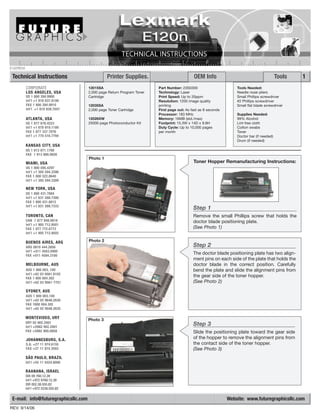
Manual de Recarga Lexmark E120.
- 1. E120TECH Technical Instructions Printer Supplies. OEM Info Tools 1 CORPORATE 12015SA Part Number: 23S0300 Tools Needed: LOS ANGELES, USA 2,000 page Return Program Toner Technology: Laser Needle nose pliers US 1 800 394.9900 Cartridge Print Speed: Up to 20ppm Small Phillips screwdriver Int’l +1 818 837.8100 Resolution: 1200 image quality #2 Phillips screwdriver FAX 1 800 394.9910 12035SA printing Small flat blade screwdriver Int’l +1 818 838.7047 2,000 page Toner Cartridge First page out: As fast as 8 seconds Processor: 183 MHz Supplies Needed: ATLANTA, USA 12026XW Memory: 16MB (std./max) 99% Alcohol US 1 877 676.4223 25000 page Photoconductor Kit Footprint: 15.3W x 14D x 9.8H Lint-free cloth Int’l +1 678 919.1189 Duty Cycle: Up to 10,000 pages Cotton swabs FAX 1 877 337.7976 per month Toner Int’l +1 770 516.7794 Doctor bar (if needed) Drum (if needed) KANSAS CITY, USA US 1 913 871.1700 FAX 1 913 888.0626 Photo 1 MIAMI, USA Toner Hopper Remanufacturing Instructions: US 1 800 595.4297 Int’l +1 305 594.3396 FAX 1 800 522.8640 Int’l +1 305 594.3309 NEW YORK, USA US 1 800 431.7884 Int’l +1 631 588.7300 FAX 1 800 431.8812 Int’l +1 631 588.7333 Step 1 TORONTO, CAN Remove the small Phillips screw that holds the CAN 1 877 848.0818 doctor blade positioning plate. Int’l +1 905 712.9501 FAX 1 877 772.6773 (See Photo 1) Int’l +1 905 712.9502 BUENOS AIRES, ARG Photo 2 ARG 0810 444.2656 Step 2 Int’l +011 4583.5900 FAX +011 4584.3100 The doctor blade positioning plate has two align- ment pins on each side of the plate that holds the MELBOURNE, AUS doctor blade in the correct position. Carefully AUS 1 800 003. 100 bend the plate and slide the alignment pins from Int’l +62 03 9561.8102 FAX 1 800 004.302 the gear side of the toner hopper. Int’l +62 03 9561-7751 (See Photo 2) SYDNEY, AUS AUS 1 800 003.100 Int’l +62 02 9648.2630 FAX 1800 004.302 Int’l +62 02 9548.2635 MONTEVIDEO, URY Photo 3 URY 02 902.2001 Int’l +5982 902.2001 Step 3 FAX +5982 900.0858 Slide the positioning plate toward the gear side JOHANNESBURG, S.A. of the hopper to remove the alignment pins from S.A. +27 11 974.6155 the contact side of the toner hopper. FAX +27 11 974.3593 (See Photo 3) SÃO PAULO, BRAZIL Int’l +55 11 5524.8000 RAANANA, ISRAEL ISR 09 760.12.39 Int’l +972 9760.12.39 ISR 052.38.555.82 Int’l +972 5238.555.82 E-mail: info@futuregraphicsllc.com Website: www.futuregraphicsllc.com REV. 9/14/06
- 2. 2 E120 Technical Instructions Photo 7 Step 6 Clean the doctor blade using dry compressed air. (Lexmark is using the new style doctor Step 4 blades in the E120n cartridges. These blades Using needle nose pliers, grab the have a foam core with a textured coated strip leaf spring towards its center. on the working edge.) Clean the blade using a Carefully press downward, removing lint-free cloth and alcohol. (See Photo 7) the spring from the spring’s locking cradle. (See Photo 4) Remove the Photo 8 leaf spring. Step 7 Rotate the toner hopper so the gear end is facing you. Using a spring hook, remove the Photo 4 locking washer and the washer that holds the black drive gear to the toner hopper. (See Photo 8) Photo 9 Step 8 Remove the gear. (See Photo 9) Step 5 Lift the doctor blade from the gear side of the toner hopper. (See Photo 5) Slide the contact end of the doctor blade out from the contact side of the toner hopper. (See Photo 5) Photo 10 NOTE: Be careful not to bend the Step 9 doctor blade contact while removing Using a small flat blade screwdriver, remove the blade. the locking bar that holds developer roller bushing. (See Photo 10) Photo 5 Photo 11 Step 10 Rotate the developer roller bushing counter- clockwise. (See Photo 11) Photo 6 Photo 12 Step 11 Lift up the end of the roller and slide the developer roller bushing from the shaft of the roller. (See Photo 12)
- 3. Lexmark E120 Technical Instructions 3 Photo 13 Step 12 Holding the developer roller in place, rotate the developer roller drive gear clockwise. This will unlock the drive gear from the shaft of the Step 18 developer roller. (See Photo 13) NOTE: You may While holding the developer roller need to hold the shaft of the developer roller by the shaft, install the keyed end using needle nose pliers and rotate while hold- of the shaft into the gear end of the ing the drive gear in order to remove the rollers toner hopper. (See Photos 19) drive gear. Photo 14 Photo 19 Step 13 Remove the developer roller drive gear from the shaft of the roller. (See Photo 14) Step 14 Photo 15 Lift up the shaft of the developer roller on the contact side of the toner hopper. Slide the Step 19 shaft of the developer roller from the gear end Lift up on the shaft of the developer of the toner hopper. (See Photo 15). Clean the roller. Install the bushing on to the developer roller using distilled water and a end of the developer roller. Rotate lint-free cloth. (See Photo 16). the developer roller clockwise, NOTE: Make sure the developer roller is com- locking the bushing in place. pletely dry before it is reinstalled in the toner (See Photo 20) hopper. Photo 20 Photo 16 Step 15 Photo 17 Remove the warranty sticker covering the toner hopper fill plug. Remove the fill plug from the Step 20 toner hopper. (See Photo 17) Place the locking bar onto the end of the developer roller bushing. Step 16 (See Photo 21) Dump the remaining toner from the toner hopper. Clean the hopper using dry, compressed air or a vacuum. Photo 21 Photo 18 Step 17 Clean the developer roller end seals using a cotton swab and alcohol. (See Photo 18)
- 4. 4 Lexmark E120 Technical Instructions Photo 25 Step 24 Position one end of the leaf spring onto the Step 21 doctor bar. Using needle nose pliers, carefully Install the white developer roller place the opposite end of the spring onto the drive gear onto the shaft of the doctor bar. (See Photo 25) roller. Rotate the gear counter- clockwise to lock the gear onto the shaft of the developer roller. (See Photo 22) Photo 22 Photo 26 Step 25 Slide the two alignment pins on the left side of the positioning plate into the two holes on the contact side of the toner hopper. (See Photo 26) Step 22 Place the black drive gear onto the alignment post on the gear end of Photo 27 the toner hopper. Install the washer Step 26 and locking washer onto the align- ment post. (See Photo 23) Carefully bend the plate and slide the two alignment pins into the two alignment holes on the gear end of the toner hopper. (See Photo 27) Photo 23 Photo 28 Step 27 Install the small Phillips screw that holds the positioning plate in place. (See Photo 28) Step 23 Install the cleaned or new doctor bar onto the toner hopper, making sure the positioning post on the doctor bar is properly seated into the end of the toner hopper. (See Photo 24) NOTE: Make sure the doctor blade contact is touching the doctor blade. Photo 29 Step 28 Fill the toner hopper with toner. Place the fill Photo 24 plug back onto the toner hopper. Step 29 Remove the Phillips screw that holds the cartridge chip that sits atop the toner hopper. Remove the chip. (See Photo 29) E-mail: info@futuregraphicsllc.com Website: www.futuregraphicsllc.com
- 5. Lexmark E120 Technical Instructions 5 Photo 30 Step 30 Place a new chip onto the toner hopper and install the screw that holds the chip in place. (See Photo 30) Post-test your cartridge. Step 5 Remove the two screws that hold the wiper blade. (See Photo 6) Remanufacturing the E120n Drum Unit: Photo 1 Photo 6 Step 1 Using a small flat blade screwdriver remove the E-ring from the drum axle. (See Photo 1) Step 6 Lift out the wiper blade. (See Photo Photo 2 7) Clean the wiper blade and the Step 2 waste hopper using dry compressed air or a vacuum. Slide the drum axle from the drum on the NOTE: Be careful not to lose the opposite side of the waste hopper. wiper blade end foams that sit on (See Photo 2) each side of the waste hopper. Photo 7 Photo 3 Step 3 Carefully lift out the drum. (See Photo 3) Clean the drum using a soft cloth. Place the drum in a protected area away from the light. Step 4 Step 7 Photo 4 Carefully lift out the PCR. (See Photo 4) Apply padding powder to the wiper Remove the two spacers from the shaft of the blade. Place the wiper blade onto PCR. (See Photo 5). Clean the PCR using a the waste hopper and install the two lint-free cloth and distilled water. screws that hold the blade in place. (See Photo 8) Photo 5 Photo 8
- 6. 6 Lexmark E120 Technical Instructions Photo 12 Step 11 Install the loop of the drum’s torsion spring, located on the non-gear side of the drum, into Step 8 the slot on the side of the waste hopper. Clean the PCR saddles using a (See Photo 12) cotton swab and alcohol. (See Photo 9) Photo 9 Photo 13 Step 12 Slide the drum axle through the drum starting on the non-gear side of the drum. (See Photo 13) Step 9 Place the spacers onto the shaft of the PCR (See Photo 10) Photo 14 Step 13 Install the E-ring onto the end of the drum axle. (See Photo 14) Photo 10 Photo 15 Step 14 Post-test the drum unit. Step 15 Step 10 Rotate the spacers on each end of the PCR so the legs of the spacer are facing up. Install the PCR into the saddles. (See Photo 15) This will pull the PCR away (See Photo 11) from the drum and prevent flat spots for form- ing on the PCR. Drum Reset Procedures: Photo 11 Step 1: Open the front door and hold the Cancel button until all lights begin to cycle. Step 2: Close the front door. The warning clears and the counter resets to zero. Step 3: Press Continue to resume printing. E-mail: info@futuregraphicsllc.com Website: www.futuregraphicsllc.com
