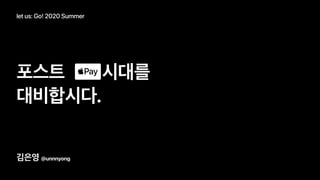
Apple Pay 개발을 못해도 어떻게 하는지 아는 건 죄가 아니잖아
- 1. 김은영 @unnnyong 포스트 시대를 대비합시다. let us: Go! 2020 Summer
- 2. 김은영 @unnnyong - 2018.04 ~ 2020.03 일본에서 minne iOS 개발 - try! Swift Tokyo 2020 Organizer @try! Swift Tokyo 2019 🐣 소개
- 3. 🗂 목차 1. Apple Pay ? 2. 일본에서 Apple Pay 활용 3. Apple Pay 도입 4. Apple Pay 구현 5. Apple Pay 개발시의 주의점
- 4. 1. Apple Pay ?
- 5. 1.Apple Pay ? iOS 의 Wallet App에 결제 카드를 등록하면 iPhone,iPad,Mac,Apple Watch 에서 결제수단으로 사용할 수 있는 Apple의 결제 서비스입니다.
- 6. 1.Apple Pay ? Apple Pay 사용
- 7. 1.Apple Pay ? 1.Wallet App 에서 카드 등록 출처 https://www.apple.com/apple-pay/# fi lm-card - 카드를 등록할 때 로그인된 Apple Account에 카드가 등록됩 니다. - 카드를 등록한 계정이 로그인 되어있는 iPhone,iPad,Mac 에서 사용 가능합니다. - Apple Watch에서 사용하기 위해서는 별도의 설정이 필요합 니다.
- 8. 1.Apple Pay ? 2. Wallet App에 등록된 카드로 결제 출처 https://support.apple.com/en-us/HT201239 - 결제에는 Apple 계정 비밀번호(또는 Touch ID,Face ID)가 필요
- 10. 2.일본에서 Apple Pay 활용
- 11. 2.일본에서 Apple Pay 활용 - 오프라인 점포에서 NFC를 이용한 Apple Pay 결제 - Apple Pay로 Suica(한국의 티머니 동일한 서비스) 사용 - Safari에서 결제 수단으로 사용 - iOS(iPadOS) App의 결제 수단으로 사용
- 12. 2.일본에서 Apple Pay 활용 오프라인 점포에서 NFC를 이용한 Apple Pay 결제 출처 https://www.apple.com/jp/apple-pay/ - 오프라인 점포에 구비된 NFC 단말기에 iPhone(Apple Watch)를 가져다 대면 Apple Pay로 결제가 가능.
- 13. 2.일본에서 Apple Pay 활용 Apple Pay로 Suica(한국의 티머니 동일한 서비스) 사용 출처 https://www.apple.com/jp/apple-pay/ - 실물 교통 카드를 iPhone에 가져다 대는 것만으로 iPhone에 Suica 등 록 가능. - 신규 Suica를 iPhone에서 발급받는 것도 가능. - Suica 충전을 Suica App으로 가능.(Apple Pay 대신 일반 신용/체크 카드 사용 가능) - 한국의 티머니와 동일하게 지하철/버스 탑승을 iPhone(Apple Watch) 를 갖다 대는 것만으로 사용 가능. - Suica로 결제가 가능한 편의점 등의 오프라인 상점에서도 사용 가능.
- 14. 2.일본에서 Apple Pay 활용 Safari에서 결제 수단으로 사용 출처 https://www.apple.com/jp/apple-pay/
- 15. 2.일본에서 Apple Pay 활용 iOS(iPadOS) App의 결제 수단으로 사용 출처 https://www.apple.com/jp/apple-pay/ 👉 오늘의 메인 주제 👈
- 16. 3.Apple Pay 도입
- 17. iOS(iPadOS) App의 결제 수단으로 사용할 때 3.Apple Pay 도입 - 배송이 필요한 상품을 판매하는 iOS App. 출처 https://www.apple.com/jp/apple-pay/ - 판매된 상품은 배송 방법,배송지, 고객 요청 사항의 입력이 필요.
- 18. 구매정보,구매 번호,처리된 지불 통지 3.Apple Pay 도입 출처 https://www.gmo-pg.com/en/service/mulpay/apple-pay/ 🗄 💳 🧑💻 1 8 7 2 5 10 6 3 4 9 1.암호화된 결제 정보가 전송 2.암호화된 지불 정보에 따른 지불 처리 (판매자 -> Provider) 3.Token number 에 따른 결제 처리 (Provider -> 카드회사) 4.지불 처리 결과의 알림 (카드회사 -> Provider) 5.지불 처리 결과의 알림 (Provider -> 판매자) 6.결제 완료 알림 (판매자 -> 고객) 7.서비스 제공 / 제품 전달 (판매자 -> 고객) 8.판매 금액 (고객 -> 카드회사) 9.판매 금액 (카드회사 -> Provider) 10.판매 금액 (Provider -> 판매자) 고객 Provider 판매자 카드 회사 판매 금액
- 19. 3.Apple Pay 도입 🗄 💳 🧑💻 고객 Provider 판매자 카드 회사
- 20. 3.Apple Pay 도입 🗄 💳 🧑💻 고객 Provider 판매자 카드 회사
- 21. 3.Apple Pay 도입 🗄 💳 🧑💻 고객 Provider 판매자 카드 회사
- 22. 3.Apple Pay 도입 🗄 💳 🧑💻 고객 Provider 판매자 카드 회사
- 23. 구매정보,구매 번호,처리된 지불 통지 3.Apple Pay 도입 출처 https://www.gmo-pg.com/en/service/mulpay/apple-pay/ 🗄 💳 🧑💻 1 2 5 6 3 4 1.암호화된 결제 정보가 전송 2.암호화된 지불 정보에 따른 지불 처리 (판매자 -> Provider) 3.Token number 에 따른 결제 처리 (Provider -> 카드회사) 4.지불 처리 결과의 알림 (카드회사 -> Provider) 5.지불 처리 결과의 알림 (Provider -> 판매자) 6.결제 완료 알림 (판매자 -> 고객) 7.서비스 제공 / 제품 전달 (판매자 -> 고객) 8.판매 금액 (고객 -> 카드회사) 9.판매 금액 (카드회사 -> Provider) 10.판매 금액 (Provider -> 판매자) 고객 Provider 판매자 카드 회사 판매 금액
- 24. 구매정보,구매 번호,처리된 지불 통지 3.Apple Pay 도입 출처 https://www.gmo-pg.com/en/service/mulpay/apple-pay/ 🗄 💳 🧑💻 1 8 7 2 5 10 6 3 4 9 1.암호화된 결제 정보가 전송 2.암호화된 지불 정보에 따른 지불 처리 (판매자 -> Provider) 3.Token number 에 따른 결제 처리 (Provider -> 카드회사) 4.지불 처리 결과의 알림 (카드회사 -> Provider) 5.지불 처리 결과의 알림 (Provider -> 판매자) 6.결제 완료 알림 (판매자 -> 고객) 7.서비스 제공 / 제품 전달 (판매자 -> 고객) 8.판매 금액 (고객 -> 카드회사) 9.판매 금액 (카드회사 -> Provider) 10.판매 금액 (Provider -> 판매자) 고객 Provider 판매자 카드 회사 판매 금액
- 25. 출처 : https://developer.apple.com/apple-pay/planning/ 3.Apple Pay 도입 상품 화면에서 바로 구매 쇼핑 카트 화면에서 구매 Apple Pay가 실행되는 화면
- 26. 4.Apple Pay 구현
- 27. 4.Apple Pay 구현 출처 : https://developer.apple.com/apple-pay/planning/ 1.상품 화면에서 Apple Pay 버튼 터치 2.결제 시트에서 주문 내용 확인 + FaceID (Touch ID) 3.주문 완료
- 28. 1.상품 화면에서 Apple Pay 버튼 터치 출처 : https://developer.apple.com/apple-pay/planning/ ✔ 확인해야 할 것 - ApplePay Button 4.Apple Pay 구현
- 29. 1.상품 화면에서 Apple Pay 버튼 터치 출처 : https://developer.apple.com/apple-pay/planning/ 4.Apple Pay 구현
- 30. 1.상품 화면에서 Apple Pay 버튼 터치 출처 : https://developer.apple.com/apple-pay/planning/ 4.Apple Pay 구현 import UIKit import PassKit class ViewController: UIViewController { private let applePayButton = PKPaymentButton(paymentButtonType: .buy, paymentButtonStyle: .black) override func viewDidLoad() { super.viewDidLoad() setupApplePayButton() } } private extension ViewController { func setupApplePayButton() { view.addSubview(applePayButton) applePayButton.translatesAutoresizingMaskIntoConstraints = false [ applePayButton.centerXAnchor.constraint( equalToSystemSpacingAfter: view.centerXAnchor, multiplier: 0.0 ), applePayButton.centerYAnchor.constraint( equalToSystemSpacingBelow: view.centerYAnchor, multiplier: 0.0 ) ].forEach { constraint in constraint.isActive = true } } }
- 31. 1.상품 화면에서 Apple Pay 버튼 터치 출처 : https://developer.apple.com/apple-pay/planning/ 4.Apple Pay 구현 import UIKit import PassKit class ViewController: UIViewController { private let applePayButton = PKPaymentButton(paymentButtonType: .buy, paymentButtonStyle: .black) override func viewDidLoad() { super.viewDidLoad() setupApplePayButton() } } private extension ViewController { func setupApplePayButton() { view.addSubview(applePayButton) applePayButton.translatesAutoresizingMaskIntoConstraints = false [ applePayButton.centerXAnchor.constraint( equalToSystemSpacingAfter: view.centerXAnchor, multiplier: 0.0 ), applePayButton.centerYAnchor.constraint( equalToSystemSpacingBelow: view.centerYAnchor, multiplier: 0.0 ) ].forEach { constraint in constraint.isActive = true } } } @available(iOS 8.3, *) public enum PKPaymentButtonType : Int { case plain = 0 case buy = 1 @available(iOS 9.0, *) case setUp = 2 @available(iOS 10.0, *) case inStore = 3 @available(iOS 10.2, *) case donate = 4 @available(iOS 12.0, *) case checkout = 5 @available(iOS 12.0, *) case book = 6 @available(iOS 12.0, *) case subscribe = 7 } @available(iOS 8.3, *) public enum PKPaymentButtonStyle : Int { case white = 0 case whiteOutline = 1 case black = 2 }
- 32. 1.상품 화면에서 Apple Pay 버튼 터치 출처 : https://developer.apple.com/apple-pay/planning/ 4.Apple Pay 구현 import UIKit import PassKit class ViewController: UIViewController { private let applePayButton = PKPaymentButton(paymentButtonType: .buy, paymentButtonStyle: .black) override func viewDidLoad() { super.viewDidLoad() setupApplePayButton() } } private extension ViewController { func setupApplePayButton() { view.addSubview(applePayButton) applePayButton.translatesAutoresizingMaskIntoConstraints = false [ applePayButton.centerXAnchor.constraint( equalToSystemSpacingAfter: view.centerXAnchor, multiplier: 0.0 ), applePayButton.centerYAnchor.constraint( equalToSystemSpacingBelow: view.centerYAnchor, multiplier: 0.0 ) ].forEach { constraint in constraint.isActive = true } } }
- 33. 1.상품 화면에서 Apple Pay 버튼 터치 출처 : https://developer.apple.com/apple-pay/planning/ 4.Apple Pay 구현
- 34. 2.결제 시트에서 주문 내용 확인 + FaceID (Touch ID) 출처 : https://developer.apple.com/apple-pay/planning/ 4.Apple Pay 구현 ✔ 확인해야 할 것 - Payment Sheet 만들기
- 35. 4.Apple Pay 구현 2.결제 시트에서 주문 내용 확인 + FaceID (Touch ID) 출처 : https://developer.apple.com/apple-pay/planning/
- 36. 4.Apple Pay 구현 2.결제 시트에서 주문 내용 확인 + FaceID (Touch ID) 출처 : https://developer.apple.com/apple-pay/planning/ PaymentSheet 만들 때 입력할 value Apple 계정 정보 or 회원 정보 Wallet App에서 가져오는 정보
- 37. 출처 : https://developer.apple.com/apple-pay/planning/ 4.Apple Pay 구현 PaymentSheet 만들 때 입력할 value Apple 계정 정보 or 회원 정보 Wallet App에서 가져오는 정보 func setupApplePayButton() { applePayButton.addTarget(self, action: #selector(presentToPaymentVC), for: .touchUpInside) } @objc func presentToPaymentVC() { let item = PKPaymentSummaryItem(label: "삼겹살 500g", amount: NSDecimalNumber(integerLiteral: 10_000)) let request = PKPaymentRequest() request.currencyCode = "KRW" request.countryCode = "JP" // "KR"은 아직 안됩니다 🥺 request.supportedNetworks = [.amex, .visa, .masterCard] request.merchantCapabilities = .capability3DS request.merchantIdentifier = "merchant.com.example.applePay" // 임의의 Identifier value request.paymentSummaryItems = [item] guard let paymentViewController = PKPaymentAuthorizationViewController(paymentRequest: request) else { return } paymentViewController.delegate = self present(paymentViewController, animated: true) } } extension ViewController: PKPaymentAuthorizationViewControllerDelegate { func paymentAuthorizationViewControllerDidFinish(_ controller: PKPaymentAuthorizationViewController) { applePayButton.isHidden = true paymentStatusLabel.isHidden = false } }
- 38. 출처 : https://developer.apple.com/apple-pay/planning/ 4.Apple Pay 구현 PaymentSheet 만들 때 입력할 value Apple 계정 정보 or 회원 정보 Wallet App에서 가져오는 정보 func setupApplePayButton() { applePayButton.addTarget(self, action: #selector(presentToPaymentVC), for: .touchUpInside) } @objc func presentToPaymentVC() { let item = PKPaymentSummaryItem(label: "삼겹살 500g", amount: NSDecimalNumber(integerLiteral: 10_000)) let request = PKPaymentRequest() request.currencyCode = "KRW" request.countryCode = "JP" // "KR"은 아직 안됩니다 🥺 request.supportedNetworks = [.amex, .visa, .masterCard] request.merchantCapabilities = .capability3DS request.merchantIdentifier = "merchant.com.example.applePay" // 임의의 Identifier value request.paymentSummaryItems = [item] guard let paymentViewController = PKPaymentAuthorizationViewController(paymentRequest: request) else { return } paymentViewController.delegate = self present(paymentViewController, animated: true) } } extension ViewController: PKPaymentAuthorizationViewControllerDelegate { func paymentAuthorizationViewControllerDidFinish(_ controller: PKPaymentAuthorizationViewController) { applePayButton.isHidden = true paymentStatusLabel.isHidden = false } }
- 39. 출처 : https://developer.apple.com/apple-pay/planning/ 4.Apple Pay 구현 PaymentSheet 만들 때 입력할 value Apple 계정 정보 or 회원 정보 Wallet App에서 가져오는 정보 func setupApplePayButton() { applePayButton.addTarget(self, action: #selector(presentToPaymentVC), for: .touchUpInside) } @objc func presentToPaymentVC() { let item = PKPaymentSummaryItem(label: "삼겹살 500g", amount: NSDecimalNumber(integerLiteral: 10_000)) let request = PKPaymentRequest() request.currencyCode = "KRW" request.countryCode = "JP" // "KR"은 아직 안됩니다 🥺 request.supportedNetworks = [.amex, .visa, .masterCard] request.merchantCapabilities = .capability3DS request.merchantIdentifier = "merchant.com.example.applePay" // 임의의 Identifier value request.paymentSummaryItems = [item] guard let paymentViewController = PKPaymentAuthorizationViewController(paymentRequest: request) else { return } paymentViewController.delegate = self present(paymentViewController, animated: true) } } extension ViewController: PKPaymentAuthorizationViewControllerDelegate { func paymentAuthorizationViewControllerDidFinish(_ controller: PKPaymentAuthorizationViewController) { applePayButton.isHidden = true paymentStatusLabel.isHidden = false } }
- 40. 출처 : https://developer.apple.com/apple-pay/planning/ 4.Apple Pay 구현 PaymentSheet 만들 때 입력할 value Apple 계정 정보 or 회원 정보 Wallet App에서 가져오는 정보 func setupApplePayButton() { applePayButton.addTarget(self, action: #selector(presentToPaymentVC), for: .touchUpInside) } @objc func presentToPaymentVC() { let item = PKPaymentSummaryItem(label: "삼겹살 500g", amount: NSDecimalNumber(integerLiteral: 10_000)) let request = PKPaymentRequest() request.currencyCode = "KRW" request.countryCode = "JP" // "KR"은 아직 안됩니다 🥺 request.supportedNetworks = [.amex, .visa, .masterCard] request.merchantCapabilities = .capability3DS request.merchantIdentifier = "merchant.com.example.applePay" // 임의의 Identifier value request.paymentSummaryItems = [item] guard let paymentViewController = PKPaymentAuthorizationViewController(paymentRequest: request) else { return } paymentViewController.delegate = self present(paymentViewController, animated: true) } } extension ViewController: PKPaymentAuthorizationViewControllerDelegate { func paymentAuthorizationViewControllerDidFinish(_ controller: PKPaymentAuthorizationViewController) { applePayButton.isHidden = true paymentStatusLabel.isHidden = false } } ApplePay 대행사인 Provider가 대응하고 있는 카드사로만 설정해줘야 한다.
- 41. 출처 : https://developer.apple.com/apple-pay/planning/ 4.Apple Pay 구현 PaymentSheet 만들 때 입력할 value Apple 계정 정보 or 회원 정보 Wallet App에서 가져오는 정보 func setupApplePayButton() { applePayButton.addTarget(self, action: #selector(presentToPaymentVC), for: .touchUpInside) } @objc func presentToPaymentVC() { let item = PKPaymentSummaryItem(label: "삼겹살 500g", amount: NSDecimalNumber(integerLiteral: 10_000)) let request = PKPaymentRequest() request.currencyCode = "KRW" request.countryCode = "JP" // "KR"은 아직 안됩니다 🥺 request.supportedNetworks = [.amex, .visa, .masterCard] request.merchantCapabilities = .capability3DS request.merchantIdentifier = "merchant.com.example.applePay" // 임의의 Identifier value request.paymentSummaryItems = [item] guard let paymentViewController = PKPaymentAuthorizationViewController(paymentRequest: request) else { return } paymentViewController.delegate = self present(paymentViewController, animated: true) } } extension ViewController: PKPaymentAuthorizationViewControllerDelegate { func paymentAuthorizationViewControllerDidFinish(_ controller: PKPaymentAuthorizationViewController) { applePayButton.isHidden = true paymentStatusLabel.isHidden = false } }
- 42. 출처 : https://developer.apple.com/apple-pay/planning/ 4.Apple Pay 구현 PaymentSheet 만들 때 입력할 value Apple 계정 정보 or 회원 정보 Wallet App에서 가져오는 정보 func setupApplePayButton() { applePayButton.addTarget(self, action: #selector(presentToPaymentVC), for: .touchUpInside) } @objc func presentToPaymentVC() { let item = PKPaymentSummaryItem(label: "삼겹살 500g", amount: NSDecimalNumber(integerLiteral: 10_000)) let request = PKPaymentRequest() request.currencyCode = "KRW" request.countryCode = "JP" // "KR"은 아직 안됩니다 🥺 request.supportedNetworks = [.amex, .visa, .masterCard] request.merchantCapabilities = .capability3DS request.merchantIdentifier = "merchant.com.example.applePay" // 임의의 Identifier value request.paymentSummaryItems = [item] guard let paymentViewController = PKPaymentAuthorizationViewController(paymentRequest: request) else { return } paymentViewController.delegate = self present(paymentViewController, animated: true) } } extension ViewController: PKPaymentAuthorizationViewControllerDelegate { func paymentAuthorizationViewControllerDidFinish(_ controller: PKPaymentAuthorizationViewController) { applePayButton.isHidden = true paymentStatusLabel.isHidden = false controller.dismiss(animated: true) } }
- 43. 출처 : https://developer.apple.com/apple-pay/planning/ 4.Apple Pay 구현 PaymentSheet 만들 때 입력할 value Apple 계정 정보 or 회원 정보 Wallet App에서 가져오는 정보
- 44. 출처 : https://developer.apple.com/apple-pay/planning/ 4.Apple Pay 구현 PaymentSheet 만들 때 입력할 value Apple 계정 정보 or 회원 정보 Wallet App에서 가져오는 정보
- 45. 출처 : https://developer.apple.com/apple-pay/planning/ 4.Apple Pay 구현 PaymentSheet 만들 때 입력할 value Apple 계정 정보 or 회원 정보 Wallet App에서 가져오는 정보 @objc func presentToPaymentVC() { let item = PKPaymentSummaryItem(label: "삼겹살 500g", amount: NSDecimalNumber(integerLiteral: 10_000)) let shippingMethod = PKShippingMethod(label: "미사일배송", amount: NSDecimalNumber(integerLiteral: 2_500)) let summary = PKShippingMethod(label: "전체 금액", amount: NSDecimalNumber(integerLiteral: 12_500)) let request = PKPaymentRequest() request.currencyCode = "KRW" request.countryCode = "JP" // "KR"은 아직 안됩니다 🥺 request.supportedNetworks = [.amex, .visa, .masterCard] request.merchantCapabilities = .capability3DS request.merchantIdentifier = "merchant.com.example.applePay" // 임의의 Identifier value request.paymentSummaryItems = [item, shippingMethod, summary] request.shippingType = .shipping request.requiredShippingContactFields = [.postalAddress, .name, .phoneNumber, .emailAddress] // 회원의 경우에만 회원정보를 설정하면 된다. let userInfo = UserInfo.shared let contact = PKContact() contact.emailAddress = userInfo.email contact.phoneNumber = CNPhoneNumber(stringValue: userInfo.phoneNumber) var name = PersonNameComponents() name.givenName = userInfo.name contact.name = name let address = CNMutablePostalAddress() address.street = userInfo.address1 contact.postalAddress = address request.shippingContact = contact guard let paymentViewController = PKPaymentAuthorizationViewController(paymentRequest: request) else { return } paymentViewController.delegate = self present(paymentViewController, animated: true) } 배송
- 46. 출처 : https://developer.apple.com/apple-pay/planning/ 4.Apple Pay 구현 PaymentSheet 만들 때 입력할 value Apple 계정 정보 or 회원 정보 Wallet App에서 가져오는 정보 @objc func presentToPaymentVC() { let item = PKPaymentSummaryItem(label: "삼겹살 500g", amount: NSDecimalNumber(integerLiteral: 10_000)) let shippingMethod = PKShippingMethod(label: "미사일배송", amount: NSDecimalNumber(integerLiteral: 2_500)) let summary = PKShippingMethod(label: "전체 금액", amount: NSDecimalNumber(integerLiteral: 12_500)) let request = PKPaymentRequest() request.currencyCode = "KRW" request.countryCode = "JP" // "KR"은 아직 안됩니다 🥺 request.supportedNetworks = [.amex, .visa, .masterCard] request.merchantCapabilities = .capability3DS request.merchantIdentifier = "merchant.com.example.applePay" // 임의의 Identifier value request.paymentSummaryItems = [item, shippingMethod, summary] request.shippingType = .shipping request.requiredShippingContactFields = [.postalAddress, .name, .phoneNumber, .emailAddress] // 회원의 경우에만 회원정보를 설정하면 된다. let userInfo = UserInfo.shared let contact = PKContact() contact.emailAddress = userInfo.email contact.phoneNumber = CNPhoneNumber(stringValue: userInfo.phoneNumber) var name = PersonNameComponents() name.givenName = userInfo.name contact.name = name let address = CNMutablePostalAddress() address.street = userInfo.address1 contact.postalAddress = address request.shippingContact = contact guard let paymentViewController = PKPaymentAuthorizationViewController(paymentRequest: request) else { return } paymentViewController.delegate = self present(paymentViewController, animated: true) } 배송
- 47. 출처 : https://developer.apple.com/apple-pay/planning/ 4.Apple Pay 구현 PaymentSheet 만들 때 입력할 value Apple 계정 정보 or 회원 정보 Wallet App에서 가져오는 정보 @objc func presentToPaymentVC() { let item = PKPaymentSummaryItem(label: "삼겹살 500g", amount: NSDecimalNumber(integerLiteral: 10_000)) let shippingMethod = PKShippingMethod(label: "미사일배송", amount: NSDecimalNumber(integerLiteral: 2_500)) let summary = PKShippingMethod(label: "전체 금액", amount: NSDecimalNumber(integerLiteral: 12_500)) let request = PKPaymentRequest() request.currencyCode = "KRW" request.countryCode = "JP" // "KR"은 아직 안됩니다 🥺 request.supportedNetworks = [.amex, .visa, .masterCard] request.merchantCapabilities = .capability3DS request.merchantIdentifier = "merchant.com.example.applePay" // 임의의 Identifier value request.paymentSummaryItems = [item, shippingMethod, summary] request.shippingType = .shipping request.requiredShippingContactFields = [.postalAddress, .name, .phoneNumber, .emailAddress] // 회원의 경우에만 회원정보를 설정하면 된다. let userInfo = UserInfo.shared let contact = PKContact() contact.emailAddress = userInfo.email contact.phoneNumber = CNPhoneNumber(stringValue: userInfo.phoneNumber) var name = PersonNameComponents() name.givenName = userInfo.name contact.name = name let address = CNMutablePostalAddress() address.street = userInfo.address1 contact.postalAddress = address request.shippingContact = contact guard let paymentViewController = PKPaymentAuthorizationViewController(paymentRequest: request) else { return } paymentViewController.delegate = self present(paymentViewController, animated: true) } 배송
- 48. 출처 : https://developer.apple.com/apple-pay/planning/ 4.Apple Pay 구현 PaymentSheet 만들 때 입력할 value Apple 계정 정보 or 회원 정보 Wallet App에서 가져오는 정보 @objc func presentToPaymentVC() { let item = PKPaymentSummaryItem(label: "삼겹살 500g", amount: NSDecimalNumber(integerLiteral: 10_000)) let shippingMethod = PKShippingMethod(label: "미사일배송", amount: NSDecimalNumber(integerLiteral: 2_500)) let summary = PKShippingMethod(label: "전체 금액", amount: NSDecimalNumber(integerLiteral: 12_500)) let request = PKPaymentRequest() request.currencyCode = "KRW" request.countryCode = "JP" // "KR"은 아직 안됩니다 🥺 request.supportedNetworks = [.amex, .visa, .masterCard] request.merchantCapabilities = .capability3DS request.merchantIdentifier = "merchant.com.example.applePay" // 임의의 Identifier value request.paymentSummaryItems = [item, shippingMethod, summary] request.shippingType = .shipping request.requiredShippingContactFields = [.postalAddress, .name, .phoneNumber, .emailAddress] // 회원의 경우에만 회원정보를 설정하면 된다. let userInfo = UserInfo.shared let contact = PKContact() contact.emailAddress = userInfo.email contact.phoneNumber = CNPhoneNumber(stringValue: userInfo.phoneNumber) var name = PersonNameComponents() name.givenName = userInfo.name contact.name = name let address = CNMutablePostalAddress() address.street = userInfo.address1 contact.postalAddress = address request.shippingContact = contact guard let paymentViewController = PKPaymentAuthorizationViewController(paymentRequest: request) else { return } paymentViewController.delegate = self present(paymentViewController, animated: true) } 배송 Guest 구매의 경우에는 없어도 OK
- 49. 출처 : https://developer.apple.com/apple-pay/planning/ 4.Apple Pay 구현 PaymentSheet 만들 때 입력할 value Apple 계정 정보 or 회원 정보 Wallet App에서 가져오는 정보 @objc func presentToPaymentVC() { let item = PKPaymentSummaryItem(label: "삼겹살 500g", amount: NSDecimalNumber(integerLiteral: 10_000)) let shippingMethod = PKShippingMethod(label: "미사일배송", amount: NSDecimalNumber(integerLiteral: 2_500)) let summary = PKShippingMethod(label: "전체 금액", amount: NSDecimalNumber(integerLiteral: 12_500)) let request = PKPaymentRequest() request.currencyCode = "KRW" request.countryCode = "JP" // "KR"은 아직 안됩니다 🥺 request.supportedNetworks = [.amex, .visa, .masterCard] request.merchantCapabilities = .capability3DS request.merchantIdentifier = "merchant.com.example.applePay" // 임의의 Identifier value request.paymentSummaryItems = [item, shippingMethod, summary] request.shippingType = .shipping request.requiredShippingContactFields = [.postalAddress, .name, .phoneNumber, .emailAddress] // 회원의 경우에만 회원정보를 설정하면 된다. let userInfo = UserInfo.shared let contact = PKContact() contact.emailAddress = userInfo.email contact.phoneNumber = CNPhoneNumber(stringValue: userInfo.phoneNumber) var name = PersonNameComponents() name.givenName = userInfo.name contact.name = name let address = CNMutablePostalAddress() address.street = userInfo.address1 contact.postalAddress = address request.shippingContact = contact guard let paymentViewController = PKPaymentAuthorizationViewController(paymentRequest: request) else { return } paymentViewController.delegate = self present(paymentViewController, animated: true) } 배송
- 50. 출처 : https://developer.apple.com/apple-pay/planning/ 4.Apple Pay 구현 PaymentSheet 만들 때 입력할 value Apple 계정 정보 or 회원 정보 Wallet App에서 가져오는 정보 @objc func presentToPaymentVC() { let item = PKPaymentSummaryItem(label: "삼겹살 500g", amount: NSDecimalNumber(integerLiteral: 10_000)) let shippingMethod = PKShippingMethod(label: "미사일배송", amount: NSDecimalNumber(integerLiteral: 2_500)) let summary = PKPaymentSummaryItem(label: "전체 금액", amount: NSDecimalNumber(integerLiteral: 12_500)) let request = PKPaymentRequest() request.currencyCode = "KRW" request.countryCode = "JP" // "KR"은 아직 안됩니다 🥺 request.supportedNetworks = [.amex, .visa, .masterCard] request.merchantCapabilities = .capability3DS request.merchantIdentifier = "merchant.com.example.applePay" // 임의의 Identifier value request.paymentSummaryItems = [item, shippingMethod, summary] request.shippingType = .shipping request.requiredShippingContactFields = [.postalAddress, .name, .phoneNumber, .emailAddress] // 회원의 경우에만 회원정보를 설정하면 된다. let userInfo = UserInfo.shared let contact = PKContact() contact.emailAddress = userInfo.email contact.phoneNumber = CNPhoneNumber(stringValue: userInfo.phoneNumber) var name = PersonNameComponents() name.givenName = userInfo.name contact.name = name let address = CNMutablePostalAddress() address.street = userInfo.address1 contact.postalAddress = address request.shippingContact = contact guard let paymentViewController = PKPaymentAuthorizationViewController(paymentRequest: request) else { return } paymentViewController.delegate = self present(paymentViewController, animated: true) } 배송 전체 금액을 별도의 Item으로 만들어줘야 한다.
- 51. 출처 : https://developer.apple.com/apple-pay/planning/ 4.Apple Pay 구현 PaymentSheet 만들 때 입력할 value Apple 계정 정보 or 회원 정보 Wallet App에서 가져오는 정보 @objc func presentToPaymentVC() { let item = PKPaymentSummaryItem(label: "삼겹살 500g", amount: NSDecimalNumber(integerLiteral: 10_000)) let shippingMethod = PKShippingMethod(label: "미사일배송", amount: NSDecimalNumber(integerLiteral: 2_500)) let summary = PKPaymentSummaryItem(label: "전체 금액", amount: NSDecimalNumber(integerLiteral: 12_500)) let request = PKPaymentRequest() request.currencyCode = "KRW" request.countryCode = "JP" // "KR"은 아직 안됩니다 🥺 request.supportedNetworks = [.amex, .visa, .masterCard] request.merchantCapabilities = .capability3DS request.merchantIdentifier = "merchant.com.example.applePay" // 임의의 Identifier value request.paymentSummaryItems = [item, shippingMethod, summary] request.shippingType = .shipping request.requiredShippingContactFields = [.postalAddress, .name, .phoneNumber, .emailAddress] // 회원의 경우에만 회원정보를 설정하면 된다. let userInfo = UserInfo.shared let contact = PKContact() contact.emailAddress = userInfo.email contact.phoneNumber = CNPhoneNumber(stringValue: userInfo.phoneNumber) var name = PersonNameComponents() name.givenName = userInfo.name contact.name = name let address = CNMutablePostalAddress() address.street = userInfo.address1 contact.postalAddress = address request.shippingContact = contact guard let paymentViewController = PKPaymentAuthorizationViewController(paymentRequest: request) else { return } paymentViewController.delegate = self present(paymentViewController, animated: true) } 배송 전체 금액 Item은 가장 마지막
- 52. 4.Apple Pay 구현
- 53. 4.Apple Pay 구현 Code는 GitHub를 참고해주세요 https://github.com/unnnyong/ApplePayDemo
- 54. 3.주문 완료 출처 : https://developer.apple.com/apple-pay/planning/ 주문 요청 사항 입력하기 ✔ 확인해야 할 것 - Error Handling ⚠ 주의사항 - 주문 요청 사항의 입력은 여기서 구현해야 합니다.(Apple Pay와는 관련없는 판매자의 서버 API로 구현) 주문 요청 사항 비대면 배송 부탁드려요 😄 취소 저장 4.Apple Pay 구현
- 55. App Clips iOS 14 ~ https://developer.apple.com/app-clips/ 4.Apple Pay 구현
- 56. 5.Apple Pay 개발시의 주의점
- 57. 5.Apple Pay 개발시의 주의점 Apple Pay 버튼을 다른 결제 수단과 동일하게 선택할 수 있게하면 안되나요? 물론 단독 배치가 아니더라도 가능합니다. 참고 : Make the Most of Apple Pay 출처 : https://developer.apple.com/apple-pay/planning/
- 58. minne iOS 어플리케이션 화면 5.Apple Pay 개발시의 주의점 Apple Pay 에는 어떤 카드를 등록하더라도 사용이 가능한가요? Apple Pay의 결제 대행사인 Provider가 지원하고 있는 카드사에 의존됩니다. Example - Provider 회사가 Master Card,AMEX만 지원하고 VISA는 지원하지 않는다면, VISA 카드를 Wallet에 등록하더라도 해당 App에서 Apple Pay 결제는 불가능합 니다.😥 참고 : Apple Pay Provider
- 59. 5.Apple Pay 개발시의 주의점 상품 화면 쇼핑 카트의 주문 내용 입력 화면 Apple Pay 버튼은 꼭 상품 화면에도 추가해야하나요? 필수는 아니지만,유저의 편리성이 증대됩니다.(Apple피셜) 참고 : Buttons and Marks - Apple Pay 출처 : https://developer.apple.com/apple-pay/planning/
- 60. 5.Apple Pay 개발시의 주의점 Unit Test나 UI Test는 가능한가요? 제가 담당했었을 당시에는 아직 API가 구비되지 않아서 제가 담당했던 서비스에서는 사람이 Test 했습니다.😭 출처 : https://developer.apple.com/apple-pay/planning/
- 61. 5.Apple Pay 개발시의 주의점 Apple Pay에 등록할 수 있는 Test용 신용카드가 있나요? https://developer.apple.com/apple-pay/sandbox-testing/ 출처 : https://developer.apple.com/apple-pay/planning/
- 62. 감사합니다.🙏 궁금하신 점이 있으시면 언제든지 unnnuyong@gmail.com 로 부탁드립니다.