How to install java in windows
•Download as DOCX, PDF•
0 likes•850 views
In this slide I'm going to show how to install Java in windows.
Report
Share
Report
Share
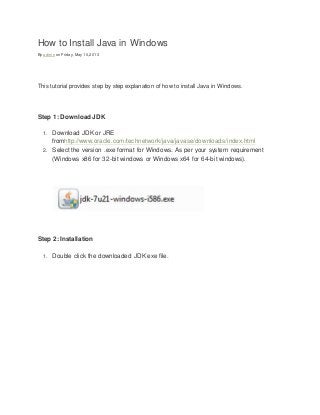
Recommended
Recommended
This presentation was provided by William Mattingly of the Smithsonian Institution, during the third segment of the NISO training series "AI & Prompt Design." Session Three: Beginning Conversations, was held on April 18, 2024.Mattingly "AI & Prompt Design: The Basics of Prompt Design"

Mattingly "AI & Prompt Design: The Basics of Prompt Design"National Information Standards Organization (NISO)
Mehran University Newsletter is a Quarterly Publication from Public Relations OfficeMehran University Newsletter Vol-X, Issue-I, 2024

Mehran University Newsletter Vol-X, Issue-I, 2024Mehran University of Engineering & Technology, Jamshoro
More Related Content
Viewers also liked
Viewers also liked (11)
Overivew Of Microsoft Office 2010 For It Professionals

Overivew Of Microsoft Office 2010 For It Professionals
SharePoint 2010 – Installation and maintenance – best practices

SharePoint 2010 – Installation and maintenance – best practices
Checklist - How to install Java, Maven Intellij on Windows & Mac

Checklist - How to install Java, Maven Intellij on Windows & Mac
Recently uploaded
This presentation was provided by William Mattingly of the Smithsonian Institution, during the third segment of the NISO training series "AI & Prompt Design." Session Three: Beginning Conversations, was held on April 18, 2024.Mattingly "AI & Prompt Design: The Basics of Prompt Design"

Mattingly "AI & Prompt Design: The Basics of Prompt Design"National Information Standards Organization (NISO)
Mehran University Newsletter is a Quarterly Publication from Public Relations OfficeMehran University Newsletter Vol-X, Issue-I, 2024

Mehran University Newsletter Vol-X, Issue-I, 2024Mehran University of Engineering & Technology, Jamshoro
This presentation was provided by William Mattingly of the Smithsonian Institution, during the fourth segment of the NISO training series "AI & Prompt Design." Session Four: Structured Data and Assistants, was held on April 25, 2024.Mattingly "AI & Prompt Design: Structured Data, Assistants, & RAG"

Mattingly "AI & Prompt Design: Structured Data, Assistants, & RAG"National Information Standards Organization (NISO)
Recently uploaded (20)
Z Score,T Score, Percential Rank and Box Plot Graph

Z Score,T Score, Percential Rank and Box Plot Graph
Mattingly "AI & Prompt Design: The Basics of Prompt Design"

Mattingly "AI & Prompt Design: The Basics of Prompt Design"
Russian Escort Service in Delhi 11k Hotel Foreigner Russian Call Girls in Delhi

Russian Escort Service in Delhi 11k Hotel Foreigner Russian Call Girls in Delhi
Measures of Dispersion and Variability: Range, QD, AD and SD

Measures of Dispersion and Variability: Range, QD, AD and SD
This PowerPoint helps students to consider the concept of infinity.

This PowerPoint helps students to consider the concept of infinity.
Mattingly "AI & Prompt Design: Structured Data, Assistants, & RAG"

Mattingly "AI & Prompt Design: Structured Data, Assistants, & RAG"
Web & Social Media Analytics Previous Year Question Paper.pdf

Web & Social Media Analytics Previous Year Question Paper.pdf
How to install java in windows
- 1. How to Install Java in Windows By admin on Friday, May 10,2013 This tutorial provides step by step explanation of how to install Java in Windows. Step 1: Download JDK 1. Download JDK or JRE fromhttp://www.oracle.com/technetwork/java/javase/downloads/index.html 2. Select the version .exe format for Windows. As per your system requirement (Windows x86 for 32-bit windows or Windows x64 for 64-bit windows). Step 2: Installation 1. Double click the downloaded JDK exe file.
- 2. 2. Click on "Next" button to start Setup 3. The "Custom Setup" window allows you to choose the optional features of the JDK, such as Development tool, Source Code etc. And also you can change the installation directory.
- 3. @NOTE: if you want to use default location for JDK and JRE installation skip point 4th and 7th 4. Click on "Change…" button, to change your installation directory.
- 4. 5. Installing window will take few minutes to install the JDK.
- 5. 6. During JDK installation, you will get new window for JRE installation. Here you can choose optional features and also can change installation path for JRE.
- 6. 7. Click on "Change…" button, to change JRE installation directory
- 7. 8. Click on "OK", then Click on "Next" button
- 8. 9. Finally you will get "Complete" screen, click on the "Finish" button. Now you have done your JDK and JRE installation.
- 9. 10. After JDK installation is done, need to configure the environment variable. Let's come into next. Step 3: JDK Configuration JDK installation is OK, but need to configure the windows environment to compile and running the java application from any location. If you have not configured windows environment then your java program can be compile and run from <java-home>/bin dir. To configure the installed JDK into windows, need to set environment variable JAVA_HOME to "D:Program FilesJavajdk1.7.0_21". 1. Click on Start -> Right Click on Computer -> Select Properties.
- 10. 2. Click on Advance system settings
- 11. 3. Go to Advanced tab.
- 12. 4. Click on Environment Variables button
- 13. 5. Under User Variables section, click on New button 6. Put Variable name JAVA_HOME and Variable value D:Program FilesJavajdk1.7.0_21
- 14. 7. Press OK button to exist. 8. Now set PATH environment variable same as above. Put Variable name PATH and Variable value D:Program FilesJavajdk1.7.0_21bin
- 15. 9. Now you have done your JDK configuration Step 4: Testing Java Installation – Before start development, need to check the installation and configuration are properly or not. 1. Open Command prompt and type "javac", if installation is properly then it must be show as below.