Skills development journal
•Download as PPTX, PDF•
0 likes•70 views
This document provides instructions for three Photoshop skills: 1) Creating a "colour splash" effect by selecting and removing colours from an image while leaving specified shades, then adjusting brightness and hue; 2) Adding text to an image by pasting, cropping, and removing the white outline; and 3) Editing text by selecting individual letters, filling with colour, and transforming, or adding brush effects and layered images.
Report
Share
Report
Share
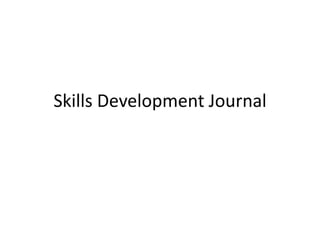
Recommended
Recommended
More Related Content
What's hot
What's hot (18)
DAY 1 - Introduction to Photo Editing and Photoshop CS6

DAY 1 - Introduction to Photo Editing and Photoshop CS6
Adobe Photoshop and its role in society ( Introduction) 

Adobe Photoshop and its role in society ( Introduction)
Viewers also liked
Viewers also liked (17)
Similar to Skills development journal
Similar to Skills development journal (20)
More from Sofia Morana
More from Sofia Morana (18)
Skills development journal
- 2. Photoshop-colour splash • File new-international-120 by 120 • Rasterise layers • Select picture (from internet or your own)-copy and paste on Photoshop-free transform to fit it to screen • Click on image-adjustments-black and whit (layer 1) • Click on the coloured layer-select-colour range-select specified colour or slide the marker for certain shades • Select-inverse-delete (left with only the colours you selected) • Image-adjustment-brightness and contrast (change what you would like) • Image-adjustments-hue/saturation (changes colour) • Drag the coloured layer onto the black and white layer (finished image) • Images below show the process as you go through it (just enlarge) • (Finished)
- 3. Add text to any Photoshop image • Pic a font from dafont.com • Print screen-paste in word-crop -enlarge-paste on new layer on Photoshop • Close background and all other layers (so you cannot see it and you can clearly see the white around the image) • Select-colour range-white-select-inverse-delete (left with no outline just black writing) • Show all layers-move above all other layers • highlight only the one with writing-position where you want it • (finished)
- 4. Adding and Editing writing • Follow the first 4 points on the above slide, on a plain canvas (no image) • Wand tool-select individual letter • fill (red) • Select each letter you would like to change-edit-transform • use one of the many tools to create the effect you would like • to add prints to the text go to ps brushes.net-select the brush you would like • Click download (to the left of the picture)-save-open • Select brush-file picture at the top-scroll down till find your download-select • Add a picture from internet-copy-select background-paste • Edit-free transform-move to fit screen • Image-adjustments-black and white • Highlight layer with text-drag above background • (Finished)
