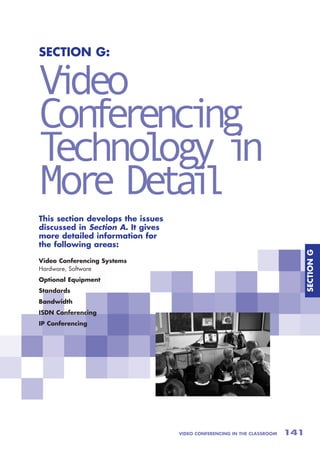
Video Conferencing Systems Explained
- 1. SECTION G: V deo i Con e enc ng fr i Techno og i l y n Mor De a l e ti This section develops the issues discussed in Section A. It gives more detailed information for the following areas: SECTION G Video Conferencing Systems Hardware, Software Optional Equipment Standards Bandwidth ISDN Conferencing IP Conferencing VIDEO CONFERENCING IN THE CLASSROOM 141
- 2. Video Conferencing Systems HARDWARE The following section includes additional notes relating to the main types of video conferencing system. Low-cost, Computer-based Systems Low-cost systems are based on standard computer hardware. This type of system needs a full- duplex sound card, a headset, a web-cam (usually connected via a USB port) and suitable software. If used with a group, multiple headsets can be used via a splitter unit, enabling more than one user to conference. PCs have had NetMeeting included with MS Windows for some years. The recently launched XP version of Windows is supplied with Windows Messenger as well as NetMeeting. Apple Mac computers can run a range of software. Some Mac packages, such as VideoLink Pro, are compliant with video conferencing standards, while others, such as CUseeMe, require the same software running on near and far-end systems. These systems are suitable for IP based video conferencing across local and wide area networks or via a dialup connection. It is not possible for such a system to call an ISDN based video conferencing system. SECTION G (Note: there is a distinction to be drawn between a dedicated or group-based video conferencing system which is connected to the ISDN network, communicating using H.320 conferencing protocols, and an IP based H.323system which uses ISDN to dial into a network). Applications and whiteboards can be shared whilst in a conference according to the facilities available within the software. The bandwidth available for the link may restrict or slow down application sharing. See Application and File Sharing for more details. Desktop Systems A number of manufacturers market units that can provide a better conferencing experience due to the use of better quality cameras and, in particular, better control over the audio. Many units plug into the computer via a USB interface; others have to be installed into the computer. The majority of systems support IP conferencing; a smaller number support ISDN based conferencing. These systems will use either Microsoft NetMeeting or proprietary software. Most systems of this type are standards compliant. 142 VIDEO CONFERENCING IN THE CLASSROOM
- 3. Group Systems There is a very wide range of group systems available. Units in this category are often sold with a number of options, e.g. support for ISDN, IP or both, choice of the number of ISDN lines supported or choice of microphones. These choices can result in a wide variation in cost. When choosing a system the following should be considered: • Number of ISDN lines supported • IP bandwidth supported • Type of microphone supported. For example, some include microphones within the base unit; others use remote/table-top microphones • Range of connections for connecting peripherals such as document cameras, VCRs or laptops • Quality of the audio and video compression systems • Ability of the audio system to discriminate between voices and background sounds. • Ability of the audio system to detect the location of the person speaking and move the camera to that person. • Ability to give the user easy control of sources, e.g. cameras, laptops, VCR inputs etc. • Easy to use user interface • Support for multiple monitors to show near-end, far-end or source such as a laptop Group systems, including the monitors, can be built into roll-about cabinets, or may simply be small set-top units that can be used in a number of locations. However, so-called, roll-about systems are often only used in a dedicated video conferencing room or studio. SECTION G Audio control on desktop and group systems Modern video conference systems use autogain control of the audio input in conjunction with the echo cancelling electronics to minimise the effect of big variations in sound level. In an interactive session it is far better to have all the participants, if they are all contributing to the meeting, to be sited at an equal distance from the microphone. The audio input will ‘hear’ equal sound pressure levels and adjust the audio input level [and thus the audio the far-end hears] to a ‘standard’ level to maintain the echo cancellation performance. If a speaker gets close to the microphone it won’t matter how loud he speaks, the autogain control system will actually reduce the input audio level to the ‘standard’ level. If another speaker, further away, now speaks, the system will not have time to adjust the input level for a short period and the second speaker appears to be very quiet. This is a very common problem for new users of video conferencing and is often characterised by the new user speaking ‘at’ the microphone in an attempt to ensure the far end can hear correctly. It is also important to ensure there is reasonable distance between the microphone and the speakers. Usually this is three to five metres for group systems. This helps the echo canceller. VIDEO CONFERENCING IN THE CLASSROOM 143
- 4. SOFTWARE Group systems will be controlled by software. This will have been designed for the unit and is specific to it. Updating of the software is often possible. The update is usually downloaded from a central server. Low-cost, computer-based systems will use conferencing and collaboration software available for the type of computer. A number of programs exist such as Microsoft NetMeeting, CUseeMe, VideoLink Pro and Microsoft Messenger. All programs can manage directories of users, initiate conferences, control sound and video as well as provide collaborative tools and application and file sharing. The hardware specification must meet the requirements of the software. Desktop systems will often be supplied with specific, proprietary software which matches the hardware. Some software is standards compliant, enabling users to conference with other standards compliant systems, e.g. a PC running NetMeeting can conference with a group system or a desktop system running proprietary software. It may not be possible to use some features on the lower cost systems and the video quality may be poorer but basic conferencing will be possible. Proprietary software will enable conferencing with other units as long as it is standards compliant. Some software packages support the use of Directory Servers and connection via Gatekeepers. Depending on the network you use, this may be an important feature. NetMeeting and many proprietary software packages support these services. SECTION G Windows Messenger, recently included with the Windows operating system, is part of a self- contained service that requires users at either end to have a version of Messenger installed. Messenger relies on a service which can identify those you wish to contact and inform you if they are currently logged on to the service. It is possible to video and audio conference with contacts as well as share applications, chat and files. It is not possible to conference from Messenger to users on other systems or using other software. Other video conferencing software packages similarly require both near and far-ends to be using the same software. Application and File Sharing Application Sharing is described in Section A. It requires software that supports application sharing using the T.120 protocol such as Microsoft NetMeeting. If using a computer-based video conferencing system, application sharing can take place at the same time as the video conference, assuming there is enough bandwidth available. Group systems may require the use of a computer linked to the unit to support application sharing across the link. 144 VIDEO CONFERENCING IN THE CLASSROOM
- 5. Programs such as NetMeeting or CUseeMe include general applications such as Chat shared whiteboard. Chat opens a window at each end; users can then type messages to each other. Whiteboard in this context is a program that looks like a painting or graphics program. When run it is visible at both ends of the link; users from either end can draw or write on it (this should not be confused with an interactive whiteboard mentioned elsewhere in this document). These general applications are designed to support collaborative working and can operate with or without an audio or video conference taking place at the same time. The sharing of specific applications such as word-processing or spreadsheets is possible with some conferencing software. In practice, one user will open an application, e.g. a document in a word processor, and either user can take control and edit the document. File sharing enables users to send files to each other across the conference link. Optional Equipment Video Cassette Recorders (VCRs) and Camcorders VCRs or camcorders can be connected to most group systems and some desktop systems. This gives the potential of showing video to the far-end, for example a video of work produced by pupils or video of the school environment. Camcorders can also be used as document cameras (see below) to show close-up views of objects or documents. SECTION G Some systems have video/audio out sockets to enable video conferences to be recorded. It should be noted, however, that the picture quality will be similar to the actual conference - this may have been acceptable in a live conference but it may not be good enough to use as a recorded archive. Document Cameras Document cameras can be used on systems with a video input. The document camera consists of a flat platform with a camera mounted above. Objects and documents can be placed on the platform and focused on by the camera. A document camera will usually have lights mounted above the platform to light the object. Linking Laptop or Desktop Computers The connection of a laptop or desktop computer to a video conferencing system can enable presentations to be made to the far-end using presentation software. Files and applications can also be shared as described above. Group systems will often have a means of connecting a computer, either via a specific socket such as a ‘monitor in’ socket or via a network connection. VIDEO CONFERENCING IN THE CLASSROOM 145
- 6. If the network connection is used, configuration may be necessary for the video conferencing unit to recognise the connected computer. Some video conferencing systems can be managed from a computer attached via a network through a Bowser interface. This is particularly useful if there are a number of systems across a site. Use with Projectors Most video conferencing systems can be connected to a data/video projector to give a large image. This can be useful when conferencing with large classes or groups. Enlarging the image with a projector can make it look poor, particularly if it is a low bandwidth video image. It may be better to reduce the size of the projected image or use a large TV/monitor. The audio from the video conferencing unit can be put through the speaker in a projector but these often have very small speakers and a low-powered amplifier. It may be necessary to consider using another form of amplification. A problem associated with projecting a large image is that it becomes difficult to place the near- end camera in a position close to the centre of the image. This is important because those watching the conference end up looking at the projected image and not the camera. This can be disconcerting for users at the far-end who may feel that those at the near-end are not giving the conference their full attention. This can also be a problem with users who are sitting close to large monitors. Interactive Whiteboards SECTION G Using a video conferencing unit in conjunction with an interactive whiteboard can add a new dimension to conferences. Although it is possible to project the video image onto the whiteboard, the combination of a TV/monitor for the video image and the use of the whiteboard for data and application sharing can enhance the potential of presentations and collaborative work. For example: • A teacher can be teaching a lesson where s/he appears on the TV/monitor whilst showing a PowerPoint presentation that appears on the whiteboard. • Two groups can be conferencing and using the whiteboard as a shared space that each group can use for making notes and drawing diagrams whilst seeing each other on the TV/monitor. • Two classes can be working on a mathematical problem on a shared spreadsheet displayed and controlled on the interactive whiteboard whilst seeing each other on the TV/monitor. 146 VIDEO CONFERENCING IN THE CLASSROOM
- 7. Standards Video conferencing systems rely on standards to enable them to link to each other, particularly if the systems or software are from different manufacturers. A range of standards exists and advice should be sought when purchasing a system to ensure compatibility. It may be useful to be able to recognise the main standards such as H.320 - ISDN based conferencing and H.323 - IP based conferencing. T.120 is the standard that enables application and data sharing. Others may be included such as H.281 - far-end camera control or H.243 - multipoint conferencing. Most systems will also adhere to a wide range of audio and video standards. Bandwidth Video and audio streams are very demanding of the capacity of the communications link. To overcome the potential constraints imposed by the link, methods of compression have been developed and refined. Video conferencing systems are built around CODECs (COmpressor - DECompressor) that handle the compression. To enable different makes of video conferencing system to communicate with each other, standards have been developed, including the compression standards. Some manufacturers include features which will only work if communicating with systems of the same make, often resulting in better quality sound and vision. SECTION G The capacity of a link is referred to as the bandwidth. This is generally measured in kilobits per second (kbs) or megabits per second (Mbs). This is a measure of the theoretical maximum throughput. A single ISDN 2e installation supplies 2 x 64kbs channels, enabling a video conference to utilise 128kbs of bandwidth. This is the minimum required for acceptable video conferencing. Even at 128kbs the pictures will take time to stabilise and fast movements will blur. Some group systems have the capacity for more than a single ISDN 2e line, giving better quality audio and video. If two, three or four ISDN 2e lines are available the system can run at 256, 384 or 512kbs respectively. To use this feature the system at the far-end also needs to have the same number of lines. This can be expensive as each line will incur a rental cost and a single conference may cost the equivalent of up to eight calls. IP based video conferencing potentially increases the bandwidth available but this may be constrained by other users sending data across the network at the same time. A user may have to select a lower bandwidth setting so as not conflict with other users. All video conferencing units will have a maximum data rate at which they can operate over IP. Protocols are being implemented to alleviate the problem of congestion on a network - see Quality of Service. VIDEO CONFERENCING IN THE CLASSROOM 147
- 8. ISDN (Integrated Services Digital Network) ISDN is a dial-up service. Once the link is established it is dedicated to that call and is unaffected by other users. This means that the quality of a video conference over ISDN is generally predictable. Currently, the majority of users of video conferencing in education use ISDN. There are two main options for the supply of ISDN in the UK: BRI - Basic Rate Interface or PRI - Primary Rate Interface. BRI is supplied as ISDN 2e, which is 2 x 64kbs channels with an additional signal or control channel. Many schools have or have had BRI ISDN for Internet access prior to the installation of broadband. Most video conferencing units expect BRI ISDN. PRI is supplied with up to 30 x 64kbs channels in options starting with six channels. A number of schools and colleges use PRI ISDN for their phone system. Some of these phone installations can be configured to offer BRI ISDN by the addition of internal interface cards. This can be very expensive equipment and it is usually cheaper to get a PRI based video conferencing system and a PRI line with only six channels activated. Contact your phone system installer for details. IP Video Conferencing SECTION G IP based video conferencing is theoretically possible across any IP enabled network, be it the Internet, a Local Area Network (LAN) or Wide Area Network (WAN). There are many reasons why, in practice, video conferencing may not work including: the active baring of video conferencing protocols, the other traffic on the network or delays built up due to the signal having to pass through a large number of devices between users. IP video conferencing is possible across the Internet but because there is no guarantee of capacity or bandwidth from one end of a link to the other, the results can be unpredictable. The problem is mostly the delay or ‘latency’ inherent in the way the Internet is structured. The Internet uses routing tables defined by the service providers that are optimised for data. Video and audio packets must arrive quickly and in sequence to deliver a video conference and the Internet has no way of doing this. This makes video conferencing across the Internet unsuitable for lessons where a teacher is working with a class and relying on the conference. Internet video conferencing may be suitable for one-to-one personal links. The advent of broadband networks between schools is beginning to make IP based conferencing more of a possibility. The greater capacity of a broadband network and the fact that many are privately managed networks can result in more predictable performance 148 VIDEO CONFERENCING IN THE CLASSROOM
- 9. although other traffic may still be a problem. The network within a school could also be a bottleneck for video conferences. There will be no guarantee of performance for video conferencing until Quality of Service protocols are implemented on networks (see below). A managed broadband network is not the same as broadband Internet. The problem of ‘latency’with the Internet will still be present with broadband Internet access. The network LAN within a school can also be used for conferencing just within the site. Many schools are now linked to regional networks such as the regional Grids for Learning - this potentially enables conferencing between schools, to LEAs and other connected institutions such as libraries or ICT centres. On a regional network where firewalls are used, video conferencing protocols have to be enabled to allow conferencing. The network managers may also have implemented a directory service to enable conferences to be established within and outside the grids (see below). Calling between networks, e.g. from one regional network to another has to be enabled and supported by both networks. The capacity of the link between the networks also has to be considered. Security systems such as firewalls (security devices installed to protect a network) may restrict video conferencing. Some networks have established gatekeepers to control access, these enable users internal to a Grid or network to conference with external users without compromising the security of the network. Conferencing between networks can also be problematic due to the number of devices a call has to pass through, each potentially adding delay to the audio and video stream. Quality of Service (QoS) A series of Quality of Service protocols has been established which can be implemented on a SECTION G network so that certain applications such as video conferencing that require dedicated and predictable bandwidth can ensure the bandwidth is available for the duration of the conference. The bandwidth will not be affected by the activities of other users. Quality of Service may be implemented on a LAN or a regional network. Establishing IP Based Video Conferences Each device on a network has an address called an IP address (for example 211.104.141.10). At its simplest, a conference call may be established by calling the remote user’s IP address. Many computer-based systems will use software, such as Microsoft NetMeeting or CUseeMe, to establish the call. Other computer-based systems use proprietary software. Using the IP address works as long as you can find the address of the remote user; however, these addresses are often allocated to a system when it is switched on or connected. This means that a particular system may pick up a different address each time it is used. This is often the case with systems connected to the Internet. Addresses may also be unavailable for security reasons. VIDEO CONFERENCING IN THE CLASSROOM 149
- 10. The solution is to use some form of directory. Many networks have directory servers for conferencing; there are also some global directories. Each system logs onto the directory server when it is started up. A list of those logged on can then be seen as a list of names. A conference is established by clicking on the name of the remote user; the system then takes care of addressing issues. Software such as Microsoft NetMeeting has an option to add directory server details. Access to an ILS or Internet Locator Service is required to use this facility. Some networks have set up a gatekeeper. Gatekeepers operate in a similar way to directory servers but can also allow conferences with external users without compromising the security of the network. The details for a particular network should be obtained from the network administrator. Services are available that handle directory functions and enable advanced scheduling of conferences, multipoint conferences and bridging between different systems such as IP and ISDN. ISDN to IP ‘Bridging’ Because the two systems use different protocols a ‘bridge’ between the two is required to conference between ISDN and IP. This equipment would normally be part of a regional or national network. Some companies provide bridging as a chargeable service. A limited number of video conferencing units can bridge within the unit. SECTION G 150 VIDEO CONFERENCING IN THE CLASSROOM