Town CRM Lead Section
•Download as PPTX, PDF•
0 likes•7 views
The document provides instructions for using a CRM system. It explains how to log in, view leads, change lead statuses by dragging and dropping, view notifications, view and update lead details, set call reminders by adding time, date, subject and description, and set meeting reminders in a similar way. All reminders will appear in the user's feed once saved.
Report
Share
Report
Share
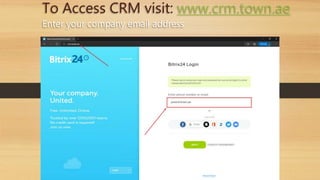
Recommended
Sugar cti integration-ozonetel

This document discusses how integrating Sugar CRM with Ozonetel can improve agent productivity and customer satisfaction by:
1) Providing customer information on agent screens for personalized greetings on incoming calls.
2) Allowing agents to access all relevant customer information and update profiles within the Ozonetel solution.
3) Enabling agents to initiate outbound calls directly from the Sugar CRM page linked to the telephony system.
Connect for SalesForce 

Connect for Salesforce integrates Salesloft's functionality into Salesforce, allowing users to run targeted cadences, send one-off emails, and use an integrated dialer directly from within Salesforce. The document provides instructions on installing the Chrome extension, configuring the connection within Salesloft, accessing cadences and other features from the Salesloft icon in Salesforce, and sending emails, placing calls, and viewing profiles of leads and contacts.
Invoice configuration

The document provides instructions for configuring the Invoice App from Apptivo. It outlines how to set default invoice options, enable auto numbering and multi-currency invoicing. Payment gateways and terms can be configured as well as auto reminders for unpaid invoices. Taxes and PDF templates can also be customized. Contact details are provided to get further assistance from Apptivo.
[Londyn 2011] Beyond cucumber management with cucumber.fm![[Londyn 2011] Beyond cucumber management with cucumber.fm](data:image/gif;base64,R0lGODlhAQABAIAAAAAAAP///yH5BAEAAAAALAAAAAABAAEAAAIBRAA7)
![[Londyn 2011] Beyond cucumber management with cucumber.fm](data:image/gif;base64,R0lGODlhAQABAIAAAAAAAP///yH5BAEAAAAALAAAAAABAAEAAAIBRAA7)
[Londyn 2011] Beyond cucumber management with cucumber.fmMikstura.IT Foundation | Web & Mobile Community
This document contains information about Cucumber scenarios and features including sample scenarios and background information. It discusses the structure of scenarios, impacts, and provides context on tools and resources for Cucumber. It also includes contact information for the author and photo credits.Bizom.pdf

The document provides instructions for using a mobile app for managing sales and attendance. It outlines the following key functions:
1. Logging in and completing a profile, then taking a selfie to mark attendance.
2. Viewing beats (areas), outlets (stores), and placing or viewing orders. Functions include adding new outlets, editing outlet details, and starting calls to take orders.
3. Entering stock details, order quantities, and returns. Confirming orders by getting a signature.
4. Viewing daily transactions, submitting end of day reports, and syncing data for beats, outlets and products.
BIZOM Training for FMCG Sales Teams.pptx

The document provides instructions for using a mobile app for managing sales and attendance. It outlines the following key functions:
1. Logging in and completing a profile, then taking a selfie to mark attendance.
2. Viewing beats (areas), outlets (stores), and placing or viewing orders. Functions include adding new outlets, editing outlet details, and starting calls to take orders.
3. Entering stock details, order quantities, and returns. Confirming orders by getting a signature.
4. Viewing daily transactions, submitting end of day reports, and syncing data for beats, outlets and products.
Understand your seller panel

The document provides an overview of the Paytm Mall seller panel and its key features. It discusses how sellers can login to their panel, navigate the different sections, view their profile and agreement details. The dashboard helps sellers track order performance, sales, cancellations, shipments and payments. It also outlines the support and training tabs where sellers can get help or self-train on issues. The catalogue, orders, payments and other tabs allow sellers to manage product listings, orders and payments.
Understand your seller panel

The document provides information about navigating and using the features of the Paytm Mall seller panel. It discusses how to log in to the seller panel, navigate the different tabs including dashboard, orders, catalog, payments, reports, and support. It explains the key information available on the dashboard regarding orders, sales, inventory levels, cancellations and payments. Additional tabs like profile, training and services are also summarized. The document provides guidance on best practices for raising support tickets and accessing resources to help sellers manage their business operations on the marketplace.
Recommended
Sugar cti integration-ozonetel

This document discusses how integrating Sugar CRM with Ozonetel can improve agent productivity and customer satisfaction by:
1) Providing customer information on agent screens for personalized greetings on incoming calls.
2) Allowing agents to access all relevant customer information and update profiles within the Ozonetel solution.
3) Enabling agents to initiate outbound calls directly from the Sugar CRM page linked to the telephony system.
Connect for SalesForce 

Connect for Salesforce integrates Salesloft's functionality into Salesforce, allowing users to run targeted cadences, send one-off emails, and use an integrated dialer directly from within Salesforce. The document provides instructions on installing the Chrome extension, configuring the connection within Salesloft, accessing cadences and other features from the Salesloft icon in Salesforce, and sending emails, placing calls, and viewing profiles of leads and contacts.
Invoice configuration

The document provides instructions for configuring the Invoice App from Apptivo. It outlines how to set default invoice options, enable auto numbering and multi-currency invoicing. Payment gateways and terms can be configured as well as auto reminders for unpaid invoices. Taxes and PDF templates can also be customized. Contact details are provided to get further assistance from Apptivo.
[Londyn 2011] Beyond cucumber management with cucumber.fm![[Londyn 2011] Beyond cucumber management with cucumber.fm](data:image/gif;base64,R0lGODlhAQABAIAAAAAAAP///yH5BAEAAAAALAAAAAABAAEAAAIBRAA7)
![[Londyn 2011] Beyond cucumber management with cucumber.fm](data:image/gif;base64,R0lGODlhAQABAIAAAAAAAP///yH5BAEAAAAALAAAAAABAAEAAAIBRAA7)
[Londyn 2011] Beyond cucumber management with cucumber.fmMikstura.IT Foundation | Web & Mobile Community
This document contains information about Cucumber scenarios and features including sample scenarios and background information. It discusses the structure of scenarios, impacts, and provides context on tools and resources for Cucumber. It also includes contact information for the author and photo credits.Bizom.pdf

The document provides instructions for using a mobile app for managing sales and attendance. It outlines the following key functions:
1. Logging in and completing a profile, then taking a selfie to mark attendance.
2. Viewing beats (areas), outlets (stores), and placing or viewing orders. Functions include adding new outlets, editing outlet details, and starting calls to take orders.
3. Entering stock details, order quantities, and returns. Confirming orders by getting a signature.
4. Viewing daily transactions, submitting end of day reports, and syncing data for beats, outlets and products.
BIZOM Training for FMCG Sales Teams.pptx

The document provides instructions for using a mobile app for managing sales and attendance. It outlines the following key functions:
1. Logging in and completing a profile, then taking a selfie to mark attendance.
2. Viewing beats (areas), outlets (stores), and placing or viewing orders. Functions include adding new outlets, editing outlet details, and starting calls to take orders.
3. Entering stock details, order quantities, and returns. Confirming orders by getting a signature.
4. Viewing daily transactions, submitting end of day reports, and syncing data for beats, outlets and products.
Understand your seller panel

The document provides an overview of the Paytm Mall seller panel and its key features. It discusses how sellers can login to their panel, navigate the different sections, view their profile and agreement details. The dashboard helps sellers track order performance, sales, cancellations, shipments and payments. It also outlines the support and training tabs where sellers can get help or self-train on issues. The catalogue, orders, payments and other tabs allow sellers to manage product listings, orders and payments.
Understand your seller panel

The document provides information about navigating and using the features of the Paytm Mall seller panel. It discusses how to log in to the seller panel, navigate the different tabs including dashboard, orders, catalog, payments, reports, and support. It explains the key information available on the dashboard regarding orders, sales, inventory levels, cancellations and payments. Additional tabs like profile, training and services are also summarized. The document provides guidance on best practices for raising support tickets and accessing resources to help sellers manage their business operations on the marketplace.
Understand your seller panel

The document provides information about navigating and using the features of the Paytm Mall seller panel. It discusses how to log in to the seller panel, navigate the different tabs including dashboard, orders, catalog, payments, reports, and support. It explains the key information available on the dashboard regarding orders, sales, inventory levels, cancellations and payments. Additional tabs like profile, training and services are also summarized. The document provides guidance on best practices for raising support tickets and accessing resources to help sellers manage their business operations on the marketplace.
Ebilling User Manual

This document provides instructions for using an e-billing system for vendors. It outlines the steps to create memos and challans, generate bills, and manage drafts, approvals, and returns. Key functions include creating and editing memos and challans, selecting approvers, adding attachments, generating bills from challans with a "Ready for Bill Generation" status, and printing bills. The status of documents at each step is tracked through the approval and billing processes.
Tally portal helper

Documenting guide you through process in Tally Portal.
* User security for Customer Profile Update
*CSE Task Assign
*How to update customer Profile.
Understand your seller panel - Wholesale

The document discusses navigating and understanding the features of the Paytm Mall seller panel. It provides instructions on how to log in to the seller panel, navigate the different sections like dashboard, orders, catalog, payments, and support. It explains the key information available on the dashboard like sales, items sold, cancellations, revenue, shipments and payments. It also outlines best practices for raising tickets on the support panel and describes the various training modules available.
Understand your seller panel - Wholesale

The document discusses navigating and understanding the key features of the Paytm Mall seller panel. It provides guidance on logging in, understanding the dashboard and navigation tabs, viewing profiles, raising support tickets, and accessing training modules. The dashboard allows sellers to track orders, sales, payments, stock levels, and cancellations to evaluate business performance within set date ranges. Support tickets should include order IDs and issue details for fast resolution. Overall, the seller panel is a centralized hub for sellers to manage their business, products, payments and support needs on the Paytm Mall marketplace.
Understand your seller panel

The document provides an overview of the Paytm Mall seller panel. It discusses how to log into the seller panel using the registered email and password. It describes the various sections of the seller panel including the dashboard, orders, catalog, payments, returns, loans, and file center. The dashboard section allows sellers to view key metrics like total sales, items sold, orders cancelled, revenue lost, shipment timelines, payments released, and out of stock products. It provides guidance on navigating the different areas of the seller panel and obtaining support.
Geoland Title Limited Customer Relationship Management System Manual

The document provides information on setting up and using a customer relationship management (CRM) system for Geoland Title Limited. The CRM system aims to improve customer issue tracking, assign leads and tasks, provide a central location for customer interactions, and allow staff to provide excellent customer service. It also gives the company a competitive advantage through increased customer satisfaction. The summary describes the main modules for customer queries, creating, updating, and assigning queries to users. It also includes screenshots of the login screens, home screen, and other features of the CRM system.
STEPS TO GETTING UP AND RUNNING QUICKLY WITH MYINTELLIACCOUNT ANDROID

Document outlining step by step instructions describing how to get up and running quickly with MyIntelliAccount Android cloud accounting software. Includes screenshots.
Steps To Getting Up And Running Quickly With MyIntelliAccount Android

The document provides step-by-step instructions for setting up and using the MyIntelliAccount Android application. It describes how to register an account, set up businesses and customers/vendors, invite other users and set their permissions, and contact MyIntelliSource for support.
Accountant (only) - Edit Transactions & Custom Categories

This document provides instructions for editing transactions and customizing payee categories in accounting software. It explains that the user can click on amounts in financial reports to edit underlying transactions, and can assign custom categories to payees. The instructions also describe how to edit payee names for easier recognition, and how to later edit a payee's custom categorization. Custom categories and payee information can be changed at any time.
Know your seller panel- II

This document provides instructions for logging into a seller panel, navigating the different sections, and viewing a seller's profile details. It outlines how to log into the seller panel by visiting the website and entering login credentials. It describes the overview and navigation tabs where sellers can access help, support, training, and services. Finally, it details how a seller can view and update their profile by clicking on the profile tab and sections to see and manage their basic details, logo, signature, agreement history, and commission revisions. The support tab is also mentioned as where sellers can raise tickets for any queries.
Kustomer Keeper User's Guide

Kustomer Keeper User's Guide. Provides illustrated step by step training to make implementation of Kustomer Keeper simple.
Aws 44097 gryphon_ob_walk_through

This document provides instructions for agents on making outbound calls using the CUNA Mutual – Gryphon Outbound Pilot. It details how to log into the necessary systems, view lead information, determine call eligibility, initiate calls, navigate scripts, document dispositions, and handle various call outcomes. Tips are also provided around call times, common issues, and escalation procedures.
Sales order process

The document outlines the sales order process from generating a sales quote to posting a sales credit memo. Key steps include creating a sales quote, converting it to a sales order, posting shipments against the order, generating an invoice, processing any returns with a return order and credit memo, and viewing posted documents. The process allows entering customer details at each stage before releasing, posting, and checking the status of documents.
Roe website

The document provides instructions for submitting Returns of Earnings (ROE) online through the Compensation Fund website. It explains that employers registered with the Compensation Fund can submit ROE forms electronically. The steps include registering for a user account, logging in, filling out organization details, submitting earnings information, and viewing invoices. Common error messages are also addressed, such as what to do if individual or organization details cannot be found or if submissions fail. Contact information is provided for the ROE support team to assist with any issues.
SAP SD Training in Chennai 

This document provides an overview of creating customer and material masters in SAP SD. It explains how to create a customer master record using transaction code XD01 and populate fields like address, payment details, sales area. It also discusses creating material stock using transaction code MB1C, creating a customer material info record with VD51, and getting a material stock overview with MMBE. The document concludes by explaining how to create a material master for the sales view using transaction code MM01.
SCD - How to update profile details on seller panel

This document provides instructions for updating profile details and checking profile details on a seller panel. It outlines how to view existing profile details by clicking on the profile dropdown and tabs to see basic details, logo, signature, agreement history, and commission revisions. It also explains how to update profile details by filling in the required information, uploading documents, and submitting a support ticket via the seller support tab by selecting the type of update needed, like modifying the address.
Trion r12 customer

The document provides training instructions for customer entry, receipt write-off, and balance forward billing in the Trion Receivables R12 Delta system. It outlines the steps to navigate to the customers window, create a new organization and customer site by entering information like address and business purpose, and select the receipt write-off application.
Magical Modules In Tally.Erp9

Use our Tally.ERP 9 customized Magical module to enhance your Tally.ERP 9 Experience.
Feature of Magical module are as follows -
1.) Enable Standard Narration.
2.) Enable Address Book.
3.) Enable VAT Validation.
4.) Enable CST Validation.
5.) Enable Terms & Condition in Sales Invoice.
6.) Enable Party-Wise Product Report.
7.) Enable Recycle bin.
8.) Enable Magical Backup.
9) Enable Courier Register.
10) Enable Grid Line.
IAZ DMVIC Web Help

The document provides step-by-step instructions for various functions within the IAZ DMVIC system, including how to log in and activate an account, access modules like stock statements and cover note requisition, issue, verify, cancel and get issuance history of cover notes, allocate and revoke intermediary cover notes, conduct bulk/fleet issuance of cover notes, add and map intermediaries, and manage other users.
More Related Content
Similar to Town CRM Lead Section
Understand your seller panel

The document provides information about navigating and using the features of the Paytm Mall seller panel. It discusses how to log in to the seller panel, navigate the different tabs including dashboard, orders, catalog, payments, reports, and support. It explains the key information available on the dashboard regarding orders, sales, inventory levels, cancellations and payments. Additional tabs like profile, training and services are also summarized. The document provides guidance on best practices for raising support tickets and accessing resources to help sellers manage their business operations on the marketplace.
Ebilling User Manual

This document provides instructions for using an e-billing system for vendors. It outlines the steps to create memos and challans, generate bills, and manage drafts, approvals, and returns. Key functions include creating and editing memos and challans, selecting approvers, adding attachments, generating bills from challans with a "Ready for Bill Generation" status, and printing bills. The status of documents at each step is tracked through the approval and billing processes.
Tally portal helper

Documenting guide you through process in Tally Portal.
* User security for Customer Profile Update
*CSE Task Assign
*How to update customer Profile.
Understand your seller panel - Wholesale

The document discusses navigating and understanding the features of the Paytm Mall seller panel. It provides instructions on how to log in to the seller panel, navigate the different sections like dashboard, orders, catalog, payments, and support. It explains the key information available on the dashboard like sales, items sold, cancellations, revenue, shipments and payments. It also outlines best practices for raising tickets on the support panel and describes the various training modules available.
Understand your seller panel - Wholesale

The document discusses navigating and understanding the key features of the Paytm Mall seller panel. It provides guidance on logging in, understanding the dashboard and navigation tabs, viewing profiles, raising support tickets, and accessing training modules. The dashboard allows sellers to track orders, sales, payments, stock levels, and cancellations to evaluate business performance within set date ranges. Support tickets should include order IDs and issue details for fast resolution. Overall, the seller panel is a centralized hub for sellers to manage their business, products, payments and support needs on the Paytm Mall marketplace.
Understand your seller panel

The document provides an overview of the Paytm Mall seller panel. It discusses how to log into the seller panel using the registered email and password. It describes the various sections of the seller panel including the dashboard, orders, catalog, payments, returns, loans, and file center. The dashboard section allows sellers to view key metrics like total sales, items sold, orders cancelled, revenue lost, shipment timelines, payments released, and out of stock products. It provides guidance on navigating the different areas of the seller panel and obtaining support.
Geoland Title Limited Customer Relationship Management System Manual

The document provides information on setting up and using a customer relationship management (CRM) system for Geoland Title Limited. The CRM system aims to improve customer issue tracking, assign leads and tasks, provide a central location for customer interactions, and allow staff to provide excellent customer service. It also gives the company a competitive advantage through increased customer satisfaction. The summary describes the main modules for customer queries, creating, updating, and assigning queries to users. It also includes screenshots of the login screens, home screen, and other features of the CRM system.
STEPS TO GETTING UP AND RUNNING QUICKLY WITH MYINTELLIACCOUNT ANDROID

Document outlining step by step instructions describing how to get up and running quickly with MyIntelliAccount Android cloud accounting software. Includes screenshots.
Steps To Getting Up And Running Quickly With MyIntelliAccount Android

The document provides step-by-step instructions for setting up and using the MyIntelliAccount Android application. It describes how to register an account, set up businesses and customers/vendors, invite other users and set their permissions, and contact MyIntelliSource for support.
Accountant (only) - Edit Transactions & Custom Categories

This document provides instructions for editing transactions and customizing payee categories in accounting software. It explains that the user can click on amounts in financial reports to edit underlying transactions, and can assign custom categories to payees. The instructions also describe how to edit payee names for easier recognition, and how to later edit a payee's custom categorization. Custom categories and payee information can be changed at any time.
Know your seller panel- II

This document provides instructions for logging into a seller panel, navigating the different sections, and viewing a seller's profile details. It outlines how to log into the seller panel by visiting the website and entering login credentials. It describes the overview and navigation tabs where sellers can access help, support, training, and services. Finally, it details how a seller can view and update their profile by clicking on the profile tab and sections to see and manage their basic details, logo, signature, agreement history, and commission revisions. The support tab is also mentioned as where sellers can raise tickets for any queries.
Kustomer Keeper User's Guide

Kustomer Keeper User's Guide. Provides illustrated step by step training to make implementation of Kustomer Keeper simple.
Aws 44097 gryphon_ob_walk_through

This document provides instructions for agents on making outbound calls using the CUNA Mutual – Gryphon Outbound Pilot. It details how to log into the necessary systems, view lead information, determine call eligibility, initiate calls, navigate scripts, document dispositions, and handle various call outcomes. Tips are also provided around call times, common issues, and escalation procedures.
Sales order process

The document outlines the sales order process from generating a sales quote to posting a sales credit memo. Key steps include creating a sales quote, converting it to a sales order, posting shipments against the order, generating an invoice, processing any returns with a return order and credit memo, and viewing posted documents. The process allows entering customer details at each stage before releasing, posting, and checking the status of documents.
Roe website

The document provides instructions for submitting Returns of Earnings (ROE) online through the Compensation Fund website. It explains that employers registered with the Compensation Fund can submit ROE forms electronically. The steps include registering for a user account, logging in, filling out organization details, submitting earnings information, and viewing invoices. Common error messages are also addressed, such as what to do if individual or organization details cannot be found or if submissions fail. Contact information is provided for the ROE support team to assist with any issues.
SAP SD Training in Chennai 

This document provides an overview of creating customer and material masters in SAP SD. It explains how to create a customer master record using transaction code XD01 and populate fields like address, payment details, sales area. It also discusses creating material stock using transaction code MB1C, creating a customer material info record with VD51, and getting a material stock overview with MMBE. The document concludes by explaining how to create a material master for the sales view using transaction code MM01.
SCD - How to update profile details on seller panel

This document provides instructions for updating profile details and checking profile details on a seller panel. It outlines how to view existing profile details by clicking on the profile dropdown and tabs to see basic details, logo, signature, agreement history, and commission revisions. It also explains how to update profile details by filling in the required information, uploading documents, and submitting a support ticket via the seller support tab by selecting the type of update needed, like modifying the address.
Trion r12 customer

The document provides training instructions for customer entry, receipt write-off, and balance forward billing in the Trion Receivables R12 Delta system. It outlines the steps to navigate to the customers window, create a new organization and customer site by entering information like address and business purpose, and select the receipt write-off application.
Magical Modules In Tally.Erp9

Use our Tally.ERP 9 customized Magical module to enhance your Tally.ERP 9 Experience.
Feature of Magical module are as follows -
1.) Enable Standard Narration.
2.) Enable Address Book.
3.) Enable VAT Validation.
4.) Enable CST Validation.
5.) Enable Terms & Condition in Sales Invoice.
6.) Enable Party-Wise Product Report.
7.) Enable Recycle bin.
8.) Enable Magical Backup.
9) Enable Courier Register.
10) Enable Grid Line.
IAZ DMVIC Web Help

The document provides step-by-step instructions for various functions within the IAZ DMVIC system, including how to log in and activate an account, access modules like stock statements and cover note requisition, issue, verify, cancel and get issuance history of cover notes, allocate and revoke intermediary cover notes, conduct bulk/fleet issuance of cover notes, add and map intermediaries, and manage other users.
Similar to Town CRM Lead Section (20)
Geoland Title Limited Customer Relationship Management System Manual

Geoland Title Limited Customer Relationship Management System Manual
STEPS TO GETTING UP AND RUNNING QUICKLY WITH MYINTELLIACCOUNT ANDROID

STEPS TO GETTING UP AND RUNNING QUICKLY WITH MYINTELLIACCOUNT ANDROID
Steps To Getting Up And Running Quickly With MyIntelliAccount Android

Steps To Getting Up And Running Quickly With MyIntelliAccount Android
Accountant (only) - Edit Transactions & Custom Categories

Accountant (only) - Edit Transactions & Custom Categories
SCD - How to update profile details on seller panel

SCD - How to update profile details on seller panel
Town CRM Lead Section
- 1. To Access CRM visit: www.crm.town.ae Enter your company email address
- 2. To Access CRM visit: www.crm.town.ae Enter the password given to you in the password section
- 3. Main Screen after successful login Make sure you are in the “Leads” section The newly assigned lead Will be placed in the Assigned section. You Have to move this lead to Accepted section. The lead will bounce Back automatically If it is not moved from “Assigned” to “Accepted”.
- 4. Change the Status of Lead Just Drag & Drop To Change the Status of Lead just select the lead. Drag & Drop to the Desired Status section.
- 5. Notification Section To View all your Notifications Click on the Bell icon on Top right of your scree
- 6. Notification Section Once you click the Bell icon you can see all your Old & New notifications
- 7. Lead Information To view Lead information Click on the Lead # Number
- 8. Lead Information Once you click lead# the lead details will be shown to you.
- 9. Lead Information You can change the status of the lead from the detail section itself Once you change the Status click on the “Save” button on the Bottom on screen.
- 10. Call Reminders You can set the Call Reminders for your Qualified Leads Just click on the “Call” Tab available in the lead section
- 11. Call Reminders Add the details of the call reminder you want to setup. Once you open Call Reminder section. You Can add the details like Set Time & Date, Subject Of the call reminder, Client name will be Selected automatically, Add the description etc. click “Save” button to set The reminder
- 12. Call Reminders After Saving you can see the Reminder in your Feed
- 13. Meeting Reminders You can also set meeting reminders for your Qualified leads. For that click on “Meeting” tab
- 14. Meeting Reminders Add the details of the call reminder you want to setup. Once you open Meeting Reminder section. You Can add the details like Set Time & Date, Subject Of the meeting reminder, Client name will be
- 15. Meeting Reminders After Saving you can see the Reminder in your Feed