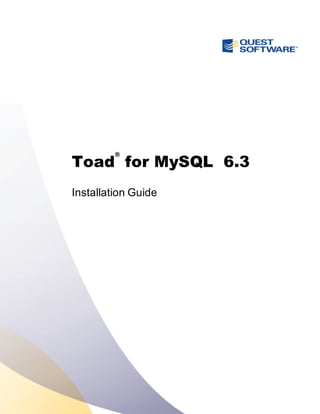
Toad for my sql 6.3 installation guide
- 1. Toad® for MySQL 6.3 Installation Guide
- 2. © 2012 Quest Software, Inc. ALL RIGHTS RESERVED. This guide contains proprietary information protected by copyright. The software described in this guide is furnished under a software license or nondisclosure agreement. This software may be used or copied only in accordance with the terms of the applicable agreement. No part of this guide may be reproduced or transmitted in any form or by any means, electronic or mechanical, including photocopying and recording for any purpose other than the purchaser’s personal use without the written permission of Quest Software, Inc. The information in this document is provided in connection with Quest products. No license, express or implied, by estoppel or otherwise, to any intellectual property right is granted by this document or in connection with the sale of Quest products. EXCEPT AS SET FORTH IN QUEST'S TERMS AND CONDITIONS AS SPECIFIED IN THE LICENSE AGREEMENT FOR THIS PRODUCT, QUEST ASSUMES NO LIABILITY WHATSOEVER AND DISCLAIMS ANY EXPRESS, IMPLIED OR STATUTORY WARRANTY RELATING TO ITS PRODUCTS INCLUDING, BUT NOT LIMITED TO, THE IMPLIED WARRANTY OF MERCHANTABILITY, FITNESS FOR A PARTICULAR PURPOSE, OR NON-INFRINGEMENT. IN NO EVENT SHALL QUEST BE LIABLE FOR ANY DIRECT, INDIRECT, CONSEQUENTIAL, PUNITIVE, SPECIAL OR INCIDENTAL DAMAGES (INCLUDING, WITHOUT LIMITATION, DAMAGES FOR LOSS OF PROFITS, BUSINESS INTERRUPTION OR LOSS OF INFORMATION) ARISING OUT OF THE USE OR INABILITY TO USE THIS DOCUMENT, EVEN IF QUEST HAS BEEN ADVISED OF THE POSSIBILITY OF SUCH DAMAGES. Quest makes no representations or warranties with respect to the accuracy or completeness of the contents of this document and reserves the right to make changes to specifications and product descriptions at any time without notice. Quest does not make any commitment to update the information contained in this document. If you have any questions regarding your potential use of this material, contact: Quest Software World Headquarters LEGAL Dept 5 Polaris Way Aliso Viejo, CA 92656 www.quest.com email: legal@quest.com Refer to our web site for regional and international office information. Trademarks Quest, Quest Software, the Quest Software logo, Benchmark Factory, Toad, T.O.A.D., Toad World, and vToad are trademarks and registered trademarks of Quest Software, Inc in the United States of America and other countries. For a complete list of Quest Software’s trademarks, please see http://www.quest.com/legal/trademark-information.aspx. Other trademarks and registered trademarks used in this guide are property of their respective owners. Toad for MySQL 6.3 Installation Guide Friday, March 23, 2012
- 3. Table of Contents Installation 5 System Requirements 5 Client Requirements 5 Server Requirements 6 Virtualization Support 7 User Requirements 7 Install Toad 8 Specify Application Data Directory Location 8 Install Toad Silently 9 Determine Which Installer to Use 9 Silent Installation Prerequisites 10 Silent Installation Using the Executable 10 Silent Installation Using the Microsoft Installer 12 Install Toad on Citrix Systems 16 Upgrade Toad 17 Uninstall Toad 17 Register Toad 18 Create and Troubleshoot Connections 19 Understand Toad Connections 19 Share Database Connections 19 Create MySQL Connections 20 Troubleshoot MySQL Issues 21 Configure Version Control 22 About Version Control 22 Prerequisites 22 Configure TFS or VSS 23
- 4. Toad for MySQL Installation Guide Table of Contents 4 Configure CVS 29 Configure Subversion 36 Troubleshoot Version Control 43 Troubleshoot Upgrades 43 Troubleshoot Other Issues 44 Appendix: Contact Quest 46 Contact Quest Support 46 Toad Community 46 Contact Quest Software 46 About Quest Software 47 Index 48
- 5. Installation System Requirements Client Requirements Before installing Toad, ensure that your client system meets the following minimum hardware and software requirements: Platform 1 GHz minimum Memory 512 MB of RAM minimum, 1 GB recommended Note: The memory required may vary based on the following: l Applications that are running on your system when using Toad l Size and complexity of the database l Amount of database activity l Number of concurrent users accessing the database Hard Disk Space 1.33 GB to install Toad MB to run Note: The disk space required may vary based on the edition of Toad selected for installation. Operating System Windows Server 2003 Windows XP Professional (32-bit or 64-bit) Windows Vista (32-bit or 64-bit) Windows Server 2008 (32-bit or 64-bit) Windows 7 (32-bit or 64-bit) Important: Toad uses the Microsoft Distributed Transaction Coordinator (DTC) when opening a SQL file to get Full-Text Search status, but DTC is disabled by default on Windows Vista, Windows Server 2008 and Windows 7. If you are using either operating system, ensure that Network DTC access is enabled on the Toad client. See http://technet.microsoft.com/en-us/library/cc753510(WS.10).aspx for more information about enabling DTC access. .NET Framework Microsoft .NET Framework 3.5 (Service Pack 1) Note: The following conditions apply: 1
- 6. Toad for MySQL Installation Guide Installation 6 l If you have the .NET Framework 4.0 installed, you must still install the .NET Framework 3.5 (Service Pack 1). l The .NET Framework Client Profile is not supported. l To run Toad, the .NET security policy must be set to unrestricted. See "User Requirements and Restrictions for Running Toad " for more information. Additional Requirements Web Browser Microsoft Internet Explorer 6.0 or later Server Requirements Before installing Toad, ensure that your server meets the following minimum hardware and software requirements: Operating System Windows 2000 Service Pack 4 or later Windows 2003 Windows XP (32-bit or 64-bit) Windows Vista (32-bit or 64-bit) Windows Server 2000 Service Pack 4 or later Windows 2000 Professional Edition Service Pack 4 or later Windows XP (32-bit with Service Pack 2 or later and 64-bit) Windows Server 2003 (32-bit or 64-bit) Service Pack 1 or later Windows Vista (32-bit or 64-bit) Windows Server 2008 (32-bit or 64-bit) Windows Server 2008 R2 (64-bit) Windows 7 (32-bit or 64-bit) Database Server MySQL 4.1, 5.0, 5.1 Cloud Database Service Toad can manage Amazon RDS and any other cloud or service offering compatible with MySQL.
- 7. Toad for MySQL Installation Guide Installation 7 Virtualization Support Application Virtualization Limited testing has been performed for Citrix XenApp 5.0 support on Windows Server 2003. Limited testing has been performed for Citrix support on Windows Server 2003 Enterprise Server (Service Pack 2) using the MetaFrame Presentation Server 5.0 and Citrix Presentation Server Clients 10.2. See "Install Toad on Citrix Systems" (page 16) for more information. Note: Toad may work in virtualization environments other than the ones in which it was tested. User Requirements User Requirements to Install Toad Only Windows Administrators and Power Users can install Toad. If an Administrator installs Toad, the Administrator can share the Toad shortcut icon on the desktop and menu items with any user—a Power User, Restricted User, Vista standard user— on the computer. If a Power User installs Toad, a Restricted User cannot do the following: l Associate file extensions. l View the Toad shortcut icon on the desktop or the Toad menu options in the Windows Start menu. As a workaround, Restricted Users can create a shortcut to Toad from the install directory and place the shortcut on their desktop. User Requirements and Restrictions for Running Toad The following describes the requirements and restrictions for users who launch and run Toad: l To run Toad, the .NET security policy must be set to Unrestricted. To modify the security policy: 1. Select Control Panel from the Windows Start menu. 2. Double-click Administrative Tools. 3. Double-click Microsoft .NET Framework version Configuration. 4. Select My Computer, and then select the Runtime Security Policy node. 5. Select Evaluate Assembly from the list of tasks in the right panel, and locate and select Toad.exe in the File field. 6. Click Next and set the permission to Unrestricted. l To create or modify the QuestSoftware.ToadSecurity table to enable Toad Security, the user who maintains this table must have privileges to create, insert, update, and
- 8. Toad for MySQL Installation Guide Installation 8 delete it. All other users need only the ability to read the QuestSoftware.ToadSecurity table to use Toad Security features. Install Toad To install Toad 1. Run the ToadInstaller.exe. 2. Complete the wizard. Specify Application Data Directory Location Toad for MySQL 6.3 stores settings files in the user's Application Data directory. The default location cannot be modified from within the application. Toad provides two methods to change the default location: by using a Registry setting or by using a command switch in a Toad shortcut. Use the Registry setting method to change the application data directory from Roaming to Local. Use the command switch method to change the location to any new path. To change Toad Application Data directory location from Roaming to Local In the Registry under Toad for MySQL (ComputerHKEY_CURRENT_USERSoftwareQuest SoftwareToad for MySQL6.3), add LOCALSETTINGS with a value of 1. See the following table for default (Roaming) and resulting (Local) directory path. Caution: All current Toad settings will be lost after applying this Registry setting unless you manually copy the settings files from the default location (Roaming directory) to the new location (Local directory). Copy the settings files BEFORE you add the Registry setting and BEFORE opening Toad.
- 9. Toad for MySQL Installation Guide Installation 9 Operating System Default Location New Location when LOCALSETTINGS = 1 Windows XP C:Documents and Settings<user>Application DataQuest SoftwareToad for MySQL 6.3 C:Documents and Settings<user>Local settingsApplication DataQuest SoftwareToad for MySQL 6.3 Windows 7 C:Users<user>AppDataRoamingQuest SoftwareToad for MySQL 6.3 C:Users<user>AppDataLocalQuest SoftwareToad for MySQL 6.3 To change Toad Application Data directory location using a command-line switch You can override the default Application Data directory by running toad with the command switch: Toad.exe --datadir="YourNewDirPath" To instruct Toad to always use the new directory path, add the command switch and the new directory path to a Toad desktop shortcut. Then use the desktop shortcut when opening Toad. 1. To add the command switch, right-click the Toad shortcut and select Properties. 2. Enter the command switch and add the directory path in quotes (replace "YourNewDirPath" with your directory path). Install Toad Silently Silent installation provides a convenient method for deploying Toad to multiple machines. With some customization, you can also deploy the license key and settings at the same time. Note: Determine Which Installer to Use Before performing a silent installation, review the following to determine which installer to use: Installer Advantages Disadvantages Executable file Silent installation using the .exe file (.exe) has the following advantages: l Verifies whether the prerequisite software is installed, and if not, redirects you to the download location. Silent installation using the .exe file has the following disadvantages: l Cannot deploy custom Toad settings files or license keys. l Installer
- 10. Toad for MySQL Installation Guide Installation 10 Installer Advantages Disadvantages automatically exits if the prerequisite software is not installed. Microsoft Installer file (.msi) Supports deployment of Toad settings files and license keys. Silent installation using the .msi file has the following disadvantages: l Requires manual verification and download of any prerequisite software. l Requires a manual uninstall of the previous version of Toad using Add/Remove Programs. Silent Installation Prerequisites Before you perform a silent installation, you must install the following software on every computer where you are installing Toad: l Microsoft .NET Framework 3.5 (Service Pack 1) Silent Installation Using the Executable Use the executable file to perform a silent install to the default directory (or to a different directory) and to specify options such as logging installation messages. To perform a silent install using the executable file 1. At a Windows command prompt, switch to the drive or directory where the executable for Toad is located. (This file can be downloaded from the Quest web site or can be found on the Toad installation CD-ROM.) 2. For a standard installation with all features enabled, enter the following command: “ToadInstaller.exe” /S You can customize MSIEXEC command-line options and overrides for your installation similar to the following command: “ToadInstaller.exe” /S /Lx “C:tempinstallLog.txt”
- 11. Toad for MySQL Installation Guide Installation 11 INSTALLDIR=”Drive:your_install_path” USERNAME=”some_user” COMPANYNAME=”your_company” ALLUSERS=1 Use the following descriptions to customize the command-line options and overrides for your installation. Command-Line Options The following MSIEXEC command-line options are used in this example: Option Description /L “C:temp installLog.txt” (Optional) Write installation messages to the specified log. You can append other options, such as x for debug (used in the previous example) or v for a verbose log. See the log section at http://msdn2.microsoft.com/en-us/ library/aa367988.aspx for more information about additional logging options. Also, substitute “C:tempinstallLog.txt” in the example with the fully qualified name of the log file. Enclose this value in double quotations. The installation process creates this file if it does not exist. Otherwise, the existing file is overwritten. Toad Default Installation Option Overrides You can specify the following values to override Toad’s default installation options. Enclose each value in double quotations. Option Description INSTALLDIR (Optional) Specify the absolute path for the directory in which you want to install Toad. If you do not include this path, the installation program defaults to: C:Program FilesQuest SoftwareToad for MySQL 6.3.
- 12. Toad for MySQL Installation Guide Installation 12 Option Description ALLUSERS (Optional) Specify one of the following: l For a per-machine installation, specify 1. This value allows any user to use the Toad shortcut on the desktop after the installation completes. l For a per-user installation, enter the empty string value (“”) This value allows only the user specified for USERNAME (and the user that installed Toad) to see the Toad shortcut on the target desktop. If USERNAME is omitted, only the user that installed Toad sees the shortcut. Note: If you do not specify this property, the installation program defaults to a per-user installation. USERNAME (Optional) Specify the user that intends to use Toad on the target computer. Notes: l If ALLUSERS is omitted or defined with the empty string value (""), only the user specified here (and the user that installed Toad) can see the Toad shortcut on the desktop after the installation completes. l If ALLUSERS is omitted or defined with the empty string value ("") and you omit the USERNAME option, only the user that installed Toad sees the Toad shortcut on the desktop. l If ALLUSERS is 1, the USERNAME value is ignored during installation. COMPANYNAME (Optional) Specify the name of the company that owns this installation. Notes: l All default installation option overrides are case-sensitive. l Enclose all values (except for the ALLUSERS value) in double quotations. Silent Installation Using the Microsoft Installer Create Transform (MST) Files You can create a Microsoft transform (.mst) file that deploys the license key, custom settings, and connections for users when performing a silent install using the .msi file. You can also use the .msi file to perform a basic silent install using the default directory (or install to a
- 13. Toad for MySQL Installation Guide Installation 13 different directory) and to specify command-line options and default installation overrides. See "Perform Silent Installation Using MSI" (page 14) for more information if you are not creating a transform file. Note: (MSI installs on Windows Vista and 7) If you are using MSI to install Toad on Windows Vista or 7 with UAC enabled, you can install a file that adds a "Run as administrator" option when right-clicking the MSI file: http://www.symantec.com/connect/downloads/msi-run-administrator-context-menu-vista. Note: The installer does not verify that system requirements have been met before installing. If you do not want to manually verify system requirements, you should use the .exe file for the silent install. The following procedure uses the Wise Installer to create the transform file. To create a transform file that includes custom Toad settings 1. Save and install the ToadInstaller.msi file on a computer where the Wise for Windows Installer is installed. After customizing Toad settings, you will use the Wise Installer to create the transform file. 2. Open Notepad, and do the following: a. Enter the license key in the first line. b. Enter the site message in the second line. The file should look similar to the following: AAABBBBCCCCCCEDXDWLMV0WJ9-123-45678-B2 Quest Software c. Save the file with license.key as the file name in the Toad install directory. Make sure the file extension is .key not .txt. 3. Launch Toad. The application should open without prompting you to enter a license key. 4. Select Tools | Configuration Wizard from the Toad menu and complete the Configuration wizard. This wizard creates an initial settings file (Settings.xml). 5. Select Tools | Options from the menu in Toad to open the Options window. 6. Select each page in the window and set any options you want to deploy. These options create a module settings folder and files. 7. Select View | Connection Manager from the menu in Toad to open the Connection Manager. 8. Create any connections you want to deploy. 9. Exit Toad. Upon exiting, a Connections file is created. 10. Create the Microsoft Transform file, using any appropriate tool. The following steps describe how to use the Wise for Windows Installer to create the file.
- 14. Toad for MySQL Installation Guide Installation 14 a. Select File | New. b. Select Custom Templates under Categories, and then select the Transform template in the New Installation File window. c. Select the ToadInstaller.msi file in the Select the .MSI file to base this transform on window. d. Save the project. e. Select Files from the Feature Details view. f. Locate the following files and click Add to add them to the project: File to Add Location Settings.xml This file is located in the following directory: C:Documents and SettingsusernameApplication DataQuest Software Toad for MySQL 6.3. ModuleSettings folder and files This folder and related files are located in the following directory: C:Documents and SettingsusernameApplication DataQuest Software Toad for MySQL 6.3ModuleSettings. Connections.xml This file is located in the following directory: C:Documents and SettingsusernameApplication DataQuest SoftwareToad for MySQL 6.3. g. Save the project and compile it to create the transform (MST) file. 11. Perform a silent install. See "Perform Silent Installation Using MSI" (page 14) for more information. Perform Silent Installation Using MSI To perform a silent install using msi 1. At a Windows command prompt, switch to the drive or directory where the msi installer for Toad is located. 2. For a standard installation with all features enabled, enter the following command: msiexec /i “ToadInstaller.msi” /q You can customize command-line options and overrides for your installation similar to the following: msiexec /i “ToadInstaller.msi” INSTALLDIR= “Drive:your_install_ path” /q USERNAME=”someone” COMPANYNAME=”your_company” ALLUSERS=1
- 15. Toad for MySQL Installation Guide Installation 15 Command-Line Options The following MSIEXEC command-line options are used in this example: Option Description /i Run the installation. /q Specify the user interface (UI) that displays during installation. You can append other options, such as n to hide the UI or b to hide the Cancel button during the installation. Note: All command-line options are case-insensitive. See http://msdn2.microsoft.com/en-us/library/aa367988.aspx for a complete list of command-line options. Toad Default Installation Option Overrides You can specify the following values to override Toad’s default installation options. Enclose each value in double quotations. Option Description INSTALLDIR (Optional) Specify the absolute path for the directory in which you want to install Toad. If you do not include this path, the installation program defaults to: C:Program FilesQuest SoftwareToad for MySQL 6.3. ALLUSERS (Optional) Specify one of the following: l For a per-machine installation, specify 1. This value allows any user to use the Toad shortcut on the desktop after the installation completes. l For a per-user installation, enter the empty string value (“”) This value allows only the user specified for USERNAME (and the user that installed Toad) to see the Toad shortcut on the target desktop. If USERNAME is omitted, only the user that installed Toad sees the shortcut. Note: If you do not specify this property, the installation program defaults to a per-user installation. USERNAME (Optional) Specify the user that intends to use Toad on the target computer. Notes: l If ALLUSERS is omitted or defined with the empty string value (""), only the user specified
- 16. Toad for MySQL Installation Guide Installation 16 Option Description here (and the user that installed Toad) can see the Toad shortcut on the desktop after the installation completes. l If ALLUSERS is omitted or defined with the empty string value ("") and you omit the USERNAME option, only the user that installed Toad sees the Toad shortcut on the desktop. l If ALLUSERS is 1, the USERNAME value is ignored during installation. COMPANYNAME (Optional) Specify the name of the company that owns this installation. Notes: l All default installation option overrides are case-sensitive. l Enclose all values (except for the ALLUSERS value) in double quotations. Install Toad on Citrix Systems Toad must be installed on the Citrix server by the Citrix administrator. Users then connect to this instance through their Citrix login. Note: Limited testing has been performed for Citrix XenApp 5.0 support on Windows Server 2003. To install Toad on a Citrix system 1. Connect to the Citrix Environment as an administrator. 2. Copy Toad to the Citrix server, if needed. 3. Start the Toad installation process. 4. During installation, select the Anyone who uses this computer checkbox when prompted. 5. Repeat steps 2 through 4 for each server in the Citrix farm. Note: Although you must install Toad on every server in the Citrix farm, you only need to publish Toad once. 6. Review the following considerations regarding licensing: l A license supplied by an administrator always overrides a user-supplied license in a Citrix environment.
- 17. Toad for MySQL Installation Guide Installation 17 l If you need to provide the same Toad functionality to all users, you can enter the default license key for all users. l If you have users with different license requirements (for example, some have Standard licenses and others have Professional licenses), individual licenses should be entered for each user. You should not enter the default license key because it enables all functionality in Toad. Upgrade Toad To upgrade Toad 1. Run the ToadInstaller.exe installation program from the DVD or downloaded file. 2. Select Uninstall Toad and continue with install. 3. Complete the wizard. If you are upgrading from a previous version of Toad, you are prompted to migrate your settings the first time you start Toad. The settings files include database connections, layout customizations, shortcut keys, and options customized in the Options pages. To migrate the settings again, remove or rename the current version's Application Data folder and migrate the files from the previous version's Application Data folder. Uninstall Toad If you uninstall Toad, it may not uninstall completely. When you use Toad, you create new files such as SQL scripts, data output, or temp files, etc. The following types of files are not removed when you uninstall: l Any new files you create l Any copies of files you make for backup purposes l Settings files You can uninstall Toad for MySQL by using the Installer or by using the Windows Add/Remove Programs (or Uninstall a program) feature. Using the Installer is the preferred way to uninstall Toad for MySQL. To uninstall Toad 1. Run the ToadInstaller.exe. 2. Select Uninstall Toad for MySQL only. 3. Complete the wizard.
- 18. Toad for MySQL Installation Guide Installation 18 Register Toad To register Toad 1. Select Help | Licensing from the menu (ALT+H+L). 2. Review the following for additional information: Authorization key Enter the license key for Toad. Site message Enter the site message included with the license key.
- 19. Create and Troubleshoot Connections Understand Toad Connections In Toad, a connection represents one or more actual connections to the database. Toad creates an initial database connection for general usage. It also creates a separate database connection for each Editor (the first time you execute a statement) and a separate database connection for each Data tab in the Database Explorer (the first time you select the tab and data is queried). The database connection for each Editor and Data tab remain open until you close the associated window; however, the connections remain in an inactive state if a statement is not currently executing. Tips: l To view the number of actual database connections that exist for a Toad connection and how many of those database connections are active, place the cursor over the connection in the Connection Manager or the Connection toolbar. l You can view the progress of statements executing in the background in a progress bar located on the lower right side of the status bar. To cancel a script's execution, click the progress bar to display the Background Processes window. It is recommended to cancel only your own processes, as terminating Toad activities may lead to unexpected behavior. Share Database Connections Editors and Data tabs can share the same database connection when the connection is inactive if you clear the Use specific connection for each open editor checkbox in Tools | Options | Editor | General. Any new executions or windows attempt to use this connection first. For example; if you share a database connection, you can execute a query in the Editor, execute another query in a new Editor, and then select the Data tab from the same connection. If the connection is in use and you attempt to execute it, one of the following occurs: l If your database does not support executing multiple queries on a shared connection, a dialog prompts you to either permanently associate the window with a new database connection, cancel the previous operation, or add the query to a queue until the current operation completes, and the execute it. If you place multiple queries in the queue, each one executes in the order that it was added to the queue. Note: Although you can share a database connection, any commits apply to the selected window only.
- 20. Toad for MySQL Installation Guide Create and Troubleshoot Connections 20 Create MySQL Connections You can create a new connection, or connect to an existing connection from the Create New Connection window. See "Troubleshoot MySQL Issues" (page 21) for more information about troubleshooting connection issues. Note: This topic focuses on information that may be unfamiliar to you. It does not include all step and field descriptions. To create a MySQL connection 1. Click on the toolbar (ALT+F+N). 2. Select MySQL from the Group list box. 3. Review the following for additional information: Login Tab Description Connection type Select the protocol to use when connecting. Host Enter the name of the host computer where the database is installed. Password Enter the password to use when connecting. Tip: After connecting, you can set a master password to further secure your connection in Tools | Options| Environment | Security. Connection timeout Enter the number of seconds to wait when connecting before the application times out. The default is 15 seconds. SSL If you selected SSL as the connection type, review the following for additional information: l Private key—browse to the location of the SSL key file to use when connecting. l CA cert—browse to the location of the trusted certificate authority to use when connecting. l Cert—browse to the location of the SSL certificate file to use when connecting. Compress Select this checkbox to compress the value of any strings and return binary values. Use MySQL Select this checkbox to use an embedded MySQL library instead of the MySQL .NET provider.
- 21. Toad for MySQL Installation Guide Create and Troubleshoot Connections 21 libraries Note: If you select this option, you must specify libMySQL.dll in the path. Category Select or create a category if you want to color code Editor tabs for a specific connection. This can help differentiate between development and production databases. You can also set an option to color code the Object Explorer pane and object editor windows (Create, Alter, Drop, etc.). Click here to view a video of this feature. 4. Click Connect to save the connection and immediately connect to the database. or Click Save to save the connection without connecting to the database. Tip: Connections are stored in the connections.xml file and can be found by clicking the Application Data Directory link in Help | About. Troubleshoot MySQL Issues Review the following solutions to help troubleshoot MySQL connection issues pertaining to database connections in Toad. Issue Cause/Solution "InvalidCastException" error when connecting to MYSQL 4.1.14-nt database This is a known issue in MySQL. Solution: Review the known issue and download a patch from: http://bugs.mysql.com/bug.php?id=12771 "System.IO.DirectoryNot FoundException"error occurs each time you attempt to connect after installing Toad into a directory other than the default directory. Solution: 1. Exit Toad. 2. Locate the MySQL.xml file in the C:Documents and SettingsusernameLocal Settings Application DataQuest Software Toad for MySQLversion ModuleSettings 3. Rename or delete the MySQL.xml file. 4. Restart Toad.
- 22. Configure Version Control About Version Control Toad integrates with your existing version control system so you can maintain multiple revisions of objects, SQL scripts, and files. Important: See "Troubleshoot Version Control" (page 43) for more information about issues when upgrading version control from a previous version. Prerequisites You must install a supported version control client on the computer where Toad is installed. The following table lists the supported version control providers and the versions tested with Toad. Supported Provider Server Version Tested Client Version Tested Visual SourceSafe (VSS) VSS 6.0d VSS 6.0d See "Configure TFS or VSS" (page 23) for more information. Concurrent Versions System (CVS) CVS 1.11.22 on Solaris CVSNT 2.5.03 on Windows CVSNT 2.5.03 See "Configure CVS " (page 29) for more information. Subversion Subversion 1.5.6 on Windows Note: Toad only supports Subversion 1.5.6 or later. CollabNet Subversion Command-Line Client 1.5.6 Notes: l Toad only supports Subversion 1.5.6 or later. l Any Subversion client must have svn.exe in its installation directory to use version control in Toad. l Tortoise SVN is no longer supported in Toad because it no longer includes svn.exe in its installation directory. See "Configure Subversion" (page 36) for more information.
- 23. Toad for MySQL Installation Guide Configure Version Control 23 Supported Provider Server Version Tested Client Version Tested Team Foundation Server (TFS) TFS 2005, 2008 Visual Studio (2005, 2008) Team Explorer Client See "Configure TFS or VSS" (page 23) for more information. Note: Toad connects to your version control system based on login information included in the configuration. Your version control client does not need to run for Toad to connect. Configure TFS or VSS You can configure version control to work with SQL scripts in the Editor, or you can configure it to work with database objects and SQL scripts in the Object Explorer. See "Troubleshoot Version Control" (page 43) for more information. Notes: l If you want to place database objects under version control, you must configure version control for objects using the Object Explorer. Once configured, you can also manage SQL scripts in the Object Explorer. The main advantage of managing scripts in the Object Explorer is that you can easily share them with team members who have version control configured. l If you do not want to manage version controlled scripts from the Object Explorer, you must create a separate version control configuration from the Editor. To configure TFS or VSS to work with SQL scripts in the Editor 1. Ensure that a supported version control client is installed on the computer where Toad is installed. See "About Version Control" (page 22) for more information about tested version control clients and supported versions. 2. Open an Editor window. 3. Right-click anywhere in the toolbar area and select Version Control to display the Version Control toolbar. Tip: You can also access version control functionality from the File | Version Control menu when the Editor window has focus. 4. Click to open the Version Control wizard. 5. Review the following for additional information:
- 24. Toad for MySQL Installation Guide Configure Version Control 24 Version Control System Page Description Type Select either Team Foundation Server or Visual SourceSafe. Note: If you select TFS, you must specify the workspace name for the provider in the Team Foundation Server Properties window that displays. Properties (TFS only) Click this button (beside the Type field) and specify the workspace name for the provider in the Team Foundation Server Properties window. Server Select one of the following: l For TFS, specify the server where your version control provider is installed and the port number (default is 8080) to use in the following format: http://MyServer:Port l For VSS, select the folder where the Source Safe client is installed and the srcsafe.ini file (for example: C:SourceSafeVSSsrcsafe.ini). User name/ Password Enter login information for the version control provider and click Login. Note: For TFS only, if you leave the user name and password fields blank, Toad uses your default Windows credentials. Version Control Settings Page Description Version control folder Select the folder on the version control server where you want to check the scripts in. If you already have the Editor-managed scripts under version control, select the folder on the server where these scripts are located. Notes: l Version control automatically checks out the scripts in this folder and any subfolders to the location you specify in the Working folder field. l If you are managing SQL scripts from the Editor instead of the Object Explorer, make sure the version control folder used for Editor-managed scripts is different from the one used for objects and scripts managed in the Database Explorer.
- 25. Toad for MySQL Installation Guide Configure Version Control 25 Working folder Select the root repository folder on the client computer to use as the default working folder for checking SQL scripts out. If you already have Editor-managed SQL scripts under version control, select the existing working folder for these. 6. See "Add Scripts Using the Editor" in the Toad help for more information. Tips: l You can view revision history and revision comments for a script from the History tab; and can also right-click a revision to send it to the Diff Viewer to compare differences. l You can enable, disable, or delete a version control configuration under Tools | Options | Version Control | General. l You can modify current settings, including whether to require comments when checking objects and scripts in or out, avoid checking scripts in automatically when executing a script in the Editor, disable or delete a version control configuration, etc., from Tools | Options | Version Control | <options page>. To configure TFS or VSS to work with objects and SQL scripts in the Object Explorer 1. Ensure that a supported version control client is installed on the computer where Toad is installed. See "About Version Control" (page 22) for more information about tested version control clients and supported versions. 2. Right-click one or more objects in the Object Explorer and select Version Control | Version Control Wizard. 3. Review the following for additional information: Configuration Type Page Description Configuration Select one of the following configuration types: l Server—Applies the same settings for all databases on a server. l Database—Applies custom settings for each database on a server. If selected, you must re-run the Version
- 26. Toad for MySQL Installation Guide Configure Version Control 26 Control wizard for each database you want to place under version control. Tip: You can add databases to version control at a later time by selecting the database under Tools | Options | Version Control | Objects. Version Control System Page Description Type Select either Team Foundation Server or Visual SourceSafe. Note: If you select TFS, you must specify the workspace name for the provider in the Team Foundation Server Properties window that displays. Server Select one of the following: l For TFS, specify the server where your version control provider is installed and the port number (default is 8080) to use in the following format: http://MyServer:Port l For VSS, select the folder where the Source Safe client is installed and the srcsafe.ini file (for example: C:SourceSafeVSSsrcsafe.ini). User name/ Password Enter login information for the version control provider and click Login. Note: For TFS only, if you leave the user name and password fields blank,Toad uses your default Windows credentials. Version Control Settings Page Description
- 27. Toad for MySQL Installation Guide Configure Version Control 27 Version control folder Select the folder on the version control server where you want to check objects and scripts in. If you already have objects or scripts under version control, select the folder on the server where these objects or scripts are located. Notes: l Version control automatically checks out objects or scripts in this folder and any subfolders to the location you specify in the Working folder field. l If you are managing SQL scripts from the Editor instead of the Object Explorer, make sure the version control folder used for Editor-managed scripts is different from the one used for objects and scripts managed in the Database Explorer. Working folder Select the folder to use as the default working folder. If you already have objects under version control, select the working folder for these objects. Create/Change file name formats Specify the default format to use for objects. Objects are archived as script files in the version control provider. To change the default order, delete the default format and click + to select the order. Use default mode Clear this checkbox to override default folders for actions, such as create or alter scripts for each object (recommended for objects that are already under version control). 4. Complete the wizard and add objects to version control. Depending on the number of objects selected, this process may take time. The following indicators display in the top-right corner of any object under version control: Object is under version control Object is checked out by another user Object is checked out by current user If version control is configured but an indicator does not display, open the Object Options page in Tools | Options | Version Control | Objects and select the checkbox for that object. 5. Use the right-click menu to check files in/out, get the latest version, update the status, and other actions.
- 28. Toad for MySQL Installation Guide Configure Version Control 28 6. If you configured version control for database objects, you can also version control SQL scripts using the Scripts tab (tab view or drop-down list mode) in the Object Explorer, as illustrated in the following example: The following folders or nodes are available: Server Scripts folder/node Creates and manages SQL scripts that apply to all databases on a server. Note: This folder/node is only available if you configured version control at the server level. Scripts folder/node Creates and manages SQL scripts that apply to individual databases. If you are using the tree view, this displays below each database node, as illustrated in the following example: Tips: l You can use the Script tab in the Object Details pane to view revision information about each script and historical create/alter scripts (initially collapsed). You can also right-click a revision date to compare differences or update version control history.
- 29. Toad for MySQL Installation Guide Configure Version Control 29 See Compare Revisions in the Toad help for more information. l You can view history for the last 100 check in operations by selecting History in the Object Explorer. The History folder/node is read-only, and you cannot perform any actions on the objects using it. Also, the Object Details pane remains empty when the History folder/node is selected. l You can modify current settings, including whether to require comments when checking objects and scripts in or out, adding or removing objects from version control, disable or delete a version control configuration, etc., from Tools | Options | Version Control | <options page>. Configure CVS You can configure version control to work with SQL scripts in the Editor, or you can configure it to work with database objects and SQL scripts in the Object Explorer. See "Troubleshoot Version Control" (page 43) for more information. Notes: l If you want to place database objects under version control, you must configure version control for objects using the Object Explorer. Once configured, you can also manage SQL scripts in the Object Explorer. The main advantage of managing scripts in the Object Explorer is that you can easily share them with team members who have version control configured. l If you do not want to manage version controlled scripts from the Object Explorer, you must create a separate version control configuration from the Editor.
- 30. Toad for MySQL Installation Guide Configure Version Control 30 To configure CVS to work with SQL scripts in the Editor 1. Ensure that a supported version control client is installed on the computer where Toad is installed. See "About Version Control" (page 22) for more information about tested version control clients and supported versions. 2. Open an Editor window. 3. Right-click anywhere in the toolbar area and select Version Control to display the Version Control toolbar. Tip: You can also access version control functionality from the File | Version Control menu when the Editor window has focus. 4. Click to open the Version Control wizard. 5. Review the following for additional information: Version Control System Page Description Type Select CVS. Properties Click this button (beside the Type field) and complete the following in the Command Based Version Control Properties window: l BinaryPath—Enter the path where the CVS client is installed. For example, if you installed CVSNT, you would enter: C:Program FilesCVSNT l BranchRevision—Leave this field blank if you are working from the trunk in version control. If you are working from a branch, enter the branch number or name in this field. Caution: Specifying HEAD for the BranchRevision parameter can cause errors. Leave the parameter blank when working with the HEAD revision. Server Select the existing working folder for the version control repository or specify the server string. For example, if you are connecting using pserver, you should specify the server string as follows: :pserver:MyServer:Port:/MyWorkingRepository User name/ password Enter your CVS command-line user name and password and click Login. Note: The User name field is optional.
- 31. Toad for MySQL Installation Guide Configure Version Control 31 Default Version Control Settings Page Description Version control folder Select the folder on the version control server where you want to check the scripts in. If you already have the Editor-managed scripts under version control, select the folder on the server where these scripts are located. Notes: l Version control automatically checks out the scripts in this folder and any subfolders to the location you specify in the Working folder field. l If you are managing SQL scripts from the Editor instead of the Object Explorer, make sure the version control folder used for Editor-managed scripts is different from the one used for objects and scripts managed in the Database Explorer. Working folder Select the root repository folder on the client computer to use as the default working folder for checking SQL scripts out. If you already have Editor-managed SQL scripts under version control, select the existing working folder for these. 6. See "Add Scripts Using the Editor" in the online help for more information. Tips: l You can view revision history and revision comments for a script from the History tab; and can also right-click a revision to send it to the Diff Viewer to compare differences. l You can enable, disable, or delete a version control configuration under Tools | Options | Version Control | General. l You can modify current settings, including whether to require comments when checking objects and scripts in or out, avoid checking scripts in automatically when executing a script in the Editor, disable or delete a version control configuration, etc., from Tools | Options | Version Control | <options page>.
- 32. Toad for MySQL Installation Guide Configure Version Control 32 To configure CVS to work with objects and SQL scripts in the Object Explorer 1. Ensure that a supported version control client is installed on the computer where Toad is installed. See "About Version Control" (page 22) for more information about tested version control clients and supported versions. 2. Right-click one or more objects in the Object Explorer and select Version Control | Version Control Wizard. 3. Review the following for additional information: Configuration Type Page Description Configuration Select one of the following configuration types: l Server—Applies the same settings for all databases on a server. l Database—Applies custom settings for each database on a server. If selected, you must re-run the Version Control wizard for each database you want to place under version control. Tip: You can add databases to version control at a later time by selecting the database under Tools | Options | Version Control | Objects. Version Control System Page Description Type Select CVS. Properties Click this button (beside the Type field) and complete the following in the Command Based Version Control Properties window: l BinaryPath—Enter the path where the CVS client is installed. For example, if you installed CVSNT, you would enter: C:Program FilesCVSNT l BranchRevision—Leave this field blank if you are working from the trunk in version control. If you are working from a branch, enter the branch number or name in this field. Server Select the existing working folder for the version control repository or specify the server string. For example, if you are connecting using pserver, you should specify the server string as follows: :pserver:MyServer:Port:/MyWorkingRepository
- 33. Toad for MySQL Installation Guide Configure Version Control 33 User name/ Password Enter your CVS command-line user name and password and click Login. Note: The User name field is optional. Default Version Control Settings Page Description Version control folder Select the folder on the version control server where you want to check objects and scripts in. If you already have objects or scripts under version control, select the folder on the server where these objects or scripts are located. Notes: l Version control automatically checks out objects or scripts in this folder and any subfolders to the location you specify in the Working folder field. l If you are managing SQL scripts from the Editor instead of the Object Explorer, make sure the version control folder used for Editor-managed scripts is different from the one used for objects and scripts managed in the Database Explorer. Working folder Select the root repository folder on the client computer to use as the default working folder for checking objects and SQL scripts out. If you already have objects or SQL scripts under version control, select the existing working folder for these. Create/Change file name formats Specify the default format to use for objects. Objects are archived as script files in the version control provider. To change the default order, delete the default format and click + to select the order. Use default mode Clear this checkbox to override default folders for actions, such as create or alter scripts for each object (recommended for objects that are already under version control). 4. Complete the wizard and add objects to version control. Depending on the number of objects selected, this process may take time.
- 34. Toad for MySQL Installation Guide Configure Version Control 34 The following indicators display in the top-right corner of any object under version control: Object is under version control Object is checked out by another user Object is checked out by current user If version control is configured but an indicator does not display, open the Object Options page in Tools | Options | Version Control | Objects and select the checkbox for that object. 5. Right-click one or more objects in the Object Explorer to check them in/out, get the latest version, update the status, and other actions. 6. If you configured version control for database objects, you can also version control SQL scripts using the Scripts tab (tab view or drop-down list mode) in the Object Explorer, as illustrated in the following example:
- 35. Toad for MySQL Installation Guide Configure Version Control 35 The following folders or nodes are available: Server Scripts folder/node Creates and manages SQL scripts that apply to all databases on a server. Note: This folder/node is only available if you configured version control at the server level. Scripts folder/node Creates and manages SQL scripts that apply to individual databases. If you are using the tree view, this displays below each database node, as illustrated in the following example: Tips: l You can use the Script tab in the Object Details pane to view revision information about each script and historical create/alter scripts (initially collapsed). You can also right-click a revision date to compare differences or update version control history.
- 36. Toad for MySQL Installation Guide Configure Version Control 36 See Compare Revisions in the Toad help for more information. l You can view history for the last 100 check in operations by selecting History in the Object Explorer. The History folder/node is read-only, and you cannot perform any actions on the objects using it. Also, the Object Details pane remains empty when the History folder/node is selected. l You can modify current settings, including whether to require comments when checking objects and scripts in or out, adding or removing objects from version control, disable or delete a version control configuration, etc., from Tools | Options | Version Control | <options page>. Configure Subversion You can configure version control to work with SQL scripts in the Editor, or you can configure it to work with database objects and SQL scripts in the Object Explorer. See "Troubleshoot Version Control" (page 43) for more information. Notes: l If you want to place database objects under version control, you must configure version control for objects using the Object Explorer. Once configured, you can also manage SQL scripts in the Object Explorer. The main advantage of managing scripts in the Object Explorer is that you can easily share them with team members who have version control configured. l If you do not want to manage version controlled scripts from the Object Explorer, you must create a separate version control configuration from the Editor.
- 37. Toad for MySQL Installation Guide Configure Version Control 37 To configure Subversion to work with SQL scripts in the Editor 1. Ensure that a supported version control client is installed on the computer where Toad is installed. See "About Version Control" (page 22) for more information about tested version control clients and supported versions. 2. Open an Editor window. 3. Right-click anywhere in the toolbar area and select Version Control to display the Version Control toolbar. Tip: You can also access version control functionality from the File | Version Control menu when the Editor window has focus. 4. Click to open the Version Control wizard. 5. Review the following for additional information: Version Control System Page Description Type Select Subversion. Properties Click this button (beside the Type field) and complete the following in the Command Based Version Control Properties window: l BinaryPath—Enter the path where the Subversion client that contains svn.exe is installed. For example, if you installed the CollabNet Subversion Client, you would enter: C:Program FilesCollabNet Subversion Client Note: Do not include svn.exe in the path. l BranchRevision—Leave this field blank if you are working from the trunk in version control. If you are working from a branch, enter the branch number or name in this field. Important: Specifying HEAD for the BranchRevision parameter can cause errors. Leave the parameter blank when working with the HEAD revision. Server Select the existing working folder for the version control repository or specify the server string (for example: svn://MyServer).
- 38. Toad for MySQL Installation Guide Configure Version Control 38 User name/ Password Enter your Subversion command-line user name and password and click Login. Default Version Control Settings Page Description Version control folder Select the folder on the version control server where you want to check the scripts in. If you already have the Editor-managed scripts under version control, select the folder on the server where these scripts are located. Notes: l Version control automatically checks out the scripts in this folder and any subfolders to the location you specify in the Working folder field. l If you are managing SQL scripts from the Editor instead of the Object Explorer, make sure the version control folder used for Editor-managed scripts is different from the one used for objects and scripts managed in the Database Explorer. Working folder Select the root repository folder on the client computer to use as the default working folder for checking SQL scripts out. If you already have Editor-managed SQL scripts under version control, select the existing working folder for these. 6. See "Add Scripts Using the Editor" in the Toad help for more information. Tips: l You can view revision history and revision comments for a script from the History tab; and can also right-click a revision to send it to the Diff Viewer to compare differences. l You can enable, disable, or delete a version control configuration under Tools | Options | Version Control | General.
- 39. Toad for MySQL Installation Guide Configure Version Control 39 l You can modify current settings, including whether to require comments when checking objects and scripts in or out, avoid checking scripts in automatically when executing a script in the Editor, disable or delete a version control configuration, etc., from Tools | Options | Version Control | <options page>. To configure Subversion to work with objects and SQL scripts in the Object Explorer 1. Ensure that a supported version control client is installed on the computer where Toad is installed. See "About Version Control" (page 22) for more information about tested version control clients and supported versions. 2. Right-click one or more objects in the Object Explorer and select Version Control | Version Control Wizard. 3. Review the following for additional information: Configuration Type Page Description Configuration Select one of the following configuration types: l Server—Applies the same settings for all databases on a server. l Database—Applies custom settings for each database on a server. If selected, you must re-run the Version Control wizard for each database you want to place under version control. Tip: You can add databases to version control at a later time by selecting the database under Tools | Options | Version Control | Objects. Version Control System Page Description Type Select Subversion. Note: The version number beside Subversion is an internal file definition used by Toad to check if an update for this file is available. It is not the actual version number for the version control provider. Properties Click this button (beside the Type field) and complete the following in the Command Based Version Control Properties window: l BinaryPath—Enter the path where the Subversion client that contains svn.exe is installed. For example, if you installed the CollabNet Subversion Client, you would enter: C:Program FilesCollabNet Subversion Client Note: Do not include svn.exe in the path.
- 40. Toad for MySQL Installation Guide Configure Version Control 40 l BranchRevision—Leave this field blank if you are working from the trunk in version control. If you are working from a branch, enter the branch number or name in this field. Server Select the existing working folder for the version control repository or specify the server string (for example: svn://MyServer). User name/ Password Enter your Subversion command-line user name and password and click Login. Default Version Control Settings Page Description Version control folder Select the folder on the version control server where you want to check objects and scripts in. If you already have objects or scripts under version control, select the folder on the server where these objects or scripts are located. Notes: l Version control automatically checks out objects or scripts in this folder and any subfolders to the location you specify in the Working folder field. l If you are managing SQL scripts from the Editor instead of the Object Explorer, make sure the version control folder used for Editor-managed scripts is different from the one used for objects and scripts managed in the Database Explorer. Create/Change file name formats Specify the default format to use for objects. Objects are archived as script files in the version control provider. To change the default order, delete the default format and click + to select the order. Working folder Select the root repository folder on the client computer to use as the default working folder for checking objects and SQL scripts out.If you already have objects or SQL scripts under version control, select the existing working folder for these. Use default mode Clear this checkbox to override default folders for actions, such as create or alter scripts for each object (recommended for objects that are already under version control). 4. Complete the wizard and add objects to version control. Depending on the number of
- 41. Toad for MySQL Installation Guide Configure Version Control 41 objects selected, this process may take time. The following indicators display in the top-right corner of any object under version control: Object is under version control Object is checked out by another user Object is checked out by current user If version control is configured but an indicator does not display, open the Object Options page in Tools | Options | Version Control | Objects and select the checkbox for that object. 5. Right-click one or more objects in the Object Explorer to check them in/out, get the latest version, update the status, and other actions. 6. If you configured version control for database objects, you can also version control SQL scripts using the Scripts tab (tab view or drop-down list mode) in the Object Explorer, as illustrated in the following example:
- 42. Toad for MySQL Installation Guide Configure Version Control 42 The following folders or nodes are available: Server Scripts folder/node Creates and manages SQL scripts that apply to all databases on a server. Note: This folder/node is only available if you configured version control at the server level. Scripts folder/node Creates and manages SQL scripts that apply to individual databases. If you are using the tree view, this displays below each database node, as illustrated in the following example: Tips: l You can use the Script tab in the Object Details pane to view revision information about each script and historical create/alter scripts (initially collapsed). You can also right-click a revision date to compare differences or update version control history.
- 43. Toad for MySQL Installation Guide Configure Version Control 43 See Compare Revisions in the Toad help for more information. l You can view history for the last 100 check in operations by selecting History in the Object Explorer. The History folder/node is read-only, and you cannot perform any actions on the objects using it. Also, the Object Details pane remains empty when the History folder/node is selected. l You can modify current settings, including whether to require comments when checking objects and scripts in or out, adding or removing objects from version control, disable or delete a version control configuration, etc., from Tools | Options | Version Control | <options page>. Troubleshoot Version Control Troubleshoot Upgrades For this release, the back-end of version control has been rewritten. If you previously used version control in Toad, the following may occur: l If you migrate settings when upgrading Toad, you may have to reconfigure the repository setting in version control if a "Failed to open the settings for module VersionControl reverting to defaults" error displays. To reconfigure the repository, select Tools | Options | Version Control | Defaults and select the previous repository in the Version control folder field. Your previous project settings are applied. l In previous releases, the method Toad used to generate the script was different than the current method. After upgrading Toad, a message may display stating that objects
- 44. Toad for MySQL Installation Guide Configure Version Control 44 or files in version control are different than the local version. If your local version is current, you should check the objects or files into version control. Troubleshoot Other Issues Review the following to help troubleshoot issues with version control: VSS Issues Description Language support VSS 6.0 uses ANSI strings. Consequently, the English-encoded VSS server and client do not handle certain characters in other languages. This issue may also exist on previous or later VSS language installations. Case insensitive VSS is not case-sensitive. Using version control on objects whose names differ by case only can cause history and version-tracking issues. CVS Issues Description System cannot find file If a message stating that, “The system cannot find the file specified” displays, this usually means that the CVS executable cannot be found in the path you specified in the BinaryPath field of the Command Based Version Control Properties window. Verify that cvs.exe exists in the directory you specified in this field Command execution When executing CVS commands, user input is not allowed. This presents an issue when the user is using CVS with the SSH method and must enter a password to establish the Secure Shell. Workaround: Generate identity keys that automatically authenticate between the client and the server when connecting with SSH. Subversion Issues Description System cannot find file If a message stating that, “The system cannot find the file specified” displays, this usually means that the Subversion executable cannot be found in the path you specified in the BinaryPath field of the Command Based Version Control Properties window. Verify that svn.exe exists in the directory you specified in this field Command execution When executing Subversion commands, user input is not allowed. This presents an issue when the user is using Subversion with the SSH method and must enter a password to establish the Secure Shell. Workaround: Generate identity keys that automatically authenticate between the client and the server when connecting with SSH.
- 45. Toad for MySQL Installation Guide Configure Version Control 45 Object Issues Description Adding multiple objects When you add multiple objects to version control, the objects are grouped and added in batches (for example, all the tables for a particular schema are added at once). If an error (for example, failure to support Korean characters) causes this command to fail, none of the objects are added. Script Issues Description Canceled check-in SQL scripts remain checked out if a change was made to the text, but check-in was canceled during the prompt for a check-in comment. This behavior is by design—that is; the user can either undo the checkout or check in the script using the right-click menu in the Scripts node/folder/tab of the Object Explorer. Note: If you alter the object again, you receive a prompt to use the “locally changed” script. Click Yes to use the locally changed copy; click No to refresh the local copy from the source repository; click Cancel to cancel the prompt.
- 46. Appendix: Contact Quest Contact Quest Support Quest Support is available to customers who have a trial version of a Quest product or who have purchased a Quest product and have a valid maintenance contract. Quest Support provides unlimited 24x7 access to SupportLink, our self-service portal. Visit SupportLink at http://support.quest.com. From SupportLink, you can do the following: l Retrieve thousands of solutions from our online Knowledgebase l Download the latest releases and service packs l Create, update and review Support cases View the Global Support Guide for a detailed explanation of support programs, online services, contact information, policies and procedures. The guide is available at: http://support.quest.com. Toad Community Get the latest product information, find helpful resources, and join a discussion with the Toad for MySQL team and other community members. Join the Toad for MySQL community at http://toadformysql.com/index.jspa. Please be advised before installing: Toad for MySQL is an official Quest Software Inc. Freeware Product. This license does not entitle Licensee to receive technical support from Quest. Get the latest product information and find helpful resources at the Toad for MySQL Community at http://toadformysql.com/index.jspa. Contact Quest Software Email info@quest.com Mail Quest Software, Inc. World Headquarters 5 Polaris Way Aliso Viejo, CA 92656 USA Web site www.quest.com See our web site for regional and international office information.
- 47. Toad for MySQL Installation Guide Contact Quest Support 47 About Quest Software Quest Software simplifies and reduces the cost of managing IT for more than 100,000 customers worldwide. Our innovative solutions make solving the toughest IT management problems easier, enabling customers to save time and money across physical, virtual and cloud environments. For more information about Quest go to www.quest.com.
- 48. Index A application virtualization 7 C Citrix install 16 requirements 7 client requirements 5 connections create MySQL 20 share for all session windows 19 understand 19 contact support 46 corporate deployment 9 CVS, configure 29 D desktop virtualization 7 I install 8 Citrix 16 Citrix support 7 client requirements 5 silent 9 L license keys 18 M mst file 12 MySQL create connections 20 troubleshoot 21 R requirements Citrix 7 client 5 virtualization 7 S server virtualization 7 silent install 9 create transform file 12 Microsoft installer (MSI) 12 prerequisites 10 SourceSafe, configure 23 Subversion, configure 36 system requirements 5 T Team Foundation Server, configure 23 TFS, configure 23 transform file 12 troubleshoot MySQL 21 version control 43 U uninstall 17 V Version Control 22 configure CVS 29
- 49. Toad for MySQL Installation Guide Index 49 configure Subversion 36 configure TFS 23 configure VSS 23 troubleshoot 43 virtualization support 7 Visual SourceSafe, configure 23 VSS, configure 23
