The document discusses the history of early calculating devices and computers. It mentions that abacuses were some of the earliest counting devices, dating back to ancient Babylonia. The abacus then evolved over centuries, with versions used in countries like China, Korea, Japan and Europe. Other early mechanical calculating devices mentioned include the Napier's bones, the slide rule invented by William Oughtred, and Pascal's calculator. Important figures in early computer development discussed include Charles Babbage, Ada Lovelace, Herman Hollerith, and Thomas Edison whose work on vacuum tubes contributed to computers. [END SUMMARY]
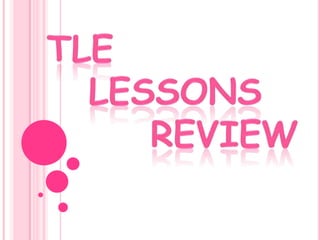






![ROMAN ABACUS
The Romans developed the Roman hand abacus, a
portable, but less capable, base-10 version of the previous
Babylonian abacus. It was the first portable calculating device
for engineers, merchants and presumably tax collectors. It
greatly reduced the time needed to perform the basic
operations of Roman arithmetic using Roman numerals.
As Karl Menninger says on page 315 of his book,[1] "For more
extensive and complicated calculations, such as those
involved in Roman land surveys, there was, in addition to the
hand abacus, a true reckoning board with unattached
counters or pebbles. The Etruscan cameo and the Greek
predecessors, such as the Salamis Tablet and the Darius
Vase, give us a good idea of what it must have been
like, although no actual specimens of the true Roman
counting board are known to be extant. But language, the
most reliable and conservative guardian of a past culture, has
come to our rescue once more.](https://image.slidesharecdn.com/tle15last-130718114714-phpapp02/85/TLE-Lessons-Review-8-320.jpg)



























































































































































































![ HTML elements form the building blocks of all
websites. HTML allows images and objects to
be embedded and can be used to
create interactive forms. It provides a means to
create structured documents by denoting
structural semantics for text such as
headings, paragraphs, lists, links, quotes and
other items. It can embed scripts in languages
such as JavaScript which affect the behavior of
HTML web pages.
Web browsers can also refer to Cascading Style
Sheets (CSS) to define the appearance and
layout of text and other material.
The W3C, maintainer of both the HTML and the
CSS standards, encourages the use of CSS
over explicitly presentational HTML markup.[1]](https://image.slidesharecdn.com/tle15last-130718114714-phpapp02/85/TLE-Lessons-Review-196-320.jpg)
![WORLD WIDE WEB:
The World Wide Web (abbreviated
as WWW or W3,[2] and commonly known as the Web)
is a system of interlinked hypertext documents
accessed via the Internet. With a web browser, one
can view web pages that may contain
text, images, videos, and
other multimedia and navigate between them via
hyperlinks.
Using concepts from earlier hypertext
systems, British engineer and computer scientist Sir
Tim Berners-Lee, now Director of the World Wide
Web Consortium (W3C), wrote a proposal in March
1989 for what would eventually become the World
Wide Web.[1] At CERN in
Geneva, Switzerland, Berners-Lee and Belgian
computer scientist Robert Cailliau proposed in 1990
to use hypertext "... to link and access information
of various kinds as a web of nodes in which the user
can browse at will",[3] and they publicly introduced
the project in December.[4]](https://image.slidesharecdn.com/tle15last-130718114714-phpapp02/85/TLE-Lessons-Review-197-320.jpg)
![ "The World-Wide Web was developed to
be a pool of human knowledge, and
human culture, which would allow
collaborators in remote sites to share
their ideas and all aspects of a common
project."[5]](https://image.slidesharecdn.com/tle15last-130718114714-phpapp02/85/TLE-Lessons-Review-198-320.jpg)














