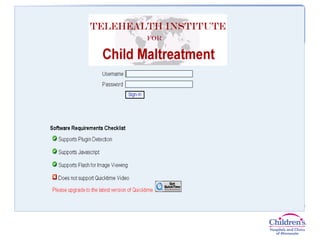
THICM instructional power point
- 2. 1) Click “new case” when you log in and this page will appear 2) Complete this page and click “Add Case”
- 3. 1) Complete this page and click “save demographics” 2) Click “history”
- 4. 1) Complete this section and click “save history” 2) Click “Physical Exam”
- 5. 1) Complete page and proceed as on previous screens; 2) Save Physical Exam; 3) Click Genital Exam
- 6. 1) Complete page and proceed as on previous screens
- 7. 1) Complete page and proceed as on previous screens; 2) Save Anal Exam; 3) Click Images
- 8. 1) Click Browse. A window will pop up in the left corner for you to select your photo files and upload (just as you would with an email attachment) 2) When your photo files are visible like this, you can upload more or move on to the next step
- 9. 1) Complete page and proceed as on previous screens; 2) Choose your diagnostic impression 3) Click Save impression
- 10. Click logout. Your case has now been sent for review.
- 11. When your review is ready…
- 12. You will receive an email like this when your case has been reviewed. Click on the link to log in to THICM to view your review
- 13. Click “edit” to put in your final impression
- 14. Click save when done completing this page
- 15. Click “close case” to close your case out. THIS STEP MUST BE COMPLETED.
- 16. Choose a “close case” button based on your agreement with your review- this will direct you to a post-review survey
- 17. You will be directed to this survey when you click on the close case button as seen on previous slide. Please complete this survey.
Editor's Notes
- Show this slide as talking through all the points on previous slide and this slide Pay as you go via PayPal Pre pay a number of cases with credit card, contract, or check Bypasses payment step in case upload
- Walking through steps of what do if entering a case 1. Entering demographics
- History- entering the complaint tips
- Entering physical exam findings tips
- Genital exam findings- example of the questions will be asked
- Anal exam findings
- Uploading images
- Diagnostic impression