Spark Video How To
•Download as PPTX, PDF•
1 like•200 views
This document provides instructions for creating a video using the Adobe Spark Video app. It explains how to download the app, choose a template or start from scratch, select visual themes and add images and audio to each slide. The instructions also describe how to share the finished video on social media, save it, or email it to others.
Report
Share
Report
Share
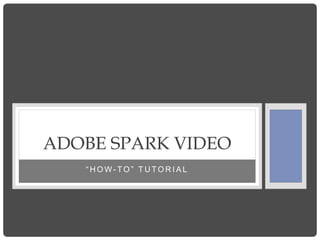
Recommended
Monetizing Windows Phone Apps

"Monetizing Windows Phone Apps" is the presentation i've done at the Microsoft Student Champs Meeting. Its about what business models are available to earn revenue in Windows Phone ecosystem.
Recommended
Monetizing Windows Phone Apps

"Monetizing Windows Phone Apps" is the presentation i've done at the Microsoft Student Champs Meeting. Its about what business models are available to earn revenue in Windows Phone ecosystem.
Help your business grow

This PPT is about how the owner/management head of a business can actually help in growing his/her own business no matter of what size the business is or at what level it is. Few tips are being shared in these slides. Recruitment or Placement Consultants are also handy in certain regards to get the desired manpower and hence run a business smoothly.
Datacomm 100G QSFP28 CLR4 Optical Transceivers

This DataComm product is a transceiver module designed for 2km optical communication applications. The
design is compliant to IEEE802.3ba and 100G-CLR4 standard. The module converts 4 inputs channels
of 25Gb/s electrical data to 4 CWDM optical signals, and multiplexes them into a single channel for
100Gb/s optical transmission. Reversely, on the receiver side, the module optically de-multiplexes a
100Gb/s input into 4 CWDM channels signals, and converts them to 4 channel output electrical data.
iMovie Instructions

Here are basic instructions for creating stories and videos on iMovie using a Mac.
Video makerfx guide

Find out everything about this unique program (examples of videos, how to view, etc.)
https://groetenuittienen.blog/uw-animatie-en-promovideos/
More Related Content
Viewers also liked
Help your business grow

This PPT is about how the owner/management head of a business can actually help in growing his/her own business no matter of what size the business is or at what level it is. Few tips are being shared in these slides. Recruitment or Placement Consultants are also handy in certain regards to get the desired manpower and hence run a business smoothly.
Datacomm 100G QSFP28 CLR4 Optical Transceivers

This DataComm product is a transceiver module designed for 2km optical communication applications. The
design is compliant to IEEE802.3ba and 100G-CLR4 standard. The module converts 4 inputs channels
of 25Gb/s electrical data to 4 CWDM optical signals, and multiplexes them into a single channel for
100Gb/s optical transmission. Reversely, on the receiver side, the module optically de-multiplexes a
100Gb/s input into 4 CWDM channels signals, and converts them to 4 channel output electrical data.
Viewers also liked (11)
Similar to Spark Video How To
iMovie Instructions

Here are basic instructions for creating stories and videos on iMovie using a Mac.
Video makerfx guide

Find out everything about this unique program (examples of videos, how to view, etc.)
https://groetenuittienen.blog/uw-animatie-en-promovideos/
Powering Up Your PowerPoints

Customize your background, animations, sounds, interserting a video, create hyperlinks, PPT Jeopardy Games, Slideshare, and making your PPT a JPEG file for movies.
Create Videos for Your Blended Classroom

Learn how to use free web tools to create instructional videos for your classroom. Whether you'd like to create a video to flip a lesson, provide homework help for students or improve communication with parents, this workshop will give you the hands-on practice you need to get started.
sample.ppt

PowerPoint File. St. Cloud Technical College. This is a Sample Slide. Here is an outline of bulleted point
Similar to Spark Video How To (20)
Spark Video How To
- 1. “ H O W - T O ” T U T O R I A L ADOBE SPARK VIDEO
- 2. • Download app from the app store (free of charge)
- 3. • The app provides a tutorial video that explains how to get started creating videos • There are also sample videos meant to provide inspiration for new users
- 4. • To create a new video, select the “add” icon at the bottom of the screen
- 5. • Swipe through the templates to choose one appropriate to the type of video being created • These will dictate the format and structure of the video slides • If no template fits, choose the “start from scratch” button
- 6. • After choosing a template, a creation page will appear • Select the “magic wand” at the top of the screen to choose a visual template
- 7. • Scroll through the visual themes to choose one appropriate to the video being created
- 8. • Select the “add” icon on each slide to add an image to that slide • Images can be selected from the Spark Video database or from the device’s library
- 9. • Use the one-touch microphone icon to record narration specific to each individual slide.
- 10. • Select the “music note” icon at the top of the screen to choose background music to add
- 11. • Scroll through the music options, and choose one appropriate to the content and tone of the video • Songs from the device’s library can also be selected as background music
- 12. • Select the “share” icon at the top of the screen to choose a sharing method
- 13. • The video can be shared on social media, saved to the mobile device, or emailed to a collaborator