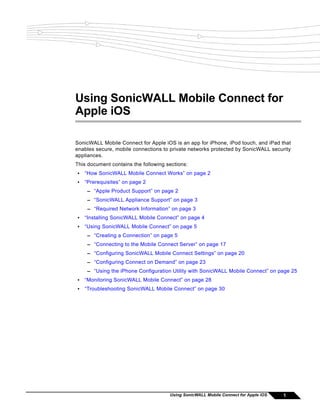
Sonic wall mobile_connect_for_ios_user_guide-rev_b
- 1. Using SonicWALL Mobile Connect for Apple iOS SonicWALL Mobile Connect for Apple iOS is an app for iPhone, iPod touch, and iPad that enables secure, mobile connections to private networks protected by SonicWALL security appliances. This document contains the following sections: • “How SonicWALL Mobile Connect Works” on page 2 • “Prerequisites” on page 2 – “Apple Product Support” on page 2 – “SonicWALL Appliance Support” on page 3 – “Required Network Information” on page 3 • “Installing SonicWALL Mobile Connect” on page 4 • “Using SonicWALL Mobile Connect” on page 5 – “Creating a Connection” on page 5 – “Connecting to the Mobile Connect Server” on page 17 – “Configuring SonicWALL Mobile Connect Settings” on page 20 – “Configuring Connect on Demand” on page 23 – “Using the iPhone Configuration Utility with SonicWALL Mobile Connect” on page 25 • “Monitoring SonicWALL Mobile Connect” on page 28 • “Troubleshooting SonicWALL Mobile Connect” on page 30 Using SonicWALL Mobile Connect for Apple iOS 1
- 2. How SonicWALL Mobile Connect Works How SonicWALL Mobile Connect Works Modern business practices increasingly require that users be able to access any network resource (files, internal websites, etc.), anytime, anywhere. At the same time, ensuring the security of these resources is a constant struggle. While most users are aware that they must take care to protect computers from network security risks, this security awareness does not always extend to mobile devices like the iPhone, iPod touch and iPad. And yet, mobile devices are increasingly subject to security attacks. Furthermore, mobile devices often use insecure, untrusted, public wi-fi hotspots to connect to the Internet. It is therefore a challenge to provide secure, mobile access while still guarding against the inherent security risks of using mobile devices. The SonicWALL Mobile Connect app for iPhone, iPod touch, and iPad provides secure, mobile access to sensitive network resources. SonicWALL Mobile Connect establishes a Secure Socket Layer Virtual Private Network (SSL VPN) connection to private networks that are protected by SonicWALL security appliances. All traffic to and from the private network is securely transmitted over the SSL VPN tunnel. To get started with SonicWALL Mobile Connect: 1. Install SonicWALL Mobile Connect from the App Store. 2. Enter connection information (server name, username, password, etc.). 3. Initiate a connection to the network. 4. SonicWALL Mobile Connect establishes a SSL VPN tunnel to the SonicWALL security appliance. 5. You can now access resources on the private network. All traffic to and from the private network is securely transmitted over the SSL VPN tunnel. Prerequisites The following sections describe prerequisites for SonicWALL Mobile Connect: • “Apple Product Support” on page 2 • “SonicWALL Appliance Support” on page 3 • “Required Network Information” on page 3 Apple Product Support SonicWALL Mobile Connect is supported on the following devices: • iPhone 4S – running Apple iOS 5 or higher • iPhone 4 – running Apple iOS 4.2 or higher • iPhone 3GS – running Apple iOS 4.2 or higher • iPhone 3G – running Apple iOS 4.2 or higher • iPad 2 – running Apple iOS 4.2 or higher • iPad – running Apple iOS 4.2 or higher • iPod touch (2nd Generation or later) – running Apple iOS 4.2 or higher 2 Using SonicWALL Mobile Connect for Apple iOS
- 3. Prerequisites SonicWALL Appliance Support SonicWALL Mobile Connect is a free app, but requires a concurrent user license on one of the following SonicWALL solutions in order to function properly: • SonicWALL firewall appliances including the TZ, NSA, E-Class NSA running SonicOS 5.8.1.0 or higher • SonicWALL SRA appliances running 5.5 or higher • SonicWALL Aventail E-Class Secure Remote Access (SRA) appliances running 10.5.4 or higher Required Network Information In order to use SonicWALL Mobile Connect, you will need the following information from your network administrator or IT support: • Server name or address – This is either the IP address or URL of the SSL VPN server that you will connect to. • Username and password – Typically, you will be required to enter your username and password, although some connections may not require this. • Domain name – The domain name of the SSL VPN server. SonicWALL Mobile Connect may be able to automatically determine this when it first contacts the server, or there may be multiple domains that can be selected. DNS Domain Settings on SonicWALL Appliances for Mobile Connect In order for SonicWALL Mobile Connect users to be able to access the private network, the network administrator must configure the DNS Domain on the SonicWALL appliance. When the Mobile Connect user accesses a URL on the private network, the configured DNS domain is used to resolve the hostname lookup. For public domains that do not match the configured DNS domain, the DNS server for the wi-fi or 3G network is used. Note The SonicWALL Mobile Connect user does not need to perform any configuration tasks related to DNS. The following information is for SonicWALL network administrators. The DNS Domain configuration process varies, depending on the type of SonicWALL appliance being used: • SonicWALL firewall appliances – On the SSL VPN > Client Settings page, enter the DNS domain name in the DNS Domain field. • SonicWALL SRA appliances – The DNS domain can be configured either globally, at the group level, or at the individual user level: – Global level: On the Network > DNS page, enter the DNS domain name in the DNS Domain field. – Group level: On the Users > Local Groups page, click the edit icon for the group. Click on the NX Settings tab and enter the DNS domain the DNS Domain field. – User level: On the Users > Local Users page, click the edit icon for the user. Click on the NX Settings tab and enter the DNS domain the DNS Domain field. Using SonicWALL Mobile Connect for Apple iOS 3
- 4. Installing SonicWALL Mobile Connect • SonicWALL Aventail E-Class SRA appliances – The DNS domain can be configured either globally or for specific IP address pools: – Global level: From the main navigation menu in the Aventail Management Console (AMC), click Network Settings. In the Name resolution area, click Edit. The Configure Name Resolution page appears. Enter the DNS domain name in the Search domains field. – IP address pool level: From the main navigation menu in the AMC, click Services. Under Access services, in the Network tunnel service area, click Configure. The Configure Network Tunnel Service page appears. Click the name of the IP address pool you want to edit. The Configure IP Address Pool page appears. To the right of the Advanced heading, click the arrow icon. Select the Customize default settings checkbox and enter the DNS domain name in the Search domains field. Installing SonicWALL Mobile Connect SonicWALL Mobile Connect is installed through the Apple App Store. 1. On your iPhone, iPod touch, or iPad, tap on the App Store icon. 2. Go to the Search tab, enter SonicWALL Mobile Connect, and tap Search. 3. In the search results, select SonicWALL Mobile Connect. 4. Tap Free and then Install. The app will install on your device. When installation is complete, the SonicWALL Mobile Connect icon will appear on your device. Note If you encounter an error when attempting to download SonicWALL Mobile Connect, please see iTunes Store Customer Support, where you can find troubleshooting procedures and instructions on how to report the issue using your iTunes account: http://www.apple.com/support/itunes/ 4 Using SonicWALL Mobile Connect for Apple iOS
- 5. Using SonicWALL Mobile Connect Using SonicWALL Mobile Connect The following sections describe how to use SonicWALL Mobile Connect: • “Creating a Connection” on page 5 • “Connecting to the Mobile Connect Server” on page 17 • “Configuring SonicWALL Mobile Connect Settings” on page 20 • “Configuring Connect on Demand” on page 23 • “Using the iPhone Configuration Utility with SonicWALL Mobile Connect” on page 25 Creating a Connection The process of creating a Mobile Connect connection is slightly different depending on which type of SonicWALL appliance you are connecting to. The following sections describe how to create a connection: • “Creating a Connection to SonicWALL Firewall and SRA Appliances” on page 6 • “Creating a Connection to SonicWALL Aventail Appliances” on page 11 Using SonicWALL Mobile Connect for Apple iOS 5
- 6. Using SonicWALL Mobile Connect Creating a Connection to SonicWALL Firewall and SRA Appliances 1. The first time you launch SonicWALL Mobile Connect, you will be prompted to enable VPN functionality. Tap Enable. iPhone / iPod touch iPad 6 Using SonicWALL Mobile Connect for Apple iOS
- 7. Using SonicWALL Mobile Connect 2. You will then be presented with the screen to begin your first connection. Tap Add connection. – Name: Enter a descriptive name for the connection. – Server: Enter the URL or IP address of the server. iPhone / iPod touch iPad Using SonicWALL Mobile Connect for Apple iOS 7
- 8. Using SonicWALL Mobile Connect 3. Tap Next. SonicWALL Mobile Connect will then attempt to contact the SonicWALL appliance. If the attempt fails, a warning message will display, asking if you want to save the connection. iPhone / iPod touch iPad 4. Before tapping Save, verify that the server address or URL is spelled correctly. 8 Using SonicWALL Mobile Connect for Apple iOS
- 9. Using SonicWALL Mobile Connect 5. If SonicWALL Mobile Connect successfully contacts the server, you will be prompted to enter your Username and Password (unless the server does not require this information). iPhone / iPod touch iPad Note If the screenshots above do not match what is displayed on your device, you are connecting to a SonicWALL Aventail appliance. Proceed to “Creating a Connection to SonicWALL Aventail Appliances” on page 11, step 5. Using SonicWALL Mobile Connect for Apple iOS 9
- 10. Using SonicWALL Mobile Connect 6. The Domain field is auto-populated with the default domain from the server. To select a different domain, tap on Domain to display a dropdown menu of the available options. iPhone / iPod touch iPad 7. Tap Save. 10 Using SonicWALL Mobile Connect for Apple iOS
- 11. Using SonicWALL Mobile Connect Creating a Connection to SonicWALL Aventail Appliances 1. The first time you launch SonicWALL Mobile Connect, you will be prompted to enable VPN functionality. Tap Enable. iPhone / iPod touch iPad Using SonicWALL Mobile Connect for Apple iOS 11
- 12. Using SonicWALL Mobile Connect 2. You will then be presented with the screen to begin your first connection. Tap Add connection. – Name: Enter a descriptive name for the connection. – Server: Enter the URL or IP address of the server. iPhone / iPod touch iPad 12 Using SonicWALL Mobile Connect for Apple iOS
- 13. Using SonicWALL Mobile Connect 3. Tap Next. SonicWALL Mobile Connect will then attempt to contact the SonicWALL appliance. If the attempt fails, a warning message will display, asking if you want to save the connection. iPhone / iPod touch iPad 4. Before tapping Save, verify that the server address or URL is spelled correctly. Using SonicWALL Mobile Connect for Apple iOS 13
- 14. Using SonicWALL Mobile Connect 5. If SonicWALL Mobile Connect successfully contacts the server, you will be prompted to select which Login Group on the appliance you want to connect to. If you do not know which Login Group to connect to, contact your network administrator. iPhone / iPod touch iPad Note If the screenshots above do not match what is displayed on your device, you are connecting to a SonicWALL firewall or SRA appliance. Proceed to “Creating a Connection to SonicWALL Firewall and SRA Appliances” on page 6, step 5. 14 Using SonicWALL Mobile Connect for Apple iOS
- 15. Using SonicWALL Mobile Connect 6. If the Login Group you connect to is not listed, select Other... to manually type in the group name. iPhone / iPod touch iPad Using SonicWALL Mobile Connect for Apple iOS 15
- 16. Using SonicWALL Mobile Connect 7. You will then be prompted to enter your Username and Password (unless the server does not require this information). iPhone / iPod touch iPad 8. Tap Login. 16 Using SonicWALL Mobile Connect for Apple iOS
- 17. Using SonicWALL Mobile Connect Connecting to the Mobile Connect Server After you save a new connection, the list of all configured connections displays. iPhone / iPod touch iPad Using SonicWALL Mobile Connect for Apple iOS 17
- 18. Using SonicWALL Mobile Connect To establish a SonicWALL Mobile Connect session, perform the following tasks: 1. Tap on the connection in the list that you want to initiate. The Connection Status page displays. Tap Connect. iPhone / iPod touch iPad 2. Enter your username and password if prompted (depending on whether the SonicWALL appliance you are connecting to allows for saving usernames and passwords). 18 Using SonicWALL Mobile Connect for Apple iOS
- 19. Using SonicWALL Mobile Connect 3. When the connection is successfully established, the Status changes to Connected. iPhone / iPod touch iPad 4. Press the Home button to return to your iPhone, iPod touch, or iPad’s home screen. You can now navigate to other apps to access your Intranet network. The status bar at the top of the iPhone, iPod touch or iPad will display a VPN icon to indicate that the session is still connected. iPhone / iPod touch iPad Using SonicWALL Mobile Connect for Apple iOS 19
- 20. Using SonicWALL Mobile Connect If the VPN connection is interrupted, the VPN icon will disappear and you will no longer be able to access the Intranet network. This can happen if your device’s connection transitions from wi- fi to 3G or to another network type. Return to SonicWALL Mobile Connect to reestablish the connection. Optionally, you can configure the Automatic Reconnect option on the Settings tab to have SonicWALL Mobile Connect automatically attempt to reestablish interrupted connections. Configuring SonicWALL Mobile Connect Settings SonicWALL Mobile Connect provides several settings for connection and logging options. iPhone / iPod touch iPad The Settings tab provides the following options: • Connect on Launch - Sets Mobile Connect to automatically initiate a connection to the last-used profile when it is launched. • Automatic Reconnect - Sets Mobile Connect to automatically attempt to reconnect if the connection is lost. The SSL VPN connection can be disrupted when your device’s connection transitions to a different network type (for example, from wi-fi to 3G). This setting lets applications rely on a sustained VPN connection. There is no limit on the amount of time it takes to reconnect. 20 Using SonicWALL Mobile Connect for Apple iOS
- 21. Using SonicWALL Mobile Connect • Debug Logging - Enables full debug log messages of Mobile Connect activity. Leave this setting disabled unless instructed to enable it by SonicWALL support staff. • Email Logs - Launches an email to send the Mobile Connect log to SonicWALL support staff. Tap Send to send the email. There are two additional options that can be modified for connections to SonicWALL Aventail appliances. To view these options, go to the Connection tab and tap on the Connection line to bring up the list of connections. Tap on the blue arrow to the left of the connection you want to modify. The Edit Connection window displays. iPhone / iPod touch iPad Using SonicWALL Mobile Connect for Apple iOS 21
- 22. Using SonicWALL Mobile Connect The following options can be configured: • ESP - Enables Encapsulating Security Payload (ESP) to improve the performance of UDP streaming applications like VoIP and FaceTime. This is enabled by default; however, some networks may require this option be disabled. ESP requires that UDP port 4500 be open on the network firewall. If this port cannot be opened, the ESP option should be disabled. Also, in rare cases where the network environment does not properly implement PMTU discovery (see RFC 1191), certain applications may run inefficiently or perhaps not at all when using ESP encapsulation. • Forget this Login Group - SonicWALL Mobile Connect remembers the Login Group that you specified when configuring the connection. To change to a different Login Group, tap Forget this Login Group. The next time you connect to the server, you will be prompted to select a new Login Group. Note If these options are not displayed, then you are connecting to either a SonicWALL firewall or SRA appliance. 22 Using SonicWALL Mobile Connect for Apple iOS
- 23. Using SonicWALL Mobile Connect Configuring Connect on Demand Note Connect on Demand is only available for connections to SonicWALL Aventail E-Class SRA appliances. The Connect on Demand feature provides the ability for SonicWALL Mobile Connect to automatically establish a VPN connection when you attempt to access a domain on the private network. This provides a seamless VPN connectivity experience without the need to manually launch SonicWALL Mobile Connect. The easiest way to determine if Connect on Demand is available for your connection is to look at the Connection tab when a VPN session is active. If a blue arrow appears to the right of the Status line, as shown in the screenshots below, Connect on Demand is available. iPhone / iPod touch iPad A VPN configuration must meet the following requirements to support Connect on Demand: • The server must be a SonicWALL Aventail E-Class SRA appliances. • The VPN tunnel must not be configured for Redirect-All mode. Using SonicWALL Mobile Connect for Apple iOS 23
- 24. Using SonicWALL Mobile Connect • The realm must be configured to use client certificates for authentication. Chained authentication (where a second authentication server is used) does not support Connect on Demand. • The valid client certificate for the realm must be present. • The user must successfully connect to the appliance at least once. To configure Connect on Demand, perform the following tasks: 1. Tap on the blue arrow in the status line on the Connection tab. iPhone / iPod touch iPad 2. Tap on Connect on Demand. 3. Set the Establish Connection option to If Needed to have SonicWALL Mobile Connect establish a VPN connection when accessing a resource with any of the domain suffixes listed. 4. Setting the Establish Connection option to Never disables Connect on Demand for the domain suffixes listed. 5. If more than one domain is listed, you can enable Connect on Demand for individual domains by tapping on the domain name. 24 Using SonicWALL Mobile Connect for Apple iOS
- 25. Using SonicWALL Mobile Connect 6. Set Always Establish to ON to enable Connect on Demand for that domain. iPhone / iPod touch iPad Using the iPhone Configuration Utility with SonicWALL Mobile Connect The iPhone Configuration Utility provides the ability for administrators of enterprise environments to create configuration profiles for the iPhone, iPod touch, and iPad. These profiles provide the ability for administrators to preconfigure the device settings for enterprise policies, such as VPN configuration, security policies, Wi-Fi settings, etc. The iPhone Configuration Utility enables administrators to configure SonicWALL Mobile Connect profiles for their users’ iOS devices. The iPhone Configuration Utility can be downloaded here: http://www.apple.com/support/iphone/enterprise/ Using SonicWALL Mobile Connect for Apple iOS 25
- 26. Using SonicWALL Mobile Connect To configure a SonicWALL Mobile Connect profile using the iPhone Configuration Utility, perform the following steps. 1. Download, install and launch the iPhone Configuration Utility. 2. Click on File > New Configuration Profile. 3. Click on the VPN tab, and then click the Configure button. 4. In the Connection Name field, enter Connection Name. 5. In the Connection Type pulldown menu, select Custom SSL. 26 Using SonicWALL Mobile Connect for Apple iOS
- 27. Using SonicWALL Mobile Connect 6. In the Identifier field, enter the following value: com.sonicwall.SonicWALL-SSLVPN.vpnplugin 7. In the Server field, enter the hostname or IP address for the SonicWALL appliance. 8. (Optional) In the Account field, enter the username for the account. 9. Under the Custom Data window, click the plus sign to add a key and value. 10. For the Custom Data Key, enter: LoginGroupOrDomain 11. The value of the Custom Data Value depends on the – For profiles connecting to SonicWALL UTM or SRA appliances, the Value is the Domain field that is shown in the Edit Connection window of the SonicWALL Mobile Connect app. – For profiles connecting to SonicWALL Aventail appliances, the Value is the value selected in the Log in to window, when initiating a connection in SonicWALL Mobile Connect. 12. In the User Authentication pulldown menu, select Password. 13. (Optional for connections to UTM or SRA appliances) In the Password field, enter the password for the user account, if the SonicWALL appliance you are connecting to is configured to allow for saving passwords. Note that only SonicWALL UTM or SRA appliances can store passwords. SonicWALL Aventail E-Class SRA appliances cannot allow for stored passwords. 14. (Optional for connections to Aventail E-Class SRA appliances) If a proxy server is used for the connect, in the Proxy pulldown menu, select either Manual or Automatic. If a proxy server is not used, leave this set to None. Note that only SonicWALL Aventail E-Class SRA appliances support SonicWALL Mobile Connect over proxy. Currently, SonicWALL UTM and SRA appliances do not support Mobile Connect over proxy. Using SonicWALL Mobile Connect for Apple iOS 27
- 28. Monitoring SonicWALL Mobile Connect Monitoring SonicWALL Mobile Connect The Monitor tab displays additional details about the connection, statistics on traffic transmitted, DNS information, and routes that have been installed. iPhone / iPod touch iPad 28 Using SonicWALL Mobile Connect for Apple iOS
- 29. Monitoring SonicWALL Mobile Connect The About tab of SonicWALL Mobile Connect displays the version number and legal text. iPhone / iPod touch iPad Using SonicWALL Mobile Connect for Apple iOS 29
- 30. Troubleshooting SonicWALL Mobile Connect Troubleshooting SonicWALL Mobile Connect If you are unable to connect to the SonicWALL server, perform the following steps to troubleshoot the connection. 1. Double check that you have entered the server name properly in the connection configuration. 1. Go to the Safari browser on your iPhone, iPod touch, or iPad and attempt to navigate to the SSL VPN appliance web portal. 2. If you are unable to load the web portal, the problem is with the SonicWALL appliance. Contact your network administrator if the problem persists. 3. If the web portal loads successfully on the Safari browser and you still cannot establish a SonicWALL Mobile Connect connection, notify SonicWALL support, as follows: a. On the Settings tab, enable the Debug Logging option. b. Attempt a connection to the server again to ensure that full debugging messages are logged for the attempt. c. Then return to the Settings tab and tap the Email Logs button. An email will launch in your mail client with the SonicWALL Mobile Connect log attached. Add any additional comments to the email and tap Send. SonicWALL support staff will contact you after reviewing your case. Trademarks SonicWALL and Mobile Connect are registered trademarks of SonicWALL, Inc. iPhone, iPod touch, and iPad are trademarks of Apple Inc. 30 Using SonicWALL Mobile Connect for Apple iOS 232-001142-00_Rev_B
