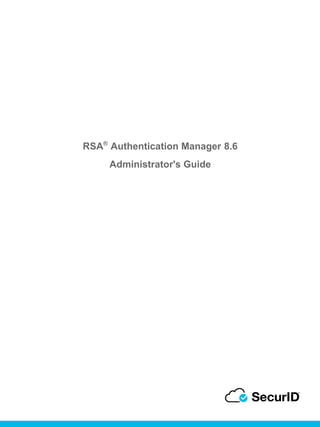
rsa_authentication_manager_8.6_administrators_guide.pdf
- 2. Contact Information RSA Link at https://community.rsa.com contains a knowledgebase that answers common questions and provides solutions to known problems, product documentation, community discussions, and case management. Trademarks RSA Conference Logo, RSA, and other trademarks, are trademarks of RSA Security LLC or its affiliates ("RSA"). For a list of RSA trademarks, go to https://www.rsa.com/en-us/company/rsa-trademarks. Other trademarks are trademarks of their respective owners. License Agreement This software and the associated documentation are proprietary and confidential to RSA Security LLC or its affiliates are furnished under license, and may be used and copied only in accordance with the terms of such license and with the inclusion of the copyright notice below. This software and the documentation, and any copies thereof, may not be provided or otherwise made available to any other person. No title to or ownership of the software or documentation or any intellectual property rights thereto is hereby transferred. Any unauthorized use or reproduction of this software and the documentation may be subject to civil and/or criminal liability. This software is subject to change without notice and should not be construed as a commitment by RSA. Third-Party Licenses This product may include software developed by parties other than RSA. The text of the license agreements applicable to third-party software in this product may be viewed on the product documentation page on RSA Link. By using this product, a user of this product agrees to be fully bound by terms of the license agreements. Note on Encryption Technologies This product may contain encryption technology. Many countries prohibit or restrict the use, import, or export of encryption technologies, and current use, import, and export regulations should be followed when using, importing or exporting this product. Distribution Use, copying, and distribution of any RSA Security LLC or its affiliates ("RSA") software described in this publication requires an applicable software license. RSA believes the information in this publication is accurate as of its publication date. The information is subject to change without notice. THE INFORMATION IN THIS PUBLICATION IS PROVIDED "AS IS." RSA MAKES NO REPRESENTATIONS OR WARRANTIES OF ANY KIND WITH RESPECT TO THE INFORMATION IN THIS PUBLICATION, AND SPECIFICALLY DISCLAIMS IMPLIED WARRANTIES OF MERCHANTABILITY OR FITNESS FOR A PARTICULAR PURPOSE. © 1994-2021 RSA Security LLC or its affiliates. All rights reserved. August 2021
- 3. RSA Authentication Manager 8.6 Administrator's Guide Contents Preface 13 About This Guide 13 RSA SecurID Access Support and Service 13 Support for RSA Authentication Manager 13 Support for the Cloud Authentication Service and Identity Routers 13 RSA Ready Partner Program 13 Chapter 1: RSA Authentication Manager Overview 15 How RSA Authentication Manager Protects Your Resources 16 RSA SecurID Tokens 16 On-Demand Authentication 16 RSA RADIUS 16 Scalable and Interoperable 17 Integrating Authentication Manager and the Cloud Authentication Service 17 Multifactor Authentication 17 RSA SecurID Tokens 17 RADIUS for the Cloud Authentication Service 17 RSA SecurID Authentication with RSA Authentication Manager 18 RSA SecurID Authentication Examples 18 Key Components for RSA Authentication Manager 19 Primary Instance 19 Replica Instance 20 RSA Authentication Manager Identity Sources 20 Data from an LDAP Directory 21 Data from the Internal Database 21 Risk-Based Authentication for a Web-Based Resource 22 RSA RADIUS Overview 22 Web Tier 23 RSA Self-Service Overview 23 Load Balancer 24 RSA SecurID Authentication Process 25 The Role of RSA Authentication Manager in SecurID Authentication 25 3
- 4. RSA Authentication Manager 8.6 Administrator's Guide RSA SecurID Authentication Examples 25 RSA SecurID Tokens 26 RSA SecurID Hardware Tokens 27 RSA SecurID Software Tokens 28 On-Demand Authentication 28 On-Demand Authentication User Logon Example 28 Risk-Based Authentication 29 Risk-Based Authentication Prevents Data Loss from Stolen Passwords 29 How Risk-Based Authentication Works 30 Log On to the Consoles 30 Chapter 2: Preparing RSA Authentication Manager for Administration 33 About the Security Console 34 Log On to the Security Console 34 Security Console Protection 35 Configure Security Console Authentication Methods 35 Security Domain Overview 36 User Organization and Management 37 Policy Enforcement 37 Scope of Administrator’s Control 37 Add a Security Domain 38 Administrative Role Overview 39 Types of Administrative Roles 39 Administrative Role Assignment 39 Administrative Role Components 40 Permissions 40 Permissions Required to Create Administrative Roles and Delegate Permissions 42 Permission Limits for Managing Identity Attribute Definitions 43 Scope 43 Scope Example 44 Add an Administrative Role 45 Assign an Administrative Role 46 View Available Permissions of an Administrator 47 Administrative Role Scope and Permissions 48 4
- 5. RSA Authentication Manager 8.6 Administrator's Guide Chapter 3: Deploying Authentication Agents 51 RSA Authentication Agents 52 Obtaining RSA Authentication Agents 53 Configure the RSA SecurID Authentication API for Authentication Agents 54 Generate an HMAC for Authentication Agents 55 Deploying an Authentication Agent That Uses the REST Protocol 56 Deploying an Authentication Agent that Uses the UDP Protocol 58 Generate the Authentication Manager Configuration File 58 Add an Authentication Agent 59 Manage the Node Secret 61 Chapter 4: Integrating LDAP Directories 63 RSA Authentication Manager Identity Sources 64 Data from an LDAP Directory 64 Data from the Internal Database 65 Identity Source Data Flow 65 Identity Source Properties 66 Identity Source Basics 66 Directory Connection - Primary and Replica 66 Directory Settings 67 Active Directory Options 68 Directory Configuration - User Tracking Attributes 68 Directory Configuration - Users 69 Directory Configuration - User Groups 69 Identity Source Scope 70 Identity Source Scope Settings 70 Identity Source Scope Change Requirements 70 Active Directory Identity Sources that are Not Global Catalogs 71 Active Directory Global Catalog Identity Sources 71 Deployment Requirements for Global Catalogs 71 Data Replication for Global Catalogs 72 Global Catalog Deployment Example with Four Identity Sources 72 Configure the Active Directory Connection Time-Out 73 Integrating an LDAP Directory as an Identity Source 73 5
- 6. RSA Authentication Manager 8.6 Administrator's Guide Add an Identity Source 74 Link an Identity Source to the System 76 Verify the LDAP Directory Identity Source 77 Failover Servers 77 Failover Active Directory Servers 77 Deployment Example with Failover Directory Servers 77 Securing the Communications Path 78 Identity Source SSL Certificates 78 Add an Identity Source SSL Certificate 79 Access to User Passwords in an LDAP Directory 79 Password Policy for Active Directory 80 Custom Attribute Mapping 80 Identity Source User Attributes 81 Core Attributes 81 Custom Attributes 81 Unique Identifier Attribute 81 User Account Enabled State Attribute 82 User Attributes 82 Modification of Attribute Values 83 Custom User Attributes 83 Add Identity Attribute Categories 83 Add an Identity Attribute Definition 84 OpenLDAP Attribute Requirements 86 Chapter 5: Deploying RSA SecurID Tokens 87 Importing, Assigning, and Distributing RSA SecurID Tokens 88 Import a Token Record File 88 Assign Tokens to Users 89 Add a Software Token Profile 90 Distribute Multiple Software Tokens Using Dynamic Seed Provisioning (CT-KIP) 92 Distribute One Software Token Using Dynamic Seed Provisioning 94 Chapter 6: Deploying Cloud Authentication 97 Overview 98 Manage PINs for Approve and Device Biometrics Authentication 98 6
- 7. RSA Authentication Manager 8.6 Administrator's Guide Clearing User PINs for Approve and Device Biometrics Authentication 98 Requiring Users to Change Their PINs for Approve and Device Biometrics 99 Set User Expectations for Device Registration and Authentication 99 What Happens During Device Registration 99 What Happens During Authentication 99 Approve (Push Notifications) 99 Device Biometrics 100 RSA SecurID Authenticate Tokencode 100 Additional Authentication Methods for RSA Authentication Manager 8.5 100 Using PINs During the First Approve or Device Biometrics Authentication 100 Managing the Cloud Authentication Service Connection 101 Edit the Cloud Authentication Service Connection 102 Configure a Proxy Server 104 Customize the Cloud Authentication Service Invitation 105 Send an RSA SecurID Authenticate Invitation to Users 105 Cloud Authentication Enablement Issues and Solutions 106 Chapter 7: Administering RSA RADIUS 107 RSA RADIUS Overview 108 RSA RADIUS Authentication Process 109 RADIUS Network Topology 110 Communication Between RADIUS Servers and Clients 110 View RADIUS Servers 111 Configure RSA RADIUS to Use System-Generated PINs 111 Restart a RADIUS Server 112 RADIUS Clients 113 EAP-TTLS Configuration 114 Replace a RADIUS Server Certificate 114 Add a Trusted Root Certificate 115 RADIUS Profiles 115 RADIUS Attributes 116 RADIUS Checklist 116 RADIUS Return List 116 Default Profile 117 7
- 8. RSA Authentication Manager 8.6 Administrator's Guide Dictionary Files to Customize Attributes 117 Add a RADIUS Profile 117 RADIUS Profile Associations 118 User Assignment 119 User Alias Assignment 119 Trusted User Assignment 119 Authentication Agent Assignment 120 Profile Priority 120 Profile Assignment Example 120 Specify the Default RADIUS Profile 121 RADIUS User Attributes 121 User Attribute Assignment Example 122 Add a Custom RADIUS User Attribute Definition 123 Assign RADIUS User Attributes to Users 124 Map a RADIUS User Attribute Definition to an Identity Source Attribute 124 RADIUS Client Authentication Statistics 125 Administrator Actions to Record 126 RADIUS Server Log Files 126 Log Rotation 126 Debugging Level 126 Chapter 8: System Maintenance and Disaster Recovery 129 Deployment Maintenance 130 Promotion for Maintenance 131 Things to Consider 131 Promote a Replica Instance Using Promotion for Maintenance 132 View the Next Steps for Promotion for Maintenance 133 View the Progress Monitor for Promotion for Maintenance 136 Restore Administration on the Primary Instance 136 Manually Reset the Original Primary Instance as a Replica Instance 137 Start and Synchronize the Original Primary Instance 137 Deployment Problem Troubleshooting 138 Symptoms of Missing Data on the Primary or Replica Instance 138 Symptoms of an Unresponsive Primary Instance 138 8
- 9. RSA Authentication Manager 8.6 Administrator's Guide Symptoms of an Unresponsive Replica Instance 139 Symptoms of an Unresponsive Web Tier 139 Symptoms of Replication Problems 139 Deployment Problem Solutions 139 Reboot the Appliance 139 Check Replication Status 140 Replication Status 140 Synchronize a Replica Instance 141 Flush the Cache 142 Cached System Objects 142 Deployment Backup 143 Backup File Contents 144 Create a Backup Using Back Up Now 144 Create a Backup Using Schedule Backups 146 Primary or Replica Instance Amazon Web Services Snapshots 147 Primary or Replica Instance Azure Snapshots 148 Primary or Replica Instance Azure Backups 148 Primary or Replica Instance VMware Snapshots 150 Primary or Replica Instance Hyper-V Checkpoints 150 Primary Instance Data Restoration 151 Restoring Primary Instance Data on a Standalone Deployment 151 Restoring Primary Instance Data on a Replicated Deployment 152 Restore from Backup 152 Primary Instance Restoration 155 Primary Instance Replacement 155 Replacing the Primary Instance in a Standalone Deployment 155 Replacing the Primary Instance in a Replicated Deployment 156 Replica Instance Promotion for Disaster Recovery 158 Promote a Replica Instance for Disaster Recovery 158 Promoting a Replica Instance in a Deployment with One or More Replica Instances 160 Restoring the Primary Instance to an Amazon Web Services Snapshot 161 Restoring the Primary Instance to a Snapshot 162 Next Steps After Restoring to a Snapshot in a Replicated Deployment 162 9
- 10. RSA Authentication Manager 8.6 Administrator's Guide Restoring the Primary Instance to an Azure Backup or Azure Snapshot 162 Restoring the Primary Instance to a Backup or Snapshot 163 Next Steps After Restoring to a Snapshot in a Replicated Deployment 163 Reverting the Primary Instance to a VMware Snapshot 164 Reverting the Primary Instance to a Snapshot 164 Next Steps After Reverting to a Snapshot in a Replicated Deployment 164 Restoring the Primary Instance to a Hyper-V Checkpoint 165 Restoring the Primary Instance to a Checkpoint 165 Next Steps After Restoring to a Checkpoint in a Replicated Deployment 165 Restoring the Primary Instance to a Clonezilla Backup 166 Restoring the Primary Instance to a Clonezilla Backup 166 Next Steps After Restoring to a Clonezilla Backup in a Replicated Deployment 167 Replica Instance Restoration 167 Replacing a Replica Instance 167 Restoring a Replica Instance to an Amazon Web Services Snapshot 168 Restoring a Replica Instance to a Snapshot 169 Next Steps After Restoring to a Snapshot in a Replicated Deployment 169 Restoring a Replica Instance to an Azure Backup or Azure Snapshot 169 Restoring a Replica Instance to a Backup or a Snapshot 169 Next Steps After Restoring to a Backup or Snapshot in a Replicated Deployment 169 Reverting a Replica Instance to a VMware Snapshot 170 Reverting a Replica Instance to a Snapshot 170 Next Steps After Reverting to a Snapshot in a Replicated Deployment 170 Restoring a Replica Instance to a Hyper-V Checkpoint 170 Restoring a Replica Instance to a Checkpoint 171 Next Steps After Restoring to a Checkpoint in a Replicated Deployment 171 Restoring the Replica Instance to a Clonezilla Backup 171 Restoring a Replica Instance to a Clonezilla Backup 171 Next Steps After Restoring a Clonezilla Backup in a Replicated Deployment 171 Restore Web Tier 172 Trusted Relationship Repair 172 Repair a Trust Relationship with a Version 8.0 or Later Realm 173 Repair Trusted Realm Discrepancy When the Backup is Incomplete 174 10
- 11. RSA Authentication Manager 8.6 Administrator's Guide Hardware Appliance System Image Installation 176 Installable System Images for Hardware Appliance Models 176 Consequences of Installing an Original System Image 176 Locally Install an Original System Image on a Hardware Appliance 177 Remotely Install the Original System Image on a Dell Hardware Appliance 178 Chapter 9: Advanced Administration 181 Troubleshooting and Advanced Administration Using the Appliance Operating System 182 Enable SSH on the Appliance 182 Log On to the Appliance Operating System with SSH 182 Log On to the Virtual Appliance with the VMware vSphere Client 183 Log on to the Virtual Appliance with the Hyper-V Virtual Machine Manager Console 183 Log on to the Virtual Appliance with the Hyper-V Manager 183 Run Clam Antivirus Software 184 RSA Authentication Manager Services 185 RSA Authentication Manager Services That Start Automatically 185 Manage RSA Authentication Manager Services Manually 186 Operating System Services that Start Automatically 187 Super Admin Restoration 188 Restore the Super Admin 188 RSA Authentication Manager Updates 190 Specify a Product Update Location 190 Scan for Product Updates 191 Apply Product Updates 192 Update the Web-Tier 193 Roll Back a Product Update 193 Configure the Telemetry Service 194 View Software Version Information 196 Verify an IP Address or Hostname 196 11
- 13. RSA Authentication Manager 8.6 Administrator's Guide Preface About This Guide This guide describes how to install and configure RSA ® Authentication Manager. It is intended for administrators and other trusted personnel. For a complete list of documentation, see "RSA SecurID Access Product Documentation" on RSA Link at https://community.rsa.com/docs/DOC-60094. For a description of common RSA Authentication Manager terms, see the "RSA Authentication Manager Glossary" on RSA Link at https://community.rsa.com/docs/DOC-76682. RSA SecurID Access Support and Service You can access community and support information on RSA Link at https://community.rsa.com. RSA Link contains a knowledgebase that answers common questions and provides solutions to known problems, product documentation, community discussions, and case management. Support for RSA Authentication Manager Before you call Customer Support for help with the RSA Authentication Manager appliance, have the following information available: l Access to the RSA Authentication Manager appliance. l Your license serial number. To find this number, do one of the following: l Look at the order confirmation e-mail that you received when your ordered the product. This e- mail contains the license serial number. l Log on to the Security Console, and click License Status. Click View Installed License. l The appliance software version. This information is located in the top, right corner of the Quick Setup, or you can log on to the Security Console and click Software Version Information. Support for the Cloud Authentication Service and Identity Routers If your company has deployed identity routers and uses the Cloud Authentication Service, RSA provides you with a unique identifier called the Customer Support ID. This is required when you register with RSA Customer Support. To see your Customer Support ID, sign in to the Cloud Administration Console and click My Account > Company Settings. RSA Ready Partner Program The RSA Ready Partner Program website at www.rsaready.com provides information about third-party hardware and software products that have been certified to work with RSA products. The website includes Implementation Guides with step-by-step instructions and other information on how RSA products work with third-party products. Preface 13
- 15. RSA Authentication Manager 8.6 Administrator's Guide Chapter 1: RSA Authentication Manager Overview How RSA Authentication Manager Protects Your Resources 16 Key Components for RSA Authentication Manager 19 Primary Instance 19 Replica Instance 20 RSA Authentication Manager Identity Sources 20 Risk-Based Authentication for a Web-Based Resource 22 RSA RADIUS Overview 22 Web Tier 23 RSA Self-Service Overview 23 Load Balancer 24 RSA SecurID Authentication Process 25 RSA SecurID Tokens 26 On-Demand Authentication 28 Risk-Based Authentication 29 Log On to the Consoles 30 Chapter 1: RSA Authentication Manager Overview 15
- 16. RSA Authentication Manager 8.6 Administrator's Guide How RSA Authentication Manager Protects Your Resources RSA Authentication Manager is a multifactor authentication solution that verifies authentication requests and centrally administers authentication policies for enterprise networks. Use Authentication Manager to manage security tokens, users, multiple applications, agents, and resources across physical sites, and to help secure access to network, Cloud, and web-accessible applications, such as SSL-VPNs and web portals. Passwords are a weak form of authentication because access is protected only by a single factor - a string of characters that a user must remember. If the password is discovered by the wrong person, the security of the entire system is compromised. Multifactor authentication provides stronger protection by requiring two or more unique factors to verify a user’s identity, for example, a user must know a PIN and have a mobile phone or laptop. RSA Authentication Manager provides stronger protection for your resources: RSA SecurID Tokens below On-Demand Authentication below RSA RADIUS below Scalable and Interoperable on the facing page Integrating Authentication Manager and the Cloud Authentication Service on the facing page RSA SecurID Authentication with RSA Authentication Manager on page 18 RSA SecurID Authentication Examples on page 18 RSA SecurID Tokens RSA SecurID hardware and software tokens provide tokencodes that enable users to authenticate and access resources protected by Authentication Manager and the Cloud Authentication Service. A tokencode is a pseudorandom number. Tokencodes are time-based, changing at regular intervals. To gain access to protected resources, a user enters a personal identification number (SecurID PIN) + the number displayed on the token (tokencode). The combination of the SecurID PIN and the tokencode is called a passcode. The user is granted access only if Authentication Manager validates the passcode. Otherwise, the user is denied access. Authentication Manager also supports PINless SecurID authentication. On-Demand Authentication Authentication Manager supports on-demand authentication (ODA) that provides strong two-factor authentication without the need for a physical token or dedicated authentication device. When a user enters a valid PIN to log on to the RSA authentication agent on a protected resource, the system delivers a one-time tokencode by way of e-mail or Short Message Service (SMS). The user then provides the tokencode to securely access the protected resource. RSA RADIUS You can use RSA RADIUS with Authentication Manager to directly authenticate users attempting to access network resources through RADIUS-enabled devices. RADIUS is automatically installed and configured during the Authentication Manager installation. 16 Chapter 1: RSA Authentication Manager Overview
- 17. RSA Authentication Manager 8.6 Administrator's Guide Scalable and Interoperable Authentication Manager deployments are scalable and can authenticate up to one million users. Authentication Manager is interoperable with a wide variety of applications. For a list of supported applications, go to www.rsaready.com. Integrating Authentication Manager and the Cloud Authentication Service Integrating Authentication Manager with the Cloud Authentication Service offers opportunities to expand the resources you protect and the authentication methods you make available to users. The RSA SecurID Access Base Edition, Enterprise Edition, and Premium Edition include both Authentication Manager and the Cloud Authentication Service. To deploy the Cloud Authentication Service, contact your RSA Sales representative at 1 800 995-5095 and choose Option 1. See Select an Integration Path for RSA Authentication Manager and the Cloud Authentication Service. Multifactor Authentication After installing the RSA SecurID Authenticate app on a supported device, users can authenticate with mobile- optimized push notification (Approve), Device Biometrics, or Authenticate Tokencode. You do not need to replace or update your existing agents or RSA Ready products that use the UDP or TCP protocol. If you have deployed REST protocol authentication agents, your users will be able to authenticate to the Cloud with any form of multifactor authentication that is supported by the Cloud Authentication Service, including biometric methods such as fingerprint verification, RSA SecurID Token, and context-based authentication using factors such as the user's location and network. RSA Authentication Manager provides high availability by allowing Authenticate Tokencode authentication to continue when the connection between Authentication Manager and the Cloud Authentication Service is not available. If you deploy RSA Authentication Manager 8.5 with REST protocol authentication agents, you can configure RSA Authentication Manager as a proxy server that sends authentication requests to the Cloud Authentication Service. This creates one secure connection to the Cloud Authentication Service that supports all authentication methods supported by REST protocol authentication agents, whether verified by Authentication Manager or the Cloud Authentication Service. You can connect in two ways: l If you are using identity routers on other platforms in your on-premises network or in the Amazon Web Services cloud, see Connect RSA Authentication Manager to the Cloud Authentication Service. l To connect with an embedded identity router, see Quick Setup - Connect RSA Authentication Manager to the Cloud Authentication Service with an Embedded Identity Router. RSA SecurID Tokens Users with RSA SecurID tokens can access SaaS and on-premises web applications and RADIUS clients protected by the Cloud Authentication Service. For more information, see Enable RSA SecurID Token Users to Access Resources Protected by the Cloud Authentication Service on RSA Link. When Authentication Manager is not deployed, the Cloud Authentication Service can support authentication with the SID700 hardware token. If you have a Cloud-only deployment and you want to enable hardware token, contact your RSA Sales representative or Channel Partner. RADIUS for the Cloud Authentication Service If you have an RSA Authentication Manager RADIUS deployment, expand the authentication methods available Chapter 1: RSA Authentication Manager Overview 17
- 18. RSA Authentication Manager 8.6 Administrator's Guide to users by moving to RADIUS for the Cloud Authentication Service. This path involves configuring a RADIUS client in the Cloud Authentication Service to protect the resources that are currently protected by RADIUS in Authentication Manager. For instructions, see RADIUS for the Cloud Authentication Service Overview on RSA Link. RSA SecurID Authentication with RSA Authentication Manager RSA SecurID authentication with RSA Authentication Manager involves the interaction of three distinct components: l RSA SecurID authenticators, which generate one-time authentication credentials for a user. l RSA Authentication Agents, which are installed on user's computers or client devices and send authentication requests to the Authentication Manager. l RSA Authentication Manager, deployed on-premises or in the cloud, which processes the authentication requests and allows or denies access based on the validity of the authentication credentials sent from the authentication agent. To authenticate a user with SecurID, Authentication Manager needs, at a minimum, the following information: Element Information User record Contains a User ID and other personal information about the user (for example, first name, last name, group associations, if any). The user record can come from either an LDAP directory server or the Authentication Manager internal database. Agent record Identifies the name of the machine where the agent is installed. This record in the internal database identifies the agent to Authentication Manager so that Authentication Manager can respond to authentication requests. Token record Enables Authentication Manager to generate the same tokencode that appears on a user’s RSA SecurID token. SecurID PIN Used with the tokencode to form the passcode. RSA Authentication Manager software, authentication agents, and RSA SecurID tokens work together to authenticate user identity. RSA SecurID patented time synchronization ensures that the tokencode displayed by a user’s token is the same code that the RSA Authentication Manager software has generated for that moment. Both the token and the Authentication Manager generate the tokencode based on the following: l The token’s unique identifier (also called a “seed”). l The current time according to the token’s internal clock, and the time set for the Authentication Manager system. To determine whether an authentication attempt is valid, the RSA Authentication Manager compares the tokencode it generates with the tokencode the user enters. If the tokencodes do not match or if the wrong PIN is entered, the user is denied access. RSA SecurID Authentication Examples Authentication Manager software is scalable and can authenticate large numbers of users. It is interoperable with network, remote access, wireless, VPN, Internet, and application products. The following table lists some key examples. 18 Chapter 1: RSA Authentication Manager Overview
- 19. RSA Authentication Manager 8.6 Administrator's Guide Product or Application Description VPN Access RSA SecurID provides secure authentication when used in combination with a VPN. Remote dial-in RSA SecurID operates with remote dial-in servers, such as RADIUS. Web access RSA SecurID protects access to web pages. Wireless Networking Authentication Manager includes an 802.1- compliant RADIUS server. Secure access to Microsoft Windows Authentication Manager can be used to control access to Microsoft Windows environments both online and offline. Network hardware devices Authentication Manager can be used to control desktop access to devices enabled for SecurID, such as routers, firewalls, and switches. Key Components for RSA Authentication Manager An RSA Authentication Manager deployment may have the following components: Primary Instance below Replica Instance on the next page RSA Authentication Manager Identity Sources on page 64 Authentication agents to securely pass user authentication requests to and from RSA Authentication Manager. For more information, see RSA Authentication Agents on page 52. Risk-Based Authentication for a Web-Based Resource on page 22 RSA RADIUS Overview on page 108 Web Tier on page 23 RSA Self-Service Overview on page 23 SMS plug-ins. For more information, see the Help topic “On-Demand Authentication.” Load Balancer on page 24 RSA supports and certifies many third-party products for integration with RSA SecurID, risk-based authentication (RBA), on-demand authentication (ODA), or Short Message Service (SMS). For a list of supported products, go to http://www.rsaready.com, and click the RSA Ready Community (Technology Partner Directory) link. Each certification has a step-by-step implementation guide for setting up the solution. Primary Instance The primary instance is the initial Authentication Manager system that you deploy. Once you deploy a primary instance, you can add replica instances. It is possible to promote a replica instance to replace the primary instance in maintenance or disaster recovery situations. The primary instance is the only system in the deployment that allows you to perform all Authentication Manager administrative tasks. Some administrative tasks can be performed on a replica instance, for example, replica promotion and log file collection. The main functions of the primary instance include the following: Chapter 1: RSA Authentication Manager Overview 19
- 20. RSA Authentication Manager 8.6 Administrator's Guide l Authenticating users. l Enabling administration of Authentication Manager data stored in the internal database. You can perform tasks such as importing and assigning SecurID tokens, enabling risk-based authentication (RBA), adding LDAP identity sources, configuring self-service, generating replica packages, and generating agent configuration files and node secrets. l Replicating changes due to administration and authentication activities. l Handling self-service requests. l Maintaining the most up-to-date Authentication Manager database. Replica Instance A replica instance provides deployment-level redundancy of the primary instance. With a few exceptions, you can view, but not update, administrative data on a replica instance. A replica instance provides the following benefits: l Real-time mirror of all user and system data l Failover authentication if the primary instance becomes unresponsive l Improved performance by load balancing authentication requests to multiple instances l Ability to deploy a replica instance at a remote location l Ability to recover administrative capabilities through replica promotion if the primary instance becomes unresponsive l Administrators can clear PINs and provide emergency access to users Note: If the primary instance has an “Out-of-Sync” replication status, for any reason, resynchronizing the deployment removes any administrative changes that occurred on a replica instance. For example, you may need to regenerate an offline emergency access tokencode that was generated on a replica instance. Although a replica instance is optional, RSA recommends that you deploy both a primary and a replica instance. The RSA SecurID Access Base Edition includes permission to deploy a replica instance. The Enterprise Edition and the Premium Edition both include permission to deploy up to 15 replica instances. RSA Authentication Manager Identity Sources An identity source is a repository that contains user and user group data. Each user and user group in a deployment is associated with an identity source. Authentication Manager supports the following as identity sources: 20 Chapter 1: RSA Authentication Manager Overview
- 21. RSA Authentication Manager 8.6 Administrator's Guide l An LDAP directory. Authentication Manager supports the following directories as identity sources: l Microsoft Active Directory 2008 R2 l Microsoft Active Directory 2012 l Microsoft Active Directory 2012 R2 l Microsoft Active Directory Lightweight Directory Services 2012 R2 l Microsoft Active Directory 2016 l Microsoft Active Directory 2019 l Sun Java System Directory Server 7.0 l Oracle Directory Server Enterprise Edition 11g The default Oracle certificate keysize must be at least 2048 l OpenLDAP 2.4.40 Note: The certificate used by the LDAPS protocol must be at least 2048 bits. For example, you must replace the default Oracle Directory Server certificate, which is 1024 bits. In Active Directory, you can add a Global Catalog as an identity source, when some or all of the Active Directory servers in the Active Directory forest are used as identity sources. In such a case, you can use the Global Catalog for runtime activities, such as looking up and identifying users and resolving group membership within the Active Directory forest. You cannot use a Global Catalog identity source to perform administrative tasks. Note: Authentication Manager supports Active Directory Lightweight Directory Services (LDS) servers if the same server does not also have an Active Directory Domain Controller role. If a server has an Active Directory Domain Controller role, select that identity source type when connecting the identity source to Authentication Manager. l The Authentication Manager internal database Data from an LDAP Directory Authentication Manager has read-only access to all LDAP directory identity sources. After a directory is integrated with Authentication Manager, you can use the Security Console to do the following: l View (but not add or modify) user and user group data that resides in the directory. l Perform Authentication Manager administrative tasks. For example, enable or disable the use of on- demand authentication (ODA) and risk-based authentication (RBA), or assign tokens or user alias to individual users who reside in the directory. You must use the LDAP directory native user interface to modify data in a directory. Data from the Internal Database Authentication Manager provides an internal database where you can create users and user groups. For users and user groups in the internal database, administrators can use the Security Console to do the following: Chapter 1: RSA Authentication Manager Overview 21
- 22. RSA Authentication Manager 8.6 Administrator's Guide l Add, modify, and view user and user group data. l Enable or disable Authentication Manager functions, such as ODA and RBA, for individual users, including users whose accounts are in an LDAP directory. The following information is stored only in the internal database: l Data that is specific to Authentication Manager, such as policies for administrative roles, and records for authentication agents and SecurID authenticators l Data that links Authentication Manager with LDAP directory user and user group records Risk-Based Authentication for a Web-Based Resource Risk-based authentication (RBA) protects access to web-based resources and applications. Deploying RBA requires integrating the resource with RSA Authentication Manager. Authentication Manager provides a template to facilitate the integration process. Once integrated, the web-based resource automatically redirects users to Authentication Manager, which does either of the following: l Authenticates the user and returns proof of authentication to the resource l When the risk level is high, prompts the user to provide further credentials, such as the correct answers to pre-configured security questions, before returning proof of authentication. The web-based resource presents the proof of authentication to Authentication Manager for verification and allows the user access to the resource. RSA RADIUS Overview You can use RSA RADIUS with RSA Authentication Manager to directly authenticate users attempting to access network resources through RADIUS-enabled devices. A RADIUS server receives remote user access requests from RADIUS clients, for example, a VPN. The RADIUS server forwards the access requests to RSA Authentication Manager for validation. Authentication Manager sends accept or reject messages to the RADIUS server, which forwards the messages to the requesting RADIUS clients. RADIUS is automatically installed and configured during the Authentication Manager installation. After installation, RADIUS is configured to run on the same instance with Authentication Manager. You use the Operations Console to configure RSA RADIUS and manage settings that must be made on individual instances running RSA RADIUS. You can use the Security Console to complete most tasks associated with managing RADIUS day-to-day operations. Through the Security Console, you can manage the following objects: l RADIUS servers. Server that receives users' access requests from RADIUS clients and forwards them to Authentication Manager for validation. A RADIUS server also forwards accept or reject messages from Authentication Manager to the requesting clients. l RADIUS clients. RADIUS-enabled device at the network perimeter that enforces access control for 22 Chapter 1: RSA Authentication Manager Overview
- 23. RSA Authentication Manager 8.6 Administrator's Guide users attempting to access network resources. l RADIUS profiles. Named collection of checklist and return list attributes that specify session requirements for a user requesting remote network access. l RADIUS user attributes. RADIUS attributes that you assign to a user or trusted user outside of a profile. Web Tier A web tier is a platform installed in the DMZ that provides services to remote users without providing them with direct access to your private network. The web tier receives and manages inbound internet traffic before it enters your private network. Authentication Manager includes risk-based authentication (RBA), dynamic seed provisioning, and the Self- Service Console, which may be needed by users outside of the corporate network. If the network includes a DMZ, you can use a web tier to deploy these services in the DMZ. Note: On-demand authentication and SecurID do not require a web tier, even with a DMZ, when they are deployed as standalone authentication methods. Deploying Authentication Manager applications and services in a web tier in the DMZ offers the following benefits: l Protects your internal network from any unfiltered internet traffic from the Self-Service Console and RBA users. Web-tier servers receive and manage inbound internet traffic before it enters your private network. l Allows you to customize the RBA logon pages and the Self-Service Console. l Allows you to replace the default certificates with custom certificates that you request from a certificate authority. l Improves system performance by removing some processing tasks from the back-end server. A deployment can have up to 16 web tiers. RSA Self-Service Overview RSA Self-Service automates the authenticator deployment process and provides a Self-Service Console. The Self-Service Console is a web-based interface that you configure to provide a variety of services to Authentication Manager users. RSA Self-Service includes the following components: Self-Service. A configurable console where users can manage many day-to-day tasks related to authentication, token, and user accounts without calling the Help Desk. Self-Service can reduce the call volume to your Help Desk and aid in providing 24-hour support for your users. Provisioning. A web-based workflow system for the rapid deployment and lifecycle management of RSA SecurID authenticators. Users can perform many of the steps in the authenticator deployment process, and the Chapter 1: RSA Authentication Manager Overview 23
- 24. RSA Authentication Manager 8.6 Administrator's Guide system automates the workflow. Provisioning can reduce administrative overhead associated with deploying authenticators, especially in large-scale deployments. RSA recommends installing the Self-Service Console on a secure server on a web tier in the DMZ. This installation offers the convenience of Self-Service to remote users, while protecting your internal resources. Self-Service configuration menus are integrated into the RSA Security Console. You can customize the Self- Service Console, for example to display your logo, and the Self-Service features that it displays. The tasks that users can perform from the Self-Service Console depend on the options that you enable and whether the user’s data is stored in an internal or external identity source. By default the Self-Service Console allows users to make requests to be added to the system after answering a set of security questions. Additionally, you can configure Authentication Manager to allow users to perform the following tasks on the Self-Service Console: l Request an RSA SecurID token l Manage their RSA SecurID PIN l Configure security questions for identity confirmation l Update their profile information, for example, a mobile phone number or e-mail address l Change their Self-Service Console passwords l Clear the risk-based authentication (RBA) device history to unregister devices l Change e-mail address or phone number for on-demand authentication (ODA) l Manage their ODA PIN l View user group membership Note: Users can only modify data that is stored in the internal database. Users cannot use the Self-Service Console to modify data that is stored in an LDAP directory, except when a password change is forced. For more information, see the Help topic "Self-Service Settings." Load Balancer If your deployment includes more than one web tier, you can add a third-party load balancer. The web-tier deployment can be used with a load balancer or you can use round robin DNS. Adding a load balancer to your deployment provides the following benefits: l The load balancer distributes authentication and RBA requests between the primary and the replica web tiers. l The load balancer can be configured to forward Self-Service Console requests coming through the HTTPS port to the web tier or the primary instance hosting the Self-Service Console. If the primary instance is not functioning and a replica instance is promoted to take its place, users can continue to use the same URL for the Self-Service Console. l The load balancer can verify the availability of each web tier. 24 Chapter 1: RSA Authentication Manager Overview
- 25. RSA Authentication Manager 8.6 Administrator's Guide l The load balancer provides failover if one of the Authentication Manager instances or web tiers experiences downtime. RSA SecurID Authentication Process The RSA SecurID authentication process involves the interaction of three distinct products: l RSA SecurID authenticators, also known as tokens, which generate one-time authentication credentials for a user. l RSA Authentication Agents, which are installed on client devices and send authentication requests to the Authentication Manager. l RSA Authentication Manager, which processes the authentication requests and allows or denies access based on the validity of the authentication credentials sent from the authentication agent. To authenticate a user with SecurID, Authentication Manager needs, at a minimum, the following information: Element Information User record Contains a User ID and other personal information about the user (for example, first name, last name, group associations, if any). The user record can come from either an LDAP directory server or the Authentication Manager internal database. Agent record Lists the name of the machine where the agent is installed. This record in the internal database identifies the agent to Authentication Manager and enables Authentication Manager to respond to authentication requests from the agent. Token record Enables Authentication Manager to generate the same tokencode that appears on a user’s RSA SecurID token. SecurID PIN Used with the tokencode to form the passcode. The Role of RSA Authentication Manager in SecurID Authentication RSA Authentication Manager software, authentication agents, and RSA SecurID tokens work together to authenticate user identity. RSA SecurID patented time synchronization ensures that the tokencode displayed by a user’s token is the same code that the RSA Authentication Manager software has generated for that moment. Both the token and the Authentication Manager generate the tokencode based on the following: l The token’s unique identifier (also called a “seed”). l The current time according to the token’s internal clock, and the time set for the Authentication Manager system. To determine whether an authentication attempt is valid, the RSA Authentication Manager compares the tokencode it generates with the tokencode the user enters. If the tokencodes do not match or if the wrong PIN is entered, the user is denied access. RSA SecurID Authentication Examples Authentication Manager software is scalable and can authenticate large numbers of users. It is interoperable with network, remote access, wireless, VPN, Internet, and application products. The following table describes key examples. Chapter 1: RSA Authentication Manager Overview 25
- 26. RSA Authentication Manager 8.6 Administrator's Guide Product or Application Description VPN Access RSA SecurID provides secure authentication when used in combination with a VPN. Remote dial-in RSA SecurID operates with remote dial-in servers, such as RADIUS. Web access RSA SecurID protects access to web pages. Wireless Networking Authentication Manager includes an 802.1- compliant RADIUS server. Secure access to Microsoft Windows Authentication Manager can be used to control access to Microsoft Windows environments both online and offline. Network hardware devices Authentication Manager can be used to control desktop access to devices enabled for SecurID, such as routers, firewalls, and switches. RSA SecurID Tokens RSA SecurID tokens offer RSA SecurID two-factor authentication. An RSA SecurID token is a hardware device or software-based security token that generates a 6-digit or 8-digit pseudorandom number, or tokencode, at regular intervals. When the tokencode is combined with a personal identification number (PIN), the result is called a passcode. Users enter passcode values, along with other security information, to verify their identity to resources protected by Authentication Manager. Requiring these two factors, the tokencode and the PIN, is known as two-factor authentication: l Something you have (the token) l Something you know (the PIN) If Authentication Manager validates the passcode, the user is granted access. Otherwise, the user is denied access. (To protect against the use of stolen passcodes, Authentication Manager checks that a passcode has not been used in any previous authentication attempt.) There are two kinds of SecurID tokens, hardware tokens and software tokens: l Hardware tokens generate tokencodes using a built-in clock and the token’s factory-encoded random key. Hardware tokens come in several models. l Software tokens require an application that is specific to the intended device platform, such as a specific operating system on smart phones, computers, or tablets. Users obtains the software token symmetric key by scanning a QR code, importing an email attachment, or through some other approach. The software token applications generate tokencodes on the device and offer the same passcode functionality as hardware tokens. An administrator can securely download a software token license XML file or receive a secure physical shipment with the required token license information for hardware or software tokens. Importing the token license XML file allows Authentication Manager to generate the correct tokencode when a SecurID authentication request is received from an authentication agent. Authentication Manager logs the serial numbers of SecurID tokens used to authenticate. By default, Authentication Manager logs the serial number in the clear, but you can mask the serial numbers of tokens when logging to syslog or using SNMP if you want to avoid transmitting and recording the serial number in the clear. RSA recommends masking token serial numbers for added security. You can assign up to three RSA SecurID tokens to each authorized user on a protected system. 26 Chapter 1: RSA Authentication Manager Overview
- 27. RSA Authentication Manager 8.6 Administrator's Guide All tokens require similar administrative tasks. Following deployment, you can perform many token-related administrative tasks with the User Dashboard in the Security Console. For more information, see the Help topic "User Dashboard." For deployments that have an Active Directory identity source, you can also manage hardware and software tokens with the RSA Token Management snap-in for the Microsoft Management Console (MMC). The RSA Token Management snap-in extends the context menus, property pages, control bars, and toolbars in the Active Directory Users and Computers snap-in. RSA SecurID Access Authenticator Tokencodes are not managed by the RSA Token Management snap-in. By default, RSA provides hardware and software tokens that require a PIN and strongly recommends that you use PINs for all tokens. PINs provide the second factor in RSA SecurID two-factor authentication. RSA Authentication Manager also supports authentication with tokens that do not require an RSA SecurID PIN. The user can authenticate with the current tokencode only. In such a case, an alternative second factor, for example, a user’s network password, is used. For more information on how to assign and deploy hardware and software tokens, see Deploying RSA SecurID Tokens on page 87. RSA SecurID Hardware Tokens The SID700 Authenticator easily connects to any key ring. The user simply reads the changing display (typically every 60 seconds) and uses it as part of a dynamic and always-changing password. You can use this token with Authentication Manager or the Cloud Authentication Service. When the Cloud Authentication Service is integrated with Authentication Manager, users with RSA SecurID tokens can access SaaS and on-premises web applications and RADIUS clients protected by the Cloud Authentication Service. For more information, see Enable RSA SecurID Token Users to Access Resources Protected by the Cloud Authentication Service. To protect cloud-based resources when Authentication Manager is not deployed, you can assignSID700 hardware tokens to Cloud Authentication Service users and manage the tokens in the Cloud Administration Console. If you have a Cloud-only deployment and you want to enable hardware token, contact your RSA Sales representative or Channel Partner. The following hardware tokens are no longer sold by RSA: l RSA SecurID 800 Hybrid Authenticator The RSA SecurID Authenticator SecurID 800 is both an RSA SecurID authenticator and a USB smart card (USB token) with a built-in reader. l RSA SecurID 520 Authenticator With this device, the user enters the PIN on a numeric keypad to display the passcode. l RSA SecurID 200 Authenticator Chapter 1: RSA Authentication Manager Overview 27
- 28. RSA Authentication Manager 8.6 Administrator's Guide This hardware token generates and displays a new tokencode at a predefined time interval, typically every 60 seconds. RSA SecurID Software Tokens RSA SecurID tokens are available in a software form-factor that you can install into an RSA SecurID software token application on a client workstation or a mobile device. The RSA Authentication Manager provides a centralized administration interface for issuing RSA SecurID software tokens to the supported device types. You can add information to software tokens such as device type, device serial number, or token nickname using token extension fields. For a complete list of RSA SecurID software tokens versions supported by Authentication Manager 8.6, see the Product Version Life Cycle for RSA SecurID Suite page on RSA Link. For more information about the software token, see the documentation that accompanies individual RSA SecurID software token products. On-Demand Authentication On-demand authentication (ODA) is a service that allows users to receive on-demand tokencodes delivered by text message or e-mail. A tokencode is a randomly generated six- or eight-digit number. You can use ODA to protect resources, such as an SSL-VPN, thin client, or web portal. ODA strengthens network security by requiring users to present two factors: l Something only the user knows (a PIN) l Something the user has (a tokencode) ODA is easy to deploy because it does not require extra hardware, such as physical tokens. Employees already have and use mobile phones and e-mail accounts. On-demand tokencodes can be used only once and expire after a specified time period, enhancing their security. ODA relies on Short Message Service (SMS) or e-mail to deliver the tokencode. If you choose SMS, Authentication Manager sends the tokencode to SMS indirectly through an intermediary. You can customize SMS delivery to use an SMS modem (not included) or a third-party aggregation service. When a user logs on to an agent with a valid PIN, the system sends a tokencode to the user by either text message or e-mail. The user is prompted for the tokencode to gain access to the protected resource. If you use ODA as a primary authentication method, you must install the RSA Authentication Agent software on the resource that you want to protect. Note: To use SMS delivery, you must establish a relationship with an SMS provider, and integrate SMS with RSA Authentication Manager. For a list of supported SMS providers, go to https://community.rsa.com/community/products/rsa-ready/. On-Demand Authentication User Logon Example When used as the sole authentication method, on-demand authentication (ODA) is especially suited for people who authenticate infrequently and from a variety of locations, or for people who need network access for a short time only, such as contractors. The following steps show how a user typically uses ODA to access a company web portal: 28 Chapter 1: RSA Authentication Manager Overview
- 29. RSA Authentication Manager 8.6 Administrator's Guide 1. The user opens a browser window and accesses the company web portal. 2. When prompted, the user enters a User ID and PIN. A one-time tokencode is sent to the user’s mobile phone or e-mail account. 3. The user enters the tokencode into the browser. Note: The user can also enter the PIN followed by the tokencode, just like a fob-style hardware token. 4. The user gains access to the protected resource. Risk-Based Authentication Risk-based authentication (RBA) identifies potentially risky or fraudulent authentication attempts by silently analyzing user behavior and the device of origin. RBA strengthens RSA SecurID authentication and traditional password-based authentication. If the assessed risk is unacceptable, the user is challenged to further confirm his or her identity by using one of the following methods: l On-demand authentication (ODA). The user must correctly enter a PIN and a one-time tokencode that is sent to a preconfigured mobile phone number or e-mail account. l Security questions. The user must correctly answer one or more security questions. Correct answers to questions can be configured on the Self-Service Console or during authentication when silent collection is enabled. RSA Authentication Manager contains a risk engine that intelligently accumulates and assesses knowledge about each user’s device and behavior over time. When the user attempts to authenticate, the risk engine refers to the collected data to evaluate the risk. The risk engine then assigns an assurance level such as high, medium, or low to the user's authentication attempt. RBA compares this to the minimum acceptable level of assurance that you have configured. If the risk level is higher than the minimum assurance level, the user is prompted to confirm his or her identity by answering security questions or using ODA. Risk-Based Authentication Prevents Data Loss from Stolen Passwords RBA allows users who are accustomed to authenticating with passwords to continue doing so with little or no impact on their daily tasks. At the same time, RBA protects your company if passwords are stolen. For example, consider John, a sales representative who regularly accesses the corporate SSL-VPN from his home office. John typically authenticates with just a user name and password using the same laptop every day. Suppose an unauthorized person steals John’s password and attempts to log on to the SSL-VPN from a different machine and location. RBA detects that the attacker is using an unrecognized device and challenges the attacker to confirm his identity by answering security questions. When the attacker fails the challenge, he is denied access. Users who are accustomed to using passwords for authentication can continue to do so while RBA works in the background to protect sensitive company resources. The authentication experience is interrupted only if a user’s behavior is considered unusual. In most cases, the typical user simply enters a password, as shown in the following steps: Chapter 1: RSA Authentication Manager Overview 29
- 30. RSA Authentication Manager 8.6 Administrator's Guide 1. The user opens a browser window and accesses the company web portal. 2. The user enters a password. 3. The user gains access to the protected resource. After the password is entered, Authentication Manager analyzes the user’s risk level to determine if the user’s behavior and device are found to deviate from past attempts. Users who are considered suspicious or high risk are prompted to confirm their identity by performing these steps: 1. If the user is configured for more than one identity confirmation method, the user is prompted to choose either on-demand authentication (ODA) or security questions. 2. If the user selects ODA, the user enters a PIN. Authentication Manager Express sends a tokencode to the user by e-mail or SMS. The user enters the tokencode and is authenticated. If the user selects security questions, the user is prompted to answer predefined questions. If successful, the user is authenticated. How Risk-Based Authentication Works Risk-based authentication (RBA) intelligently assesses authentication risk for each user and accumulates knowledge about each user’s device and behavior over time to determine if an authentication attempt is legitimate. RBA has the following features: l Data Collection. RBA requires a learning period during which it builds up a profile of user devices and user behavior. After the initial learning period has expired, RBA continues to learn from the behavior of the user population and regularly customizes its risk model to adjust its definitions of “normal” and “abnormal” for your deployment. l Device Registration. The first time a user successfully authenticates from a device, RBA records characteristics about the device in the user’s device history and thus registers the device to the user. A registered device is one that Authentication Manager recognizes and that the user has previously used for authentication. l Device Matching. During authentication, RBA examines the characteristics of the user’s laptop or desktop computer and compares them with a list of previously used devices, in an attempt to find a close match. l Assurance Level. RBA uses the device characteristics and user behavior to calculate an assurance level, which is the likelihood that the access attempt is being made by a legitimate user. When the user attempts to authenticate, RBA refers to its collected data to evaluate the risk and then assigns an assurance level such as high, medium, or low to the user's authentication attempt. Log On to the Consoles This procedure describes how to access the Security Console, Operations Console, and the Self-Service Console. Procedure 1. Open a supported web browser, and enter one of the URLs listed in the following table. Each console supports more than one URL. 30 Chapter 1: RSA Authentication Manager Overview
- 31. RSA Authentication Manager 8.6 Administrator's Guide Console URLs Security Console https://<fully qualified domain name> https://<fully qualified domain name>/sc https://<fully qualified domain name>:7004/console-ims Operations Console https://<fully qualified domain name>/oc https://<fully qualified domain name>:7072/operations-console Self-Service Console If there is no web tier, enter: https://<fully qualified domain name>/ssc https://<fully qualified domain name>:7004/console-selfservice After installing a web tier in a deployment with both primary and replica instances, enter: https://<fully qualified virtual host name> https://<fully qualified virtual host name>/ssc https://<fully qualified virtual host name>/console-selfservice After installing a web tier in a deployment with a primary instance only, enter: https://<fully qualified virtual host name>/ssc https://<fully qualified virtual host name>/console-selfservice If you change the default load balancer port, enter: https://<fully qualified virtual host name>:<virtual host port>/ https://<fully qualified virtual host name>:<virtual host port>/ssc https://<fully qualified virtual host name>:<virtual host port>/console-selfservice For example, if the fully qualified domain name of your appliance installation is “host.mycompany.com,” to access the Security Console, enter one of the following URLs in your web browser: https://host.mycompany.com https://host.mycompany.com/sc https://host.mycompany.com:7004/console-ims 2. If your web browser is configured for an enhanced security level, you must add an entry to the list of allowed or trusted sites. See your browser documentation for instructions about adding allowed or trusted sites. 3. To access the Security Console, enter the Super Admin User ID and password that you specified during Quick Setup. To access the Operations Console, enter the Operations Console User ID and password that were entered during Quick Setup. Note: The Security Console may take up to 10 minutes to complete initial startup. Chapter 1: RSA Authentication Manager Overview 31
- 33. RSA Authentication Manager 8.6 Administrator's Guide Chapter 2: Preparing RSA Authentication Manager for Administration About the Security Console 34 Security Console Protection 35 Configure Security Console Authentication Methods 35 Security Domain Overview 36 Add a Security Domain 38 Administrative Role Overview 39 Add an Administrative Role 45 Assign an Administrative Role 46 View Available Permissions of an Administrator 47 Administrative Role Scope and Permissions 48 Chapter 2: Preparing RSA Authentication Manager for Administration 33
- 34. RSA Authentication Manager 8.6 Administrator's Guide About the Security Console Authentication Manager includes an administrative user interface called the Security Console. The following figure shows the Home page of the Security Console. You use the Security Console for most day-to-day administrative activities, and for some setup and configuration tasks. For example, you use the Security Console to: l Add and manage users and user groups l Add and manage administrators l Assign and manage RSA SecurID tokens l Enable and disable users for risk-based authentication or on-demand authentication l Add and manage security policies l Add and manage authentication agents l Designate which network resources you want to protect l Connect Authentication Manager to the Cloud Authentication Service. l Deploy an embedded identity router. During Authentication Manager Quick Setup, you define the User ID and password for the Security Console Super Admin account. The Super Admin permissions mean that this account can perform all tasks within Authentication Manager. You also specify the initial User ID and password for the RSA Operations Console during Quick Setup. If you change the User ID or password for either the Security Console or the Operations Console in the future, the User ID and password for the other Console remains unchanged. These are separate accounts. Log On to the Security Console If this is the first logon after Authentication Manager Quick Setup, use the User ID and password provided during setup. If this is not the first logon, enter the credentials required by the Security Console. You must log on to the Security Console in order to complete administrative tasks. 34 Chapter 2: Preparing RSA Authentication Manager for Administration
- 35. RSA Authentication Manager 8.6 Administrator's Guide Note: Do not use the back button for your Internet browser to return to previously visited Console pages. Instead, use the Security Console navigation menus and buttons to navigate. Procedure To log on to the Security Console, open a supported web browser, and enter one of the following URLs: https://fully qualified domain name https://fully qualified domain name:/sc https://fully qualified domain name:7004/console-ims If the Security Console is protected with RSA SecurID, the SecurID PIN is not case sensitive. Security Console Protection By default, an administrator can use an RSA password or an LDAP password to access the Security Console. To use an LDAP password for this purpose, the administrator’s identity source must be an LDAP directory server. For additional security, you can configure Authentication Manager to require administrators to present an RSA SecurID passcode before they can access the Security Console. You can change the default settings by configuring one or more of the following authentication methods: l RSA password l LDAP password l RSA SecurID passcode Presenting a SecurID passcode before being allowed access ensures that the Security Console is protected by the same two-factor authentication that protects your network resources. If the Security Console is protected with a SecurID passcode, the SecurID PIN is not case sensitive. When you first enable a new Security Console authentication method, RSA recommends that you also continue to allow administrators to authenticate with the previous method for a period of time. This gives you time to ensure that all administrators can authenticate with the new method before you discontinue the previous method. Configure Security Console Authentication Methods Use this procedure to configure the authentication method an administrator must use to access the Security Console. For example, you can add security by requiring administrators to present an RSA SecurID passcode before they can access the Security Console. Procedure 1. In the Security Console, click Setup > System Settings. 2. Under Console & Session Settings, click Security Console Authentication Methods. 3. In the Console Authentication field, enter the authentication method(s) that administrators must use Chapter 2: Preparing RSA Authentication Manager for Administration 35
- 36. RSA Authentication Manager 8.6 Administrator's Guide to log on to the Security Console. If you enter multiple authentication methods, use an available operator to create a valid expression. For example: l To require an RSA password or LDAP password, enter RSA_Password/LDAP_Password. l To require both an RSA SecurID passcode and LDAP password, enter SecurID_Native+LDAP_ Password. l To require an RSA password, enter RSA_Password. l To require an LDAP password, enter LDAP_Password. l To require an RSA SecurID passcode, enter SecurID_Native. If you enter an authentication method that is stronger than the current method, you are logged off and must authenticate with the new credential. For instance, if the original method was RSA_ Password/LDAP_Password and you enter (RSA_Password/LDAP_Password)+SecurID_ Native, you are logged off from the Security Console and must authenticate with an RSA Password or an LDAP Password, and an SecurID passcode. If you enter a method that is not stronger than the current method, the change only affects new authentication attempts. 4. (Optional) For Non-Unique User IDs, select Identical User IDs may exist in more than one identity source if you want to allow the same User ID to exist in more than one identity source. This can be useful if you have multiple identity sources that contain names for different types of users. Suppose that you have one identity source for employees and one for clients. This option allows identical User IDs that exist in both identity sources to be managed by the system, for example, if you have an employee with the User ID jsmith and a customer with the User ID jsmith. 5. (Optional) For LDAP Password, select Enable LDAP Password authentication method to enable the LDAP password as an authentication method. 6. Click Save. 7. Select Yes, update authentication methods. 8. Click Update Authentication Methods. Security Domain Overview Security domains represent areas of administrative responsibility. All Authentication Manager objects are managed by, and belong to, a security domain. Security domains allow you to: l Organize and manage users. l Enforce system policies. l Limit the scope of administrators’ control by limiting the security domains to which they have access. When you set up Authentication Manager a top-level security domain is automatically created. You cannot edit the name of the top-level security domain. By default, an installation of Authentication Manager supports up to 1,000 security domains. 36 Chapter 2: Preparing RSA Authentication Manager for Administration
- 37. RSA Authentication Manager 8.6 Administrator's Guide User Organization and Management When you create a security domain, it is nested within a parent security domain. You can nest the security domains to create an administrative hierarchy. Organizing users in security domains also helps you find users and assign them tokens or add them to user groups. For example, you can search for all users in the Boston security domain and then assign a token to each member. Each user can exist in only one security domain. By default, all users from an external LDAP identity source are added to the top-level security domain. You can use the Security Console to move these users to a lower-level security domain manually or you can configure domain mapping to add these users to a specific security domain. Make sure your mappings are in place before you manage users, so that you do not have to move users between security domains later. For more information, see the Help topic "Move Users Between Security Domains." Users created in the internal database using the Security Console are created in the security domain to which the administrator has access. Policy Enforcement Authentication Manager uses security domains to enforce system policies. Policies control various aspects of a user’s interaction with Authentication Manager, such as password lifetime, length, format, frequency of change, and number of unsuccessful authentication attempts. Authentication Manager enforces authentication policies at the security domain level, so consider grouping users subject to the same policies together in the same domain. For information on the policies that are assigned to security domains, see the Help topic "RSA Authentication Manager Policies." Authentication Manager provides a default of each policy type and assigns them to each new security domain. You can accept the default policies or create custom policies. If you designate a custom policy as the default, that policy will be used for all new security domains and for all existing security domains that are configured to use the existing default policy. Lower-level security domain do not inherit policies from upper-level security domains. New security domains are assigned the default policy regardless of which policy is assigned to security domains above them in the hierarchy. For example, if the top-level security domain is assigned a custom policy, lower-level security domains are still assigned the default policy. Scope of Administrator’s Control By default, all SecurID tokens are managed in the top-level security domain. You can use the Security Console to transfer tokens from the top-level security domain to other security domains within the deployment. Know the following about security domains: l Security domains are organized in a hierarchy. l Security domains are often created to mirror the departmental structure or the geographic locations of an organization. For example, you can create separate security domains for each department, such as Finance, Research and Development (R&D), and Human Resources (HR), and then move users and user groups from each department into the corresponding security domain. To manage users in a given security domain, an administrator must have permission to manage that security domain. In addition to making it easier to manager users, security domains allow you to limit the scope of an administrator’s permissions. For example, suppose you have security domains named Boston, New York, and San Jose. When you set the administrative scope for your administrative roles, you might choose to limit the role Chapter 2: Preparing RSA Authentication Manager for Administration 37
- 38. RSA Authentication Manager 8.6 Administrator's Guide to only the Boston security domain. This means that the administrator assigned that role only has permission to manage the Boston security domain, and not the New York and San Jose security domains. An arrangement such as this allows you greater control over administrators. You can limit administrators by department, geographic location, or in any other way that you choose. Hierarchies also give administrators more flexible control over users and their access rights and restrictions. Add a Security Domain A security domain defines an area of management responsibility, typically corresponding to a company’s internal business units, departments, and so on. A security domain represents a single unit in an organizational hierarchy. You build the hierarchy by creating relationships between security domains. You can create up to 1,000 security domains. Before you begin l Learn about the custom and default policies available. For more information, see the Help topic "RSA Authentication Manager Policies." l Follow these guidelines: l To use the default policy, select Always Use Default from the drop-down list. The default policy is automatically applied to the security domain. l To use a custom policy, select a policy name from the drop-down list. This policy applies to that security domain until you explicitly change it. l When you apply a policy that is also the default policy, that policy remains assigned to the security domain even if you change the default policy. To use the default policy, you must explicitly specify Always Use Default. Procedure 1. In the Security Console, click Administration > Security Domains > Add New. 2. In the Security Domain Name field, enter a unique name. Do not exceed 100 characters. 3. From the Parent drop-down list, select the parent security domain of the new security domain. The parent security domain is the security domain in which you want the new security domain to exist. 4. From the Password Policy drop-down list, select the password policy of the new security domain. Password policies enforce rules such as the required length of passwords, characters, and restricted words. 5. From the Lockout Policy drop-down list, select the lockout policy that you want to assign to the new security domain. Lockout policies lock out users after a designated number of consecutive unsuccessful logon attempts within a specified time period. Locked out users cannot authenticate. 6. From the Self-Service Troubleshooting Policy drop-down list, select a policy for the new security domain. This policy controls how users log on to the Self-Service Console if they cannot authenticate using primary methods such as passwords or passcodes. 38 Chapter 2: Preparing RSA Authentication Manager for Administration
- 39. RSA Authentication Manager 8.6 Administrator's Guide 7. From the Risk-Based Authentication (RBA) Policy drop-down list, select a policy for the new security domain. RBA policies include the minimum assurance level that is required for logon and the identity confirmation methods that are allowed when an authentication attempt does not meet the minimum assurance level. 8. From the SecurID Token Policy drop-down list, assign a SecurID token policy to the security domain. Token policies determine RSA SecurID PIN lifetime and format, and fixed passcode lifetime and format. The token policy also determines how to handle users or unauthorized people who enter a series of incorrect passcodes. 9. From the Offline Authentication Policy drop-down list, select an offline authentication policy for the security domain. Offline authentication policies define how users authenticate when they are not connected to the network. 10. (Optional) From the Workflow Policies drop-down list, select a workflow policy for the security domain. Workflow policies specify who receives e-mail, workflow definitions, the number of approval and distribution steps, and e-mail notifications for requests made through the Self-Service Console. 11. From the Risk-Based Authentication (RBA) Message Policy drop-down list, select a policy for the new security domain. This policy defines the message that users receive when they are challenged to configure their identity confirmation method. 12. Click Save. Administrative Role Overview Administrators manage all aspects of your deployment, such as users, tokens, and security domains. Each administrator is assigned an administrative role that has its own set of administrative privileges and areas of responsibility. Administrative roles control what an administrator can manage. When an administrative role is assigned to a user, the user becomes an administrator. Types of Administrative Roles There are two types of administrative roles: l Predefined roles.Authentication Manager provides predefined roles. You can assign predefined roles in their default form, or you can edit the permissions for each role. For example, if you do not want administrators with the Help Desk role to view authentication agents, you can use the Security Console to remove that permission from the role. l Custom roles. You can create custom roles with different privileges and areas of administrative responsibility, depending on your organization’s needs. For example, suppose your organizational hierarchy is divided into three security domains: HR, R&D, and Finance. Because financial data is sensitive, you might create a custom administrator who can run and view finance reports in the Finance security domain. Administrative Role Assignment After you have decided which roles you need for your deployment, and added any custom roles you require, you Chapter 2: Preparing RSA Authentication Manager for Administration 39
- 40. RSA Authentication Manager 8.6 Administrator's Guide can assign the roles to administrators. Know the following about assigning administrative roles: l You can assign administrative roles to any user in your identity source. You will probably only assign administrative roles to members of your information technology (IT) organization and possibly a few other trusted individuals in your organization. l When you assign a role to a user, the user becomes an Authentication Manager administrator and can use the Security Console to administer the deployment. l When you assign a role to an administrator, the administrator is then able to perform the administrative actions specified by the role in the security domains specified by the scope of the role. l You can only assign administrative roles with privileges equal to or less than those of your own role. That is, you cannot assign privileges that you do not have. For example, if your administrative role only allows you to add, edit, and delete users, and create and assign administrative roles, you cannot assign a role that enables users to receive on-demand tokencodes. l You cannot edit an administrative role that has more permissions than your role. l You can assign more than one role to an administrator. When you do this, the administrator can only perform administrative actions in a security domain that is included in the scope of the role that grants the permission. For example, suppose an administrator has one role that grants him permission to manage users in the San Jose security domain, and another role that grants him permission to manage authenticators in the New York security domain. In the Security Console, the administrator is allowed to manage users in the San Jose security domain, but not the New York security domain, so users in the New York security domain are not visible to the administrator. The same rule applies to authenticators. The administrator can manage and view authenticators in the New York security domain only. l Be sure to assign roles that grant only enough permissions and include a scope just broad enough to accomplish their tasks. Avoid granting administrative roles to administrators who do not need them. For example, if an administrator’s job only requires him to administer users in the Boston security domain, avoid including the San Jose and New York security domains in the scope of his role. Administrative Role Components An administrative role has two components: l Permissions based on the function of the role l The Scope (security domains and identity sources) in which the permissions can be applied Permissions The permissions in an administrative role determine the actions that an administrator can take on objects such as users, user groups, security domains, and policies. Be sure to assign permissions that allow administrators to manage all of the objects that are needed to accomplish their assigned tasks, but do not assign permissions that are not necessary. You can modify the permissions to manage the following areas: 40 Chapter 2: Preparing RSA Authentication Manager for Administration
- 41. RSA Authentication Manager 8.6 Administrator's Guide l Role basics l Security domain administration l Delegated administration l Users l User groups l Reports l RSA SecurID tokens l User authentication attributes l Authentication agents l Trusted realms l RADIUS l On-demand tokencodes l Provision requests The following permissions are available for all objects in your deployment: l All. Perform any administrative action on the object. l Delete. Delete an object. l Add. Add an object. l Edit. View and edit an object, but not to add or delete. l View. View an object, but not to add, edit, or delete. You can expand or reduce the scope of an administrator’s role by modifying permissions. For example, assume that you are the Super Admin for FocalView Software Company. The administrator in your Boston office has a role that limits him to assigning and managing authenticators. You want the administrator to also manage agents. You can modify the administrator’s current role instead of creating a new one. These actions give the administrator permission within the Boston security domain and any of Boston’s lower- level security domains, if applicable. If the administrative scope only includes the Boston security domain, the administrator can only manage the objects, users, authenticators, and agents, for example, belonging to that domain. Suppose that multiple administrators have the role that manages authenticators. If you modify the role so that one of the administrators can also manage agents, all administrators with that role can also manage agents. In this case, you may want to create a new role for the one administrator who manages both authenticators and agents. Another option is to create a second role that allows agent management and then assign the role to the administrator. In this case, the administrator would have two assigned roles. Chapter 2: Preparing RSA Authentication Manager for Administration 41
- 42. RSA Authentication Manager 8.6 Administrator's Guide For example, if an administrator’s only task is assigning tokens to users, you would probably assign the following permissions to the role: l View users l View tokens l Assign tokens to users l Issue assigned software tokens l Replace assigned tokens l Import tokens (optional) l Enable and disable tokens (optional) The optional permissions above slightly expand the administrative role to complement the stated task of assigning tokens to users. You would not, however, assign the permissions to add and delete users, resynchronize tokens, or manage emergency offline authentication, as they are not related to the stated task of assigning tokens to users. Permissions Required to Create Administrative Roles and Delegate Per- missions An administrator who creates a new administrative role must have the following permissions associated with their role: l Permission to create administrative roles. l The same permissions that he or she wants to add to the new administrative role. l Permission to delegate the permissions granted to his or her role. This is determined by the Permission Delegation setting for the role assigned to the administrator who is creating the new role. l Permission to manage the security domain that is associated with the new role. When you assign permissions to a role, make sure the administrator has all the permissions necessary to perform assigned tasks. For example: l An administrator who assigns tokens to user must have permission to view and assign tokens, and view users. l An administrator who resets user passwords must have permission to reset passwords and view user records. l An administrator who assigns administrative roles to users must have permission to assign roles and view user records. l An administrator who assigns users to user groups must have permission to assign users to user groups and view user records. You can delegate permissions to other administrators if your role permits you to create or assign existing roles to other users. For instructions on selecting Permission Delegation, see the Help topic "Duplicate an Administrative Role." 42 Chapter 2: Preparing RSA Authentication Manager for Administration
- 43. RSA Authentication Manager 8.6 Administrator's Guide Permission Limits for Managing Identity Attribute Definitions You can limit what permissions an administrative role grants to manage specific custom-defined identity attribute definitions. For any identity attribute definition, an administrative role can grant Modify, View, and None permissions. For more information, see User Attributes on page 82. You can set permissions for specific identity attribute definitions on the Permissions page when you add or edit an administrative role. For more information, see the Help topics "Duplicate an Administrative Role" and "Edit Permissions for an Administrative Role." Scope The scope of an administrative role determines in what security domains an administrator may manage objects and from what identity sources an administrator may manage users and user groups. For more information, see the Help topic "Security Domains." Be sure to assign a scope broad enough so that the administrator can access the necessary security domains and identity sources. However, avoid assigning a scope that grants access to security domains and identity sources where the administrator has no responsibilities. Also, avoid creating situations in which an administrator can view and manage a certain user group, but cannot at least view all the users in that user group. This happens when a user group from a security domain within the administrator’s scope contains users from a security domain outside the administrator’s scope. When the administrator views the user group members, he or she only sees the members from the security domain within his or her scope. This creates a situation in which administrators may take action on a group, for example, granting a group access to a restricted agent, without being aware of all the users affected. This can result in users being granted privileges that they should not have. To avoid this situation, follow these guidelines: l Allow all administrators to at least have view permission on all users in all security domains. This ensures that there are no cases where administrators are unaware of any members of a group they are administering. l Make sure that a user group and all members of the user group are in the same security domain. This ensures that administrators who have permissions to view user groups and to view users are able to see all member users. l If you want the administrator to run reports on the viewable information, grant the appropriate permission. Some reports require more than view permission. Know the following about scoping administrative roles: l When the scope of an administrative role is defined most broadly, the role can manage the security domain where the role definition was saved and all of the lower-level security domains beneath it. l An administrative role that manages an upper-level security domain always manages the lower-level security domains beneath it. l You can limit the scope of an administrative role to specific security domains, as long as those security Chapter 2: Preparing RSA Authentication Manager for Administration 43
- 44. RSA Authentication Manager 8.6 Administrator's Guide domains are at or below the security domain that is associated with the role. An administrative role can only manage down the security domain hierarchy, never up. l The security domain where you save the administrative role impacts the scope of the role. For example, suppose the top-level security domain is Boston, and the lower-level security domains are named New York and San Jose. If you save an administrative role to the New York security domain, administrators with that role can only manage objects in the New York security domain and in lower-level security domains within the New York security domain. Administrators with that role cannot manage objects in the Boston or San Jose security domains. You can save the Super Admin role in the top-level security domain, and then save all other administrative roles in a lower-level security domain. This prevents lower-level administrators, for example, Help Desk Administrators, from editing the Super Admin’s password and then using the Super Admin’s password to access the Security Console. Scope Example For example, consider the following hierarchy. l An administrative role saved in the top-level security domain can be scoped to manage any security domain in the deployment. For example, it can manage only security domain F, or every security domain. l An administrative role saved in security domain A can be defined to manage security domain A and all 44 Chapter 2: Preparing RSA Authentication Manager for Administration
- 45. RSA Authentication Manager 8.6 Administrator's Guide the lower-level security domains below it. l An administrative role saved in security domain C can be defined to manage E, or both C and E. l An administrative role saved in security domain E can be defined to manage only security domain E. An administrative role can be defined so that it manages only users or user groups within a particular administrative scope who match certain criteria. These are called attribute-based roles. For example, if you have defined an identity attribute definition for location, an administrative role can manage all users in security domain A and down the hierarchy (C, D, E, and F). You can also create a role that only allows an administrator to edit specified custom user identity attribute definitions. You configure permissions to a specific identity attribute definition as part of the role’s permissions. For a given attribute, the role can specify one of the following access permissions: l None l Read-Only l Modify Add an Administrative Role An administrative role is a collection of permissions that can be assigned to an administrator. A role determines what level of control the administrator has over users, user groups, and so on. You can add administrative roles to your deployment, and assign these roles to users. If you assign multiple administrative roles to a user, the permissions are combined. Before you begin To create an administrative role, you must have an administrative role that: l Grants permission to create administrative roles. l Includes the permissions he or she wants to add to the new administrative role. l Allows the administrator to delegate the permissions granted to his or her role. This is determined by the Permission Delegation setting for the role assigned to the administrator who is creating the role. Procedure 1. In the Security Console, click Administration > Administrative Roles > Add New. 2. In the Administrative Role Name field, enter a name for the new administrative role. 3. (Optional) If you want to allow administrators to delegate their role permissions to other administrators, select Permission Delegation. 4. In the Security Domain Scope tree, select the security domains in which the new administrative role grants permissions. By default, selecting a security domain automatically includes the subdomains. You can clear the Chapter 2: Preparing RSA Authentication Manager for Administration 45
- 46. RSA Authentication Manager 8.6 Administrator's Guide Automatically include subdomains checkbox, and only assign the administrative role to the security domains that you select. 5. In the Identity Source Scope field, select the identity sources where you want this administrative role to grant permissions. 6. Click Next. 7. Assign general permissions to the administrative role. 8. (Optional) To restrict attributes, in the User Attribute Restriction field, select May only access specific attributes. An Attributes drop-down menu appears. Select Modify, View, or None for each attribute. If you select None, the attribute is hidden. The value in this field must be consistent with the value specified in the Entry Type field on the Add an Identity Attribute Definition page. If the attribute definition is read-only, do not select Modify for the User Attribute Restriction. If the attribute definition is required, do not specify View or None in the User Attribute Restriction. If you do, you cannot add the role. 9. Click Next. 10. Assign authentication permissions to the administrative role. 11. Click Next. 12. Assign self-service permissions to the administrative role. 13. Click Next. 14. Use the Security Domain drop-down menu to select the security domain that is associated with the administrative role. 15. Review the summary of the administrative role, and click Save. Assign an Administrative Role You can assign an administrative role to a user so that the user can perform specified actions in a designated security domain. A user can have more than one administrative role. Follow these guidelines: l You can only assign and add administrative roles with the same or a narrower scope, and that have equal or fewer permissions to your own administrative role. l You can assign administrative roles to a single user at a time or to multiple users at the same time. If a password is required to access the Security Console, administrators use the password assigned to them in their user record. Procedure 1. In the Security Console, click Administration > Administrative Roles > Manage Existing. 2. Use the search fields to find the administrative role that you want to assign. 46 Chapter 2: Preparing RSA Authentication Manager for Administration
- 47. RSA Authentication Manager 8.6 Administrator's Guide 3. Click the administrative role that you want to assign. 4. From the context menu, click Assign More. 5. Use the search fields to find the user that you want to assign to the administrative role. User searches are case sensitive. 6. Select the user that you want to assign to the administrative role, and click Assign to Role. View Available Permissions of an Administrator Under some configurations, a lower-privileged administrator, for example, an administrator assigned the default Help Desk Administrator role, may be able to modify the account of a higher-privileged administrator. To audit the permissions assigned to administrators and verify that lower-privileged administrators do not have permissions that allow them to modify the accounts of higher-privileged administrators, use the following procedure. Before you begin You must be a Super Admin. Procedure 1. In the Security Console, click Identity > Users. 2. Use the search fields to find Administrators. 3. Click the name of the administrator and select Available Permissions from the context menu. The user's assigned administrative roles are displayed. For each role, the following information displays: Security Domain. The security domain of the administrators who are allowed to manage the assigned role. Security Domain Scope. The scope of the administrator's role, i.e., where the administrator can perform the tasks for this administrative role. Identity Source Scope. The identity sources the administrator may access, if her administrative role includes managing users or user groups. Permission Delegation. Whether the assigned administrator can create new administrative roles that include this role's permissions. Administrative Tasks and Permissions. The permissions the administrator has to modify objects in the system, for example, permission to add users, or just view them. After you finish If you find that an administrator has scope or permissions that give more privileges than appropriate, you can do the following: l Add or remove roles from the set of roles assigned to the administrator. For more information, see Assign an Administrative Role on the previous page. Chapter 2: Preparing RSA Authentication Manager for Administration 47