presentation_2.formula_&_function_1495779631_17824.pptx
•Download as PPTX, PDF•
0 likes•1 view
Formula
Report
Share
Report
Share
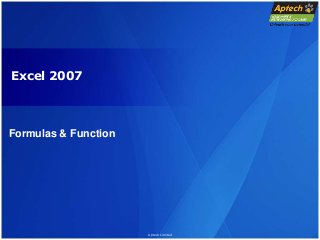
Recommended
Recommended
More than Just Lines on a Map: Best Practices for U.S Bike Routes
This session highlights best practices and lessons learned for U.S. Bike Route System designation, as well as how and why these routes should be integrated into bicycle planning at the local and regional level.
Presenters:
Presenter: Kevin Luecke Toole Design Group
Co-Presenter: Virginia Sullivan Adventure Cycling AssociationMore than Just Lines on a Map: Best Practices for U.S Bike Routes

More than Just Lines on a Map: Best Practices for U.S Bike RoutesProject for Public Spaces & National Center for Biking and Walking
More Related Content
Featured
More than Just Lines on a Map: Best Practices for U.S Bike Routes
This session highlights best practices and lessons learned for U.S. Bike Route System designation, as well as how and why these routes should be integrated into bicycle planning at the local and regional level.
Presenters:
Presenter: Kevin Luecke Toole Design Group
Co-Presenter: Virginia Sullivan Adventure Cycling AssociationMore than Just Lines on a Map: Best Practices for U.S Bike Routes

More than Just Lines on a Map: Best Practices for U.S Bike RoutesProject for Public Spaces & National Center for Biking and Walking
Featured (20)
Content Methodology: A Best Practices Report (Webinar)

Content Methodology: A Best Practices Report (Webinar)
How to Prepare For a Successful Job Search for 2024

How to Prepare For a Successful Job Search for 2024
Social Media Marketing Trends 2024 // The Global Indie Insights

Social Media Marketing Trends 2024 // The Global Indie Insights
Trends In Paid Search: Navigating The Digital Landscape In 2024

Trends In Paid Search: Navigating The Digital Landscape In 2024
5 Public speaking tips from TED - Visualized summary

5 Public speaking tips from TED - Visualized summary
Google's Just Not That Into You: Understanding Core Updates & Search Intent

Google's Just Not That Into You: Understanding Core Updates & Search Intent
The six step guide to practical project management

The six step guide to practical project management
Beginners Guide to TikTok for Search - Rachel Pearson - We are Tilt __ Bright...

Beginners Guide to TikTok for Search - Rachel Pearson - We are Tilt __ Bright...
Unlocking the Power of ChatGPT and AI in Testing - A Real-World Look, present...

Unlocking the Power of ChatGPT and AI in Testing - A Real-World Look, present...
More than Just Lines on a Map: Best Practices for U.S Bike Routes

More than Just Lines on a Map: Best Practices for U.S Bike Routes
Ride the Storm: Navigating Through Unstable Periods / Katerina Rudko (Belka G...

Ride the Storm: Navigating Through Unstable Periods / Katerina Rudko (Belka G...
presentation_2.formula_&_function_1495779631_17824.pptx
- 1. Aptech Limited Excel 2007 Formulas & Function
- 2. Aptech Limited Formula’s - Logical - Maths - Text 8/16/2022
- 3. Aptech Limited Entering a Formula • A formula is an expression that returns a value • A formula is written using operators that combine different values, returning a single value that is then displayed in the cell The most commonly used operators are arithmetic operators • The order of precedence is a set of predefined rules used to determine the sequence in which operators are applied in a calculation 8/16/2022
- 4. Aptech Limited Entering a Formula 8/16/2022
- 5. Aptech Limited Entering a Formula 8/16/2022
- 6. Aptech Limited Entering a Formula • Click the cell in which you want the formula results to appear • Type = and an expression that calculates a value using cell references and arithmetic operators • Press the Enter key or press the Tab key to complete the formula 8/16/2022
- 7. Aptech Limited Logical Formula’s -IF The IF function tests to see if a certain condition in a spreadsheet is true or false. =IF ( logical_test, value_if_true, value_if_false ) = IF ( D1 < 26 , 100 , 200 ) -Enter 35 into cell D1. -Click on cell E1 - the location where the results will be displayed. -Click on the Formulas tab. -Choose Logical Functions from the ribbon to open the drop down list. -Click on IF in the list to bring up the function's dialog box. -On the Logical_test line in the dialog box, click on cell D1. After this type the less than symbol ( < ) and then the number 26. -On the Value_if_true line of the dialog box, type 100. -On the Value_if_false line of the dialog box, type 200. -Click OK. -The value 200 should appear in cell E1, since the value in D1 is greater than 26. 8/16/2022
- 8. Aptech Limited Logical Formula’s -AND The AND function is one of Excel’s Logical Functions. Like most logical functions, the output from the AND function is either the word TRUE or FALSE. =AND (B1>100, B2>100, B3>100) If all three of these cells (B1,B2, and B3) contain a value greater than 100, the output for the AND function in cell C1 will be TRUE. If any of these cells have numbers less than or equal to 100, the output for the AND function will be FALSE. By itself, the AND function has limited usefulness. By combining it with another function, such as the IF function, the AND function can increase the capabilities of your spreadsheet. =IF(AND(B1>100,B2>100,B3>100),”Over Budget”,”Acceptable”) 8/16/2022
- 9. Aptech Limited Logical Formula’s -OR The OR function is one of Excel's Logical Functions. Like most logical functions, the output from the OR function is either the word TRUE or FALSE. =OR (B1>100, B2>100, B3>100) If any of these three cells (B1,B2, or B3) contains a value greater than 100, the output for the OR function in cell C1 will be TRUE. If all three cells have numbers less than or equal to 100, the output for the OR function will be FALSE. By itself, the OR function has limited usefulness. By combining it with another function, such as the If Function, the OR function can increase the capabilities of your spreadsheet. =IF(OR(B1>100,B2>100,B3>100),”Over Budget”,”Acceptable”) 8/16/2022
- 10. Aptech Limited Text Formula’s -CONCATINATE The CONCATENATE function joins up to 255 text strings into one text string. The joined items can be text, numbers =CONCATENATE(A1," ",B1) The second argument in this example (" ") is a space character. You must specify any spaces or punctuation that you want to appear in the results as an argument that is enclosed in quotation marks. You can also use the ampersand (&) calculation operator instead of the CONCATENATE function to join text items. For example, =A1 & B1 returns the same value as =CONCATENATE(A1, B1). 8/16/2022
- 12. Aptech Limited Text Formula’s -DOLLAR The function described in this Help topic converts a number to text format and applies a currency symbol. The name of the function (and the symbol that it applies) depends upon your language settings. =DOLLAR(number,decimals) 8/16/2022
- 13. Aptech Limited Text Formula’s -LOWER Converts all uppercase letters in a text string to lowercase. =LOWER(text) 8/16/2022
- 14. Aptech Limited Text Formula’s -LEFT LEFT returns the first character or characters in a text string, based on the number of characters you specify. =LEFT(text,num_chars) 8/16/2022
- 15. Aptech Limited Text Formula’s -EXACT Compares two text strings and returns TRUE if they are exactly the same, FALSE otherwise. EXACT is case-sensitive but ignores formatting differences. Use EXACT to test text being entered into a document. 8/16/2022
- 16. Aptech Limited Copying and Pasting Formulas • With formulas, however, Excel adjusts the formula’s cell references to reflect the new location of the formula in the worksheet 8/16/2022
- 17. Aptech Limited Introducing Functions • A function is a named operation that returns a value • For example, to add the values in the range A1:A10, you could enter the following long formula: =A1+A2+A3+A4+A5+A6+A7+A8+A9+A10 Or, you could use the SUM function to accomplish the same thing: =SUM(A1:A10) 8/16/2022
- 18. Aptech Limited Entering Functions with AutoSum • The AutoSum button quickly inserts Excel functions that summarize all the values in a column or row using a single statistic Sum of the values in the column or row Average value in the column or row Total count of numeric values in the column or row Minimum value in the column or row Maximum value in the column or row 8/16/2022
- 19. Aptech Limited Example 8/16/2022 • Formula And Function