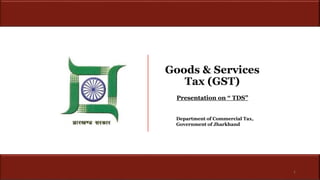
pptx hjksjhvsgbbshjbsbjuhvsbbjkkmsn bsbhsbbb
- 1. Goods & Services Tax (GST) Department of Commercial Tax, Government of Jharkhand 1 Presentation on “ TDS”
- 2. Tax deducted at source Content TDS Provision Registration Crediting the TDS deducted in the cash ledger of the DDOs Filing of GSTR 7 Return along with payment of tax and amendment TDS Certificate and TDS credit receivables
- 4. On Whom Tax deduction at source is applicable? A department or establishment of the Central Government or State Government; or local authority; Governmental agencies; or Such persons or category of persons as may be notified by the Government on the recommendations of the Council Tax deducted at source TDS Provisions
- 5. Local Authority: a)“Panchayat” as defined in clause (d) of article 243 of the Constitution; b) “Municipality” as defined in clause (e) of article 243P of the Constitution; c) Municipal Committee, a Zilla Parishad, a District Board, and any other authority legally entitled to, or entrusted by the Central Government or any State Government with the control or management of a municipal or local fund; d) Cantonment Board as defined in section 3 of the Cantonments Act, 2006; e) Regional Council or a District Council constituted under the Sixth Schedule to the Constitution; f) Development Board constituted under article 371 of the Constitution; g) Regional Council constituted under article 371A of the Constitution. Tax deducted at source TDS Provisions
- 6. Refer Notification No.33/2017-CGST Following persons are notified as per the notification:- a)An authority or a board or any other body, - i. Set up by an Act of Parliament or a State Legislature; or ii. Established by any Government, with fifty-one percent or more participation by way of equity or control, to carry out any function; b)Society established by the Central Government or the State Government or a Local Authority under the Societies Registration Act, 1860 (21 of 1860); c) Public sector undertakings TDS Provisions
- 7. When is this Tax deduction at source is applicable? If the supplier’s total value of such supply “Not Invoice value”, under a contract, exceeds two lakh and fifty thousand rupees. Taxable Value shall not include central tax, State tax, Union territory tax, integrated tax and Cess indicated in the invoice. Tax deducted at source TDS Provisions
- 8. • It can be Written contract for whole year, • it can be Work order for Particular project • When there is no contract and direct supply of goods or services than a Invoice value is contract value Applicability of TDS What does contract mean?
- 9. Applicability of Tax deduction at source What is the rate of Tax deduction at source? For inter-State transactions TDS will be for IGST & rate will be 2% and for intra-State transactions,, it will be 1% each for CGST and SGST. Where the location of the supplier and the place of supply are in the same State/UT, it is an intra-State supply and TDS @ 1% each under CGST Act and SGST/UTGST Act is to be deducted if the deductor is registered in that State. Where the location of the supplier is in State A and the place of supply is in State B, it is an inter-State supply and TDS @ 2% under IGST Act is to be deducted if the deductor is registered in State B. Tax deducted at source TDS Provisions
- 10. “TDS Provision is not applicable in case of Location of supplier and place of supply both are different from the Location of recipient.” S.No. Location of Supplier Place of Supply Location of Recipient (Deductor) TDS Applicable 1 Delhi Delhi Jharkhand No 2 Jharkhand Delhi Jharkhand yes Applicability Of TDS
- 11. “If the contract is made for both taxable supply and exempted supply, deduction will be made if the total value of taxable supply in the contract > Rs.2.5 Lakh. This value shall exclude taxes & cess leviable under GST.” Applicability Of TDS
- 12. When tax deduction is not required to be made under GST: Total value of taxable supply ≤ Rs. 2.5 Lakh under a contract Contract value > Rs. 2.5 Lakh for both taxable supply and exempted supply, but the value of taxable supply under the said contract ≤ Rs. 2.5 Lakh. Receipt of services which are exempted. For example services 10 exempted under notification No. 12/2017 – Central Tax (Rate) dated 28.06.2017 as amended from time to time Receipt of goods which are exempted. For example goods exempted under notification No. 2/2017 – Central Tax (Rate) dated 28.06.2017 as amended from time to time. Tax deduction is not required in the following situation:
- 13. Goods on which GST is not leviable. For example petrol, diesel, petroleum crude, natural gas, aviation turbine fuel (ATF) and alcohol for human consumption Where a supplier had issued an invoice for any sale of goods in respect of which tax was required to be deducted at source under the VAT Law before 01.07.2017, but where payment for such sale is made on or after 01.07.2017 [Section 142(13) refers]. Where the location of the supplier and place of supply is in a State(s)/UT(s) which is different from the State / UT where the deductor is registered. When tax deduction is not required to be made under GST:
- 14. Where the payment relates to a tax invoice that has been issued before 01.10.2018. Where any amount was paid in advance prior to 01.10.2018 and the tax invoice has been issued on or after 01.10.18, to the extent of advance payment made before 01.10.2018. Where the payment is made to an unregistered supplier. Where the payment relates to “Cess” component When tax deduction is not required to be made under GST:
- 15. Situations / Contracts Education Department is making payment of Rs.5 Lakh to a supplier of ‘printed books and printed or illustrated post cards’ where payment for books is Rs.2 Lakh and Rs.3 Lakh is for other printed or illustrated post cards Scenario 1 YES OR NO Is Deduction required?
- 16. Answer: Yes, deduction is required in respect of payment of Rs. 3 Lakh only i.e. for payment in respect of taxable supply • WHY? Books are exempted goods; no deduction is required in respect of supply of books. However, payment involving ‘printed or illustrated postcards’ is for supply of taxable goods and value of such supply is > 2.25 lakh. So, deduction is required Scenario 1
- 17. Situations / Contracts Health Department executed a contract with a local supplier to supply “medical grade oxygen” of Rs.2.6 Lakh (including GST) and is making full payment. YES OR NO Is Deduction required? Scenario 2
- 18. Answer: NO • WHY? A total value of supply s per the contyact is Rs. 2.6.lakh (including GST). Tax Rate is 12% . So, Taxable value of supply excluding GST stands at Rs. 2.6 lakh *(100/112)= 2.32 which is less than 2.5 lakh lakh. Hence, deduction is not required Scenario 2
- 19. Situations / Contracts Fisheries Department is making a payment of Rs.10 Lakh to a contractor for supplying labour for digging a pond for the purpose of Fisheries YES OR NO Is Deduction required? Scenario 3
- 20. Answer: NO • WHY? This supply od service is exempt in terms of Sl. No. 3 of Notification No. 12/2017- Central Tax (Rate) dated 28.06.2018 and hence deduction is not required Scenario 3
- 21. Situations / Contracts Government school is making a payment of Rs.3 Lakh to a supplier for supply of cooked food as mid-day meal under a scheme sponsored by Central/State Government. YES OR NO Is Deduction required? Scenario 4
- 22. Answer: NO • WHY? This supply of service is exempt in terms of Sl. No. 66 of Notification No. 12/2017- Central Tax (Rate) dated 28.06.2018 and hence deduction is not required Scenario 4
- 23. VAT Scenario Suppose the claims of Contractor passed for Rs. 100000 Deductions ( Assumed) Amount (in Rs.) S.D. @ 5% of Rs. 100000 5000 IT @ 2% of Rs. 100000 2000 Labour Cess @ 1% of Rs. 100000 1000 Royalty (Suppose) 5000 Any other Deductions (Suppose) 2000 VAT @ 4% of Rs 100000 4000 Total Deduction 19000 Cheque Value (Total passed value - Total Deductions) 81000 Amount reduced from allotment ( Cheque Value + Total Deduction) 100000 Comparison in VAT and GST regime
- 24. GST Scenario Suppose the claims of Contractor passed for Rs. 100000 Tax Invoice Tax Invoice No. Deductions ( Assumed) Amount (in Rs.) Amount (in Rs.) S.D. @ 5% of Rs. 100000 5000.00 Total Value of Supply of Services 100000.00 IT @ 2% of Rs. 100000 2000.00 Total Taxable Value (Total Value of Supply of Services/1.12) 89285.71 Labour Cess @ 1% of Rs. 100000 1000.00 Royalty (Suppose) 5000.00 CGST @ 6% 5357.14 Any other Deductions (Suppose) 2000.00 SGST @ 6% 5357.14 CGST @ 1% of Total Taxable value shown in Tax Invoice 892.86 Total Value of Supply of Services 100000.00 SGST @ 1% of Total Taxable Value shown in Tax Invoice 892.86 Total Deduction 16735.71 Cheque Value (Total passed value - Total Deductions) 83214.29 Amount reduced from allotment ( Cheque Value + Total Deduction) 100000.00 Comparison in VAT and GST regime
- 25. Tax Deducted at Source When do we require to make the payment and file GSTR-07? The amount deducted as tax under this section shall be paid to the Government by the deductor within ten days after the end of the month in which such deduction is made Tax deduction at source-Return GSTR-07 TDS Provisions
- 26. Tax Deducted at Source Do we require to issue TDS Certificate? TDS Certificate in Form GSTR-07A will be downloadable from the portal by supplier after accepting the transactions uploaded by deductor. Tax deduction at source-Return GSTR-07 TDS Provisions
- 27. Tax Deducted at Source Is there any penalty for any default in issuing TDS Certificate? If any deductor fails to furnish to the deductee the certificate, after deducting the tax at source, within five days of crediting the amount so deducted to the Government, the deductor shall pay, by way of a late fee, a sum of one hundred rupees per day from the day after the expiry of such five days period until the failure is rectified, subject to a maximum amount of five thousand rupees. Tax deduction at source-Return GSTR-07 TDS Provisions
- 28. Tax Deducted at Source Is there any penalty for any default in deducting tax? If any deductor fails to pay to the Government the amount deducted as tax under sub-section (1), he shall pay interest in accordance with the provisions of sub-section (1) of section 50, in addition to the amount of tax deducted. + he shall be liable to pay a penalty of ten thousand rupees or an amount equivalent to the tax evaded or the tax not deducted under section 51 or short deducted or deducted but not paid to the Government, whichever is higher. Tax deduction at source-Return GSTR-07 TDS Provisions
- 29. Tax Deducted at Source How will the deductee claim this tax deducted? There will be a TDS/TCS credit received table similar to table 9 of GSTR-2. Supplier has to take action on the transactions to accept/reject. Amount of TDS included in accepted transactions will be credited to the cash ledger of supplier. Tax deduction at source-Return GSTR-07 TDS Provisions
- 30. Tax Deducted at Source If we had deducted excess TDS, how can it be rectified? The refund to the deductor or the deductee arising on account of excess or erroneous deduction shall be dealt with in accordance with the provisions of section 54 : Provided that no refund to the deductor shall be granted, if the amount deducted has been credited to the electronic cash ledger of the deductee. Tax deduction at source-Return GSTR-07 TDS Provisions
- 31. 31 REGISTRATION
- 32. TDS Registration process flow
- 33. 1. Access the https://www.gst.gov.in/ URL. The GST Home page is displayed. 2. Click the Services > Registration > New Registration option. Steps involved in applying for Registration as a Tax Deductor on the GST portal?
- 34. Steps involved in applying for Registration as a Tax Deductor on the GST portal? The Application form is divided into two parts as Part A and Part B. Part A: 3. The New Registration page is displayed. Select the New Registration option.
- 35. Steps involved in applying for Registration as a Tax Deductor on the GST portal? 5. In the I am a drop down list, select the Tax Deductor as the type of taxpayer to be registered. 6. In the State/UT and District drop down list, select the state for which registration is required and district. 7. In the Legal Name of the Tax Deductor (As mentioned in PAN) field, enter the legal name of your Tax Deductor as mentioned in the PAN database. 8. In the Permanent Account Number (PAN) field, enter PAN number.
- 36. 9. In the Email Address field, enter the unique email address of the Primary Authorized Signatory. 10. In the Mobile Number field, enter the valid unique Indian mobile number of the Primary Authorized Signatory. Note: Different One Time Password (OTP) will be sent on your email address and mobile number you just mentioned for authentication. 11. In the Type the characters you see in the image below field, enter the captcha text. 12. Click the PROCEED button. Steps involved in applying for Registration as a Tax Deductor on the GST portal?
- 37. Steps involved in applying for Registration as a Tax Deductor on the GST portal?
- 38. Steps involved in applying for Registration as a Tax Deductor on the GST portal? After successful validation, you will be directed to the OTP Verification page. 13. In the Mobile OTP field, enter the OTP you received on your mobile number entered in PART-A of the form. OTP is valid only for 10 minutes. 14. In the Email OTP field, enter the OTP you received on your email address entered in PART- A of the form. OTP is valid only for 10 minutes. Note: OTP sent to mobile number and email address are separate. In case OTP is invalid, try again by clicking the Click here to resend the OTP link. You will receive the OTP on your registered mobile number or email ID again. Enter both the newly received OTPs again. 15. Click the PROCEED button.
- 39. Steps involved in applying for Registration as a Tax Deductor on the GST portal?
- 40. Steps involved in applying for Registration as a Tax Deductor on the GST portal? 16. The system generated 15-digit Temporary Reference Number (TRN) is displayed. Note: You will receive the TRN acknowledgment information on your e-mail address as well as your mobile number. Note that below the TRN the expiry date of the TRN will also be mentioned. 17. Click the PROCEED button. Alternatively, you can also click Services > Registration > New Registration option and select the Temporary Reference Number (TRN) radio button to login using the TRN.
- 41. Steps involved in applying for Registration as a Tax Deductor on the GST portal?
- 42. Steps involved in applying for Registration as a Tax Deductor on the GST portal? PART B: 18. In the Temporary Reference Number (TRN) field, enter the TRN generated. 19. In the Type the characters you see in the image below field, enter the captcha text. 20. Click the PROCEED button. The Verify OTP page is displayed. You will receive same Mobile OTP and Email OTP. These OTPs are different from the OTPs you received in previous step.
- 43. Steps involved in applying for Registration as a Tax Deductor on the GST portal?
- 44. Steps involved in applying for Registration as a Tax Deductor on the GST portal? 21. In the Mobile / Email OTP field, enter the OTP you received on your mobile number and email address. OTP is valid only for 10 minutes. Note: OTP sent to mobile number and email address are same. In case OTP is invalid, try again by clicking the Click here to resend the OTP link. You will receive the OTP on your registered mobile number or email ID again. Enter the newly received OTP again.
- 45. Steps involved in applying for Registration as a Tax Deductor on the GST portal?
- 46. Steps involved in applying for Registration as a Tax Deductor on the GST portal? 22. The My Saved Application page is displayed. Under the Action column, click the Edit icon (icon in blue square with white pen). Note: Notice the expiry date shown below in the screenshot. If the applicant doesn’t submit the application within 15 days, TRN and the entire information filled against that TRN will be purged after 15 days. The status of the registration application is ‘Draft’ unless the application is submitted. Once the application is submitted, the status is changed to ‘Pending for Validation’. The Registration Application form with various tabs is displayed that must be filled sequentially. On the top of the page, there are five tabs as Business Details, Drawing and Disbursing Officer, Authorized Signatory, Office Address of Tax Deductor and Verification. Click each tab to enter the details.
- 47. Steps involved in applying for Registration as a Tax Deductor on the GST portal?
- 48. Steps involved in applying for Registration as a Tax Deductor on the GST portal? Business Details tab: The Business Details tab is selected by default. This tab displays the information to be filled for the business details required for registration. a) In the Trade Name field, enter the trade name of your business. Note: Trade name of the business is different from the legal name of the business. b) In the Constitution of Business drop-down list, select the type of constitution of your business. This will be validated with the CBDT Database for a match with the PAN entered in Part A of the form. c) In the District drop-down list, select the district of your business. d) In the Sector/ Circle / Ward/ Charge/ Unit drop-down list, select the appropriate choice. e) In the Commissionerate Code, Division Code and Range Code drop-down list, select the appropriate choice. f) Click the SAVE & CONTINUE button. You will notice a blue tick on the Business Details section indicating the completion of the tab information and notice the Profile indicating the percentage completion of the application form.
- 49. Steps involved in applying for Registration as a Tax Deductor on the GST portal? a) In the Personal Information section, enter the personal details of the Drawing and Disbursing Officer like name, father’s name, date of birth, telephone number, email address and gender. b) In the Identity Information section, enter the official information of the Drawing and Disbursing Officer like designations and PAN. c) In the Residential Address section, enter the address details of the Drawing and Disbursing Officer. Based on the State selected, select the district and enter the corresponding pin code.
- 50. Steps involved in applying for Registration as a Tax Deductor on the GST portal?
- 51. Steps involved in applying for Registration as a Tax Deductor on the GST portal? d) In the Document Upload section, click the Choose file button. Navigate and select the photograph of the Drawing and Disbursing Officer. Note: Ensure that your photograph is in JPEG format and the file size is less than 100 KB. e) In case Drawing and Disbursing Officer is the Primary Authorized Signatory, select the checkbox for Also Authorized Signatory and details will be auto-populated in the Authorized Signatory tab. f) Click the SAVE & CONTINUE button. You will notice a blue tick on the Drawing and Disbursing Officer section indicating the completion of the tab information and notice the Profile indicating the percentage completion of the application form.
- 52. Steps involved in applying for Registration as a Tax Deductor on the GST portal? Authorized Signatory tab: This tab page displays the details of the authorized signatory. You can enter details of up to 10 authorized signatories. If you selected the Drawing and Disbursing Officer as the Authorized Signatory, the system will skip this section and details of Drawing and Disbursing Officer will be auto populated. If you did not select ‘Also Authorized Signatory’ in previous Drawing and Disbursing Officer tab, enter all the details of the authorized signatory and click SAVE AND CONTINUE at the bottom of the screen.
- 53. Steps involved in applying for Registration as a Tax Deductor on the GST portal?
- 54. Steps involved in applying for Registration as a Tax Deductor on the GST portal? Office Address of Tax Deductor tab: This tab page displays the details of the office address of Tax Deductor. a) In the Address section, enter the address details of the principal place of business. Based on the District selected enter the corresponding pin code. b) In the Contact Information section, enter the official contact details like Email, telephone number (with STD Code), mobile number field and fax number (with STD Code). c) Select Yes in case you have obtained any other registrations under GST in the same State. d) In the Nature of Possession of Premises drop-down list, select the nature of possession of premises. e) In the Document Upload section, click the Choose file button. Navigate and select the Proof of address of Tax Deductor. Note: You can upload PDF or JPEG files with maximum file size for upload of as 1 MB.
- 55. Steps involved in applying for Registration as a Tax Deductor on the GST portal? Verification tab: This tab page displays the details of the verification for authentication of the details submitted in the form. a) Select the Verification checkbox. b) In the Name of Authorized Signatory drop-down list, select the name of authorized signatory. c) In the Place field, enter the place where the form is filed. d) After filling the enrolment application, you need to digitally sign the application using Digital Signature Certificate (DSC) or E-Signature. Submission of application with the details is NOT completed unless DSC or E- Signature is affixed. Note: For E-Sign, you must update your Aadhaar number in the Applicant Details section. After submission, you cannot make any changes to your application.
- 56. In Case of DSC: e) Click the SUBMIT WITH DSC button. f) Click the PROCEED button. Note: Make sure your DSC dongle is inserted in your laptop/ desktop. Make sure emSigner (from eMudra) is running on your laptop/ desktop with administrator permissions. To check if the emSigner is running on your laptop/ desktop, perform the following steps: 1. Click the item tray. 2. Double click the emSigner icon. 3. Click the Hide Service button to minimize the dialog box. g) Select the certificate and click the SIGN button. Note: To view the details of your DSC, click the View Certificate button Steps involved in applying for Registration as a Tax Deductor on the GST portal?
- 57. h) Select the certificate and click the SIGN button. Steps involved in applying for Registration as a Tax Deductor on the GST portal?
- 58. Steps involved in applying for Registration as a Tax Deductor on the GST portal In Case of E-Signature: e) Click the SUBMIT WITH E-SIGNATURE button. f) In the Please select Service Provider option, select the appropriate Service Provider. Note: C-DAC and NSDL are e-sign Service Providers (Both are free of cost). g) Select the checkbox for declaration. Note: OTP will be sent to your e-mail address and mobile phone number registered with Aadhaar. h) Click the CONTINUE button. i) Verify Aadhaar OTP screen is displayed. Enter the OTP received on your e-mail address and mobile phone number registered with Aadhaar. Click the SUBMIT button. In Case of EVC: e) Click the SUBMIT WITH EVC button. f) Enter the OTP sent to email and mobile number of the Authorized Signatory registered at the GST Portal and click the VALIDATE OTP button.
- 59. • The success message is displayed. You will receive the acknowledgement in next 15 minutes on your registerede- mail address and mobile phone number. Application Reference Number (ARN) receipt is sent on your e-mail address and mobile phone number. Steps involved in applying for Registration as a Tax Deductor on the GST portal?
- 60. 60 Crediting the TDS deducted in the cash ledger of the DDOs
- 62. 62 Generation & Filing of GSTR-7 along with Payment of taxes & Amendments
- 63. Tax Deducted at Source Tax deduction at source-Return GSTR-07
- 64. Tax Deducted at Source Returns Tax deduction at source-Return GSTR-07
- 65. Tax deduction at source-Return GSTR-07
- 66. Tax Deducted at Source Tax deduction at source-Return GSTR-07
- 67. Tax Deducted at Source Tax deduction at source-Return GSTR-07
- 68. Tax Deducted at Source Tax deduction at source-Return GSTR-07
- 69. Tax Deducted at Source Tax deduction at source-Return GSTR-07
- 70. Tax Deducted at Source Tax deduction at source-Return GSTR-07
- 71. Tax Deducted at Source Tax deduction at source-Return GSTR-07
- 72. Tax Deducted at Source Returns Tax deduction at source-Return GSTR-07
- 73. Tax Deducted at Source Returns Tax deduction at source-Return GSTR-07
- 74. Tax Deducted at Source Returns Tax deduction at source-Return GSTR-07
- 75. Tax Deducted at Source Tax deduction at source-Return GSTR-07
- 76. Tax Deducted at Source Tax deduction at source-Return GSTR-07
- 78. Tax Deducted at Source Tax deduction at source-Return GSTR-07
- 79. Tax Deducted at Source Tax deduction at source-Return GSTR-07
- 80. Tax Deducted at Source Tax deduction at source-Return GSTR-07
- 81. Tax Deducted at Source Tax deduction at source-Return GSTR-07
- 82. Tax Deducted at Source Tax deduction at source-Return GSTR-07 To open the downloaded GSTR-7 Offline Utility Excel Worksheet, perform following steps: 1. Extract the files from the downloaded zipped folder GSTR7_Offline_Utility.zip and you will see GSTR7_Offline_Utilityexcel file in the unzipped folder. Right-click and click Open.
- 83. Tax Deducted at Source Tax deduction at source-Return GSTR-07 2. Click Enable Editing.
- 84. Tax Deducted at Source Tax deduction at source-Return GSTR-07 3. Click Enable Content. Then, click the Read Me tab.
- 85. Tax Deducted at Source Tax deduction at source-Return GSTR-07 4. Read Me page is displayed. It contains introduction and help instructions. Scroll down to read all the instructions carefully. Once you have completed your reading, you can now proceed to enter TDS details in the worksheet.
- 86. Tax Deducted at Source Tax deduction at source-Return GSTR-07 To add table-wise details in the Worksheet, perform following steps: 1. Go to the Home tab and enter GSTIN, Financial Year (select from the drop-down list) and Tax Period (select from the drop-down list).
- 87. Tax deduction at source-Return GSTR-07 1. Go to the Suppliers Master tab and enter GSTIN and other details of the deductee or suppliers. This will help you easily populate data in the Table 3 and Table 4.Entering details in the Suppliers Master sheet is not mandatory. You can update the details in Table no 3 and 4 without updating the details in suppliers Master. • 2a. Column B S.NO., will get automatically populated after you click the Validate Sheet button. • 2b. Fill Column C, GSTIN of deductee/Supplier *, with active GSTIN. You can verify validity of GSTIN from the GST portal: Home > Search Taxpayer > Search by GSTIN/UIN. This is the only mandatory field in this sheet. • 2c. In Column D, Legal name, enter legal name of the deductee/supplier (this field is not mandatory) • 2d. In Column E, Trade name if any, enter trade name of the deductee/supplier (this field is not mandatory) • 2e. In Column F, Action, select “Delete” only if you want to delete from the Master sheet. (this field is not mandatory)
- 88. Tax deduction at source-Return GSTR-07 3. Click the Validate Sheet button. No Errors popup appears. Click OK.
- 89. Tax deduction at source-Return GSTR-07 4. Go to 3 TDS tab and enter details in Columns B, C, D, E, F and G.
- 90. 5. Once you have entered all the TDS details, click the Validate Sheet button. 5a. In case of successful validation, Column H of this sheet will be empty and you can directly perform Step 8. 5b. In case of unsuccessful validation, error-intimation popup will appear and the cells of the Column H will show “Error found in row”. Close the popup by clicking OK. Tax deduction at source-Return GSTR-07
- 91. Tax deduction at source-Return GSTR-07 6.Point your mouse-cursor on each of the red-highlighted cells to read the error description of each cell. A yellow description box will appear. Correct the errors as mentionedin the description box. Alternatively, click the Review ribbon-tab > Show All Comments link to view the comments for fields with errors.
- 92. Tax deduction at source-Return GSTR-07 7. After you have corrected all the errors, again click the Validate Sheet button.
- 93. Tax deduction at source-Return GSTR-07 8.As no errors were found, Column H of this sheet will be empty and a No errors popup appears. Click OK.
- 94. Tax deduction at source-Return GSTR-07 9. If you have to make any amendments related to previous month(s), go to the 4 Amend tab. Otherwise, perform steps mentioned in the following hyperlink: Generate JSON File to upload
- 95. Tax deduction at source-Return GSTR-07 9a Enter details from Column B, C, D, E, F, G, H, I, J, K, L, M and click the Validate Sheet button. Perform Steps 5 to 8 mentioned above, in this sheet also, until all the cells of the sheet are error-free.
- 96. D. Generate JSON File to upload To generate JSON File to upload, perform following steps: 1. From the tab you are on, go to the Home tab by either clicking the Go Home button or clicking the Home tab. Tax deduction at source-Return GSTR-07
- 97. 2. On the Home tab, scroll down and click on the Get Summary button. Tax deduction at source-Return GSTR-07 Tax deduction at source-Return GSTR-07
- 98. 3. Summary of all the entries filled in 3 TDS and 4 Amend sheets is displayed. Tax deduction at source-Return GSTR-07 Tax deduction at source-Return GSTR-07
- 99. Tax deduction at source-Return GSTR-07 4. Scroll up and click the Generate JSON File to upload button.
- 100. Tax deduction at source-Return GSTR-07 5. A Save As pop-up window appears. Select the location where you want to save the JSON file, enter the file name and click the SAVE button.
- 101. Tax deduction at source-Return GSTR-07 4. Scroll up and click the Generate JSON File to upload button.
- 102. Tax deduction at source-Return GSTR-07 5. A window pop-up appears with a message that the file has been generated and placed at the desired location and now it can be uploaded on the portal. Click OK.
- 103. Tax deduction at source-Return GSTR-07 E. Upload the generated JSON File on GST Portal To upload the generated JSON File on the GST Portal, perform following steps: 1. Access the www.gst.gov.in URL. The GST Home page is displayed. 2. Login to the portal with valid credentials. 3. Dashboard page is displayed. Click Return Dashboard. Alternatively, you can also access the Return Dashboard by the following navigation: Services > Returns > Returns Dashboard
- 104. Tax deduction at source-Return GSTR-07 4. The File Returns page is displayed. Select the Financial Year & Return Filing Period (Month) for which you want to file the return from the drop-down list and click the SEARCH button.
- 105. Tax deduction at source-Return GSTR-07 5. The GSTR-7 tile is displayed, with an Important Message box on the right. In the GSTR-7 tile, click the PREPARE OFFLINE button.
- 106. Tax deduction at source-Return GSTR-07 6. The Upload section of the Offline Upload and Download for GSTR-7 page is displayed. Click the Choose File button
- 107. Tax deduction at source-Return GSTR-07 7. Browse and navigate the JSON file to be uploaded from your computer. Click the Open button.
- 108. Tax deduction at source-Return GSTR-07 8. The Upload section page is displayed. A green message appears confirming successful upload and asking you to wait while the GST system validates the uploaded data. And, below the message, is the Upload History table showing Status as “In-progress”.
- 109. Tax deduction at source-Return GSTR-07 9. Once the validation is complete, one of the following two instances can occur: 9a No error was found. Then, the Upload History table will show the Status as “Processed” and Error Report as “NA”.
- 110. Tax deduction at source-Return GSTR-07 I. You can download the successfully uploaded details under ‘Download’ section. Go to Download section and click the Generate File button. A green message is displayed confirming your request and asking you to wait for 20 minutes While you wait for the file to be generated, you can preview the successfully uploaded details in the Form GSTR-7 on the GST portal. To do this, follow the steps mentioned in the following hyperlink: Preview Form GSTR-7 on the GST Portal
- 111. Tax deduction at source-Return GSTR-07 II After 20 minutes, a link is displayed. Click on the link to download your validated zipped file III. Unzip and save the Json File in your machine.
- 112. Tax deduction at source-Return GSTR-07 I. Click Generate error report hyperlink. A confirmation-message is displayed and Columns Status and Error Report change as shown.
- 113. Tax deduction at source-Return GSTR-07 II. Once the error report is generated, Download error report link is displayed in the Column Error Report. Click the Download error report link to download the zipped error report.
- 114. Tax deduction at source-Return GSTR-07 III. Unzip and save the Json File in your machine.
- 115. Tax deduction at source-Return GSTR-07 F. Preview Form GSTR-7 on the GST Portal To preview Form GSTR-7 on the GST Portal, perform following steps: 1. Access the http://www.gst.gov.in URL. The GST Home page is displayed. 2. Login to the portal with valid credentials. 3. Dashboard page is displayed. Click Return Dashboard. Alternatively, you can also access the Return Dashboard by the following navigation: Services > Returns > Returns Dashboard
- 116. Tax deduction at source-Return GSTR-07 5. The File Returns page is displayed. Select the Financial Year & Return Filing Period (Month) for which you want to file the return from the drop-down list and click the SEARCH button.
- 117. Tax deduction at source-Return GSTR-07 6. The GSTR-7 box is displayed, with an Important Message box on the right. In the GSTR-7 box, click the PREPARE ONLINE button.
- 118. Tax deduction at source-Return GSTR-07 7. The details you had successfully uploaded on the portal using the Offline Utility would be displayed in boxes 3 and 4. Click the PREVIEW button. The draft Summary page of your Form GSTR-7 gets downloaded.
- 119. Tax deduction at source-Return GSTR-07 8. The downloaded PDF is displayed. It is recommended that you review the summary of entries made in different sections carefully. The PDF file generated would bear watermark of draft as the details are yet to be filed.
- 120. Tax deduction at source-Return GSTR-07 G. Open Downloaded GSTR-7 JSON File(s), if needed To open the downloaded GSTR-7 JSON File, perform following steps: 1. Open GSTR-7 Offline Utility and go to the Home tab. Click the Open Downloaded GSTR-7 JSON File button.
- 121. Tax deduction at source-Return GSTR-07 2. Browse the JSON(.json) file and click the Open button.
- 122. Tax deduction at source-Return GSTR-07 3. Select the downloaded JSON (.json) file and click on OK to proceed.
- 123. Tax deduction at source-Return GSTR-07 4. Success message will be displayed. Click the OK button to proceed. 5. Now all the TDS entries that were successfully uploaded on the GST Portal would be auto-populated in the respective sheets: 3 TDS and 4 Amend
- 124. Tax deduction at source-Return GSTR-07 6. Modify the TDS details as per requirement. 7. After making the modifications, click the Validate Sheet button to validate the sheets. 8. After each section is successfully validated, click the Get Summary button to update the summary on Home tab. 9. Summary is displayed for all the sections. GST portal allows you to modify and upload JSON multiple times before it is filed. An important point to note here is that if some TDS details exist from previous upload, it will be updated with latest uploaded details. All new TDS entries will be added as new entries
- 125. Tax deduction at source-Return GSTR-07 H. Open Downloaded Error GSTR-7 JSON File(s), if any To open the downloaded Error GSTR-7 JSON File, perform following steps: 1. Open GSTR-7 Offline Utility and go to the Home tab. Under the section Error File Handling, click the Open Downloaded Error JSON Files button.
- 126. Tax deduction at source-Return GSTR-07 2. A file dialog box will open. Navigate to extracted error file. Select the file and click the OK button.
- 127. Tax deduction at source-Return GSTR-07 3. Success message is displayed. Click the OK button to proceed 4. Navigate to 3 TDS and 4 Amend sheets. The erroneous entries that failed validation is displayed. Correct the errors, as mentioned in the column “GST Portal Validation Errors” in each sheet.
- 128. Tax deduction at source-Return GSTR-07 5. After making the corrections, click the Validate Sheet button to validate the sheets. On successful validation, Column “GST portal Validation Errors” would become empty and No errors popup appears. Click OK. From the tab you are on, go to the Home tab by either clicking the Go Home button or clicking the Home tab to generate summary
- 129. 129 TDS Certificates & TDS Credit Receivables
- 130. TDS credit received Table
- 131. TDS credit received Table
- 132. TDS credit received Table
- 133. TDS credit received Table
- 134. TDS credit received Table
- 135. TDS TCS credit received Table TDS credit received Table
- 136. TDS TCS credit received Table TDS credit received Table
- 137. TDS TCS credit received Table TDS credit received Table
- 138. TDS TCS credit received Table TDS credit received Table
- 139. TDS TCS credit received Table TDS credit received Table
- 140. TDS credit received Table
- 141. Tax Deducted at Source TDS Certificates
- 142. Tax Deducted at Source TDS Certificates
- 143. Tax Deducted at Source TDS Certificates
- 144. Tax Deducted at Source TDS Certificates
- 145. Tax Deducted at Source TDS Certificates
- 146. Queries 146
- 147. Thank You 147
Editor's Notes
- Facilitation Notes: N/A