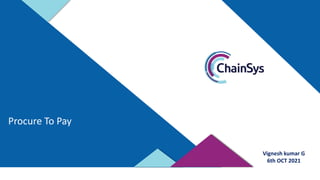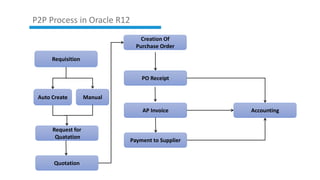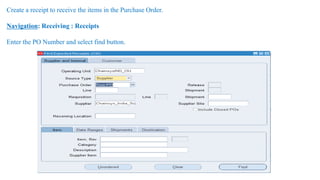This document provides an overview of the procure to pay (P2P) process in Oracle R12, including the key steps and activities. The P2P process involves creating a purchase requisition, generating a purchase order, receiving goods, entering an AP invoice, and making payment to the supplier. Details are provided on how to create each document type in Oracle and navigate between the different modules for requisitions, purchasing, receiving, payables, and payments. The document concludes with contact information for Chain-Sys Corporation, an expert in Oracle ERP implementations.