Outlook 2010 Procedures
•Download as PPTX, PDF•
0 likes•658 views
This document provides an overview of presentation topics in Outlook 2010, including demonstrations of sharing calendars via email, understanding calendar permissions when using Microsoft Exchange, and sending meeting requests. Key points covered include how to share your calendar with others to improve productivity and collaboration, the steps to share a calendar by email, and how calendar permissions control what information users can access in shared calendars. Meeting requests are sent through Outlook's scheduling feature to easily set up meetings with attendees.
Report
Share
Report
Share
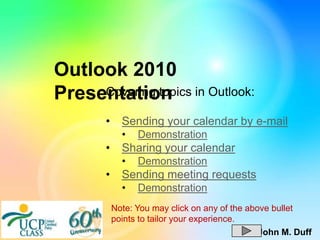
Recommended
Summer clerks it training 2011

This document provides instructions for IT training for summer clerks, including how to:
- Attach documents to emails from iManage or locally saved files
- Create and send new emails
- Navigate Outlook and use the calendar, contacts, and FileSite features
- Create, open, and save documents to FileSite or locally
Google Docs

Google Docs are entirely web-based and allow users to create and store documents, spreadsheets, presentations and forms without the need for external storage devices. The documents are stored in the user's Google account and can be accessed from any internet-connected device. Key features include sharing documents with other users for viewing or editing, and real-time collaboration where multiple users can work on a document simultaneously.
Basic of MS Outlook

Microsoft Outlook is a personal information manager included in the Microsoft Office suite that can be used for email as well as calendars, tasks, contacts, notes, and web browsing. When composing emails in Outlook, the ribbon interface at the top is similar to Microsoft Word and provides formatting options organized into tabs. Additional options can be accessed by clicking the down arrow at the bottom of groups. The mini toolbar allows quick formatting anywhere in the email body. Creating a new email is done by selecting New Mail Message from the File menu or using the keyboard shortcut Ctrl+Shift+M.
Outlook Presentation

The document provides an overview of calendar features in Outlook, including different types of calendar entries and how to create meetings and tasks. Appointments involve only the user, while meetings invite other people. All-day events don't block calendar time. Creating a meeting involves including attendees, time, and location. Tasks can be assigned to others and tracked through task requests.
Getting started with outlook calendar

This document provides an overview of how to use Outlook calendar to manage your time. It describes how to create meetings and appointments, set reminders, check availability of attendees, share your calendar, and sync with mobile devices. It also covers creating to-do lists, setting recurring events, and using different views. The objectives are to help users get started with Outlook calendar's core functions to stay organized.
See & Share Multiple Calendars

This document provides training on using multiple calendars and sharing calendars in Microsoft Outlook 2003. It contains two lessons: 1) tracking two schedules using side-by-side calendars and 2) sharing calendars with others. The lessons include steps for creating new calendars, moving appointments between calendars, setting up calendar sharing permissions, and scheduling meetings using shared calendars. Practice activities and self-tests are also provided to reinforce the skills taught.
Mtdc’S Knowledge Sharing Session February Final

The document provides instructions for sharing calendars between Outlook for Mac, Outlook 2007 for Windows, and setting permission levels for shared calendars. It explains how to share a calendar by adding users and assigning permissions on Mac, and how to share by clicking "Share My Calendar" and entering email addresses to send a sharing request on Windows. It also lists and describes the different permission levels that can be assigned, ranging from full control to no permissions.
LW Microsoft Outlook.pptx

Microsoft Outlook is a personal information manager that includes email, calendar, tasks, contacts and notes. It allows you to organize emails into folders, flag emails to track responses and schedule reminders. Tasks can be created and emails can be dragged into tasks. The calendar supports appointments, events and meetings to schedule activities with reminders. Meetings can be scheduled using the scheduling assistant to find available times and book rooms and resources. Outlook tips include processing emails in designated windows each day, keeping emails short and clear, considering alternative communication methods, and creating contact groups.
Recommended
Summer clerks it training 2011

This document provides instructions for IT training for summer clerks, including how to:
- Attach documents to emails from iManage or locally saved files
- Create and send new emails
- Navigate Outlook and use the calendar, contacts, and FileSite features
- Create, open, and save documents to FileSite or locally
Google Docs

Google Docs are entirely web-based and allow users to create and store documents, spreadsheets, presentations and forms without the need for external storage devices. The documents are stored in the user's Google account and can be accessed from any internet-connected device. Key features include sharing documents with other users for viewing or editing, and real-time collaboration where multiple users can work on a document simultaneously.
Basic of MS Outlook

Microsoft Outlook is a personal information manager included in the Microsoft Office suite that can be used for email as well as calendars, tasks, contacts, notes, and web browsing. When composing emails in Outlook, the ribbon interface at the top is similar to Microsoft Word and provides formatting options organized into tabs. Additional options can be accessed by clicking the down arrow at the bottom of groups. The mini toolbar allows quick formatting anywhere in the email body. Creating a new email is done by selecting New Mail Message from the File menu or using the keyboard shortcut Ctrl+Shift+M.
Outlook Presentation

The document provides an overview of calendar features in Outlook, including different types of calendar entries and how to create meetings and tasks. Appointments involve only the user, while meetings invite other people. All-day events don't block calendar time. Creating a meeting involves including attendees, time, and location. Tasks can be assigned to others and tracked through task requests.
Getting started with outlook calendar

This document provides an overview of how to use Outlook calendar to manage your time. It describes how to create meetings and appointments, set reminders, check availability of attendees, share your calendar, and sync with mobile devices. It also covers creating to-do lists, setting recurring events, and using different views. The objectives are to help users get started with Outlook calendar's core functions to stay organized.
See & Share Multiple Calendars

This document provides training on using multiple calendars and sharing calendars in Microsoft Outlook 2003. It contains two lessons: 1) tracking two schedules using side-by-side calendars and 2) sharing calendars with others. The lessons include steps for creating new calendars, moving appointments between calendars, setting up calendar sharing permissions, and scheduling meetings using shared calendars. Practice activities and self-tests are also provided to reinforce the skills taught.
Mtdc’S Knowledge Sharing Session February Final

The document provides instructions for sharing calendars between Outlook for Mac, Outlook 2007 for Windows, and setting permission levels for shared calendars. It explains how to share a calendar by adding users and assigning permissions on Mac, and how to share by clicking "Share My Calendar" and entering email addresses to send a sharing request on Windows. It also lists and describes the different permission levels that can be assigned, ranging from full control to no permissions.
LW Microsoft Outlook.pptx

Microsoft Outlook is a personal information manager that includes email, calendar, tasks, contacts and notes. It allows you to organize emails into folders, flag emails to track responses and schedule reminders. Tasks can be created and emails can be dragged into tasks. The calendar supports appointments, events and meetings to schedule activities with reminders. Meetings can be scheduled using the scheduling assistant to find available times and book rooms and resources. Outlook tips include processing emails in designated windows each day, keeping emails short and clear, considering alternative communication methods, and creating contact groups.
Microsoft Outlook LW.pptx

Microsoft Outlook is a personal information manager that includes email, calendar, tasks, contacts and notes. It allows users to organize emails into folders, flag emails to track responses and schedule reminders. Tasks can be created and assigned to others. Events and meetings can be scheduled on the calendar involving other users and resources. Outlook provides tools to help users manage their inbox and focus on the most important emails through features like flags, reminders and the zero inbox process.
Outlook 2010

This document provides an overview and instructions for using key features in Microsoft Outlook 2010. It is divided into two sections: The Big Differences, which outlines major changes from previous versions; and General Overview, covering basic usage of Outlook's email, calendar, contacts, and other components. Key points include updated copy/paste options, recalling sent emails, enhanced signatures and views, conversation view for threading emails, and tools for managing file size like cleaning up conversations and emptying folders.
Davis calendaring ppt

This document provides an overview of how to use Microsoft Outlook calendar to efficiently manage schedules and meetings. It covers topics such as setting up appointments and meetings, inviting attendees, scheduling resources, sharing calendars, and providing administrative support through calendar delegation. The document demonstrates Outlook calendar's various views and tools to customize settings and preferences for optimal calendar management.
Project.ppt

Time management in Outlook involves scheduling appointments, meetings, tasks, and other events using the calendar and task features. The calendar allows viewing days, weeks, or months and configuring different views. Appointments and meetings can be created, sent to attendees, and responded to. Tasks include assigning a subject, dates, priority, and reminders. Notes are electronic sticky notes for jotting information. Journal entries automatically record emails, calls, documents, and more to create a timeline linked to contacts.
MS Outlook Calendars

1) Calendars in Outlook 2016 allow scheduling of appointments and meetings. Appointments are for individual activities while meetings allow inviting others.
2) Recurring meetings can be set up to repeat on a recurring schedule. Reminders for appointments and meetings can be customized.
3) When scheduling meetings, the scheduling assistant helps find available attendees and conference rooms. Meeting details like attendees, rooms, and recurrence patterns can be configured.
IBM Verse Training

IBM Verse is a cloud-based email, calendar, contacts and file sharing platform. It aims to help users focus on top priorities by integrating these tools and using analytics to surface important messages, meetings and tasks. Key features include powerful search across content, integration with IBM Connections for collaboration, and an engaging email interface that reduces email overload. The document provides an agenda and overview of the main Verse capabilities for sending and managing email, calendar events, contacts, files, chat, and finding expertise within the organization.
Outlook Module 4 Sept 28, 2007

This tutorial teaches how to use the calendar features in Microsoft Outlook. It covers how to view personal and shared calendars, schedule appointments, invite attendees, delete appointments, and set reminders. Users can access their personal calendar and the school's master calendar in Outlook. The tutorial demonstrates how to schedule one-time or recurring appointments, share appointments by inviting other email addresses, and set reminders for upcoming appointments. It also provides instructions for deleting appointments that are no longer needed.
Lunch 'n Learn - Outlook: calendaring

- How to keep your days organised with the Outlook calendar.
- How to organise meetings using the Outlook calendar.
Calendar

This document provides instructions for using various calendar features in Microsoft Outlook 2010, including how to explore the calendar interface, create appointments and recurring events, schedule meetings, respond to meeting requests, and print calendars. Key steps covered are creating appointments and specifying recurrence patterns, using the scheduling assistant to find a meeting time that works for all attendees, and customizing calendar print options.
Part4 google calender

in this chapter will discuss some technologies that can help the main tasks of the secretary with the support of
current technological advances, so that they can become professional secretaries, while the topics in this
chapter are
Part 4 : Google Calender
Microsoft Outlook.pptx

Microsoft Outlook is primarily used as an email client software that allows users to send and receive emails. It also enables calendaring, task management, contact management, note taking, and scheduling appointments. Major functions include email, calendaring, tasks, contacts, notes, and scheduling. Outlook can be used as a standalone application or deployed in organizations using Microsoft Exchange Server or SharePoint for shared functions like mailboxes, calendars, and appointment scheduling.
Scheduling a collaborate session

The document provides instructions for scheduling a Collaborate session in ANGEL, including selecting a date and time in the Eastern Time zone, adding session details like name and access time across 4 tabs, and common error messages that may occur when creating a session. Faculty can schedule one-time or repeating sessions, designate moderators, and set permissions and recording options before clicking create to add the session.
Outlook is Efficiently Positive: Using the Navigation Tools in Outlook

Explore Microsoft Outlook's Navigation tools and other features to more efficiently access Outlook data; such as Appointments, Meetings, Contacts and Email Groups.
Outloook basic-introduction

Microsoft Outlook is a personal information manager that is part of the Microsoft Office suite. It can be used to organize emails into folders, keep track of appointments and tasks, manage contacts, and take notes. Outlook allows users to customize emails with signatures and themes. Appointments can be created, shared with other users, and set to repeat on a recurring schedule. Various features help prioritize and categorize emails and appointments.
Ts010209329

This document provides a training calendar for Microsoft Outlook 2007. It covers creating different types of calendar entries like appointments, meetings, events and tasks. It teaches how to use recurrence to schedule repeating events and how to customize calendar views using colors, reminders and free/busy indicators. The document includes objectives, lessons on the calendar basics and advanced features, and a short quiz to test understanding.
Finding More Time for PR and Project Mgmt, Lori Miller, Nov 2 2011

This document provides tips for finding more time for PR and project management by addressing four "productivity killers": poor planning, personal disorganization, procrastination, and failing to manage distractions. It recommends conducting a time audit, setting priorities using tools like a priority matrix, organizing tasks into to-do lists by day and project, using productivity tools and templates, learning to say no to reactive requests, filtering information sources, and delegating tasks. The goal is to plan better, get organized, stay on track by managing distractions from email, meetings and information overload.
Using Google Docs in the classroom

Google Docs allows multiple users to simultaneously edit documents, spreadsheets, and presentations online from any device with an internet connection. It offers several advantages over emailing files back and forth, including automatic saving, version tracking, and collaborative editing features. Teachers can use Google Docs in the classroom to promote group projects, track grades and attendance, facilitate writing assignments, create online tests and quizzes, and collaborate with other teachers. Setting up accounts, creating and sharing documents, editing content, organizing files, and managing document access are all simple processes within the Google Docs interface.
Office 365 workshop intro slides for workshop leaders

The document outlines an agenda for a workshop on setting up Office 365 hosted email for a nonprofit domain. The workshop will cover applying for an Office 365 donation, verifying domain ownership, creating email accounts, and reviewing features of Outlook online like calendars, signatures, and passwords. It also provides step-by-step instructions on setting up email in Office 365 by modifying MX records and discusses how to configure Outlook across different devices.
Meetin.gs - Getting Started Complete

The document provides a guide for organizing meetings using Meetin.gs. Meetin.gs creates a shared online space for meeting collaboration including files, documents, notes and agendas. Participants can access meetings through their existing tools like smartphones, tablets and desktops. The guide outlines how to schedule meetings, add materials, invite participants, leave comments and get email updates through Meetin.gs.
Productivity breakthrough for Outlook users - 5 time-wasting wasting mistakes...

People who use MS Outlook can be wasting 20-40 minutes every day because they make these 5 time-wasting mistakes (among others). See how you can eliminate them.
Your One-Stop Shop for Python Success: Top 10 US Python Development Providers

Simplify your search for a reliable Python development partner! This list presents the top 10 trusted US providers offering comprehensive Python development services, ensuring your project's success from conception to completion.
Monitoring and Managing Anomaly Detection on OpenShift.pdf

Monitoring and Managing Anomaly Detection on OpenShift
Overview
Dive into the world of anomaly detection on edge devices with our comprehensive hands-on tutorial. This SlideShare presentation will guide you through the entire process, from data collection and model training to edge deployment and real-time monitoring. Perfect for those looking to implement robust anomaly detection systems on resource-constrained IoT/edge devices.
Key Topics Covered
1. Introduction to Anomaly Detection
- Understand the fundamentals of anomaly detection and its importance in identifying unusual behavior or failures in systems.
2. Understanding Edge (IoT)
- Learn about edge computing and IoT, and how they enable real-time data processing and decision-making at the source.
3. What is ArgoCD?
- Discover ArgoCD, a declarative, GitOps continuous delivery tool for Kubernetes, and its role in deploying applications on edge devices.
4. Deployment Using ArgoCD for Edge Devices
- Step-by-step guide on deploying anomaly detection models on edge devices using ArgoCD.
5. Introduction to Apache Kafka and S3
- Explore Apache Kafka for real-time data streaming and Amazon S3 for scalable storage solutions.
6. Viewing Kafka Messages in the Data Lake
- Learn how to view and analyze Kafka messages stored in a data lake for better insights.
7. What is Prometheus?
- Get to know Prometheus, an open-source monitoring and alerting toolkit, and its application in monitoring edge devices.
8. Monitoring Application Metrics with Prometheus
- Detailed instructions on setting up Prometheus to monitor the performance and health of your anomaly detection system.
9. What is Camel K?
- Introduction to Camel K, a lightweight integration framework built on Apache Camel, designed for Kubernetes.
10. Configuring Camel K Integrations for Data Pipelines
- Learn how to configure Camel K for seamless data pipeline integrations in your anomaly detection workflow.
11. What is a Jupyter Notebook?
- Overview of Jupyter Notebooks, an open-source web application for creating and sharing documents with live code, equations, visualizations, and narrative text.
12. Jupyter Notebooks with Code Examples
- Hands-on examples and code snippets in Jupyter Notebooks to help you implement and test anomaly detection models.
More Related Content
Similar to Outlook 2010 Procedures
Microsoft Outlook LW.pptx

Microsoft Outlook is a personal information manager that includes email, calendar, tasks, contacts and notes. It allows users to organize emails into folders, flag emails to track responses and schedule reminders. Tasks can be created and assigned to others. Events and meetings can be scheduled on the calendar involving other users and resources. Outlook provides tools to help users manage their inbox and focus on the most important emails through features like flags, reminders and the zero inbox process.
Outlook 2010

This document provides an overview and instructions for using key features in Microsoft Outlook 2010. It is divided into two sections: The Big Differences, which outlines major changes from previous versions; and General Overview, covering basic usage of Outlook's email, calendar, contacts, and other components. Key points include updated copy/paste options, recalling sent emails, enhanced signatures and views, conversation view for threading emails, and tools for managing file size like cleaning up conversations and emptying folders.
Davis calendaring ppt

This document provides an overview of how to use Microsoft Outlook calendar to efficiently manage schedules and meetings. It covers topics such as setting up appointments and meetings, inviting attendees, scheduling resources, sharing calendars, and providing administrative support through calendar delegation. The document demonstrates Outlook calendar's various views and tools to customize settings and preferences for optimal calendar management.
Project.ppt

Time management in Outlook involves scheduling appointments, meetings, tasks, and other events using the calendar and task features. The calendar allows viewing days, weeks, or months and configuring different views. Appointments and meetings can be created, sent to attendees, and responded to. Tasks include assigning a subject, dates, priority, and reminders. Notes are electronic sticky notes for jotting information. Journal entries automatically record emails, calls, documents, and more to create a timeline linked to contacts.
MS Outlook Calendars

1) Calendars in Outlook 2016 allow scheduling of appointments and meetings. Appointments are for individual activities while meetings allow inviting others.
2) Recurring meetings can be set up to repeat on a recurring schedule. Reminders for appointments and meetings can be customized.
3) When scheduling meetings, the scheduling assistant helps find available attendees and conference rooms. Meeting details like attendees, rooms, and recurrence patterns can be configured.
IBM Verse Training

IBM Verse is a cloud-based email, calendar, contacts and file sharing platform. It aims to help users focus on top priorities by integrating these tools and using analytics to surface important messages, meetings and tasks. Key features include powerful search across content, integration with IBM Connections for collaboration, and an engaging email interface that reduces email overload. The document provides an agenda and overview of the main Verse capabilities for sending and managing email, calendar events, contacts, files, chat, and finding expertise within the organization.
Outlook Module 4 Sept 28, 2007

This tutorial teaches how to use the calendar features in Microsoft Outlook. It covers how to view personal and shared calendars, schedule appointments, invite attendees, delete appointments, and set reminders. Users can access their personal calendar and the school's master calendar in Outlook. The tutorial demonstrates how to schedule one-time or recurring appointments, share appointments by inviting other email addresses, and set reminders for upcoming appointments. It also provides instructions for deleting appointments that are no longer needed.
Lunch 'n Learn - Outlook: calendaring

- How to keep your days organised with the Outlook calendar.
- How to organise meetings using the Outlook calendar.
Calendar

This document provides instructions for using various calendar features in Microsoft Outlook 2010, including how to explore the calendar interface, create appointments and recurring events, schedule meetings, respond to meeting requests, and print calendars. Key steps covered are creating appointments and specifying recurrence patterns, using the scheduling assistant to find a meeting time that works for all attendees, and customizing calendar print options.
Part4 google calender

in this chapter will discuss some technologies that can help the main tasks of the secretary with the support of
current technological advances, so that they can become professional secretaries, while the topics in this
chapter are
Part 4 : Google Calender
Microsoft Outlook.pptx

Microsoft Outlook is primarily used as an email client software that allows users to send and receive emails. It also enables calendaring, task management, contact management, note taking, and scheduling appointments. Major functions include email, calendaring, tasks, contacts, notes, and scheduling. Outlook can be used as a standalone application or deployed in organizations using Microsoft Exchange Server or SharePoint for shared functions like mailboxes, calendars, and appointment scheduling.
Scheduling a collaborate session

The document provides instructions for scheduling a Collaborate session in ANGEL, including selecting a date and time in the Eastern Time zone, adding session details like name and access time across 4 tabs, and common error messages that may occur when creating a session. Faculty can schedule one-time or repeating sessions, designate moderators, and set permissions and recording options before clicking create to add the session.
Outlook is Efficiently Positive: Using the Navigation Tools in Outlook

Explore Microsoft Outlook's Navigation tools and other features to more efficiently access Outlook data; such as Appointments, Meetings, Contacts and Email Groups.
Outloook basic-introduction

Microsoft Outlook is a personal information manager that is part of the Microsoft Office suite. It can be used to organize emails into folders, keep track of appointments and tasks, manage contacts, and take notes. Outlook allows users to customize emails with signatures and themes. Appointments can be created, shared with other users, and set to repeat on a recurring schedule. Various features help prioritize and categorize emails and appointments.
Ts010209329

This document provides a training calendar for Microsoft Outlook 2007. It covers creating different types of calendar entries like appointments, meetings, events and tasks. It teaches how to use recurrence to schedule repeating events and how to customize calendar views using colors, reminders and free/busy indicators. The document includes objectives, lessons on the calendar basics and advanced features, and a short quiz to test understanding.
Finding More Time for PR and Project Mgmt, Lori Miller, Nov 2 2011

This document provides tips for finding more time for PR and project management by addressing four "productivity killers": poor planning, personal disorganization, procrastination, and failing to manage distractions. It recommends conducting a time audit, setting priorities using tools like a priority matrix, organizing tasks into to-do lists by day and project, using productivity tools and templates, learning to say no to reactive requests, filtering information sources, and delegating tasks. The goal is to plan better, get organized, stay on track by managing distractions from email, meetings and information overload.
Using Google Docs in the classroom

Google Docs allows multiple users to simultaneously edit documents, spreadsheets, and presentations online from any device with an internet connection. It offers several advantages over emailing files back and forth, including automatic saving, version tracking, and collaborative editing features. Teachers can use Google Docs in the classroom to promote group projects, track grades and attendance, facilitate writing assignments, create online tests and quizzes, and collaborate with other teachers. Setting up accounts, creating and sharing documents, editing content, organizing files, and managing document access are all simple processes within the Google Docs interface.
Office 365 workshop intro slides for workshop leaders

The document outlines an agenda for a workshop on setting up Office 365 hosted email for a nonprofit domain. The workshop will cover applying for an Office 365 donation, verifying domain ownership, creating email accounts, and reviewing features of Outlook online like calendars, signatures, and passwords. It also provides step-by-step instructions on setting up email in Office 365 by modifying MX records and discusses how to configure Outlook across different devices.
Meetin.gs - Getting Started Complete

The document provides a guide for organizing meetings using Meetin.gs. Meetin.gs creates a shared online space for meeting collaboration including files, documents, notes and agendas. Participants can access meetings through their existing tools like smartphones, tablets and desktops. The guide outlines how to schedule meetings, add materials, invite participants, leave comments and get email updates through Meetin.gs.
Productivity breakthrough for Outlook users - 5 time-wasting wasting mistakes...

People who use MS Outlook can be wasting 20-40 minutes every day because they make these 5 time-wasting mistakes (among others). See how you can eliminate them.
Similar to Outlook 2010 Procedures (20)
Outlook is Efficiently Positive: Using the Navigation Tools in Outlook

Outlook is Efficiently Positive: Using the Navigation Tools in Outlook
Finding More Time for PR and Project Mgmt, Lori Miller, Nov 2 2011

Finding More Time for PR and Project Mgmt, Lori Miller, Nov 2 2011
Office 365 workshop intro slides for workshop leaders

Office 365 workshop intro slides for workshop leaders
Productivity breakthrough for Outlook users - 5 time-wasting wasting mistakes...

Productivity breakthrough for Outlook users - 5 time-wasting wasting mistakes...
Recently uploaded
Your One-Stop Shop for Python Success: Top 10 US Python Development Providers

Simplify your search for a reliable Python development partner! This list presents the top 10 trusted US providers offering comprehensive Python development services, ensuring your project's success from conception to completion.
Monitoring and Managing Anomaly Detection on OpenShift.pdf

Monitoring and Managing Anomaly Detection on OpenShift
Overview
Dive into the world of anomaly detection on edge devices with our comprehensive hands-on tutorial. This SlideShare presentation will guide you through the entire process, from data collection and model training to edge deployment and real-time monitoring. Perfect for those looking to implement robust anomaly detection systems on resource-constrained IoT/edge devices.
Key Topics Covered
1. Introduction to Anomaly Detection
- Understand the fundamentals of anomaly detection and its importance in identifying unusual behavior or failures in systems.
2. Understanding Edge (IoT)
- Learn about edge computing and IoT, and how they enable real-time data processing and decision-making at the source.
3. What is ArgoCD?
- Discover ArgoCD, a declarative, GitOps continuous delivery tool for Kubernetes, and its role in deploying applications on edge devices.
4. Deployment Using ArgoCD for Edge Devices
- Step-by-step guide on deploying anomaly detection models on edge devices using ArgoCD.
5. Introduction to Apache Kafka and S3
- Explore Apache Kafka for real-time data streaming and Amazon S3 for scalable storage solutions.
6. Viewing Kafka Messages in the Data Lake
- Learn how to view and analyze Kafka messages stored in a data lake for better insights.
7. What is Prometheus?
- Get to know Prometheus, an open-source monitoring and alerting toolkit, and its application in monitoring edge devices.
8. Monitoring Application Metrics with Prometheus
- Detailed instructions on setting up Prometheus to monitor the performance and health of your anomaly detection system.
9. What is Camel K?
- Introduction to Camel K, a lightweight integration framework built on Apache Camel, designed for Kubernetes.
10. Configuring Camel K Integrations for Data Pipelines
- Learn how to configure Camel K for seamless data pipeline integrations in your anomaly detection workflow.
11. What is a Jupyter Notebook?
- Overview of Jupyter Notebooks, an open-source web application for creating and sharing documents with live code, equations, visualizations, and narrative text.
12. Jupyter Notebooks with Code Examples
- Hands-on examples and code snippets in Jupyter Notebooks to help you implement and test anomaly detection models.
Introduction of Cybersecurity with OSS at Code Europe 2024

I develop the Ruby programming language, RubyGems, and Bundler, which are package managers for Ruby. Today, I will introduce how to enhance the security of your application using open-source software (OSS) examples from Ruby and RubyGems.
The first topic is CVE (Common Vulnerabilities and Exposures). I have published CVEs many times. But what exactly is a CVE? I'll provide a basic understanding of CVEs and explain how to detect and handle vulnerabilities in OSS.
Next, let's discuss package managers. Package managers play a critical role in the OSS ecosystem. I'll explain how to manage library dependencies in your application.
I'll share insights into how the Ruby and RubyGems core team works to keep our ecosystem safe. By the end of this talk, you'll have a better understanding of how to safeguard your code.
Freshworks Rethinks NoSQL for Rapid Scaling & Cost-Efficiency

Freshworks creates AI-boosted business software that helps employees work more efficiently and effectively. Managing data across multiple RDBMS and NoSQL databases was already a challenge at their current scale. To prepare for 10X growth, they knew it was time to rethink their database strategy. Learn how they architected a solution that would simplify scaling while keeping costs under control.
The Microsoft 365 Migration Tutorial For Beginner.pptx

This presentation will help you understand the power of Microsoft 365. However, we have mentioned every productivity app included in Office 365. Additionally, we have suggested the migration situation related to Office 365 and how we can help you.
You can also read: https://www.systoolsgroup.com/updates/office-365-tenant-to-tenant-migration-step-by-step-complete-guide/
"Choosing proper type of scaling", Olena Syrota

Imagine an IoT processing system that is already quite mature and production-ready and for which client coverage is growing and scaling and performance aspects are life and death questions. The system has Redis, MongoDB, and stream processing based on ksqldb. In this talk, firstly, we will analyze scaling approaches and then select the proper ones for our system.
zkStudyClub - LatticeFold: A Lattice-based Folding Scheme and its Application...

Folding is a recent technique for building efficient recursive SNARKs. Several elegant folding protocols have been proposed, such as Nova, Supernova, Hypernova, Protostar, and others. However, all of them rely on an additively homomorphic commitment scheme based on discrete log, and are therefore not post-quantum secure. In this work we present LatticeFold, the first lattice-based folding protocol based on the Module SIS problem. This folding protocol naturally leads to an efficient recursive lattice-based SNARK and an efficient PCD scheme. LatticeFold supports folding low-degree relations, such as R1CS, as well as high-degree relations, such as CCS. The key challenge is to construct a secure folding protocol that works with the Ajtai commitment scheme. The difficulty, is ensuring that extracted witnesses are low norm through many rounds of folding. We present a novel technique using the sumcheck protocol to ensure that extracted witnesses are always low norm no matter how many rounds of folding are used. Our evaluation of the final proof system suggests that it is as performant as Hypernova, while providing post-quantum security.
Paper Link: https://eprint.iacr.org/2024/257
Essentials of Automations: Exploring Attributes & Automation Parameters

Building automations in FME Flow can save time, money, and help businesses scale by eliminating data silos and providing data to stakeholders in real-time. One essential component to orchestrating complex automations is the use of attributes & automation parameters (both formerly known as “keys”). In fact, it’s unlikely you’ll ever build an Automation without using these components, but what exactly are they?
Attributes & automation parameters enable the automation author to pass data values from one automation component to the next. During this webinar, our FME Flow Specialists will cover leveraging the three types of these output attributes & parameters in FME Flow: Event, Custom, and Automation. As a bonus, they’ll also be making use of the Split-Merge Block functionality.
You’ll leave this webinar with a better understanding of how to maximize the potential of automations by making use of attributes & automation parameters, with the ultimate goal of setting your enterprise integration workflows up on autopilot.
Northern Engraving | Modern Metal Trim, Nameplates and Appliance Panels

What began over 115 years ago as a supplier of precision gauges to the automotive industry has evolved into being an industry leader in the manufacture of product branding, automotive cockpit trim and decorative appliance trim. Value-added services include in-house Design, Engineering, Program Management, Test Lab and Tool Shops.
Apps Break Data

How information systems are built or acquired puts information, which is what they should be about, in a secondary place. Our language adapted accordingly, and we no longer talk about information systems but applications. Applications evolved in a way to break data into diverse fragments, tightly coupled with applications and expensive to integrate. The result is technical debt, which is re-paid by taking even bigger "loans", resulting in an ever-increasing technical debt. Software engineering and procurement practices work in sync with market forces to maintain this trend. This talk demonstrates how natural this situation is. The question is: can something be done to reverse the trend?
Choosing The Best AWS Service For Your Website + API.pptx

Have you ever been confused by the myriad of choices offered by AWS for hosting a website or an API?
Lambda, Elastic Beanstalk, Lightsail, Amplify, S3 (and more!) can each host websites + APIs. But which one should we choose?
Which one is cheapest? Which one is fastest? Which one will scale to meet our needs?
Join me in this session as we dive into each AWS hosting service to determine which one is best for your scenario and explain why!
Demystifying Knowledge Management through Storytelling

The Department of Veteran Affairs (VA) invited Taylor Paschal, Knowledge & Information Management Consultant at Enterprise Knowledge, to speak at a Knowledge Management Lunch and Learn hosted on June 12, 2024. All Office of Administration staff were invited to attend and received professional development credit for participating in the voluntary event.
The objectives of the Lunch and Learn presentation were to:
- Review what KM ‘is’ and ‘isn’t’
- Understand the value of KM and the benefits of engaging
- Define and reflect on your “what’s in it for me?”
- Share actionable ways you can participate in Knowledge - - Capture & Transfer
Main news related to the CCS TSI 2023 (2023/1695)

An English 🇬🇧 translation of a presentation to the speech I gave about the main changes brought by CCS TSI 2023 at the biggest Czech conference on Communications and signalling systems on Railways, which was held in Clarion Hotel Olomouc from 7th to 9th November 2023 (konferenceszt.cz). Attended by around 500 participants and 200 on-line followers.
The original Czech 🇨🇿 version of the presentation can be found here: https://www.slideshare.net/slideshow/hlavni-novinky-souvisejici-s-ccs-tsi-2023-2023-1695/269688092 .
The videorecording (in Czech) from the presentation is available here: https://youtu.be/WzjJWm4IyPk?si=SImb06tuXGb30BEH .
Must Know Postgres Extension for DBA and Developer during Migration

Mydbops Opensource Database Meetup 16
Topic: Must-Know PostgreSQL Extensions for Developers and DBAs During Migration
Speaker: Deepak Mahto, Founder of DataCloudGaze Consulting
Date & Time: 8th June | 10 AM - 1 PM IST
Venue: Bangalore International Centre, Bangalore
Abstract: Discover how PostgreSQL extensions can be your secret weapon! This talk explores how key extensions enhance database capabilities and streamline the migration process for users moving from other relational databases like Oracle.
Key Takeaways:
* Learn about crucial extensions like oracle_fdw, pgtt, and pg_audit that ease migration complexities.
* Gain valuable strategies for implementing these extensions in PostgreSQL to achieve license freedom.
* Discover how these key extensions can empower both developers and DBAs during the migration process.
* Don't miss this chance to gain practical knowledge from an industry expert and stay updated on the latest open-source database trends.
Mydbops Managed Services specializes in taking the pain out of database management while optimizing performance. Since 2015, we have been providing top-notch support and assistance for the top three open-source databases: MySQL, MongoDB, and PostgreSQL.
Our team offers a wide range of services, including assistance, support, consulting, 24/7 operations, and expertise in all relevant technologies. We help organizations improve their database's performance, scalability, efficiency, and availability.
Contact us: info@mydbops.com
Visit: https://www.mydbops.com/
Follow us on LinkedIn: https://in.linkedin.com/company/mydbops
For more details and updates, please follow up the below links.
Meetup Page : https://www.meetup.com/mydbops-databa...
Twitter: https://twitter.com/mydbopsofficial
Blogs: https://www.mydbops.com/blog/
Facebook(Meta): https://www.facebook.com/mydbops/
JavaLand 2024: Application Development Green Masterplan

My presentation slides I used at JavaLand 2024
Biomedical Knowledge Graphs for Data Scientists and Bioinformaticians

Dmitrii Kamaev, PhD
Senior Product Owner - QIAGEN
"Scaling RAG Applications to serve millions of users", Kevin Goedecke

How we managed to grow and scale a RAG application from zero to thousands of users in 7 months. Lessons from technical challenges around managing high load for LLMs, RAGs and Vector databases.
GNSS spoofing via SDR (Criptored Talks 2024)

In the realm of cybersecurity, offensive security practices act as a critical shield. By simulating real-world attacks in a controlled environment, these techniques expose vulnerabilities before malicious actors can exploit them. This proactive approach allows manufacturers to identify and fix weaknesses, significantly enhancing system security.
This presentation delves into the development of a system designed to mimic Galileo's Open Service signal using software-defined radio (SDR) technology. We'll begin with a foundational overview of both Global Navigation Satellite Systems (GNSS) and the intricacies of digital signal processing.
The presentation culminates in a live demonstration. We'll showcase the manipulation of Galileo's Open Service pilot signal, simulating an attack on various software and hardware systems. This practical demonstration serves to highlight the potential consequences of unaddressed vulnerabilities, emphasizing the importance of offensive security practices in safeguarding critical infrastructure.
Recently uploaded (20)
Your One-Stop Shop for Python Success: Top 10 US Python Development Providers

Your One-Stop Shop for Python Success: Top 10 US Python Development Providers
Monitoring and Managing Anomaly Detection on OpenShift.pdf

Monitoring and Managing Anomaly Detection on OpenShift.pdf
Introduction of Cybersecurity with OSS at Code Europe 2024

Introduction of Cybersecurity with OSS at Code Europe 2024
Freshworks Rethinks NoSQL for Rapid Scaling & Cost-Efficiency

Freshworks Rethinks NoSQL for Rapid Scaling & Cost-Efficiency
The Microsoft 365 Migration Tutorial For Beginner.pptx

The Microsoft 365 Migration Tutorial For Beginner.pptx
zkStudyClub - LatticeFold: A Lattice-based Folding Scheme and its Application...

zkStudyClub - LatticeFold: A Lattice-based Folding Scheme and its Application...
9 CEO's who hit $100m ARR Share Their Top Growth Tactics Nathan Latka, Founde...

9 CEO's who hit $100m ARR Share Their Top Growth Tactics Nathan Latka, Founde...
Essentials of Automations: Exploring Attributes & Automation Parameters

Essentials of Automations: Exploring Attributes & Automation Parameters
Northern Engraving | Modern Metal Trim, Nameplates and Appliance Panels

Northern Engraving | Modern Metal Trim, Nameplates and Appliance Panels
Choosing The Best AWS Service For Your Website + API.pptx

Choosing The Best AWS Service For Your Website + API.pptx
Demystifying Knowledge Management through Storytelling

Demystifying Knowledge Management through Storytelling
Must Know Postgres Extension for DBA and Developer during Migration

Must Know Postgres Extension for DBA and Developer during Migration
JavaLand 2024: Application Development Green Masterplan

JavaLand 2024: Application Development Green Masterplan
Biomedical Knowledge Graphs for Data Scientists and Bioinformaticians

Biomedical Knowledge Graphs for Data Scientists and Bioinformaticians
"Scaling RAG Applications to serve millions of users", Kevin Goedecke

"Scaling RAG Applications to serve millions of users", Kevin Goedecke
Outlook 2010 Procedures
- 1. Outlook 2010 Presentation in Outlook: Covering topics • Sending your calendar by e-mail • Demonstration • Sharing your calendar • Demonstration • Sending meeting requests • Demonstration Note: You may click on any of the above bullet points to tailor your experience. John M. Duff
- 2. Why share your calendar? – Managed Resources: Others see how your day is structured hence they making more effective use of your precious time. – Priority and precedence: Your most urgent tasks are completed first, and at a glace your day can be properly ordered. – Collaboration: Visually knowing when is the best time to meet, without having to ask all participants, facilitates meetings/conversations. – Productivity: Having solved the who, what, when, and where allows for rapid solutions Leading regarding to the how. to…
- 3. Sharing calendar via e-mail Have you ever been in this situation when it‟s difficult to set an appointment with someone because of conflicting schedules? You know, the conversations that sound something like, “No, that doesn‟t work either. What else do you have open?” You can avoid the frustration of attempting to agree upon a time that works for both of you by allowing the other party to see all of your available time at the click of a button – even if they do not have Outlook! Note: Sharing calendars via e-mail is best used when you are attempting to find a time that works each of you, and especially when that individual does not have Outlook. *The biggest advantage this method offers is that Click to view
- 4. Sharing calendar via e-mail (step following steps are involved when sharing your The by step) calendar via email. Step 1. Bring up the Calendar window by clicking it (bottom left) in Outlook. Step 2. Click “Email Calendar” from the top ribbon. Step 3. Choose the correct calendar from the drop down box. Step 4. Select the appropriate date range you‟d like the recipient to view. Step 5. Choose the level of disclosure from the details field. (see demo) Step 6. Click “OK” and hit “Send”. Click to view
- 5. Sharing calendar via e-mail demonstration Skip demonstration Understand Detail
- 6. Explaining the purpose of the “Detail Field” (permissions) Sharing calendar via e-mail • Availability Only • Discloses the least amount of information to the recipient of your emailed calendar • Simply lets them know if you are free - or not • Limited Detail • Discloses subject field of events on your emailed calendar. • Great for collaborating around a single date/time and subject • Perhaps not ideal if absolute privacy is of the essence • Full Access Click to•view Discloses subject field and notes within
- 7. Explaining the purpose of the Detail Field demonstration Skip demonstration Return to previous
- 8. Share Calendar in Outlook (MS Exchange) • The process of sharing an Outlook calendar by using the “Share Calendar” button is very similar to Sharing Via Email with notable exceptions: • Uses MS Exchange seamlessly • More robust sharing permission options • Access to directory of contacts • “Live” calendars that are always updated & current • Steps to share the calendar are as follows: 1. Move to your calendar tab (bottom left) and click 2. Click “Share Calendar” from the top ribbon. 3. Include addresses after click “To:”. Click to view Understand Calendar 4. Ensure “Allow Recipient to view Calendar is
- 9. Understanding Calendar Permissions (when using MS Exchange) users to your Page 1 “Add…”: Adds of 2 permissions box so you can share with them. Permission Level: Presets that allow quick additions. Read Read refers to what a person can see in your calendar. None - User cannot see any of your appointments, including whether you are free or busy. This can only be set for all users (the name, "Default"), not for individuals; cannot be opened in schedule assistant. Free/Busy time - User can see if you have an appointment at a certain time, but cannot see the location nor the name of the appointment. Free/Busy time, subject, location - Click to view User can see if you have an
- 10. Understanding Calendar Permissions (when using MS Exchange) Write Page 2 of 2 This set of permissions refers to whether or not one can create events in your calendar, and modify these entries. You can select more than one option at a time. Create items - Individual can create appointments and meeting requests on your calendar. Create subfolders - Not Applicable Edit Own - User can modify/change any items they created in your calendar, such as appointment time, subject, etc. Edit All - Same as above, but can edit all entries created by yourself and other users. Delete Items Click to view None - User cannot remove entries in your calendar, regardless of whether or
- 11. Calendar Sharing Using Outlook (with MS Exchange) Skip demonstration Return to previous
- 12. Sending Meeting Requests in Outlook • Use when you wish to set meetings with colleagues the Outlook/MS Exchange meeting feature • Steps to create a new meeting are as follows: 1. Move to your calendar tab (bottom left) and click 2. Choose a time you would like to have the meeting on your calendar and double click it. 3. Type a subject for the meeting in the subject field. 4. Click “Scheduling” on that same window, then click “Add Attendees” and choose who to add. 5. Choose “Add Rooms”, select a room, and click the “Rooms” box, and hit “OK” 6. If you find that the time you have chosen to have the meeting does not work for all attendees then you can manually select a new time, or you can click the “Auto Pick Next” button and it will select a time that works for everyone. 7. If you are satisfied with the time then hit „send‟. At this Skip Click to view the attendees will receive emails requesting point each of
- 13. Sending Meeting Requests in Outlook Return to beginning Return to previous