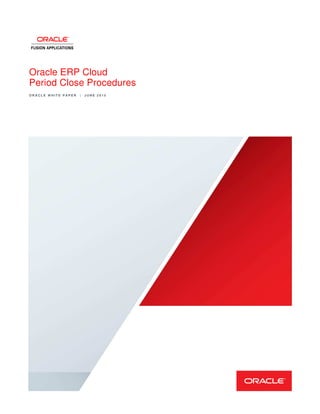
Oracle_ERP_Cloud_Period_Close_Procedures.pdf
- 1. Oracle ERP Cloud Period Close Procedures O R A C L E W H I T E P A P E R | J U N E 2 0 1 5
- 2. Table of Contents Introduction 7 Chapter 1 Period Close Dependencies 8 Chapter 2 Subledger Accounting Overview 9 Chapter 3 Cash Management 10 1. Complete Daily Cash Management Activities 10 2. Load Bank Statements 10 3. Reconcile Bank Statements 10 4. Review Autoreconcile Bank Statements Results and Resolve Exceptions 10 5. Create Bank Statement Transactions 10 6. Resolve Un-reconciled Statement Lines 11 7. Create Accounting and Post to General Ledger 11 8. Submit Cash to General Ledger Reconciliation Report 11 9. Submit Bank Statement Report 11 10. Submit General Ledger and Subledger Account Analysis Report 11 11. Correct any Invalid Entries to the General Ledger Cash Account (Optional) 11 Chapter 4 Payroll 12 1. Cost Un-reconciled Payments 12 2. Transfer Payment Information to Cash Management 12 3. Create Accounting and Transfer to General Ledger 12 4. Cost Reconciled Payments and Create Accounting 12 5. Calculate Partial Period Accruals 12 Chapter 5 Payables 13 1. Complete and Approve All Transactions and Payment Files 13 2. Reconcile Payments to Bank Statement Activity 13
- 3. ORACLE ERP CLOUD PERIOD CLOSE PROCEDURES 3. Create Accounting and Transfer to General Ledger 13 4. Submit the Unaccounted Transactions Sweep Process 13 5. Close the Current Payables Period 14 6. Open the Next Payables Period 14 7. Reconcile Payables Activity for the Period 14 8. Review Payables Invoice Aging Report 17 9. Submit Payables Invoice Register and the Payables Payment Register 17 10. Accrue Un-invoiced Receipts 17 11. Submit Mass Additions Transfer to Fixed Assets 17 12. Submit Transfer Cost Information to Cost Management 17 13. Review Third Party Balances Report (Optional) 17 14. Submit General Ledger and Subledger Account Analysis Report 18 15. Review Reports for Tax Reporting Purposes (Optional) 18 Chapter 6 Projects 19 1. Close Feeder Systems 19 2. Import transactions into Projects 19 3. Set Period Status in Projects to Close Pending 19 4. Ensure Next Period is Open or Future Enterable 19 5. Process Cost Transactions 19 6. Create Accounting for Cost Transactions 19 7. Generate Asset Lines and Interface to Fixed Assets. 19 8. Generate Revenue 20 9. Generate Invoices and Interface to Receivables 20 10. Review and Resolve Billing Transaction Exceptions 20 11. Reclassify Billing Offset Balances 20
- 4. ORACLE ERP CLOUD PERIOD CLOSE PROCEDURES 12. Create Accounting for Revenue and Billing Offsets 20 13. Submit and Review the Period Close Exceptions Reports 20 14. Verify that all Transactions are Accounted 20 15. Submit the Project Cost Account Reconciliation report (Optional) 20 16. Close Period 20 Chapter 7 Receivables 21 1. Complete All Transactions for the Period Being Closed 21 2. Recognize Revenue 21 3. Reconcile Receipts to Bank Statement Activity for the Period 21 4. Create Accounting and Transfer to General Ledger 21 5. Pending Close the Current Receivables Period 21 6. Open the Next Receivables Period 21 7. Review Subledger Period Close Exception Report 22 8. Review Potential Reconciling Items Report (Optional) 22 9. Reconcile Receivables Balances to General Ledger 22 10. Review Receivables Aging By General Ledger Account Report 25 11. Review Third Party Balances Report (Optional) 25 12. Close Receivables Period 25 13. Review General Ledger and Subledger Account Analysis Report 26 14. Estimate Provision for Bad Debt (Optional) 26 Chapter 8 Procurement 27 1. Complete All Transactions for the Period Being Closed 27 2. Review Outstanding and Overdue Purchase Orders (Optional) 27 3. Follow up Receipts - Check with Suppliers 27 4. Complete the Payables Period-End Process 27
- 5. ORACLE ERP CLOUD PERIOD CLOSE PROCEDURES 5. Perform Period-End or Year-End Budgetary Control or Encumbrance Processing (Optional) 27 Chapter 9 Supply Chain Managerial Accounting 28 Steps for Accrue at Period End 28 1. Close the current Payables Period 28 2. Submit Transfer and Accounting Processes 28 3. Reconcile and Report 28 Steps for Accrue at Receipt 29 1. Submit Transfer and Accounting Processes 29 2. Reconcile and Report 29 3. Clear Accruals 29 Managing Period End in Cost Accounting 29 Period Statuses 30 Backdated Transactions 30 Cost Cut-off Date Option 30 Costing Date of Transactions 31 Examples 31 1. Complete All Transactions for the Period Being Closed 33 2. Check Transaction Interfaces 33 3. Submit Period-End Validations 33 4. Check and Fix Cost Processing Errors 34 5. Open the Next Inventory Period 34 6. Close the Current Inventory Period 34 7. Submit Create Accounting Process in SLA in Draft Mode 34
- 6. ORACLE ERP CLOUD PERIOD CLOSE PROCEDURES 8. Submit Inventory Valuation Reports and Reconcile the Costing Inventory Valuation with General Ledger 34 9. Submit Create Accounting Process in Final Mode 34 Chapter 10 Fixed Assets 35 1. Complete All In-Progress Transactions 35 2. Complete All Transactions for the Period Being Closed 35 3. Submit Depreciation 35 4. Roll Back Depreciation 35 5. Create Deferred Depreciation Journal Entries (Optional) 36 6. Create Accounting 36 7. Review Subledger Period Close Exception Report 36 8. Project Depreciation using What-If Depreciation (Optional) 36 9. Review and Post Journal Entries 36 10. Reconcile Fixed Assets Balances to the General Ledger 36 Chapter 11 General Ledger 38 1. Set Next Period Status to Future Entry 38 2. Complete Import of Accounting Entries from Subledgers 38 3. Complete Import of Accounting Entries from Non-Oracle-Cloud Subledgers (Optional) 38 4. Generate Reversal Journals (Optional) 39 5. Generate Allocations and Recurring Entries (Optional) 39 6. Review and Verify Journal Details of Un-posted Journal Entries 39 7. Post All Journal Batches 39 8. Submit Subledger Period Close Exceptions Report 40 9. Reconcile General Ledger Balances 40 10. Reconcile Intercompany Balances (Optional) 40
- 7. ORACLE ERP CLOUD PERIOD CLOSE PROCEDURES 11. Enter Adjustment and/or Accrual Journal Entries and Post 40 12. Maintain Foreign Currency Exchange Rates 41 13. Revalue Balances (Optional) 41 14. Translate Balances (Optional) 41 15. Consolidate Subsidiaries (Optional) 41 16. Close the Current General Ledger Period 42 17. Open the Next General Ledger Period 42 18. Reverse Accrual Journal Entries (Optional) 42 19. Submit Financial Reports for the Closed Period 42 20. Reconcile Encumbrance Accounting Balances (Optional) 42 21. Carry Forward Encumbrance Accounting Balances at Year-End (Optional) 42 Chapter 12 Tax 43 1. Manual Tax Adjustments 43 2. Import Tax Transactions 43 3. Submit Reports for Period-End Tax Reporting 43 Chapter 13 Budgetary Control 44 1. Complete Transactions That Require Budgetary Control 44 2. Close the Current Control Budget Period 44 3. Open Next Control Budget Period 44 4. Load Budget Amounts to Next Period (Optional) 44 5. Reconcile Budgetary Control Balances 44 6. Submit Reports for Period-End or Year-End Reporting 44 7. Plan for New Budget Year 44 8. Load Budget Amounts to Next Year 45
- 8. ORACLE ERP CLOUD PERIOD CLOSE PROCEDURES Introduction Oracle ERP Cloud customers have a need to close their books every period, quarter and/or year. This whitepaper provides guidance on the period-end close procedures for Oracle Cloud Application modules, across Financials, Procurement, Projects, Inventory, and Payroll. It provides an overview of the relative timing of these procedures across the various modules. The steps included in this whitepaper are intended to be generic and do not relate to a specific organization. Both mandatory and optional steps are included, and procedures particular to year-end processing are also noted. You may have additional steps that pertain to your specific organization, industry, or geography, so you can choose to extract the steps from this whitepaper that pertain to your organization and customize it by adding additional reports or procedures, for example. Although this document refers to “Period Close Procedures”, many of the processes can be performed regularly throughout the accounting period as required. Each subledger application provides control as to when and how frequently data is transferred from the subledger application to General Ledger. Furthermore, if an organization has implemented multiple ledgers or multiple business units for a ledger, these procedures need to be performed for each ledger or business unit individually. If you have not implemented all of the modules covered in this whitepaper, you can use only the relevant sections that pertain to your Oracle Cloud implementation. The first chapter describes the dependencies between the modules. The last chapter displays a summary of the steps for each module and the relative timing of each. If you are using more than one module, the last chapter is a good reference to view the proper sequence of steps for each module as they relate to the other modules you are using.
- 9. ORACLE ERP CLOUD PERIOD CLOSE PROCEDURES Chapter 1 Period Close Dependencies Before you begin the period-end close process, you need to understand the dependencies between the Oracle ERP Cloud application modules. The relationships are displayed in this diagram. Dependencies 1. Close Payables before closing Procurement to take into account the purchasing accruals at period end to accrue expenses on un-invoiced receipts. 2. Close Payables before closing Inventory to ensure the un-invoiced accrual entry is accurate. 3. Close Payables before closing Fixed Assets to ensure invoices are completed and capital invoice line distributions are transferred from Payables to Fixed Assets. 4. Close Payables before closing Projects to ensure invoices and expense reports are completed and transferred to Projects. 5. Close Procurement before closing Inventory to allow miscellaneous transaction corrections in Inventory. 6. Close Inventory before closing Projects so that Project-related inventory transactions are completed and imported into Projects. 7. Transfer all relevant Project costs to Fixed Assets and transfer revenue to Receivables before closing Fixed Assets and Receivables. 8. Close all subledger applications before closing General Ledger.
- 10. ORACLE ERP CLOUD PERIOD CLOSE PROCEDURES Chapter 2 Subledger Accounting Overview The Subledger Accounting (SLA) module consists of a centralized accounting engine and repository of accounting entries for all Oracle Cloud subledger applications. It consistently enforces accounting policies across all Oracle Cloud subledger applications with centralized control and detailed audit trails. In the subsequent chapters, you will notice the period close procedures for each Oracle Cloud subledger application include a step to submit the Create Accounting process after transactions are complete. SLA creates accounting entries for subledger transactions and transfers and posts them to General Ledger. It provides a comprehensive view of all subledger accounting data and behaves like a detailed version of your General Ledger, providing a rich store of information for reporting and analysis. It allows your General Ledger to be free of extraneous data, so that you can maintain a simple chart of accounts and store only what is needed for General Ledger reporting and analysis. Drilldown from General Ledger to Subledger Accounting and subledger transactions is available. Subledger transaction distributions usually store account combinations that are considered to be default accounts and should not be used to reconcile to General Ledger. SLA allows you to configure accounting rules to change the accounts on the transaction distributions to something different from the default accounting. Therefore, the accounting entries in SLA are the source of truth to be used in reconciliation to General Ledger. Furthermore, when the accounting for a transaction is not balanced, SLA generates the balancing lines to create a balanced accounting entry for every subledger transaction. When you are ready to close the period for a subledger application in Oracle Cloud, you are essentially declaring that transaction processing and subledger accounting is complete for that application and accounting entries can be transferred and posted to General Ledger to update the account balances. Create Accounting Process Description These rules apply to all Oracle Cloud subledger applications when submitting the Create Accounting process for the subledger transactions. • The Create Accounting process can be submitted from the Oracle Cloud subledger application work areas or the Scheduled Processes window. • The Create Accounting process can be submitted in two modes: Draft or Final. If submitted in Draft mode, the accounting is not finalized and not transferred to General Ledger and can still be changed. If submitted in Final mode, the accounting cannot be changed subsequently. • SLA accounting entries are automatically posted to General Ledger if you submit the Create Accounting process in Final mode with Post in General Ledger option set to Yes. • If you submit the process in Final mode with Post in General Ledger option set to No, and Transfer to General Ledger option set to Yes, then you need to manually post the journals in General Ledger or schedule the AutoPost program. • If you submit the process in Final mode with Transfer to General Ledger option set to No, then you need to submit the Post Subledger Journal Entries process later to transfer the generated accounting entries to General Ledger.
- 11. ORACLE ERP CLOUD PERIOD CLOSE PROCEDURES Chapter 3 Cash Management Cash Management helps you effectively manage and control the cash cycle. It provides comprehensive bank reconciliation, bank, bank branches & internal bank accounts setup. The bank reconciliation process enables the verification of entries on the bank statement by reconciling that information with system transactions in Payables, Receivables and Payroll. During the bank reconciliation process, external transactions can be created for bank-originated entries, such as bank charges and interest. This chapter describes the procedures for performing period-end processing in Cash Management. 1. Complete Daily Cash Management Activities Complete bank account transfers for the day and send payment instructions to the bank. (This step is performed outside of Cash Management.) 2. Load Bank Statements Detailed information from each bank statement, including bank account information, deposits received by the bank, and checks cleared needs to be entered into Cash Management. Bank statements can be either manually entered or loaded electronically from information received directly from your bank. For organizations with high transaction volumes bank statements should be loaded and reconciled on a daily basis. 3. Reconcile Bank Statements Once detailed bank statement information has been loaded into Cash Management, the information must be reconciled with the subledger transactions – Receivables cash receipts, Payables payments, Payroll payments. Cash Management provides two methods to perform reconciliation: a) Automatic Bank statement details are automatically matched and reconciled with subledger transactions. b) Manual This method requires a manual match of bank statement details with subledger transactions. The manual reconciliation method can also be used to reconcile any bank statement details which could not be reconciled automatically. 4. Review Autoreconcile Bank Statements Results and Resolve Exceptions Once the Autoreconcile Bank Statement process has been completed, review the reconciliation results in the Bank Statements and Reconciliation work area. The Bank Statement Reconciliation region displays the lines that are reconciled, un-reconciled, and any exceptions. Resolve exceptions from the Autoreconcile Bank Statements process by manually reconciling the exceptions. 5. Create Bank Statement Transactions The Bank Statement Transaction Creation process is used to create transactions from un-reconciled bank statement lines. This process is often used to create transactions and account for first notice items such as bank charges, fees, or interest. You must first submit the Autoreconcile Bank Statement process and perform any manual reconciliation on a bank statement before running the Bank Statement Transaction Creation process. This avoids creating external transaction from bank statement lines that already have transactions recorded in the application.
- 12. ORACLE ERP CLOUD PERIOD CLOSE PROCEDURES Once the bank statements are imported and reconciled, submit the Bank Statement Transaction Creation process. This process scans the bank statement for specific codes, as defined in the Bank Statement Transaction Creation Rules, and creates external transactions, which can be reconciled and then accounted. 6. Resolve Un-reconciled Statement Lines Resolve any un-reconciled statement lines by manually reconciling the statement lines to the available transactions. 7. Create Accounting and Post to General Ledger Create journal entries for external transactions by submitting Create Accounting process. The process creates and optionally transfers and posts journal entries to General Ledger. If you do not transfer the journals to General Ledger immediately, you can later submit the Post Subledger Journal Entries process. 8. Submit Cash to General Ledger Reconciliation Report Use this report to reconcile the General Ledger cash account to a bank statement balance. This report lists the bank account balance and the General Ledger cash account balance. It also lists the un-reconciled bank transactions and journals (from different sources) that help resolve the discrepancy between the balances. Warning: To ensure that this report is accurate, you must first perform these tasks: Reconcile all bank statements in Cash Management. Transfer accounting entries for transactions in Payables and Receivables to General Ledger, and post journals in General Ledger 9. Submit Bank Statement Report This report shows statement and transaction information for a specific bank account statement, including bank statement header information, statement line detail, and reconciliation status. 10. Submit General Ledger and Subledger Account Analysis Report Submit and review the General Ledger and Subledger Account Analysis Report for the General Ledger Cash Account. Review the General Ledger and Subledger Account Analysis Report to ensure that only bank account related transactions have been posted to the General Ledger Cash Account by checking the journal source of the transactions. Valid sources include Payables, Receivables, Payroll, external transactions from Cash Management, and perhaps transactions interfaced from non-Oracle Cloud applications (if applicable) . Journals entered directly in General Ledger will have a journal source of Manual, AutoCopy, or Spreadsheet. 11. Correct any Invalid Entries to the General Ledger Cash Account (Optional) Reverse or amend any journals incorrectly posted to the General Ledger Cash Account, which were highlighted during the review of the General Ledger and Subledger Account Analysis Report. To prevent invalid journal entries to the General Ledger Cash Account, review your Subledger Accounting rules or enable journal approval for spreadsheet or manually entered journals.
- 13. ORACLE ERP CLOUD PERIOD CLOSE PROCEDURES Chapter 4 Payroll This chapter describes the procedures for performing period-end processing in Payroll. 1. Cost Un-reconciled Payments Submit the Calculate Costing of Payments process from the Payroll Checklist or Accounting Distribution work areas to cost un- reconciled payment results. For example, the process creates cost results that debit the payroll liability accounts and credit the cash clearing accounts. 2. Transfer Payment Information to Cash Management Submit the Transfer Payments Information to Cash Management process to transfer all payments that fall within the process start and end date specified in the flow. View the list of payments included in the transferred batch on the Person Process Results window. After receiving the bank statement file from the bank, the cash manager can reconcile payments in Cash Management automatically or manually. 3. Create Accounting and Transfer to General Ledger Create accounting and transfer payroll transactions to the general ledger. • Submit the Create Accounting process with the Transfer to General Ledger option set to Yes to account and transfer any unaccounted transactions to General Ledger. • Submit the Post Journal Entries to General Ledger process to transfer to General Ledger any transactions that were accounted in final mode, but that were not transferred. • Review the output reports generated by the Create Accounting and Post Journal Entries to General Ledger processs to view the subledger journal entries created and any errors that may have occurred. 4. Cost Reconciled Payments and Create Accounting After the bank reconciliation file indicates that the payment cleared, submit the Calculate Costing of Payments process to calculate costs for the reconciled payments. Submitting the process debits the cash clearing account and credits the cash account. Submit the Create Accounting processes to transfer and post the journal entries to General Ledger. 5. Calculate Partial Period Accruals Estimate costs when the last day of the accounting period is in the middle of a payroll period, or when you require an estimate for an accounting period you must close quickly, such as the end of a quarter. Submit the Calculate Partial Period Accruals process from the Payroll Checklist or Accounting Distribution work areas.
- 14. ORACLE ERP CLOUD PERIOD CLOSE PROCEDURES Chapter 5 Payables Accounts payable activity must be reconciled for the accounting period that is to be closed. This chapter describes the procedures for performing period-end processing in Payables. 1. Complete and Approve All Transactions and Payment Files Ensure that all transactions are completed for the period you are closing. • Complete all expense reports and import them to Payables using the Process Expense Reimbursements and Cash Advance process. • Complete all invoices, credits, and prepayments. • Submit Import Payables Invoices process to import all interface records. • If the import process rejects any records, review the import corrections spreadsheet and resubmit the import. • If invoice approval is enabled, approve all unapproved invoices. Depending on how your invoice options are set, validation or accounting may be required before you can approve invoices. • Resolve holds on invoices. • Validate invoices. • Complete all payment files and payment process requests. • Submit the Payables Invoice Register and the Payables Payment Register reports to obtain details about invoices and payments. • Submit the Update Matured Bills Payable Status process to update the status of matured bills payable from issued to negotiable. • Submit the Apply Missing Conversion Rates process to apply missing rates to foreign currency invoices. 2. Reconcile Payments to Bank Statement Activity Refer to the Cash Management chapter. Ensure that payments are cleared if you account for payments at clearing. 3. Create Accounting and Transfer to General Ledger Create accounting and transfer approved invoices and payments to the General Ledger. • Submit the Create Accounting process with the Transfer to General Ledger option set to Yes to account and transfer any unaccounted transactions to General Ledger. • Submit the Post Journal Entries to General Ledger process to transfer to General Ledger any transactions that were accounted in final mode, but that were not transferred. • Review the output reports generated by the Create Accounting and Post Journal Entries to General Ledger processes to view the subledger journal entries created and any errors that may have occurred. 4. Submit the Unaccounted Transactions Sweep Process Submit the Payables Unaccounted Transactions Sweep process to transfer unaccounted transactions from one accounting period to another. If your accounting practices permit it, use this process to change the accounting date of the transactions to the next open period. For example, if you have invoices which you cannot resolve holds before the close, and your accounting practices allow you to change invoice distribution accounting dates, you can submit this process to change invoice distribution accounting dates to the first day of the next open period so you can close the current period.
- 15. ORACLE ERP CLOUD PERIOD CLOSE PROCEDURES The Unaccounted Transactions Sweep process does not roll forward accounted transactions, or accounted transactions with errors. To create successful accounting entries for accounted transactions with errors, correct any accounting errors and resubmit the Create Accounting process. The process transfers unaccounted transactions to the period you specify by updating the accounting dates to the first day of the new period. You can then close the current accounting period in Payables. 5. Close the Current Payables Period Close the current Payables period and review the Payables Period Close Exceptions report to view accounting events and journal entries that fail period close validation. It is automatically submitted when closing a Payables period if there are unprocessed accounting events or un-transferred journal entries. The period can be re-opened if needed. 6. Open the Next Payables Period Open the next period in Payables using the Manage Accounting Periods task in the Invoices work area to allow recording business as usual. 7. Reconcile Payables Activity for the Period Reconcile Payables activity using the following reports. With the exception of the first one, these reports are submitted in the Scheduled Processes window. The Payables to Ledger Reconciliation report is described in more detail below. • Payables to Ledger Reconciliation report - Lists the transactions and journals posted to the Genera Ledger for open payables balances to facilitate the reconciliation of accounting and transactional data recorded in Payables, Subledger Accounting, and General Ledger. • Payables Trial Balance report - Lists and subtotals by supplier and liability account all unpaid and partially paid invoices. • Payables Posted Invoice Register - Lists accounting lines for invoices that have been transferred to the general ledger. • Payables Posted Payment Register - Lists accounting lines for payments that have been transferred to the general ledger. • Journal Entries Report - Lists detailed information about subledger and general ledger journal entries, including transactions that have been accounted with error or not transferred to General Ledger. • Payables Open Items Revaluation report - Lists changes in the value of open items, such as unpaid invoices and credit memos, due to conversion rate fluctuations. Payables to Ledger Reconciliation Report The Payables to Ledger Reconciliation report reconciles the open liability balance in Payables to the accounts payable balance in General Ledger, and highlights any discrepancies. Note other activity and account balances such as expense, discounts, freight, tax, etc. are not covered by this report. Use this report after you have submitted the Create Accounting process in Payables and have resolved any accounting issues or items noted in the Payables Period Close Exceptions Report. Note: When you drilldown from the summary report, you see the Real-Time details that make up balances from the summary report. In order to guarantee that the summary balance for each type of activity agrees with the drill down detail, the payables period status should be set to Closed before submitting the Prepare Payables to General Ledger Reconciliation process for the period. Note: Payables transactions have accounts on the distributions. SLA uses these distributions as a source for generating the journal entries, which are ultimately transferred to General Ledger. Distributions are the source of SLA accounting when using the delivered accounting rules. Custom rules do not have to source these distributions. When reconciling the Payables balances to General Ledger, rely on the accounts in the SLA accounting entries, not the accounts on the Payables distributions. Description of Payables to Ledger Reconciliation Report:
- 16. ORACLE ERP CLOUD PERIOD CLOSE PROCEDURES • Automates the labor-intensive process of manually matching sub-ledger transactions to accounting entries and identifying the discrepancies. • Presents the beginning and ending payables balances and all activity for the period. • Increases visibility to information by drilling down to supporting journal and transaction details, rather than navigating to multiple windows or generating printed reports. • Identifies reconciling exceptions and suggests the action to take, decreasing time normally taken to investigate. • Allows companies to include or exclude Intercompany transactions or Bills Payable. • Parameters for balancing segment and business unit allow you to reconcile by business unit if setup has been performed for this type of reconciling. • Ad hoc parameters allow you to specify business units and account balancing segments, thereby instantly modifying the display of data. • If additional analysis it needed, the summary and drill down detail report output can be exported to a spreadsheet, where all Excel functions such as sum, find, filter, etc. are available. How to use the Payables to Ledger Reconciliation Report: The reconciliation report is comprised of two parts - the Prepare Payables to General Ledger Reconciliation process and the report. Prepare Payables to General Ledger Reconciliation Process The extract process, Prepare Payables to General Ledger Reconciliation, is used to select data for the Summary section of the Reconciliation Report. This must be submitted in the Schedule Processes window prior to viewing the report. Required parameters: • Request Name - Free-form parameter to enter a name that is descriptive. Consider using a name that indicates Period, date, time, especially if you anticipate the need to create multiple extracts. • Ledger – Identifies the ledger you are trying to reconcile. • Accounting Period - The Accounting Period you select can be opened or closed. Optional parameters to limit your data set: • Business Unit - Entering the Business Unit can assist with reconciling by a specific organization rather than the whole ledger. Use only if there is an implicit mapping between business unit and balancing segment value. Results may be inaccurate if using cross business unit payments. • Intercompany Option - Choose to include, exclude or reconcile only Intercompany activity. • Bills Payable Option – Choose to include or exclude Bills Payable activity. • Account Filter - If you have multiple accounts payable General Ledger accounts, or a lot of activity, you may want to limit data to specific General Ledger accounts. You can also use the Account Filter to limit data to specific balancing segment values, but only if there is an implicit mapping between business unit and balancing segment value. Payables to Ledger Reconciliation Report The interactive reporting capability of the reconciliation report provides summarized and detailed reconciling data. The Summary report allows you to see payables and accounting beginning and ending balances, plus summarized activity for the period and how it was accounted. Submit this report from the Tasks pane of the Payables Invoices work area or Payments work area after the Prepare Payables to General Ledger Reconciliation process is complete. The Summary Report has three columns:
- 17. ORACLE ERP CLOUD PERIOD CLOSE PROCEDURES • Payables Amount column represents Payables activity. Drill down reports represent the individual Registers for transactional activity by type of activity • Accounting Amount column represents the accounting journals. Drill down reports represent the individual Journal Reports for accounting activity by type of activity • Difference column represents the differences between activity recorded in payables and the accounting generated for that activity. Drill down reports represent differences between transactional data and accounting data by specific activity, such as, invoices, payments and prepayments. From the summary report: • You can analyze a smaller subset of data by modifying the ad hoc parameter values of the report. The table data will change accordingly. • Accounting Begin/End Balance - You can drill down on these balances to view the General Ledger begin or end balance by account combination. • Non-Payables Begin Balance - You can drill down on this balance to view journals posted to the payables accounts from a journal source other than Payables in prior periods, but the drill down page only displays account activity for the current fiscal year. • Payables Begin/End Balance - You cannot drill down on these balances in the Payables Amount column as they are calculated amounts. Payables End Balance is the new balance for the period after adding or subtracting current period activity. However, you can drill down on these balances in the Accounting Amount column; they reconcile to the Payables Trial Balance report. • Transaction Balances - You can drill down from any of the summarized Payables and Accounting amounts to see the detailed activity that makes up those totals. • Difference - You can drill down on the Difference amounts to see specific reconciling items and the potential cause of the out-of-balance condition between the Payables Amount and the Accounting Amount. • Other Accounting – This is activity that only has an accounting impact (no impact to Payables), such as, manual journals created in SLA with source of Payables, and balancing journals for Intercompany accounting. Values will only display in the Accounting Amount and Difference columns. • Payables Variance - You cannot drill down on this balance. It is displayed above the Payables End Balance line if there is data corruption to activity in Payables. IT or Development should be involved when data corruption occurs. . You may optionally submit other Payables reports to validate the Payables begin balance, period transaction activity and end balances are correct. • Non-Payables Journals – You can drill down to view journal entries posted to accounts payable in General Ledger that were not initiated from the Payables module for the period of the report. • Not Transferred to General Ledger and Not Posted in General Ledger - You can drill down to view details of what still needs to be transferred and posted to the General Ledger. • Accounting Variance - You can drill down on this balance; two different reports will display, one for Journals in SLA missing from General Ledger, and one for Journals in General Ledger missing in SLA. Accounting Variances usually only occur when there is data corruption that requires the assistance of IT or Development. The Difference column of the Reconciliation Summary report provides suggestions for the cause of out-of-balance conditions:
- 18. ORACLE ERP CLOUD PERIOD CLOSE PROCEDURES • Final accounting is not available for this transaction - Requires you to create final accounting. This includes items that have never been accounted and those that are accounted in Draft mode. . • Account is outside report range – Applies to Payables transactions with SLA journal entries with accounts that are excluded from Reconciliation report’s account range. Check if the transaction is recorded to the correct account. This error might also occur if the financial category attribute has not been assigned to the natural account segment value. • Business Unit is outside report range – Applies to Payables transactions with SLA journal entries with accounts that match the Reconciliation report’s account range, but the business unit of the transaction does not match the business unit of the Reconciliation report. (If you filter the reconciliation report for specific business units or specific balancing segment values, be sure your Oracle ERP Cloud implementation has an implicit mapping between business unit and balancing segment value. If not, you should not be using these filters. Doing so could result in erroneous data in your reconciliation report.) Check if the transaction is recorded to the correct business unit and correct account. Also check the parameters selected when submitting the Reconciliation report or Prepare Payables to General Ledger Reconciliation process to ensure the proper business units, balancing segment values, and accounts are included. 8. Review Payables Invoice Aging Report After Payables is reconciled to your satisfaction, submit the Payables Invoice Aging Report in the Scheduled Processes window. This report shows the current total outstanding accounts payable balance by aging buckets as of the date and time the report was executed. You cannot submit this report for a date in the past, so save a copy of the report at the end of every period for historical reporting purposes. 9. Submit Payables Invoice Register and the Payables Payment Register If you haven’t already, submit the Payables Invoice Register and the Payables Payment Register reports for the period to save a record of invoices and payments. 10. Accrue Un-invoiced Receipts Refer to the Supply Chain Management chapter, Managing Period End in Receipt Accounting section. 11. Submit Mass Additions Transfer to Fixed Assets After you have completed all Payables transaction entries, and confirmed all invoice holds, and carry forwards, submit the Create Mass Additions process to transfer capital invoice line distributions from Payables to Fixed Assets. For foreign currency assets, Payables sends the invoice distribution amount in the converted functional currency. The mass addition line appears in Fixed Assets with the functional currency amount. After you create mass additions, you can review them in the Pending Source Lines region in the Additions work area or Assets Accounting Dashboard. It is recommended to execute a final Create Mass Additions process after the period close to ensure that all Payables invoices are: • Included in the correct period and • Any additional invoicing will become part of the next periods invoice and asset processing period. Suggestion: If the volume of transactions in Payables requiring Fixed Assets update is large, you should consider running the Create Mass Additions process on a more regular basis. 12. Submit Transfer Cost Information to Cost Management Transfers cost information from Payables to Cost Management. 13. Review Third Party Balances Report (Optional) Submit and review the Third Party Balances report from the Scheduled Processes window.
- 19. ORACLE ERP CLOUD PERIOD CLOSE PROCEDURES This report is only available if you use third party control accounts. This report is used to display balance and account activity information for Suppliers and Customers. It retrieves the following information: Third party balances for third party control accounts Subledger journal entry lines that add up to the total period activity for each control account, third party, and third party site Third party and third party site information User transaction identifiers for the associated event The balances in this report can be compared with the General Ledger balances for the same control accounts to reconcile. 14. Submit General Ledger and Subledger Account Analysis Report Submit and review the General Ledger and Subledger Account Analysis Report for any account that you are trying to reconcile (i.e. expense, freight, discounts, tax, etc.) to ensure that only appropriate transactions have been posted to the General Ledger account by checking the journal source of the transactions. Note: To avoid duplication with subledger journal entries, General Ledger journal entries imported from SLA are not included in the report. 15. Review Reports for Tax Reporting Purposes (Optional) Submit and review the following Withholding Tax and Key Indicator Reports, as applicable to your country. Withholding tax reports are normally executed at the end of the fiscal year: • Withholding Tax reports - Lists withholdings for a supplier. The invoice view is used to review detailed withholding tax information by invoice. The supplier view is used to review the withholding information for a range of suppliers. • Withholding Tax by Tax Authority report - Lists withholdings for tax codes assigned to a tax authority. • Withholding Tax Letter - Creates a withholding tax letter to mail to a supplier on a periodic basis. The letter contains a list of withholdings made for a supplier, summarized either by tax type and tax rate, or by supplier site. • Payables Key Indicators report - Generates reports with transaction activity and the current number of suppliers, invoices, payments, and matching holds. • US 1099 Withholding reports • Refer to Fusion Localizations Global Catalog for country specific withholding tax reports.
- 20. ORACLE ERP CLOUD PERIOD CLOSE PROCEDURES Chapter 6 Projects Project Portfolio Management provides for a means to track project related revenue and costs, including transfer pricing between organizations and legal entities. As a subledger, Project Portfolio Management utilizes Subledger Accounting to process the accounting related to the revenue and cost transactions that it produces. Projects supports two period definitions, the Accounting period and a Project Accounting Period. Defining Project Accounting Periods allows for organizations to control their project related processes at a more granular level than they report from a general accounting perspective, e.g. weekly. If there are no requirements to maintain this level of granularity for reporting or control purposes, then it is possible to simply maintain a ‘Common’ definition of both types of periods based on the accounting calendar. In this case, the period close out process is managed for accounting periods only. Accounting dates and periods for new project transactions are typically derived using the transaction date (i.e. expenditure item date). If the period in which the transaction date falls into is in an Open or Future Enterable status, then the accounting date is set to the transaction date. If the period in which the transaction date falls into is not in an Open or Future Enterable status, then the accounting date is set to the first day of the next Open or Future Enterable period. For adjustments to existing transactions, the accounting date of that transaction is used as the basis and the accounting date and period for the adjusting transactions are derived as described above. This chapter describes the procedures for performing period-end processing in Project Portfolio Management. 1. Close Feeder Systems Process transactions and close period for systems sending transactions to projects; i.e. Payables, Cost Accounting, etc. 2. Import transactions into Projects Import transactions from all feeder systems. 3. Set Period Status in Projects to Close Pending After the last day of the period, set the accounting and project accounting period statues to Close Pending for all business units n the Manage Accounting Periods or Manage Project Accounting Periods page. This will prevent cost transactions from being accounted and reported in the period, but rather accounted and reported in the next period. You can still process revenue and transfer pricing transactions while the period is Close Pending. 4. Ensure Next Period is Open or Future Enterable The subsequent period should be set to Open or Future Enterable so that transactions will continue to be processed in that period. 5. Process Cost Transactions Ensure that all cost transactions in the now Close Pending period are fully processed. The Project Costs Overview page provides visibility into the Unprocessed Transactions, Adjustments, and Burden transactions that are Pending processing or require additional attention. You may need to submit any of the following processes; Import and Process Cost Transactions, Identify Cross-Charge Transactions, Distribute Borrowed and Lent Amounts, Generate Burden Transactions. *Note that you must wait until after the next step to process Borrowed and Lent as it is dependent upon the cost transactions being accounted. 6. Create Accounting for Cost Transactions Submit Create Accounting with a Process Mode of Final and ensure that all cost transactions have been accounted successfully. 7. Generate Asset Lines and Interface to Fixed Assets.
- 21. ORACLE ERP CLOUD PERIOD CLOSE PROCEDURES Submit the following processes to ensure that capital costs are accurately reflected and interfaced to Fixed Assets: Create Periodic Capital Events, Generate Asset Lines, Transfer Assets to Oracle Fusion Assets, Update Asset Information from Oracle Fusion Assets. 8. Generate Revenue Generate Revenue for all rate based contract lines, and any fixed price contract lines that need to be accounted in the current period. This should include all external, intercompany, and interproject contracts. 9. Generate Invoices and Interface to Receivables Generate Invoices as required for external contracts. Generate invoices for all intercompany and interproject invoices to ensure that the intercompany payable/receivable balances are reported in the same period. All invoices should be Released and Accepted in Receivables by submitting the Update Invoice Details from Receivables process. 10. Review and Resolve Billing Transaction Exceptions Resolve any billing transaction exceptions by viewing them in the Revenue and Invoices work areas and taking the appropriate corrective actions. 11. Reclassify Billing Offset Balances If you are maintaining distinct accounts for deferred revenue and unbilled receivables, then create the appropriate billing offset balances by submitting the Reclassify Billing Offset Balances process. 12. Create Accounting for Revenue and Billing Offsets Submit the Create Accounting process to ensure that all revenue and billing offset transactions are Final accounted. 13. Submit and Review the Period Close Exceptions Reports Depending on which period you are closing, Accounting or Project Accounting, submit either the Accounting Period Close Exception Report or the Project Accounting Period Close Exception Report. Submit the report for each Business Unit and with a Report Style of Summary initially. Review and resolve exceptions. If more detail is needed, run again with a Report Style of Detail. 14. Verify that all Transactions are Accounted Submit the Sweep Accounting Transactions process with a Process Mode of Preview and verify the transactions displayed can be deferred and accounted in the next period. If not, then resolve the exceptions that are preventing them from being accounted. Once the Preview list displays only those transactions to be deferred, submit Sweep Accounting Transactions again with a Process Mode of Update. 15. Submit the Project Cost Account Reconciliation report (Optional) The Project Cost Account Reconciliation report can be accessed and submitted from the analytics catalog. This report will allow you to verify all project transactions that have posted to a specific general ledger account. 16. Close Period In the Manage Accounting Periods or Manage Project Accounting Periods page, change the accounting or project accounting period status from Close Pending to Closed. If the next period status is Future Enterable, change it to Open.
- 22. ORACLE ERP CLOUD PERIOD CLOSE PROCEDURES Chapter 7 Receivables Receivables activity must be reconciled for the accounting period that is to be closed. This chapter describes the procedures for performing period-end processing in Receivables. 1. Complete All Transactions for the Period Being Closed Ensure that all transactions have been entered for the period being closed: • Complete Invoicing, Credits and Adjustments • Complete Receipts and Reversals • Complete Invoice and Customer Import • Complete Lock Box Processing • Complete processing of Refunds and Deductions • Generate Late Charges (Optional) • Submit the revenue recognition process (Optional) • If you import transactions from an external system or Projects, ensure that you have imported all transactions and reviewed all audit trails for completeness. 2. Recognize Revenue If revenue schedules are created, submit the Create Receivables Accounting process to initiate revenue recognition prior to creating accounting. 3. Reconcile Receipts to Bank Statement Activity for the Period Refer to the Cash Management chapter. 4. Create Accounting and Transfer to General Ledger Create accounting for invoices and receipts and transfer to General Ledger. • Submit the Create Accounting process with the Transfer to General Ledger option set to Yes to account and transfer any unaccounted transactions to General Ledger. • Submit the Post Journal Entries to General Ledger process to transfer to General Ledger any transactions that were accounted in final mode, but that were not transferred. • Review the output reports generated by the Create Accounting and Post Journal Entries to General Ledger processes to view the subledger journal entries created and any errors that may have occurred. 5. Pending Close the Current Receivables Period Change the status of the Receivables period you are trying to close to Close Pending using the Manage Accounting Periods task in the Receivables Balances work area. This prevents new transactions from being entered during the reconciliation process. When the period is in Close Pending status, existing activity can be accounted and transferred to the General Ledger. The period can be re- opened if needed. 6. Open the Next Receivables Period Open the next period in Receivables using the Manage Accounting Periods task in the Receivables Balances work area to allow recording business as usual. .
- 23. ORACLE ERP CLOUD PERIOD CLOSE PROCEDURES 7. Review Subledger Period Close Exception Report Submit and review the Subledger Period Close Exceptions report to view accounting events and journal entries that failed period close validation. 8. Review Potential Reconciling Items Report (Optional) The Potential Reconciling Items report suggests journal items that might potentially post to General Ledger accounts with unexpected account types, thus creating reconciliation issues in General Ledger. If the Receivables setup has not been performed correctly, activity may post to the incorrect General Ledger account causing improper accounting, such as posting to an asset when it should post to revenue. If these journals are found, the Subledger Accounting (SLA) Account Override feature can be used to make modifications, and the setup should be modified appropriately. This report is usually used during new implementations or when there are changes to setup, such as adding or updating Transaction Types. But if updates or new setup are performed frequently, consider reviewing it during period close processing. 9. Reconcile Receivables Balances to General Ledger The Receivables to Ledger Reconciliation report reconciles the open receivables balance in Receivables to the accounts receivable balance in General Ledger, and highlights any discrepancies. Note other activity and account balances such as revenue, discounts, freight, tax, etc. are not covered by this report. Use this report after you have submitted the Create Accounting process in Receivables and have resolved any accounting issues or items noted in the Subledger Period Close Exceptions report. Note: When you drilldown from the summary report, you see the real-time details that make up balances from the summary report. In order to guarantee that the summary balance for each type of activity agrees with the drill down detail, the Receivables period status should be set to Closed or Close Pending before submitting the Prepare Receivables to General Ledger Reconciliation process for the period. Note: Receivables generates distributions. These are the accounting flexfield values (accounts) for the activity in Receivables, including billing, payments, bank remittance, gain or loss on foreign currency transactions, freight and tax calculation. SLA uses these distributions as a source for generating the journal entries, which are ultimately transferred to General Ledger. Distributions are the source of SLA accounting when using the delivered accounting rules. Custom rules do not have to source these distributions. When reconciling Receivables balances to General Ledger, rely on the accounts in the SLA accounting entries, not the accounts on the Receivables distributions. Description of Receivables to Ledger Reconciliation Report: • Automates the labor-intensive process of manually matching sub-ledger transactions to accounting entries and identifying the discrepancies. • Presents the beginning and ending receivables balances and all activity for the period, matching the receivables aging. • Increases visibility to information by drilling down to supporting journal and transaction details, rather than navigating to multiple windows or generating printed reports. • Identifies reconciling exceptions and suggests the action to take, decreasing time normally taken to investigate. • Allows companies to exclude on-account items and unapplied/unidentified receipts, which is especially helpful when these items do not post to the receivables account. • Can automatically compare open intercompany balances between intercompany trading partners and report on any differences. • Parameters for balancing segment and business unit allow you to reconcile by business unit if setup has been performed for this type of reconciling.
- 24. ORACLE ERP CLOUD PERIOD CLOSE PROCEDURES • Ad hoc parameters allow you to specify business units and account balancing segments, thereby instantly modifying the display of data. • If additional analysis it needed, the summary and drill down detail report output can be exported to a spreadsheet, where all Excel functions such as sum, find, filter, etc. are available. How to use the Receivables to Ledger Reconciliation Report: The reconciliation report is comprised of two parts - the Prepare Receivables to General Ledger Reconciliation process and the Report. Prepare Receivables to General Ledger Reconciliation Process The extract process, Prepare Receivables to General Ledger Reconciliation, is used to select data for the Summary section of the Reconciliation Report. This must be submitted in the Schedule Processes window prior to viewing the report. Required parameters: • Request Name - Free-form parameter to enter a name that is descriptive. Consider using a name that indicates Period, date, time, especially if you anticipate the need to create multiple extracts. • Ledger – Identifies the ledger you are trying to reconcile. • Accounting Period - The Accounting Period you select can be opened or closed. Optional parameters to limit your data set: • Business Unit - Entering the Business Unit can assist with reconciling by a specific organization rather than the whole ledger. Use only if there is an implicit mapping between business unit and balancing segment value. • Intercompany Option - Choose to include, exclude or reconcile only Intercompany activity. • On-account Option - If on-account items or unapplied and unidentified receipts post to non-receivable accounts, you may wish to exclude them from reconciliation. • Account Filter - If you have multiple accounts receivable General Ledger accounts, or a lot of activity, you may want to limit data to specific General Ledger accounts. You can also use the Account Filter to limit data to specific balancing segment values, but only if there is an implicit mapping between business unit and balancing segment value. Receivables to Ledger Reconciliation Report The interactive reporting capability of the reconciliation report provides summarized and detailed reconciling data. The Summary report allows you to see receivables and accounting beginning and ending balances, plus summarized activity for the period and how it was accounted. Submit this report from the Tasks pane of the Receivables Balances work area after the Prepare Receivables to General Ledger Reconciliation process is complete. The Summary Report has three columns: • Receivables Amount column represents Receivables activity. Drill down reports represent the individual Registers for transactional activity by type of activity • Accounting Amount column represents the accounting journals. Drill down reports represent the individual Journal Reports for accounting activity by type of activity • Difference column represents the differences between activity recorded in receivables and the accounting generated for that activity. Drill down reports represent differences between transactional data and accounting data by specific activity, such as, invoices, adjustments and receipts.
- 25. ORACLE ERP CLOUD PERIOD CLOSE PROCEDURES From the summary report: • You can analyze a smaller subset of data by modifying the ad hoc parameter values of the report. The table data will change accordingly. • Accounting Begin/End Balance - You can drill down on these balances to view the General Ledger begin or end balance by account combination. • Non-Receivables Begin Balance - You can drill down on this balance to view journals posted to the receivables accounts from a journal source other than Receivables in prior periods, but the drill down page only displays account activity for the current fiscal year. • Receivables Begin/End Balance - You cannot drill down on these balances as they are calculated amounts. Receivables End Balance is the new balance for the period after adding or subtracting current period activity. • Transaction Balances - You can drill down from any of the summarized Receivables and Accounting amounts to see the detailed activity that makes up those totals. The Receivables Amount column reconciles the receivables with the Aging and compares the balances to the Accounting Amounts. • Differences - You can drill down on the Differences amounts to see specific reconciling items and the potential cause of the out-of-balance condition between the Receivables Amount and the Accounting Amount. • Other Accounting – This is activity that only has an accounting impact (no impact to Receivables), such as, manual journals created in SLA with source of Receivables, and balancing journals for Intercompany accounting. If your company uses Bills Receivable, the journals that indicate the movement between General Ledger accounts that occur over the lifecycle of a Bill Receivable will also display in Other Accounting. Values will only display in the Accounting Amount and Difference columns. • Receivables Variance - You cannot drill down on this balance. It is displayed above the Receivables End Balance line if there is data corruption to activity in Receivables. IT or Development should be involved when data corruption occurs. You may optionally submit other Receivables reports to validate the Receivables begin balance, period transaction activity and end balances are correct. • Non-Receivables Journals – You can drill down to view journal entries posted to accounts receivable in General Ledger that were not initiated from the Receivables module for the period of the report. • Not Transferred to General Ledger and Not Posted in General Ledger - You can drill down to view details of what still needs to be transferred and posted to the General Ledger. • Accounting Variance - You can drill down on this balance; two different reports will display, one for Journals in SLA missing from General Ledger, and one for Journals in General Ledger missing in SLA. Accounting Variances usually only occur when there is data corruption that requires the assistance of IT or Development. The Difference column of the Reconciliation Summary report provides suggestions for the cause of out-of-balance conditions: • Final accounting is not available for this transaction - Requires you to create final accounting. This includes items that have never been accounted and those that are accounted in Draft mode. • Account is outside report range – Applies to Receivables transactions with SLA journal entries with accounts that are excluded from Reconciliation report’s account range. Check if the transaction is recorded to the correct account. This error might also occur if the financial category attribute has not been assigned to the natural account segment value. • Business Unit is outside report range – Applies to Receivables transactions with SLA journal entries with accounts that match the Reconciliation report’s account range, but the business unit of the transaction does not match the business unit of the Reconciliation report. (If you filter the reconciliation report for specific business units or specific balancing segment values, be sure your Oracle ERP Cloud implementation has an implicit mapping between business
- 26. ORACLE ERP CLOUD PERIOD CLOSE PROCEDURES unit and balancing segment value. If not, you should not be using these filters. Doing so could result in erroneous data in your reconciliation report.) Check if the transaction is recorded to the correct business unit and correct account. Also check the parameters selected when submitting the Reconciliation report or Prepare Receivables to General Ledger Reconciliation process to ensure the proper business units, balancing segment values, and accounts are included. 10. Review Receivables Aging By General Ledger Account Report The Receivables Aging By General Ledger Account report shows the total customer outstanding balance by aging buckets to group invoices by the number of days an item is overdue, such as Current, 1-30 days late, 31-60 days late, 61-90 days late, etc. This information is important because it gives a complete picture of the customer debt and potential ability to collect the outstanding amounts. Typically, the older the invoice – the longer is it outstanding – the less likely it will be collected. • The Aging report total should be reconciled to the Receivable End Balance in the Receivables to Ledger Reconciliation Report. Aging and accounting are two different ways to represent the same data, so their totals should agree. If they don’t agree, consider these causes: • The Aging report is run by As of Date, while the Reconciliation report is run by accounting period. The As of Date of the Aging report must coincide with the period-end date of the Reconciliation report to compare like data. • The Aging report only displays items that have been accounted. Transactions that do not have final accounting may be missing from the Aging Report. • The accounting may have posted to accounts not included in the Reconciliation report. • There may be activity that has only an accounting impact, which is not represented on the Aging because it does not affect the customer outstanding balance. This could include a manual journal or intercompany accounting. • There was a discrepancy in a prior period. The beginning balances on the Reconciliation report should always agree with the prior period Aging report total. If it is not the same, you may have to go back several periods to identify the original out-of- balance condition. • The setup can determine if a transaction amount will update the customer balance, and if accounting will be generated for that activity. Some invoices are imported into Receivables for tracking purposes and do not generate accounting. • There was a credit/rebill for an internal accounting error. Rather than creating and issuing a credit memo and new invoice to the customer, the credit memo and invoice were created such that they do not update the customer balance, but do generate corrected accounting that posts to the General Ledger. 11. Review Third Party Balances Report (Optional) Submit and review the Third Party Balances Report from the Scheduled Processes window. This report is only available if you use third party control accounts. This report is used to display balance and account activity information for Suppliers and Customers. It retrieves the following information: Third party balances for third party control accounts Subledger journal entry lines that add up to the total period activity for each control account, third party, and third party site Third party and third party site information User transaction identifiers for the associated event The balances in this report can be compared with the General Ledger balances for the same control accounts to reconcile. 12. Close Receivables Period
- 27. ORACLE ERP CLOUD PERIOD CLOSE PROCEDURES After Receivables is reconciled to your satisfaction, set the accounting period to Closed using the Manage Accounting Periods task in the Receivables Balances work area. This step initiates validation that confirms all accounting entries are balanced and transferred to the General Ledger. The Generate Diagnostic Report is automatically generated for any issues encountered and the hard close will be prevented. The Close Period process also checks for incomplete invoices and adjustments pending approval. You may want to complete, delete or update the accounting date of incomplete invoices depending on company policy. However, this is not required and will not prevent you from closing the period. Note: Where there are multiple business units within the same ledger all business units must be ready to close at the same time. All of the business units that share a ledger also share the same period statuses. When you update the period statuses to Open in one business unit, that period is opened for all business units within the ledger. If for some reason the period needs to be re-opened after it’s been closed (i.e. due to findings during the final General Ledger reconciliation), the period can be reopened. But do not do so if the General Ledger period is closed. Corrections will then need to go into the next accounting period. 13. Review General Ledger and Subledger Account Analysis Report Submit and review the General Ledger and Subledger Account Analysis Report for any account that you are trying to reconcile (i.e. revenue, freight, discounts, tax, etc.) to ensure that only appropriate transactions have been posted to the General Ledger account by checking the journal source of the transactions. Note: To avoid duplication with subledger journal entries, General Ledger journal entries imported from SLA are not included in the report. 14. Estimate Provision for Bad Debt (Optional) Based on customer credit worthiness or age of the invoice, estimate the amount of receivables that are not likely to be collected as a provision for bad debt and record journal entry in SLA or General Ledger.
- 28. ORACLE ERP CLOUD PERIOD CLOSE PROCEDURES Chapter 8 Procurement This chapter describes the procedures for performing period-end processing in Procurement. 1. Complete All Transactions for the Period Being Closed Ensure all transactions are entered and completed for the period being closed: Complete and approve purchase requisitions Complete and approve purchase orders Complete receipts and returns Submit the Confirm Receipts Workflow to send notifications to requestors or buyers who have created requisitions in Self-service Procurement. The Confirm Receipts Workflow sends notifications for items with a destination type of Expense, a Routing of Direct Delivery, and a Need–By date that is equal to or later than today’s date. Notification recipients can create receipt transactions by responding to the notification or by entering them on the Receiving work area. 2. Review Outstanding and Overdue Purchase Orders (Optional) Use sample OTBI reports provided by Procurement (under Shared>Procurement folder) as starting point to build customized analyses to review outstanding purchase orders, including quantity ordered and received details. 3. Follow up Receipts - Check with Suppliers For purchase orders have not been received, the appropriate department can use the details obtained from the Purchasing Real Time subject area, to follow up on the status of the ordered items with the suppliers. If the goods have been received, but the receipt has not been entered into Receiving, the receipt transaction needs to be entered by the appropriate personnel. Note: Where you have selected to accrue receipts at period end, make sure all receipts are entered for a specific period, before creating receipt accruals for that period. It is not necessary to enter all the receipts for a period prior to closing that period. Simply backdate the receipt date when entering receipts for a closed period. Warning: If Inventory is implemented, it is not possible to process a receipt to a closed Cost Management period. 4. Complete the Payables Period-End Process Complete the steps to close the Payables period, to enable the creation of receipts accrual entries. Performing the Payables Period- End process effectively prevents any further invoices or payments from being entered into Payables for the closed period. 5. Perform Period-End or Year-End Budgetary Control or Encumbrance Processing (Optional) Identify procurement transactions you plan to carry forward into the new fiscal year. Cancel or final close any procurement transactions you are not carrying forward to the new fiscal year. The Budgetary Control module will automatically release the unused funds when you cancel or final close the procurement transactions. The General Ledger module will generate encumbrances accounting entries to reverse the encumbrance balance when the Create Accounting process is submitted.
- 29. ORACLE ERP CLOUD PERIOD CLOSE PROCEDURES Chapter 9 Supply Chain Managerial Accounting This chapter describes the procedures for performing period-end processing in Supply Chain Managerial Accounting. Receipt Accounting is responsible for managing purchase accruals, including creating accruals when materials are received, matching accruals when invoices are created, and tools to manage outstanding accruals. Cost Accounting is responsible for costing and accounting of all supply chain inventory transactions. Managing Period End in Receipt Accounting Receipt Accounting does not maintain a separate period status and uses actual transaction dates and General Ledger period statuses to decide the accounting date of transactions. Accounting of accruals are done either when a receipt is processed or at period end, which is determined by the Accrue at Receipt flag in Purchase Order Schedules. If the Accrue at Receipt flag is unchecked, the accruals are created at end of the period. The period- end activities differ for accruals created at receipt and for those created at period end. Steps for Accrue at Period End 1. Close the current Payables Period Refer to Payables chapter. 2. Submit Transfer and Accounting Processes Schedule the following processes to be run regularly during the period and run them manually at the end of the period to ensure that all transactions are interfaced and processed. • Transfer Transactions from Receiving to Receipt Accounting process to interface receipt transactions. • Transfer Costs from Payables to Cost Management process to interface accounts payable transactions. • Submit the Create Uninvoiced Receipt Accruals process to generate accrual accounting for receipts that occurred in period, but the expense and payable are not yet booked in Payables. The process creates an accrual for the expense and liability for those un-invoiced receipts. If encumbrance accounting is used, another journal entry is created, corresponding to the encumbrance reversal entries for the un- invoiced receipts that were accrued. Reversal of accrual entries for the next period will happen automatically if: The “Run AutoReverse after open period” checkbox is enabled in the ledger definition And the reverse option is selected for the accrual journal category. If these criteria are not met, then the accrual entries need to be reversed manually. Note: If the accrual is done before the period is closed for Payables, there is a chance that an invoice could be processed after the accrual which would be double counting. This is why it is best practice to wait until Payables closes for the period, and then submit the un-invoiced accrual process. . • Submit the Create Entries for Receipt Accounting process to create the necessary journal entries in General Ledger. 3. Reconcile and Report Submit the Uninvoiced Receipt Accrual Report to review uninvoiced receipt accruals in a business unit.
- 30. ORACLE ERP CLOUD PERIOD CLOSE PROCEDURES Steps for Accrue at Receipt 1. Submit Transfer and Accounting Processes You should submit the following processes on a regular basis (at least once a day) to process all receipts, create accruals and distributions and journals. For backdated transactions, Receipt Accounting checks the status of General Ledger period and if the period is open, posts the transaction with an accounting date equal to transaction date. If the General Ledger period is closed, then the transaction’s accounting date is set as the first day of the next open period. Schedule the following processes to be run regularly during the period and run them manually at the end of the period to ensure that all transactions are interfaced and processed. • Transfer Transactions from Receiving to Receipt Accounting process to interface receipt transactions. • Transfer Costs from Payables to Cost Management process to interface accounts payable transactions. • Create Receipt Accounting Distributions creates the distributions for the new receipts • Create Entries for Receipt Accounting can be submitted in a draft mode, the results reviewed and if everything is ok, can be re-submitted in the final mode 2. Reconcile and Report The Match Receipt Accruals process helps to match purchase order receipt accruals with invoices from the Payables application. This can be submitted at period close or as needed for internal reporting and reconciliation. The Audit Receipt Accrual Clearing Balances process helps to analyze the General Ledger accounted accrual balances. The Accrual Clearing Report provides a list of accrual clearing transactions for a purchase order and accrual account, which have been automatically or manually cleared. The Accrual Reconciliation Report provides information for reviewing and reconciling accrual balances. 3. Clear Accruals In some cases, there are balances in the accrual account that would never be cleared by an actual expense entry. These need to be monitored on a regular basis to ensure that the accrued liabilities show a true picture. Use the Accrual Clearing Rules to set up rules to automatically clear out the small discrepancies that don’t have a material impact. You have the option to review open accruals in the Adjust Receipt Accrual Balances window or in the report to identify accrual balances that need to be written off, and manually write them off. Managing Period End in Cost Accounting Cost Accounting creates accounting distributions for inventory transactions, and then creates General Ledger entries via Subledger Accounting. Ideally as inventory transactions occur, they are entered into the system in near real time and the default transaction date is the same as the entry date. As the end of a period approaches, additional care is warranted to give transactions their correct transaction date. As the current calendar date transitions into a new period, you can continue to enter transactions in the new period. In some situations, inventory transactions may need to be "backdated". This means the date the transaction is entered is later than the actual transaction date. The cost accounting solution merely wishes to have the correct factual information about the transaction entered into the system as timely as possible. The cost accounting system automatically creates the accounting entries in the most appropriate period based on predefined accounting policies.
- 31. ORACLE ERP CLOUD PERIOD CLOSE PROCEDURES Managing cost accounting periods is important to ensure that the necessary period-end procedures happen seamlessly. Cost accountants can reduce the time taken to successfully close a period by frequently monitoring the health of the system throughout the period through activities such as: • Reconcile the inventory values in Cost Accounting and General Ledger. • Transfer transactions regularly to the General Ledger. • Submit period-end validations several times during the period to proactively identify issues and fix them. Period Statuses The following are the various period statuses available in Cost Accounting. Never Opened: This is the default status, in which no transactions are processed. Any transaction that comes with a date that falls in a Never Opened period is not processed and will wait until the period is opened. • Open: Status in which all transactions can be processed by the cost processor. An Open period can be Closed or Permanently Closed. Note: The maximum number of open periods can be set up for each cost organization – cost book combination. • Closed: Indicates that the period is closed for all new transactions. If a new transaction comes in with a transaction date that falls within a Closed period, the costed and accounted dates for this transaction would be stamped with the first date of the next Open period. Status can be reverted to Open or changed to Permanently Closed. • Permanently Closed: The behavior is similar to a Closed period, but a Permanently Closed period cannot be reverted to any other status. Backdated Transactions Transactions that are created with a date in the past are referred to as backdated transactions. Inventory users should always enter the correct factual information about transactions into the system. Using a combination of cost cut-off date option and period status, the cost accounting processor determines the period in which a backdated transaction will be slotted. The cost cut-off date feature is provided in cost accounting to control when backdated transactions will be posted into a prior period. This helps users to continue normal business operations with no interruptions from one period to the next, using the cost cut-off date to define accounting period boundaries for all transactions. Cost Cut-off Date Option The cost cut-off date option is set in Create Cost Accounting Distributions window and is applicable to all cost organizations and books mapped to a specific run control. The options available are User-Defined or Auto. The User-Defined option requires one to specify the cut-off date, while the Auto option saves the effort of redefining the cut-off date which is automatically moved forward by the cost processor. When the Auto option is set, the cost processor automatically moves the cut-off date forward to the last date of the earliest open cost period, and then it stops until the costing period is closed. After the period is closed, the cost processor advances the cut-off date into the next open period, and so on. However, if a transaction is successfully pre-processed after the cut-off date, then the cut-off date moves forward to the date of the last successfully preprocessed transaction. This could happen, for example, if one originally sets the cut-off date option to User-Defined and subsequently changes it to Auto. For example, if you set the cost cut-off date to October 31, you can still process October transactions that were entered in November but meant for the period ending October 31 by backdating them to October 31 or earlier. However, when the cost cut-off date advances forward to a date past October 31 and other transactions are processed beyond October 31, then the backdated transactions can no longer be processed as October transactions. If you set a cost cut-off date at October 31, the cost processor will queue up but not process any transactions with a date after October 31. If you subsequently need to backdate transactions to a date before October 31, you can still process those backdated transactions
- 32. ORACLE ERP CLOUD PERIOD CLOSE PROCEDURES as long as you do not process any transactions beyond October 31. You can also backdate transactions to any date after October 31, with the assurance that these transactions will be processed in the correct order when the cost cut-off date moves forward. Costing Date of Transactions The costing date of transactions is normally the same as the transaction date, or the cost adjustment date, except for backdated transactions. The cost date for backdated transactions inherits the greater of the backdated transaction date, the date of the last processed transaction, or the first date of the earliest currently open period. Note: The cost cut-off date affects the costed date of the transaction and the inventory value that is reported as of a given accounting date. It does not affect the inventory transaction date. Examples The following examples illustrate how the cost processor sets the accounted date for backdated transactions. Assume that the current date is November 2, and the cost cut-off date is October 31. The following costed and uncosted transactions are in process. Example 1 Transactions are backdated to a point before the latest costed transaction. In the following figure, the inventory transaction is backdated to position A. The transaction is costed with accounting date B before transactions 2 and 3 are processed. The transaction created on November 2 and backdated to October 30 is costed with the effective date of October 31.
- 33. ORACLE ERP CLOUD PERIOD CLOSE PROCEDURES Example 2 Transactions are backdated to a point between the latest costed transaction and the cost cut-off date. In the following figure, the inventory transaction is backdated to position C. The transaction is costed with accounting date C after transactions 2 and 3 are processed. The transaction created on November 2 and backdated to October 31 is costed with the effective date of October 31. Example 3 Transactions are backdated to a point after the cost cut-off date.
- 34. ORACLE ERP CLOUD PERIOD CLOSE PROCEDURES In the following figure, the inventory transaction is backdated to position D. The transaction is costed with accounting date D after the cost cut-off is moved past October 31. The transaction created on November 2 and backdated to November 1 is costed with the effective date of November 1. Procedures The following steps are taken in performing period-end processing for Inventory: 1. Complete All Transactions for the Period Being Closed Ensure that all issues, shipping, receipts, and adjustments have been entered and verify that no hard copy records exist, or are awaiting data entry (such as, packing slips in Receiving). 2. Check Transaction Interfaces Check in the Scheduled Processes window if the following processes for the various interfaces have run successfully: Transfer Costs to Cost Management (Transfers cost information from Payables to Cost Accounting) Transfer Transactions from Receiving to Cost Accounting Transfer Transactions from Inventory to Cost Accounting Transfer revenue information from Account Receivables to Cost Accounting 3. Submit Period-End Validations Perform cost accounting validations to ensure all transactions are complete and accounted for on an ongoing basis and before closing the accounting period. In Cost Accounting, the period-end validations are separated from the actual close process and hence these can be run at any time, as many times as required and can be run throughout the period for a period that is in Open or Closed status. The period-end process ensures there are no unprocessed transactions, and features a set of validations. You can execute the validations one at a time, or all at once. Validations • Perform cost accounting validations for periods that are in status Open or Closed. The validations check for the following: • Unimported inventory - Costing interface transactions that have not been processed. • Unprocessed distributions - Costing transactions that have no distributions.
- 35. ORACLE ERP CLOUD PERIOD CLOSE PROCEDURES • Unprocessed journals - Subledger transactions that have no accounting entries. • Match inventory on hand with costing on hand - Proof that there are no discrepancies between inventory on hand and costing on hand. • Pending deferred cost of goods sold (DCOGS) transactions - Proof that the deferred cost of goods sold processor has run and transactions are transferred. 4. Check and Fix Cost Processing Errors Check the Review Cost Accounting Processes window to review errors (such as missing setups, missing costs etc.) and fix them. 5. Open the Next Inventory Period Prior to the first day of data entry, open the next inventory period using the Inventory Accounting Periods window. Note: This process must be completed for each defined Cost Organization – Book combination. Also, a period can be opened any time, not necessarily on the first day of the period. 6. Close the Current Inventory Period Change the period status to Closed in the Manage Period End window to ensure no new transactions are processed in that period. Submit period-end validation process again to check if there are any unprocessed transactions. If the process shows some transactions are pending, run the appropriate interface and cost processor again to process these transactions. The period-end validation process can be run as many times as required. 7. Submit Create Accounting Process in SLA in Draft Mode Submit the Create Accounting process to create the journal entries for the distributions. Ensure that the transactions are processed and posted to General Ledger in a timely manner by running this process several times during the period. 8. Submit Inventory Valuation Reports and Reconcile the Costing Inventory Valuation with General Ledger Submit the Account Balances report and the Inventory Valuation report to ensure that the inventory value in General Ledger matches with Costing. 9. Submit Create Accounting Process in Final Mode This creates the journal entries and transfers them to General Ledger. This process also must be run several times during the month to ensure that the transactions are processed in a timely manner.
- 36. ORACLE ERP CLOUD PERIOD CLOSE PROCEDURES Chapter 10 Fixed Assets This chapter describes the procedures for performing period-end processing in Fixed Assets. At period-end, submit depreciation for each asset book. Create accounting for Fixed Assets transactions and transfer accounting to General Ledger. Fixed Assets has only a single open depreciation period in each asset book. Procedures 1. Complete All In-Progress Transactions In-progress transactions are displayed in each Fixed Asset work area and also in the Asset Accounting Dashboard. Navigate to each Fixed Asset work area to make sure that there are no in-progress or draft transactions pending. 2. Complete All Transactions for the Period Being Closed Ensure all transactions are entered for the period being closed. Once a depreciation period in Fixed Assets has been closed, it cannot be re-opened. • Completing all transactions for Fixed Assets: • Prepare and post mass additions • Complete manual additions (including review/completion of draft additions) • Complete adjustments • Complete retirements (including review/completion of draft retirements) • Complete transfers • Complete reinstatements 3. Submit Depreciation Submit the depreciation process either from the Financial Transactions work area or Asset Accounting Dashboard. From Financial Transactions work area: Use the Calculate Depreciation task to submit the depreciation calculation process. Fixed Assets gives you the option of closing the current period if you select Yes for the Close Period parameter of the Calculate Depreciation process. If all of your assets depreciate successfully, Fixed Assets automatically closes the period and opens the next period for the book. If you select No for the Close Period parameter, Fixed Assets does not close the period and only calculates depreciation for all assets in that book. When you are ready to close the period, submit the Calculate Depreciation process again with Yes for the Close Period parameter. From Asset Accounting Dashboard: In the Asset Book Monitor region, select an asset book and click on the Calculate Depreciation button to calculate the depreciation for the book without closing the period, or click on the Close Period button to calculate depreciation and close the current open period. Depreciation for the current period will be automatically rolled back if any transaction is performed on a depreciated asset. Note: Ensure you have entered all transactions for the period before you close the period. Once the process closes the period, you cannot reopen it. When the process is submitted, Fixed Assets calculates depreciation for all assets and generates the Journal Reserve Ledger Report, which can be used to verify the depreciation calculated for each asset. 4. Roll Back Depreciation Any alteration to a depreciated asset results in an automatic rollback of the current period depreciation if it has been calculated already. There is no separate process to perform the rollback.
- 37. ORACLE ERP CLOUD PERIOD CLOSE PROCEDURES Note: Rollback is performed at the Asset Level in Fixed Assets. 5. Create Deferred Depreciation Journal Entries (Optional) Deferred depreciation is the difference in depreciation expense taken for an asset between a tax book and its associated corporate book. This difference results from the use of accelerated depreciation methods in the tax book. The accounting entry for this is generated when the Create Accounting process is submitted for the corporate book. 6. Create Accounting Submit the Create Accounting process from any Fixed Assets work area using the Create Accounting task. • Submit the Create Accounting process with the Transfer to General Ledger option set to Yes to account and transfer any unaccounted transactions to General Ledger. • Submit the Post Journal Entries to General Ledger process to transfer to General Ledger any transactions that were accounted in final mode, but that were not transferred. • Review the output reports generated by the Create Accounting and Post Journal Entries to General Ledger processes to view the subledger journal entries created and any errors that may have occurred. There is no need to submit the Depreciation process before submitting the Create Accounting process. You can submit the Create Accounting process as many times as necessary within a period. 7. Review Subledger Period Close Exception Report Submit and review the Subledger Period Close Exceptions report to view accounting events and journal entries that failed period close validation. 8. Project Depreciation using What-If Depreciation (Optional) You can project depreciation expense for future periods for any or all sets of assets in an asset book. You can also project the depreciation for proposed assets that you will be adding to the asset book in future. 9. Review and Post Journal Entries If accounting entries were transferred to General Ledger as unposted, review the journal entries in the Manage Journals window in General Ledger and post them to update the account balances. 10. Reconcile Fixed Assets Balances to the General Ledger Reconcile the balances and details in the Fixed Assets reports to the General Ledger and Subledger Account Analysis report by submitting the General Ledger and Subledger Account Analysis report for the equivalent GL accounts as the Fixed Asset reports. For example, the ending balance of the General Ledger and Subledger Account Analysis report for fixed asset accounts should reconcile with the Cost Summary, CIP Summary, or Reserve Summary report ending balance. If it doesn’t, then review the Cost Detail, CIP Detail, or Reserve Detail reports and compare the fixed assets transaction detail in these reports to the journal lines in the General Ledger and Subledger Account Analysis report. Submit the following Fixed Asset reports in the Scheduled Processes window and reconcile them to the General Ledger and Subledger Account Analysis report. Depreciation Report: Journal Entry Reserve Ledger Balances Reports:
- 38. ORACLE ERP CLOUD PERIOD CLOSE PROCEDURES Cost Detail and Cost Summary Reports CIP Detail and CIP Summary Reports Reserve Detail and Reserve Summary Reports Revaluation Reserve Detail and Revaluation Reserve Summary Reports Transaction Reports: Asset Additions Report Asset Cost Adjustment Report Asset Category Change Report Asset Transfers Report Asset Retirements Report Cost Clearing Reconciliation Report
- 39. ORACLE ERP CLOUD PERIOD CLOSE PROCEDURES Chapter 11 General Ledger This chapter describes the procedures for performing period-end processing in General Ledger. If you have more than one ledger in your Oracle ERP Cloud environment, perform these steps for every ledger. Note: The Period-End and Year-End processes are the same if Encumbrance Accounting is not used. Additional steps are required for Encumbrances Accounting. Procedures 1. Set Next Period Status to Future Entry Set the status of the next accounting period to Future Entry if it is not already, except at year-end. At year-end, it is recommended that you complete all period-end processing, prior to opening the first period of the new fiscal year. 2. Complete Import of Accounting Entries from Subledgers Transfer, import and post accounting information from subledgers (Payables, Receivables, Cash Management, Fixed Assets, Procurement, Inventory, Projects, and Payroll) to General Ledger. If these steps were not completed when closing the Oracle Cloud Subledgers, complete them now for each Subledger: • Submit the Create Accounting process with the Transfer to General Ledger option set to Yes to account and transfer any unaccounted transactions to General Ledger. • Submit the Post Journal Entries to General Ledger process to transfer to General Ledger any transactions that were accounted in final mode, but that were not transferred. These processes automatically submit the Import Journals process which creates General Ledger journal entries for the data imported. Note: If journal import fails when importing data from Oracle Cloud Subledgers, the data is rolled back to Subledger Accounting, so that there would not be any data left in the GL_INTERFACE table. 3. Complete Import of Accounting Entries from Non-Oracle-Cloud Subledgers (Optional) Transfer, import and post accounting information from your non-Oracle-Cloud subledgers (i.e. source systems, legacy systems, third party applications, etc.) to General Ledger. Populate the GL_INTERFACE table with data from your non-Oracle-Cloud subledger. Submit the Import Journals process for these sources and post the journal entries manually, or automatically using AutoPost. If the Import Journal process does not complete successfully, review the Journal Import Execution Report to identify the journal entry batches that were not successfully imported. Correct the data in the GL_INTERFACE table using the Correct Import Errors spreadsheet, and re-submit the Import Journals process. Alternatively, delete the journal entry batches that are in error from the GL_INTERFACE table, fix the error in the source system, and re-load the data to the GL_INTERFACE table. Submit the Import Journals process to import. Note: If you are using the Fusion Accounting Hub and Subledger Accounting rules to generate accounting for your source systems, the accounting entries are automatically stored in Subledger Accounting. Submit the Create Accounting process for your source system to transfer, import, and post the data to General Ledger.
- 40. ORACLE ERP CLOUD PERIOD CLOSE PROCEDURES 4. Generate Reversal Journals (Optional) If you have any journals that need to be reversed, submit the process to generate reversal journals. You also need to post the reversal journals. 5. Generate Allocations and Recurring Entries (Optional) If you have Allocations that require generation for the current period, ensure the source accounts used in the Allocation definitions are finalized for the current period, prior to generating the Allocation. After generating the Allocation, review the journal output, review projected balance in the Edit Journal window if necessary, and post the journal. If you have other recurring entries that need to be entered, you can enter them with any of these methods: Copy a similar journal from a prior period and modify accordingly before posting. Upload journal via ADFdi spreadsheet if you have it saved in a spreadsheet. Generate Allocation if you have it defined as an Allocation formula. Manually enter in the Create Journals window. 6. Review and Verify Journal Details of Un-posted Journal Entries Reviewing journal entries prior to posting minimizes the number of corrections and changes after posting. Review any remaining un- posted journal entries for the current period. Update the journal entries as appropriate. Attention: Journal entries can be reviewed online or in the following reports: • Journal Batch Summary Report - Provides posted journal batches details such as ledger, entered currency, balancing segment value, category, source, batch name, and entered amounts. Subtotals of entered amounts are provided for each category, accounting period, and balancing segment value. • Journals Details Report - Provides detailed information on general ledger journals of the selected posting status such as ledger, source, category, accounting date, line accounts, line descriptions, and amounts. • Journals Report - Provides journal activity details such as ledger, accounting date, posting date, source, category, journal batch name, journal name, reference, line accounts, line descriptions, and amounts. Subtotals are provided for each journal, journal batch and source. • General Journals Report (OTBI) - Provides the journals activity for the selected period. The content can be filtered by ledger set, ledger, entered currency, approval status, date range, account, source, category, journal batch, and batch status. 7. Post All Journal Batches Post all journal entries for the current period, including reversal and allocation journals. Posting updates the account balances in the GL_BALANCES table and General Ledger multidimensional balances cube for reporting. Submit the Posting process for un-posted journals. Review the Posting Execution Report for any errors encountered during posting. This report is automatically generated by the Posting process. Submit the Journals Details Report with a Posting Status of Error Journals to review journals with errors. Possible causes of posting errors: • Control Total - When using a control total, ensure that the total debits and credits equal the control total. • Period Status – Actual journals can only be posted if the period is open. Encumbrance journals can only be posted to periods that are included in the latest open encumbrance year.
