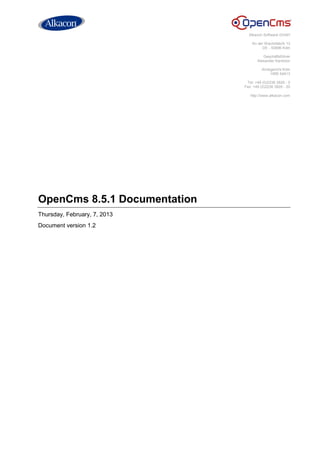
Open cms 8.5.1_documentation_v1.2
- 1. ® Alkacon® Alkacon Software GmbH An der Wachsfabrik 13 DE - 50996 Köln Geschäftsführer Alexander Kandzior Amtsgericht Köln HRB 54613 Tel: +49 (0)2236 3826 - 0 Fax: +49 (0)2236 3826 - 20 http://www.alkacon.com OpenCms 8.5.1 Documentation Thursday, February, 7, 2013 Document version 1.2
- 2. OpenCms 8.5.1 Documentation February 7, 2013 Document version 1.2 © Alkacon Software GmbH Page 2 of 76 ® Alkacon® Contents 1 Introduction ................................................................................................................ 5 2 Page editor.................................................................................................................. 6 2.1 Toolbar ..................................................................................................................... 6 2.2 Edit points ................................................................................................................ 6 2.3 Add content .............................................................................................................. 6 2.3.1 Creating new content ........................................................................................................................ 6 2.3.2 Searching existing content ................................................................................................................ 8 2.4 Clipboard .................................................................................................................. 8 2.5 Context menu ........................................................................................................... 9 2.5.1 Properties .......................................................................................................................................... 9 2.5.2 Attributes ........................................................................................................................................... 9 2.5.3 Availability ......................................................................................................................................... 9 2.5.4 Lock report ...................................................................................................................................... 10 2.5.5 Assign categories ............................................................................................................................ 10 2.5.6 SEO options .................................................................................................................................... 10 2.5.7 Undo changes ................................................................................................................................. 10 2.5.8 Show workplace .............................................................................................................................. 10 2.6 Publish ................................................................................................................... 10 3 Sitemap editor .......................................................................................................... 11 3.1 Open the editor ...................................................................................................... 11 3.2 Sitemap editor toolbar ............................................................................................ 11 3.3 Publish ................................................................................................................... 12 3.4 Create page ........................................................................................................... 12 3.4.1 Container pages .............................................................................................................................. 12 3.4.2 Edit model pages ............................................................................................................................. 12 3.4.3 Type pages ...................................................................................................................................... 13 3.4.4 Function pages ................................................................................................................................ 13 3.5 Clipboard ................................................................................................................ 13 3.6 Display all resources .............................................................................................. 14 3.7 Context menu ......................................................................................................... 14 3.8 Edit point ................................................................................................................ 14 3.9 Page types ............................................................................................................. 15 3.9.1 Model pages .................................................................................................................................... 15 3.9.2 Detail pages .................................................................................................................................... 15 3.9.3 Function detail page ........................................................................................................................ 16 3.9.4 Navigation level ............................................................................................................................... 18 3.9.5 Hidden entries ................................................................................................................................. 19 4 Content editor ........................................................................................................... 20 4.1 Widgets .................................................................................................................. 21 4.1.1 String widget .................................................................................................................................... 21 4.1.2 Boolean widget ................................................................................................................................ 21 4.1.3 Display widget ................................................................................................................................. 22 4.1.4 Select widget ................................................................................................................................... 22 4.1.5 Text area widget .............................................................................................................................. 22 4.1.6 Radio button widget ......................................................................................................................... 22 4.1.7 Multi select widget ........................................................................................................................... 23 4.1.8 Combo widget ................................................................................................................................. 23 4.1.9 Resource type combo widget .......................................................................................................... 23 4.1.10 HTML widget ................................................................................................................................... 23
- 3. OpenCms 8.5.1 Documentation February 7, 2013 Document version 1.2 © Alkacon Software GmbH Page 3 of 76 ® Alkacon® 4.1.11 Localization widget .......................................................................................................................... 24 4.1.12 Color picker widget .......................................................................................................................... 24 4.1.13 Date picker widget ........................................................................................................................... 25 4.1.14 Category widget .............................................................................................................................. 25 4.1.15 Group widget ................................................................................................................................... 26 4.1.16 Multi group widget ........................................................................................................................... 26 4.1.17 VFS file widget ................................................................................................................................ 26 4.1.18 VFS image widget ........................................................................................................................... 27 4.1.19 Image gallery widget ....................................................................................................................... 28 4.1.20 Download gallery widget.................................................................................................................. 28 4.1.21 HTML gallery widget ........................................................................................................................ 28 4.1.22 Table gallery widget ........................................................................................................................ 29 4.1.23 Link gallery widget ........................................................................................................................... 29 4.2 Select widget configuration .................................................................................... 30 4.3 Implement Custom Widgets ................................................................................... 30 5 Inline editor ............................................................................................................... 31 5.1 Fields supporting inline edit .................................................................................... 32 5.2 Configuration .......................................................................................................... 32 5.2.1 Formatters ....................................................................................................................................... 32 5.2.2 Nested contents .............................................................................................................................. 32 5.2.3 Details ............................................................................................................................................. 32 6 Element group .......................................................................................................... 33 6.1 Description ............................................................................................................. 33 6.2 Combination with model pages .............................................................................. 33 6.3 Using the element group ........................................................................................ 33 7 Inheritance group ..................................................................................................... 35 7.1 Description ............................................................................................................. 35 7.2 Basic definitions ..................................................................................................... 35 7.3 Usage .................................................................................................................... 35 7.3.1 Creating new Inheritance groups ..................................................................................................... 35 7.3.2 Using existing Inheritance groups ................................................................................................... 35 7.3.3 Changing Inheritance groups .......................................................................................................... 35 7.4 Internals ................................................................................................................. 39 8 Collectors ................................................................................................................. 40 8.1 Implementation....................................................................................................... 40 8.2 Configuration .......................................................................................................... 40 8.3 Using collectors in JSP files ................................................................................... 40 8.4 Making lists droppable ............................................................................................ 41 8.5 Using detail pages with collectors........................................................................... 41 8.6 Code example ........................................................................................................ 41 9 XSD choice element ................................................................................................. 42 9.1 Definition ................................................................................................................ 42 9.2 Single and multiple choices .................................................................................... 43 9.3 Content editor ........................................................................................................ 43 9.4 Accessing values in JSP ........................................................................................ 43 9.5 Examples ............................................................................................................... 44 10 ADE configuration .................................................................................................... 45 10.1 Sitemap configuration............................................................................................. 45 10.2 Module configuration .............................................................................................. 45 10.3 Configuration inheritance ....................................................................................... 45
- 4. OpenCms 8.5.1 Documentation February 7, 2013 Document version 1.2 © Alkacon Software GmbH Page 4 of 76 ® Alkacon® 11 Solr search integration ............................................................................................ 46 11.1 Abstract .................................................................................................................. 46 11.2 Searching for content in OpenCms......................................................................... 46 11.2.1 DEMO.............................................................................................................................................. 46 11.2.2 Quick start example ......................................................................................................................... 46 11.2.3 Advanced search features ............................................................................................................... 49 11.2.4 Using the standard OpenCms Solr collector.................................................................................... 49 11.3 Indexing content of OpenCms ................................................................................ 50 11.3.1 Search configuration ....................................................................................................................... 50 11.3.2 Indexed data .................................................................................................................................... 53 11.4 Behind the walls ..................................................................................................... 56 11.4.1 The request handler ........................................................................................................................ 56 11.4.2 Permission check ............................................................................................................................ 56 11.4.3 Configurable post processor ............................................................................................................ 56 11.4.4 Multilingual support ......................................................................................................................... 57 11.4.5 Multilingual dependency resolving ................................................................................................... 57 11.4.6 Extraction result cache .................................................................................................................... 57 11.5 Frequently asked questions.................................................................................... 57 11.5.1 How is Solr integrated in general? ................................................................................................... 57 11.5.2 How to sort text for specific languages? .......................................................................................... 58 11.5.3 How to highlight the search query in results? .................................................................................. 59 11.5.4 Solr mailing list questions ................................................................................................................ 60 12 SEO ........................................................................................................................... 61 12.1 Introduction ............................................................................................................ 61 12.2 Aliases ................................................................................................................... 61 12.2.1 Simple aliases ................................................................................................................................. 61 12.2.2 Rewrite aliases ................................................................................................................................ 61 12.2.3 Internals........................................................................................................................................... 62 12.2.4 SEO options dialog .......................................................................................................................... 62 12.2.5 Edit aliases dialog ........................................................................................................................... 64 12.2.6 Creating new aliases ....................................................................................................................... 65 12.2.7 Editing existing aliases .................................................................................................................... 65 12.2.8 Exporting and importing aliases ...................................................................................................... 65 12.3 Automatic robots.txt and XML sitemap generation ................................................. 66 12.3.1 XML sitemap generation.................................................................................................................. 66 12.3.2 Generation of robots.txt ................................................................................................................... 67 13 CMIS .......................................................................................................................... 68 13.1 Accessing OpenCms via CMIS .............................................................................. 68 13.2 CMIS integration .................................................................................................... 69 14 JSP basics ................................................................................................................ 74 14.1 JSP features .......................................................................................................... 74 14.2 The JSP <cms>-taglib ....................................................................................... 74 14.2.1 How to insert the "taglib" directive? ................................................................................................. 74 14.2.2 Available tags .................................................................................................................................. 74 14.2.3 Available EL functions ..................................................................................................................... 75
- 5. OpenCms 8.5.1 Documentation February 7, 2013 Document version 1.2 © Alkacon Software GmbH Page 5 of 76 ® Alkacon® 1 Introduction This documentation has been developed by Alkacon Software - The OpenCms Experts. We offer standard service and support packages for OpenCms, providing an optional layer of security and convenience often required for mission critical OpenCms projects. For more information about our services, please contact us at info@alkacon.com. It aims to help developers from getting started with OpenCms up to getting familiar with advanced development topics regarding OpenCms. It uses links referring a locally installed OpenCms version >= 8.5.1 including the OpenCms v8 Modules (modules-v8) together with the OpenCms Developer Modules (dev-demo). In order to use the interactive development demo from OpenCms 8 together with this documentation we assume you have OpenCms up and running with a the OpenCms main servlet is reachable at: http://localhost:8080/opencms/opencms. If so, you are able to use the links inside this documentation that will open the according DEMO pages inside the "Wonderful world of flowers". If you don't have a running OpenCms including the Alkacon OpenCms Demo Modules yet, you can download the latest OpenCms release here and read the OpenCms server installation instructions that are located in the distributed ZIP (installation.html) and you will see how easy it is to setup OpenCms. This documentation is published under the GNU FDL Free Documentation License by Alkacon Software GmbH. We certainly welcome all contributions and feedback to this documentation.
- 6. OpenCms 8.5.1 Documentation February 7, 2013 Document version 1.2 © Alkacon Software GmbH Page 6 of 76 ® Alkacon® 2 Page editor The Page editor is the main view that allows you to add, arrange and edit the contents of a page while previewing it. Moreover, it provides access to all necessary user tasks like sitemap manipulation, publishing and file attribute or property handling. 2.1 Toolbar The toolbar can be toggled by clicking the colored edit point top-right, when browsing the offline preview of the webpage. The toolbar is docked on the window top and shows available options for editing the currently displayed page. Available options Publish: Opens the publish dialog. Clipboard: Opens the clipboard, where favorites and recent changes can be accessed. Add content: The "Add content" allows adding content to a page by drag & drop. Edit point: Clicking "Edit point" marks editable elements on the page with grey points. Context: Shows the Context menu for the current page. Sitemap: Switches to the sitemap editor. 2.2 Edit points By clicking on the Edit point on the toolbar, you can turn on / off the edit mode for all elements on the page. The edit points appear on all editable elements. 2.3 Add content 2.3.1 Creating new content Clicking the Add content opens the gallery dialog and shows a list of all possible content types that can be added to the current container page.
- 7. OpenCms 8.5.1 Documentation February 7, 2013 Document version 1.2 © Alkacon Software GmbH Page 7 of 76 ® Alkacon® This dialog enables the content manager to create new content and also to retrieve existing contents. In order to create a new content he simply drags a content type of his choice onto the page and a new instance of that type is created internally. While dragging an element those sections are highlighted where the element can be dropped:
- 8. OpenCms 8.5.1 Documentation February 7, 2013 Document version 1.2 © Alkacon Software GmbH Page 8 of 76 ® Alkacon® 2.3.2 Searching existing content In order to reuse existing content, click on the Add content icon, select one or more resource types and click on the results tab. All elements displayed can be dragged onto the page. You can refine your search by selecting single or multiple criteria in each tab (Types, Galleries, Categories and Advanced). A click on the results tab will refresh the result list containing all contents matching your given criteria. 2.4 Clipboard By clicking on the on the Clipboard icon in the toolbar you can access your personal favorites and a list of elements you have recently used. You can directly add content from the clipboard to your page by drag & drop. You can add a content element to your favorites by using the Add to favorites.
- 9. OpenCms 8.5.1 Documentation February 7, 2013 Document version 1.2 © Alkacon Software GmbH Page 9 of 76 ® Alkacon® 2.5 Context menu By selecting the context menu icon from the toolbar you can access: ● Properties: Display and edit the OpenCms properties of current container page. ● Attributes: Container page attributes, like date created, date last modified, etc. ● Availability: Opens the availability dialog ● Lock report: Lock state report of current container page ● Assign categories: Dialog to assign categories to current container page ● SEO options: Search engine optimization ● Undo changes: Recovers the last published version of the container page ● Show workplace: Open the OpenCms workplace ● Logout: Logout from the OpenCms workplace 2.5.1 Properties To edit the container page’s properties, select the Properties option from the Context menu. The newly designed property dialog allows changing of all properties of the. There are 3 different subsets of properties available: Basic, Individual and Shared Properties. The basic properties are a configurable subset of available properties. 2.5.2 Attributes The attributes dialog shows next to some general information about the container page more additional metadata including: the page’s title, its resource type, file size, resource state (new, changed, deleted, etc.) and the information about who and when the page was created. Moreover it shows the last modification date and the project the page belongs to. The language and the permissions the current user has are display also. 2.5.3 Availability By selecting the Availability option from the context menu you can set several concerning the container page’s online visibility. Available options are: Publish scheduled date: Using the publish scheduled function, this page will be published automatically on the set date/time. Date released: By setting the release date, this page will be visible online from the chosen date / time on (if published). Date expired: By setting the expiration date, this page will be online (if published) until this date / time and the will disappear from the public website but still remains as resource in OpenCms. Dates can be set by keyboard input or by using the calendar widget that appear, when the date field is clicked.
- 10. OpenCms 8.5.1 Documentation February 7, 2013 Document version 1.2 © Alkacon Software GmbH Page 10 of 76 ® Alkacon® 2.5.4 Lock report The Lock report dialog displays the locking state for the current page. If it has been locked by another user you can retrieve information about the user and the according project here. This dialog is also able to consider inherited locks. 2.5.5 Assign categories This option opens a comfortable widget for assigning categories to the current page. 2.5.6 SEO options Pops up a dialog that offers a mask that enables the content manager to set the most relevant properties for SEO of a container page, meaning: Title, Description and Keywords. Additionally it is possible to define aliases for the page. As for rewrite rules you can choose between sending a temporary redirect (302 returned) or sending a permanent redirect (301) or just show the page (200). Already set aliases are displayed below. 2.5.7 Undo changes Choosing this entry will recover the last published state of the current container page. 2.5.8 Show workplace To open the OpenCms workplace in a new window, select the Show workplace option from the context menu. The OpenCms workplace features more advanced options to manage content and resources and offers a lot of administration options. The workplace should only be accessed by power users meaning administrators, developers or really advanced content managers. 2.6 Publish After you have finished your work and you want to make your changes visible to the public now, you need to publish what will make the changed content visible in the online version of the website. To publish the edited pages and also other changes you have done, click on the Publish icon. The publish list contains all unpublished resources that have been added, modified or deleted by the current user. Unchanged resources are never shown in the publish list. If a resource is locked by another user it will not be shown in the publish list. For a better overview the publish list is split into different sections each representing a user session. It is possible to select single resources with a checkbox, or select / deselect all displayed resources or select / deselect all resources of a certain session. On hovering an option – to remove a single resource from the user's personal publish list – appears. If an item was removed from the publish list, it will reappear if the dialog is opened again. Selecting an option will also affect siblings or related resources if existent. This behavior can be turned off/on by the option called "Include related resources" / “Include siblings”. ● Include related resources will publish all new / changed resources that are related to the original resource (e.g. images or linked resources) ● Include siblings will publish resources that are directly link to the original resource and that get changed when the original resource gets changed.
- 11. OpenCms 8.5.1 Documentation February 7, 2013 Document version 1.2 © Alkacon Software GmbH Page 11 of 76 ® Alkacon® 3 Sitemap editor The sitemap editor allows you to build the site’s navigation structure by creating new container pages and changing the navigation information of the existing pages. The sitemap represents the website’s structure displaying the container page tree. The user can drop new container pages to different levels of the navigation tree, enter further information like title, create new sub sitemaps or change the order of the pages with drag & drop. The sitemap hierarchy describes the navigation structure of the website and is co-responsible for the URLs visible to the public. It approximates the file tree in the Virtual File System (VFS) of OpenCms but does not cover it exactly. 3.1 Open the editor From the page editor click the icon Sitemap in the toolbar. The sitemap editor displays the page tree in the order they appear in the navigation. When moving the mouse over a page (sitemap entry) two options are displayed on the right side of the bar: Context and Move. 3.2 Sitemap editor toolbar Publish: Opens the publish dialog. Clipboard: Shows deleted or recently modified pages. Create page: Enables the content manager to create new pages in the sitemap. Display all resources: Switches to the VFS explorer view that shows all resources. Context menu: Shows the context menu for the sitemap. Edit point: Returns to the page editor.
- 12. OpenCms 8.5.1 Documentation February 7, 2013 Document version 1.2 © Alkacon Software GmbH Page 12 of 76 ® Alkacon® 3.3 Publish 3.4 Create page With the Create page option from the sitemap toolbar you can add a new by drag & drop. The opening dialog features three options: Container pages, Type pages, Function pages. 3.4.1 Container pages Depending on the configured model pages provided by the template designer you can select from different template pages meeting your requirements. You can drag a new container page to wherever you need it in the sitemap. If the displayed page contains sub-pages itself that are currently not displayed (you might want to unfold them by clicking the (+) more symbol) you can insert the new page after the existing page at the same navigation level. The folder structure can be unfolded while drag & drop by moving the mouse over a folder icon. 3.4.2 Edit model pages To edit model pages open the Container pages tab in the Create page dialog and select the Edit option from the Context menu of a new container page. You have to confirm this operation since you are about to edit the model for all new pages. This will not change already existent pages. This option will open the model page in the page editor, so you can add or remove default elements for new pages. Read more about model pages in section Model pages
- 13. OpenCms 8.5.1 Documentation February 7, 2013 Document version 1.2 © Alkacon Software GmbH Page 13 of 76 ® Alkacon® 3.4.3 Type pages It is not necessary to create a new page in the sitemap for every instance of a resource type holding content. You should maintain a single detail page to show all contents of a specific resource type. Detail pages are used to link from search results, content collector lists or teaser elements. The detail content gets displayed in the center column of the detail page (depends on template and columns) and can be accessed by an automatically generated URI, built from the detail content’s Title property. Read more about the type pages in section Detail pages 3.4.4 Function pages Selecting the Function pages option from the create page dialog offers a selection of pages for special purpose: 3.4.4.1 HTML redirect A HTML Redirect might be accessible through the page navigation and redirects the browser to another URI within the site or to an external link. It might also be excluded from navigation but necessary if a page / sub-site has moved to another location and to prevent dead links from users' bookmarks. 3.4.4.2 Navigation level Read more about navigation level in section Navigation level 3.4.4.3 Function detail pages Read more about function detail pages in section Function detail pages 3.5 Clipboard When selecting the Clipboard option from the sitemap toolbar the clipboard opens in an overlay window. It features two lists of pages recently edited in the sitemap editor. Modified: The modified list will be displayed as default and contains pages that have recently been modified in the sitemap editor. When you move the mouse over a list entry, to the right side of the bar there appears an option to show the page in the sitemap editor. If clicked the overlay window is closed and the selected page will show up blinking in the editor.
- 14. OpenCms 8.5.1 Documentation February 7, 2013 Document version 1.2 © Alkacon Software GmbH Page 14 of 76 ® Alkacon® Deleted: This list holds all pages that had been deleted from the sitemap without publishing the deletion. Moving the mouse over a list entry will show up an Undelete option to the right side of the bar, restoring the original state of the resource before it was deleted. 3.6 Display all resources If necessary, the Display all resources option will show the site's folder tree and all contained resources in the Virtual File System of OpenCms. When this option is selected, the create page dialog as well as drag & drop feature is disabled. The user can browse the file tree and use the Context menu to access other options. Note that this option might display resources that are not necessarily accessible from the site as a user browses it and thus might be of resource types that could not properly be rendered. When displaying all resources the available options for each sitemap element are reduced to Context menu. Moving an element is deactivated. 3.7 Context menu The Context menu displays available options the current sub sitemap. ● Show parent sitemap map ● Edit aliases ● Refresh ● Show workplace ● Logout 3.8 Edit point The Edit point returns to the latest edited page with the Page editor.
- 15. OpenCms 8.5.1 Documentation February 7, 2013 Document version 1.2 © Alkacon Software GmbH Page 15 of 76 ® Alkacon® 3.9 Page types 3.9.1 Model pages For OpenCms 8 templates you have to create and configure at least one or more model pages in order to enable the Create page dialog in the sitemap editor. When dragging a new page into the sitemap tree, the model page is used as master copy to create a new page in the site navigation. The contents dropped to the selected model page automatically appear on all new pages. Typically the template developer creates and configures model pages once he has finished the template and content type implementation but before editing the website’s contents. Click here to open the model page demo Click here to open the model page with element group demo 3.9.1.1 Creation steps 1. Create a new container page in the explorer view. 2. If the template property is not set on the site folder, set the template property accordingly. 3. Create several model pages, one for each template, if the website should have pages with different template configuration. 4. Place the model pages in the following folder of the sub sitemap: /{sitefolder}/{sub sitemap path}/.content/.new/ 5. Open the preview by clicking this page and drop those elements that should be copied when creating a page of this model. 3.9.1.2 Configuration Configure the model page in the sitemap configuration file: /{sitefolder}/{sub sitemap path}/.content/.config In tab "Model pages" add a new node for each model page and select its path. Now the configured model pages appear in the list of container pages of the Create page dialog in the sitemap editor. In order to display a nice entry for the model, edit its Title and Description property. If is set as default this page is also used to create the new page, when it is added over the Context menu in the sitemap editor. Further use the check box of the page model configuration to control the visibility of the inherited page models from the upper sitemaps. Please note, you can combine the model pages with other techniques like element groups and inheritance groups for better organizing common content parts on the website. 3.9.2 Detail pages A detail page is a technique to create nice URLs for contents that are not dropped onto a container page but created in the /.content/ directory, e.g. by using a collector. Click here to open the detail page demo 3.9.2.1 Use case In OpenCms 8, all resources dropped into a container page are automatically created in a directory, which is configured either in the module configuration or in the sitemap configuration. Usually the resource path contains /.content/ in it. When resources are linked from a list, the editor should not have to drop every linked resource in its own container page to get a nice URL
- 16. OpenCms 8.5.1 Documentation February 7, 2013 Document version 1.2 © Alkacon Software GmbH Page 16 of 76 ® Alkacon® for it. The idea is to create a single page in the navigation, which is called detail page, and to use the URL of this detail page combined with the Title property of the resource to generate a resource link without /.content/ in it. Generated URL: /dev-demo/collector-with-detail-page/generated_resource_title where /dev-demo/collector-with-detail-page/ is the path of the detail page and generated_resource_title is the url postfix generated from the mapped property. 3.9.2.2 Configuration The configuration is related to the module containing the template and the resource type definition. Add following mapping in the XML schema definition of the content type. If the type does not have Title field, use a field, which comply with a title. <mapping element="Title" mapto="urlName" /> Add the attribute detailview="true" to the <cms:container> tag in the template jsp, where the xmlcontent should be displayed. Usually it is the center column. <cms:container name="centercolumn" type="center" width="450" detailview="true" .../> When using collector to list the resources, surround the resource path ${content.filename} with <cms:link>. The <cms:link> takes care of generating the proper url. <%@page buffer="none" session="false" taglibs="c,cms" %> <div> <cms:contentload collector="myCollector" param="..." editable="true"> <%-- Access the content --%> <cms:contentaccess var="content" /> <c:set var="link"><cms:link>${content.filename}</cms:link></c:set> <a href="${link}">${content.value.Title}</a> </cms:contentload> </div> 3.9.2.3 Usage ● Open the "Create page" dialog in the sitemap editor. ● From tab "Type pages" drop the page for the resource type that is listed by a collector. ● The detail page is automatically configured by OpenCms in the sitemap configuration file. ● Now links should be automatically generated in the collector list. 3.9.3 Function detail page The function detail page is a detail page mechanism for dynamic functions. This documentation part describes how to create and configure a detail page for a Dynamic function. It uses links referring a locally installed OpenCms version >= 8.5. Click here to open the dynamic function demo Click here to open the function detail page demo 3.9.3.1 Use case Collect data in a form, which can appear on several pages of the website. Display the results of the user request on one page in the navigation. For example, integration of a search form on several pages of the website and displaying of the search results on one page in the navigation. Since OpenCms 8.0.3 you can use function detail page to define such result pages.
- 17. OpenCms 8.5.1 Documentation February 7, 2013 Document version 1.2 © Alkacon Software GmbH Page 17 of 76 ® Alkacon® 3.9.3.2 General steps Following steps are required to create dynamic function and its function detail page: ● Create dynamic function element inside the module. ● Create and configure the function detail page for the created dynamic function. ● Drop the dynamic function to container pages. ● Drop the function detail page to the website structure using the sitemap editor. 3.9.3.3 Create dynamic functions As only users with the role TEMPLATE_DEVELOPER can edit the dynamic function elements, the function should be created inside the module in folder: /system/modules/[module name]/functions/ To hide the function element from "Add content" Dialog set following property: The drag & drop option is enabled for user with the role WORKPLACE_USERS. 3.9.3.4 Create function detail pages ● Implement the JSP with a form, which should be used on several container pages of the website. Use the following value ${cms.functionDetail['Name of the function detail page']} as attribute action of the <form> tag. <%@page buffer="none" session="false" taglibs="c,fn,cms" %> <div class="box box_schema1"> <form action="${cms.functionDetail['simplecalculator']}" method="post"> … </form> </div> ● Implement another JSP, which evaluates the form data and generates the HTML output for the detail view. ● In explorer view create two dynamic function elements in folder /system/modules/[module name]/functions/ of the module. One of the dynamic functions should point to the form JSP and another to the detail page jsp. ● Edit the module configuration file /system/modules/[module name]/.config and configure the function detail page in the tab "Functions". Add new field "Named function". Define a unique name for the function detail. This should be the same name, which is used in the form JSP as action parameter. After this configuration the function detail page appears in the tab "Function pages" of the "Create page" dialog in the sitemap editor. ● Edit property container.info on the template jsp. Set the property value functionDetail=[container name attribute]. Use as the value the name attribute of the container, in which the function results should be displayed. 3.9.3.5 Usage ● Drop the dynamic function element with the form into container pages. ● Open the "Create page" dialog of the sitemap editor. ● Use the configured function detail page from tab "Function pages" as page model to add new page to the navigation.
- 18. OpenCms 8.5.1 Documentation February 7, 2013 Document version 1.2 © Alkacon Software GmbH Page 18 of 76 ® Alkacon® 3.9.4 Navigation level Navigation level is a special navigation folder, which redirects to the first container page inside this folder. Use this option, if you would like to list several sub pages in one navigation level without an overview page. Click here to open the navigation level demo 3.9.4.1 Use case On the website there is a list of product descriptions that should be listed in the navigation under products. When the user selects the folder in the navigation, the first product item is selected directly. There is no overview page. The first item in the list is displayed, too, after the order of the items has been changed. OpenCms 8.5 introduces a new page type Navigation level to define a navigation entry point, which automatically redirects to the first sub page of the navigation level. 3.9.4.2 Using the navigation level ● Open the tab Function pages in the sitemap editor. ● Drag & drop Navigation level into the sitemap. ● Add per drag & drop several sub pages under the new navigation entry. 3.9.4.3 Implementation details Navigation tag – The <cms:navigation> tag fully supports the navigation level. Build the link to the navigation level in a usual manner. The classes CmsJspNavigationElement and CmsJspNavBuilder automatically recognize the navigation level and directly generate the link to the first item in the list. Nothing else is required. Styling – The class CmsJspNavElement provides a new method to recognize the Navigation level in the navigation. This information can be useful e.g. for styling. In following example the css class current is used to mark the selected item in navigation. The navigation level element is not marked: Example <cms:navigation type="treeForFolder" startLevel="1" endLevel="4" var="nav"/> <c:forEach items="${nav.items}" var="elem"> […] <c:set var="link"><cms:link>${elem.resourceName}</cms:link></c:set> <a href="${link}"> <c:if test="${nav.isActive[elem.resourceName] and !elem.navigationLevel }"> class="current" </c:if> >${elem.navText}</a> […] </c:forEach> Please check following JSP for the complete navigation example on github.
- 19. OpenCms 8.5.1 Documentation February 7, 2013 Document version 1.2 © Alkacon Software GmbH Page 19 of 76 ® Alkacon® 3.9.5 Hidden entries Hidden entries are container pages or other pages which are not visible in navigation menu build with CmsJspNavBuilder. 3.9.5.1 Description Since OpenCms 8.5 resources, which should not be included in the navigation menu on the website, can be directly hidden in the sitemap editor. The hidden pages are still visible in the sitemap editor and can be edited. This new feature is supposed to be useful for pages, which are hidden in navigation but ● appear directly under predefined url like contacts, search, location pages etc. ● detail pages for the resources 3.9.5.2 Usage ● Open the sitemap ● Open the Context menu and select "Hide in navigation" ● Use context menu "Show in navigation" to enable the navigation properties for the page
- 20. OpenCms 8.5.1 Documentation February 7, 2013 Document version 1.2 © Alkacon Software GmbH Page 20 of 76 ® Alkacon® 4 Content editor The content editor in OpenCms 8.5 has been completely rewritten in HTML 5 for ease-of-use and speed. The editor is automatically generated based on XML schemas describing the structure of content types. It provides a rich user interface for the content managers that are used to generate XML files based on the XML schemas. The generated XML is then stored in the OpenCms repository. Main features of the content editor are: Runs on the client side and provides in a highly responsive user experience. Automatically generated from an XML schema, do programming required. Provides a large selection of rich user interface widgets. Can be extended with custom user interface widgets for special uses cases. Generates XML files that are validated against the XML schema and stored in the database.
- 21. OpenCms 8.5.1 Documentation February 7, 2013 Document version 1.2 © Alkacon Software GmbH Page 21 of 76 ® Alkacon® 4.1 Widgets Widgets are used to create a suitable content editor for XML content. The widgets to be used are defined in the XSD (schema definition) of the content type. Compared to the old XML content editor some configuration parameters have been added, changed or removed. The following sections will describe each widget and its parameters with a short example. Attention: The widget configuration only tells the content editor which GUI component to use for value selection – not the data type to use. E.g. you can select a date with the date picker, but if you don’t tell OpenCms to use the type OpenCmsDateTime it won’t be handled as thus. The data type of an element defined in the XSD is responsible for the internal handling of the values. The use of data types increases the data quality what affects not only content retrieval and performance but also the overall data integrity e.g. keeping internal links intact. In the following sections you will find code snippets showing how to use and configure the distributed widgets. If a specific data type makes sense for the usage of a special widget the code snippets will contain the <xsd:element>- node, otherwise the examples only show the widgets configuration made in the <layout>-node assuming that the corresponding element uses OpenCmsString as type attribute. Available XML field types OpenCmsBoolean – Represents a Boolean value (TRUE/FALSE) OpenCmsCategory – Can handle one or more selected categories OpenCmsColor – Stores a hexadecimal color value OpenCmsDateTime – Handles a date value OpenCmsHtml – Used for rich text editor fields (keeps internal relations e.g. text links intact) OpenCmsLocale – Stores a locale value OpenCmsPlainTextString – Stores the extracted text for a field containing HTML OpenCmsString – Stores a simple String 1:1 OpenCmsVarLink – Can handle internal and external at once OpenCmsVfsFile – Designated for storing internal file references OpenCmsVfsImage – Refers internal images (handles image format, scaling, description …) 4.1.1 String widget The String widget provides a simple text input field to enter plain text that is stored as String value internally. This widget does not need any configuration and can be defined as follows: <xsd:element name="Input" type="OpenCmsString" /> 4.1.2 Boolean widget The Boolean widget provides a checkbox and stores a Boolean value internally. This widget does not need any configuration and can be defined as follows: <xsd:element name="Checkbox" type="OpenCmsBoolean" />
- 22. OpenCms 8.5.1 Documentation February 7, 2013 Document version 1.2 © Alkacon Software GmbH Page 22 of 76 ® Alkacon® 4.1.3 Display widget The display widget only shows a value without the possibility of modification. The value this widget displays configured as attribute inside its layout node: A configuration could look like: <layout element="Di" widget="DisplayWidget" configuration="This is no default string"/> 4.1.4 Select widget The select widget provides a drop down with a set of options. The layout for this widget could look like: <layout element="Select" widget="SelectorWidget" configuration="1*|2|3|4|5|6|7" /> Read section select widget configuration to get more information. 4.1.5 Text area widget The text area widget provides a HTML text area input field that can be scrolled if the text is too large to be displayed completely. The field can also be resized within the editor. In the configuration parameter you can define the count of rows the text area should have when it is opened initially. If no configuration is set, the default count of rows of fife is taken. <layout element="Textarea" widget="TextareaWidget" configuration="7" /> 4.1.6 Radio button widget The radio button widget provides a group of radio buttons for single value selection. The configuration could look like: <layout element="Radiobutton" widget="RadioSelectWidget" configuration="Radiobutton1*|Radiobutton2|Radiobutton3| Radiobutton4|Radiobutton5|Radiobutton6" /> The configuration syntax is identical to the select widget configuration.
- 23. OpenCms 8.5.1 Documentation February 7, 2013 Document version 1.2 © Alkacon Software GmbH Page 23 of 76 ® Alkacon® 4.1.7 Multi select widget The multi select widget provides a group of check boxes to select one or more value. The configuration could look like: <layout element="Multi" widget="MultiSelectWidget" configuration="1*|2*|3*|4|5|6|7"/> The syntax is identical to the select widget configuration. 4.1.8 Combo widget A combo widget offers a pre-defined set of select options with the ability for individual text input. The configuration could look like: <layout element="Combobox" widget="ComboWidget" configuration="1|2|3|4|5|6|7" /> Its syntax is identical to the select widget configuration. 4.1.9 Resource type combo widget This special combo box widget provides a list of all resource types configured for OpenCms. This widget does not need a configuration String and the layout node should look like: <layout element="TypeCombo" widget="TypeComboWidget" /> 4.1.10 HTML widget The HTML widget uses the TinyMCE that has been extended for a lot of special CMS features. Options can be defined for each element of the type OpenCmsHtml using the widget HtmlWidget. They have to be placed in the annotation section of a XSD. The configuration attribute in the layout must contain the activated options as a comma separated String value:
- 24. OpenCms 8.5.1 Documentation February 7, 2013 Document version 1.2 © Alkacon Software GmbH Page 24 of 76 ® Alkacon® <xsd:element name="Text" type="OpenCmsHtml" /> <layout element="Text" widget="HtmlWidget" configuration=" link,anchor,imagegallery,downloadgallery,formatselect"/> Available options are: ● anchor: the anchor dialog button ● buttonbar:${button bar items, separated by ';'}: an individual button bar configuration. ● css:/vfs/path/to/cssfile.css: the absolute path in the OpenCms VFS to the CSS style sheet to use to render the contents in the editor (availability depends on the integrated editor) ● formatselect: the format selector for selecting text format like paragraph or headings ● formatselect.options:${list of options, separated by ';'}: the options that should be available in the format selector, e.g. formatselect.options:p;h1;h2 ● fullpage: the editor creates an entire HTML page code ● ${gallerytype}: Shows a gallery dialog button, e.g. imagegallery displays the image gallery button or downloadgallery displays the download gallery button ● height:${editorheight}: the editor height, specified in ‘px’ or ‘%’, e.g. 400px ● hidebuttons:${list of buttons to hide, separated by ';'}: the buttons to hide that usually appear in the default button bar, e.g. hidebuttons:bold;italic;underline;strikethrough hides some formatting buttons ● image: the image dialog button (availability depends on the integrated editor) ● link: the link dialog button ● source: shows the source code toggle button(s) ● stylesxml:/vfs/path/to/stylefile.xml: the absolute path in the OpenCms VFS to the user defined styles that should be displayed in the style selector (availability depends on the integrated editor) ● stylesformat:/vfs/path/to/stylefile.xml: the absolute path in the OpenCms VFS to the user defined styles format that should be displayed in the style selector (availability depends on the integrated editor) ● table: the table dialog button (availability depends on the integrated editor) Some configurations like the button bar items should be defined in the global widget configuration in the opencms-vfs.xml. 4.1.11 Localization widget The localization widget provides a standard HTML form input field for overwriting localized values of a resource bundle. The resource bundle is configured with the widget configuration attribute. An optional key name to look up in the bundle can be given, too, in case it is different from the element name: key=mykey. The locale to get the value for can be configured, by adding a configuration directive: locale=en. <layout element="Localization" widget="LocalizationWidget" configuration="org.opencms.workplace.messages|key=mykey|locale=en" /> To use the stored localization values and have the values of the resource bundles as fallback, use the CmsXmlMessages object. 4.1.12 Color picker widget With the color picker widget you can choose a color.
- 25. OpenCms 8.5.1 Documentation February 7, 2013 Document version 1.2 © Alkacon Software GmbH Page 25 of 76 ® Alkacon® This widget does not need any configuration, just use the element type OpenCmsColor <xsd:element name="Colorpicker" type="OpenCmsColor" /> 4.1.13 Date picker widget The date picker widget is an easy way specifying dates. This widget does not need any configuration, just use the type OpenCmsDateTime <xsd:element name="Calendar" type="OpenCmsDateTime" /> 4.1.14 Category widget The category widget provides a category selection in a comfortable way. This widget has some optional configuration parameters: ● category: Path to the root category to restrict the shown categories to its children. ● onlyleafs: Starts the selection in a list view
- 26. OpenCms 8.5.1 Documentation February 7, 2013 Document version 1.2 © Alkacon Software GmbH Page 26 of 76 ® Alkacon® ● parentSelection: Signals if to store the parents of the selected categories also The category widget should be assigned to elements of the type OpenCmsCategory, what will enable to store the multiple selections. For legacy reasons it is still possible to layout elements of the type OpenCmsVfsFile with the category widget, but then you won’t be able to make a multi selection. A configuration could look like: <xsd:element name="Category" type="OpenCmsCategory" /> <layout element="Category" widget="CategoryWidget" configuration="category=onlyleafs=false|parentSelection"/> 4.1.15 Group widget The group widget is a special select box that offers o list of groups within OpenCms. This widget does not need any configuration and can be configured like this: <layout element="Group" widget="GroupWidget" /> 4.1.16 Multi group widget With the multi group widget you can select multiple groups at once. This widget is configurable with the following options: ● groupfilter: regular expression to filter available groups ● groups: comma separated list of group names to show in the select box. Please note, if this configuration option is used, groupfilter and includesubous are not considered anymore. ● includesubous: boolean flag to indicate if sub OUs should be scanned for groups to select ● oufqn: the fully qualified name of the OU to read the groups from To map the selected group to a permission to set, use the following mapping configuration: <mapping element="..." mapto="permission:GROUP:+r+v|GROUP.ALL_OTHERS:|GROUP.Projectmanagers:+r+v+w+c" /> This means that the +r+v permission is written for the principal GROUP on the resource. Additionally two permissions are written as default: for ALL_OTHERS, no allowed permission is set, for Projectmanagers, "+r+v+w+c" is set. This widget does not need any configuration and can be this way: <layout element="GroupMulti" widget="GroupMultiSelectorWidget" /> 4.1.17 VFS file widget The VFS file widget provides a selection of a file in the VFS. It either can be typed in directly or be choosing with the gallery. This gallery will come up by pushing the button on the right side of the input field. A detail description of the popup can you find here: "GallerySelection"
- 27. OpenCms 8.5.1 Documentation February 7, 2013 Document version 1.2 © Alkacon Software GmbH Page 27 of 76 ® Alkacon® This widget has this configuration options: ● hidesiteselector, showsiteselector: The site selector is hidden or shown (default) ● excludefiles, includefiles: Files are hidden in the popup tree or shown (default) ● notprojectaware, projectaware: To show (default: not) only files of the current project ● startsite: The site the popup tree should be opened with Configuration example: <xsd:element name="VfsFile" type="OpenCmsVfsFile" /> <layout element="VfsFile" widget="VfsFileWidget" configuration="startsite=/sites/www.domain.org/repository|hidesiteselector" /> 4.1.18 VFS image widget The VFS image widget allows image and offers a couple of functions like resizing, cropping, etc. Configuration The configuration has to be formatted as JSON object, with the following possible keys: ● class: optional class name that implements a dynamic startup configuration and special format values, must be a full qualified class name ● formatnames: list of format names to select, with pairs of selectable value and selectable text, e.g. value1:optiontext1|value2:optiontext2 ● formatvalues: corresponding format values to the format names list, can be dynamically generated by the dynamic configuration class. The list of values should contain width and height information, with a '?' as sign for dynamic size and with an 'x' as separator for width and height. Example: ['200x?', '800x600'] ● scaleparams: default scale parameters (no width, height or crop should be provided!) ● startup: the startup folder, can be dynamically generated by the provided class, in that case, use 'dynamic' as value ● type: the startup folder type, can be 'gallery' or 'category'. Can be dynamically generated by the provided class, in that case, use 'dynamic' as value ● usedescription: indicates if the description input field for the image should be ● useformat: indicates if the format select box for the image should be shown or not An example configuration JSON: {scaleparams: 'q:70,r:2,c:CCCC00', type: 'gallery',startup: '/demo_en/images/',usedescription: true,useformat: true, formatnames: 'imageleft:Image left|imageright:Image right|imagetop:Image top', formatvalues: ['150x?', '250x300', '?x250']} Complete example for configuring the VFS image widget a XSD: <xsd:element name="VfsImage" type="OpenCmsVfsImage" /> <layout element="Widget" widget="VfsImageWidget" configuration=" {useformat:true,usedescription:true,formatnames:'left:Left|right:Right|top:Top', ['150x?','250x300','?x250']}"/>
- 28. OpenCms 8.5.1 Documentation February 7, 2013 Document version 1.2 © Alkacon Software GmbH Page 28 of 76 ® Alkacon® 4.1.19 Image gallery widget The image gallery widget provides a selection of a file in the image gallery. This gallery will come up by pushing the button on the right side of the input field. The configuration options are read from the configuration String of the widget. For nested XML schemas the configuration String must be defined inside the nested content. The configuration String has to be formatted as JSON object, with the following possible keys: ● class: optional class implementing dynamic startup configurations and format values ● startup: the startup folder, set to ‘dynamic’ if you want to use the custom class ● type: can be 'gallery' or 'category', set to ‘dynamic’ if you want to use the custom XSD configuration example: <xsd:element name="ImageGallery" type="OpenCmsVfsFile" minOccurs="1"/> <layout element="ImageGallery" widget="ImageGalleryWidget" configuration="{type: 'gallery', startup: '/demo_en/images/'}"/> 4.1.20 Download gallery widget The download gallery widget provides the selection of VSF resources. The configuration options are read from the configuration String of the widget. For nested XML schemas the configuration String must be defined inside the nested content. The configuration String has to be formatted as JSON object, with the following possible keys: ● class: optional class implementing dynamic startup configurations and format values ● startup: the startup folder, set to ‘dynamic’ if you want to use the custom class ● type: can be 'gallery' or 'category', set to ‘dynamic’ if you want to use the custom Example configuration: <xsd:element name="DownloadGallery" type="OpenCmsVsfFile" minOccurs="1"/> <layout element="DownloadGallery" widget="LegacyDownloadGalleryWidget" configuration="{type: 'gallery', startup: '/demo_en/images/'}"/> 4.1.21 HTML gallery widget The HTML gallery widget provides a selection of a file in the HTML gallery. This gallery will come up by pushing the button on the right side of the input field. The configuration options are read from the configuration String of the widget. For nested XML schemas the configuration String must be defined inside the nested content. The configuration String has to be formatted as JSON object, with the following possible keys: ● class: optional class implementing dynamic startup configurations and format values ● startup: the startup folder, set to ‘dynamic’ if you want to use the custom class ● type: can be 'gallery' or 'category', set to ‘dynamic’ if you want to use the custom
- 29. OpenCms 8.5.1 Documentation February 7, 2013 Document version 1.2 © Alkacon Software GmbH Page 29 of 76 ® Alkacon® Example configuration <layout element="HtmlGallery" widget="HtmlGalleryWidget" configuration="{type: 'gallery', startup: '/demo_en/html/'}"/> 4.1.22 Table gallery widget The table gallery widget provides a selection of a file in the table gallery. This gallery will come up by pushing the button on the right side of the input field. The configuration options are read from the configuration String of the widget. For nested XML schemas the configuration String must be defined inside the nested content. The configuration String has to be formatted as JSON object, with the following possible keys: ● class: optional class implementing dynamic startup configurations and format values ● startup: the startup folder, set to ‘dynamic’ if you want to use the custom class ● type: can be 'gallery' or 'category', set to ‘dynamic’ if you want to use the custom Example configuration: <layout element="TableGallery" widget="TableGalleryWidget" configuration="{type: 'gallery', startup: '/demo_en/table/'}"/> 4.1.23 Link gallery widget The link gallery widget provides a selection of a file in the link gallery. This gallery will come up by pushing the button on the right side of the input field. The configuration options are read from the configuration String of the widget. For nested XML schemas the configuration String must be defined inside the nested content. The configuration String has to be formatted as JSON object, with the following possible keys: ● class: optional class implementing dynamic startup configurations and format values ● startup: the startup folder, set to ‘dynamic’ if you want to use the custom class ● type: can be 'gallery' or 'category', set to ‘dynamic’ if you want to use the custom {type: 'gallery', startup: '/demo_en/link/'} Example of the xsd declaration: <xsd:sequence> <xsd:element name="LinkGallery" type="OpenCmsVfsFile" minOccurs="1"/> […] </xsd:sequence> […] <layouts> <layout element="LinkGallery" widget="LinkGalleryWidget" configuration="{type: 'gallery', startup: '/demo_en/link/'}"/> </layouts>
- 30. OpenCms 8.5.1 Documentation February 7, 2013 Document version 1.2 © Alkacon Software GmbH Page 30 of 76 ® Alkacon® 4.2 Select widget configuration If options are passed from XML content schema definitions as widget configuration options, the following syntax is used for defining the option values: value='{text}' default='{true|false}' option='{text}' help='{text}|{more option definitions} For example: value='value1' default='true' option='option1' help='help1'|value='value2' option='option2' help='help2' The elements default, option and help are all optional, only a value must be present in the input. There should be only one default set to true in the input, if more than one is detected, only the first default found is actually used. If no option is given, the value of option defaults to the value of the given value. If no help is given, the default is null. Shortcut syntax options: If you don't specify the value key, the value is assumed to start at the first position of an option definition. In this case the value must not be surrounded by the ' chars. Example: value='some value' default='true' can also be written as some value default='true'. Only if you use the short value definition as described above, a default value can be marked with a * at the end of the value definition. Example: value='some value' default='true' can also be written as some value*. Only if you use the short value definition as described above, you can also append the option to the value using a :. In this case no ' must surround the option. Please keep in mind that in this case the value itself can not longer contain a : char, since it would then be interpreted as a delimiter. Example: value='some value' option='some option' can also be written as some value:some option. Any combinations of the above described shortcuts are allowed in the configuration option String. Here are some more examples of valid configuration option Strings: 1*|2|3|4|5|6|7 1 default='true'|2|3|4|5|6|7 value='1' default='true'|value='2'|value='3' value='1'|2*|value='3' 1*:option text|2|3|4 1* option='option text' help='some'|2|3|4 Please note: If an entry in the configuration String is malformed, this error is silently ignored (but written to the log channel of this class at INFOlevel. 4.3 Implement Custom Widgets If the provided widgets do not fulfill your entire requirements, it is possible to implement custom widgets for the content editor. The module named ‘org.opencms.dev.demo.customwidget’ that is shipped with the standard OpenCms distribution shows how to implement custom widgets for the GWT based content editor without the need to write/compile any line of GWT code. The server side implementation is located at: org.opencms.dev.demo.customwidget.CustomWidget and the client side implementation is you will find in the VFS at: /system/modules/org.opencms.dev.demo.customwidget/resources/mywidget.js
- 31. OpenCms 8.5.1 Documentation February 7, 2013 Document version 1.2 © Alkacon Software GmbH Page 31 of 76 ® Alkacon® 5 Inline editor Inline editing is a new feature introduced with OpenCms 8.5, which improves the user experience during editing of page contents. The inline editing enables the content manager to change the contents directly on the preview page, without displacing any content element. The form based content editor can still be used as usual for editing the complete content of the resource. When the cursor is hovering text, which can be edited inline, an edit cursor appears: Clicking the inline editable field, the text is highlighted and optionally a format toolbar comes up: Click here to open inline editing demo
- 32. OpenCms 8.5.1 Documentation February 7, 2013 Document version 1.2 © Alkacon Software GmbH Page 32 of 76 ® Alkacon® 5.1 Fields supporting inline edit Inline editing can be enabled for content fields of the type OpenCmsString and HtmlWidget. We intend to extend this list for the future versions. 5.2 Configuration Inline editing is configured inside a formatter JSP. Each formatter of a resource type defines its own inline edit behavior. E.g. an article can be dropped to the center column as well as to the side column, but the editor should only be able to edit the article in the center column. To achieve this only the formatter used to render the article in the center column container should enable the inline editing. 5.2.1 Formatters There is an xmlcontent with a field Title. The inline editig feature for this xmlcontent field can be configured in the formatter JSP in only two steps: 1 To enable the inline editing add a attribute rdfa="rdfa" to <cms:formatter> tag. <cms:formatter var="content" val="value" rdfa="rdfa"> 2 Add ${rdfa.fieldName} as attribute to the element, which surrounds the value. <span ${rdfa.Text}>${value.Text}</span> 5.2.2 Nested contents With EL the nested content field can be accessed like in following example: <cms:formatter var="content" val="value" rdfa="rdfa"> <c:forEach items="${content.valueList.Paragraph}" var="paragraph"> <h2>${paragraph.value.Headline}</h2> <span>${paragraph.value.Text}</span> </c:forEach> </cms:formatter> ${content.valueList.Paragraph} return a list of CmsJspContentAccessValueWrapper objects ${paragraph.value.Headline} and ${paragraph.value.Text} access the values of the nested fields. Just replace the .value with rdfa to get the css attributes required for inline editing. To enable the inline editing add ${paragraph.rdfa.Headline} and ${paragraph.rdfa.Text} to the HTML tag, which surround the field content: <cms:formatter var="content" val="value" rdfa="rdfa"> <c:forEach items="${content.valueList.Paragraph}" var="paragraph"> <h2 ${paragraph.rdfa.Headline}>${paragraph.value.Headline}</h2> <span ${paragraph.rdfa.Text}>${paragraph.value.Text}</span> </c:forEach> </cms:formatter> 5.2.3 Details The rdfa attribute of the <cms:formatter> tag is used in a similar manner to the val attribute. Assume the content has a field with the name Title. In EL with ${rdfa.Title} you get the specific css attributes, which are required to enable the inline editing for this content field. These automatically generated attributes has to be set as attribute on the HTML element, which surrounds the field content. Note that the inline editing feature cannot be applied to field contents, that are manipulated in a JSP e.g. with cms:stripHtml() or cms:trimToSite().
- 33. OpenCms 8.5.1 Documentation February 7, 2013 Document version 1.2 © Alkacon Software GmbH Page 33 of 76 ® Alkacon® 6 Element group An element group is a new content element in OpenCms 8, which references a group of other content elements. Click here to open the element group demo 6.1 Description An element group is a content element similar to Inheritance group, which allow the user to drop other elements in it. The user can edit, delete or replace the elements inside the group as well as changing their order. All changes on the element group affect all container pages to which the element group is dropped. So the element group allows maintaining the referenced elements in one place to take effect on many pages. 6.2 Combination with model pages The most popular use case for element group is its combination with the model page. Drop the element group to the appropriate container in the model page and organize all elements inside the element groups, if you would like to have following effects on the site: ● Common content parts appear on all created pages, e.g. header, footer, side columns. ● All future changes in these containers effect all pages using this page model, for example: ○ editing ○ dropping new elements ○ deleting elements ○ changing order of elements 6.3 Using the element group ● Drop an element group to container page like any other content from the "Add content" dialog. ● Open the element group editor by clicking on the edit symbol. The element group dialog opens in an overlay, where the title and the description of the element group can be edited. ● During the element group is edited the ADE toolbar is active and can be used as usual.
- 34. OpenCms 8.5.1 Documentation February 7, 2013 Document version 1.2 © Alkacon Software GmbH Page 34 of 76 ® Alkacon® ● Drag and drop new elements from the "Add content" dialog to the element group. ● Edit or delete the existing elements of the element group. ● Reorder the elements inside the group. ● Save all changes by clicking the ok-button of the element group editor. All changes on the elements inside of the element group like editing, removing elements, moving elements insider the group as well as changing settings of the element are populated to all pages using this page model.
- 35. OpenCms 8.5.1 Documentation February 7, 2013 Document version 1.2 © Alkacon Software GmbH Page 35 of 76 ® Alkacon® 7 Inheritance group Inheritance groups are a new content type in OpenCms 8.5 for use in container pages. Click here to open the inheritance-group demo 7.1 Description An inheritance group is similar to an element group in that they allow you to drop a set of content elements into your page as a single object. But element groups don't allow you to change the set of elements only for a specific subset of pages; when you make a change to an element group, this change is visible across all pages using that element group. This is the problem that Inheritance groups are meant to solve: When changing an Inheritance group on a page, the content of the same group will only be changed on the page and any pages which are descendants of the page's parent folder; In other words, changes will be "inherited" by the group in child pages, but nowhere else. For example, you may want to define an Inheritance group for the right column of your template, define some common content which you want to be visible everywhere on your site, and then add more specific contents for each subsection of your site. 7.2 Basic definitions We will call a container page a.html a descendant page of another container page b.html if the parent folder of a.html is a direct or indirect subfolder of the parent folder of b.html. Conversely, we call b.html an ancestor page of a.html. When editing a container page, we call the parent folder of that page the current folder. This is important because Inheritance group data is attached to folders, not to individual container pages. So container pages in the same folder can't have different content for the same Inheritance group. 7.3 Usage 7.3.1 Creating new Inheritance groups You can create a new Inheritance group in the container Page editor by opening the galleries menu and dragging the item "Inheritance group" from the "Types" tab onto your page. As with other resources, the Inheritance group will only be created in the VFS once you edit it. 7.3.2 Using existing Inheritance groups You can use an existing Inheritance group on your container page by opening the galleries menu, selecting the type "Inheritance group" from the Once created, Inheritance groups can be freely dropped onto container pages. 7.3.3 Changing Inheritance groups To edit an Inheritance group, first you need to open a container page that contains the Inheritance group. Hover over the Edit point of the Inheritance group and click the edit symbol. Now the Inheritance group editor will pop up. You can now perform various actions:
- 36. OpenCms 8.5.1 Documentation February 7, 2013 Document version 1.2 © Alkacon Software GmbH Page 36 of 76 ® Alkacon® 7.3.3.1 Changing the title and description Using the text fields in the dialog, you can change the title and description of the Inheritance group. The title and description are not displayed when rendering the Inheritance group, but are mainly used for finding the Inheritance group using the galleries dialog. 7.3.3.2 Adding content elements You can add new content elements to the Inheritance group by opening the Add content dialog, and drag it inside the Inheritance group.
- 37. OpenCms 8.5.1 Documentation February 7, 2013 Document version 1.2 © Alkacon Software GmbH Page 37 of 76 ® Alkacon® Note that when adding new elements to Inheritance groups on a page, those elements will inherited by the same Inheritance group on any descendant page. By default, new elements will appear on the bottom of the Inheritance group on descendant pages. 7.3.3.3 Removing content elements Clicking on the 'Remove' symbol in the Inheritance group editor will perform one of two actions, depending on where the content element was added to the Inheritance group. If the content element was added to the Inheritance group of the currently edited page or a page in the current folder, the element will just be removed from the Inheritance group, and will not appear in the Inheritance group on any descendant pages. But if the content element was added to the Inheritance group in an ancestor folder, the element will be hidden, and will also be hidden in the Inheritance group on descendant pages. The difference is that a hidden element can be set to "visible" again in a descendant page. 7.3.3.4 Reordering content elements Inheritance groups can be reordered via drag-and-drop. Just pull the elements by their move icons to rearrange them inside the Inheritance group. 7.3.3.5 Inheritance status If an element of an Inheritance group was not added for the current folder, a tree-like "Inheritance info" icon will be available from the element's toggle menu. Hovering your mouse over this icon will tell you from which folder this element was added to the Inheritance group.
- 38. OpenCms 8.5.1 Documentation February 7, 2013 Document version 1.2 © Alkacon Software GmbH Page 38 of 76 ® Alkacon® 7.3.3.6 Showing previously hidden elements The Inheritance group editor's "Show removed" button will toggle the display of elements which have been hidden from the Inheritance group in an ancestor folder in the Inheritance group editor. To show a hidden element in the current page, first click on the "Show removed" button that displays the hidden elements. They are displayed with diagonal stripes on top to distinguish them from the other elements. Now hover the “Edit point” of the element you want to show and click the "Add content" (plus) button from the appearing toggle menu.
- 39. OpenCms 8.5.1 Documentation February 7, 2013 Document version 1.2 © Alkacon Software GmbH Page 39 of 76 ® Alkacon® 7.3.3.7 Save All changes to an Inheritance group will only take effect if you click on the "Save" button. The Inheritance group editor will then be closed. 7.3.3.8 Break up When using this button, the Inheritance group will be replaced by its current, individual content elements in the container page, just as with group containers. Note that this action takes effect immediately, not just after pressing the "Save" button. 7.3.3.9 Edit settings Just like with other container page elements, the element settings of Inheritance group elements can be edited. But note that element settings can only be changed for an element if that element was added to the Inheritance group in the current folder. If the element was added to the Inheritance group in a different folder, the option for editing element settings will not appear. 7.4 Internals There are two resource types used for the implementation of Inheritance groups: inheritance_group and inheritance_config. inheritance_group is the type of the contents which are actually inserted into the container page when creating new Inheritance groups or dragging existing Inheritance groups from the galleries into a page. They only contain the internal id of the Inheritance group they represent. The resources of type inheritance_config contain the actual contents of the Inheritance groups. The Inheritance group changes for a folder will be stored in a file (of type inheritance_config) named .inherited which is contained in the same folder. Since only one file per folder is used, data for multiple Inheritance groups will be stored in the same file. The content of this config file should not be edited manually.
- 40. OpenCms 8.5.1 Documentation February 7, 2013 Document version 1.2 © Alkacon Software GmbH Page 40 of 76 ® Alkacon® 8 Collectors Click here to open a simple collector demo 8.1 Implementation In order to develop a collector, which can be used with <cms:collector> tag, the new collector should implement I_CmsResourceCollector interface. The package org.opencms.file.collectors already provides a standard implementation for this interface with A_CmsResourceCollector. Extend this class, if you develop your own collector. Following methods have to be implemented: List<String> getCollectorNames(); getCollectorNames() return one or more collector names as list of strings. String getCreateLink(CmsObject cms, String collectorName, String param) throws CmsException, CmsDataAccessException; getCreateLink(CmsObject, String, String) returns the link that must be executed when a user clicks on the direct edit "new" button on a list created by the named collector. If this method returns null, it indicated that the selected collector implementation does not support a "create link", and so no "new" button will not be shown on lists generated with this collector. String getCreateParam(CmsObject cms, String collectorName, String param) throws CmsDataAccessException; The method getCreateParam(CmsObject, String, String) returns the parameter that must be passed to the getCreateLink(CmsObject, String, String). If this method returns null, it indicates that the selected collector implementation does not support a "create link", and so no "new" button will be should shown on lists generated with this collector. List<CmsResource> getResults(CmsObject cms, String collectorName, String param) throws CmsDataAccessException, CmsException; getResults(CmsObject, String, String) returns a list of org.opencms.file.CmsResource Objects that are gathered in the VFS using the named collector. 8.2 Configuration Edit opencms-vfs.xml and add following line to <collectors> node and restart the Servlet Container afterwards <collector class="org.opencms.dev.demo.CmsSimpleResourceCollector" order="180" /> 8.3 Using collectors in JSP files Use the <cms:contentload> tag to collect the resources. <cms:contentload collector="..." param="..." editable="true"> <cms:contentaccess var="content" /> ... </cms:contentlaod> This tag requires following parameters: collector – the name of the collector param – collector parameter. The standard parameter syntax is: [path]|[resource type]|[count]
- 41. OpenCms 8.5.1 Documentation February 7, 2013 Document version 1.2 © Alkacon Software GmbH Page 41 of 76 ® Alkacon® editable – Set this attribute to true, to enable the direct edit option for the list. With <cms:contentaccess var="content"/> you get access to the CmsXmlContent of the current element inside the itteration. <%@page buffer="none" session="false" taglibs="c,cms" %> <%-- The JSP HTML should be surrounded by block element --%> <div> <%-- Read collector paramter, e.g. from request --%> <c:set var="folder" value="${param.folder}"/> <c:set var="type" value="${param.type}"/> <c:set var="count" value="${param.count}"/> <ul> <%-- Use <cms:contentload> with new collector--%> <cms:contentload collector="myCollector" param="${folder}|${type}|${count}"> <%-- Access the content --%> <cms:contentaccess var="content" /> <c:set var="link"><cms:link>${content.filename}</cms:link></c:set> <li><a href="${link}">${content.value.Title}</a></li> </cms:contentload> </ul> </div> 8.4 Making lists droppable A common way to drop a JSP directly into a container page is to use the dynamic function. ● Create a new dynamic function. Usually this resource type is a part of the module and should be created in folder /system/modules/mymodule/functions/. In Dev Demo module the collector JSP is in folder: /system/modules/org.opencms.dev.demo/functions/ ● Select the JSP containing "myCollector". In Dev Demo it is the following jsp: /system/modules/org.opencms.dev.demo/pages/collector.jsp ● To define the collector parameters set the initial request parameters in the dynamic function. These parameters are used in collector.jsp: ○ folder=/dev-demo/collector-with-detail-page/.content/article/ ○ type=ddarticle ○ count=5 Now you can open a container page in ADE and drop the new dynamic function into the container page. 8.5 Using detail pages with collectors ● Go to the sitemap editor and open the "Create page" dialog. ● Drag a page from the “Types” tab for the resource type that is configured for the collector. ● OpenCms configures the new detail page automatically for the sub-sitemap. Now when you click on the link to open the resource, the detail page of the resource is opened. In the list the detail page url is used. 8.6 Code example Example of a simple collector class and JSP: CmsSimpleResourceCollector.java simple-collector.jsp
- 42. OpenCms 8.5.1 Documentation February 7, 2013 Document version 1.2 © Alkacon Software GmbH Page 42 of 76 ® Alkacon® 9 XSD choice element In OpenCms the XSD choice element extends the XML Schema definition. The XSD choice provides a single or multiple choices of OpenCms types in arbitrary order. This documentation part describes how to use the choice element within XSD and how to access the values in a JSP with EL. 9.1 Definition The <xsd:choice> node can be used in the same way as a <xsd:sequnce> to describe an OpenCms type. It has to be defined in XML schema definition of a nested XML content. The element in the root schema has to be optional. Add attribute minOccurs="0" on the element to make it optional. Root XML Schema Dfinition: <%@page buffer="none" session="false" taglibs="c,cms" %> <%-- The JSP HTML should be surround by block element --%> <div> <%-- Read collector paramter, e.g. from request --%> <c:set var="folder" value="${param.folder}"/> <c:set var="type" value="${param.type}"/> <c:set var="count" value="${param.count}"/> <ul> <%-- Use <cms:contentload> with new collector--%> <cms:contentload collector="myCollector" param="${folder}|${type}|${count}" editable="true"> <%-- Access the content --%> <cms:contentaccess var="content" /> <%-- Set the link to the content in the list and do not forget to use <cms:link> tag --%> <li> <c:set var="link"><cms:link>${content.filename}</cms:link></c:set> <a href="${link}"> ${content.value.Title} </a> </li> </cms:contentload> </ul> </div> Use the <xsd:choice> node to define the element of the selection. The elements, which define the selection options of the <xsd:choice> have to be optional, too. Nested XML schema defenition with <xsd:choice>: <xsd:schema xmlns:xsd="http://www.w3.org/2001/XMLSchema" elementFormDefault="qualified"> <xsd:include schemaLocation="opencms://opencms-xmlcontent.xsd"/> … <xsd:complexType name="OpenCmsDevDemoTextOption"> <xsd:choice minOccurs="0" maxOccurs="3"> <xsd:element name="Text" type="OpenCmsString" minOccurs="0" /> <xsd:element name="Html" type="OpenCmsHtml" minOccurs="0" /> <xsd:element name="Link" type="OpenCmsVarLink" minOccurs="0" /> </xsd:choice> <xsd:attribute name="language" type="OpenCmsLocale" use="optional"/> </xsd:complexType> </xsd:schema>
- 43. OpenCms 8.5.1 Documentation February 7, 2013 Document version 1.2 © Alkacon Software GmbH Page 43 of 76 ® Alkacon® 9.2 Single and multiple choices The <xsd:choice> element can be used as single or multiple choice. To use the single choice do not use any attributes on the <xsd:choice> node. This is the default setting. To use the multiple choice set following attributes: ● minOccurs="0" and ● maxOccurs="[max number of elements]", e.g. maxOccurs="5" Single choice: <xsd:choice> <xsd:element name="VariableLink" type="OpenCmsVarLink" minOccurs="0" /> <xsd:element name="LinkGallery" type="OpenCmsVfsFile" minOccurs="0" /> <xsd:element name="DownloadGallery" type="OpenCmsVfsFile" minOccurs="0" /> </xsd:choice> Multiple choice: <xsd:choice minOccurs="0" maxOccurs="5"> <xsd:element name="VariableLink" type="OpenCmsVarLink" minOccurs="0" /> <xsd:element name="LinkGallery" type="OpenCmsVfsFile" minOccurs="0" /> <xsd:element name="DownloadGallery" type="OpenCmsVfsFile" minOccurs="0" /> </xsd:choice> 9.3 Content editor 9.4 Accessing values in JSP The elements of a <xsd:choice> node can be accessed in the same way as elements of the nested content. Before the content value is read, test the root element and the choice elements for their existence. Check the existence of the nested root element: <c:if test="${value.Options.exists}"> … </c:if>
- 44. OpenCms 8.5.1 Documentation February 7, 2013 Document version 1.2 © Alkacon Software GmbH Page 44 of 76 ® Alkacon® Check the value of the choice element. Use isSet for the examination. isSet returns true, if the element exists and its value is not an empty string. We exend the above example: <c:if test="${value.Options.exists && value.Options.value.Text.isSet}"> <div>${value.Options.value.Text}</div> </c:if> In the same way access the other choice elements: ${value.Options.value.Html.exists} ${value.Options.value.Html.isSet} ${value.Options.value.Html} ${value.Options.value.Link.exists} ${value.Options.value.Link.isSet} ${value.Options.value.Link} Complete example with a choice element inside a nested content (v8InfoBox): <c:if test="${value.FurtherInfo.value.Link.exists && (value.FurtherInfo.value.Link.value.VariableLink.isSet || value.FurtherInfo.value.Link.value.LinkGallery.isSet || value.FurtherInfo.value.Link.value.DownloadGallery.isSet)}"> <c:choose> <c:when test="${value.FurtherInfo.value.Link.value.VariableLink.isSet}"> <c:set var="infolink"> ${value.FurtherInfo.value.Link.value.VariableLink} </c:set> </c:when> <c:when test="${value.FurtherInfo.value.Link.value.LinkGallery.isSet}"> <c:set var="infolink"> ${value.FurtherInfo.value.Link.value.LinkGallery} </c:set> </c:when> <c:when test="${value.FurtherInfo.value.Link.value.DownloadGallery.isSet}"> <c:set var="infolink"> ${value.FurtherInfo.value.Link.value.DownloadGallery} </c:set> </c:when> </c:choose> <c:set var="infotext">${infolink}</c:set> ... <div class="boxbody_listentry"> <c:set var="link"><cms:link>${infolink}</cms:link></c:set> <a href="${link}">${infotext}</a><br/> </div> </c:if> ${value.FurtherInfo.value.Link.exists} checks the existence of the choice element. ${value.FurtherInfo.value.Link.value.VariableLink.isSet} checks the value of a choice element. 9.5 Examples The full examples for the usage of the choice element can be find in the Development Demo as well as in Template III. 1. The root XSD of the info box (v8-modules) 2. The nested XSD containing further info (v8-modules) 3. The nested XSD containing choice element (v8-modules) 4. The formatter JSP (v8-modules) 5. The root XSD of the article with settings (dev-demo) 6. The nested XSD containing choice element (dev-demo)
