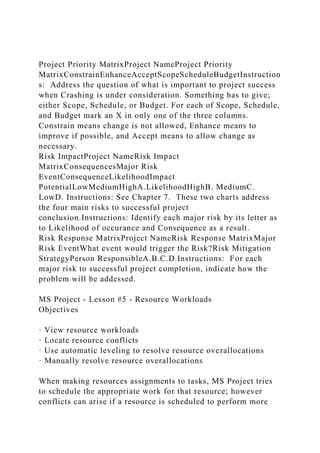
Project Priority MatrixProject NameProject Priority MatrixConstrai.docx
- 1. Project Priority MatrixProject NameProject Priority MatrixConstrainEnhanceAcceptScopeScheduleBudgetInstruction s: Address the question of what is important to project success when Crashing is under consideration. Something has to give; either Scope, Schedule, or Budget. For each of Scope, Schedule, and Budget mark an X in only one of the three columns. Constrain means change is not allowed, Enhance means to improve if possible, and Accept means to allow change as necessary. Risk ImpactProject NameRisk Impact MatrixConsequencesMajor Risk EventConsequenceLikelihoodImpact PotentialLowMediumHighA.LikelihoodHighB. MediumC. LowD. Instructions: See Chapter 7. These two charts address the four main risks to successful project conclusion.Instructions: Identify each major risk by its letter as to Likelihood of occurance and Consequence as a result. Risk Response MatrixProject NameRisk Response MatrixMajor Risk EventWhat event would trigger the Risk?Risk Mitigation StrategyPerson ResponsibleA.B.C.D.Instructions: For each major risk to successful project completion, indicate how the problem will be addessed. MS Project - Lesson #5 - Resource Workloads Objectives · View resource workloads · Locate resource conflicts · Use automatic leveling to resolve resource overallocations · Manually resolve resource overallocations When making resources assignments to tasks, MS Project tries to schedule the appropriate work for that resource; however conflicts can arise if a resource is scheduled to perform more
- 2. work than the resource can accomplish. These conflicts can occur as a result of a single or multiple task assignment and are often a case of overallocation of the resource. (You can also underallocate a resource). The problem then becomes how to resolve those conflicts. With MS Project, some of these conflicts can be solved automatically or manually. For this lab, we will be using the MS Project Lab, MyLab4_XXX (where XXX are your initials) from where we left off in Lab 4. Included with this lab is an Addendum, where you can quickly check your project information prior to starting this lab. Viewing Resource Workloads Viewing resource workloads helps to identify to what extent a resource is overallocated or underallocated. When a resource is overallocated, the resource text is highlighted in red and a leveling indicator is displayed. To view the workloads: 1. Log onto Windows. 2. Open your completed file MyLab4_XXX.mpp. Check the addendum at the end of this lesson to make sure your beginning file is correct. 3. Save as MyLab5_XXX.mpp, where XXX are your initials 4. From the Task tab and the Resource Views group, select Resource Usage. This view shows each resource, total assigned for the entire project, each task the resource is assigned and total hours for each task, and on the right, a time graph showing the detail of how the work is divided up. (You may need to expand the columns and move the time graph to see all details).
- 3. 5. Notice the resource, Systems Administrator, is highlighted in red. This resource is overallocated. Also notice the icon to the left of Systems Administrator. This is the leveling indicator. Leveling Indicator Work Detail 6. Select the SystemsAdministrator resource name. 7. On the Task Tab and the Editing group, click the Scroll To Task button. 8. The right pane timescale scrolls to the first work values for the resource. 9. Scroll the timescale (at the bottom of the scale) until you see work values highlighted in red. In the week of November 17, the timescale shows this resource working a total of 40 hours on Friday of that week. The breakdown is 16 hours on Install Hardware and 24 hours on Install Software. (Figure 1). Figure 1 10. From the View tab and the Resource Views group, select Other Views, the select More Views and apply the Resource Allocation View. 11. The resource allocation view is now displayed. The tasks for the selected resource are displayed in the bottom pane along with the Leveling Gantt view, showing you the first conflict in
- 4. the schedule (Figure 2). Figure 2 12. By viewing this screen, we notice that the two tasks, Install Hardware and Install Software are occurring at the same time. Install Hardware was initially scheduled for 2 units of Systems Administrator for 3 days for a total of 32 hours. The 32 hours were distributed over the three working days…at 16 hours the first day, 8 on Saturday and 8 on the following Monday. Install Software was initially schedule for 3 units of Systems Administrator for 3 days (or 48 hours total). The 48 hours were distributed over the three working days at 24 hours the first day, 12 on Saturday and 12 on the following Monday. Unfortunately, we only have 3 units of resources total for these three days, and 3 units can only do 24 hours of work in one day (3 * 8 is 24 hours). At this point, we have to decide what we want to do to alleviate this situation. Resolving Resource Conflicts Automatically Before you begin a project, you should try to resolve your resource allocation conflicts. Overallocations can be resolved automatically or manually. Before you decide to do either, you should review all allocation problems, availability of resources, time and task constraints, etc., before you make changes. Leveling is a strategy used to resolve resource overallocations by delaying or splitting tasks. If you do it automatically, MS Project examines all overallocations by looking at task dependencies, start times, dates, priorities, and constraints, and it determines if a task can be delayed or split to resolve the conflict. Keep in mind that if you allow MS Project to determine how to level your resource workloads, it may not be to your liking! When MS Project levels a resource, the
- 5. resource's selected assignments are distributed and rescheduled and the task and/or project schedule may change. 1. From the File Tab, check Project Information. 2. View the Finish Date for this project. It should read 11/26/13. Go back to the Resource tab and the Resource Allocation View will be displayed. 3. Click in the bottom pane of your screen (the one that lists the tasks and Gantt chart). 4. From the Resource tab and the Level group, click Leveling Options.... The resource dialog box appears: Figure 3 The Resource Leveling window includes the defaults for the leveling process The settings should be: Leveling Calculations - Manual, Look for overalloactions on a Day by Day basis, Clear leveling values before leveling should be checked, Leveling Range, should be set for Entire Project, Leveling order - Standard, Level only within available slack - Unchecked, Leveling can adjust individual assignments on a task - Checked, Leveling can create splits in remaining work - Unchecked, Level resources with the proposed booking type - Unchecked, Level manually scheduled tasks - Checked. 5. One note of caution… Note the Leveling calculations radial tab is set to Manual. This allows the user to make the leveling decisions. When the Automatic radial is selected, MS Project will take over and not allow any resource overallocations. It is recommended this setting remains on Manual, to allow the user to control resources, rather than MS Project. 6. Be sure the default options are selected as shown in Figure 3. Make sure "Leveling can create splits in remaining work" is
- 6. unchecked. What this can do is to stop a task before it is completed, to resume it later. This could cause inefficiencies and should be avoided. 7. Click Level All. What happened? (Look at delay applied to Install Software). 8. You will notice that the Systems Administrator is no longer in red. But look at the workload detail in the top right pane and the Gantt chart in the lower right pane. 9. In the Gantt chart, the Olive bars indicate the original start and finish dates, the blue bars represent the new start and finish dates. 10. From the File tab, review the Project Information. The finish date is now 11/28/2013; two days have been added to the project. 11. But what if this is unacceptable? Can you undo automatic leveling? 12. Go back to the Resource tab, be sure the lower pane is active (click in the bottom pane to make sure). 13. In the Leveling group, select ClearLeveling, and select EntireProject. (You can also click on Undo if it is still highlighted). 14. Check to make sure your Finish date is back to 11/26/2013. Unfortunately, the Systems Administrator returns to overallocation “red”. Resolving Resource Conflicts Manually
- 7. Using MS Project to perform leveling operations might result in unwanted schedule adjustments or solutions that are not practical for the project. In addition, there may be some conflicts that MS Project cannot resolve, as we shall see later. When the above occurs, other techniques can be used to manually resolve the overallocations. Some suggestions for manual leveling include: · Increasing the maximum units of the resource · Reschedule the task that has created the conflict · Add overtime · Adjust task dependencies or constraints · Remove a resource that is not important to the task · Replace the overallocated resource with an underallocated resource · Make adjustments to the working days and hours · Decrease the amount of work assigned to the resource Given our previous problem with the Systems Administrators, let's see if there is a better way of leveling the workload without jeopardizing our schedule. In this case, while it would be nice to assign more Systems Administrators to the task, let's say we only have three on our staff! So we will make changes to their current schedule and make adjustments to the hours worked. Please follow these instructions carefully! (You may want to save your file at this point!) 1. Make sure you are in Resource Allocation View and your screen looks like Figure 2. 2. In the upper pane, double-click on the name Systems Administrator. 3. The Resource Information box should open. Select the
- 8. ChangeWorking Time button. 4. In the calendar, create a new exception for Friday, November 22, 2013 to reflect the time frames of 8:00 AM to 12:00 PM, 1:00 PM to 5:00 PM, and 6:00 PM to 10:00 PM. (Remember to click outside the10:00 PM box for this to "stick"). 5. Change the working time for Saturday, November 23, 2013 to reflect the time frames of 8:00 AM to 12:00 PM, and 1:00 PM to 5:00 PM. 6. Finally, change the working time for Monday, November 25, 2013 to reflect the time frames of 8:00 AM to 12:00 PM, 1:00 PM to 5:00 PM, and 6:00 PM to 10:00 PM. Click OK. 7. If you get a scheduling conflict error message, click “Continue, allow the scheduling conflict.” 8. Check your project finish date from the Project Information. Your current finish date should be Monday, November 25, 2013. At this point you should saveyourfile just in case… 9. After making the above changes to the Systems Administrator working times (looks like we will be paying overtime), we have added more hours to the working day and added a full working day on Saturday. Assuming that we have three units of Systems Administrators, each one can work a 12-hour day on Friday an 8-hour day on Saturday and a 12-hour day on Monday. That amounts to 36 hours (12 x 3) on Friday, plus 24 hours (8 x 3) on Saturday plus 36 hours (12 x 3) on Monday for a total of 96 hours. The two tasks, Install Hardware and Install Software are 32 hours and 48 hours of work respectively, for a total of 80 hours. So, we should be able to adjust the load to make sure there are no overallocations. Figure 4
- 9. 10. In the top pane, make sure the timeline for the Systems Administrator reflects the Friday, Saturday and Monday of November 22-25, 2013. You will notice that the change in the calendar has altered the amount worked on Friday, Saturday and Monday. (This is because MS Project "front" loads all work). Follow the next instructions to the letter. 11. Click on the cell for Friday work for the Install Hardware task. It should say 24 hours. 12. Enter 12 in this cell. (For 12 hours). 13. Staying in the Install Hardware task row, verify that Saturday still has 8 hours. 14. Staying in the Install Hardware task, move to Monday and enter 12 hours. 15. Your screen should now look like figure 5: Figure 5 Install hardware task for the Systems Administrator has been modified to show 12 hours of work on Friday, 8 hours on Saturday and 12 hours on Monday. 16. You will notice that the only number in red is for Monday, a total of 48 hours. 17. Carefully, click in the cell for Friday for the task Install Software. (There currently is no number in the cell). Enter 12 for 12 hours. 18. In the cell for Monday, change the 36 hours to 24 hours (and hit enter). 19. Do not change Saturday at all.
- 10. 20. If everything goes right, your red should go away, this resource is no longer overallocated and your screen should look like figure 6: Figure 6 The Install software task for the Systems Administrator has been modified to show 12 hours of work on Friday, 12 hours of work on Saturday and 24 hours of work on Monday. 21. Check your project information. Is your finish date back to Tuesday, 11/26/2013? If so, great! We met our goal, without overallocating resources. If not, you need to close the file, without saving it and go back to instruction 7 of this section. 22. You may have noticed the (pencil icon) next to the two tasks, Install Hardware and Install Software. This indicates that the work assignment has been edited. 23. While what we did was an extreme, it gives you an idea of some of the things you can do to resolve resource assignment conflicts. If you decide to adjust your resources, regardless of method, it is always best if you save your file before doing so, in case you make errors or do not like the results. 24. Again, resource leveling (and what goes on "behind the scenes") can be a very complicated process. It is best that when you make your initial assignments that you consider workload, availability, etc. 25. At this point, save your file. 26. From the Task tab and the Properties group, click on Details 2 times remove Split. Change to Gantt chart view. 27. Printout the Task Entry Table and Gantt chart view. Include
- 11. all the columns of the Table: Entry and the Gantt chart. Be sure to include proper project header information. Make sure you widen the column showing task names and resource names. (Hint: on Page Setup in Print Preview, select the tab View and check Print All Sheet Columns). This will be printout number 1. On your own 1. In the Gantt chart view, click on task Research Products and Services. 2. Click on the Assign Resources button on the Resource tab. 3. In the Assign Resources dialog box, select Systems Analyst and then click on Remove. Figure 7 4. Keeping the Assign Resources dialog box open and while still on the task Research Products and Service, select Systems Analyst again and enter 200 (for 2 units). Press Assign. (Figure 8). Figure 8 5. What we have done is replaced an initial assignment. If you were replacing different unit allocations of the same resource, you would do the preceding instructions. If you were replacing one resource with another resource, you would use replace rather than assign. We have just told MS Project that rather than one Systems Analyst doing 28 hours of work, we will have two Systems Analysts doing 28 hours of work each (total of 56 hours). If we had just changed the percentages from 100 to 200% without removing the initial assignment, MS Project would have assumed effort-driving and would not have added
- 12. 28 hours of work, but divided 28 hours of work between the two units. A very important, yet another confusing, point to understand about how MS Project views the information you enter. 6. Close the Assign Resources window and make sure this task, Research Products and Services, is still showing 3.5 days before proceeding. 7. Change to Resource Sheet view. 8. Scroll down to Systems Analyst. Is the name in red? The resource is now overallocated, perhaps because we assigned two units of a resource when we only have one unit available! 9. Click on the name, SystemsAnalyst. 10. From the Resource tab and the Level group, select Level Resource. 11. You should see the Level Resource dialog box. 12. Make sure the Systems Analyst is selected and click on the Level Now button. 13. You should now see a MS Project alert message: 14. Whenever you get this message, MS Project cannot resolve the problem automatically. The message however gives you suggestions on how to resolve the problem. Here, MS Project also tells you what the problem is and the date of the problem. 15. Press Skip. (If you get another error message, just press
- 13. skip until error messages stop). 16. MS Project did not perform leveling because it could not do so. 17. How would you solve this problem? Without affecting the project finish date? Look at the suggestion that MS Project is giving you. Perhaps if you went to the Resource Sheet view and changed the maximum units for this resource? 18. So do it. Change the maximum units for Systems Analyst to 200%. What happened? 19. Once you resolve the problem so that no resource is overallocated, print out the following: · A Project Summary Sheet · A Task Usage Report (showing work by weeks) 20. The above reports will be printouts 2 and 3 respectively. Again make sure proper project header information is included. 21. Check point: 37.5 days. (Plus see project statistics below). 22. Change back to Gantt chart view and save your file. When submitting required printouts, if you are not bringing them to class, from the Print Preview Page, take a screen shot (in Windows <ALT><Prt Scr>) of the report and paste the screen shot to a MS Word Document. Make sure to crop the screen to show only the report. After cropping, resize the image appropriately. If the printout is on more than 1 page, paste each page individually. Save the Word document containing printouts as Week_5_Printouts_XXX.docx (where XXX are your initials) and submit this file to the Weekly iLab Dropbox. Check Point for the End of Lesson 5
- 14. Addendum Task Information for the Beginning of Lesson 5 Project Information Statistics at the Beginning of Lesson 5 When you have completed this lesson please save it as MyLab5_xxx.mpp and submit the file to the Weekly 5 iLab Dropbox. Also complete the following page and submit the Review Question sheet to the Weekly iLab Dropbox. Review Questions Name ____________________________ Answer the following questions: 1) What is resource overallocation? 2) What is resource leveling?
- 15. 3) Under what circumstances would you want to manually resolve conflicts? 4) What would be the caution of adding more resources to a task to resolve resource conflicts? 5) What would be the caution of rescheduling a task to resolve a resource conflict? Turn in this sheet with your MS Project file to the Week 5 iLab Dropbox.
- 16. MS Project Lesson #5 Page 1