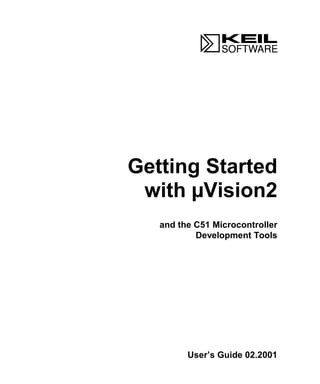
Microcontroladores: Introducción a las herramientas de desarrollo de microcontroladores uVision 2 y C51
- 1. Getting Started with µVision2 and the C51 Microcontroller Development Tools User’s Guide 02.2001
- 2. 2 Keil Software Information in this document is subject to change without notice and does not represent a commitment on the part of the manufacturer. The software described in this document is furnished under license agreement or nondisclosure agreement and may be used or copied only in accordance with the terms of the agreement. It is against the law to copy the software on any medium except as specifically allowed in the license or nondisclosure agreement. The purchaser may make one copy of the software for backup purposes. No part of this manual may be reproduced or transmitted in any form or by any means, electronic or mechanical, including photocopying, recording, or information storage and retrieval systems, for any purpose other than for the purchaser’s personal use, without written permission. Copyright © 1997-2001 Keil Elektronik GmbH and Keil Software, Inc. All rights reserved. NOTE This manual assumes that you are familiar with Microsoft Windows and the hardware and instruction set of the 8051 microcontrollers. Keil C51™ and µVision™ are trademarks of Keil Elektronik GmbH. Microsoft® , and Windows™ are trademarks or registered trademarks of Microsoft Corporation. PC® is a registered trademark of International Business Machines Corporation. Every effort was made to ensure accuracy in this manual and to give appropriate credit to persons, companies, and trademarks referenced herein.
- 3. Getting Started and Creating Applications 3 Preface This manual is an introduction to the Keil Software development tools for the 8051 family of microcontrollers. It introduces new users and interested readers to our products. This user’s guide contains the following chapters. “Chapter 1. Introduction” gives an overview and discusses the different products that Keil Software offers for the 8051 microcontroller families. “Chapter 2. Installation” describes how to install the software and how to setup the operating environment for the tools. “Chapter 3. Development Tools” describes the major features of the µVision2 IDE with integrated debugger, the C compiler, assembler, and utilities. “Chapter 4. Creating Applications” describes how to create projects, edit source files, compile and fix syntax errors, and generate executable code. “Chapter 5. Testing Programs” describes how you use the µVision2 debugger to simulate and test your entire application. “Chapter 6. µVision2 Debug Functions” discusses built-in, user, and signal functions that extended the debugging capabilities of µVision2. “Chapter 7. Sample Programs” provides several sample programs that show you how to use the Keil 8051 development tools. “Chapter 8. RTX-51 Real-Time Operating System” discusses RTX-51 Tiny and RTX-51 Full and provides an example program. “Chapter 9. Using On-chip Peripherals” shows how to access the on-chip 8051 peripherals with the C51 compiler. This chapter also includes several Application Notes. “Chapter 10. CPU and C Startup Code” provides information on setting up the 8051 CPU for your application. “Chapter 11. Using Monitor-51” discusses how to initialize the monitor and install it on your target hardware. “Chapter 12. Command Reference” briefly describes the commands and controls available in the Keil 8051 development tools.
- 4. 4 Preface Document Conventions This document uses the following conventions: Examples Description README.TXT Bold capital text is used for the names of executable programs, data files, source files, environment variables, and commands you enter at the command prompt. This text usually represents commands that you must type in literally. For example: CLS DIR BL51.EXE Note that you are not required to enter these commands using all capital letters. Courier Text in this typeface is used to represent information that displays on screen or prints at the printer. This typeface is also used within the text when discussing or describing command line items. Variables Text in italics represents information that you must provide. For example, projectfile in a syntax string means that you must supply the actual project file name. Occasionally, italics are also used to emphasize words in the text. Elements that repeat… Ellipses (…) are used to indicate an item that may be repeated. Omitted code : : Vertical ellipses are used in source code listings to indicate that a fragment of the program is omitted. For example: Void main (void) { : : while (1); Optional Items Double brackets indicate optional items in command lines and input fields. For example: C51 TEST.C PRINT (filename) { opt1 | opt2 } Text contained within braces, separated by a vertical bar represents a group of items from which one must be chosen. The braces enclose all of the choices and the vertical bars separate the choices. One item in the list must be selected. Keys Text in this sans serif typeface represents actual keys on the keyboard. For example, “Press Enter to continue.” Point Move the mouse until the mouse pointer rests on the item desired. Click Quickly press and release a mouse button while pointing at the item to be selected. Drag Press the left mouse button while on a selected item. Then, hold the button down while moving the mouse. When the item to be selected is at the desired position, release the button. Double-Click Click the mouse button twice in rapid succession.
- 5. Getting Started and Creating Applications 5 Contents Chapter 1. Introduction......................................................................................9 Manual Topics ............................................................................................................ 10 Changes to the Documentation ................................................................................... 10 Evaluation Kits and Production Kits........................................................................... 11 Types of Users............................................................................................................ 11 Requesting Assistance................................................................................................. 12 Software Development Cycle ..................................................................................... 13 Product Overview....................................................................................................... 16 Chapter 2. Installation......................................................................................19 System Requirements.................................................................................................. 19 Installation Details...................................................................................................... 19 Folder Structure .......................................................................................................... 20 Chapter 3. Development Tools.........................................................................21 µVision2 Integrated Development Environment ........................................................ 21 C51 Optimizing C Cross Compiler............................................................................. 32 A51 Macro Assembler................................................................................................ 49 BL51 Code Banking Linker/Locator .......................................................................... 51 LIB51 Library Manager.............................................................................................. 54 OC51 Banked Object File Converter.......................................................................... 55 OH51 Object-Hex Converter...................................................................................... 55 Chapter 4. Creating Applications....................................................................57 Creating Projects......................................................................................................... 57 Project Targets and File Groups ................................................................................. 64 Overview of Configuration Dialogs............................................................................ 66 Code Banking ............................................................................................................. 67 µVision2 Utilities........................................................................................................ 69 Writing Optimum Code .............................................................................................. 78 Tips and Tricks........................................................................................................... 82 Chapter 5. Testing Programs...........................................................................93 µVision2 Debugger..................................................................................................... 93 Debug Commands..................................................................................................... 107 Expressions............................................................................................................... 110 Tips and Tricks......................................................................................................... 126 Chapter 6. µVision2 Debug Functions ..........................................................131 Creating Functions.................................................................................................... 131 Invoking Functions ................................................................................................... 133 Function Classes ....................................................................................................... 133 Differences Between Debug Functions and C........................................................... 147 Differences Between dScope and the µVision2 Debugger ....................................... 148
- 6. 6 Contents Chapter 7. Sample Programs.........................................................................149 HELLO: Your First 8051 C Program.......................................................................150 MEASURE: A Remote Measurement System .........................................................155 Chapter 8. RTX-51 Real-Time Operating System.......................................169 Introduction...............................................................................................................169 RTX51 Technical Data .............................................................................................173 Overview of RTX51 Routines...................................................................................174 TRAFFIC: RTX-51 Tiny Example Program............................................................176 RTX Kernel Aware Debugging.................................................................................180 Chapter 9. Using On-chip Peripherals..........................................................183 Special Function Registers........................................................................................183 Register Banks ..........................................................................................................184 Interrupt Service Routines.........................................................................................185 Interrupt Enable Registers.........................................................................................187 Parallel Port I/O ........................................................................................................187 Timers/Counters........................................................................................................189 Serial Interface..........................................................................................................190 Watchdog Timer .......................................................................................................193 D/A Converter...........................................................................................................194 A/D Converter...........................................................................................................195 Power Reduction Modes ...........................................................................................196 Chapter 10. CPU and C Startup Code..........................................................197 Chapter 11. Using Monitor-51 .......................................................................199 Caveats......................................................................................................................199 Hardware and Software Requirements......................................................................200 Serial Transmission Line...........................................................................................201 µVision2 Monitor Driver ..........................................................................................201 µVision2 Restrictions when using Monitor-51 .........................................................202 Tool Configuration when Using Monitor-51.............................................................204 Monitor-51 Configuration.........................................................................................206 Troubleshooting ........................................................................................................208 Debugging with Monitor-51......................................................................................209 Chapter 12. Command Reference .................................................................211 µVision 2 Command Line Invocation.......................................................................211 A51 / A251 Macro Assembler Directives .................................................................212 C51/C251 Compiler..................................................................................................213 L51/BL51 Linker/Locator.........................................................................................215 L251 Linker/Locator.................................................................................................216 LIB51 / L251 Library Manager Commands..............................................................218 OC51 Banked Object File Converter ........................................................................219 OH51 Object-Hex Converter ....................................................................................219 OH251 Object-Hex Converter ..................................................................................219
- 7. Getting Started and Creating Applications 7 Index..................................................................................................................222
- 9. Getting Started and Creating Applications 9 1 Chapter 1. Introduction Thank you for allowing Keil Software to provide you with software development tools for the 8051 family of microprocessors. With the Keil tools, you can generate embedded applications for virtually every 8051 derivative. NOTE Throughout this manual we refer to these tools as the 8051 development tools. However, they support all derivatives and variants of the 8051 microcontroller family. The Keil Software 8051 development tools listed below are programs you use to compile your C code, assemble your assembly source files, link and locate object modules and libraries, create HEX files, and debug your target program. Each of these programs is described in more detail in “Chapter 3. Development Tools” which begins on page 21. µVision2 for Windows™ is an Integrated Development Environment that combines project management, source code editing, and program debugging in one single, powerful environment. The C51 ANSI Optimizing C Cross Compiler creates relocatable object modules from your C source code. The A51 Macro Assembler creates relocatable object modules from your 8051 assembly source code. The BL51 Linker/Locator combines relocatable object modules created by the C51 Compiler and the A51 Assembler into absolute object modules. The LIB51 Library Manager combines object modules into libraries that may be used by the linker. The OH51 Object-HEX Converter creates Intel HEX files from absolute object modules. The RTX-51 Real-time Operating System simplifies the design of complex, time-critical software projects. The tools are combined into the kits described in “Product Overview” on page 16. They are designed for the professional software developer, but any level of programmer can use them to get the most out of the 8051 microcontroller architecture.
- 10. 10 Chapter 1. Introduction 1 Manual Topics This manual discusses a number of topics including: How to select the best tool kit for your application (see “Product Overview” on page 16), How to install the software on your system (see “Chapter 2. Installation” on page 19), The features of the 8051 development tools (see “Chapter 3. Development Tools” on page 21), How to create complete applications using the µVision2 IDE (see “Chapter 4. Creating Applications” on page 57), How to debug programs and simulate target hardware with the µVision2 debugger (see “Chapter 5. Testing Programs” on page 93), How to access the on-chip peripherals and special features of the 8051 variants using the C51 Compiler (see “On-chip Peripheral Symbols” on page 114), How to run the sample programs (see “Chapter 7. Sample Programs” on page 149). NOTE To get started immediately, install the software (refer to “Chapter 2. Installation” on page 19) and run the sample programs (refer to “Chapter 7. Sample Programs” on page 149). Changes to the Documentation Last minute changes and corrections to the software and manuals are listed in the RELEASE.TXT files. These files are located in the KEILUV2 and KEILC51HLP folders. Take the time to read these files to determine if there are changes that may impact your installation.
- 11. Getting Started and Creating Applications 11 1 Evaluation Kits and Production Kits Keil Software delivers software in two types of kits: evaluation kits and production kits. Evaluation Kits include evaluation versions of our 8051 tools along with this user’s guide. The tools in the evaluation kit let you generate applications up to 2 Kbytes in size. This kit allows you to evaluate the effectiveness of our 8051 tools and generate small target applications. Production Kits (discussed in “Product Overview” on page 16) include the unlimited versions of our 8051 tools along with a full manual set (including this user’s guide). The production kits include 1 year of free technical support and product updates. Updates are available at www.keil.com. Types of Users This manual addresses three types of users: evaluation users, new users, and experienced users. Evaluation Users are those users who have not yet purchased the software but have requested the evaluation package to get a better feel for what the tools do and how they perform. The evaluation package includes tools that are limited to 2 Kbytes along with several sample programs that provide applications created for the 8051 microcontroller family. Even if you are only an evaluation user, take the time to read this manual. It explains how to install the software, provides you with an overview of the development tools, and introduces the sample programs. New Users are those users who are purchasing 8051 development tools for the first time. The included software provides you with the latest development tool technology, manuals, and sample programs. If you are new to the 8051 or the tools, take the time to review the sample programs described in this manual. They provide a quick tutorial and help new or inexperienced users get started quickly. Experienced Users are those users who have previously used the Keil 8051 development tools and are now upgrading to the latest version. The software included with a product upgrade contains the latest development tools and sample programs.
- 12. 12 Chapter 1. Introduction 1 Requesting Assistance At Keil Software, we are dedicated to providing you with the best embedded development tools and documentation available. If you have suggestions or comments regarding any of the printed manuals accompanying this product, please contact us. If you think you have discovered a problem with the software, do the following before calling technical support. 1. Read the sections in this manual that pertains to the job or task you are trying to accomplish. 2. Make sure you are using the most current version of the software and utilities. Check the update section at www.keil.com to make sure that you have the latest software version. 3. Isolate the problem to determine if it is a problem with the assembler, compiler, linker, library manager, or another development tool. 4. Further isolate software problems by reducing your code to a few lines. If you are still experiencing problems after following these steps, report them to our technical support group. Please include your product serial number and version number. We prefer that you send the problem via email. If you contact us by fax, be sure to include your name and telephone numbers (voice and fax) where we can reach you. Try to be as detailed as possible when describing the problem you are having. The more descriptive your example, the faster we can find a solution. If you have a single-page code example demonstrating the problem, please email it to us. If possible, make sure that your problem can be duplicated with the µVision2 simulator. Please try to avoid sending complete applications or long listings as this slows down our response to you. NOTE You can always get technical support, product updates, application notes, and sample programs from www.keil.com/support.
- 13. Getting Started and Creating Applications 13 1 Software Development Cycle When you use the Keil Software tools, the project development cycle is roughly the same as it is for any other software development project. 1. Create a project, select the target chip from the device database, and configure the tool settings. 2. Create source files in C or assembly. 3. Build your application with the project manager. 4. Correct errors in source files. 5. Test the linked application. A block diagram of the complete 8051 tool set may best illustrate the development cycle. Each component is described below. µVision2 IDE The µVision2 IDE combines project management, a rich-featured editor with interactive error correction, option setup, make facility, and on-line help. Use µVision2 to create your source files and organize them into a project that defines your target application. µVision2 automatically compiles, assembles, and links your embedded application and provides a single focal point for your development efforts. µVision2 IDE with Editor Make ANSI C Standard Library RTX51 Real-Time Operating System LIB51 Library Manager BL51 Linker/Locater C51 ANSI C Compiler A51 Macro Assembler high-speed CPU/Peripheral Simulation Monitor-51 Target Debugger µVision2 Debugger Emulator PROM Programmer Advanced GDI interface for Emulators Target Debuggers
- 14. 14 Chapter 1. Introduction 1 C51 Compiler A51 Assembler Source files are created by the µVision2 IDE and are passed to the C51 Compiler or A51 assembler. The compiler and assembler process source files and create relocatable object files. The Keil C51 Compiler is a full ANSI implementation of the C programming language that supports all standard features of the C language. In addition, numerous features for direct support of the 8051 architecture have been added. The Keil A51 macro assembler supports the complete instruction set of the 8051 and all derivatives. LIB51 Library Manager The LIB51 library manager allows you to create object library from the object files created by the compiler and assembler. Libraries are specially formatted, ordered program collections of object modules that may be used by the linker at a later time. When the linker processes a library, only those object modules in the library that are necessary to create the program are used. BL51 Linker/Locator The BL51 linker creates an absolute object module using the object modules extracted from libraries and those created by the compiler and assembler. An absolute object file or module contains no relocatable code or data. All code and data reside at fixed memory locations. The absolute object file may be used: To program an EPROM or other memory devices, With the µVision2 Debugger for simulation and target debugging, With an in-circuit emulator for the program testing.
- 15. Getting Started and Creating Applications 15 1 µVision2 Debugger The µVision2 symbolic, source-level debugger is ideally suited for fast, reliable program debugging. The debugger includes a high-speed simulator that let you simulate an entire 8051 system including on-chip peripherals and external hardware. The attributes of the chip you use are automatically configured when you select the device from the Device Database. The µVision2 Debugger provides several ways for you to test your programs on real target hardware. Install the MON51 Target Monitor on your target system and download your program using the Monitor-51 interface built-in to the µVision2 Debugger. Use the Advanced GDI interface to attach use the µVision2 Debugger front end with your target system. Monitor-51 The µVision2 Debugger supports target debugging using Monitor-51. The monitor program resides in the memory of your target hardware and communicates with the µVision2 Debugger using the serial port of the 8051 and a COM port of your PC. With Monitor-51, µVision2 lets you perform source-level, symbolic debugging on your target hardware. RTX51 Real-Time Operating System The RTX51 real-time operating system is a multitasking kernel for the 8051 microcontroller family. The RTX51 real-time kernel simplifies the system design, programming, and debugging of complex applications where fast reaction to time critical events is essential. The kernel is fully integrated into the C51 Compiler and is easy to use. Task description tables and operating system consistency are automatically controlled by the BL51 linker/locator.
- 16. 16 Chapter 1. Introduction 1 Product Overview Keil Software provides the premier development tools for the 8051 family of microcontrollers. We bundle our software development tools into different packages or tool kits. The “Comparison Chart” on page 17 shows the full extent of the Keil Software 8051 development tools. Each kit and its contents are described below. PK51 Professional Developer’s Kit The PK51 Professional Developer’s Kit includes everything the professional developer needs to create and debug sophisticated embedded applications for the 8051 family of microcontrollers. The professional developer’s kit can be configured for all 8051 derivatives. DK51 Developer’s Kit The DK51 Developer’s Kit is a reduced version of PK51 and does not include the RTX51 Tiny real-time operating system. The developer’s kit can be configured for all 8051 derivatives. CA51 Compiler Kit The CA51 Compiler Kit is the best choice for developers who need a C compiler but not a debugging system. The CA51 package contains only the µVision2 IDE. The µVision2 Debugger features are not available in CA51. The kit includes everything you need to create embedded applications and can be configured for all 8051 derivatives.
- 17. Getting Started and Creating Applications 17 1 A51 Assembler Kit The A51 Assembler Kit includes an assembler and all the utilities you need to create embedded applications. It can be configured for all 8051 derivatives. RTX51 Real-Time Operating System (FR51) The RTX51 Real-Time Operating Systems is a real-time kernel for the 8051 family of microcontrollers. RTX51 Full provides a superset of the features found in RTX51 Tiny and includes CAN communication protocol interface routines. Comparison Chart The following table provides a checklist of the features found in each package. Tools are listed along the top and part numbers for specific kits are listed along the side. Use this cross-reference to select the kit that best suits your needs. Components PK51 DK51 † CA51 A51 FR51 µVision2 Project Management Editor A51 Assembler C51 Compiler BL51 Linker/Locator LIB51 Library Manager µVision2 Debugger/Simulator RTX51 Tiny RTX51 Full
- 18. 18 Chapter 1. Introduction 1
- 19. Getting Started and Creating Applications 19 2 Chapter 2. Installation This chapter explains how to setup an operating environment and how to install the software on your hard disk. Before starting the installation program: Verify that your computer system meets the minimum requirements, Make a copy of the installation diskette for backup purposes. System Requirements There are minimum hardware and software requirements that must be satisfied to ensure that the compiler and utilities function properly. You must have: PC with Pentium, Pentium-II or compatible processor, Windows 95, Windows-98, Windows NT 4.0, or higher, 16 MB RAM minimum, 20 MB free disk space. Installation Details All Keil products come with an installation program that allows easy installation. To install the 8051 development tools: Insert the Keil Development Tools CD-ROM, Select Install Software from the CD Viewer menu, Follow the instructions displayed by the setup program. NOTE Your PC should automatically launch the CD Viewer when you insert the CD. If not, run KEILSETUPSETUP.EXE from the CD to install the software.
- 20. 20 Chapter 2. Installation 2 Folder Structure The setup program copies the development tools into sub-folders of the base folder. The default base folder is: C:KEIL. The following table lists the structure of a complete installation that includes the entire line of 8051 development tools. Your installation may vary depending on the products you purchased. Folder Description C:KEILC51ASM Assembler SFR definition files and template source file. C:KEILC51BIN Executable files of the 8051 tool chain. C:KEILC51EXAMPLES Sample applications. C:KEILC51RTX51 RTX51 Full files. C:KEILC51RTX_TINY RTX51 Tiny files. C:KEILC51INC C compiler include files. C:KEILC51LIB C compiler library files, startup code, and source of I/O routines. C:KEILC51MONITOR Target Monitor files and Monitor configuration for user hardware. C:KEILUV2 Generic µVision2 files. In this users guide, we refer to the default folder structure. If you install your software in a different folder, you must adjust the pathnames to match your installation.
- 21. Getting Started and Creating Applications 21 3 Chapter 3. Development Tools The Keil development tools for the 8051 offer numerous features and advantages that help you quickly and successfully develop embedded applications. They are easy to use and are guaranteed to help you achieve your design goals. µVision2 Integrated Development Environment The µVision2 IDE is a Windows-based software development platform that combines a robust editor, project manager, and make facility. µVision2 supports all of the Keil tools for the 8051 including the C compiler, macro assembler, linker/locator, and object-HEX converter. µVision2 helps expedite the development process of your embedded applications by providing the following: Full-featured source code editor, Device database for configuring the development tool setting, Project manager for creating and maintaining your projects, Integrated make facility for assembling, compiling, and linking your embedded applications, Dialogs for all development tool settings, True integrated source-level Debugger with high-speed CPU and peripheral simulator, Advanced GDI interface for software debugging in the target hardware and for connection to Monitor-51, Links to development tools manuals, device datasheets user’s guides. NOTE The µVision2 debugging features are only available in the PK51 and DK51 kits.
- 22. 22 Chapter 3. Development Tools 3 About the Environment The µVision2 screen provides you with a menu bar for command entry, a tool bar where you can rapidly select command buttons, and windows for source files, dialog boxes, and information displays. µVision2 lets you simultaneously open and view multiple source files.
- 23. Getting Started and Creating Applications 23 3 Menu Commands, Toolbars, and Shortcuts The menu bar provides you with menus for editor operations, project maintenance, development tool option settings, program debugging, window selection and manipulation, and on-line help. The toolbar buttons allow you to rapidly execute µVision2 commands. Keyboard shortcuts (that you may configure) allow you to execute µVision2 commands. The following tables list the µVision2 menu items and commands, the toolbar icons, default shortcuts, and descriptions. File Menu and File Commands File Menu Toolbar Shortcut Description New Ctrl+N Create a new source or text file Open Ctrl+O Open an existing file Close Close the active file Save Ctrl+S Create a new source or text file Save all open source and text files Save as… Save and rename the active file Device Database Maintain the µVision2 device database Print Setup… Setup the printer Print Ctrl+P Print the active file Print Preview Display pages in print view 1-9 Open the most recent used source or text files Exit Quit µVision2 and prompt for saving files
- 24. 24 Chapter 3. Development Tools 3 Edit Menu and Editor Commands Edit Menu Toolbar Shortcut Description Home Move cursor to beginning of line End Move cursor to end of line Ctrl+Home Move cursor to beginning of file Ctrl+End Move cursor to end of file Ctrl+ Move cursor one word left Ctrl+ Move cursor one word right Ctrl+A Select all text in the current file Undo Ctrl+Z Undo last operation Redo Ctrl+Shift+Z Redo last undo command Cut Ctrl+X Cut selected text to clipboard Ctrl+Y Cut text in the current line to clipboard Copy Ctrl+C Copy selected text to clipboard Paste Ctrl+V Paste text from clipboard Indent Selected Text Indent selected text right one tab stop Unindent Selected Text Indent selected text left one tab stop Toggle Bookmark Ctrl+F2 Toggle bookmark at current line Goto Next Bookmark F2 Move cursor to next bookmark Goto Previous Bookmark Shift+F2 Move cursor to previous bookmark Clear All Bookmarks Clear all bookmarks in active file Find Ctrl+F Search text in the active file F3 Repeat search text forward Shift+F3 Repeat search text backward Ctrl+F3 Search word under cursor Ctrl+] Find matching brace, parenthesis, or bracket (to use this command place cursor before a brace, parenthesis, or bracket) Replace Ctrl+H Replace specific text Find in Files… Search text in several files
- 25. Getting Started and Creating Applications 25 3 Selecting Text Commands In µVision2, you may select text by holding down Shift and pressing the appropriate cursor key. For example, Ctrl+ moves the cursor to the next word while Ctrl+Shift+ selects the text from the current cursor position to the beginning of the next word. You may also use the mouse to select text. To Select… With the Mouse… Any amount of text Drag over the text A word Double-click the word A line of text Move the pointer to the left of the line until it changes to a right-pointing arrow and click Multiple lines of text Move the pointer to the left of the lines until it changes to a right-pointing arrow and drag up or down A vertical block of text Hold down Alt and drag
- 26. 26 Chapter 3. Development Tools 3 View Menu View Menu Toolbar Shortcut Description Status Bar Show or hide the status bar File Toolbar Show or hide the File toolbar Build Toolbar Show or hide the Build toolbar Debug Toolbar Show or hide the Debug toolbar Project Window Show or hide the Project window Output Window Show or hide the Output window Source Browser Open the Source Browser window Disassembly Window Show or hide the Disassembly window Watch Call Stack Window Show or hide the Watch Call Stack window Memory Window Show or hide the Memory window Code Coverage Window Show or hide the Code Coverage window Performance Analyzer Window Show or hide the Performance Analyzer window Symbol Window Show or hide the Symbol window Serial Window #1 Show or hide the Serial window #1 Serial Window #2 Show or hide the Serial window #2 Toolbox Show or hide the Toolbox Periodic Window Update Updates debug windows while running the program Workbook Mode Show workbook frame with windows tabs Options… Change Colors, Fonts, Shortcuts and Editor options
- 27. Getting Started and Creating Applications 27 3 Project Menu and Project Commands Project Menu Toolbar Shortcut Description New Project … Create a new project Import µVision1 Project … Convert a µVision1 Project File (see page 82) Open Project … Open an existing project Close Project… Close current project Target Environment Define paths for tool chain, include library files Targets, Groups, Files Maintain Targets, File Groups and Files of a project Select Device for Target Select a CPU from the Device Database Remove… Remove a Group or File from the project Options… Alt+F7 Change tool options for Target, Group or File Change options for current Target Select current Target File Extensions Select file extensions for different file types Build Target F7 Translate modified files and build application Rebuild Target Re-translate all source files and build application Translate… Ctrl+F7 Translate current file Stop Build Stop current build process 1-9 Open the most recent used project files
- 28. 28 Chapter 3. Development Tools 3 Debug Menu and Debug Commands Debug Menu Toolbar Shortcut Description Start/Stop Debugging Ctrl+F5 Start or stop µVision2 Debug Mode Go F5 Run (execute) until the next active breakpoint Step F11 Execute a single-step into a function Step over F10 Execute a single-step over a function Step out of current function Ctrl+F11 Execute a step out of the current function Stop Running ESC Stop program execution Breakpoints… Open Breakpoint dialog Insert/Remove Breakpoint Toggle breakpoint on current line Enable/Disable Breakpoint Enable/disable breakpoint on the current line Disable All Breakpoints Disable all breakpoints in the program Kill All Breakpoints Kill all breakpoints in the program Show Next Statement Show next executable statement/instruction Enable/Disable Trace Recording Enable trace recording for instruction review View Trace Records Review previous executed instructions Memory Map… Open memory map dialog Performance Analyzer… Open setup dialog for the Performance Analyzer Inline Assembly… Stop current build process Function Editor… Edit debug functions and debug INI file
- 29. Getting Started and Creating Applications 29 3 Peripherals Menu Peripherals Menu Toolbar Shortcut Description Reset CPU Set CPU to reset state Interrupt, I/O-Ports, Serial, Timer, A/D Converter, D/A Converter, I2 C Controller, CAN Controller, Watchdog Open dialogs for on-chip peripherals, these dialogs depend on the CPU selected from the device database. This list will vary by microcontroller. Tools Menu The tools menu allows you to configure and run Gimpel PC-Lint, Siemens Easy- Case, and custom programs. With Customize Tools Menu… user programs are added to the menu. For more information refer to “Using the Tools Menu” on page 72. Tools Menu Toolbar Shortcut Description Setup PC-Lint… Configure PC-Lint from Gimpel Software Lint Run PC-Lint current editor file Lint all C Source Files Run PC-Lint across the C source files of your project Setup Easy- Case… Configure Siemens Easy-Case Start/Stop Easy- Case Start or stop Siemens Easy-Case Show File (Line) Open Easy-Case with the current editor file Customize Tools Menu… Add user programs to the Tools Menu
- 30. 30 Chapter 3. Development Tools 3 SVCS Menu With the SVCS menu you configure and add the commands of a Software Version Control System (SVCS). For more information refer to “Using the SVCS Menu” on page 76. SVCS Menu Toolbar Shortcut Description Configure Version Control… Configure the commands of your SVCS Window Menu Window Menu Toolbar Shortcut Description Cascade Arrange Windows so they overlap Tile Horizontally Arrange Windows so they no overlap Tile Vertically Arrange Windows so they no overlap Arrange Icons Arrange Icons at the bottom of the window Split Split the active window into panes 1-9 Activate the selected window
- 31. Getting Started and Creating Applications 31 3 Help Menu Help Menu Toolbar Shortcut Description Help topics Open on-line help About µVision Display version numbers and license information µVision2 has two operating modes: Build Mode: Allows you to translate all the application files and to generate executable programs. The features of the Build Mode are described in ”Chapter 4. Creating Applications” on page 57. Debug Mode: Provides you with a powerful debugger for testing your application. The Debug Mode is described in “Chapter 5. Testing Programs” on page 93. In both operating modes you may use the source editor of µVision2 to modify your source code.
- 32. 32 Chapter 3. Development Tools 3 C51 Optimizing C Cross Compiler The Keil C51 Cross Compiler is an ANSI C Compiler that was written specifically to generate fast, compact code for the 8051 microcontroller family. The C51 Compiler generates object code that matches the efficiency and speed of assembly programming. Using a high-level language like C has many advantages over assembly language programming: Knowledge of the processor instruction set is not required. Rudimentary knowledge of the memory structure of the 8051 CPU is desirable (but not necessary). Details like register allocation and addressing of the various memory types and data types is managed by the compiler. Programs get a formal structure (which is imposed by the C programming language) and can be divided into separate functions. This contributes to source code reusability as well as better overall application structure. The ability to combine variable selection with specific operations improves program readability. Keywords and operational functions that more nearly resemble the human thought process may be used. Programming and program test time is drastically reduced. The C run-time library contains many standard routines such as: formatted output, numeric conversions, and floating-point arithmetic. Existing program parts can be more easily included into new programs because of modular program construction techniques. The language C is a very portable language (based on the ANSI standard) that enjoys wide popular support and is easily obtained for most systems. Existing program investments can be quickly adapted to other processors as needed.
- 33. Getting Started and Creating Applications 33 3 C51 Language Extensions Even though the C51 Compiler is ANSI-compliant, some extensions were added to support the facilities of the 8051 microprocessor. The C51 Compiler includes extensions for: Data Types, Memory Types, Memory Models, Pointers, Reentrant Functions, Interrupt Functions, Real-Time Operating Systems, Interfacing to PL/M and A51 source files. The following sections briefly describe these extensions. Data Types The C51 Compiler supports the scalar data types listed in the following table. In addition to these scalar types, variables may be combined into structures, unions, and arrays. Except as noted, you may use pointers to access these data types. Data Type Bits Bytes Value Range bit † 1 0 to 1 signed char 8 1 -128 to +127 unsigned char 8 1 0 to 255 enum 16 2 -32768 to +32767 signed short 16 2 -32768 to +32767 unsigned short 16 2 0 to 65535 signed int 16 2 -32768 to +32767 unsigned int 16 2 0 to 65535 signed long 32 4 -2147483648 to 2147483647 unsigned long 32 4 0 to 4294967295 float 32 4 ±1.175494E-38 to ±3.402823E+38 sbit † 1 0 to 1 sfr † 8 1 0 to 255 sfr16 † 16 2 0 to 65535
- 34. 34 Chapter 3. Development Tools 3 † bit, sbit, sfr, and sfr16 specific to the 8051 hardware and the C51 and C251 compilers. They are not a part of ANSI C and cannot be accessed through pointers. The sbit, sfr, and sfr16 data types allow you to access the special function registers that are available on the 8051. For example, the declaration: sfr P0 = 0x80; /* Define 8051 P0 SFR */ declares the variable P0 and assigns it the special function register address of 0x80. This is the address of PORT 0 on the 8051. The C51 Compiler automatically converts between data types when the result implies a different type. For example, a bit variable used in an integer assignment is converted to an integer. You can, of course, coerce a conversion by using a type cast. In addition to data type conversions, sign extensions are automatically carried out for signed variables. Memory Types The C51 Compiler supports the architecture of the 8051 and its derivatives and provides access to all memory areas of the 8051. Each variable may be explicitly assigned to a specific memory space using the memory types listed in the following table. Memory Type Description code Program memory (64 Kbytes); accessed by opcode MOVC @A+DPTR. data Directly addressable internal data memory; fastest access (128 bytes). idata Indirectly addressable internal data memory; accessed across the full internal address space (256 bytes). bdata Bit-addressable internal data memory; mixed bit and byte access (16 bytes). xdata External data memory (64 Kbytes); accessed by opcode MOVX @DPTR. pdata Paged (256 bytes) external data memory; accessed by opcode MOVX @Rn. Accessing the internal data memory is considerably faster than accessing the external data memory. For this reason, you should place frequently used variables in internal data memory and less frequently used variables in external data memory. This is most easily done by using the SMALL memory model. By including a memory type specifier in the variable declaration, you can specify where variables are stored.
- 35. Getting Started and Creating Applications 35 3 As with the signed and unsigned attributes, you may include memory type specifiers in the variable declaration. For example: char data var1; char code text[] = ENTER PARAMETER:; unsigned long xdata array[100]; float idata x,y,z; unsigned int pdata dimension; unsigned char xdata vector[10][4][4]; char bdata flags; If the memory type specifier is omitted in a variable declaration, the default or implicit memory type is automatically selected. The implicit memory type is applied to all global variables and static variables and to function arguments and automatic variables that cannot be located in registers. The default memory type is determined by the SMALL, COMPACT, and LARGE compiler control directives. These directives specify the memory model to use for the compilation. Memory Models The memory model determines the default memory type used for function arguments, automatic variables, and variables declared with no explicit memory type. You specify the memory model on the command line using the SMALL, COMPACT, and LARGE control directives. By explicitly declaring a variable with a memory type specifier, you may override the default memory type. SMALL All variables default to the internal data memory of the 8051. This is the same as if they were declared explicitly using the data memory type specifier. In this memory model, variable access is very efficient. However, all data objects, as well as the stack must fit into the internal RAM. Stack size is critical because the stack space used depends on the nesting depth of the various functions. Typically, if the BL51 code banking linker/locator is configured to overlay variables in the internal data memory, the small model is the best model to use.
- 36. 36 Chapter 3. Development Tools 3 COMPACT All variables default to one page (256 bytes) of external data memory. The high byte of the address is usually set up via Port 2 which you must set manually in the startup code (the compiler does not set this port for you). Variables in the COMPACT memory model appear as if they were explicitly declared using the pdata memory type specifier. This memory model can accommodate a maximum of 256 bytes of variables. The limitation is due to the indirect addressing scheme using R0 and R1 (MOVX @R0/@R1). This memory model is not as efficient as the small model, therefore, variable access is not as fast. However, the COMPACT model is faster than the LARGE model. LARGE In large model, all variables default to external data memory (xdata). This is the same as if they were explicitly declared using the xdata memory type specifier. The data pointer (DPTR) is used for addressing. Memory access through this data pointer is inefficient, especially for variables with a length of two or more bytes. This type of data access generates more code than the SMALL or COMPACT models. NOTE You should always use the SMALL memory model. It generates the fastest, tightest, and most efficient code. You can always explicitly specify the memory area for variables. Move up in model size only if you are unable to make your application fit or operate using SMALL model.
- 37. Getting Started and Creating Applications 37 3 Pointers The C51 Compiler supports pointer declarations using the asterisk character (‘*’). You may use pointers to perform all operations available in standard C. However, because of the unique architecture of the 8051 and its derivatives, the C51 Compiler supports two different types of pointers: memory specific pointers and generic pointers. Generic Pointers Generic or untyped pointers are declared in the same way as standard C pointers. For example: char *s; /* string ptr */ int *numptr; /* int ptr */ long *state; /* long ptr */ Generic pointers are always stored using three bytes. The first byte is for the memory type, the second is for the high-order byte of the offset, and the third is for the low-order byte of the offset. Generic pointers may be used to access any variable regardless of its location in 8051 memory space. Many of the library routines use these pointer types for this reason. By using these generic untyped pointers, a function can access data regardless of the memory in which it is stored. Generic pointers are convenient, however, they are also slow. They are best used when the memory space of the object pointed to is uncertain.
- 38. 38 Chapter 3. Development Tools 3 Memory Specific Pointers Memory specific or typed pointers include a memory type specification in the pointer declaration and always refer to a specific memory area. For example: char data *str; /* ptr to string in data */ int xdata *numtab; /* ptr to int(s) in xdata */ long code *powtab; /* ptr to long(s) in code */ Because the memory type is specified at compile-time, the memory type byte required by generic pointers is not required. Memory-specific pointers are stored using one byte (for idata, data, bdata, and pdata pointers) or two bytes (for code and xdata pointers). Memory-specific pointers are more efficient and faster to use than generic pointers. However, they are non-portable. They are best used when the memory space of the object pointed to is certain and does not change. Comparison: Memory Specific Generic Pointers You can significantly accelerate an 8051 C program by using memory specific pointers. The following sample program shows the differences in code data size and execution time for various pointer declarations. Description Idata Pointer Xdata Pointer Generic Pointer Sample Program char idata *ip; char val; val = *ip; char xdata *xp; char val; val = *xp; char *p; char val; val = *p; 8051 Program Code Generated MOV R0,ip MOV val,@R0 MOV DPL,xp +1 MOV DPH,xp MOV A,@DPTR MOV val,A MOV R1,p + 2 MOV R2,p + 1 MOV R3,p CALL CLDPTR Pointer Size 1 byte 2 bytes 3 bytes Code Size 4 bytes 9 bytes 11 bytes + library call Execution Time 4 cycles 7 cycles 13 cycles
- 39. Getting Started and Creating Applications 39 3 Reentrant Functions Several processes may share a reentrant function at the same time. When a reentrant function is executing, another process can interrupt the execution and then begin to execute that same reentrant function. Normally, C51 functions may not be called recursively or in a fashion which causes reentrancy. The reason for this limitation is that function arguments and local variables are stored in fixed memory locations. The reentrant function attribute allows you to declare functions that may be reentrant and, therefore, may be called recursively. For example: int calc (char i, int b) reentrant { int x; x = table [i]; return (x * b); } Reentrant functions may be called recursively and may be called simultaneously by two or more processes. Reentrant functions are often required in real-time applications or in situations where interrupt code and non-interrupt code must share a function. For each reentrant function, a reentrant stack area is simulated in internal or external memory depending on the memory model. NOTE Use the reentrant attribute on a function by function basis. This way, you can select only those functions that must be reentrant without making the entire program reentrant. Making an entire program reentrant will result in larger code size and slower execution speed.
- 40. 40 Chapter 3. Development Tools 3 Interrupt Functions The C51 Compiler allows you to create interrupt service routines in C. You need only be concerned with the interrupt number and register bank selection. The compiler automatically generates the interrupt vector as well as entry and exit code for the interrupt routine. The interrupt function attribute, when included in a declaration, specifies that the associated function is an interrupt function. Additionally, you can specify the register bank used for that interrupt with the using function attribute. unsigned int interruptcnt; unsigned char second; void timer0 (void) interrupt 1 using 2 { if (++interruptcnt == 4000) { /* count to 4000 */ second++; /* second counter */ interruptcnt = 0; /* clear int counter */ } } Parameter Passing The C51 Compiler passes up to three function arguments in CPU registers. This significantly improves system performance since arguments do not have to be written to and read from memory. Argument passing can be controlled with the REGPARMS and NOREGPARMS control directives. The following table lists the registers used for different arguments and data types. Argument Number char, 1-byte pointer int, 2-byte pointer long, float generic pointer 1 R7 R6 R7 R4 — R7 R1 — R3 2 R5 R4 R5 3 R3 R2 R3 If no registers are available for argument passing or if too many arguments are involved, fixed memory locations are used for those extra arguments.
- 41. Getting Started and Creating Applications 41 3 Function Return Values CPU registers are always used for function return values. The following table lists the return types and the registers used for each. Return Type Register Description bit Carry Flag char, unsigned char, 1-byte pointer R7 int, unsigned int, 2-byte pointer R6 R7 MSB in R6, LSB in R7 long, unsigned long R4 — R7 MSB in R4, LSB in R7 float R4 — R7 32-Bit IEEE format generic pointer R1 — R3 Memory type in R3, MSB R2, LSB R1 Register Optimizing Depending on program context, the C51 Compiler allocates up to 7 CPU registers for register variables. Registers modified during function execution are noted by the C51 Compiler within each module. The linker/locator generates a global, project-wide register file that contains information about all registers that are altered by external functions. Consequently, the C51 Compiler knows the register used by each function in an application and can optimize the CPU register allocation of each C function. Real-Time Operating System Support The C51 Compiler integrates well with both the RTX-51 Full and RTX-51 Tiny multitasking real-time operating systems. The task description tables are generated and controlled during the link process. For more information about the RTX real-time operating systems, refer to “Chapter 8. RTX-51 Real-Time Operating System” on page 169.
- 42. 42 Chapter 3. Development Tools 3 Interfacing to Assembly You can easily access assembly routines from C and vice versa. Function parameters are passed via CPU registers or, if the NOREGPARMS control is used, via fixed memory locations. Values returned from functions are always passed in CPU registers. You may use the SRC directive to direct the C51 Compiler to generate an assembly source file (ready to assemble with the A51 assembler) instead of an object file. For example, the following C source file: unsigned int asmfunc1 (unsigned int arg){ return (1 + arg); } generates the following assembly output file when compiled using the SRC directive. ?PR?_asmfunc1?ASM1 SEGMENT CODE PUBLIC _asmfunc1 RSEG ?PR?_asmfunc1?ASM1 USING 0 _asmfunc1: ;---- Variable 'arg?00' assigned to Register 'R6/R7' ---- MOV A,R7 ; load LSB of the int ADD A,#01H ; add 1 MOV R7,A ; put it back into R7 CLR A ADDC A,R6 ; add carry R6 MOV R6,A ?C0001: RET ; return result in R6/R7 You may use the #pragma asm and #pragma endasm preprocessor directives to insert assembly instructions into your C source code.
- 43. Getting Started and Creating Applications 43 3 Interfacing to PL/M-51 Intel’s PL/M-51 is a popular programming language that is similar to C in many ways. You can easily interface routines written in C to routines written in PL/M-51. You can access PL/M-51 functions from C by declaring them with the alien function type specifier. All public variables declared in the PL/M-51 module are available to your C programs. For example: extern alien char plm_func (int, char); The PL/M-51 compiler and the Keil Software tools all generate object files in the OMF51 format. The linker uses the OMF51 files to resolve external symbols no matter where they are declared or used. Code Optimizations The C51 Compiler is an aggressive optimizing compiler that takes numerous steps to ensure that the code generated and output to the object file is the most efficient (smallest and/or fastest) code possible. The compiler analyzes the generated code to produce the most efficient instruction sequences. This ensures that your C program runs as quickly and effectively as possible in the least amount of code space. The C51 Compiler provides nine different levels of optimizing. Each increasing level includes the optimizations of levels below it. The following is a list of all optimizations currently performed by the C51 Compiler. General Optimizations Constant Folding: Constant values occurring in an expression or address calculation are combined as a single constant. Jump Optimizing: Jumps are inverted or extended to the final target address when the program efficiency is thereby increased. Dead Code Elimination: Code that cannot be reached (dead code) is removed from the program. Register Variables: Automatic variables and function arguments are located in registers whenever possible. No data memory space is reserved for these variables.
- 44. 44 Chapter 3. Development Tools 3 Parameter Passing Via Registers: A maximum of three function arguments may be passed in registers. Global Common Subexpression Elimination: Identical subexpressions or address calculations that occur multiple times in a function are recognized and calculated only once whenever possible. Common Tail Merging: Common instruction blocks are merged together using jump instructions. Re-use Common Entry Code: Common instruction sequences are moved in front of a function to reduce code size. Common Block Subroutines: Multiple instruction sequences are packed into subroutines. Instructions are rearranged to maximize the block size. 8051-Specific Optimizations Peephole Optimization: Complex operations are replaced by simplified operations when memory space or execution time can be saved as a result. Access Optimizing: Constants and variables are computed and included directly in operations. Extended Access Optimizing: The DPTR register is used as a register variable for memory specific pointers to improve code density. Data Overlaying: Function data and bit segments are OVERLAYABLE and are overlaid with other data and bit segments by the BL51 linker. Case/Switch Optimizing: Depending upon their number, sequence, and location, switch and case statements may be optimized using a jump table or string of jumps. Options for Code Generation OPTIMIZE(SIZE): Common C operations are replaced by subprograms. Program code size is reduced at the expense of program speed. OPTIMIZE(SPEED): Common C operations are expanded in-line. Program speed is increased at the expense of code size. NOAREGS: Absolute register access is not used. Program code is independent of the register bank. NOREGPARMS: Parameter passing is performed in local data segments rather than dedicated registers. This is compatible with earlier versions of the C51 Compiler, the PL/M-51 compiler, and the ASM-51 assembler.
- 45. Getting Started and Creating Applications 45 3 Debugging The C51 Compiler uses the Intel Object Format (OMF51) for object files and generates complete symbol information. Additionally, the compiler can include all the necessary information such as; variable names, function names, line numbers, and so on to allow detailed and thorough debugging and analysis with the µVision2 Debugger or any Intel-compatible emulators. In addition, the OBJECTEXTEND control directive embeds additional variable type information in the object file that allows type-specific display of variables and structures when using certain emulators. You should check with your emulator vendor to determine if it is compatible with the Intel OMF51 object module format and if it can accept Keil object modules. Library Routines The C51 Compiler includes seven different ANSI compile-time libraries that are optimized for various functional requirements. Library File Description C51S.LIB Small model library without floating-point arithmetic C51FPS.LIB Small model floating-point arithmetic library C51C.LIB Compact model library without floating-point arithmetic C51FPC.LIB Compact model floating-point arithmetic library C51L.LIB Large model library without floating-point arithmetic C51FPL.LIB Large model floating-point arithmetic library 80C751.LIB Library for use with the Philips 8xC751 and derivatives. Source code is provided for library modules that perform hardware-related I/O and is found in the KEILC51LIB directory. You may use these source files to help you quickly adapt the library to perform I/O using any I/O device in your target.
- 46. 46 Chapter 3. Development Tools 3 Intrinsic Library Routines The libraries included with the compiler include a number of routines that are implemented as intrinsic functions. Non-intrinsic functions generate ACALL or LCALL instructions to perform the library routine. The following intrinsic functions generate in-line code that is faster and more efficient than a function call. Intrinsic Function Description _crol_ Rotate character left. _cror_ Rotate character right. _irol_ Rotate integer left. _iror_ Rotate integer right. _lrol_ Rotate long integer left. _lror_ Rotate long integer right. _nop_ No operation (8051 NOP instruction). _testbit_ Test and clear bit (8051 JBC instruction). Program Invocation Typically, the C51 Compiler is called from the µVision2 IDE when you build your project. However, you may invoke the compiler in a DOS box by typing C51 on the command line. The name of the C source file to compile must be specified on the command line along with any compiler directives. For example: C51 MODULE.C COMPACT PRINT (E:M.LST) DEBUG SYMBOLS C51 COMPILER V6.00 C51 COMPILATION COMPLETE. 0 WARNING(S), 0 ERROR(S) Compiler control directives may be entered on the command line or via the #pragma directive at the beginning of the C source file. For a complete list of the available compiler directives refer to “C51/C251 Compiler” on page 213.
- 47. Getting Started and Creating Applications 47 3 Sample Program The following example shows some functional capabilities of the C51 Compiler. The compiler produces object files in OMF51 format in response to the various C language statements and compiler directives. The compiler emits all necessary information such as variable names, function names, line numbers, and so on to allow detailed program debugging and analysis with the µVision2 Debugger or an emulator. After compiling, the C51 Compiler produces a listing file that contains source code, directive information, an assembly listing, and a symbol table. An example listing file created by the C51 Compiler is shown on the following page.
- 48. 48 Chapter 3. Development Tools 3 C51 COMPILER V6.00, SAMPLE 01/01/2001 08:00:00 PAGE 1 DOS C51 COMPILER V6.00, COMPILATION OF MODULE SAMPLE OBJECT MODULE PLACED IN SAMPLE.OBJ COMPILER INVOKED BY: C:KEILC51BINC51.EXE SAMPLE.C CODE stmt level source 1 #include reg51.h /* SFR definitions for 8051 */ 2 #include stdio.h /* standard i/o definitions */ 3 #include ctype.h /* defs for char conversion */ 4 5 #define EOT 0x1A /* Control+Z signals EOT */ 6 7 void main (void) { 8 1 unsigned char c; 9 1 10 1 /* setup serial port hdw (2400 Baud @12 MHz) */ 11 1 SCON = 0x52; /* SCON */ 12 1 TMOD = 0x20; /* TMOD */ 13 1 TCON = 0x69; /* TCON */ 14 1 TH1 = 0xF3; /* TH1 */ 15 1 16 1 while ((c = getchar ()) != EOF) { 17 2 putchar (toupper (c)); 18 2 } 19 1 P0 = 0; /* clear Output Port to signal ready */ 20 1 } ASSEMBLY LISTING OF GENERATED OBJECT CODE ; FUNCTION main (BEGIN) ; SOURCE LINE # 7 ; SOURCE LINE # 11 0000 759852 MOV SCON,#052H ; SOURCE LINE # 12 0003 758920 MOV TMOD,#020H ; SOURCE LINE # 13 0006 758869 MOV TCON,#069H ; SOURCE LINE # 14 0009 758DF3 MOV TH1,#0F3H 000C ?C0001: ; SOURCE LINE # 16 000C 120000 E LCALL getchar 000F 8F00 R MOV c,R7 0011 EF MOV A,R7 0012 F4 CPL A 0013 6008 JZ ?C0002 ; SOURCE LINE # 17 0015 120000 E LCALL _toupper 0018 120000 E LCALL _putchar ; SOURCE LINE # 18 001B 80EF SJMP ?C0001 001D ?C0002: ; SOURCE LINE # 19 001D E4 CLR A 001E F580 MOV P0,A ; SOURCE LINE # 20 0020 22 RET ; FUNCTION main (END) MODULE INFORMATION: STATIC OVERLAYABLE CODE SIZE = 33 ---- CONSTANT SIZE = ---- ---- XDATA SIZE = ---- ---- PDATA SIZE = ---- ---- DATA SIZE = ---- 1 IDATA SIZE = ---- ---- BIT SIZE = ---- ---- END OF MODULE INFORMATION. C51 COMPILATION COMPLETE. 0 WARNING(S), 0 ERROR(S) The C51 Compiler produces a listing file with line numbers and the time and date of compilation. Information about compiler invocation and the object file generated is printed. The listing contains a line number before each source line and the instruction nesting { } level. If errors or possible sources of errors exist an error or warning message is displayed. Enable under µVision2 Options for Target – Listing - Assembly Code the C51 CODE directive. This gives you an assembly listing file with embedded source line numbers. A memory overview provides information about the occupied 8051 memory areas. The number of errors and warnings in the program are included at the end of the listing.
- 49. Getting Started and Creating Applications 49 3 A51 Macro Assembler The A51 Assembler is a macro assembler for the 8051 microcontroller family. It translates symbolic assembler language mnemonics into executable machine code. The A51 Assembler allows you to define each instruction in an 8051 program and is used where utmost speed, small code size, and exact hardware control is essential. The assembler’s macro facility saves development and maintenance time since common sequences need only be developed once. Source-Level Debugging The A51 Assembler generates complete line number, symbol, and type information in the object file created. This allows exact display of program variables in your debugger. Line numbers are used for source-level debugging of your assembler programs with the µVision2 Debugger or third-party emulator. Functional Overview The A51 Assembler translates an assembler source file into a relocatable object module. It generates a listing file optionally with symbol table and cross reference. The A51 Assembler supports two different macro processors: The Standard Macro Processor is the easier macro processor to use. It allows you to define and use macros in your 8051 assembly programs. The standard macro syntax is compatible with that used in many other assemblers. The Macro Processing Language (MPL) is a string replacement facility that is fully compatible with the Intel ASM51 macro processor. MPL has several predefined macro processor functions that perform many useful operations like string manipulation or number processing. Another powerful feature of the A51 Assembler macro processors is conditional assembly depending on command line directives or assembler symbols. Conditional assembly of sections of code can help you achieve the most compact code possible. It also allows you to generate different applications from one assembly source file.
- 50. 50 Chapter 3. Development Tools 3 Listing File Following is an example listing file generated by the assembler. A51 MACRO ASSEMBLER Test Program 07/01/99 08:00:00 PAGE 1 DOS MACRO ASSEMBLER A51 V6.00 OBJECT MODULE PLACED IN SAMPLE.OBJ ASSEMBLER INVOKED BY: C:KEILC51BINA51.EXE SAMPLE.A51 XREF LOC OBJ LINE SOURCE 1 $TITLE ('Test Program') 2 NAME SAMPLE 3 4 EXTRN CODE (PUT_CRLF, PUTSTRING, InitSerial) 5 PUBLIC TXTBIT 6 7 PROG SEGMENT CODE 8 CONST SEGMENT CODE 9 BITVAR SEGMENT BIT 10 ---- 11 CSEG AT 0 12 0000 020000 F 13 Reset: JMP Start 14 ---- 15 RSEG PROG 16 ; ***** 0000 120000 F 17 Start: CALL InitSerial ;Init Serial Interface 18 19 ; This is the main program. It is an endless 20 ; loop which displays a text on the console. 0003 C200 F 21 CLR TXTBIT ; read from CODE 0005 900000 F 22 Repeat: MOV DPTR,#TXT 0008 120000 F 23 CALL PUTSTRING 000B 120000 F 24 CALL PUT_CRLF 000E 80F5 25 SJMP Repeat 26 ; ---- 27 RSEG CONST 0000 54455354 28 TXT: DB 'TEST PROGRAM',00H 0004 2050524F 0008 4752414D 000C 00 29 30 31 ---- 32 RSEG BITVAR ; TXTBIT=0 read from CODE 0000 33 TXTBIT: DBIT 1 ; TXTBIT=1 read from XDATA 34 35 END XREF SYMBOL TABLE LISTING ---- ------ ----- ------- N A M E T Y P E V A L U E ATTRIBUTES / REFERENCES BITVAR . . . . . . B SEG 0001H REL=UNIT 9# 32 CONST. . . . . . . C SEG 000DH REL=UNIT 8# 27 INITSERIAL . . . . C ADDR ----- EXT 4# 17 PROG . . . . . . . C SEG 0010H REL=UNIT 7# 15 PUTSTRING. . . . . C ADDR ----- EXT 4# 23 PUT_CRLF . . . . . C ADDR ----- EXT 4# 24 REPEAT . . . . . . C ADDR 0005H R SEG=PROG 22# 25 RESET. . . . . . . C ADDR 0000H A 13# SAMPLE . . . . . . N NUMB ----- 2 START. . . . . . . C ADDR 0000H R SEG=PROG 13 17# TXT. . . . . . . . C ADDR 0000H R SEG=CONST 22 28# TXTBIT . . . . . . B ADDR 0000H.0 R SEG=BITVAR 5 5 21 33# REGISTER BANK(S) USED: 0 ASSEMBLY COMPLETE. 0 WARNING(S), 0 ERROR(S) A51 produces a listing file with line numbers as well as the time and date of the translation. Information about assembler invocation and the object file generated is printed. Typical programs start with EXTERN, PUBLIC, and SEGMENT directives. The listing contains a source line number and the object code generated by each source line. Error messages and warning messages are included in the listing file. The position of each error is clearly marked. Enable under µVision2 Options for Target – Listing – Cross Reference to get a detailed listing of all symbols used in the assembler source file. The register banks used, and the total number of warnings and errors are at the end of the listing file.
- 51. Getting Started and Creating Applications 51 3 BL51 Code Banking Linker/Locator The BL51 code banking linker/locator combines one or more object modules into a single executable 8051 program. The linker resolves external and public references and assigns absolute addresses to relocatable programs segments. The BL51 code banking linker/locator processes object modules created by the Keil C51 Compiler and A51 Assembler and the Intel PL/M-51 Compiler and ASM-51 Assembler. The linker automatically selects the appropriate run-time library and links only those library modules that are required. You may invoke the BL51 code banking linker/locator from the command line specifying the names of the object modules to combine. The default controls for the BL51 code banking linker/locator have been carefully chosen to accommodate most applications without the need to specify additional directives. However, it is easy for you to specify custom settings for your application. Data Address Management The BL51 code banking linker/locator manages the limited internal memory of the 8051 by overlaying variables for functions that are mutually exclusive. This greatly reduces the overall memory requirement of most 8051 applications. The BL51 code banking linker/locator analyzes the references between functions to carry out memory overlaying. You may use the OVERLAY directive to manually control functions references the linker uses to determine exclusive memory areas. The NOOVERLAY directive lets you completely disable memory overlaying. These directives are useful when using indirectly called functions or when disabling overlaying for debugging. Code Banking The BL51 code banking linker/locator supports the ability to create application programs that are larger than 64 Kbytes. Since the 8051 does not directly support more than 64 Kbytes of code address space, there must be external hardware that swaps code banks. The hardware that does this must be controlled by software running on the 8051. This process is known as bank switching.
- 52. 52 Chapter 3. Development Tools 3 The BL51 code banking linker/locator lets you manage 1 common area and 32 banks of up to 64 Kbytes each for a total of 2 Mbytes of bank-switched 8051 program space. Software support for the external bank switching hardware includes a short assembly file you can edit for your specific hardware platform. The BL51 code banking linker/locator lets you specify the bank in which to locate a particular program module. By carefully grouping functions in the different banks, you can create very large, efficient applications. Common Area The common area in a bank switching program is an area of memory that can be accessed at all times from all banks. The common area cannot be physically swapped out or moved around. The code in the common area is either duplicated in each bank (if the entire program area is swapped) or can be located in a separate area or EPROM (if the common area is not swapped). The common area contains program sections and constants that must be available at all times. It may also contain frequently used code. By default, the following code sections are automatically located in the common area: Reset and Interrupt Vectors, Code Constants, C51 Interrupt Functions, Bank Switch Jump Table, Some C51 Run-Time Library Functions. Executing Functions in Other Banks Code banks are selected by additional software-controlled address lines that are simulated using 8051 port I/O lines or a memory-mapped latch. The BL51 code banking linker/locator generates a jump table for functions in other code banks. When your C program calls a function located in a different bank, it switches the bank, jumps to the desired function, restores the previous bank (when the function completes), and returns execution to the calling routine. The bank switching process requires approximately 50 CPU cycles and consumes an additional 2 bytes of stack space. You can dramatically improve system performance by grouping interdependent functions in the same bank. Functions that are frequently invoked from multiple banks should be located in the common area.
- 53. Getting Started and Creating Applications 53 3 Map File Following is an example listing file generated by BL51. BL51 BANKED LINKER/LOCATER V4.00 07/01/99 08:00:00 PAGE 1 MS-DOS BL51 BANKED LINKER/LOCATER V4.00, INVOKED BY: C:KEILC51BINBL51.EXE SAMPLE.OBJ MEMORY MODEL: SMALL INPUT MODULES INCLUDED: SAMPLE.OBJ (SAMPLE) C:C51LIBC51S.LIB (?C_STARTUP) C:C51LIBC51S.LIB (PUTCHAR) C:C51LIBC51S.LIB (GETCHAR) C:C51LIBC51S.LIB (TOUPPER) C:C51LIBC51S.LIB (_GETKEY) LINK MAP OF MODULE: SAMPLE (SAMPLE) TYPE BASE LENGTH RELOCATION SEGMENT NAME ----------------------------------------------------- * * * * * * * D A T A M E M O R Y * * * * * * * REG 0000H 0008H ABSOLUTE REG BANK 0 DATA 0008H 0001H UNIT ?DT?GETCHAR DATA 0009H 0001H UNIT _DATA_GROUP_ 000AH 0016H *** GAP *** BIT 0020H.0 0000H.1 UNIT ?BI?GETCHAR 0020H.1 0000H.7 *** GAP *** IDATA 0021H 0001H UNIT ?STACK * * * * * * * C O D E M E M O R Y * * * * * * * CODE 0000H 0003H ABSOLUTE CODE 0003H 0021H UNIT ?PR?MAIN?SAMPLE CODE 0024H 000CH UNIT ?C_C51STARTUP CODE 0030H 0027H UNIT ?PR?PUTCHAR?PUTCHAR CODE 0057H 0011H UNIT ?PR?GETCHAR?GETCHAR CODE 0068H 0018H UNIT ?PR?_TOUPPER?TOUPPER CODE 0080H 000AH UNIT ?PR?_GETKEY?_GETKEY OVERLAY MAP OF MODULE: SAMPLE (SAMPLE) SEGMENT DATA_GROUP +-- CALLED SEGMENT START LENGTH ---------------------------------------------- ?C_C51STARTUP ----- ----- +-- ?PR?MAIN?SAMPLE ?PR?MAIN?SAMPLE 0009H 0001H +-- ?PR?GETCHAR?GETCHAR +-- ?PR?_TOUPPER?TOUPPER +-- ?PR?PUTCHAR?PUTCHAR ?PR?GETCHAR?GETCHAR ----- ----- +-- ?PR?_GETKEY?_GETKEY +-- ?PR?PUTCHAR?PUTCHAR LINK/LOCATE RUN COMPLETE. 0 WARNING(S), 0 ERROR(S) BL51 produces a MAP file (extension .M51) with date and time of the link/locate run. BL51 displays the invocation line and the memory model. Each input module and the library modules included in the application are listed. The memory map contains the usage of the physical 8051 memory. The overlay-map displays the structure of the program and the location of the bit and data segments of each function. Warning messages and error messages are listed at the end of the MAP file. These may point to possible problems encountered during the link/locate run.
- 54. 54 Chapter 3. Development Tools 3 LIB51 Library Manager The LIB51 library manager lets you create and maintain library files. A library file is a formatted collection of object modules (created by the C compiler and assembler). Library files provide a convenient method of combining and referencing a large number of object modules that may be accessed by the linker/locator. To build a library with the µVision2 project manager enable Options for Target – Output – Create Library. You may also call LIB51 from a DOS box. Refer to “LIB51 / L251 Library Manager Commands” on page 218 for command list. There are a number of benefits to using a library. Security, speed, and minimized disk space are only a few of the reasons to use a library. Additionally, libraries provide a good vehicle for distributing a large number of useful functions and routines without the need to distribute source code. For example, the ANSI C library is provided as a set of library files. The µVision2 project C:KEILC51RTX_TINYRTX_TINY.UV2 allows you to modify and create the RTX51 Tiny real-time operating system library. It is easy to build your own library of useful routines like serial I/O, CAN, and FLASH memory utilities that you may use over and over again. Once these routines are written and debugged, you may merge them into a library. Since the library contains only the object modules, the build time is shortened since these modules do not require re-compilation for each project. Libraries are used by the linker when linking and locating the final application. Modules in the library are extracted and added to the program only if they are required. Library routines that are not specifically invoked by your program are not included in the final output. The linker extracts the modules from the library and processes them exactly as it does other object modules.
- 55. Getting Started and Creating Applications 55 3 OC51 Banked Object File Converter The OC51 banked object file converter creates absolute object modules for each code bank in a banked object module. Banked object modules are created by the BL51 code banking linker/locator when you create a bank switching application. Symbolic debugging information is copied to the absolute object files and can be used by the µVision2 Debugger or an in-circuit emulator. You may use the OC51 banked object file converter to create absolute object modules for the command area and for each code bank in your banked object module. You may then generate Intel HEX files for each of the absolute object modules using the OH51 object-hex converter. OH51 Object-Hex Converter The OH51 object-hex converter creates Intel HEX files from absolute object modules. Absolute object modules can be created by the BL51 code banking linker or by the OC51 banked object file converter. Intel HEX files are ASCII files that contain a hexadecimal representation of your application. They can be easily loaded into a device programmer for writing EPROMS.
- 56. 56 Chapter 3. Development Tools 3
- 57. Getting Started and Creating Applications 57 4 Chapter 4. Creating Applications To make it easy for you to evaluate and become familiar with our product line, we provide an evaluation version with sample programs and limited versions of our tools. The sample programs are also included with our standard product kits. NOTE The Keil C51 evaluation tools are limited in functionality and the code size of the application you can create. Refer to the “Release Notes” for more information on the limitations of the evaluation tools. For larger applications, you need to purchase one of our development kits. Refer to “Product Overview” on page 16 for a description of the kits that are available. This chapter describes the Build Mode of µVision2 and shows you how to use the user interface to create a sample program. Also discussed are options for generating and maintaining projects. This includes output file options, the configuration of the C51 Compiler for optimum code quality, and the features of the µVision2 project manager. Creating Projects µVision2 includes a project manager that makes it easy to design applications for the 8051 family. You need to perform the following steps to create a new project: Start µVision2, create a project file and select a CPU from the device database. Create a new source file and add this source file to the project. Add and configure the startup code for the 8051 device Set tool options for target hardware. Build project and create a HEX file for PROM programming. The description is a step-by-step tutorial that shows you how to create a simple µVision2 project.
- 58. 58 Chapter 4. Creating Applications 4 Starting µVision2 and Creating a Project µVision2 is a standard Windows application and started by clicking on the program icon. To create a new project file select from the µVision2 menu Project – New Project…. This opens a standard Windows dialog that asks you for the new project file name. We suggest that you use a separate folder for each project. You can simply use the icon Create New Folder in this dialog to get a new empty folder. Then select this folder and enter the file name for the new project, i.e. Project1. µVision2 creates a new project file with the name PROJECT1.UV2 which contains a default target and file group name. You can see these names in the Project Window – Files. Now use from the menu Project – Select Device for Target and select a CPU for your project. The Select Device dialog box shows the µVision2 device database. Just select the microcontroller you use. We are using for our examples the Philips 80C51RD+ CPU. This selection sets necessary tool options for the 80C51RD+ device and simplifies in this way the tool configuration. NOTE On some devices, the µVision2 environment needs additional parameters that you have to enter manually. Carefully read the information provided under
- 59. Getting Started and Creating Applications 59 4 Description in this dialog, since it might have additional instructions for the device configuration. Once you have selected a CPU from the device database you can open the user manuals for that device in the Project Window – Books page. These user manuals are part of the Keil Development Tools CD-ROM that should be present in your CD drive. Creating New Source Files You may create a new source file with the menu option File – New. This opens an empty editor window where you can enter your source code. µVision2 enables the C color syntax highlighting when you save your file with the dialog File – Save As… under a filename with the extension *.C. We are saving our example file under the name MAIN.C. Once you have created your source file you can add this file to your project. µVision2 offers several ways to add source files to a project. For example, you can select the file group in the Project Window – Files page and click with the right mouse key to open a local menu. The option Add Files opens the standard files dialog. Select the file MAIN.C you have just created.
- 60. 60 Chapter 4. Creating Applications 4 Adding and Configuring the Startup Code The STARTUP.A51 file is the startup code for the most 8051 CPU variants. The startup code clears the data memory and initializes hardware and reentrant stack pointers. In addition, some 8051 derivatives require a CPU initialization code that needs to match the configuration of your hardware design. For example, the Philips 8051RD+ offers you on-chip xdata RAM that should be enabled in the startup code. Since you need to modify that file to match your target hardware, you should copy the STARTUP.A51 file from the folder C:KEILC51LIB to your project folder. It is a good practice to create a new file group for the CPU configuration files. With Project – Targets, Groups, Files… you can open a dialog box where you add a group named System Files to your target. In the same dialog box you can use the Add Files to Group… button to add the STARTUP.A51 file to your project.
- 61. Getting Started and Creating Applications 61 4 The Project Window – Files lists all items of your project. The µVision2 Project Window – Files should now show the above file structure. Open STARTUP.A51 in the editor with a double click on the file name in the project window. Then you configure the startup code as described in “Chapter 10. CPU and C Startup Code” on page 197. If you are using on-chip RAM of your device the settings in the startup code should match the settings of the Options – Target dialog. This dialog is discussed in the following.
- 62. 62 Chapter 4. Creating Applications 4 Setting Tool Options for Target µVision2 lets you set options for your target hardware. The dialog Options for Target opens via the toolbar icon. In the Target tab you specify all relevant parameters of your target hardware and the on-chip components of the device you have selected. The following the settings for our example are shown. The following table describes the options of the Target dialog: Dialog Item Description Xtal Specifies the CPU clock of your device. In most cases this value is identical with the XTAL frequency. Memory Model Specifies the C51 Compiler memory model. For starting new applications the default SMALL is a good choice. Refer to “Memory Models and Memory Types” on page 78 for a discussion of the various memory models. Allocate On-chip … Use multiple DPTR registers Specifies the usage of the on-chip components that are typically enabled in the CPU startup code. If you are using on-chip xdata RAM (XRAM) you should also enable the XRAM access in the STARTUP.A51 file. Off-chip … Memory Here you specify all external memory areas of the target hardware. Code Banking Xdata Banking Specifies the parameters for code and xdata banking. Refer to “Code Banking” on page 67 for more information. NOTE Several Options in the Target dialog are only available if you are using the LX51 Linker/Locater. The LX51 Linker/Locater is only available in the PK51 package.
- 63. Getting Started and Creating Applications 63 4 Building Projects and Creating a HEX Files Typical, the tool settings under Options – Target are all you need to start a new application. You may translate all source files and line the application with a click on the Build Target toolbar icon. When you build an application with syntax errors, µVision2 will display errors and warning messages in the Output Window – Build page. A double click on a message line opens the source file on the correct location in a µVision2 editor window. Once you have successfully generated your application you can start debugging. Refer to “Chapter 5. Testing Programs” on page 93 for a discussion of the µVision2 debugging features. After you have tested your application, it is required to create an Intel HEX file to download the software into an EPROM programmer or simulator. µVision2 creates HEX files with each build process when Create HEX file under Options for Target – Output is enabled. You may start your PROM programming utility after the make process when you specify the program under the option Run User Program #1.
- 64. 64 Chapter 4. Creating Applications 4 Now you can modify existing source code or add new source files to the project. The Build Target toolbar button translates only modified or new source files and generates the executable file. µVision2 maintains a file dependency list and knows all include files used within a source file. Even the tool options are saved in the file dependency list, so that µVision2 rebuilds files only when needed. With the Rebuild Target command, all source files are translated, regardless of modifications. Project Targets and File Groups By using different Project Targets µVision2 lets you create several programs from a single project. You may need one target for testing and another target for a release version of your application. Each target allows individual tool settings within the same project file. Files Groups let you group associated files together in a project. This is useful for grouping files into functional blocks or for identifying engineers in your software team. We have already used file groups in our example to separate the CPU related files from other source files. With these techniques it is easily possible to maintain complex projects with several 100 files in µVision2. The Project – Targets, Groups, Files… dialog allows you to create project targets and file groups. We have already used this dialog to add the system configuration files. An example project structure is shown below. The Project Windows shows all groups and the related files. Files are built and linked in the same order as shown in this window. You can move file positions with Drag Drop. You may select a target or group name and Click to rename it. The local menu opens with a right mouse Click and allows you to: • Set tool options • Remove the item • Add files to a group • Open the file. In the build toolbar you can quickly change the current project target to build.
- 65. Getting Started and Creating Applications 65 4 Viewing File and Group Attributes in the Project Window Different icons are used in the Project Window – Files page to show the attributes of files and file groups. These icons are explained below: Files that are translated and linked into the project are marked with an arrow in the file icon. Files that are excluded from the link run do not have the arrow. This is typical for document files. However you may exclude also source files when you disable Include in Target Build in the Properties dialog. See also “File and Group Specific Options – Properties Dialog” on page 87. Read only files are marked with a key. This is typical for files that are checked into a Software Version Control System, since the SVCS makes the local copy of such files read only. See also “Using the SVCS Menu” on page 76. Files or file groups with specific options are marked with dots. Refer to “File and Group Specific Options – Properties Dialog” on page 87 for more information. NOTE The different icons give you quick overview of the tool settings in the various targets of a project. The icons reflect always the attributes of the current selected target. For example, if you have set specific options on a file or file group in one target, then the dots in the icon are only shown if this target is currently selected.
- 66. 66 Chapter 4. Creating Applications 4 Overview of Configuration Dialogs The options dialog lets you set all the tool options. Via the local menu in the Project Window – Files you may set different options for a file group or even a single file; in this case you get only the related dialog pages. With the context help button you get help on most dialog items. The following table describes the options of the Target dialog. Dialog Page Description Target Specify the hardware of your application. See page 62 for details. Output Define the output files of the tool chain and allows you to start user programs after the build process. See page 82 for more information. Listing Specify all listing files generated by the tool chain. C51 Set C51 Compiler specific tool options like code optimization or variable allocation. Refer to “Other C51 Compiler Directives” on page 80 for information. A51, AX51 Set assembler specific tool options like macro processing. L51 Locate LX51 Locate Define the location of memory classes and segments. Typical you will enable Use Memory Layout from Target Dialog as show below to get automatic settings. Refer to “Locating Segments to Absolute Memory Locations” on page 86 for more information on this dialog. L51 Misc LX51 Misc Other linker related settings like Warning or memory Reserve directive. Debug Settings for the µVision2 Debugger. Refer to page 101 for more information. Properties File information and special options for files and groups refer to “File and Group Specific Options – Properties Dialog” on page 87. Below the L51 Locate dialog page is shown. When you enable Use Memory Layout from Target Dialog µVision2 uses the memory information from the selected Device and the Target page. You may still add additional segments to these settings.
- 67. Getting Started and Creating Applications 67 4 Code Banking A standard 8051 device has an address range of 64 KBytes for code space. To expand program code beyond this 64KB limit, the Keil 8051 tools support code banking. This technique lets you manage one common area and 32 banks of up to 64 Kbytes each for a total of 2 Mbytes of bank-switched memory. For example, your hardware design may include one 32K ROM mapped from address 0000h to 7FFFh (known as the common area or common ROM) and four 32K ROMs mapped from code address 8000h to 0FFFFh (known as the code bank ROMs). The code bank ROMs are typically selected via port bits. The figure on the right shows this memory structure. ROM Bank #0 ROM Bank #1 ROM Bank #2 ROM Bank #3 ROM Common Area 0x0000 0x7FFF 0x8000 0xFFFF Code banking is enabled and configured in the Options for Target – Target dialog. Here you enter the number of code banks supported by your hardware and the banked area. For the above memory example the entries shown on the right are required. For the configuration of your banking hardware you need to add the file C51LIBL51_BANK.A51 to your project. Copy this file into the project folder together with the other source files of your project and add it to a file group. The L51_BANK.A51 file must be modified to match the your target hardware. For each source file or file group of your project the code bank for the program code can be specified for in the Options – Properties dialog.
- 68. 68 Chapter 4. Creating Applications 4 The Options – Properties dialog opens with a right mouse click in the project window on the file or file group. This dialog allows you to select the code bank or the common area. The common code area can be accessed in all code banks. The common area usually includes routines and constant data that must always be accessible, such as: interrupt routines, interrupt and reset vectors, string constants, and bank switch routines. The linker therefore locates only the program segments of a module into the bank area. However, if you can ensure that your program accesses information in constant segments only within a specific code bank, you may locate these segments into this bank using the BANKx linker directives in the dialog Options for Target – L51 Misc. The above steps complete the configuration of a your code banking application. The µVision2 debugger fully supports code banking and allows you to test your program. If you enable “Create HEX File” in the Options for Target – Output dialog, the tools generate for each code bank a physical 64KB image that starts at address 0. You need to program these HEX files using your PROM programmer into the correct memory location of your EPROM.
- 69. Getting Started and Creating Applications 69 4 µVision2 Utilities µVision2 contains many powerful functions that help you during your software project. These utilities are discussed in the following section. Find in Files The Edit – Find in Files dialog performs a global text search in all specified files. The search results are displayed in the Find in Files page of the Output window. A double click in the Find in Files page positions the editor to the text line with matching string. Source Browser The Source Browser displays information about program symbols in your program. If Options for Target – Output – Browser Information is enabled when you build the target program, the compiler includes browser information into the object files. Use View – Source Browser to open the Browse window. The Browse window lists the symbol name, class, type, memory space and the number of uses. Click on the list item to sort the information. You can filter the browse information using the options described in the following table:
- 70. 70 Chapter 4. Creating Applications 4 Browse Options Description Symbol Specify a mask that is used to match symbol names. The mask may consist of alphanumeric characters plus mask characters: # matches a digit (0 – 9) $ matches any character * matches zero or more characters. Filter on Select the definition type of the symbol File Outline Select the file for which information should be listed. Memory Spaces Specify the memory type for data and function symbols. The following table provides a few examples of symbol name masks. Mask Matches symbol names … * Matches any symbol. This is the default mask in the Symbol Browser. *#* Matches any symbol that contains one digit in any position. _a$#* Matches any symbol with an underline followed by the letter a followed by any character followed by a digit ending with zero or more characters. For example, _ab1 or _a10value. _*ABC Matches any symbol with an underline followed by zero or more characters followed by ABC. The local menu in the Browse window opens with a right mouse Click and allows you to open the editor on the selected reference. For functions you can also view the Call and Callers graph. The Definitions and References view gives you additional information as shown below: Symbol Description [D] Definition [R] Reference [r] read access [w] write access [r/w] read/write access [] address reference
