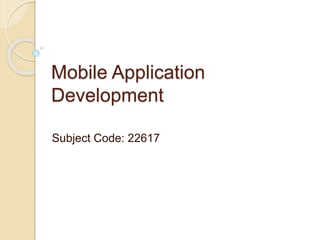
MAD Unit 6.pptx
- 2. UNIT VI : 20M Security and application Deployment
- 3. 6.1 SMS Telephony : Android allows to send and receive sms by two ways. 1. By using SmsManager class and its methods. 2. By creating intent. It requires permissions taken in Manifest as <uses-permission android:name="android.permission.SEND_SMS" /> <uses-permission android:name="android.permission.RECEIVE_SMS" />
- 4. Methods of SmsManager class are : Method Description ArrayList<String> divideMessage(String text) This method divides a message text into several fragments, none bigger than the maximum SMS message size. static SmsManager getDefault() This method is used to get the default instance of the SmsManager void sendMultipartTextMessage(String destinationAddress, String scAddress, ArrayList<String> parts, ArrayList<PendingIntent> sentIntents, ArrayList<PendingIntent> deliveryIntents) Send a multi-part text based SMS. void sendTextMessage(String destinationAddress, String scAddress, String text, PendingIntent sentIntent, PendingIntent deliveryIntent) Send a text based SMS.
- 5. Sending sms : By SmsManager class : We need to create SmsManager class object and then call a method as SmsManager smsManager = SmsManager.getDefault(); smsManager.sendTextMessage("phoneNo", null, "sms message", null, null);
- 6. By intent : Intent smsIntent = new Intent(Intent.ACTION_VIEW); smsIntent.setData(Uri.parse("smsto:")); smsIntent.setType("vnd.android-dir/mms-sms"); smsIntent.putExtra("address" , new String ("01234")); smsIntent.putExtra("sms_body" , "Text "); startActivity(smsIntent); This uses built in sms application for sending sms.
- 7. Receiving sms : Create a broadcast receiver to receive SMS messages using the onReceive() method of the BroadcastReceiver class. Add "android.provider.Telephony.SMS_RECEIV ED" intent filter between the <receiver> tags in AndroidManifest.xml to register your receiver for SMS messages. Use getExtras() to get the message from the intent: continued…
- 8. Bundle bundle = intent.getExtras(); Retrieve the messages from the PDU format: (PDU - Protocol Data Unit) as : Object[] pdus = (Object[]) bundle.get("pdus"); Use createFromPdu() to retrieve msg from pdus. msgs[i] = SmsMessage.createFromPdu((byte[]) pdus[i], format); String strmsg+ = mgs[i].getMessageBody() ; In Higher versions mostly API 9 onwards these are considered as dangerous permissions, so require to take permission from the user at runtime.
- 9. 6.2 Location based services : Location Based Services are provided by Android through its location framework. The framework provides a location API which consists of certain classes and interface. These classes and interface are the key components which allow us to develop Location Based Application in Android.
- 10. Classes and Interfaces of Location Based Services: LocationManager – This class helps to get access to the location service of the system. LocationListener – This interface acts as the listener which receives notification from the location manager when the location changes or the location provider is disabled or enabled. Location – This is the class which represents the geographic location returned at a particular time.
- 11. The steps that need to be followed to retrieve user location : Step 1 An instance of the LocationManager needs to be created as the first step in this process. This is the main class through which the application gets access to the location services in Android. A reference to this system service can be obtained by calling getSystemService() method. LocationManager locationManager = (LocationManager)getSystemService(Context.LOCATION_SERVICE); Step 2 Next step is to identify the location provider you would like to use for retrieving location details.
- 12. The location providers actually provide the location data in Android. Android exposes two main location providers: 1) GPS Location Provider: This location provider provides location data with the highest accuracy (~2 m – 20m). Location updates are provided through satellites. However, there are some drawbacks with this provider which are explained as below: It is significantly slower than the network provider to get the initial connection setup with the satellites. This initial connection, also called Time to First Fix (TTFF) can be extremely slow but once the connection is established, location updates are quite fast. GPS provider also drains out the battery very first. So, it is very important to judiciously use this provider. Special care should be taken to ensure that this is turned off when you are not using it. The third draw back comes from the fact that GPS uses radio signal which is obstructed by solid objects. So, GPS provider will not work if you are inside a building or in a basement.
- 13. 2) Network Provider: This provider uses Wi-Fi hotspots and cell tower to approximate a location. The provider retrieves an approximate location by querying the Google location server using the IDs of the Wi-Fi hotspots and cell towers. Location accuracy is between 100 – 1000 m. The location accuracy is directly proportional to the number of Wi-Fi hotspots and cell towers available in the area. You can check the availability of the providers using the below piece of code: isGpsEnabled= mLocManager.isProviderEnabled(LocationManager.GPS_PROVIDER); isNetworkEnabled = mLocManager.isProviderEnabled(LocationManager.NETWORK_PROVIDE R);
- 14. Google Maps The Google Maps Android API offers five types of maps: • Normal : Typical road map. Shows roads, some features built by humans, and important natural features such as rivers. Road and feature labels are also visible. • Hybrid : Satellite photograph data with road maps added. Road and feature labels are also visible. • Satellite : Satellite photograph data. Road and feature labels are not visible. • Terrain : Topographic data. The map includes colors, contour lines and labels, and perspective shading. Some roads and labels are also visible. • None : No tiles. The map is rendered as an empty grid with no tiles loaded.
- 15. Creating Project, Creating maps API Key, Displaying Map : Steps to create API Key 1. Goto to Google cloud console 2. Sign in with google account 3. Click on new project 4. Give the name of your project 5. Select the name of your project as the current project. 6. Go to API and services tab. Select credentials 7. Click on Checkbox for API key and then click on Create Credential. 8. Your API Key is generated which can be coped and from here and pasted in the app wherever necessary.
- 16. :Steps to create Activity showing google map for current location 1. Create a new Android project. 2. Select Goolgle Map Activity. 3. Give the name of the project here 4. It will create two files as MapActivity.java and google_maps_api.xml 5. Once you have your key (it starts with "AIza"), replace the "google_maps_key“ string in this file. as follows : <string name="AIzaSyD0dpetpLcRjSLB0ZDChAgKyJus5ObgWEo" templateMergeStrategy="preserve" translatable="false">YOUR_KEY_HERE</string> Add the same key in AndroidMnifest.xml as follows : <meta-data android:name="com.google.android.geo.API_KEY" android:value="AIzaSyD0dpetpLcRjSLB0ZDChAgKyJus5ObgWEo" /> Also permissions can be set as <uses-permission android:name="android.permission.ACCESS_NETWORK_STATE" /> <uses-permission android:name="android.permission.ACCESS_FINE_LOCATION" /> <uses-permission android:name="android.permission.INTERNET" />
- 17. Adding Markers : Current Latitude and Longitude can be given in onMapReady() of MapActivity.java as follows : public void onMapReady(GoogleMap googleMap) { mMap = googleMap; LatLng loc = new LatLng(19.2183, 72.9781); mMap.addMarker(new MarkerOptions().position(loc).title("Marker in Thane")); mMap.moveCamera(CameraUpdateFactory.newLatLng(loc)); }
- 18. Google Maps Intents for Android Intents let you start an activity in another app by describing a simple action you'd like to perform (such as "display a map" or "show directions to the airport") in an Intent object. The Google Maps app for Android supports several different intents, allowing you to launch the Google Maps app and perform one of four actions: 1. Display a map at a specified location and zoom level. 2. Search for locations or places, and display them on a map. 3. Request directions from one location to another. 4. Directions can be returned for three modes of transportation: driving, walking, bicycling. 5. Display panorama imagery in Google Street View.
- 19. In order to launch Google Maps with an intent you must first create an Intent object, specifying its action, URI and package. Action: All Google Maps intents are called as a View action — ACTION_VIEW. URI: Google Maps intents use URI encoded strings that specify a desired action, along with some data with which to perform the action. Package: Calling setPackage("com.google.android.apps.maps ") will ensure that the Google Maps app for Android handles the Intent.
- 20. Map can be displayed with the help of geo data by parsing as URI object in following manner: Uri IntentUri = Uri.parse("geo:37.7749,-122.4194"); Intent mapIntent = new Intent(Intent.ACTION_VIEW, IntentUri); mapIntent.setPackage("com.google.android.apps.maps"); startActivity(mapIntent);
- 21. Zoom control : Use the geo: intent to display a map at a specified location and zoom level. Parameters latitude and longitude set the center point of the map. z optionally sets the initial zoom level of the map. Accepted values range from 0 (the whole world) to 21 (individual buildings). The upper limit can vary depending on the map data available at the selected location. geo:latitude,longitude?z=zoom
- 22. Navigation to a specific location : When the query has a single result, you can use the intent to display a pin at a particular place or address, such as a landmark, business, geographic feature, or town. geo:latitude,longitude?q=query geo:0,0?q=my+street+address geo:0,0?q=latitude,longitude q defines the place(s) to highlight on the map. The q parameter is required for all Search requests. It accepts a location as either a place name or address.
- 23. Geocoding : Geocoding refers to transforming street address or any address into latitude and longitude. Reverse Geocoding : Reverse Geocoding refers to transforming latitude and longitude into its corresponding street address. Android Geocoder class is used for Geocoding as well as Reverse Geocoding.
- 24. Navigating through Map (display route) Use this intent to launch Google Maps navigation with turn-by- turn directions to the address or coordinate specified. Directions are always given from the user's current location. google.navigation:q=a+street+address google.navigation:q=latitude,longitude Parameters q: Sets the end point for navigation searches. This value can be latitude, longitude coordinates or a query formatted address. If it is a query string that returns more than one result, the first result will be selected. mode sets the method of transportation. Mode is optional, and can be set to one of: d for driving (default) b for bicycling l for two-wheeler w for walking
- 25. Uri IntentUri = Uri.parse("google.navigation:q=Location&mode=b"); Intent mapIntent = new Intent(Intent.ACTION_VIEW, IntentUri); mapIntent.setPackage("com.google.android.apps.maps"); startActivity(mapIntent); For eg : The below intent returns a route in India : Uri IntentUri = Uri.parse("google.navigation:q=Connaught+Place,+New+Delhi,Delhi&mo de=l"); Intent mapIntent = new Intent(Intent.ACTION_VIEW, IntentUri); mapIntent.setPackage("com.google.android.apps.maps"); startActivity(mapIntent);
- 26. 6.3 Android security Model Declaring and using permissions Using custom permissions
- 27. Android security Model The Android security model is primarily based on a sandbox and permission mechanism. A sandbox is an isolated testing environment that enables users to run programs or execute files without affecting the application, system, or platform on which they run. This isolates apps from each other and protects apps and the system from malicious apps.
- 28. Each application is running in a specific Dalvik virtual machine with a unique user ID assigned to it. It means the application code runs in isolation from the code of all others applications. As a consequence, one application is not granted to have access to other applications’ files. Android application is always signed with a certificate with a private key. The owner of the application is unique. This allows the author of the application getting identified if needed. When an application is installed in the phone, it is assigned a user ID, thus avoiding it from affecting with other applications by creating a sandbox for it.
- 29. This user ID is permanent, on which the devices and applications with the same user ID are allowed to run in a single process. This is a way to ensure that a malicious application cannot access / compromise the data of the genuine application. It is mandatory for an application to list all the resources it will access during installation. Terms required for an application, in the installation process should be user-based
- 30. Permissions : The purpose of a permission is to protect the privacy of an Android user. Android apps must request permission to access sensitive user data (such as contacts and SMS), as well as certain system features (such as camera and internet). Depending on the feature, the system might grant the permission automatically or might prompt the user to approve the
- 31. Permissions are divided into several protection levels as: Normal permissions: cover areas where your app needs to access data or resources outside the app’s sandbox, but where there’s very little risk to the user’s privacy or the operation of other apps. For example, permission to set the time zone is a normal permission. Signature permissions: The system grants these app permissions at install time, but only when the app that attempts to use permission is signed by the same certificate as the app that defines the permission. Dangerous permissions cover areas where the app wants data or resources that involve the user’s private information, or could potentially affect the user’s stored data or the operation of other apps. For example, the ability to read the user’s contacts is a dangerous permission.
- 32. Permissions can be already defined in android or we can customize permissions for our app. For example : INTERNET is a default permission. Whereas to keep data in more secure way we can design out permission set by customizing them. For Eg : In order to add a layer of security, we can define custom permissions that only applications that have it are allowed for that action. <permission android:name="com.companyX.permission.custom" android:description="@string/custom_permission_description" android:label="@string/custom_permission_label" android:protectionLevel="signature"/> It can be added in AndroidManifest.xnl as : <uses-permission android:name="com.companyX.permission.custom"/>
- 33. Android threats: Some security vulnerabilities on Android: Leaking Information to Logs SDcard Use: Unprotected Broadcast Receivers Intent Injection Attacks Wifi Sniffing
- 34. 6.4 Deployment of android app on Google play store
- 35. Google Play is arguably one of the largest platforms for distributing, promoting, and selling Android apps. Like any other app store, the Google play platform comes with its own set of rules, regulations, and procedures. you need to understand how it works in order to avoid any future issues.
- 36. Step 1: Create a Developer Account Before you can publish any app on Google Play, you need to create a Developer Account. You can easily sign up for one using your existing Google Account on Google play console.
- 38. The sign up process is fairly straightforward, and you’ll need to pay a one-time registration fee of $25. After you’ve reviewed and accepted the Developer Distribution Agreement, you can proceed to make the payment using your credit or debit card. To finish the sign up process, fill out all your necessary account details, including your Developer Name, which will be visible to your customers on Google Play. You can always add more details later. Also, do remember that it can take up to 48 hours for your registration to be fully processed.
- 39. Step 2: Plan to Sell? Link Your Merchant Account If you want to publish a paid app or plan to sell in-app purchases, you need to create a payments center profile, i.e. a merchant account. Or otherwise you can give it for free
- 40. Step 3: Create an App Navigate to the ‘All applications’ tab in the menu Click on ‘Create Application’ Select your app’s default language from the drop-down menu Type in a title for your app. Click on “Create”. The title of your app will show on Google Play after you’ve published. you can always change the name later. After you’ve created your app, you’ll be taken to the store entry page. Here, you will need to fill out all the details for your app’s store listing.
- 41. Step 4: Prepare Store Listing Before you can publish your app, you need to prepare its store listing. These are all the details that will show up to customers on your app’s listing on Google Play. You don’t necessarily have to complete this step before moving on to the next one. You can always save a draft and revisit it later when you’re ready to publish.
- 42. The information required for your store listing is divided into several categories: Product Details Your app’s title and description should be written with a great user experience in mind Use the right keywords, but don’t overdo it. Make sure your app doesn’t come across as spam-y or promotional, or it will risk getting suspended on the Play Store.
- 43. Graphic Assets Under graphic assets, you can add screenshots, images, videos, promotional graphics, and icons that showcase your app’s features and functionality. There are specific requirements for each graphic asset that you upload, such as the file format and dimensions.
- 44. Languages & Translations You can also add translations of your app’s information in the store listing details, along with in-language screenshots and other localized images.
- 45. Categorization This part requires you to select the appropriate type and category your app belongs to. From the drop-down menu, you can pick either app or game for the application type. There are various categories for each type of app available on the Play Store Pick the one your app fits into best.
- 46. Contact Details This part requires you to enter contact details to offer your customers access to support regarding your app. You can add multiple contact channels here, like an email, website, and phone number, but providing a contact email is mandatory for publishing an app.
- 47. Privacy Policy For apps that request access to sensitive user data or permissions, you need to enter a comprehensive privacy policy that effectively discloses how your app collects, uses, and shares that data. You must add a URL linking to your privacy policy in your store listing and within your app. Make sure the link is active and relevant to your app.
- 48. Step 5: Upload APK to an App Release The Android Package Kit (or APK, for short) is the file format used by the Android operating system to distribute and install apps. Simply put, your APK file contains all the elements needed for your app to actually work on a device. To create a release, select the app you created in Step 3. Then, from the menu on the left side, navigate to ‘Release management’ -> ‘App releases.’ you need to select the type of release you want to upload your first app version to. You can choose between an internal test, a closed test, an open test, and a production release.
- 49. The first three releases allow you to test out your app among a select group of users before you make it go live for everyone to access. This is a safer option because you can analyze the test results and optimize or fix your app accordingly if you need to before rolling it out to all users. if you create a production release, your uploaded app version will become accessible to everyone in the countries you choose to distribute it in. Once you’ve picked an option, click on ‘Create release.’
- 51. Step 6: Set Up Pricing & Distribution Before you can fill out the details required in this step, you need to determine your app’s monetization strategy. Once you know how your app is going to make money, you can go ahead and set up your app as free or paid.
- 53. Step 7: Rollout Release to Publish Your App The final step involves reviewing and rolling out your release after making sure you’ve taken care of everything else. Before you review and rollout your release, make sure the store listing, content rating, and pricing and distribution sections of your app each have a green check mark next to them. Once you’re sure you’ve filled out those details, select your app and navigate to ‘Release management’ — ‘App releases.’ Press ‘Edit release’ next to your desired release, and review it. Next, click on ‘Review’ to be taken to the ‘Review and rollout release’ screen. Here, you can see if there are any issues or warnings you might have missed out on. Finally, select ‘Confirm rollout.’This will also publish your app to all users in your target countries on Google Play.
- 54. Developer Console Developer console allows app developers and marketers to better understand how their apps are performing in terms of growth, technical performance such as crashes or display issues, and financials. The console offers acquisition reports and detailed analysis which can help app developers / marketers find out how well an app is really performing.